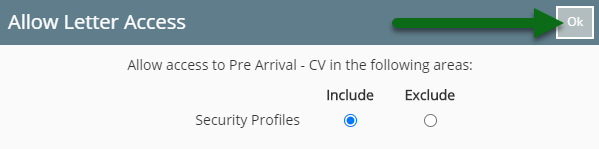Pre Arrival
Setup a Pre-Arrival letter with Pre Check-in information in RMS.
Steps Required
Have your System Administrator complete the following.
- Go to Setup > Correspondence > Form Letters in RMS.
- Select 'Add'.
- Enter a Description.
- Enter an Email Subject Line.
- Select a Form Letter Format.
- Enter the Letter Content.
- Insert Merge Fields.
- Save/Exit.
- Select the Form Letter Access and choose 'Ok'.
Visual Guide
Go to Setup > Correspondence > Form Letters in RMS.
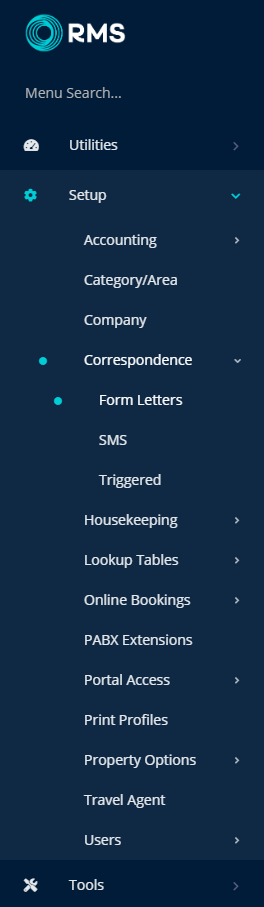
Select 'Add' to create a new Form Letter.
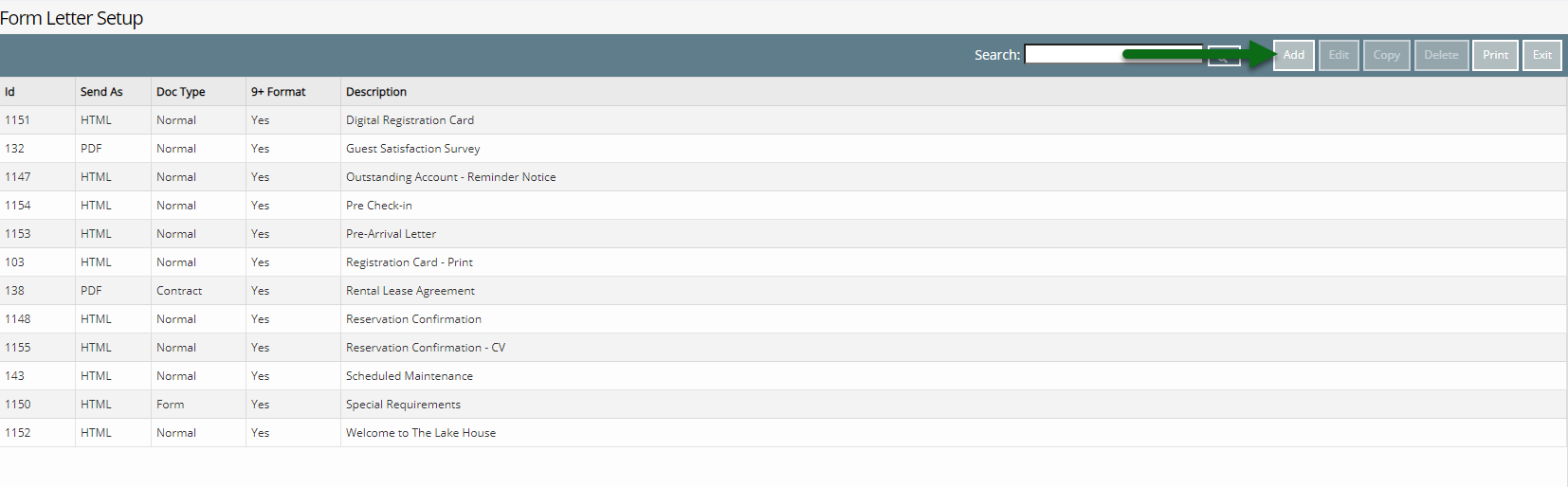
Enter a Description.
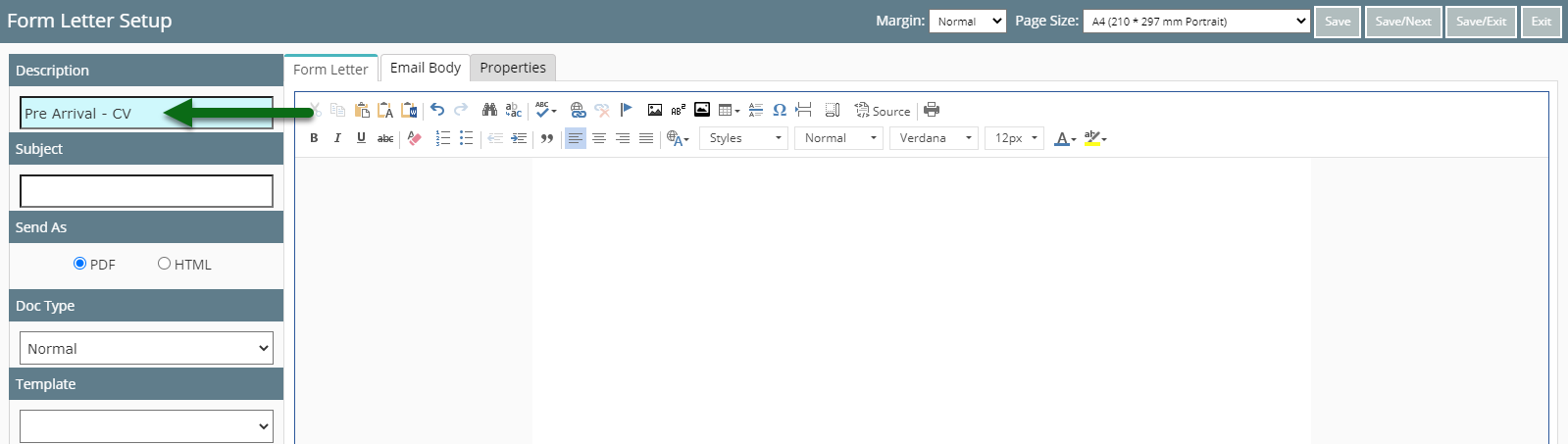
Enter an Email Subject Line that will be used when emailing this Form Letter from RMS.

Select a Form Letter Format.

Enter the Letter Content.
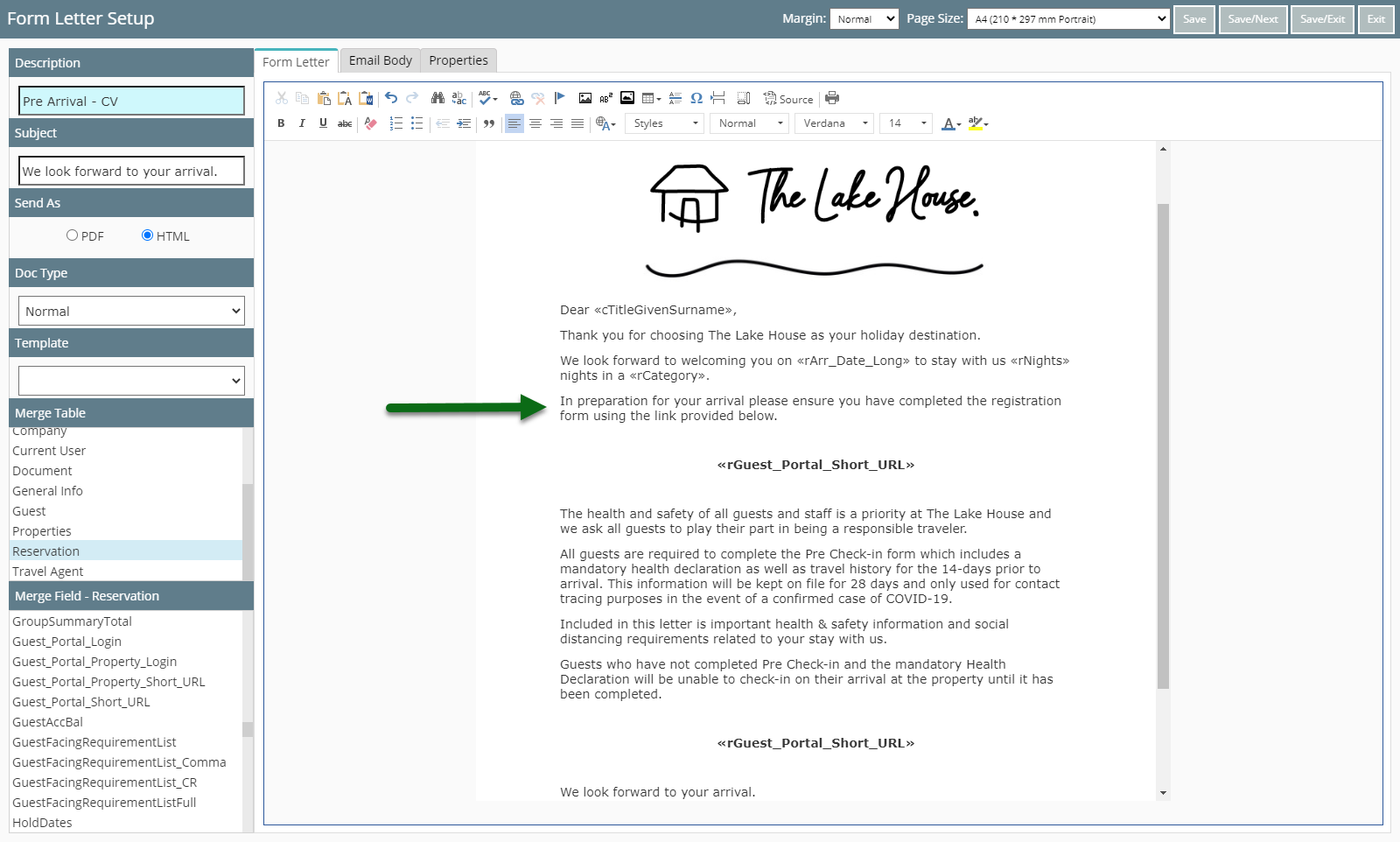
Insert Merge Fields to have contextual information inserted into the letter automatically.
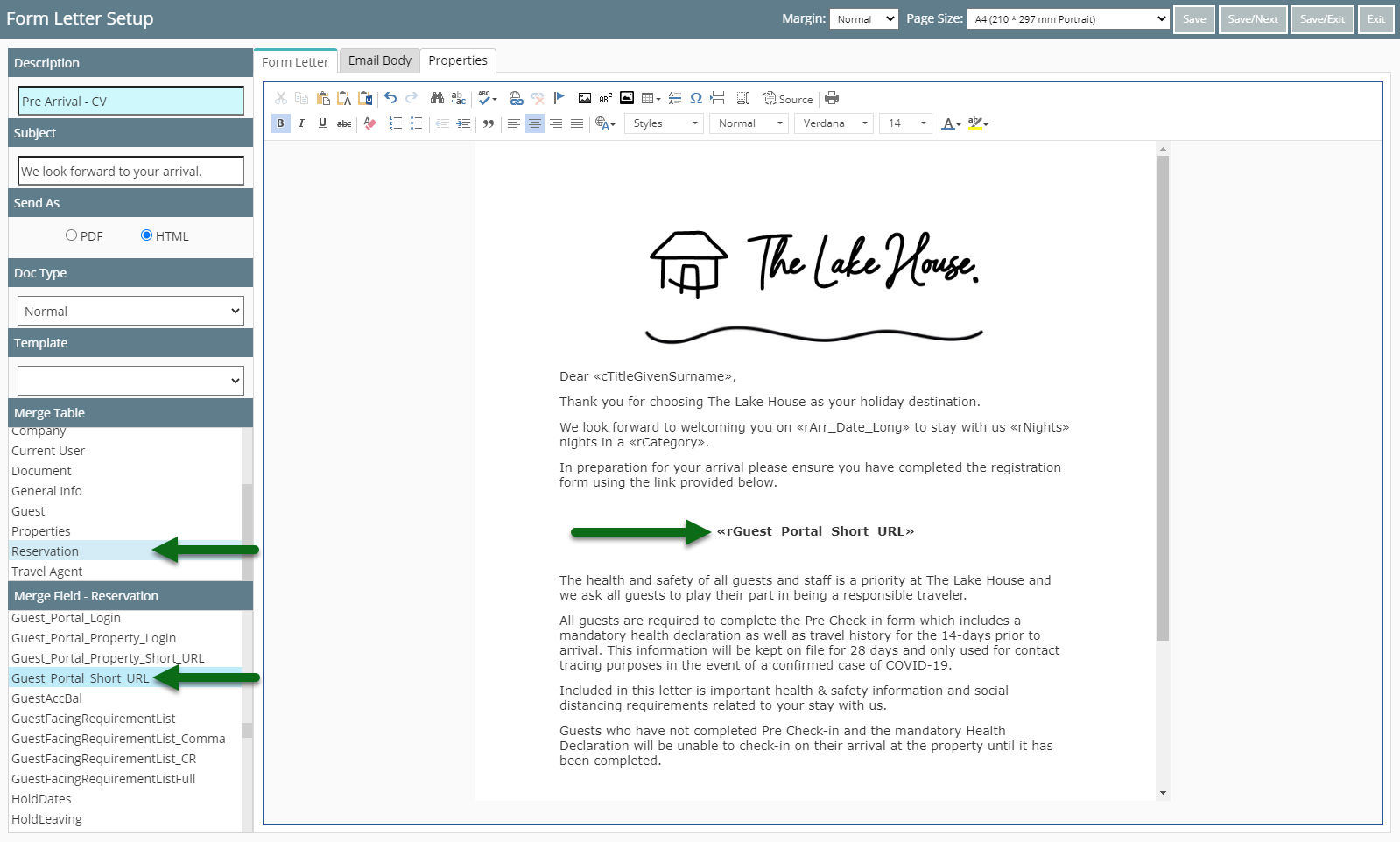
Select 'Save/Exit' to store the changes made.
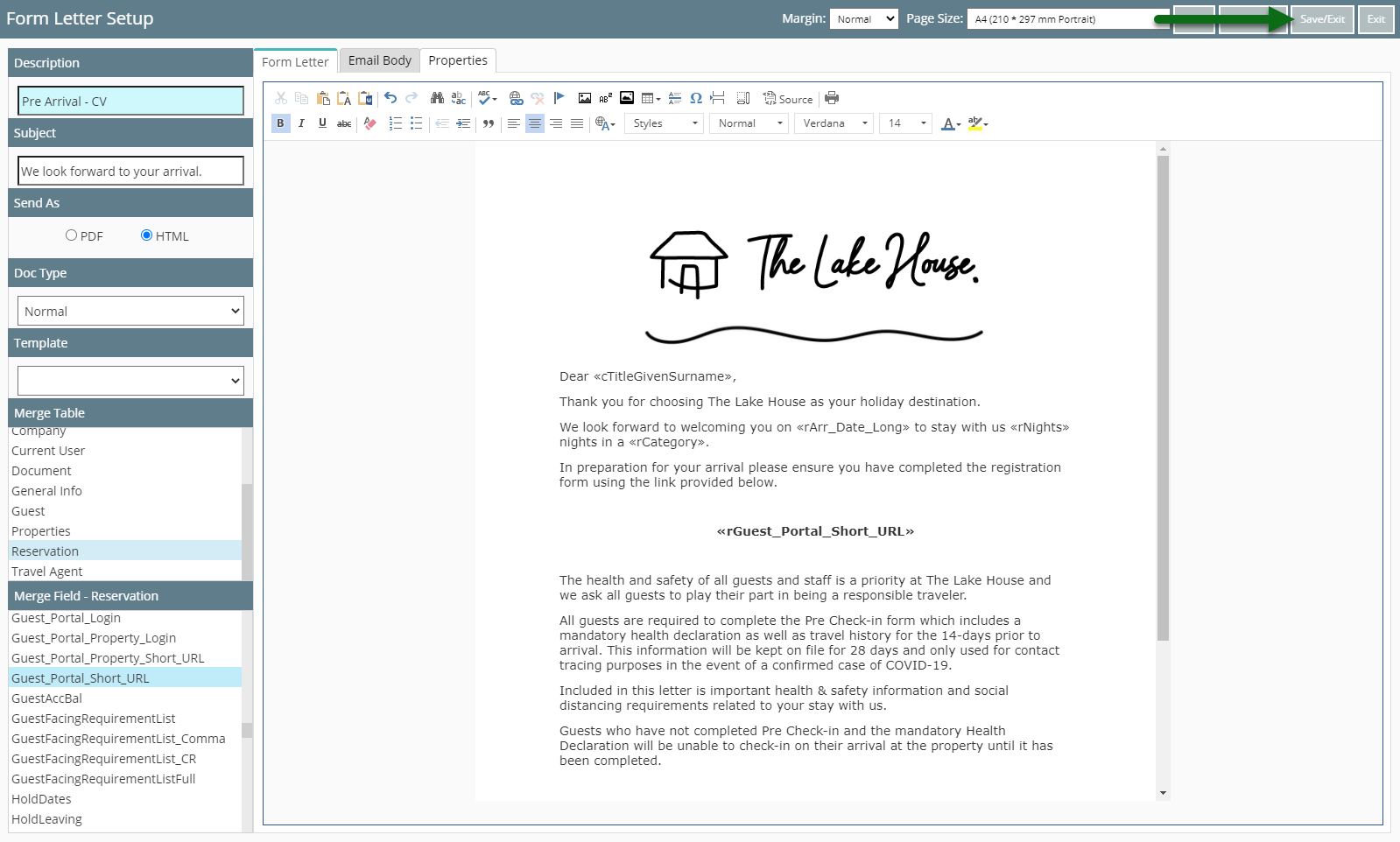
Select the Form Letter Access and choose 'Ok'.