FreedomPay Direct to Freeway Integration
Setup FreedomPay as the Payment Gateway in RMS.
Table of Contents
Network InformationFreedomPay Enhanced Security KeySetup Payment Gateway in RMSSupport & TroubleshootingConnecting FreedomPay as the Payment Gateway in RMS enables secure payment processing for the Guest Portal and RMS Internet Booking Engine using FreedomPay's Direct to Freeway integration.
Payment information and payment processing occurs securely in Freeway with encrypted data sent back to RMS as shown in the diagram below.
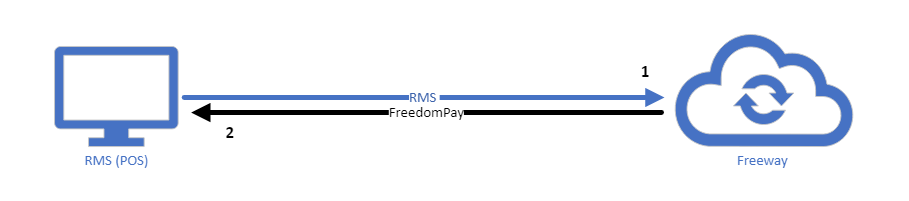
Direct to Freeway Integration Data Flow:
1: RMS (POS) sends POSRequest to Freeway
2: Freeway sends POSResponse to RMS (POS)
To complete the connection to FreedomPay in RMS the property's FreedomPay Store ID and Terminal ID supplied by FreedomPay's boarding team will be required as well as generating an Enhanced Security Key in FreedomPay's Enterprise Portal.

FreedomPay is a Payment Gateway available to customers in the United States.
Card Not Present Transactions, Credit Card Tokens and Pre-Authorisation Tokens require EFTPOS Terminal setup using FreedomPay's FCC Integration which must be completed after the steps outlined in this article.

System Administrators will require Security Profile access in RMS to complete this setup.
Network Information
A network administrator is required to complete port forwarding on the local network router to Port 1011 for HTTP or 1013 for HTTPS and provide a static IP address for the connected EFTPOS terminal which will be used as the FCC Server URL in RMS.
The following endpoints apply to FreedomPay's Direct to Freeway integration.
Direct to Freeway

FreedomPay Enhanced Security Key
To create an Enhanced Security Key for connecting to FreedomPay in RMS have your System Administrator complete the following.
Log into FreedomPay's Enterprise Portal using the property's Enterprise Code, Username and Password provided by the FreedomPay boarding team and select 'Login'.
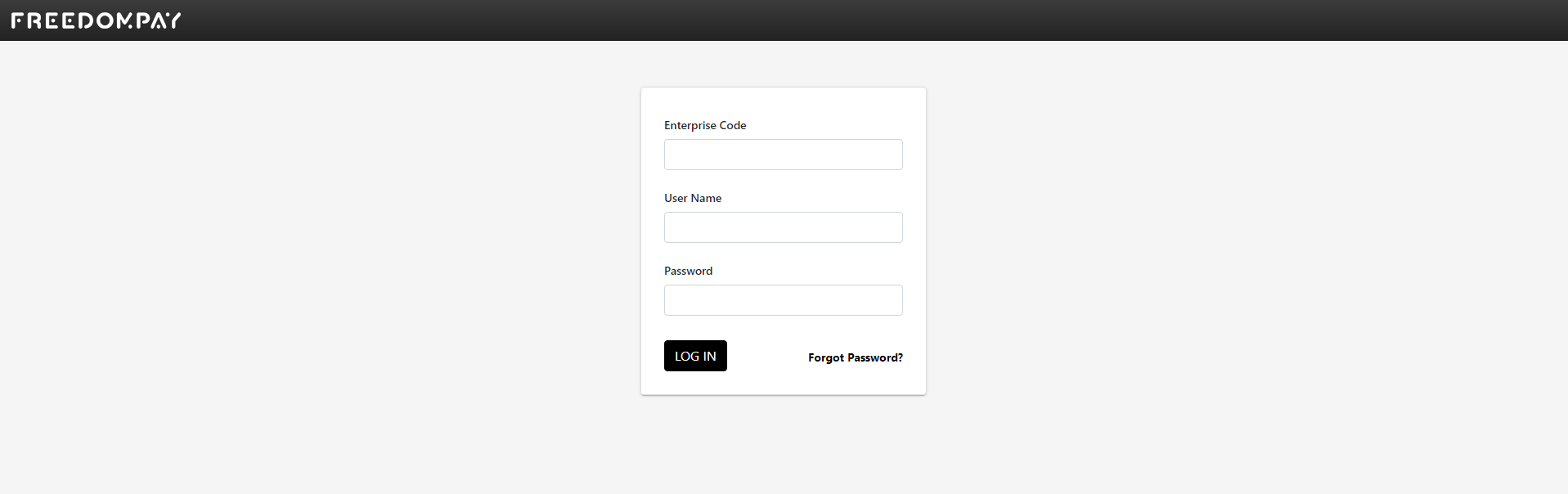
Navigate to 'Administration' in the Toolbar Menu and select 'Enhanced Security Keys'.
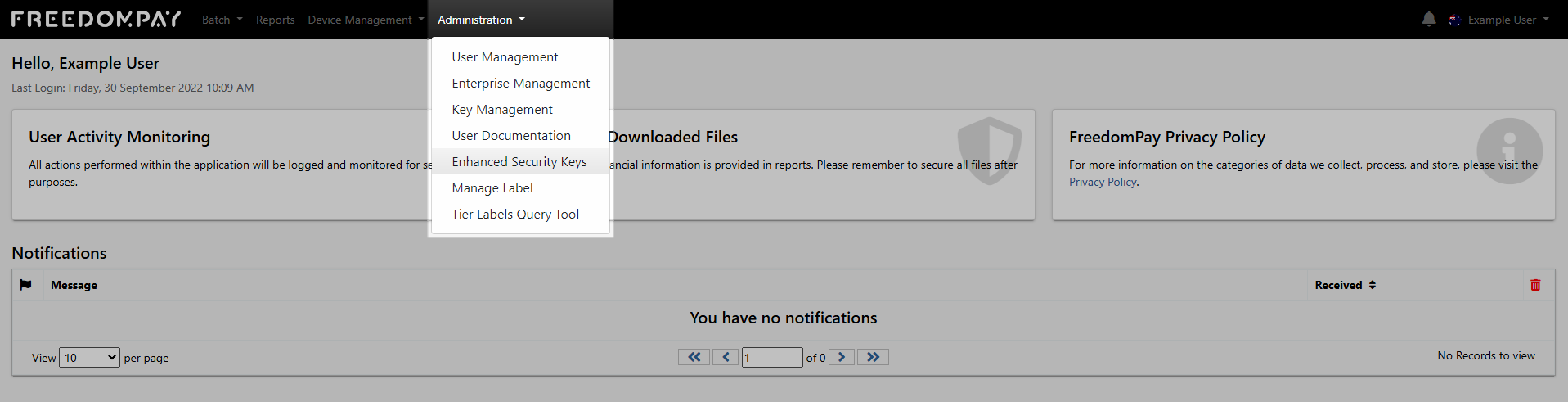
Select 'Create New'.

Enter a Description.
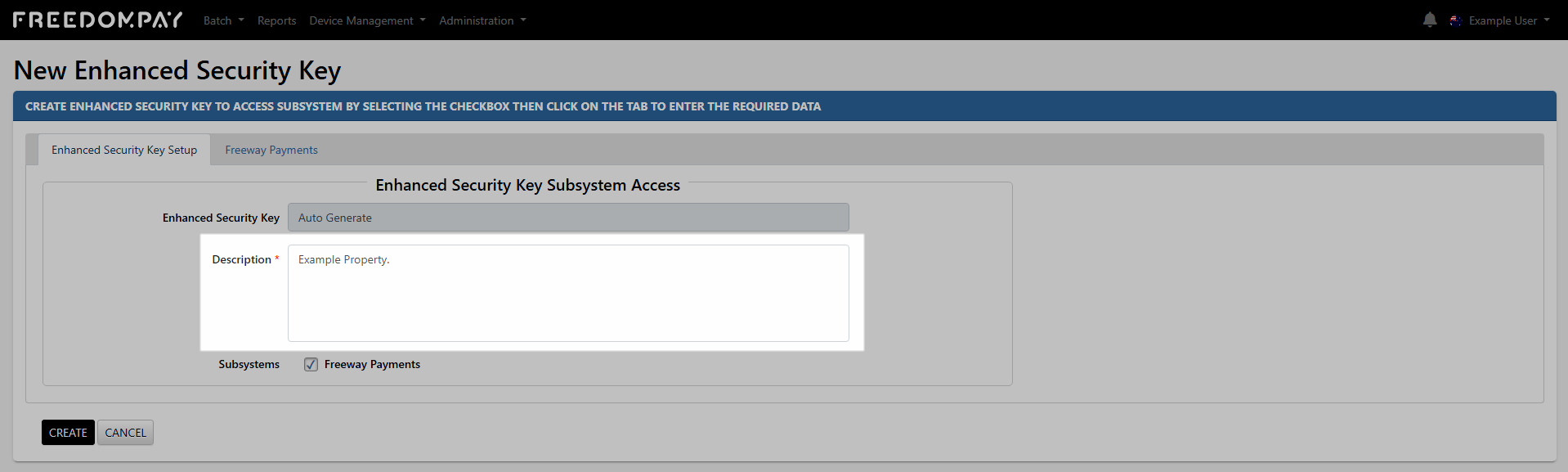
Select 'Create'.
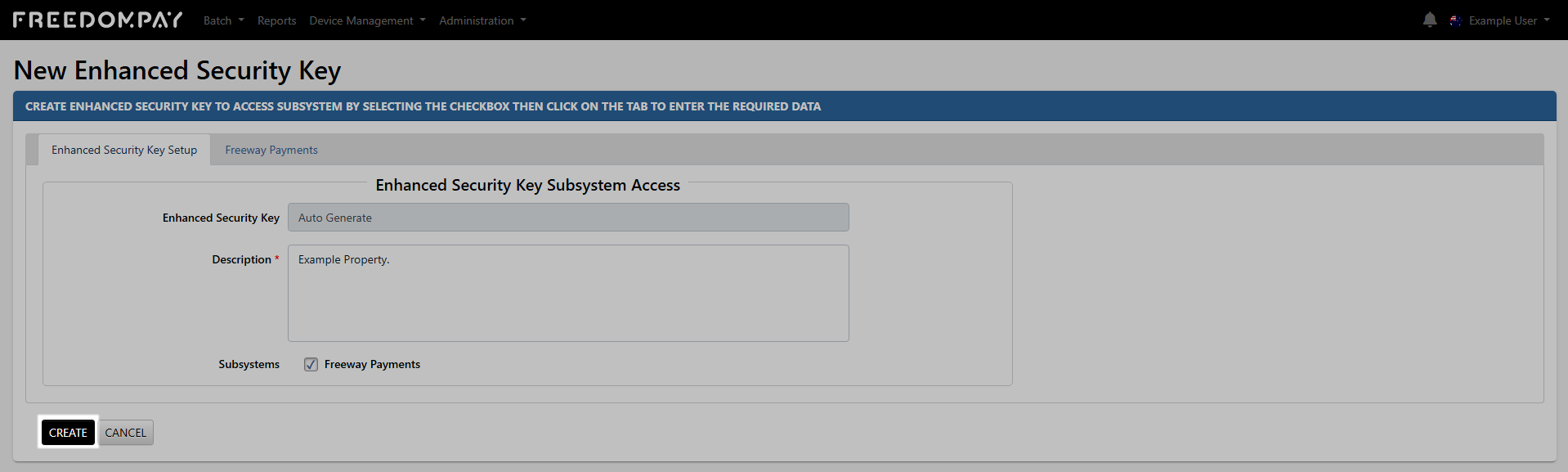
Select the 'Copy' icon and safely store the copied Enhanced Security Key for RMS Setup.
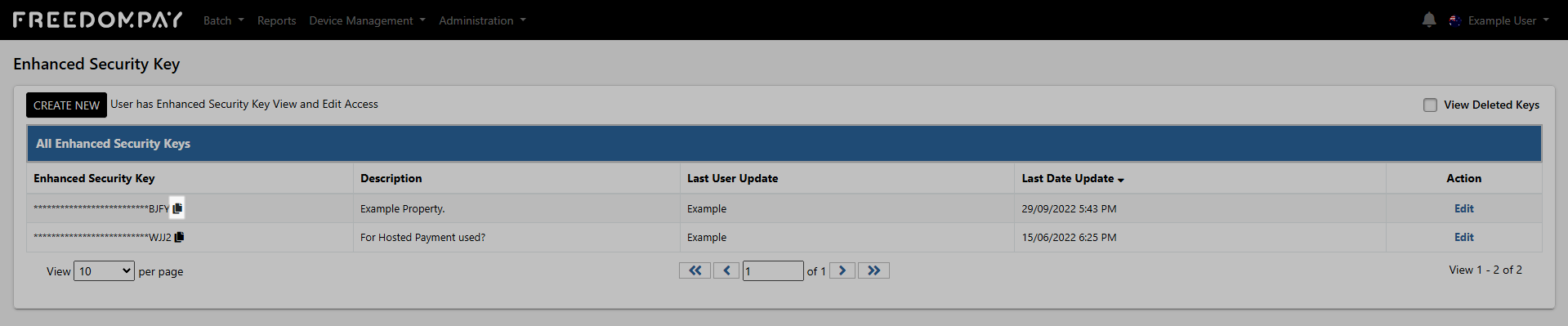
Setup Payment Gateway in RMS
Have your System Administrator complete the following.
Go to Setup > Property Options > Property Information in RMS.
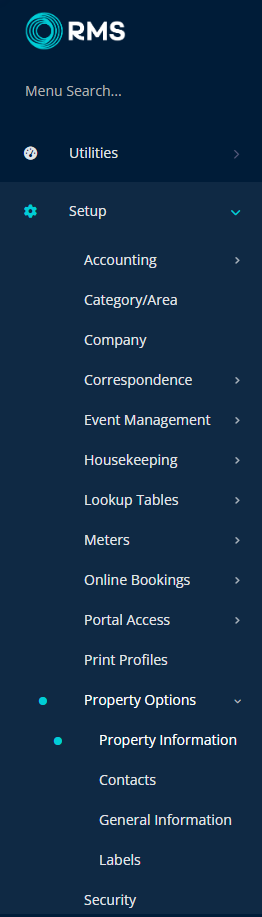
Select the  'Edit' icon on an existing Property.
'Edit' icon on an existing Property.

Navigate to the 'Payment Gateway' tab.
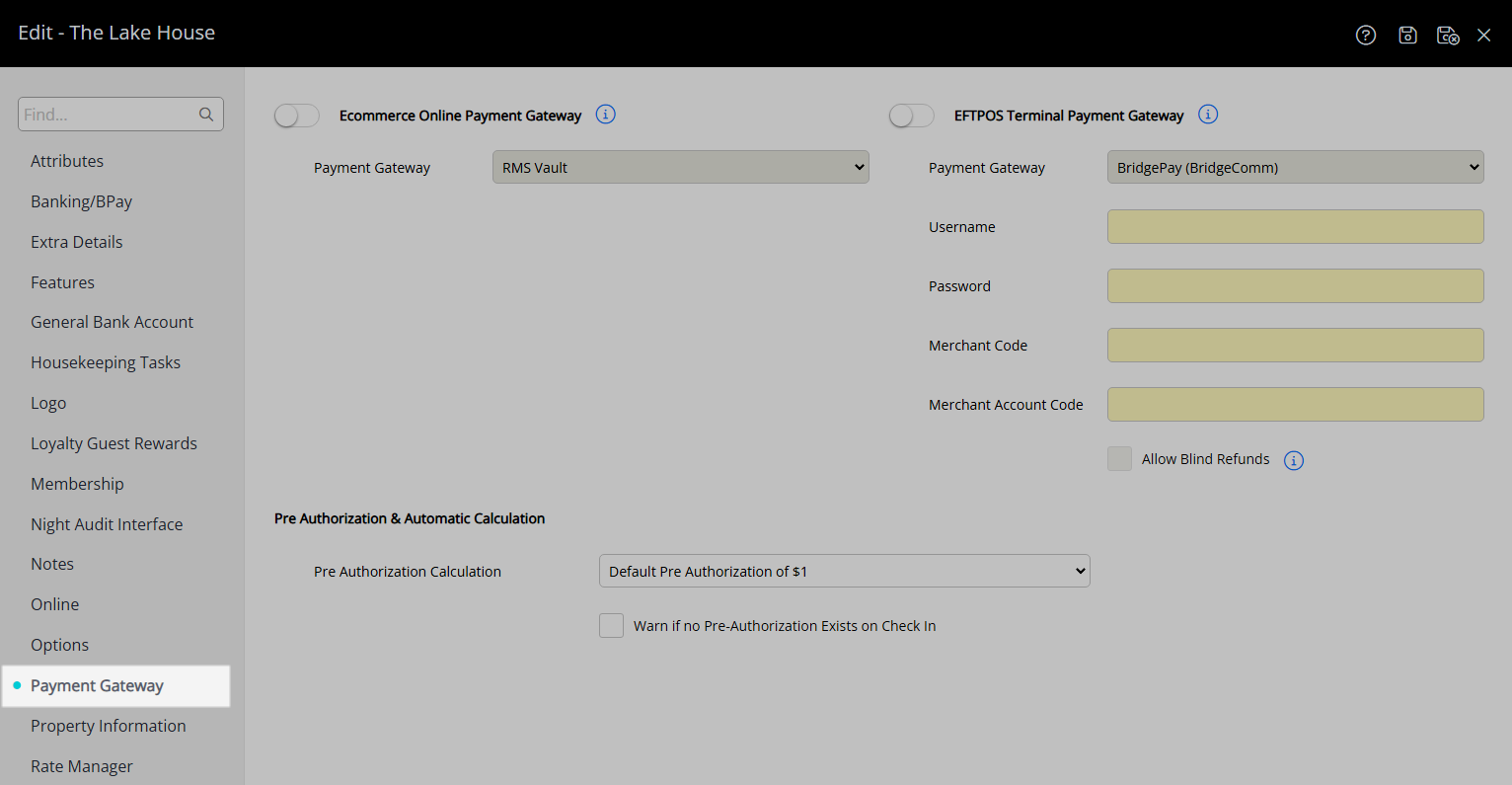
Select the toggle 'Ecommerce Online Payment Gateway'.
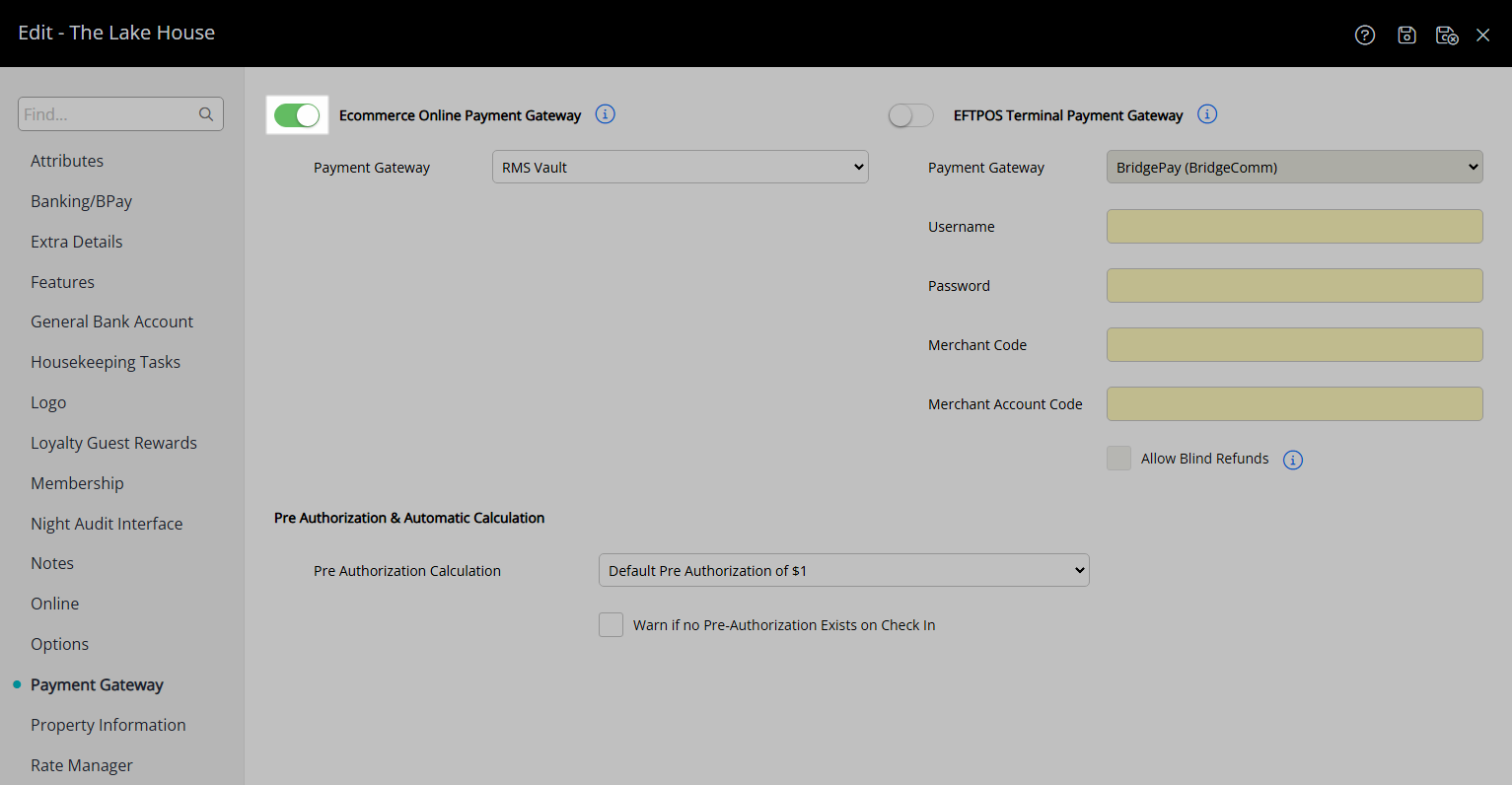
Select 'FreedomPay' as the Payment Gateway.
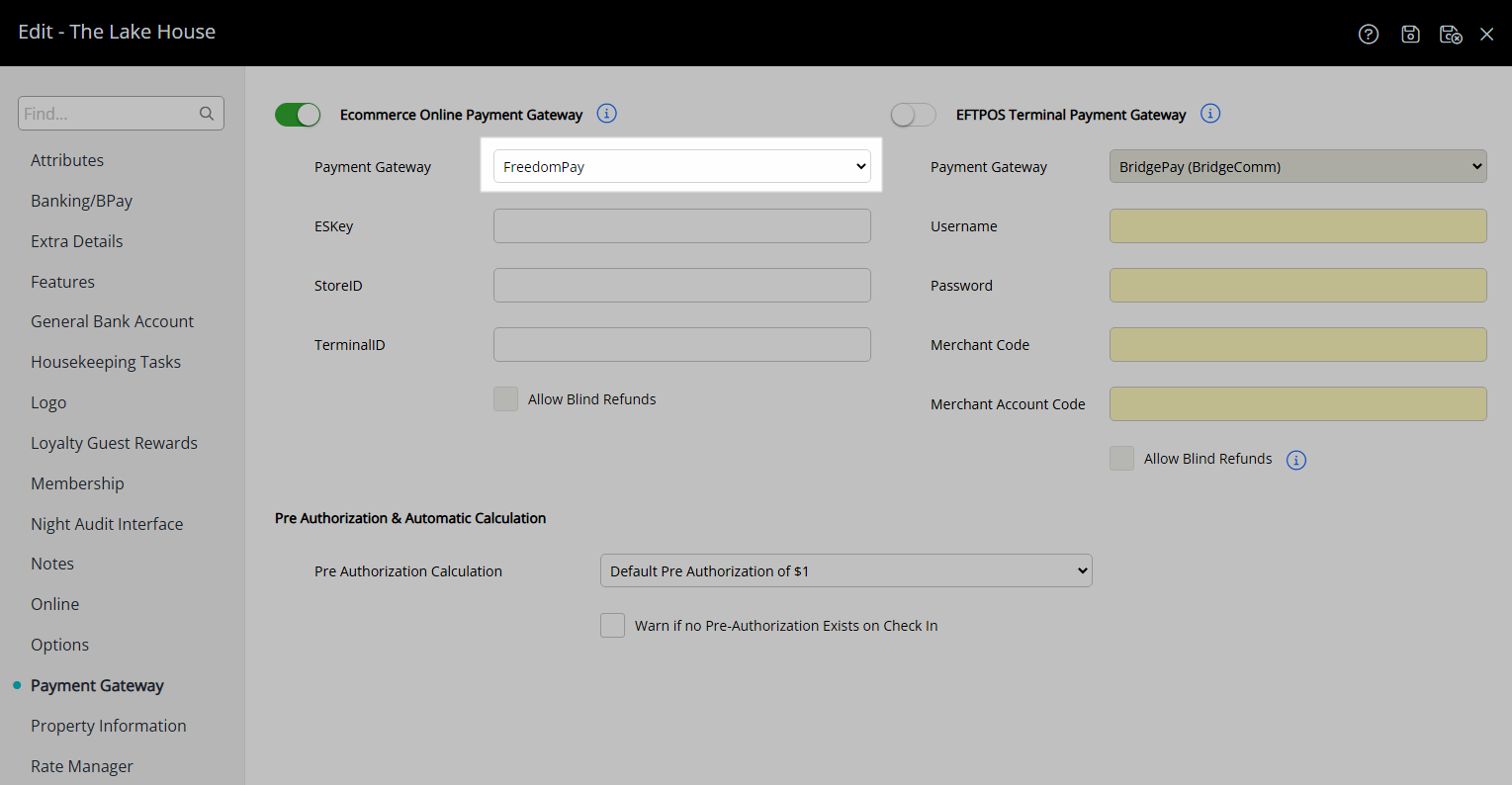
Enter the ESKey (FreedomPay Enhanced Security Key), Store ID and Terminal ID.
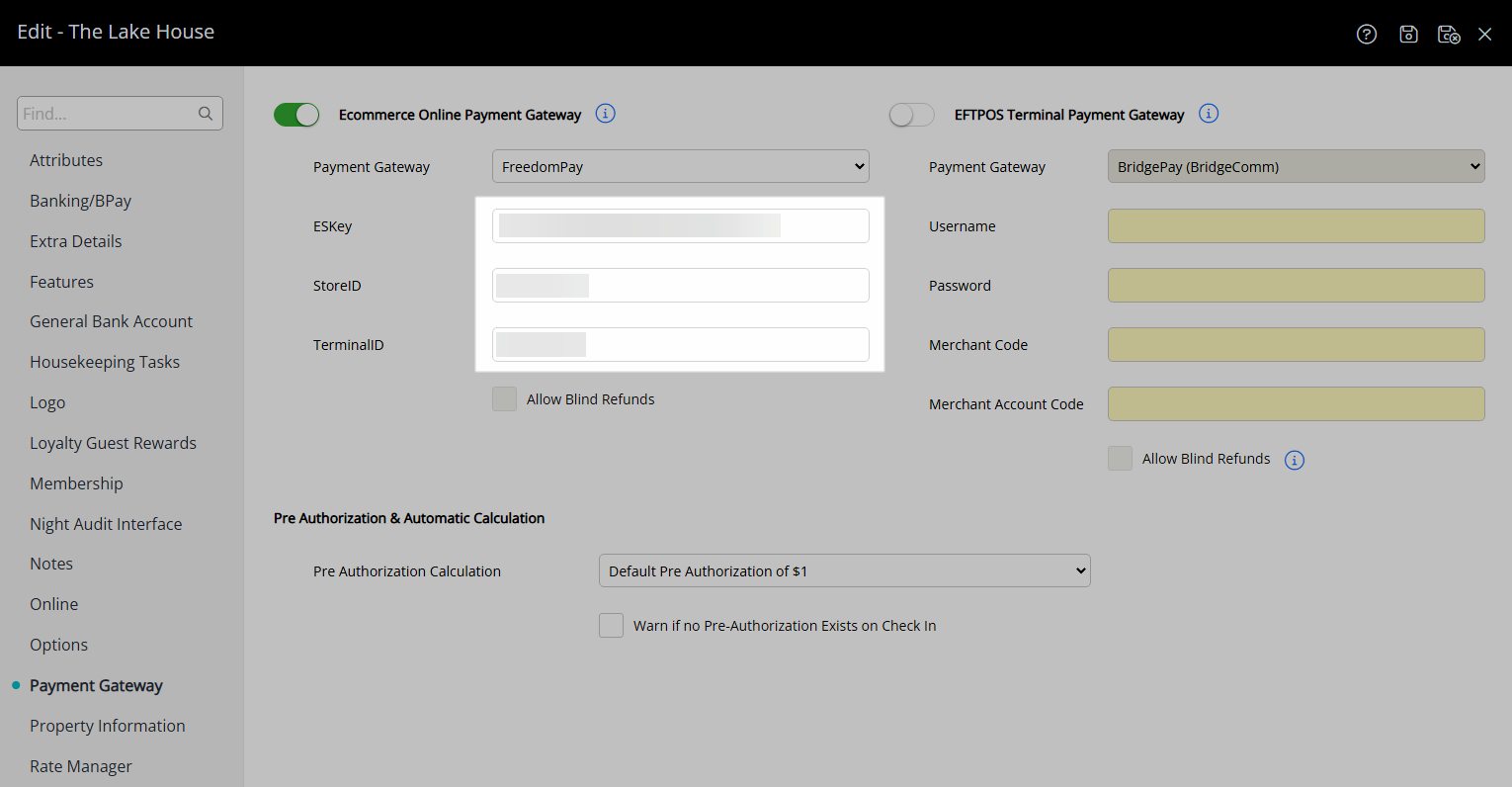
Select a Pre Authorisation option.
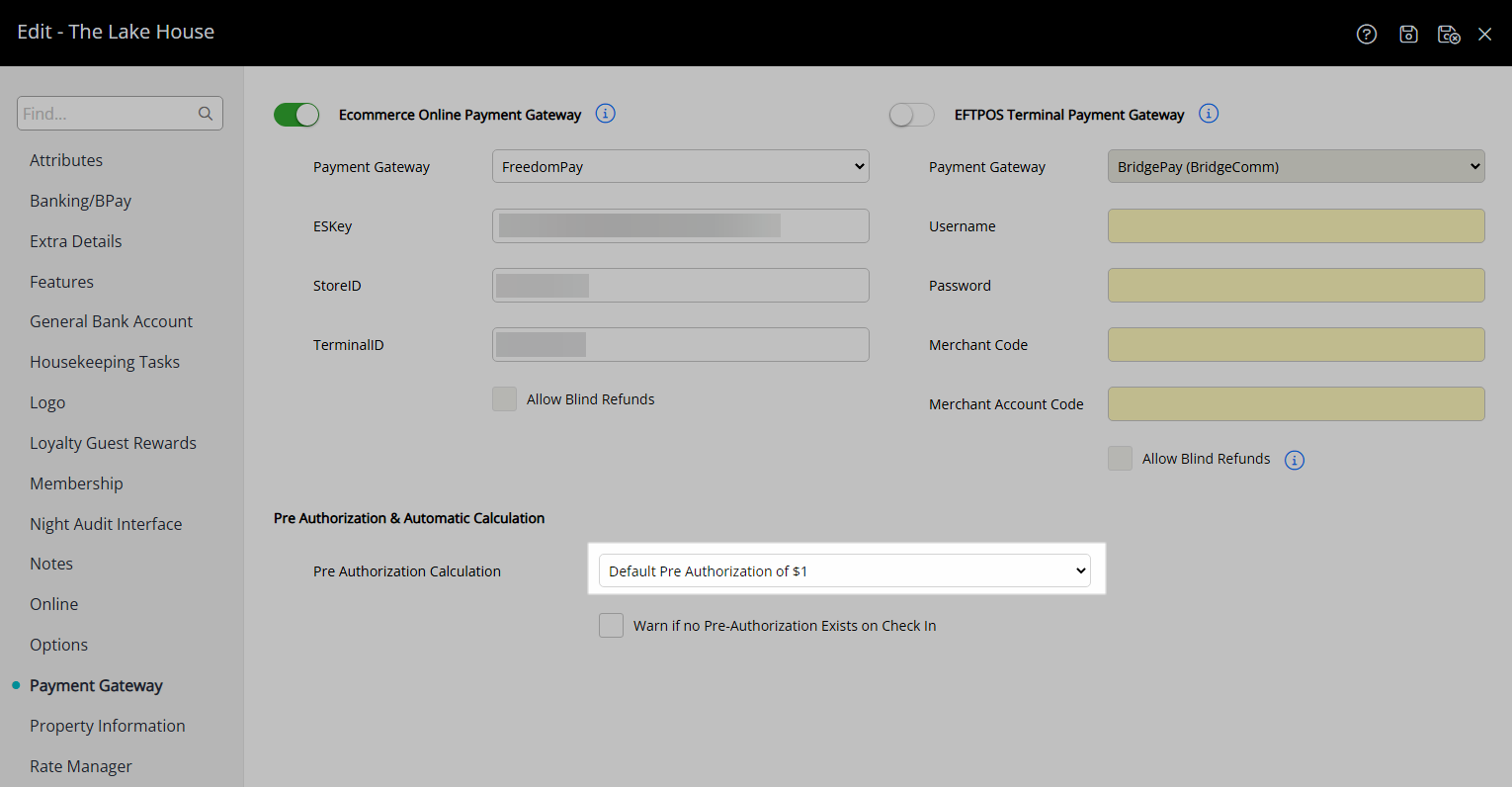
Optional: Select the checkbox 'Warn if no Pre-Authorisation exists on Check-in'.
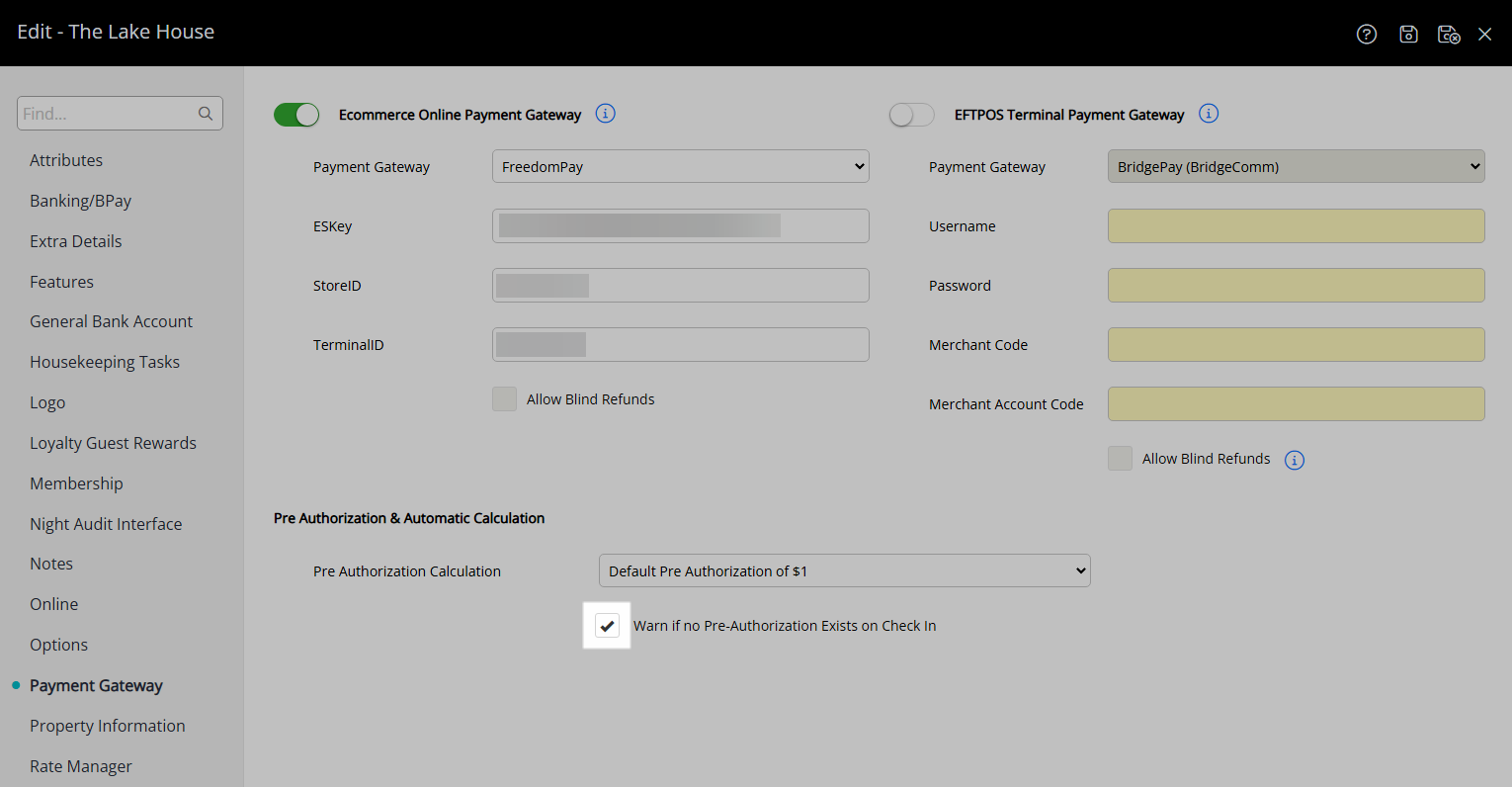
Select  'Save/Exit' to store the changes made in RMS.
'Save/Exit' to store the changes made in RMS.
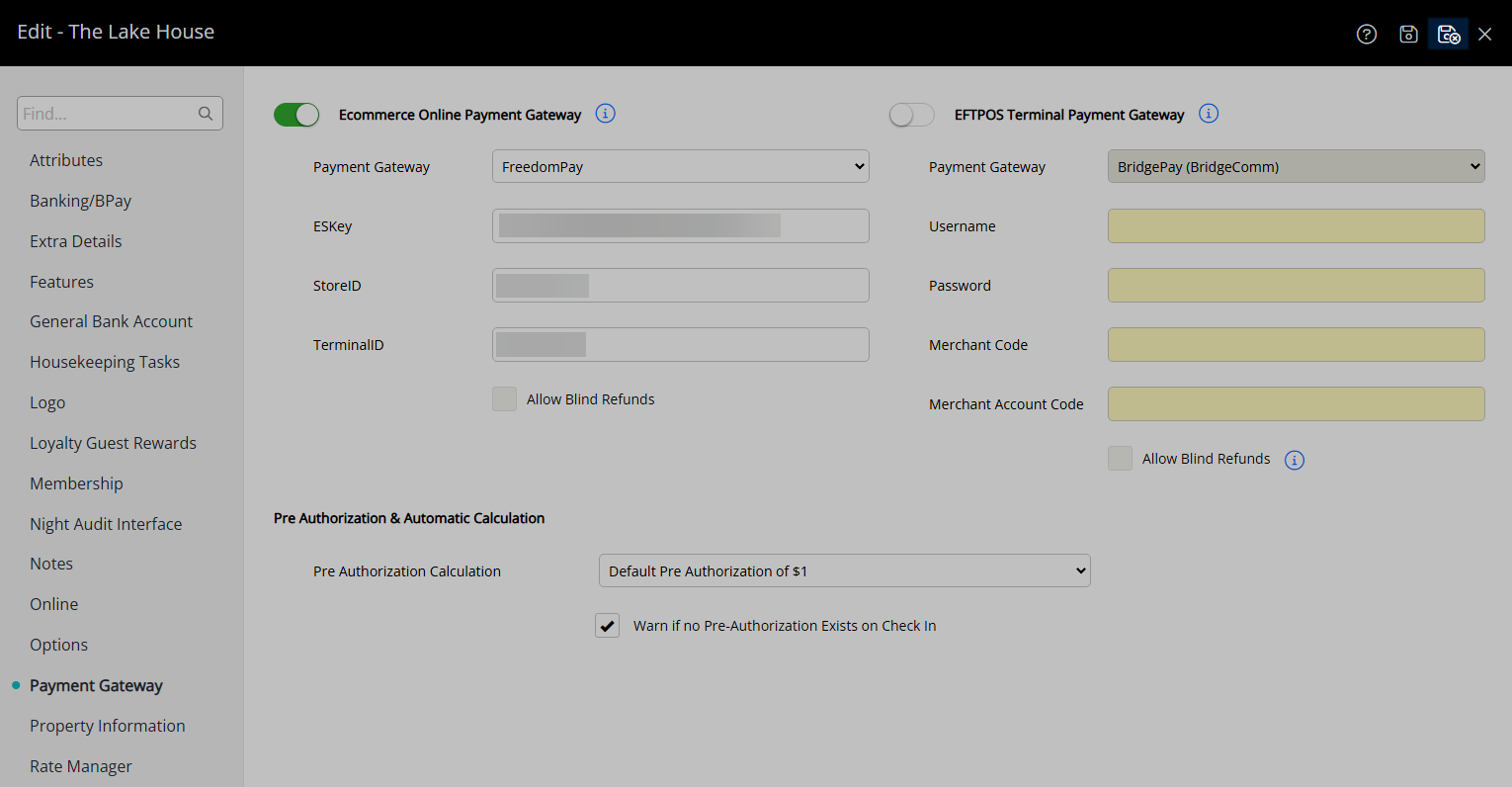
Continue to setup EFTPOS Terminals using FreedomPay's FCC Integration to enable creating Credit Card Tokens and processing card not present transactions in RMS.
Support & Troubleshooting
Responses sent from Freeway for transactions will be displayed in RMS as shown below.
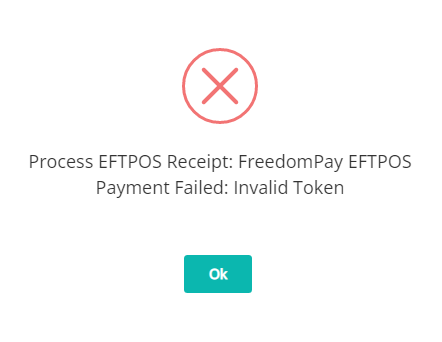
For a full list of response messages that can be received refer to section one and section two in FreedomPay's document ErrorCodes v6.0.pdf.
For assistance with using FreedomPay as the Payment Gateway in RMS customers can log a Service Request to contact RMS Support.
FreedomPay can use the RMS Partner Portal to contact RMS Support and track outstanding tickets with RMS.

RMS Customer Support may escalate a reported issue to FreedomPay using the below information.
When the need arises to contact FreedomPay Tech Support, you can do so via phone or email. These lines are available 24/7 to handle your issues, and their contact information can be found below:
Phone: 888.495.2446 (US) / +44-2030148966 (UK)
Email: techsupport@freedompay.com
Status Page: https://status.freedompay.com/
When contacting Tech Support, it is important to ensure that you have gathered the pertinent information that our tech support will need to diagnose and resolve your problem. Commonly required items are:
• Name of POS and Integration Type (Windows FCC, HPC, HPP, Direct to Freeway etc.)
• FCC Logs (if applicable)
• RequestIDs (if available)
• Whatever error code(s) you are receiving
• A clear description of what you are doing and what is happening
• Confirmation that you have completed the steps outlined in your L1 Troubleshooting guide
With the above steps being completed, our tech support will review your issue and assign your issue a priority level. This level will be primarily determined by how much your particular issue impacts your business and whether you are still able to function in production with this issue around.
You can find a description of the severity levels below:
• P1: A problem that severely impacts your use of the software in a production environment (such as loss of production data or in which your production systems are not functioning). The situation halts your business operations and no procedural workaround exists.
Time to response: 30 Minutes
• P2: A problem where the software is functioning but use in a production environment is severely reduced. The situation is causing a high impact to portions of your business operations and no procedural workaround or a non-ideal workaround exists.
Time to response: 2-4 hours
• P3: A problem that involves partial, non-critical loss of use of the software in a production environment. For production environments, there is a medium-to-low impact on your business, but your business continues to function, including by using a procedural workaround.
Time to response: 48 hours
• P4: A general usage question, reporting question, trivial error, or recommendation for a future product enhancement or modification. For production environments, there is low- to-no impact on your business or the performance or functionality of your system, including by using a procedural workaround.
Time to response: 72 hours
Please bear in mind that the best way to assist FreedomPay tech support is to ensure that you have obtained as much information about the issue as you are able and that you have already gone through your internal tech support process, in which you confirmed that the issue lies with FreedomPay.