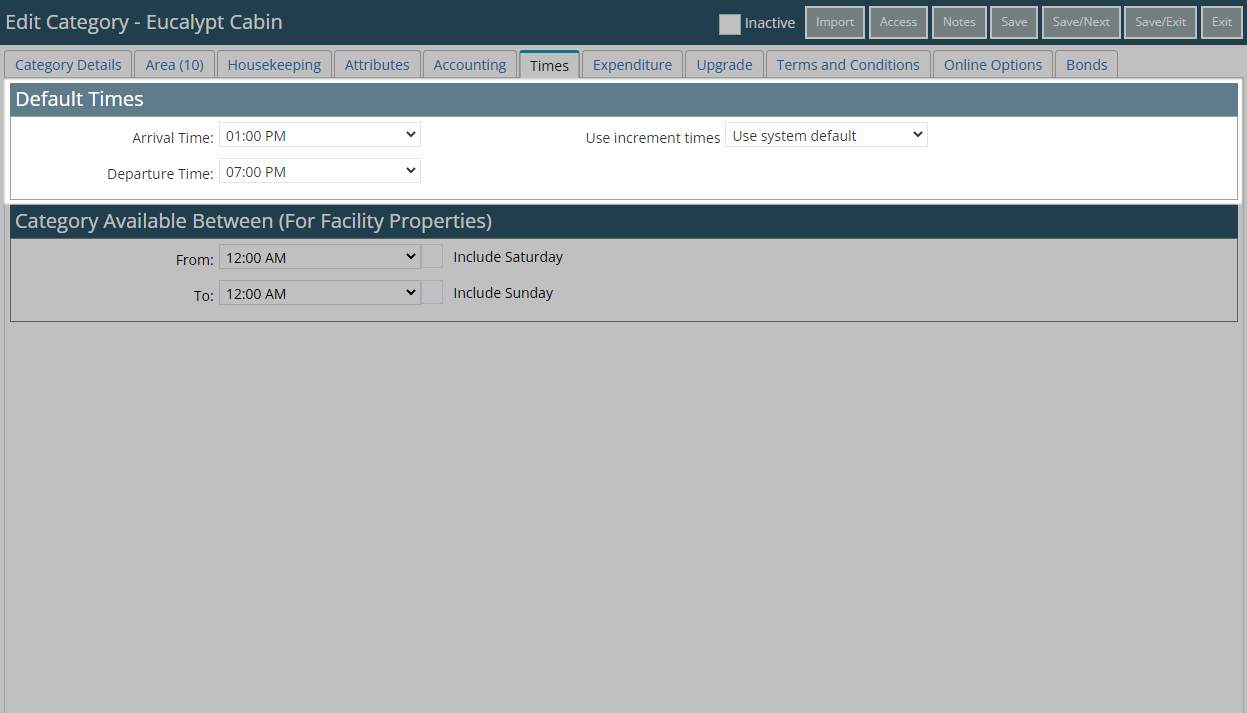Reservation Times
Setup the default Arrive & Depart Times for Reservations in RMS.
Reservation Times determine the default Arrive & Depart Time set on a Reservation.
-
Information
-
Setup
- Add Button
Information
Reservation Times determine the default Arrive & Depart Times set on a Reservation.
The selected 'Default Times for Placing Reservations' will be used for all Reservations across all Properties.
Changes made to the existing default times will only apply to Reservations created after the changes are saved.
Category Times can be used to override the times set as the 'Default Times for Placing Reservations' for a Category.
The option 'Hide Times' can be used to remove the time selection on the Arrive and Depart Date for all Reservations.
Category Times include the ability to set a Time Increment to determine the default length of time a Reservation will be created for in RMS or on the RMS Internet Booking Engine.

Category and Reservation are default System Labels that can be customised.

System Administrators will require Security Profile access to setup this feature.
-
Setup
- Add Button
Setup
Have your System Administrator complete the following.
- Go to Setup > Property Options > General Information in the Side Menu of RMS.
- Navigate to the 'Reservation Defaults' tab.
- Select the Default Times for Placing Reservations.
- Optional: Select the checkbox 'Use Category Default Times'.
- Optional: Select the checkbox 'Hide Times on Main Reservation Screen'.
- Save/Exit.
- Log out of RMS.

Changes made to the existing default times will only apply to Reservations created after the changes are saved.
Category Times can be used to override the times set as the 'Default Times for Placing Reservations' for a Category.
-
Guide
- Add Button
Guide
Go to Setup > Property Options > General Information in the Side Menu of RMS.
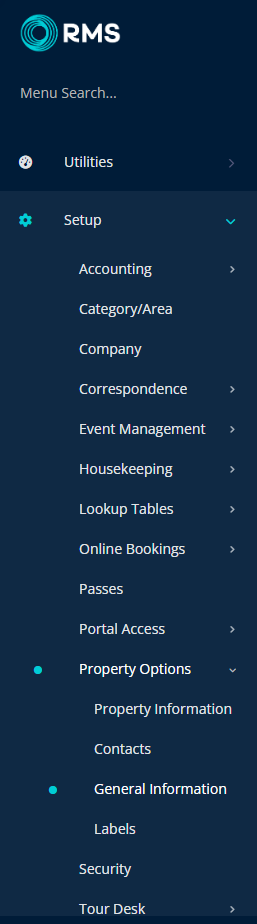
Navigate to the 'Reservation Defaults' tab.
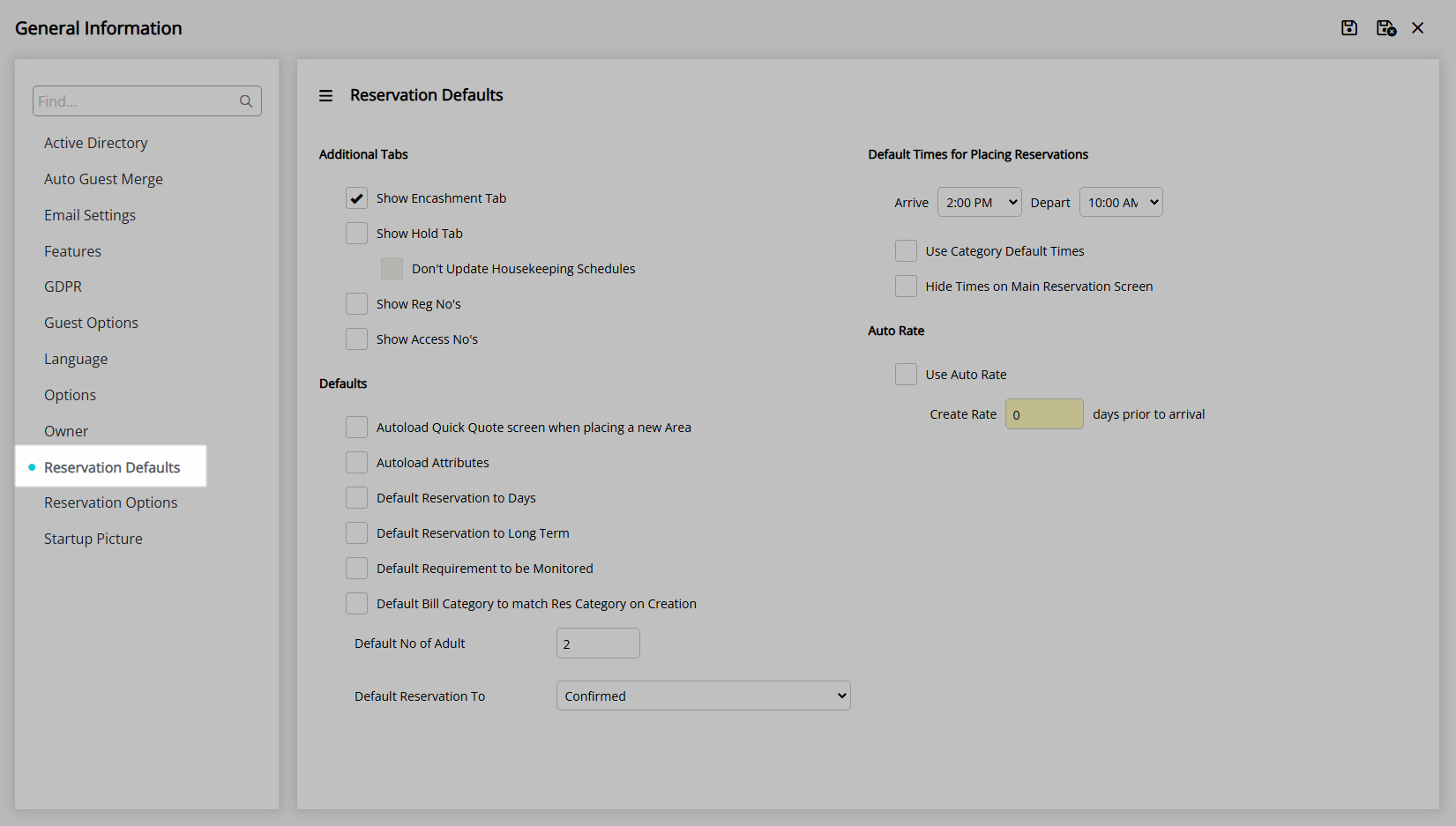
Select the Default Times for Placing Reservations.
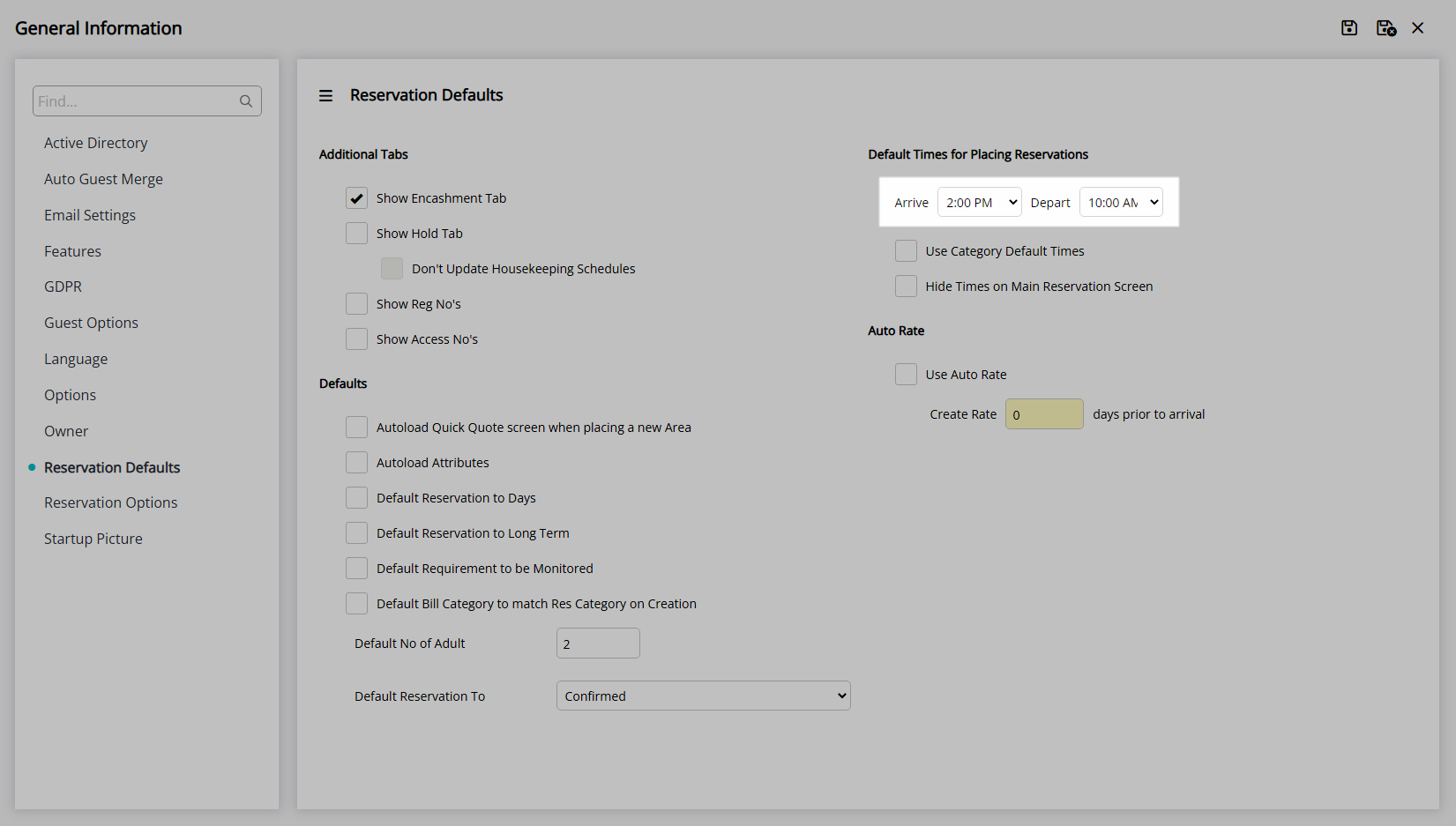
Optional: Select the checkbox 'Use Category Default Times'.
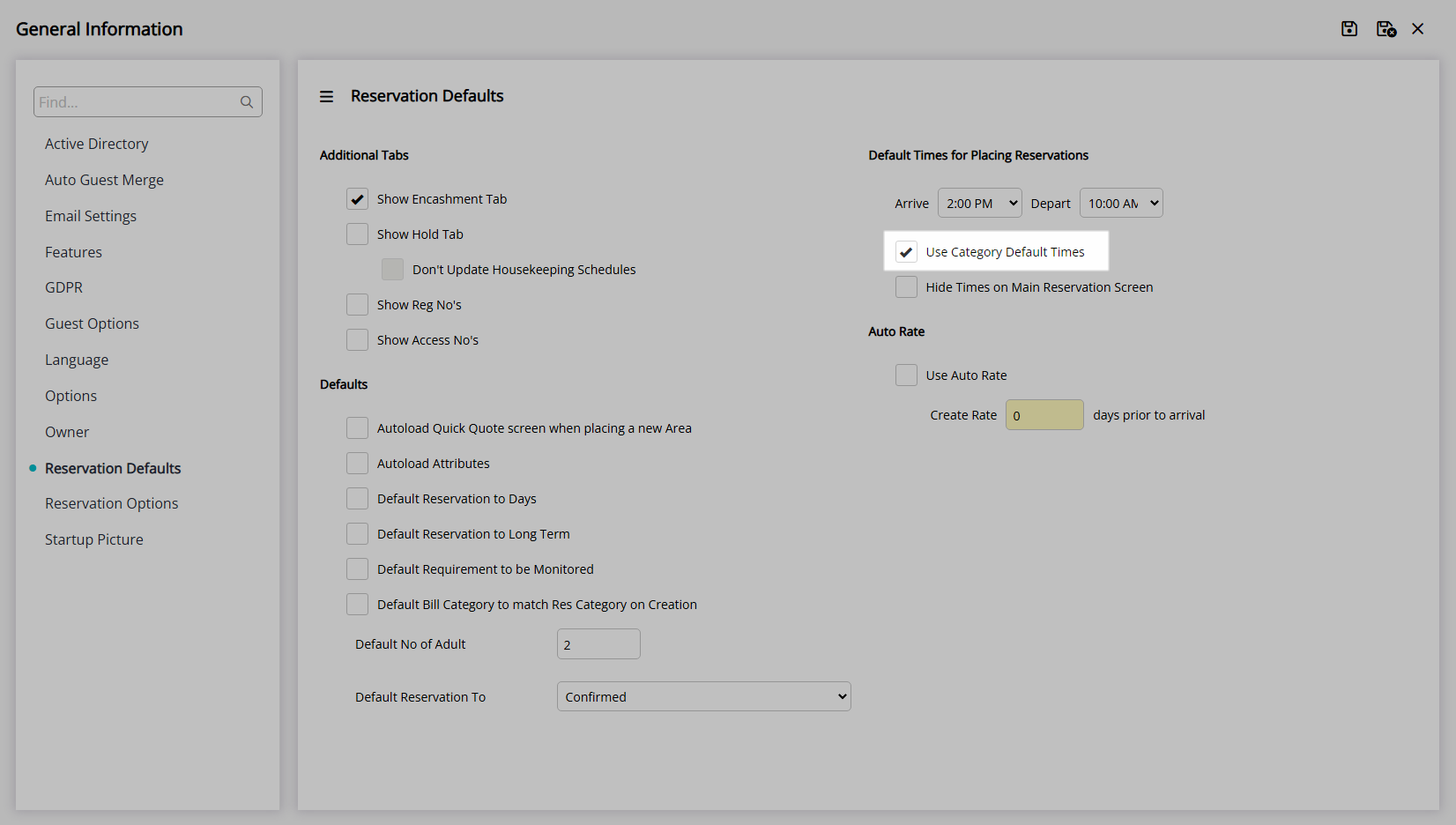
Optional: Select the checkbox 'Hide Times on Main Reservation Screen'.
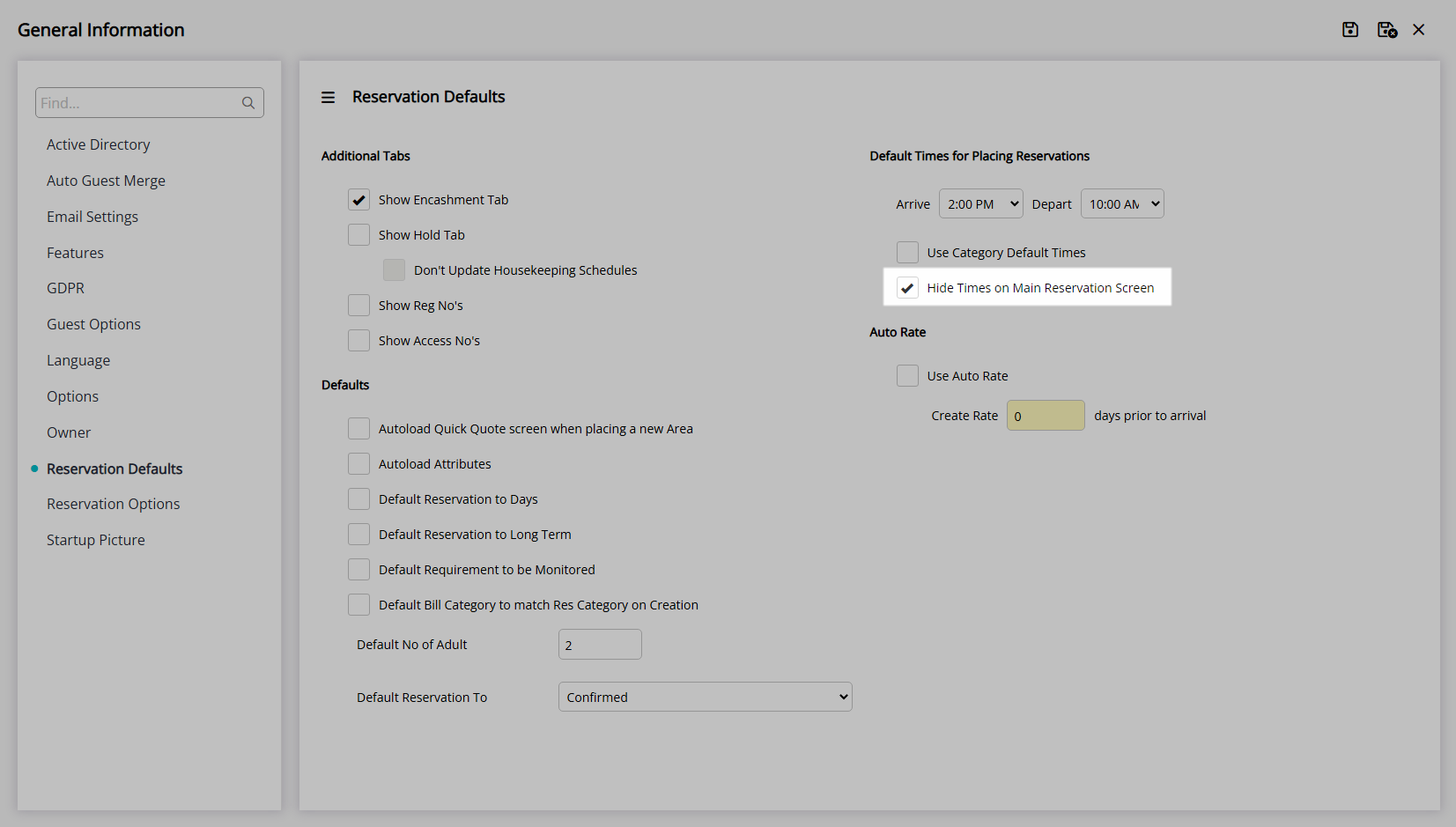
Select the  'Save/Exit' icon to store the changes made and leave the setup.
'Save/Exit' icon to store the changes made and leave the setup.
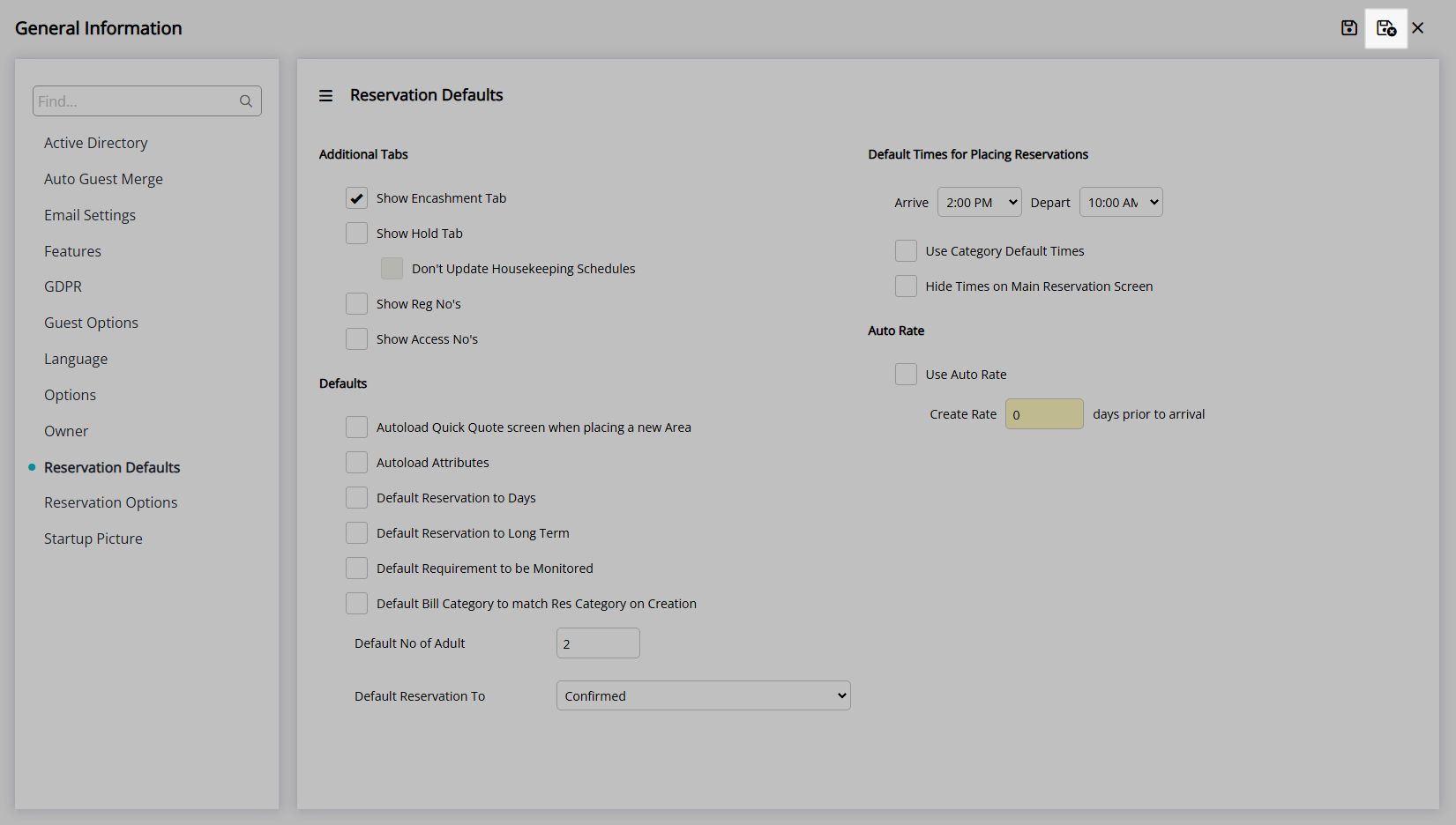
Log out of RMS to allow the database to update with the changes made.

The default times selected will apply to any Reservation created after the changes are saved.
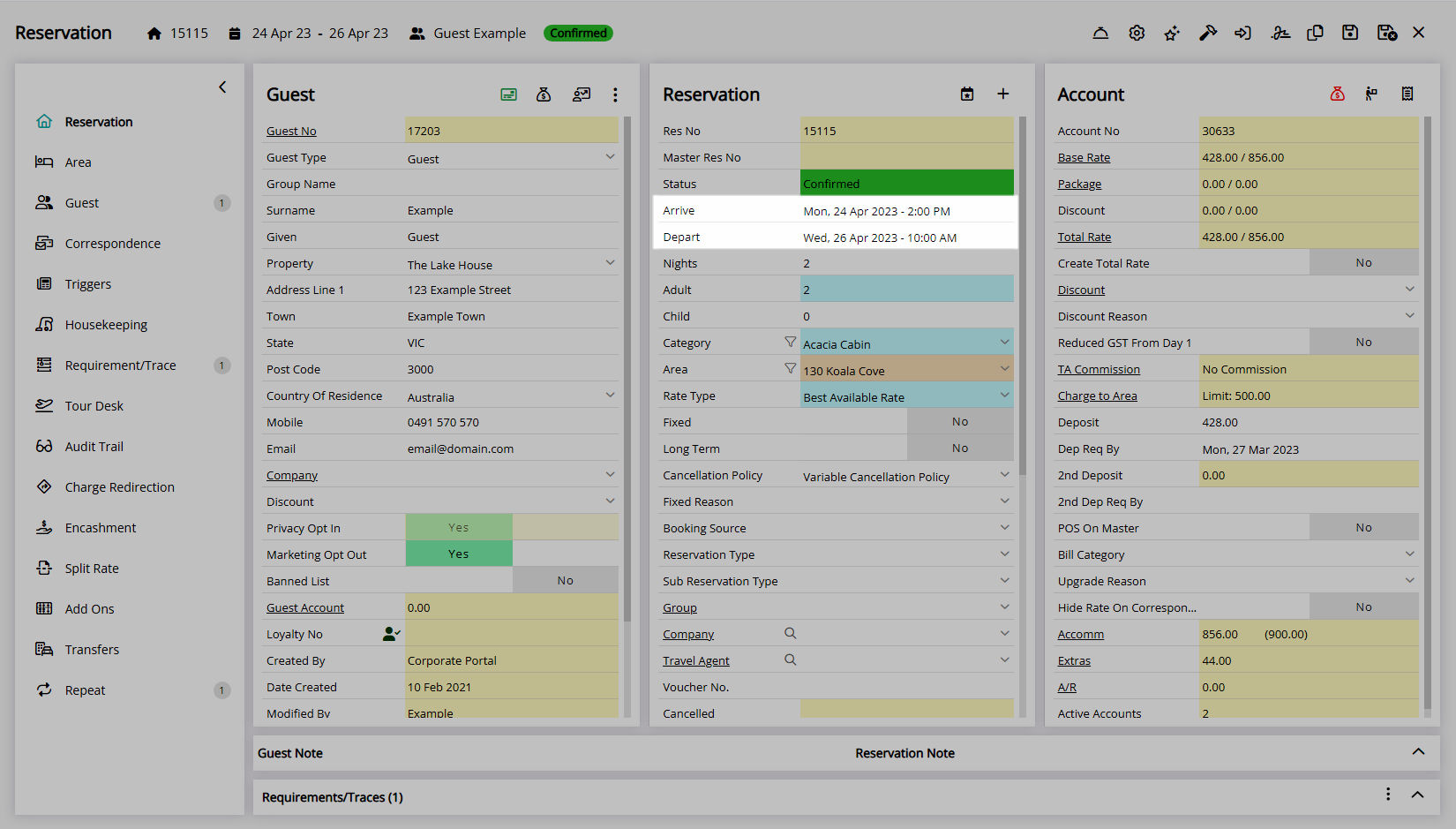
If the option 'Use Category Default Times' is selected alternate default times can be setup on the Category.
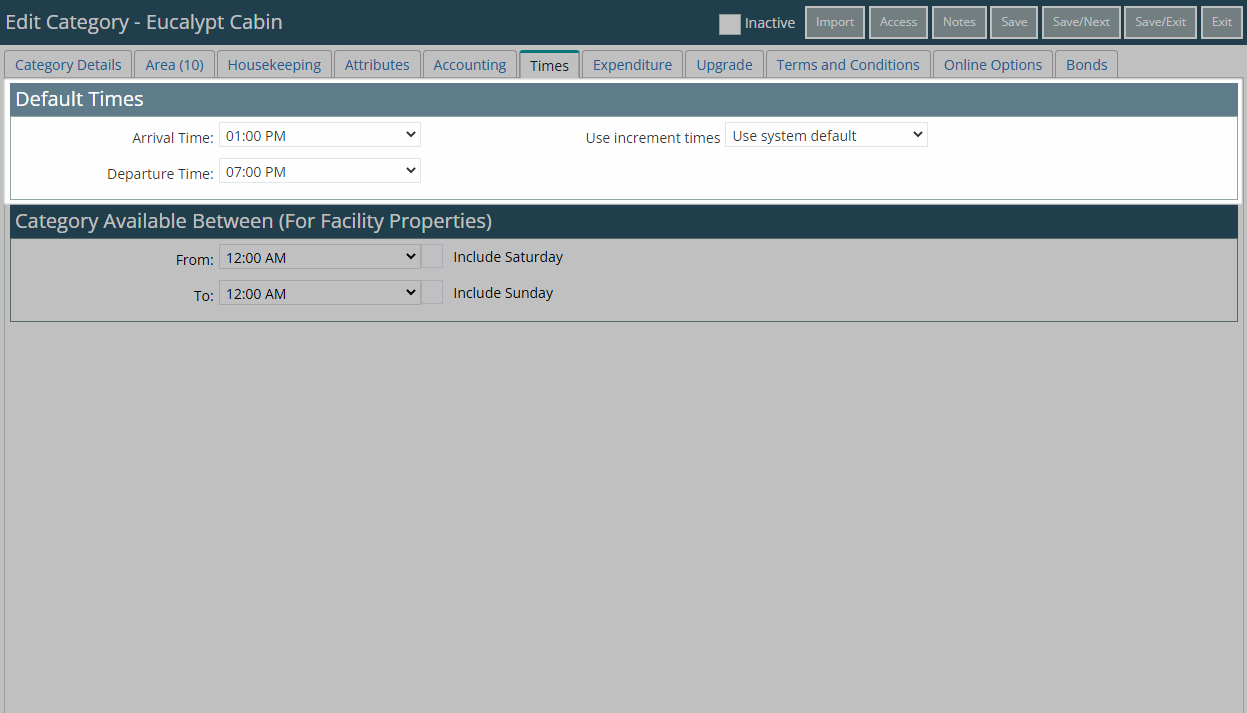
Setup
Have your System Administrator complete the following.
- Go to Setup > Property Options > General Information in the Side Menu of RMS.
- Navigate to the 'Reservation Defaults' tab.
- Select the Default Times for Placing Reservations.
- Optional: Select the checkbox 'Use Category Default Times'.
- Optional: Select the checkbox 'Hide Times on Main Reservation Screen'.
- Save/Exit.
- Log out of RMS.

Changes made to the existing default times will only apply to Reservations created after the changes are saved.
Category Times can be used to override the times set as the 'Default Times for Placing Reservations' for a Category.
-
Guide
- Add Button
Guide
Go to Setup > Property Options > General Information in the Side Menu of RMS.
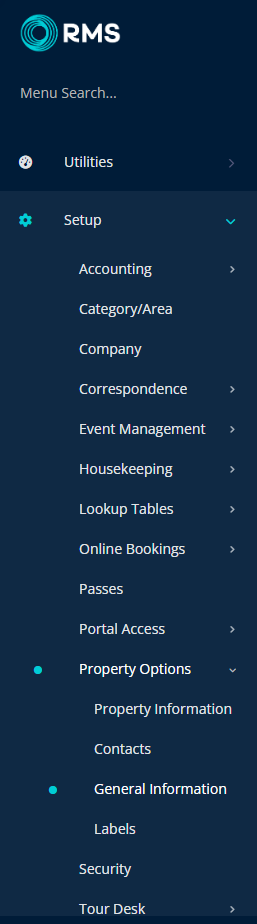
Navigate to the 'Reservation Defaults' tab.
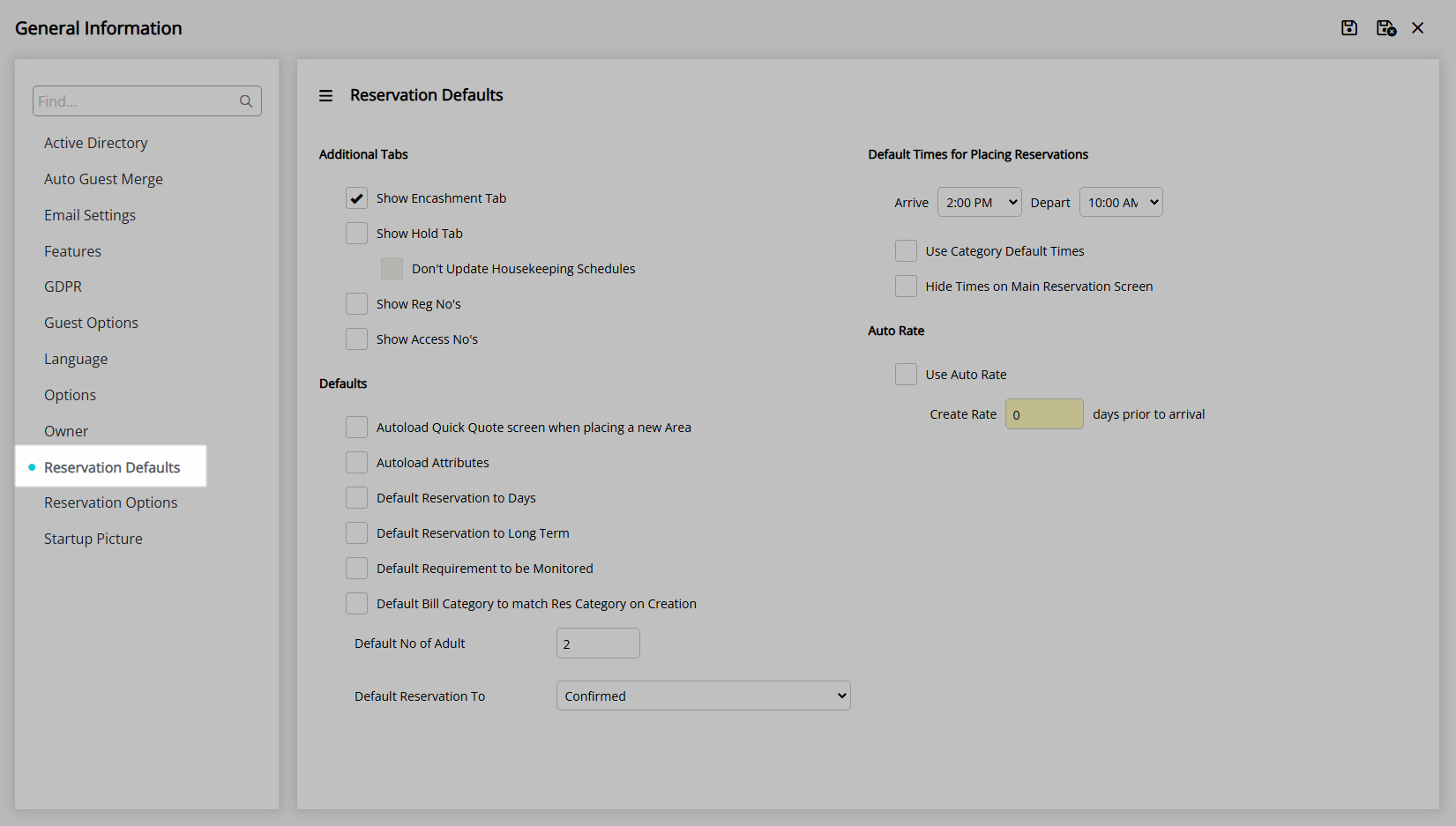
Select the Default Times for Placing Reservations.
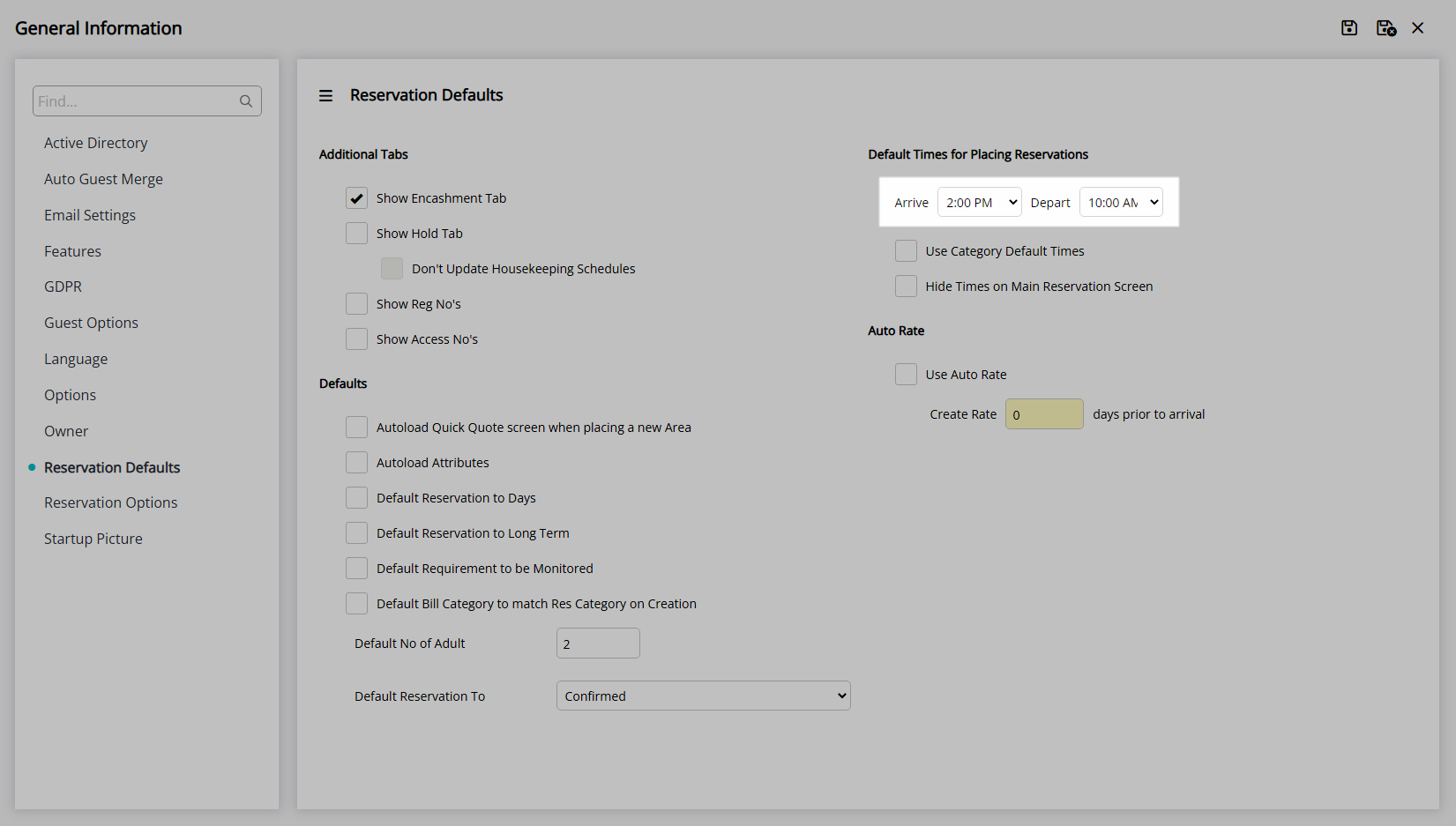
Optional: Select the checkbox 'Use Category Default Times'.
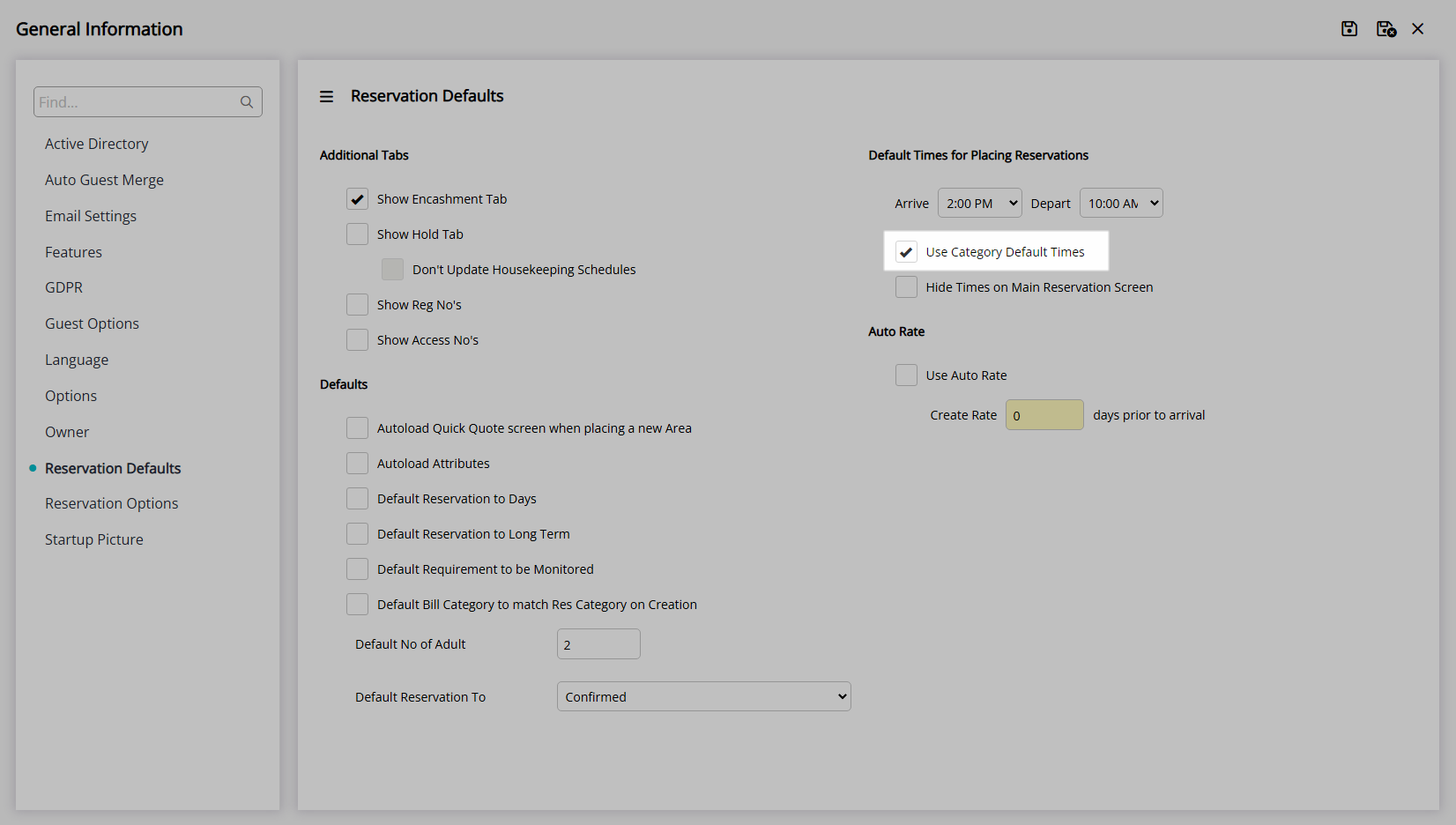
Optional: Select the checkbox 'Hide Times on Main Reservation Screen'.
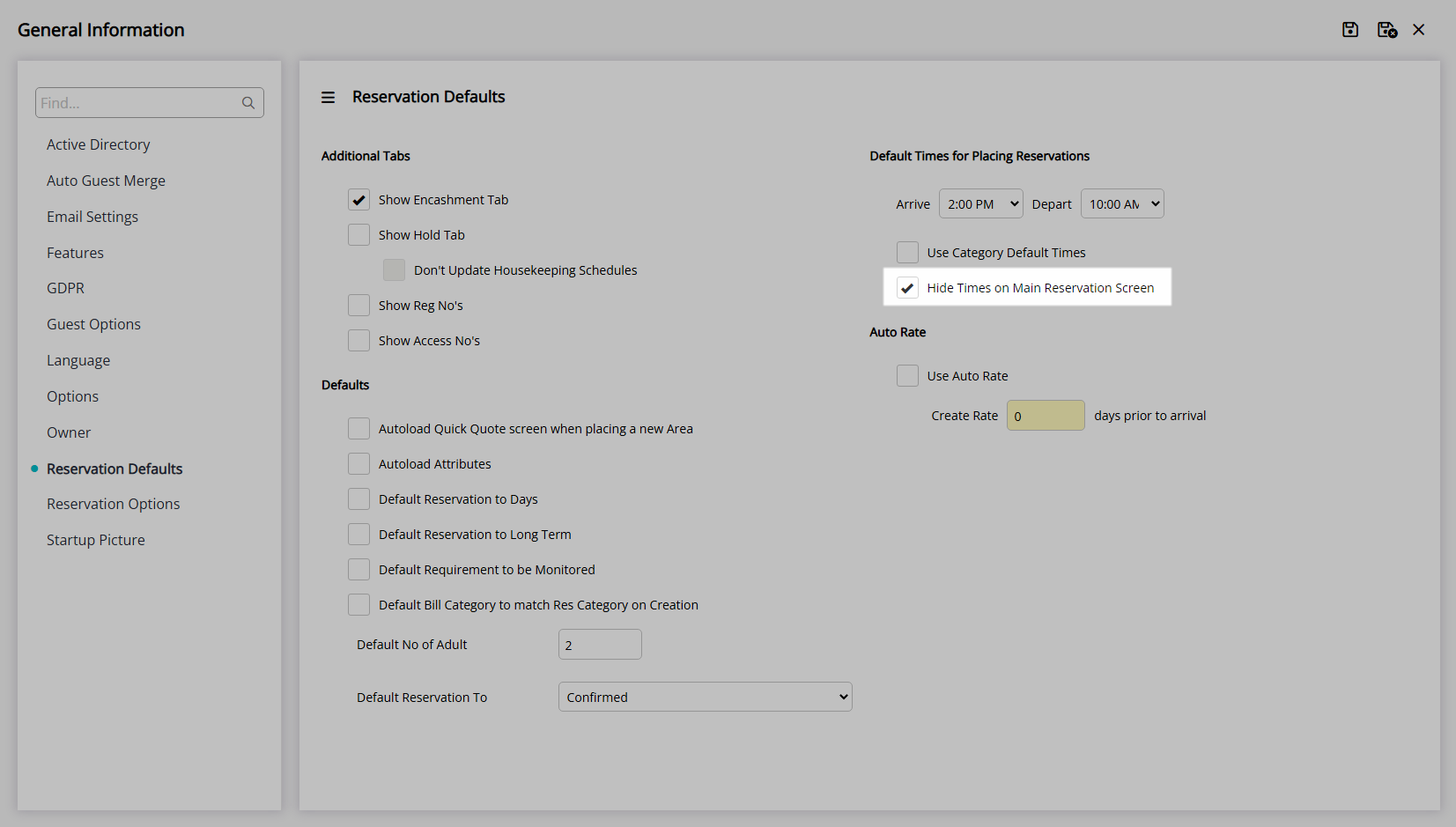
Select the  'Save/Exit' icon to store the changes made and leave the setup.
'Save/Exit' icon to store the changes made and leave the setup.
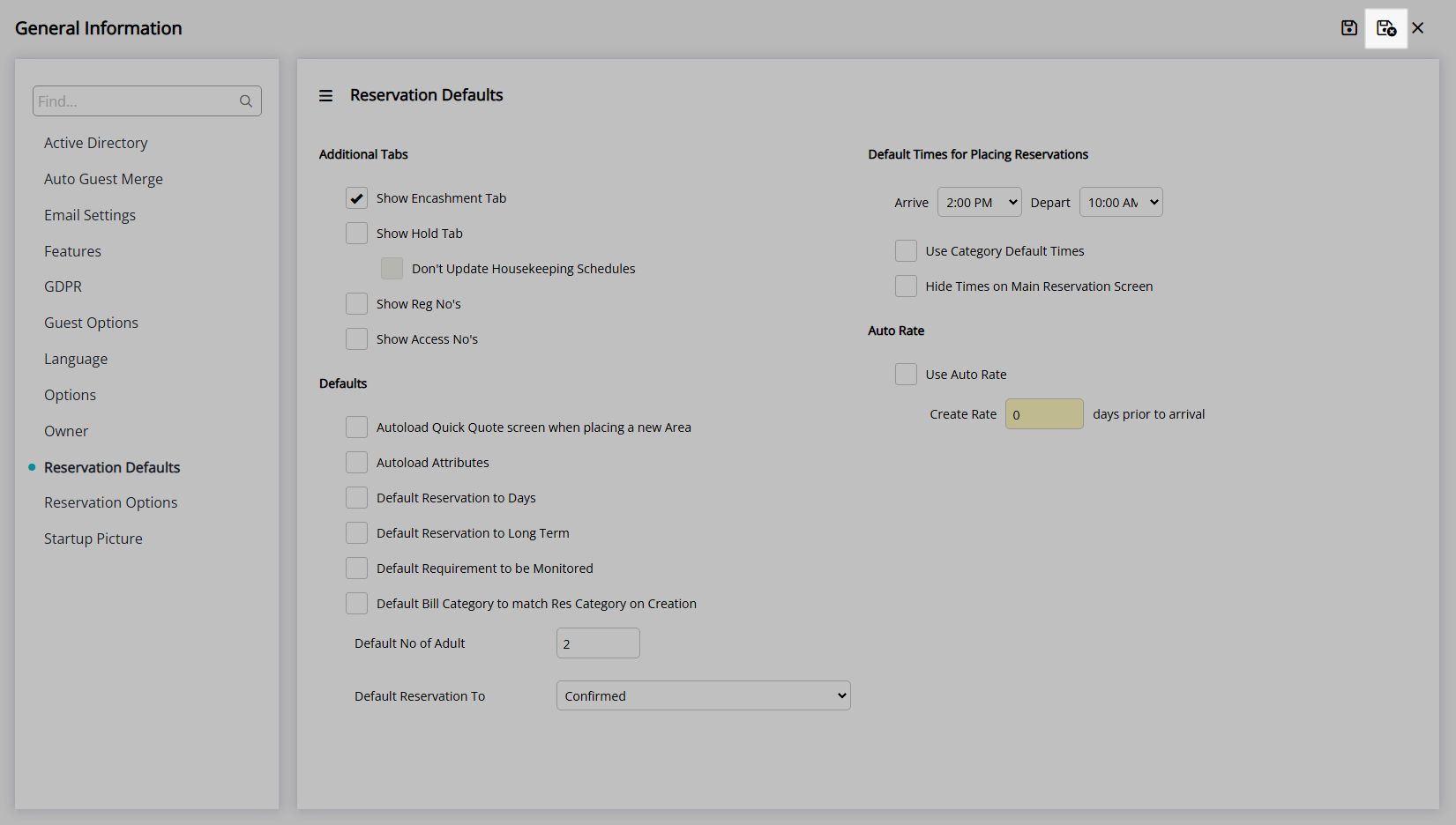
Log out of RMS to allow the database to update with the changes made.

The default times selected will apply to any Reservation created after the changes are saved.
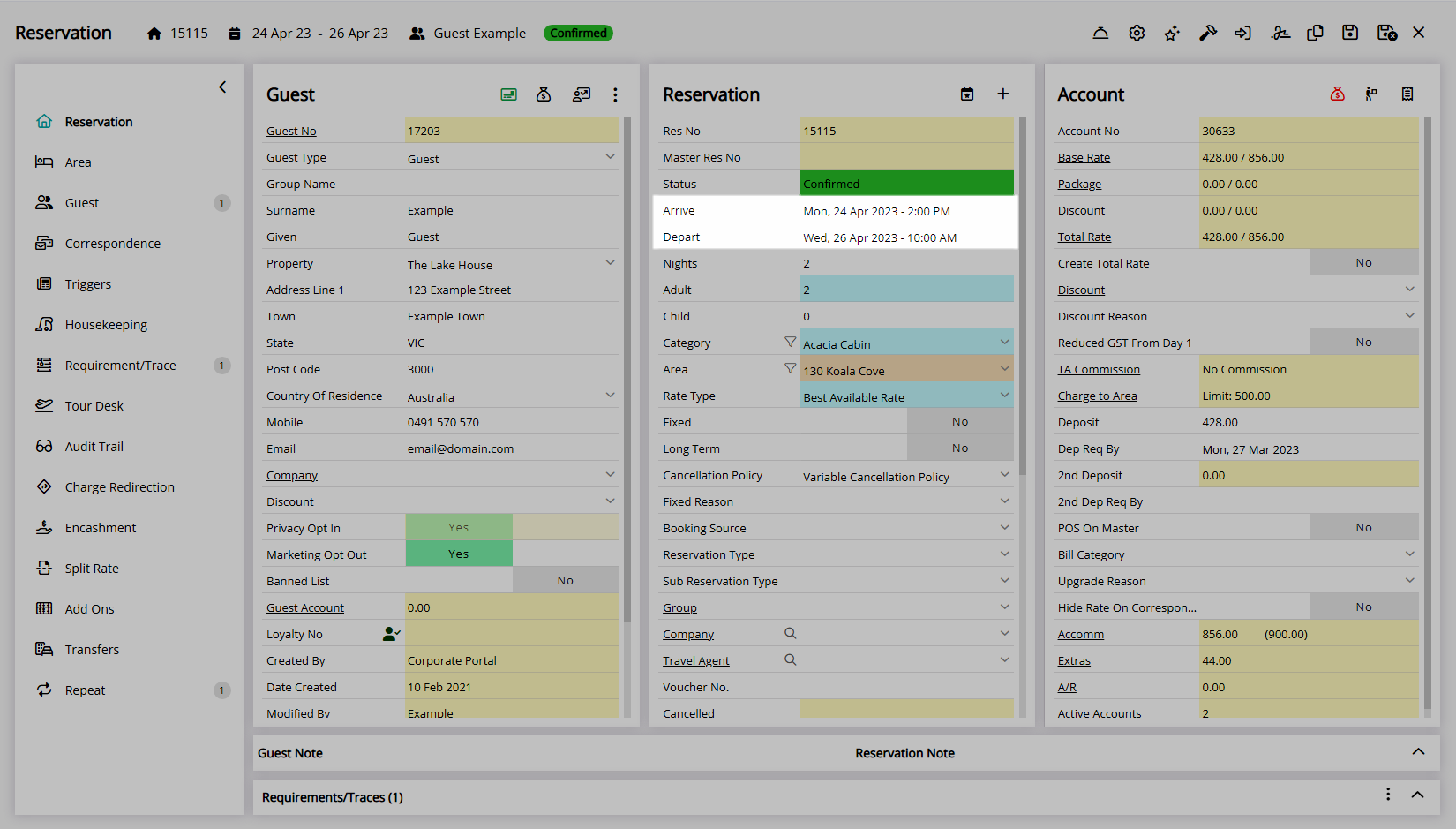
If the option 'Use Category Default Times' is selected alternate default times can be setup on the Category.