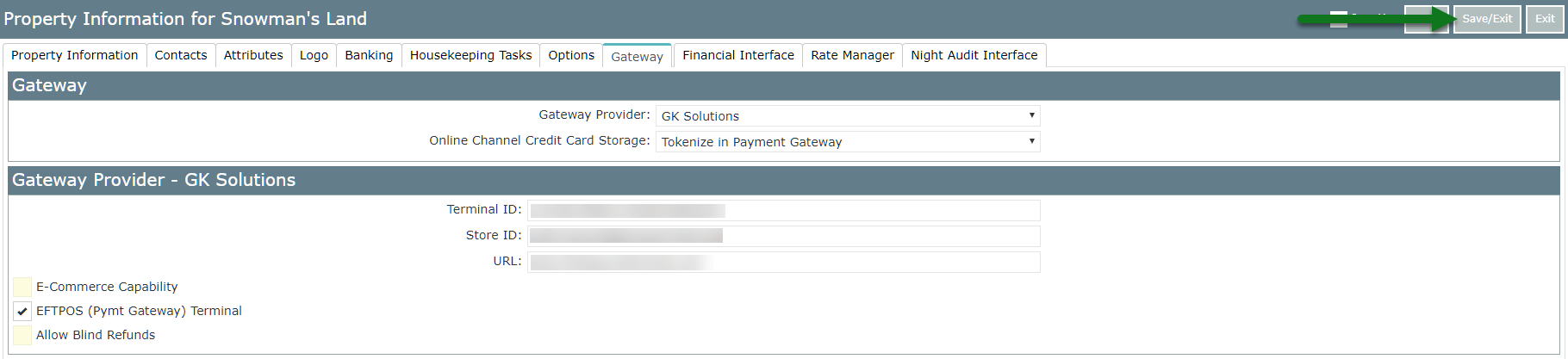GK Solutions
Setup GK Solutions for EFTPOS payments in RMS.
Steps Required
Have your System Administrator complete the following.
- Go to Setup > Property Options > Property Information in RMS.
- Select a Property and choose 'Edit'.
- Navigate to the 'Gateway' tab.
- Select 'GK Solutions' as the Gateway Provider.
- Select 'Tokenise' as the Online Channel Credit Card Storage option.
- Enter the Terminal ID, Store ID & URL provided by GK Solutions.
- Select the checkbox 'EFTPOS Terminal'.
- Select the required Pre-Authorisation option.
- Save/Exit.
Visual Guide
Go to Setup > Property Options > Property Information in RMS.
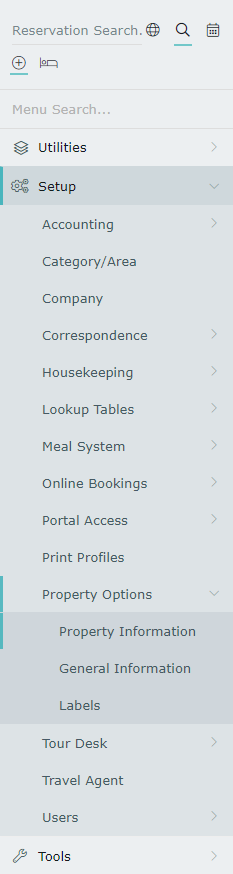
Select a Property and choose 'Edit'.

Navigate to the 'Gateway' tab.

Select 'GK Solutions' as the Gateway Provider.
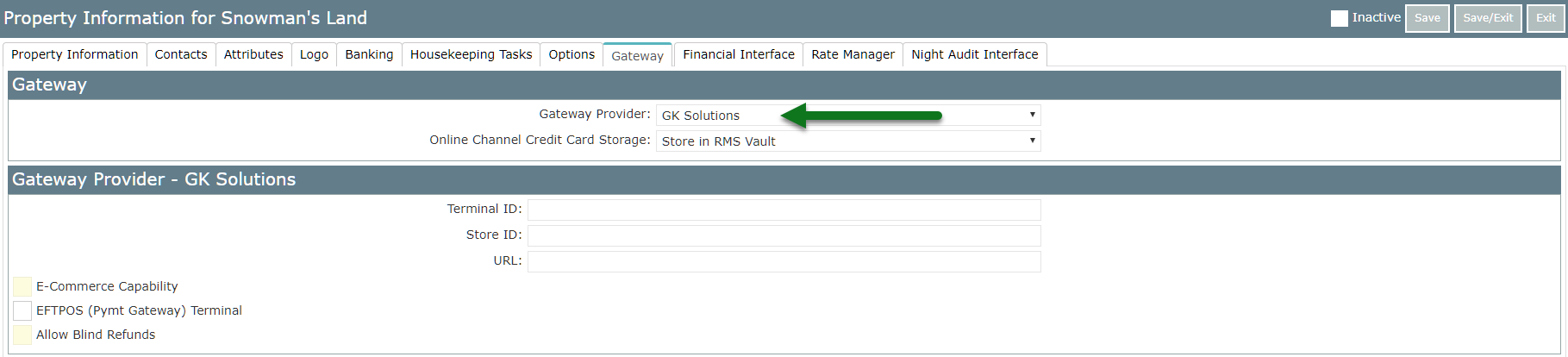
Select 'Tokenise' as the Online Channel Credit Card Storage option.
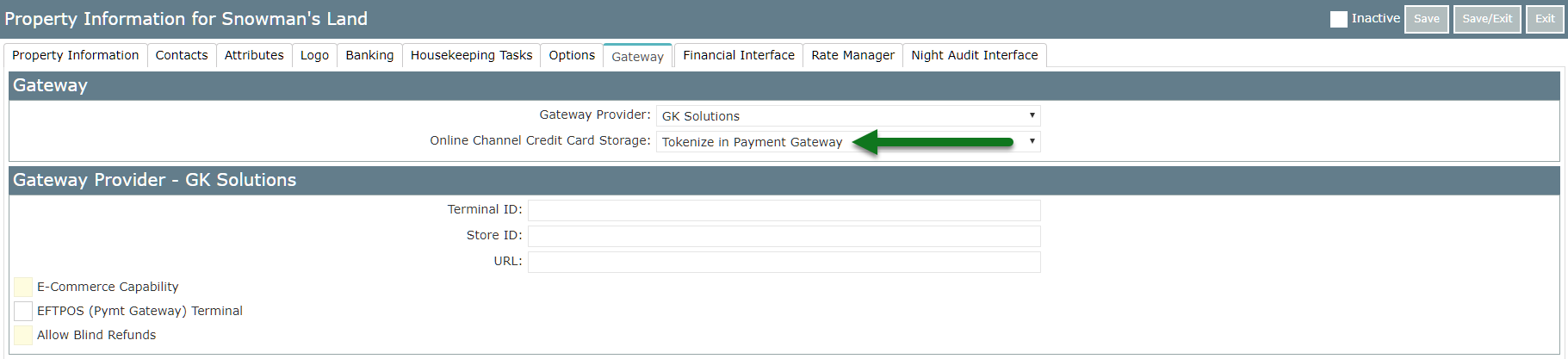
Enter the Terminal ID, Store ID & URL provided by GK Solutions.
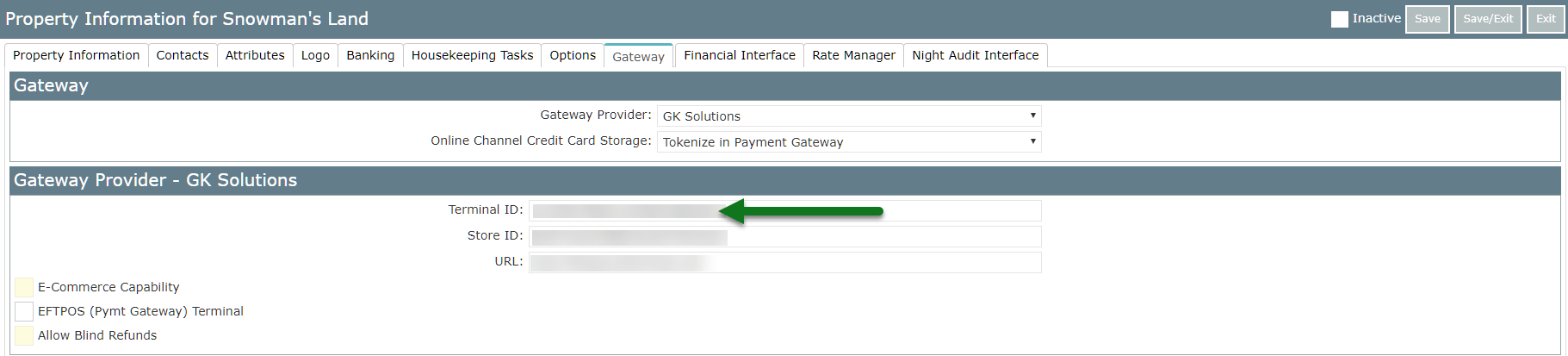
Select the checkbox 'EFTPOS Terminal'.
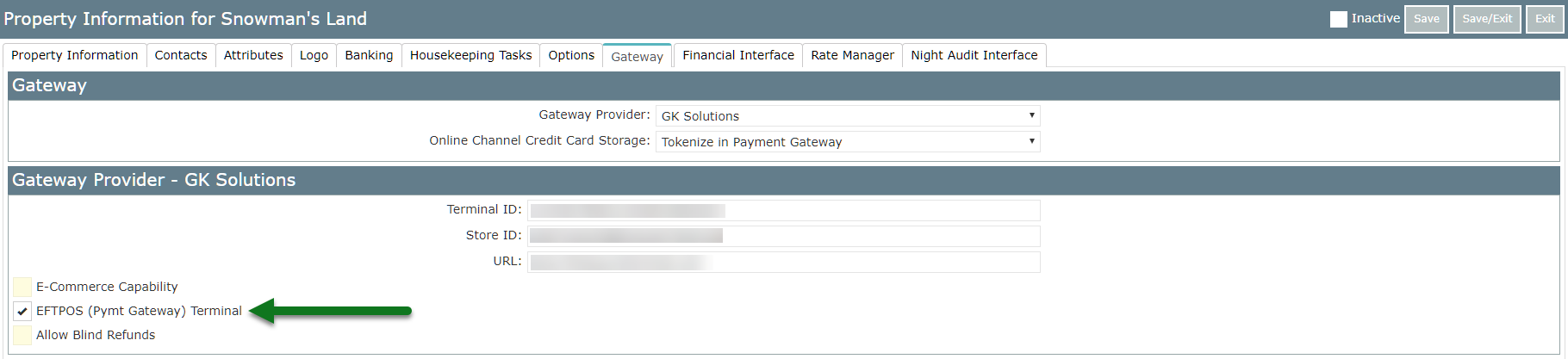
Select the required Pre-Authorisation option.
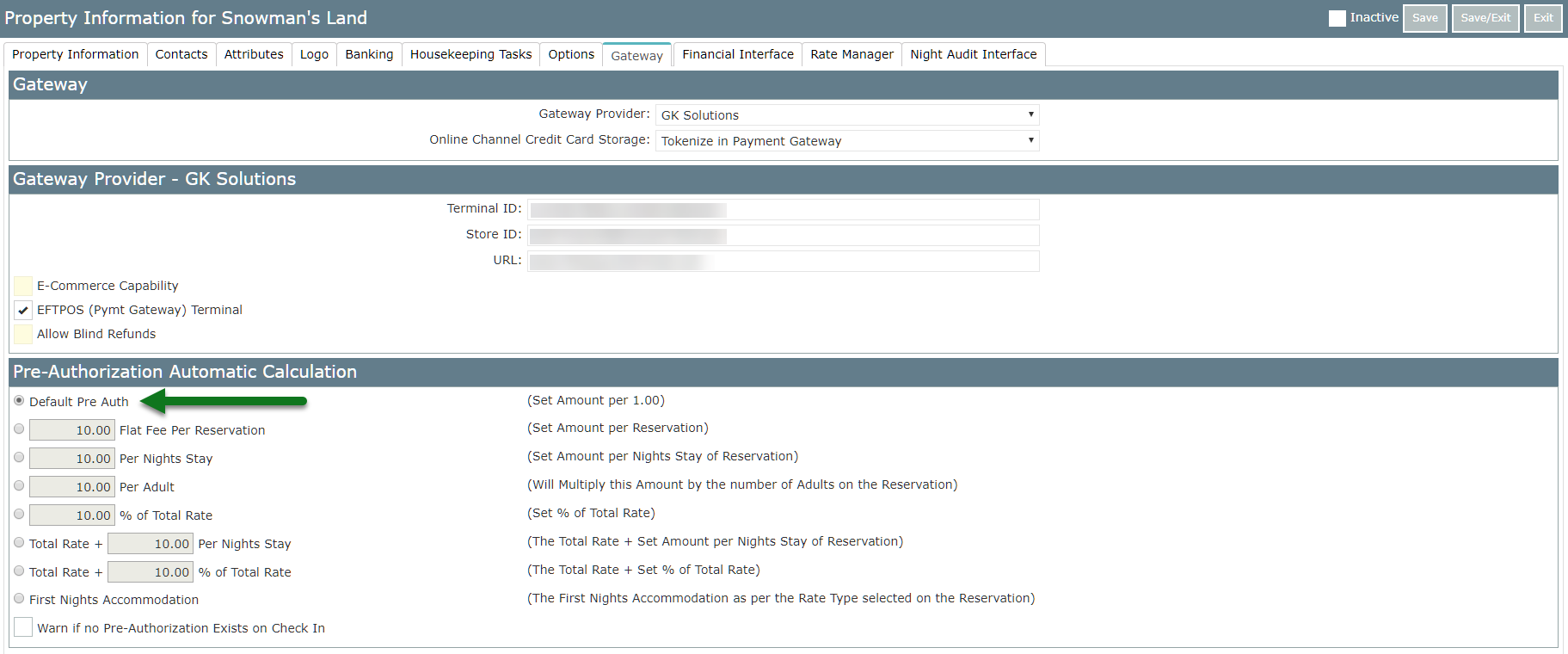
Select 'Save/Exit' to store the changes made.