Append a Service Request
Updating a Service Request in RMS.
Append Service Request enables users to provide additional information on an existing Service Request.
-
Information
-
Use
- Add Button
Information
Information
Append Service Request enables users to provide additional information on an existing Service Request.
Additional information may be requested by the assigned Customer Support team member or be provided at the user's discretion.

Users will require Security Profile access to use this feature.
-
Use
- Add Button
Use
- Go to Help > Service Requests in RMS.
- Select a Status.
- Select the Service Request.
- Select ‘Append’.
- Enter the Additional Information.
-
Optional: Add Attachments.
- Select the
 'Add' icon.
'Add' icon. - Select the Attachment and choose 'Open'.
- Select the
- Select 'Append'.
- Select 'Ok'.
-
Guide
- Add Button
Guide
Go to Help > Service Requests in RMS.
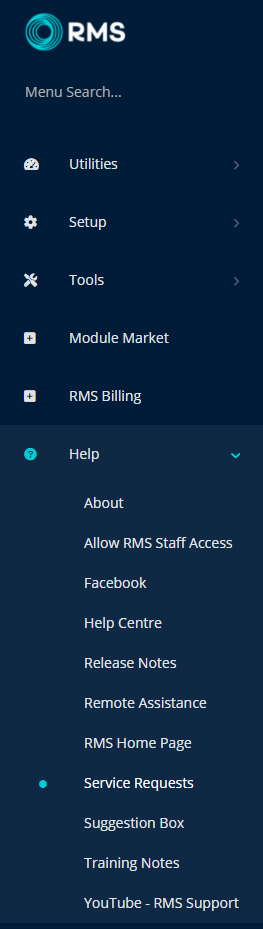
Select a Status.
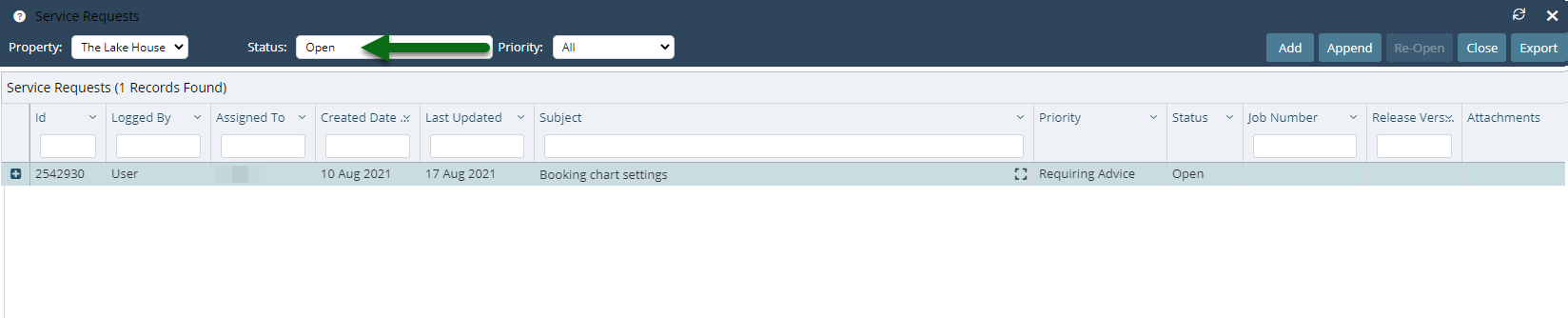
Select the Service Request.

Select ‘Append’.

Enter the Additional Information.

Optional: Add Attachments.
Select the ![]() 'Add' icon, choose the Attachment and select 'Open'.
'Add' icon, choose the Attachment and select 'Open'.
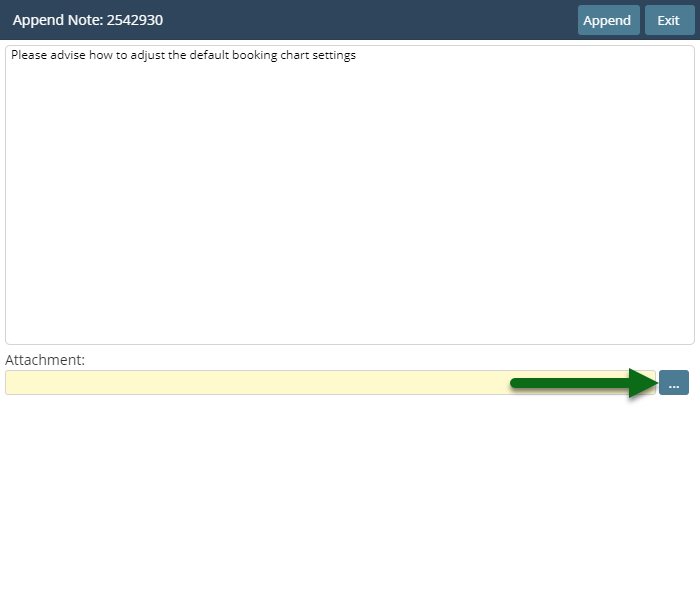
Select 'Append'.
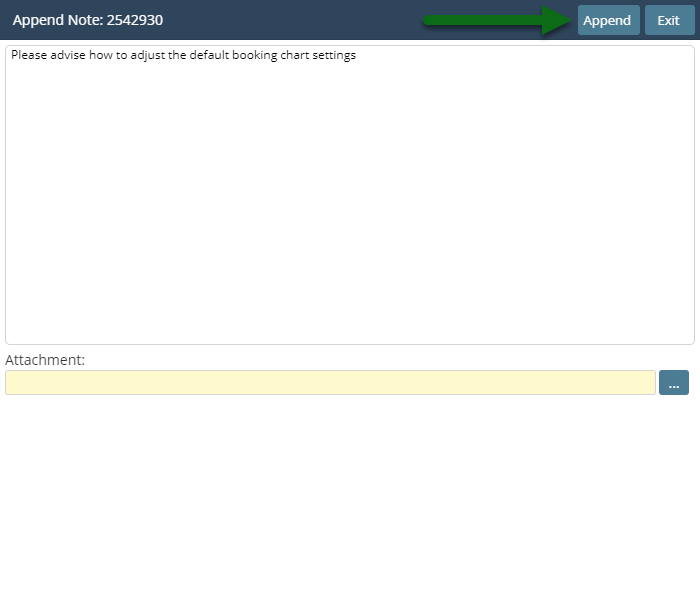
Select 'Ok'.
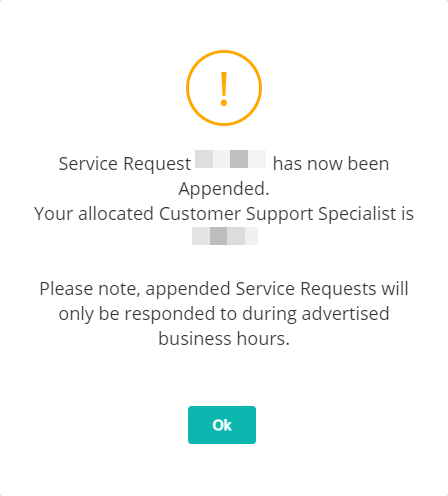
The updated information will be available to the assigned Customer Support team member.
Use
- Go to Help > Service Requests in RMS.
- Select a Status.
- Select the Service Request.
- Select ‘Append’.
- Enter the Additional Information.
-
Optional: Add Attachments.
- Select the
 'Add' icon.
'Add' icon. - Select the Attachment and choose 'Open'.
- Select the
- Select 'Append'.
- Select 'Ok'.
-
Guide
- Add Button
Guide
Go to Help > Service Requests in RMS.
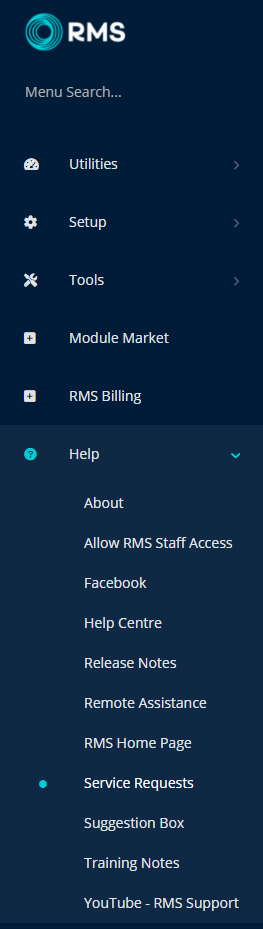
Select a Status.
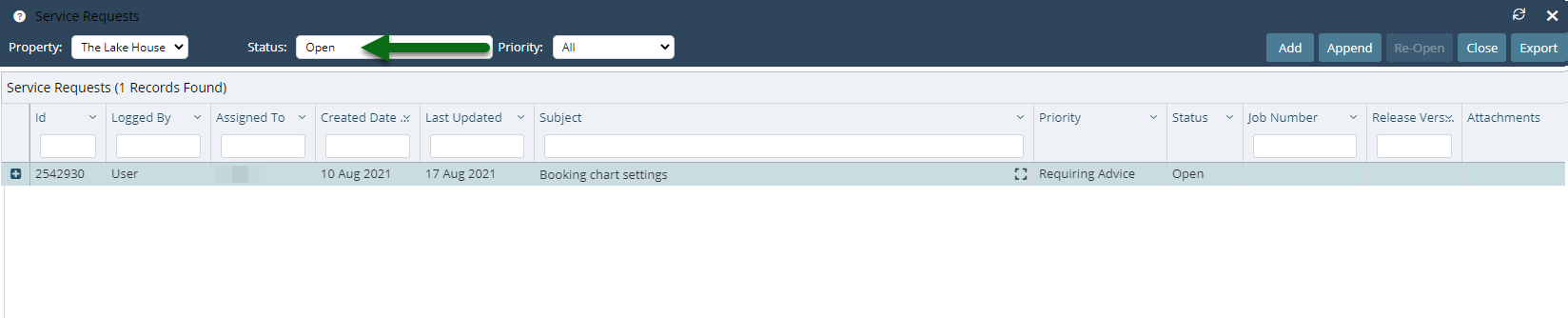
Select the Service Request.

Select ‘Append’.

Enter the Additional Information.

Optional: Add Attachments.
Select the ![]() 'Add' icon, choose the Attachment and select 'Open'.
'Add' icon, choose the Attachment and select 'Open'.
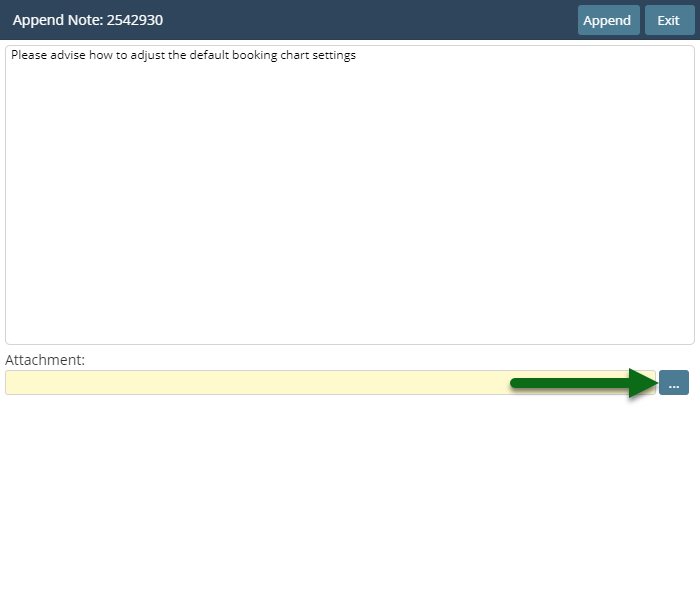
Select 'Append'.
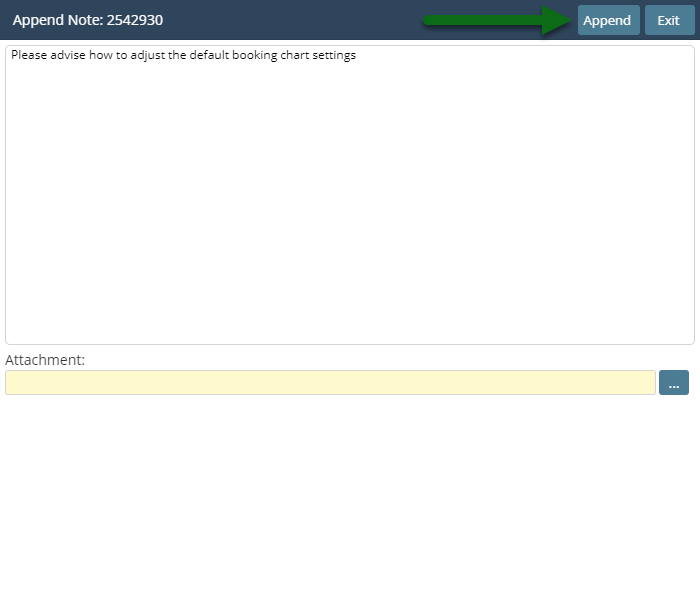
Select 'Ok'.
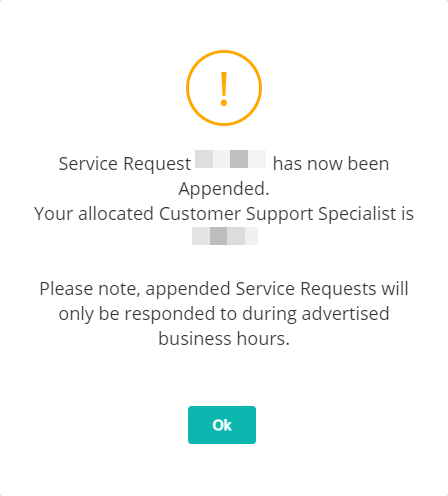
The updated information will be available to the assigned Customer Support team member.