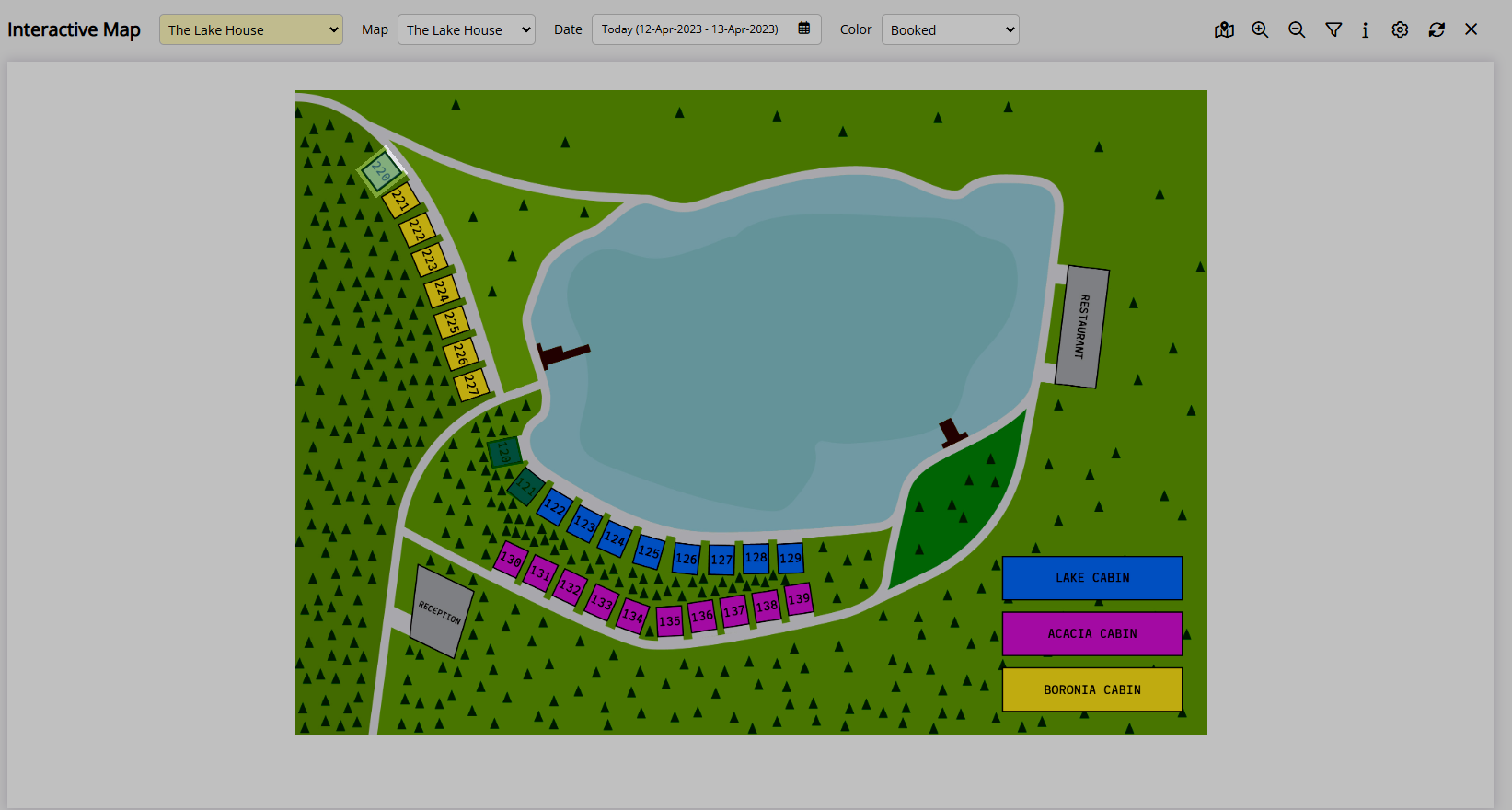Interactive Map Colour Overlay
Setup the colours used on the Interactive Map 'Booked' Colour View in RMS.
Colour Overlays are used on Interactive Maps to highlight Areas using the selected Colour View.
-
Information
-
Setup
- Add Button
Information
Colour Overlays are used on Interactive Maps to highlight Areas using the selected Colour View.
The Colour Overlay used for the 'Booked' Colour View that highlights available and reserved Areas can be customised as well as the colour used to highlight Areas that match the selected Attribute filters and the 'Navigation Link' for an additional linked Map.
The colours selected will be used on Interactive Maps in RMS and on the RMS Internet Booking Engine.

Users will require Security Profile access to use this feature.
-
Setup
- Add Button
Setup
Have your System Administrator complete the following.
- Go to Charts > Interactive Map in the Side Menu of RMS.
- Select the
 'Options' icon.
'Options' icon. - Select the Colour for each Overlay Type.
- Save/Exit.

The selected Colour Overlays will be used on the 'Booked' Colour View of any Interactive Maps.
-
Guide
- Add Button
Guide
Go to Charts > Interactive Map in the Side Menu of RMS.
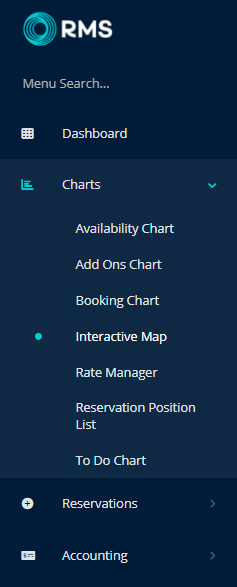
Select the ![]() 'Options' icon.
'Options' icon.
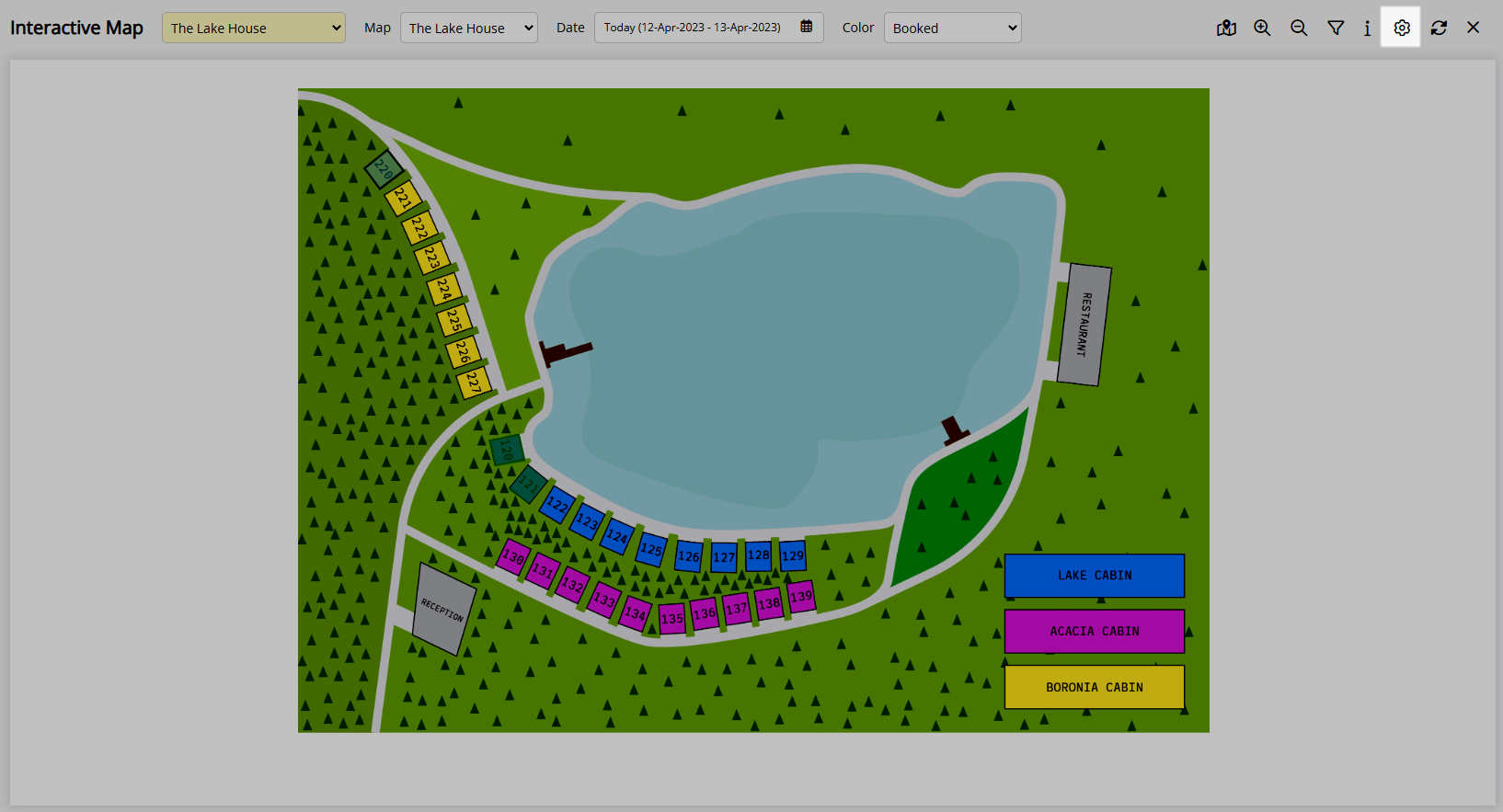
Select the Colour for each Overlay Type.
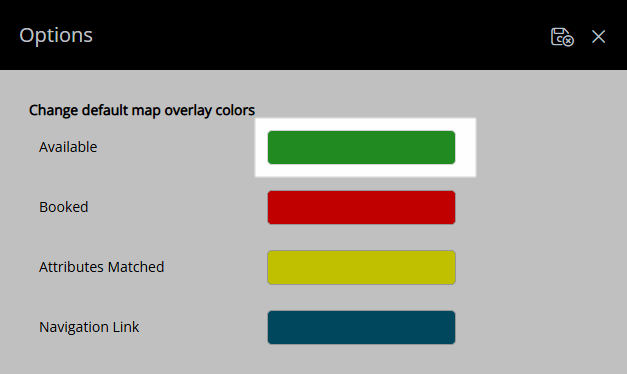
Select 'Save/Exit' to store the changes made and return to the Interactive Map.
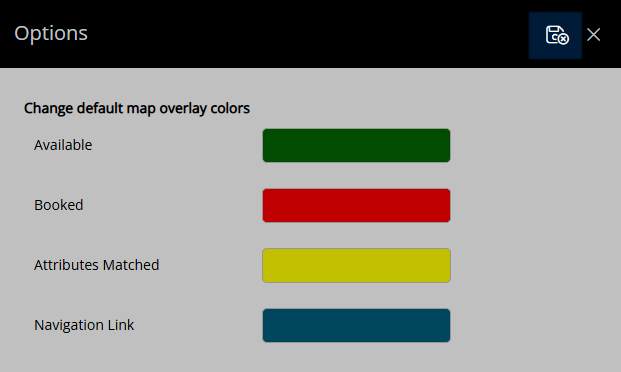
The selected colours will be used on the 'Booked' Colour View to indicate Area Availability and Areas that match the selected Attributes filters.
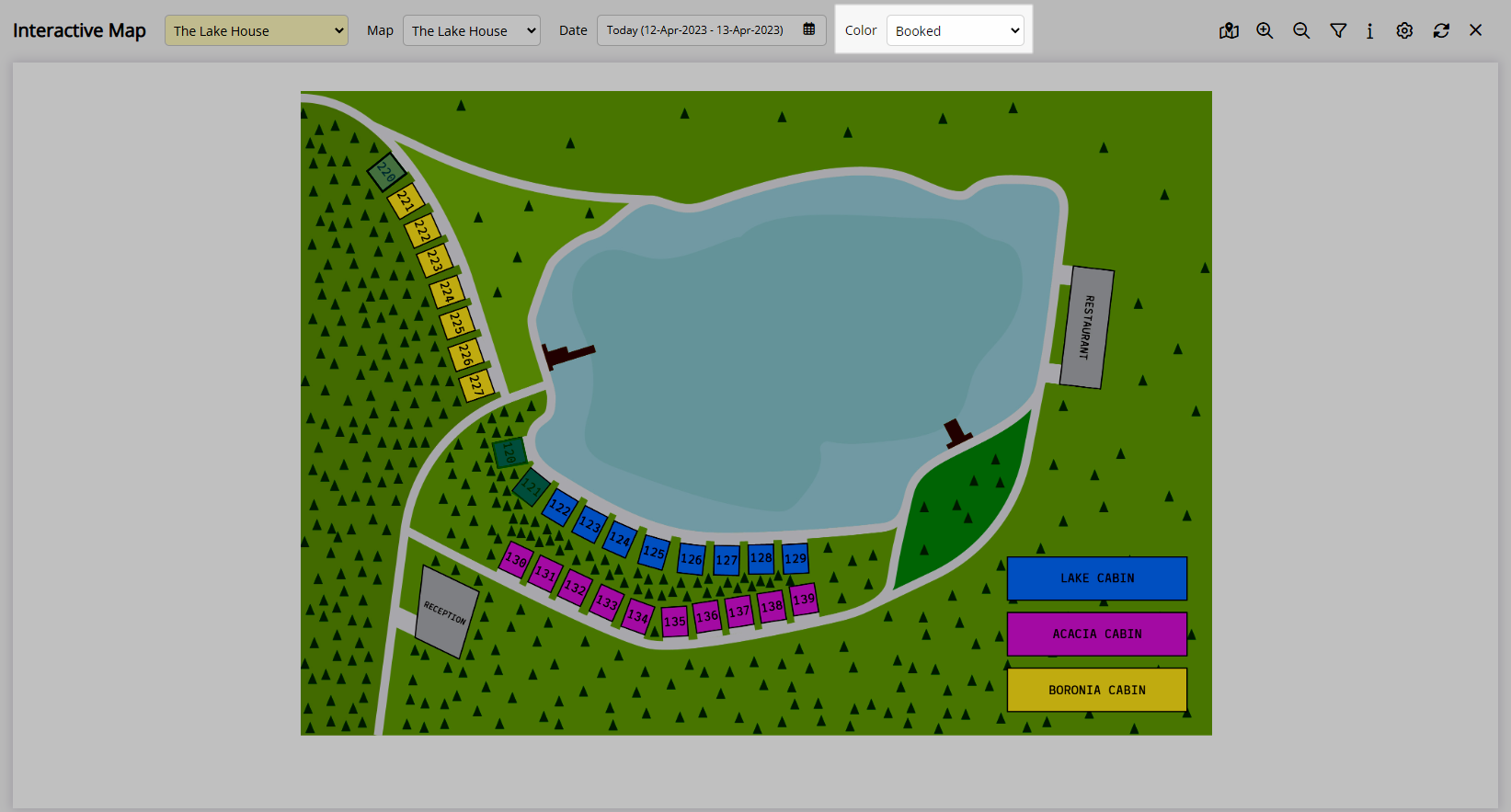
The Colour Overlay selected for the 'Navigation Link' will display the Linked Map for any Colour View.
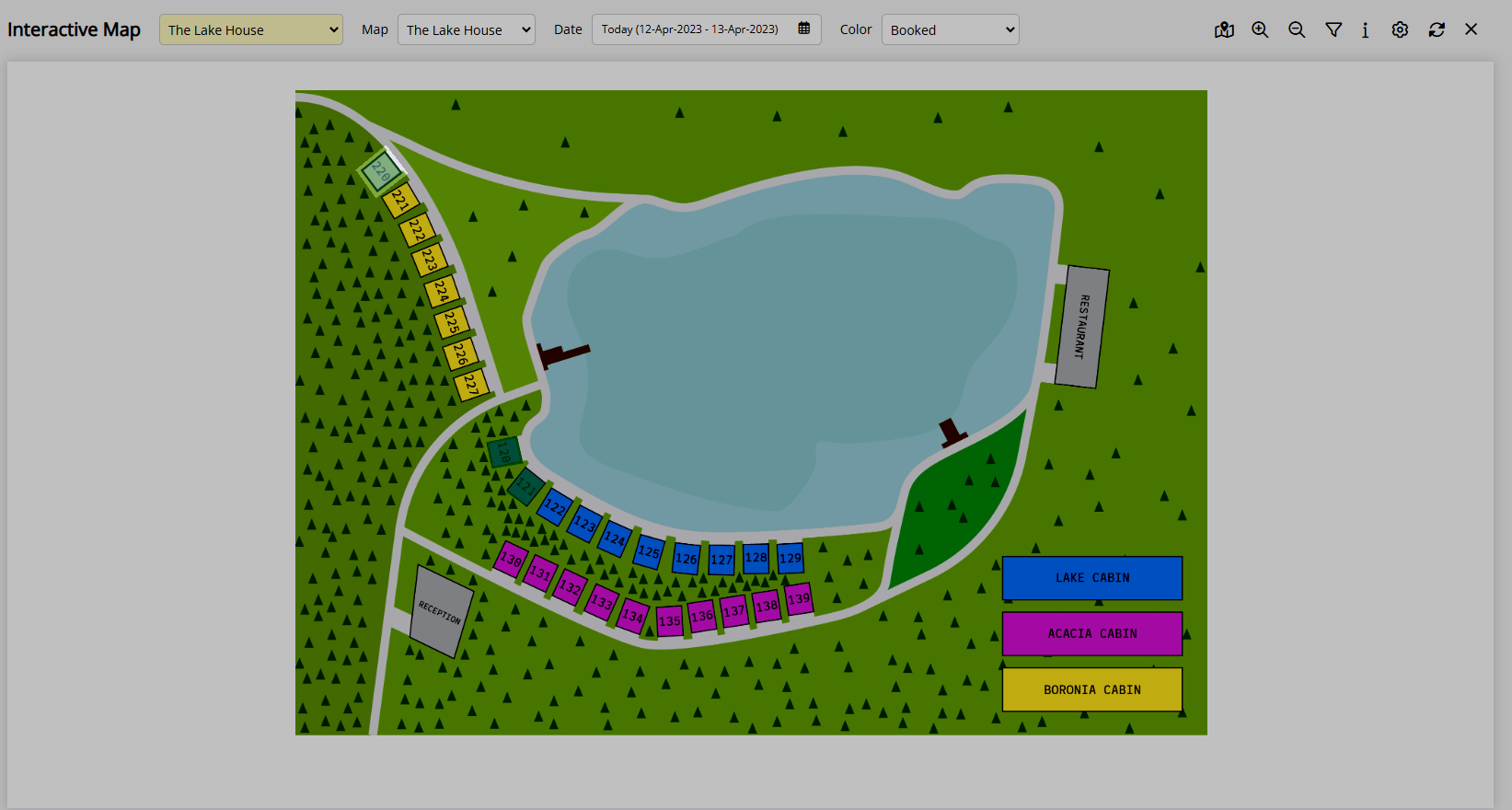
Setup
Have your System Administrator complete the following.
- Go to Charts > Interactive Map in the Side Menu of RMS.
- Select the
 'Options' icon.
'Options' icon. - Select the Colour for each Overlay Type.
- Save/Exit.

The selected Colour Overlays will be used on the 'Booked' Colour View of any Interactive Maps.
-
Guide
- Add Button
Guide
Go to Charts > Interactive Map in the Side Menu of RMS.
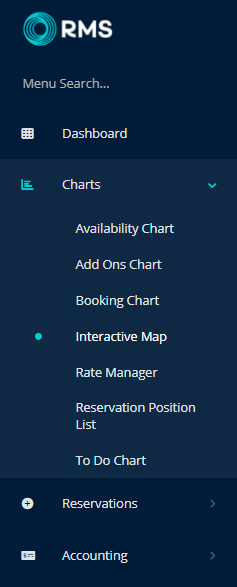
Select the ![]() 'Options' icon.
'Options' icon.
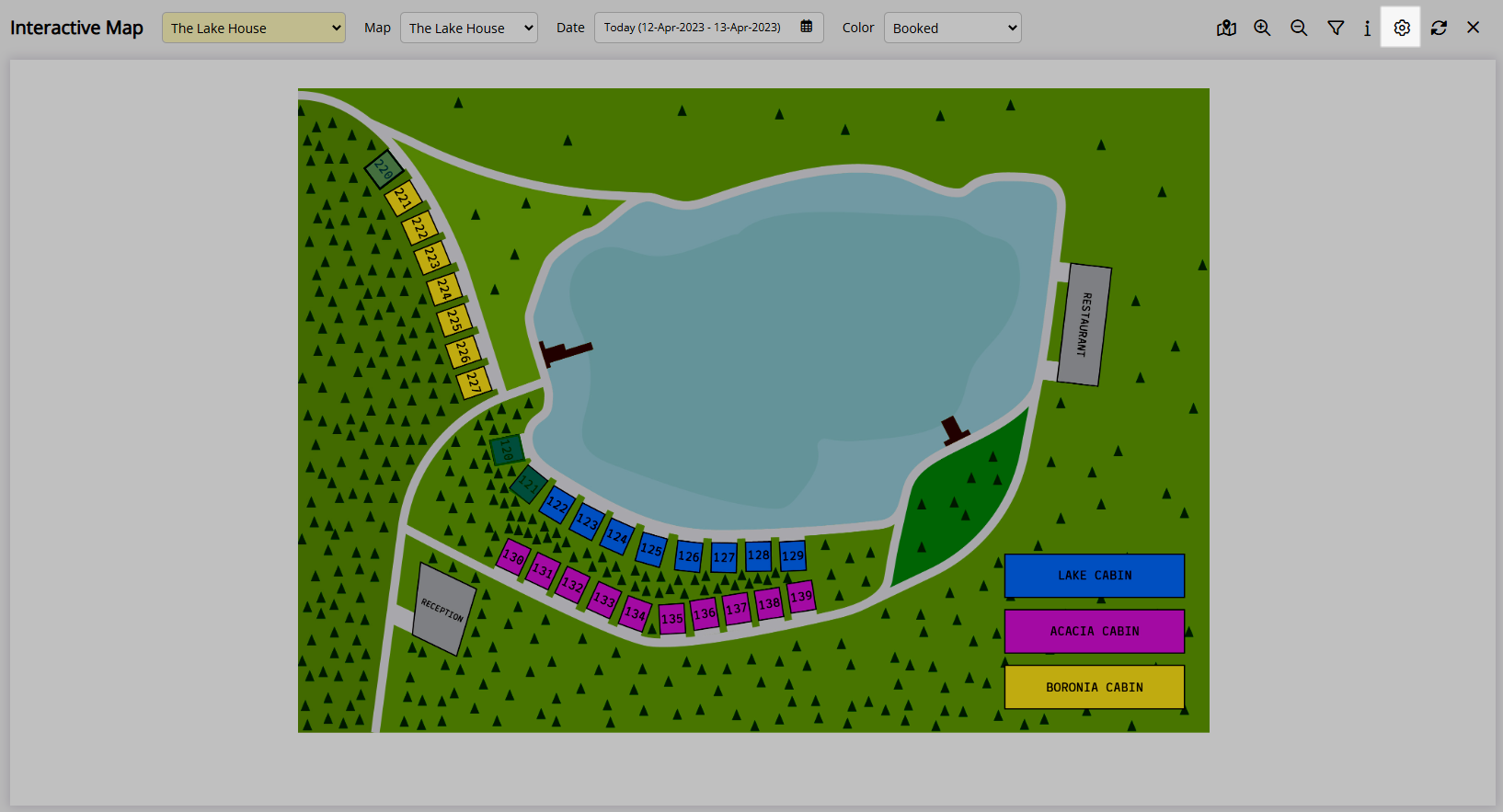
Select the Colour for each Overlay Type.
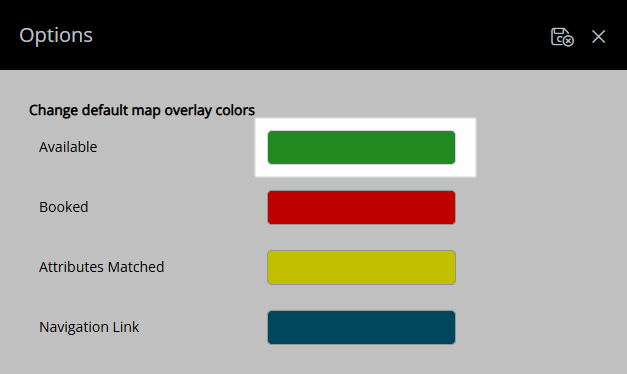
Select 'Save/Exit' to store the changes made and return to the Interactive Map.
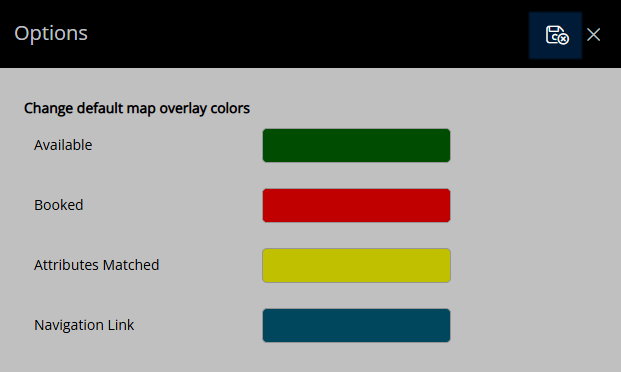
The selected colours will be used on the 'Booked' Colour View to indicate Area Availability and Areas that match the selected Attributes filters.
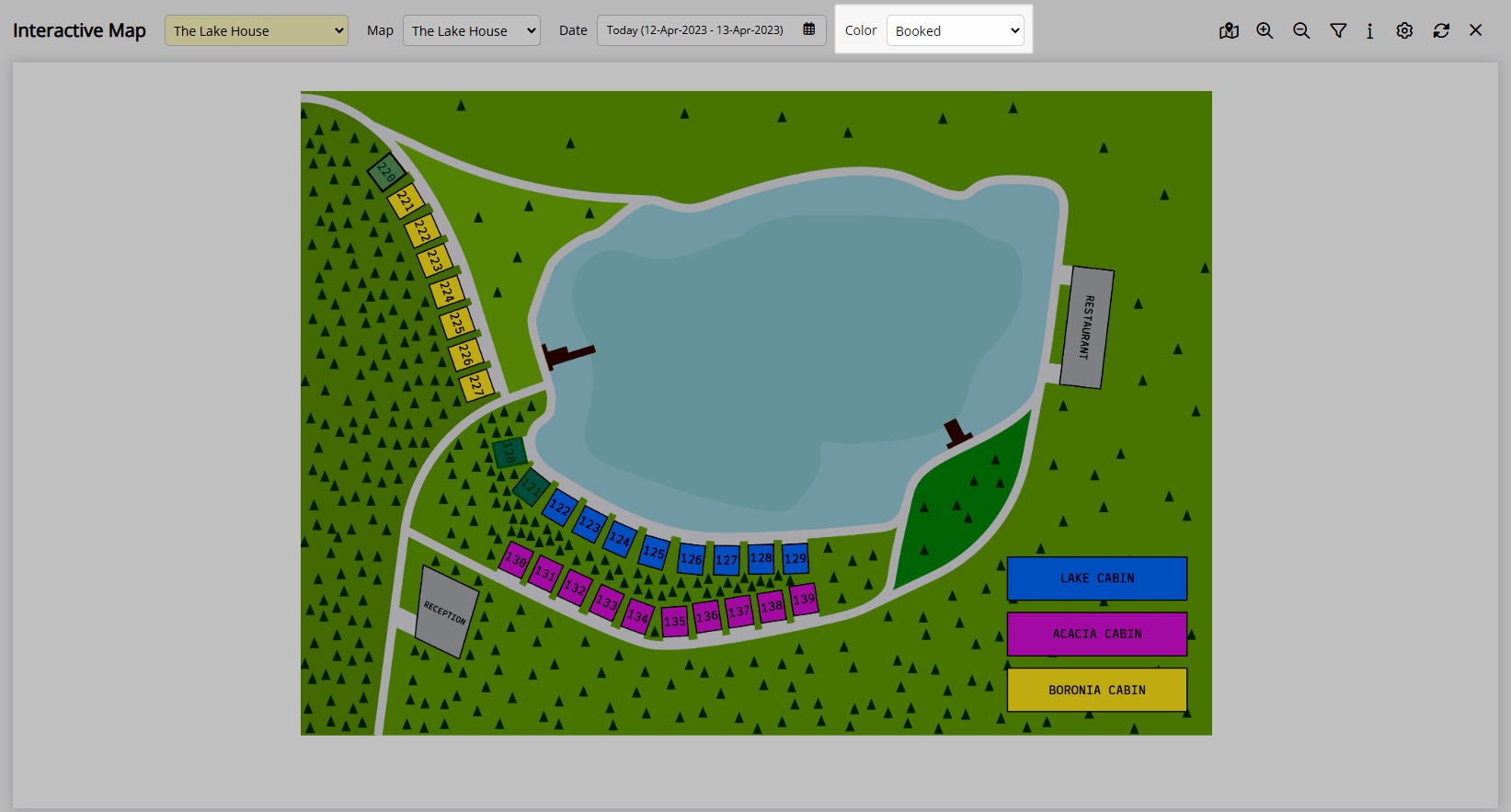
The Colour Overlay selected for the 'Navigation Link' will display the Linked Map for any Colour View.