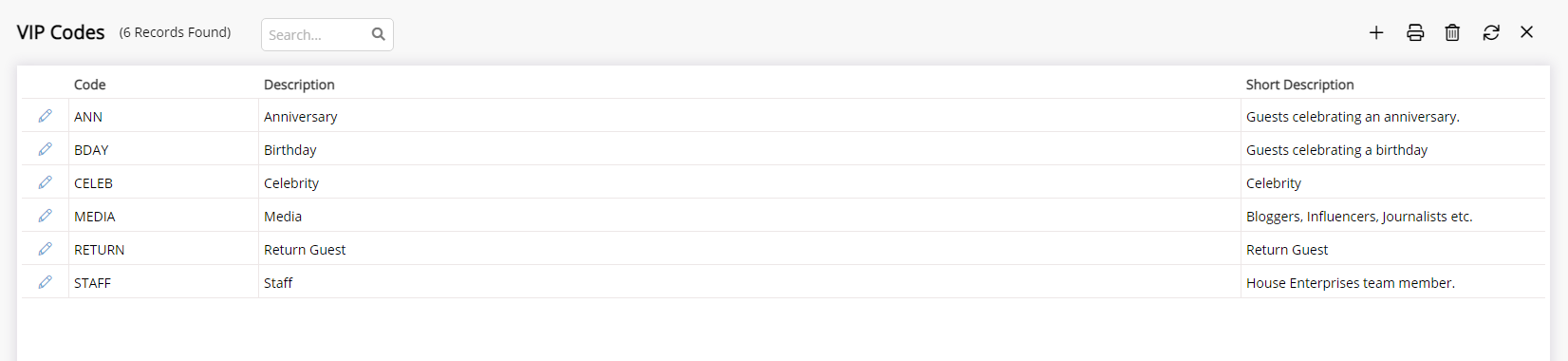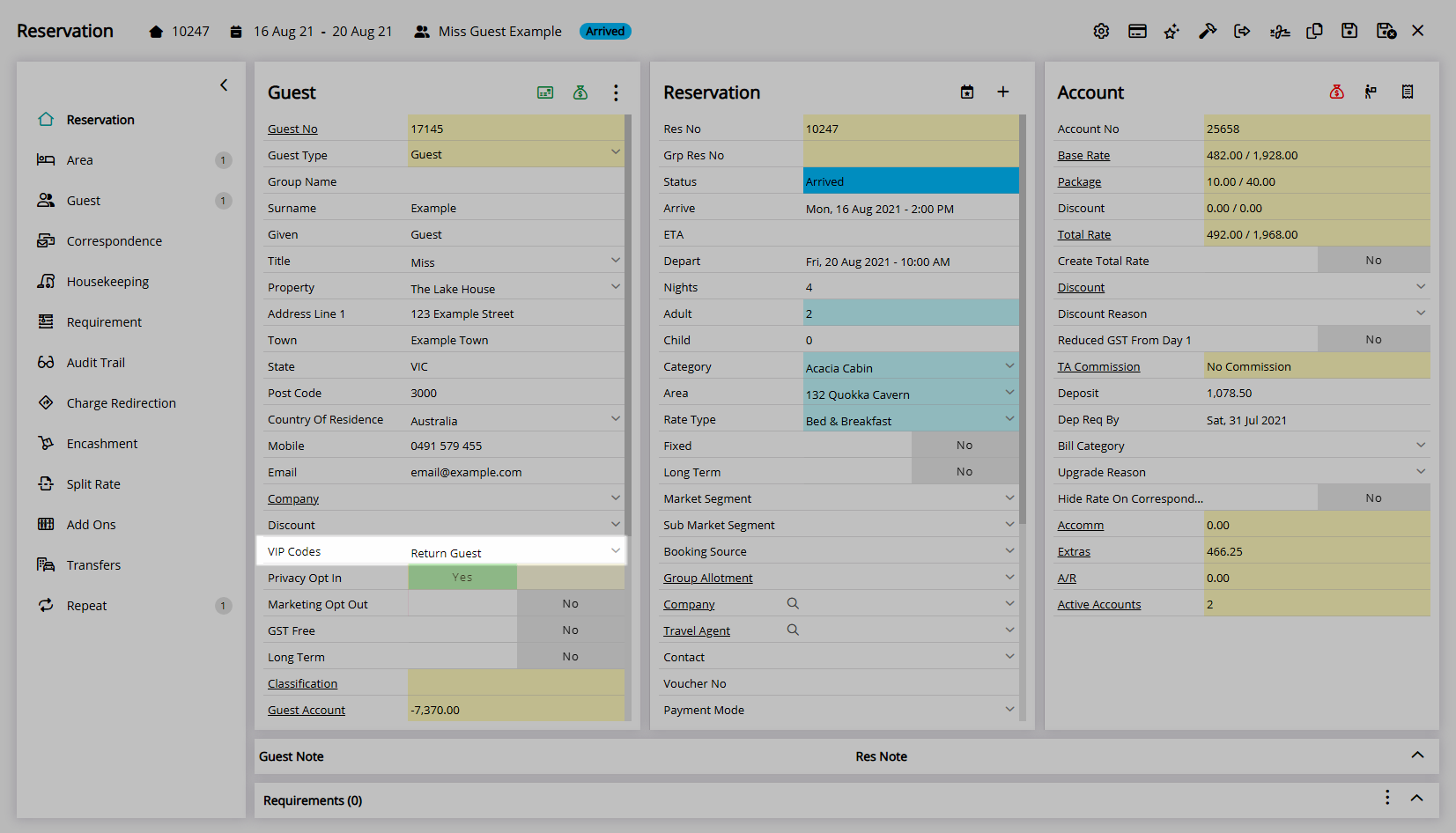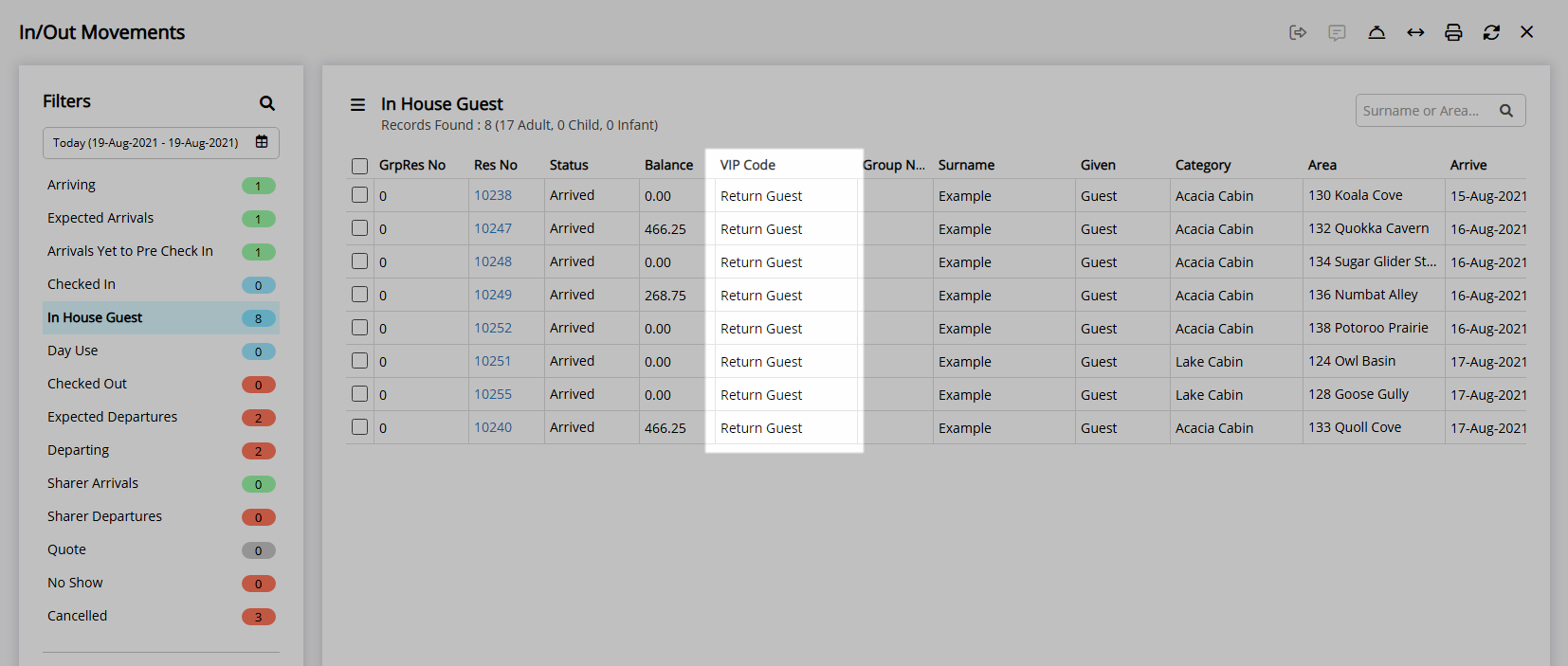VIP Code
Setup a VIP Code for Guests in RMS.
VIP Code is a Lookup Table that can be used to identify special guests.
-
Information
-
Use
- Add Button
Information
VIP Code is a Lookup Table that can be used to identify special guests.
Lookup Tables are user created lists that can be used to record and report on additional information for reservations.
A VIP Code can be saved on the Guest Profile and is visible on In/Out Movements and the Birthday Anniversary List Report.
Guests with a VIP Code selected on their Guest Profile will be counted in the 'VIP Guests' section of the Flash Report.

Guest and Reservation are default System Labels that can be customised.
The VIP Code field must be enabled in Field Maintenance to be visible on the Guest Details.

Users will require Security Profile access to use this feature.
Security Profile access will determine if users can setup VIP Codes, modify the VIP Code field on a Guest, and which VIP Codes are available for selection on the Guest Details.
-
Setup
- Add Button
Setup
Have your System Administrator complete the following.
- Go to Setup > Lookup Tables > VIP Codes in RMS.
- Select the
 'Add' icon.
'Add' icon. - Enter the VIP Code Description.
- Enter a Short Description.
- Enter a VIP Code.
- Save/Exit.
- Select the VIP Code Access and choose 'Apply/Exit'.

The VIP Code field must be enabled in Field Maintenance to be visible on the Guest Details.
-
Guide
- Add Button
Guide
Go to Setup > Lookup Tables > VIP Codes in RMS.

Select the ![]() 'Add' icon.
'Add' icon.
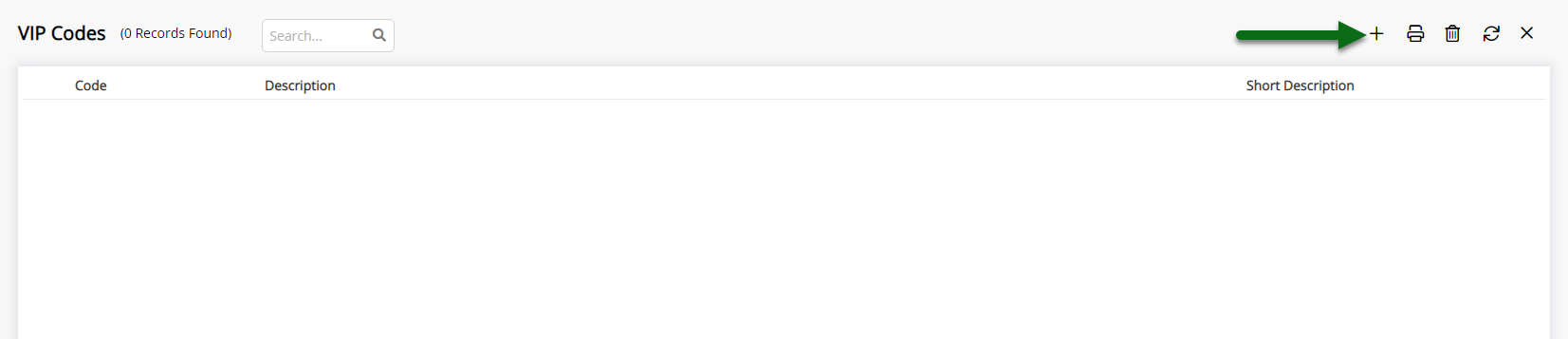
Enter the VIP Code Description.
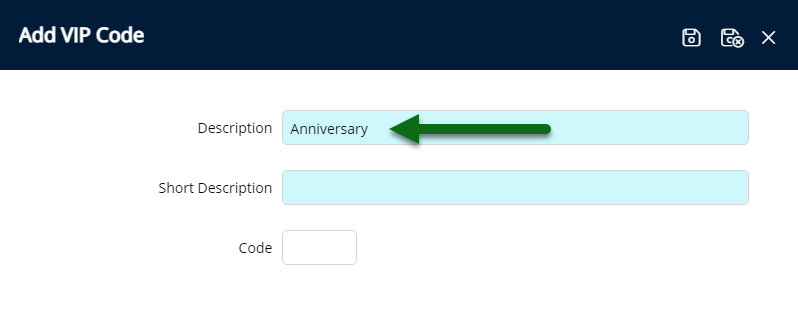
Enter a Short Description.
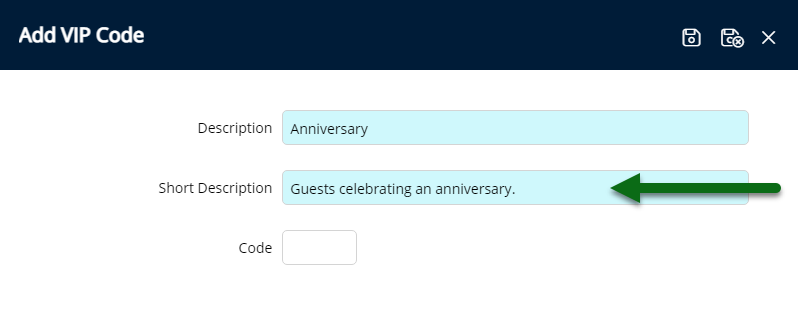
Enter a VIP Code.
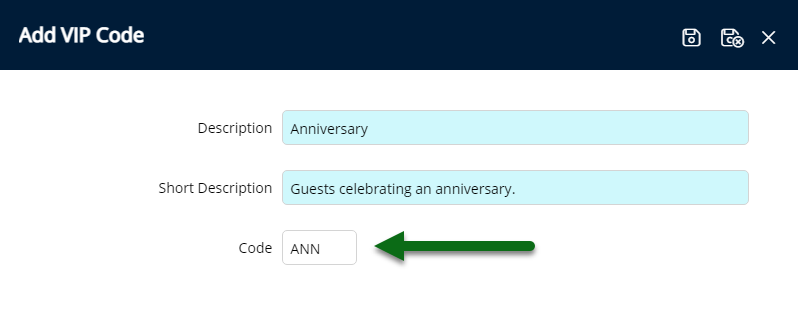
Select 'Save/Exit' to store the changes made and leave the setup.
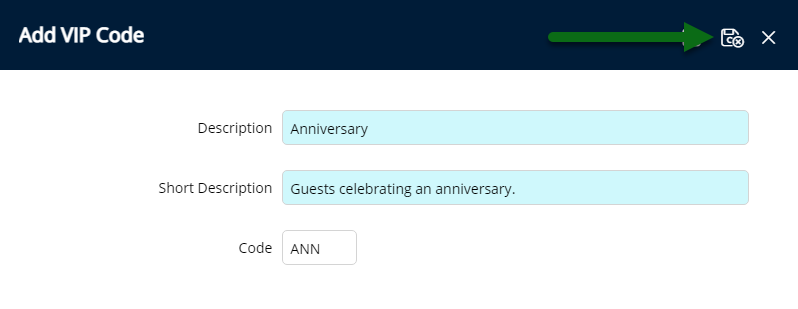
Select the VIP Code Access and choose 'Apply/Exit'.
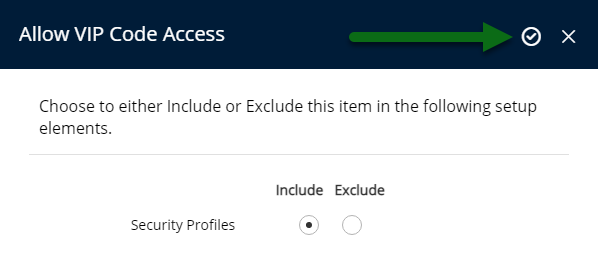
The VIP Codes will be available for selection on the Guest Details and can be viewed on In/Out Movements or the Birthday Anniversary List Report.
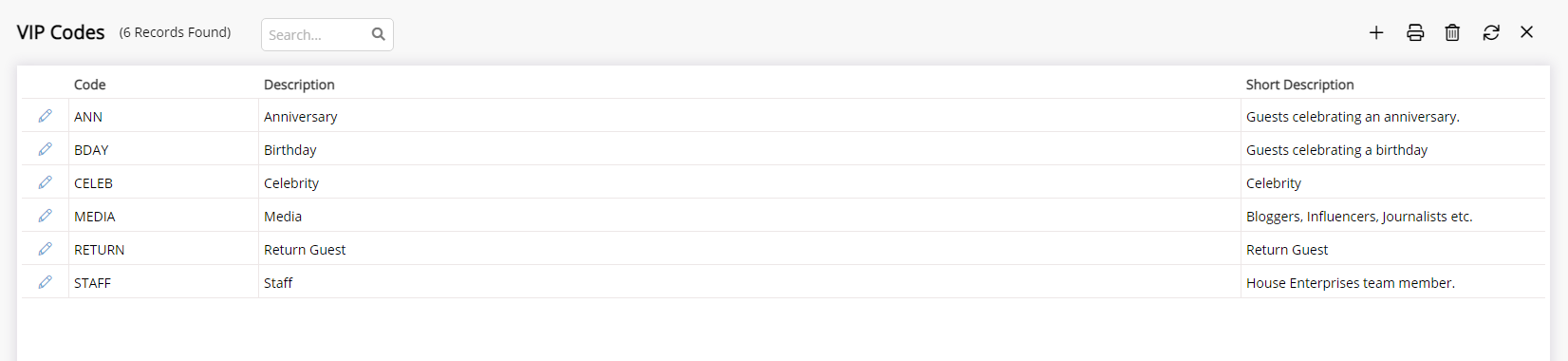
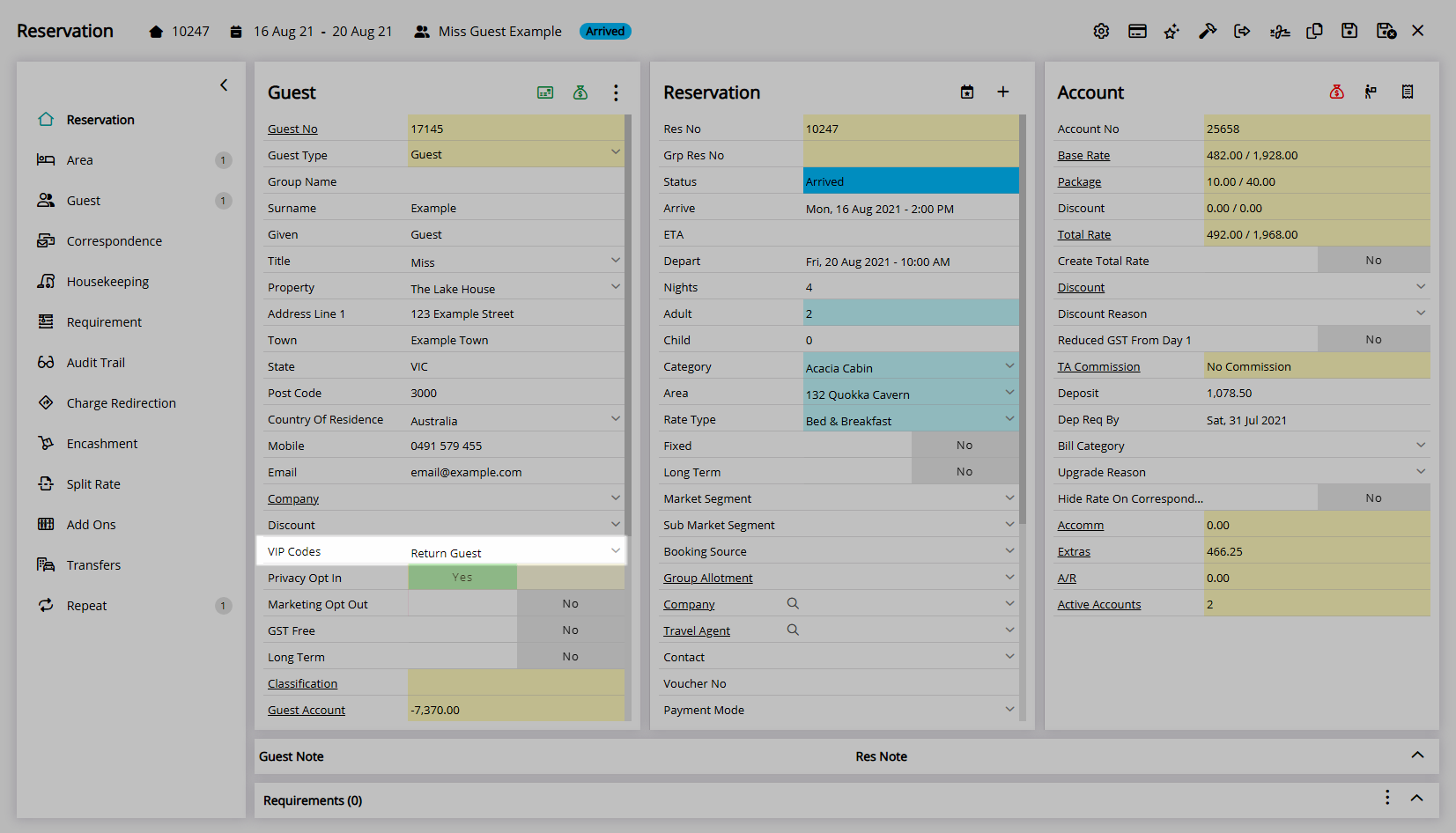
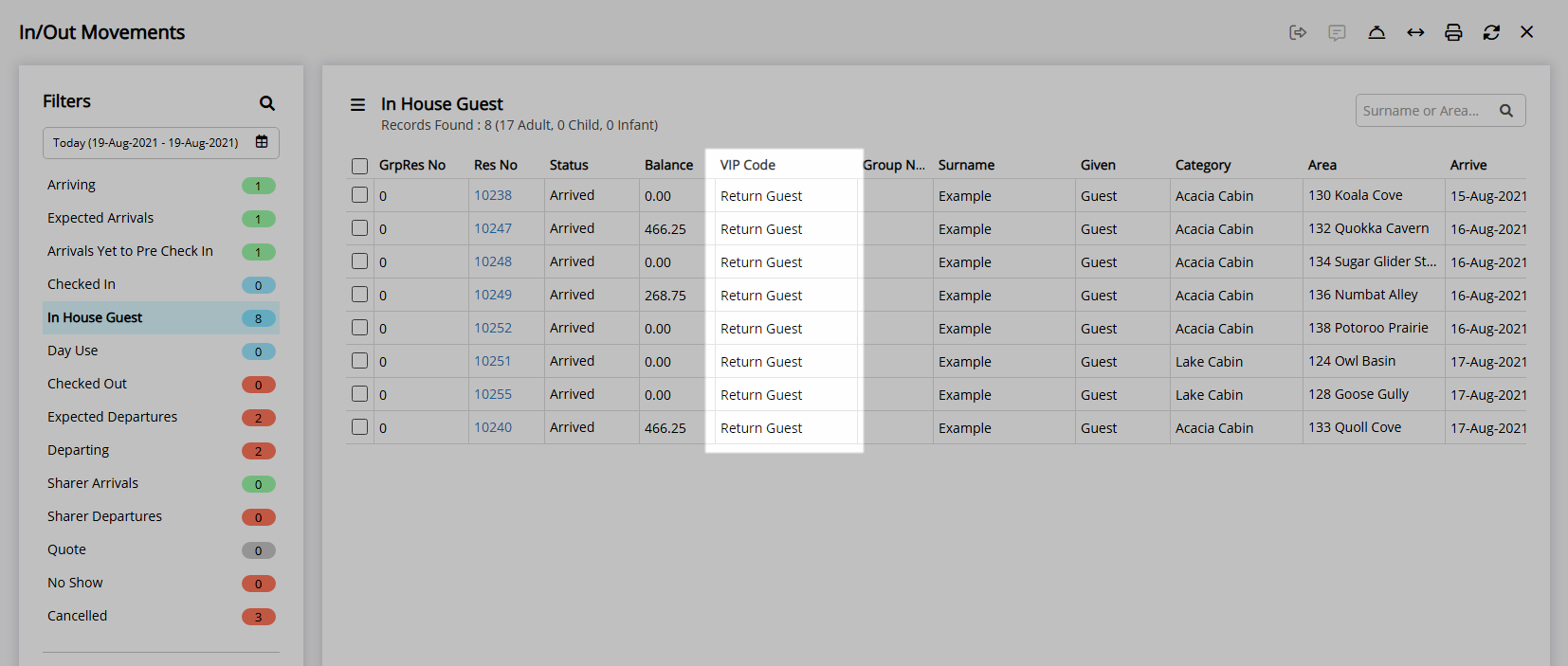
Setup
Have your System Administrator complete the following.
- Go to Setup > Lookup Tables > VIP Codes in RMS.
- Select the
 'Add' icon.
'Add' icon. - Enter the VIP Code Description.
- Enter a Short Description.
- Enter a VIP Code.
- Save/Exit.
- Select the VIP Code Access and choose 'Apply/Exit'.

The VIP Code field must be enabled in Field Maintenance to be visible on the Guest Details.
-
Guide
- Add Button
Guide
Go to Setup > Lookup Tables > VIP Codes in RMS.

Select the ![]() 'Add' icon.
'Add' icon.
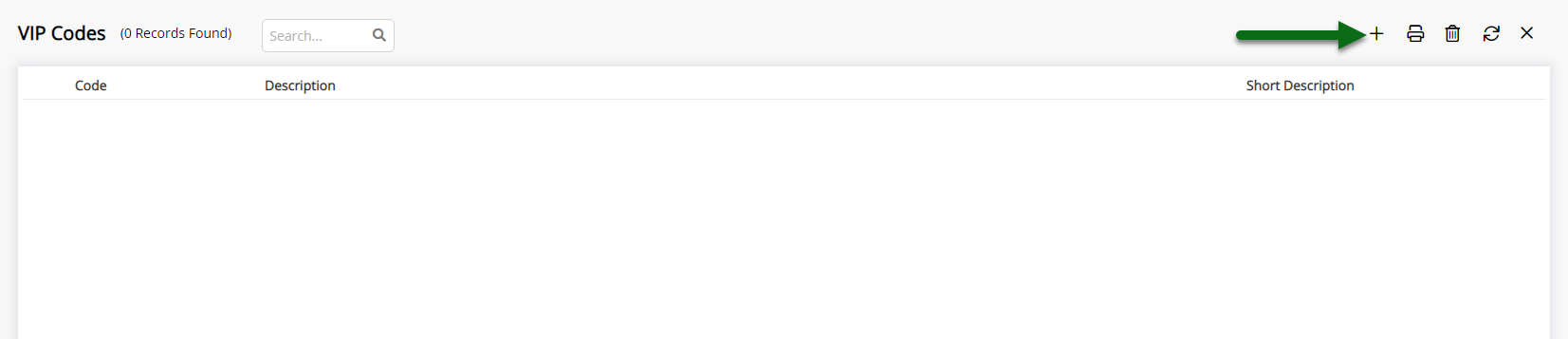
Enter the VIP Code Description.
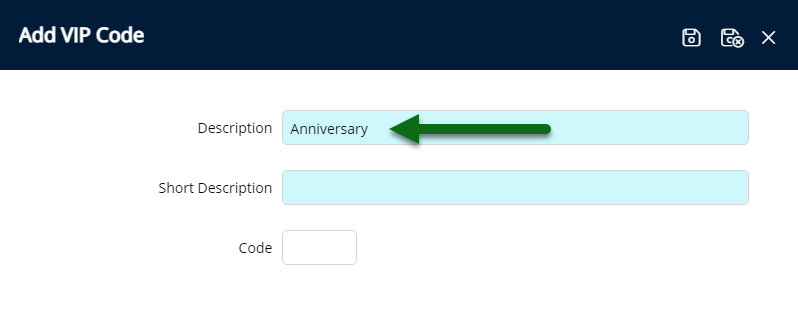
Enter a Short Description.
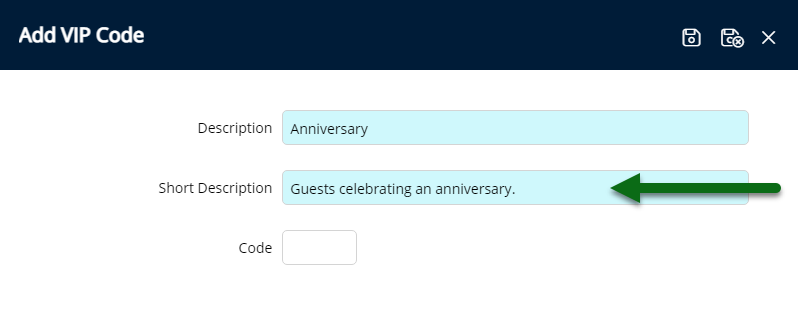
Enter a VIP Code.
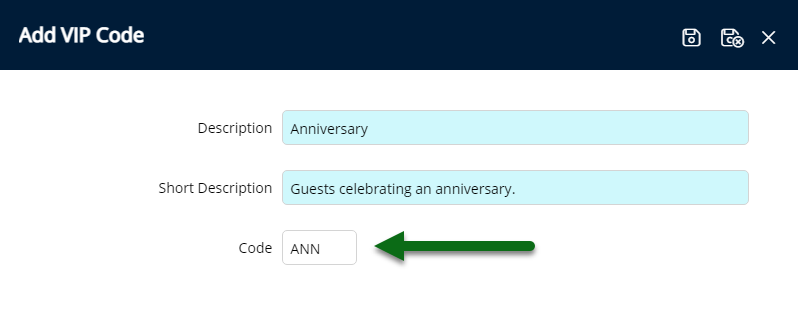
Select 'Save/Exit' to store the changes made and leave the setup.
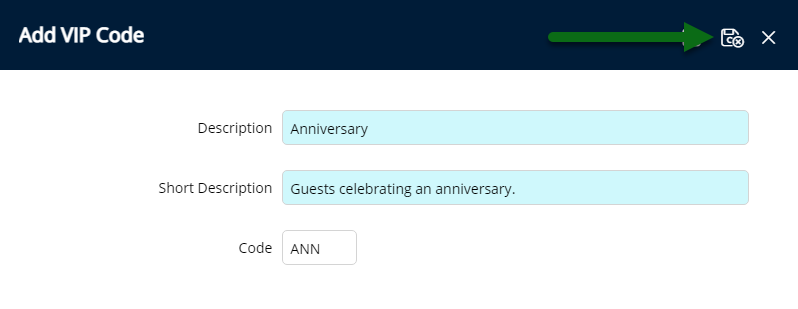
Select the VIP Code Access and choose 'Apply/Exit'.
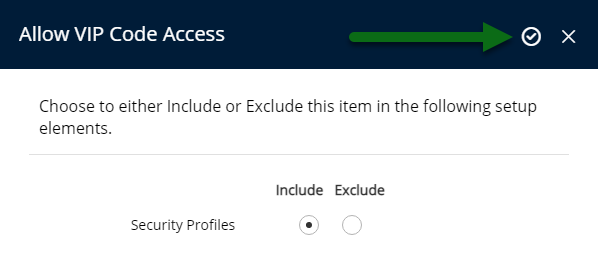
The VIP Codes will be available for selection on the Guest Details and can be viewed on In/Out Movements or the Birthday Anniversary List Report.