Create an Event
Creating an Event on an Event Reservation in RMS.
Steps Required
- Go to the Side Menu Reservation Search in RMS.
- Enter the Event Reservation Number and select 'Search'.
- Select 'Event Management'.
- Select 'Tasks' and choose 'Add Task'.
- Select a Master Task.
- Enter the Task PAX.
- Select the Event Area.
- Optional: Select a Layout.
- Optional: Select a Menu.
- Select if this Task is for the Event Runsheet Only.
- Select the Event Start Day & Time for this Task.
- Select the Event End Day & Time for this Task.
- Save/Next.
- Repeat Steps 5-11 until Event is created.
- Exit.
Visual Guide
Go to the Side Menu Reservation Search in RMS.
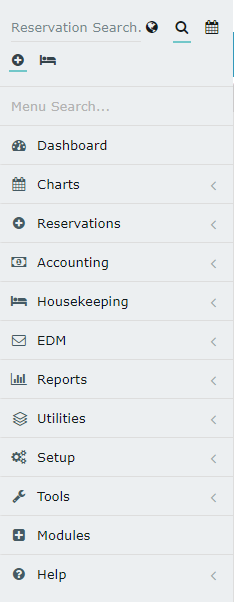
Enter the Event Reservation Number and select 'Search'.
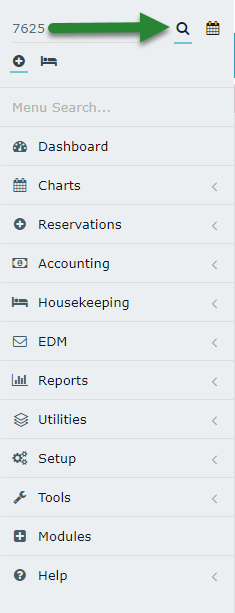
Select 'Event Management'.
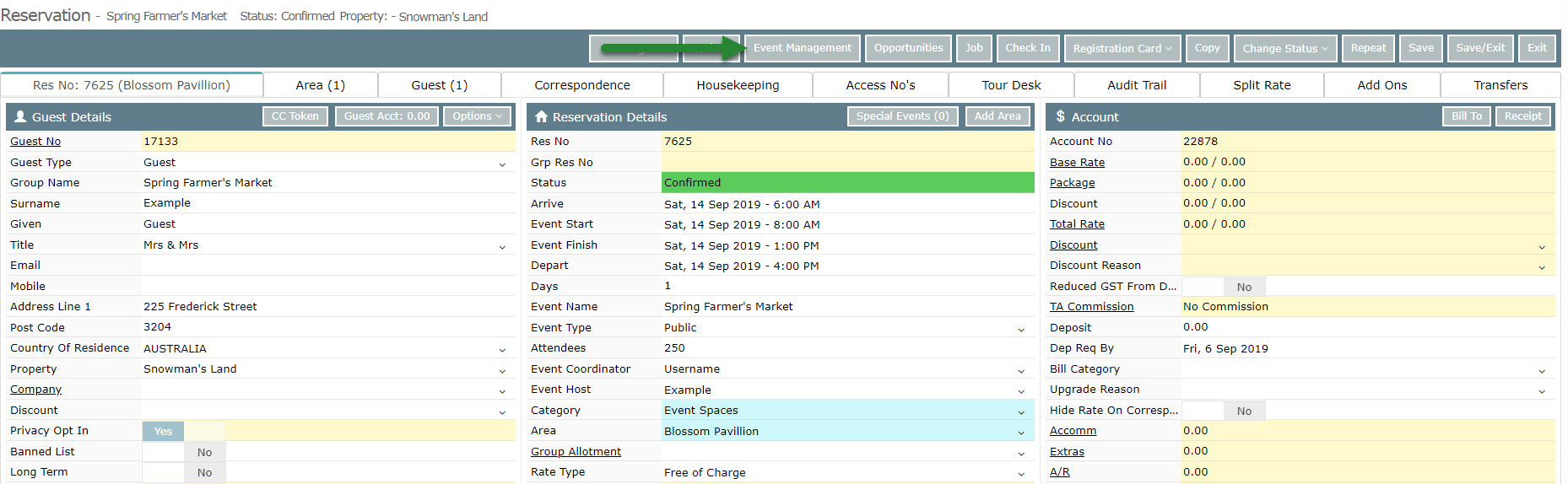
Select 'Tasks' and choose 'Add Task'.

Select a Master Task.
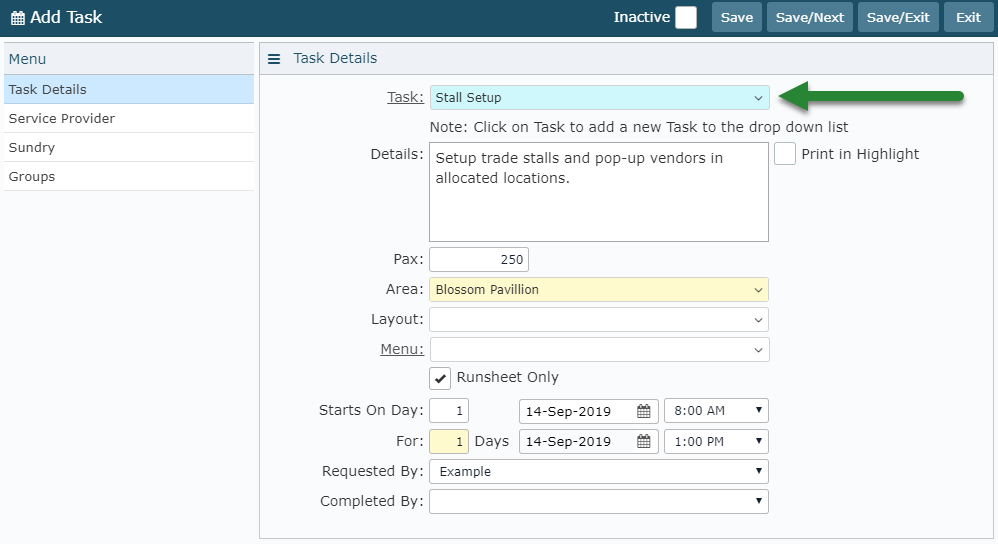
Enter the Task PAX.
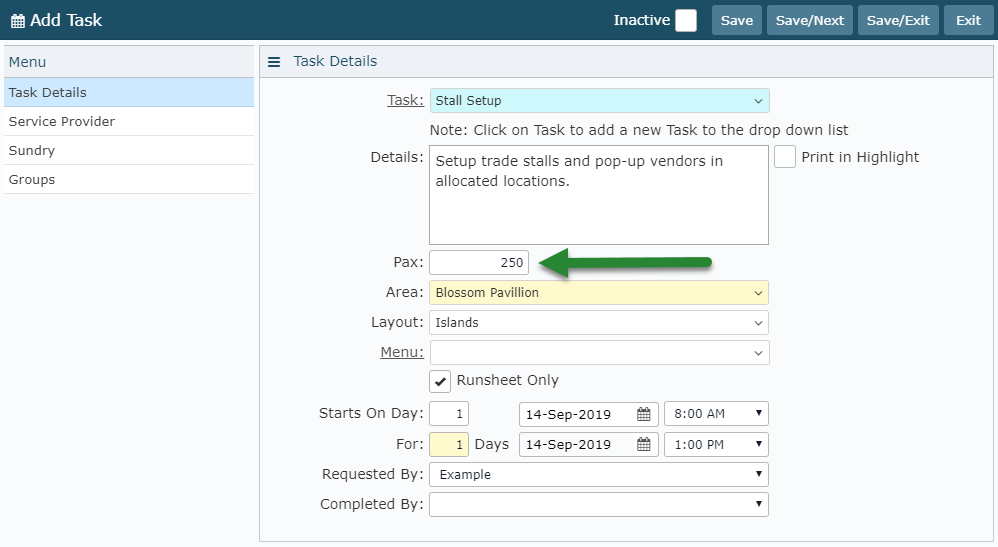
Select the Event Area.
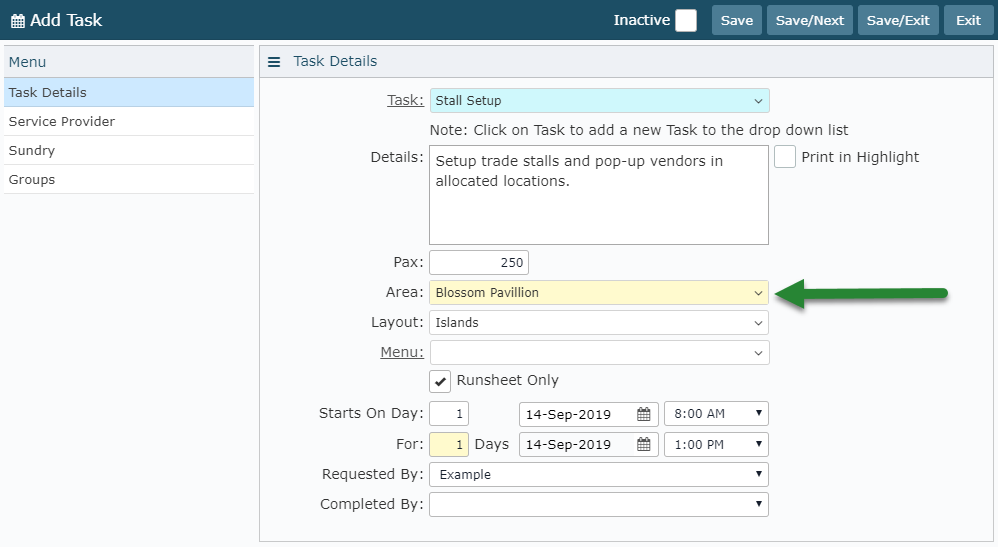
Optional: Select a Layout.
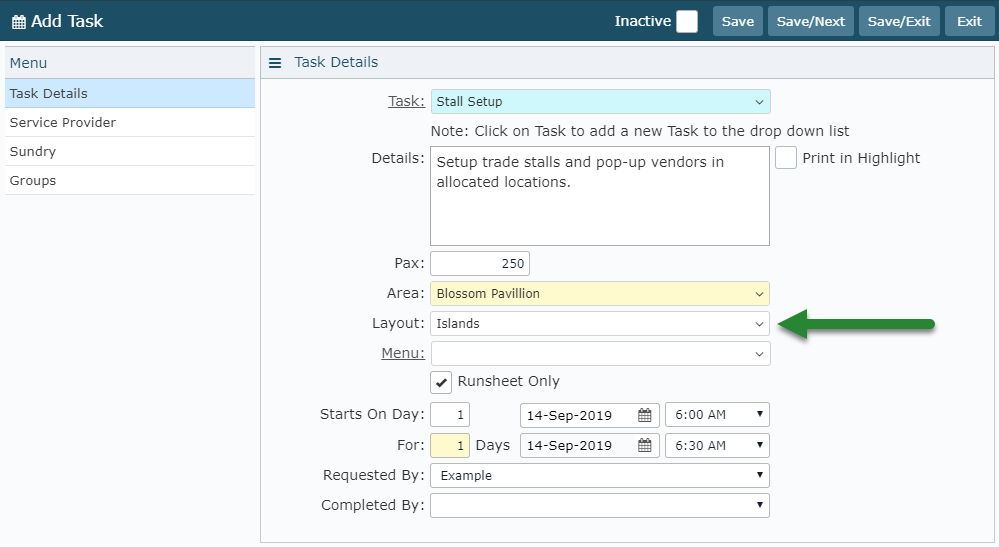
Optional: Select a Menu.
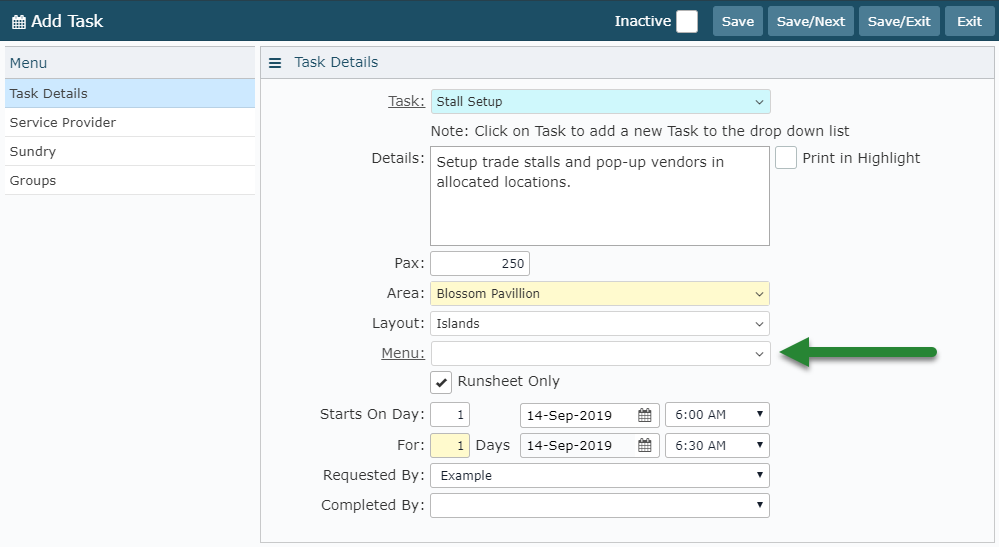
Select if this Task is for the Event Runsheet Only.
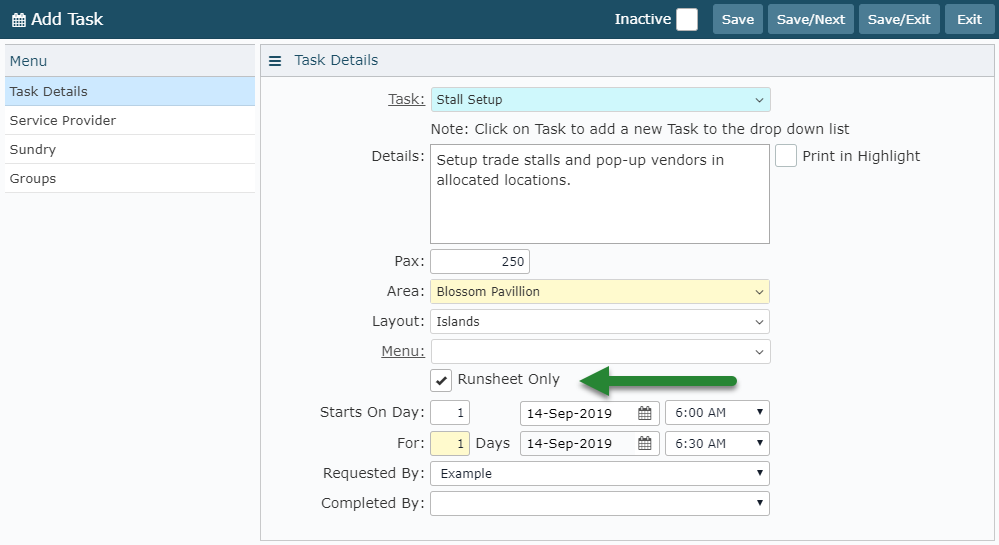
Select the Event Start Day & Time for this Task.
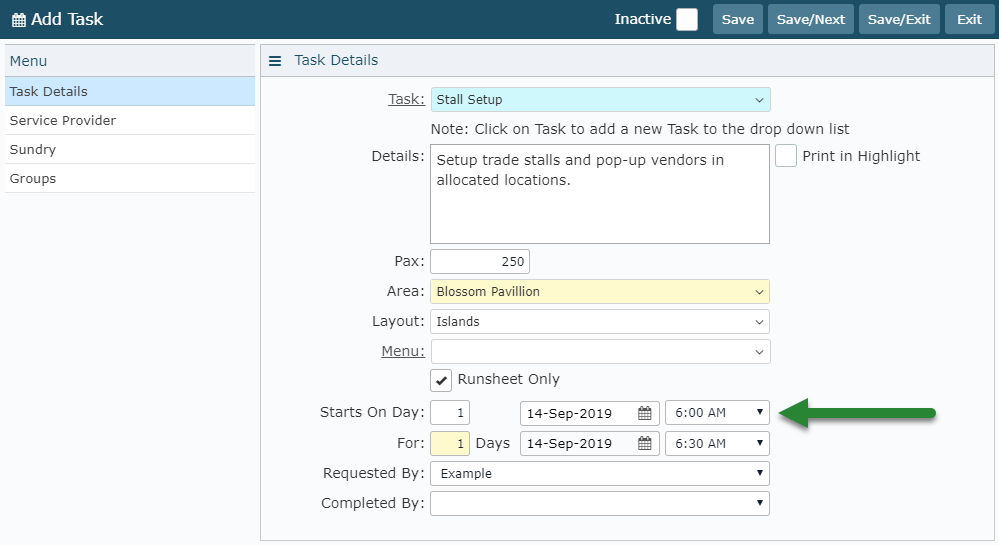
Select the Event End Day & Time for this Task.
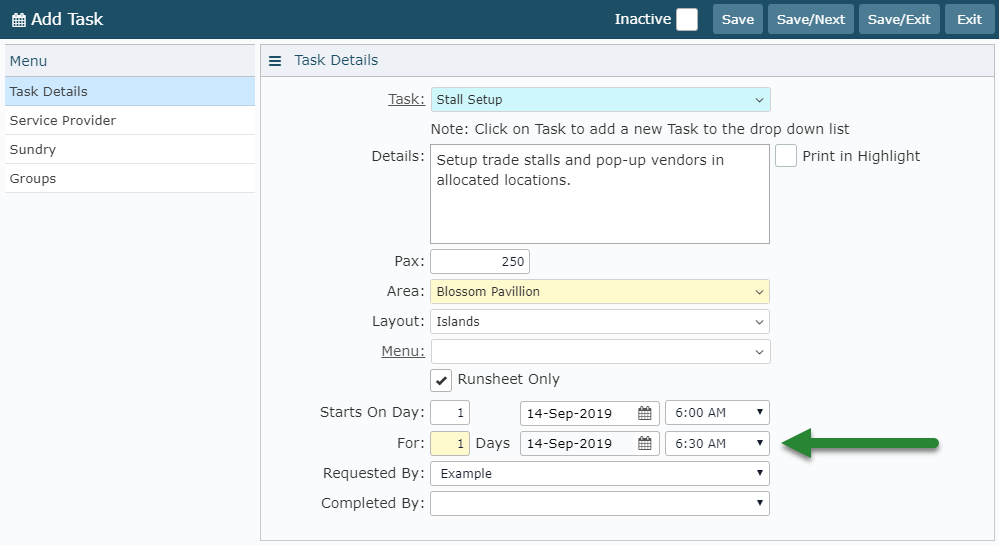
Select 'Save/Next' to add this Task to the Event and continue building the Event Itinerary.
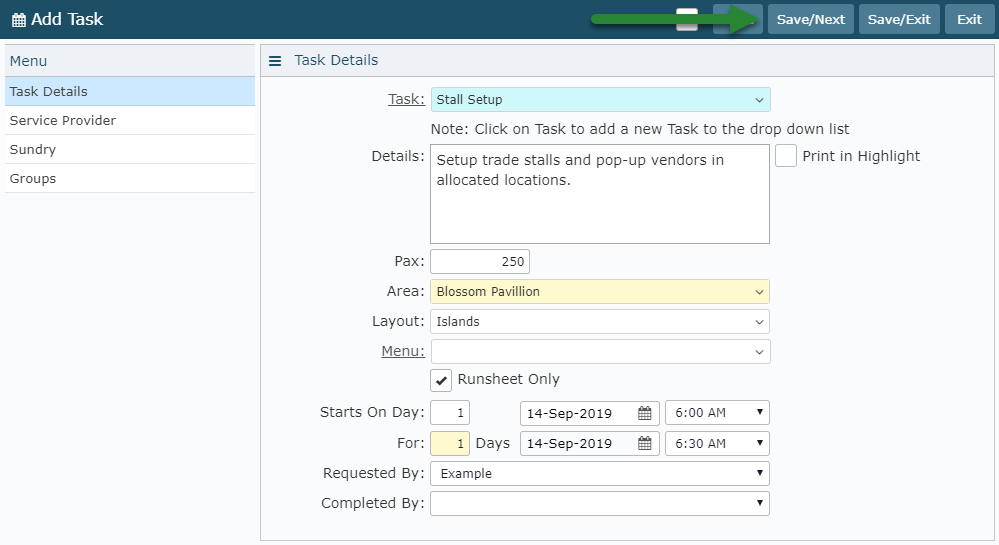
Repeat Steps 5-11 until Event Itinerary is complete.

Select 'Exit' to return to the Event Reservation.
