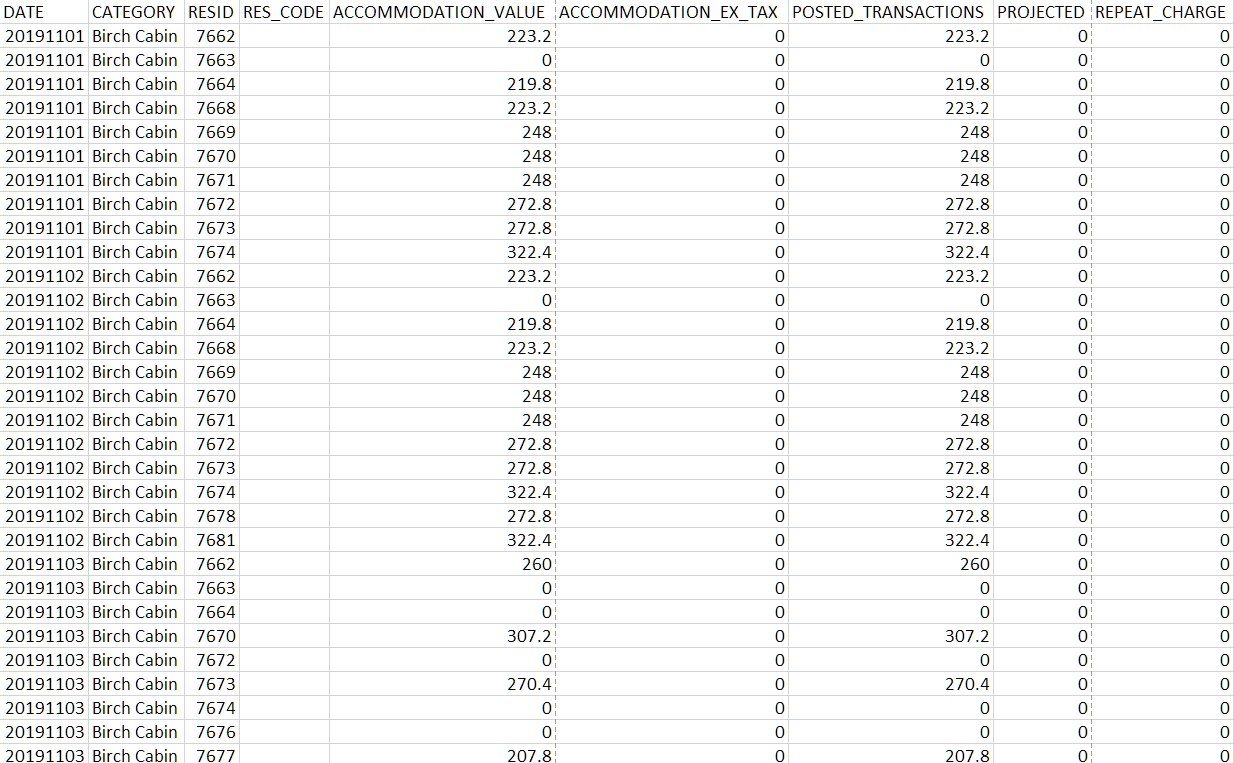Occupancy Report with Daily Breakdown .csv
Export the Occupancy Report with a daily breakdown to .csv in RMS.
Steps Required
- Go to Reports > Management > Statistics in RMS.
- Select the required Date Range.
- Select the required Categories.
- Select the 'More Options' button.
- Select the checkbox 'Daily Breakdown'.
- Select the checkbox 'Output Reservation Analysis as CSV'.
- Build.
Visual Guide
Go to Reports > Management > Statistics in RMS.
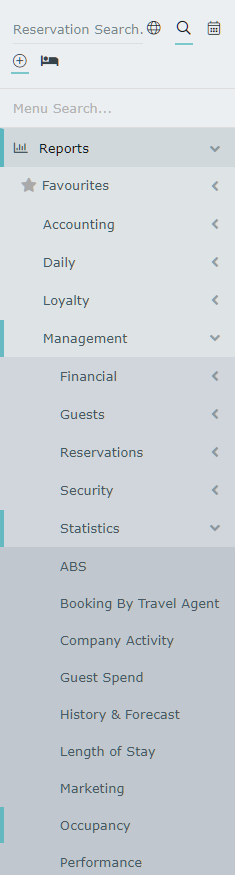
Select the required Date Range.
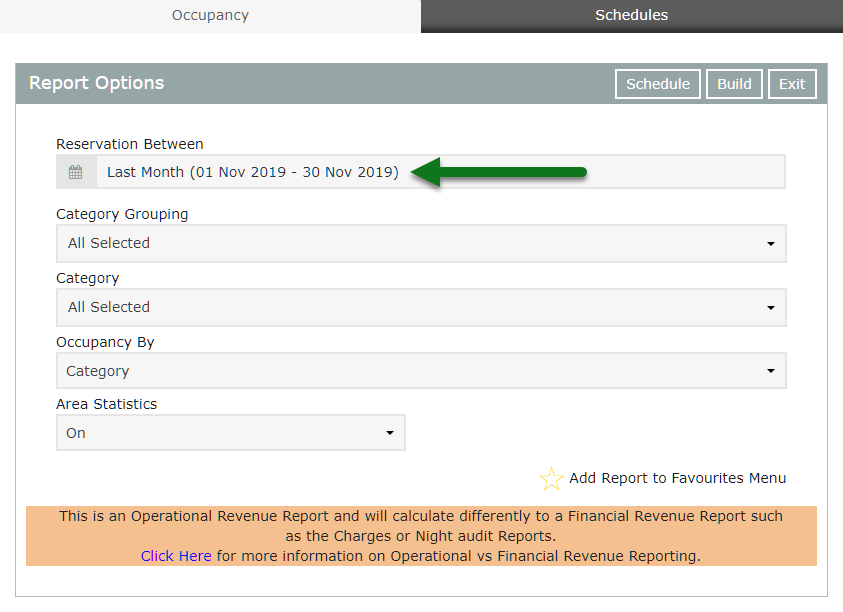
Select the required Categories.
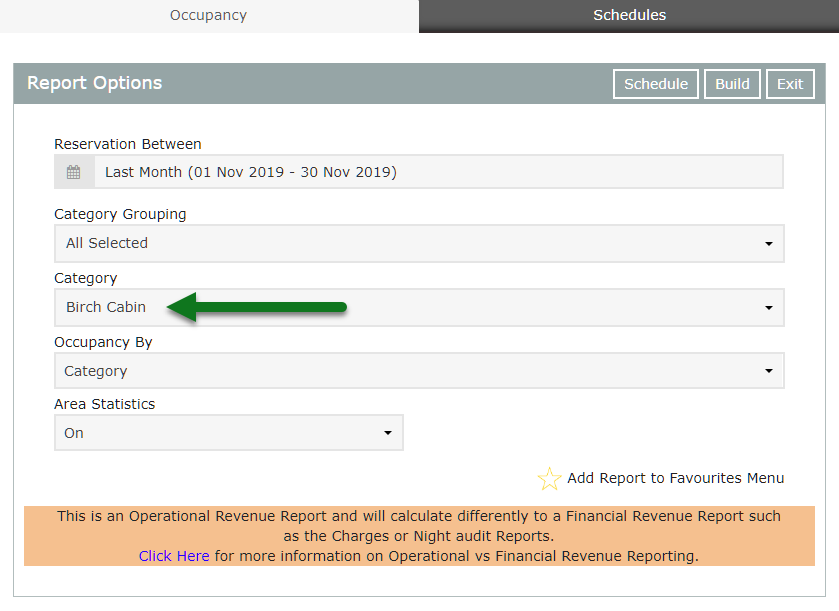
Select the 'More Options' button.
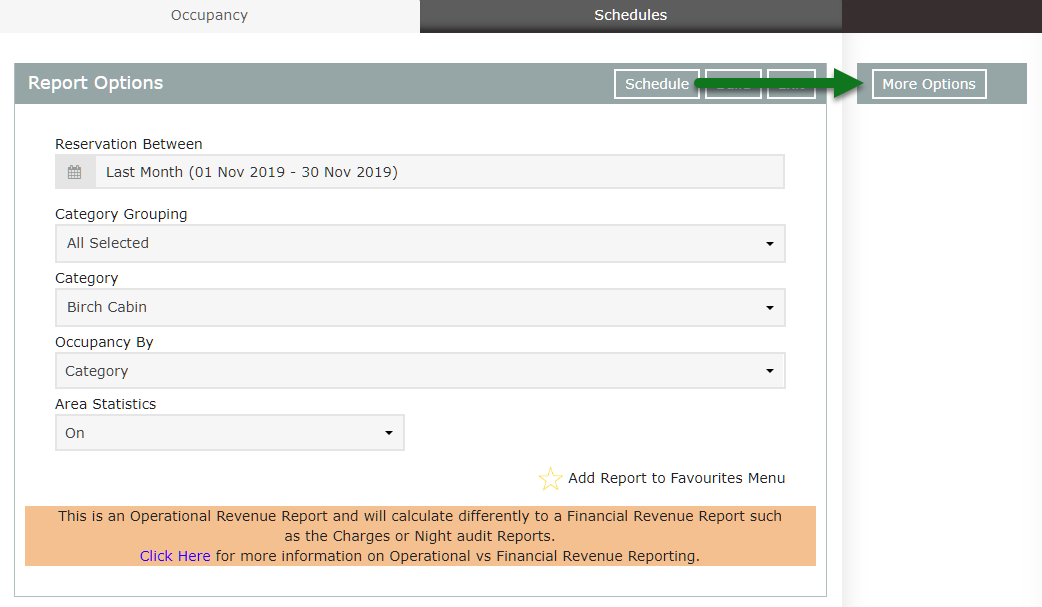
Select the checkbox 'Daily Breakdown'.
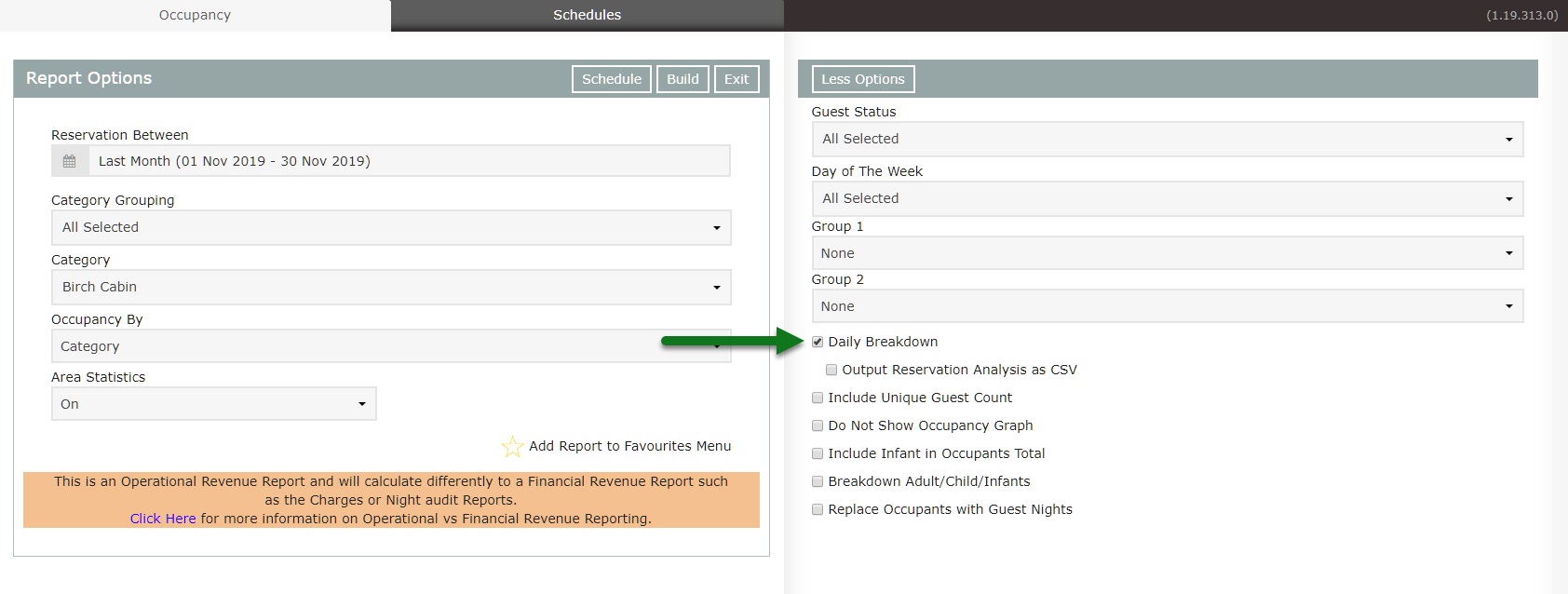
Select the checkbox 'Output Reservation Analysis as CSV'.
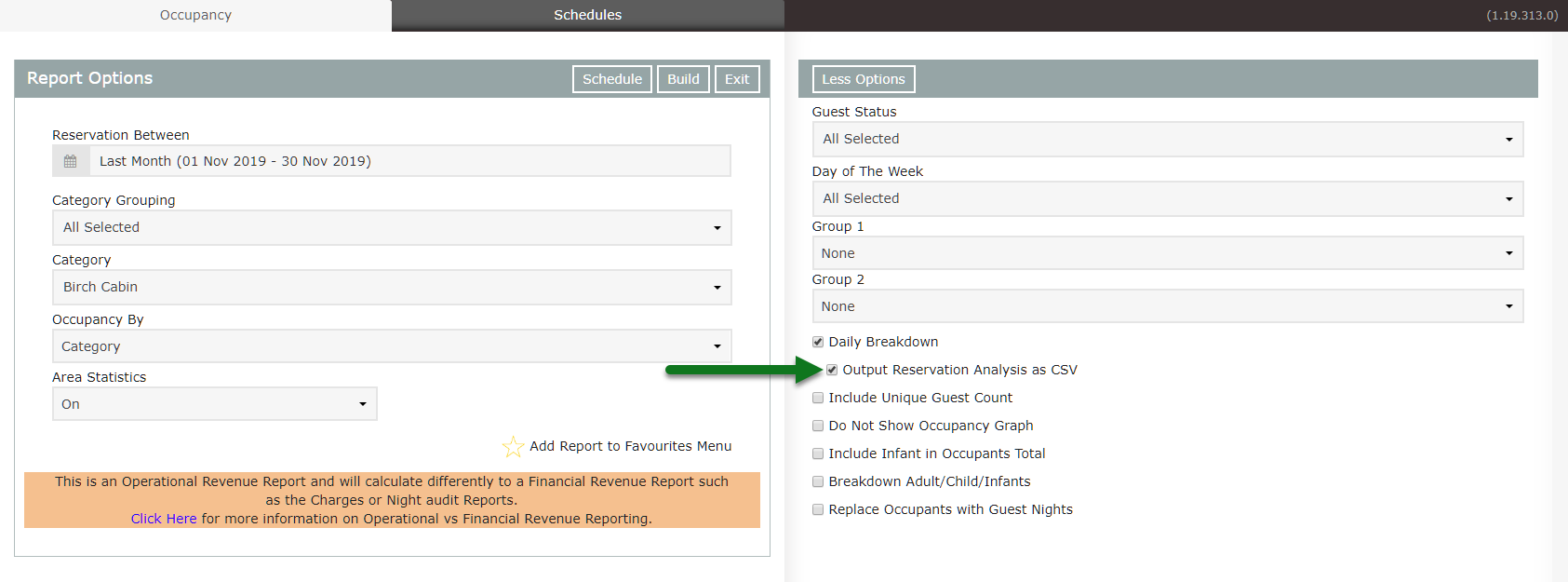
Select 'Build' to download the Occupancy Report with Daily Breakdown as a .csv.
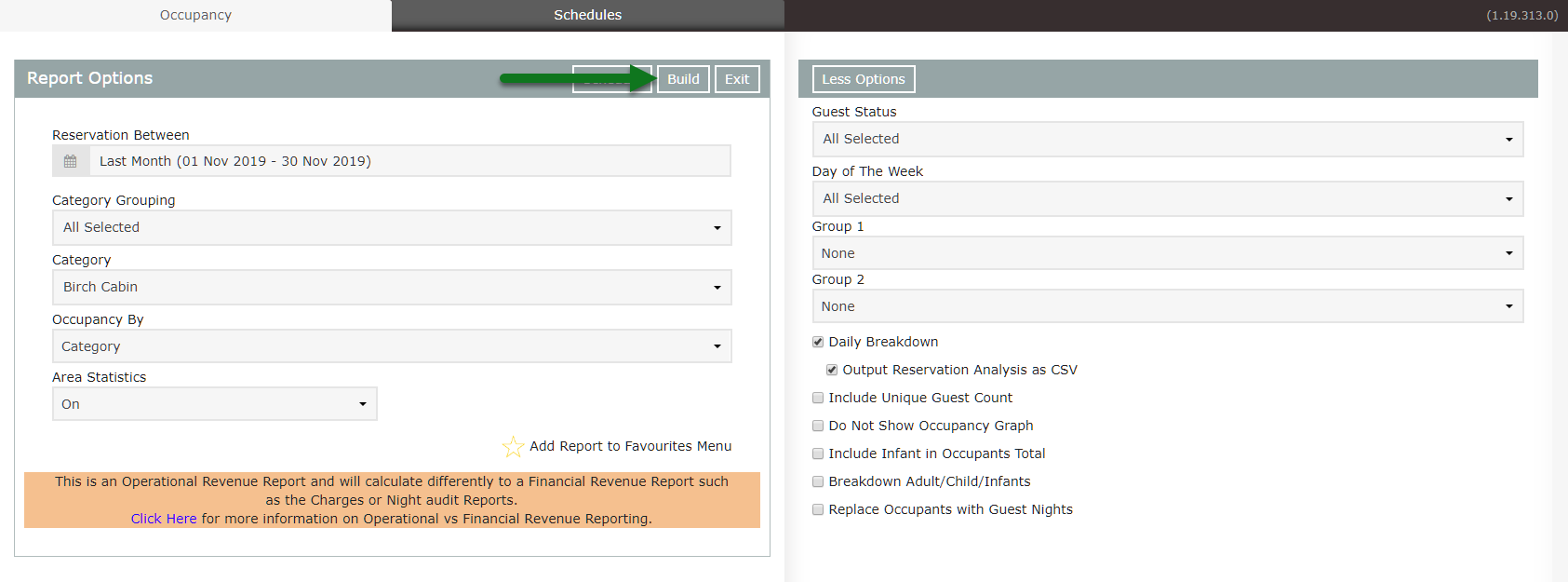
The Daily Occupancy Report with Daily Breakdown .csv will include:
- Date
- Category
- Reservation Number
- Reservation Code
- Accommodation Value
- Accommodation Value Excluding Tax
- Posted Transactions
- Projected
- Repeat Charge