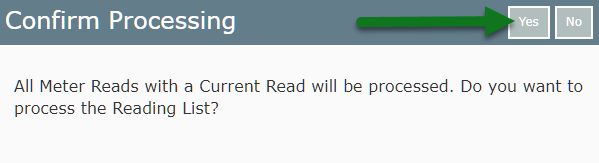Orto-Mate
Setup and connect to Orto-Mate in RMS.
Install & Configure Orto-Mate
Have your System Administrator complete the following.
- Contact KMAC Powerheads and arrange installation on the property's local server.
- Confirm access to Orto-Mate API using credentials supplied by a KMAC technician.
- Ensure Site Codes in Orto-Mate match Area Descriptions in RMS.
Router Configuration
Have your Network Administrator complete the following.
- Ensure the Property has a static public IP address supplied by the ISP or a Dyamic DNS Address.
- Assign a local static IP address to the Orto-Mate server.
- Port Forward through the router to Port 80 on the Orto-Mate server's static IP address.
- Confirm access to the Orto-Mate server using the assigned static IP address or dynamic DNS address and /meters.
eg. http://myproperty.dyndns.org/
RMS Setup
Have your System Administrator complete the following.
- Log a Service Request and advise of the Orto-Mate Server Address.
- Go to Setup > Property Options > Property Information in RMS.
- Select a Property and choose 'Edit'.
- Navigate to the 'Options' tab.
- Enter the Orto-Mate Server Address.
- Enter the Username & Password provided by KMAC.
- Select 'Test' to confirm access to the Orto-Mate server.
- Optional: Select the checkbox 'User External ID as Reference'.
- Save/Exit.
Visual Guide
Log a Service Request and advise of the Orto-Mate Server Address.
Go to Setup > Property Options > Property Information in RMS.
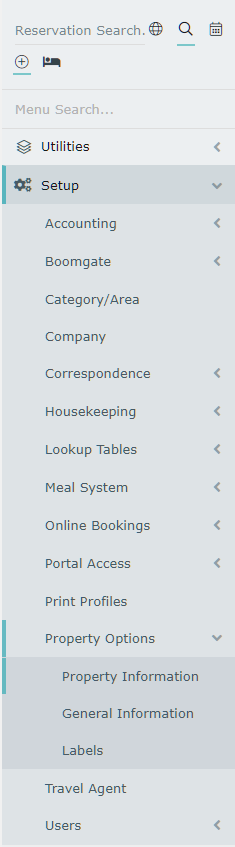
Select a Property and choose 'Edit'.

Navigate to the 'Options' tab.
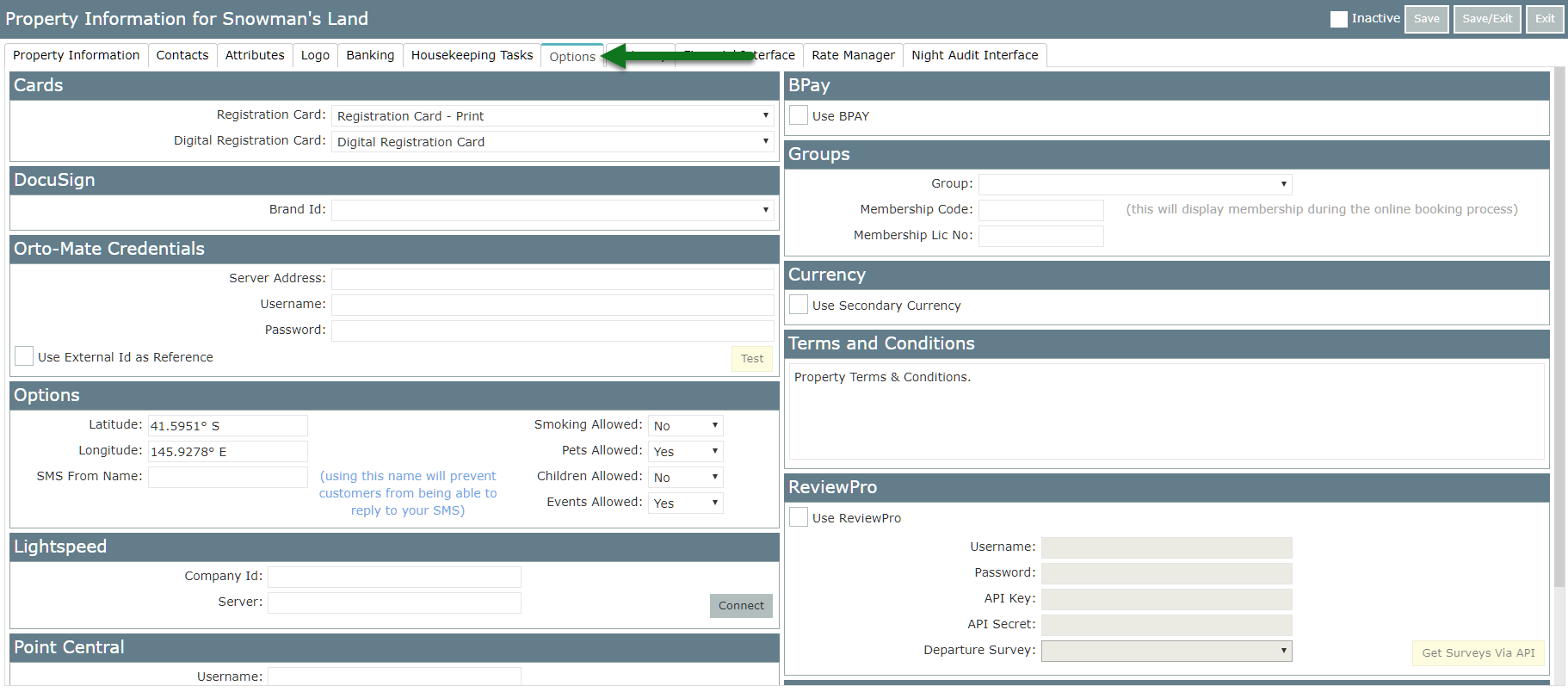
Enter the Orto-Mate Server Address.
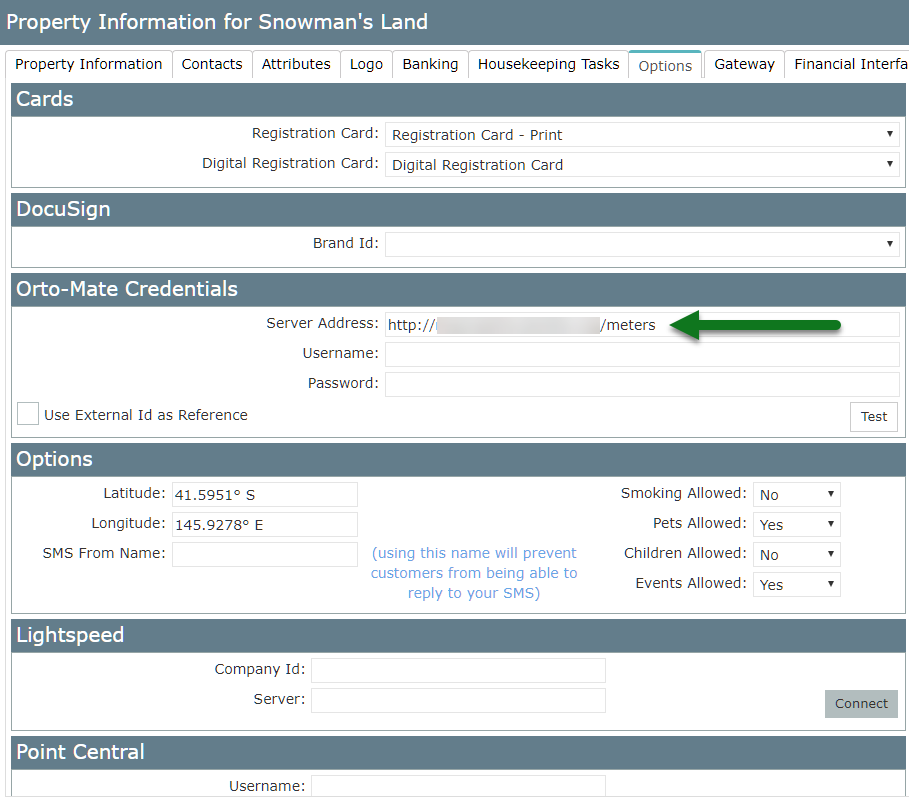
Enter the Username & Password provided by KMAC.
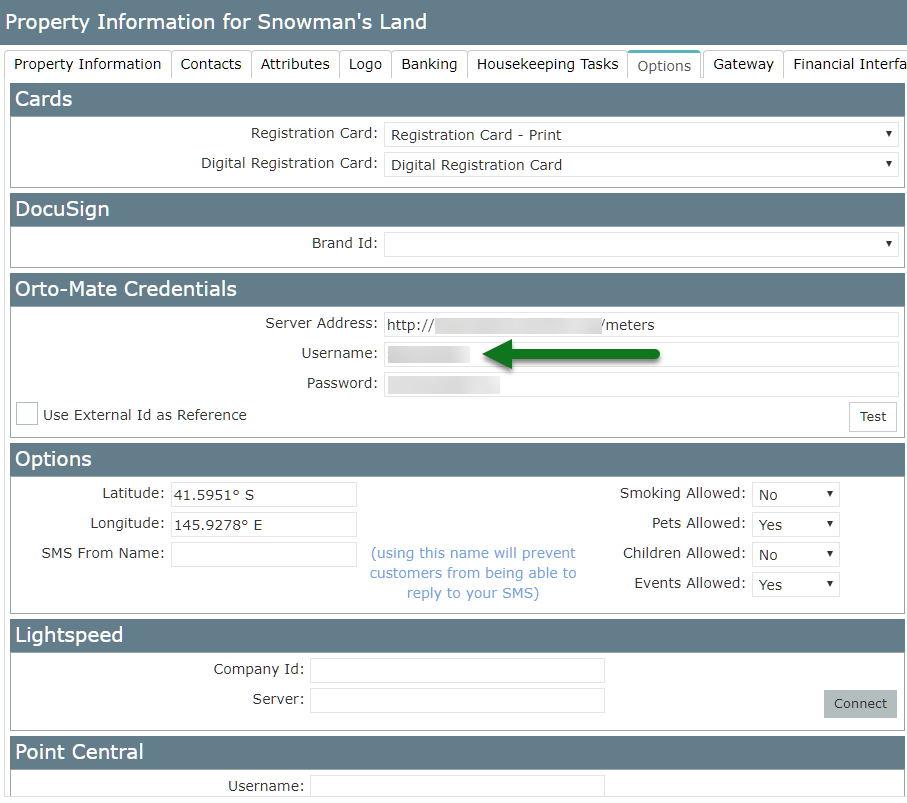
Select 'Test' to confirm access to the Orto-Mate server using the credentials entered.
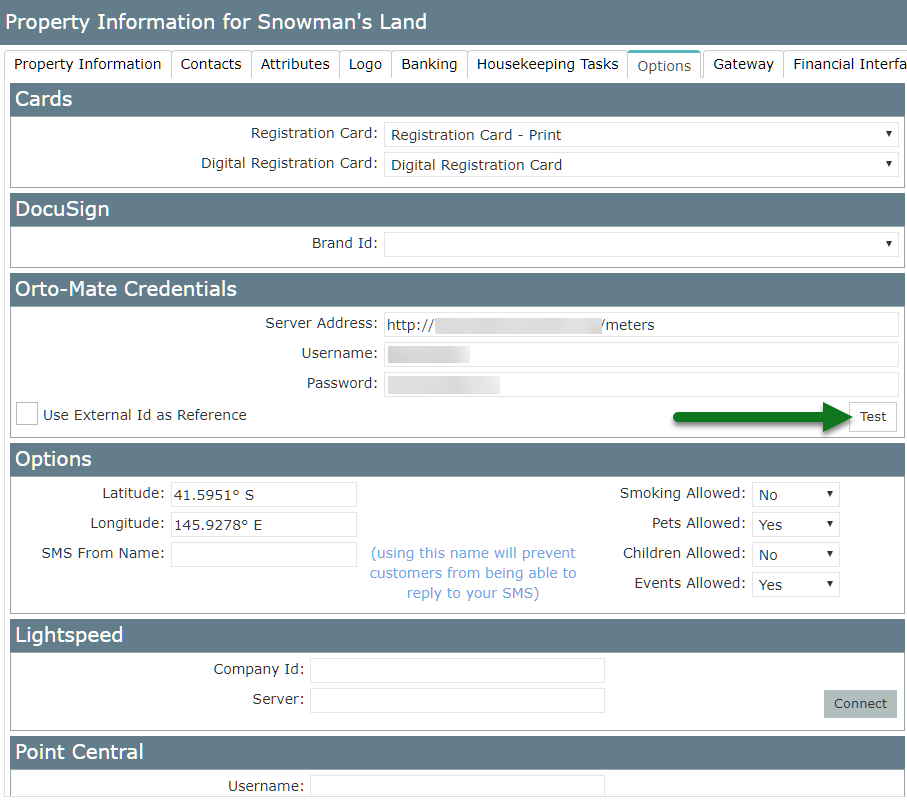
Optional: Select the checkbox 'User External ID as Reference'.
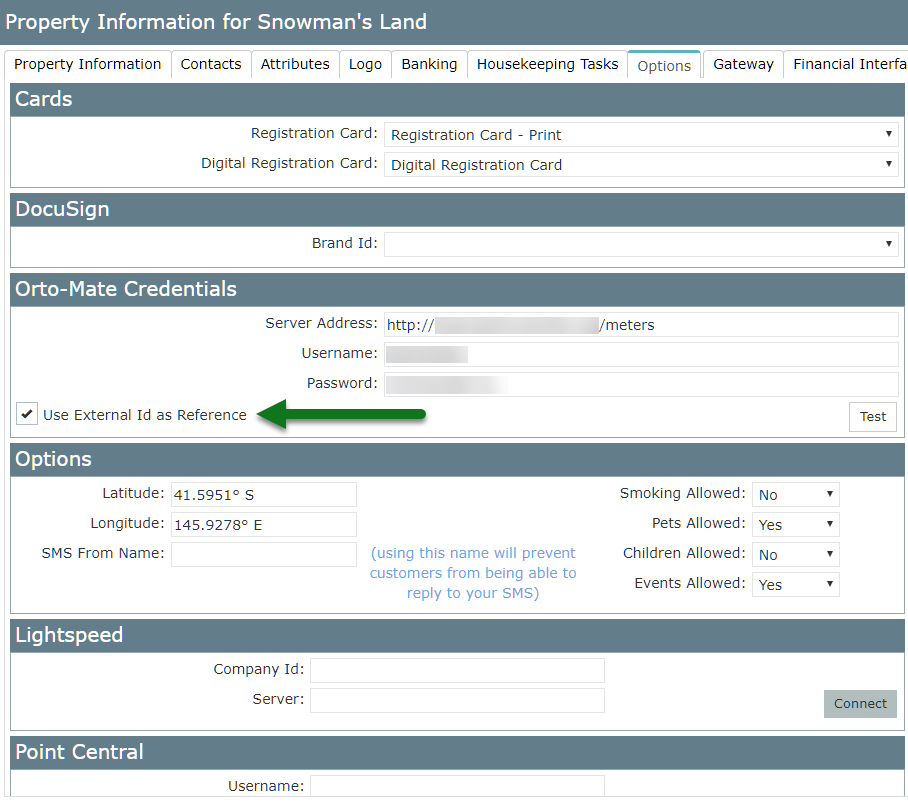
Select 'Save/Exit' to store the changes made.
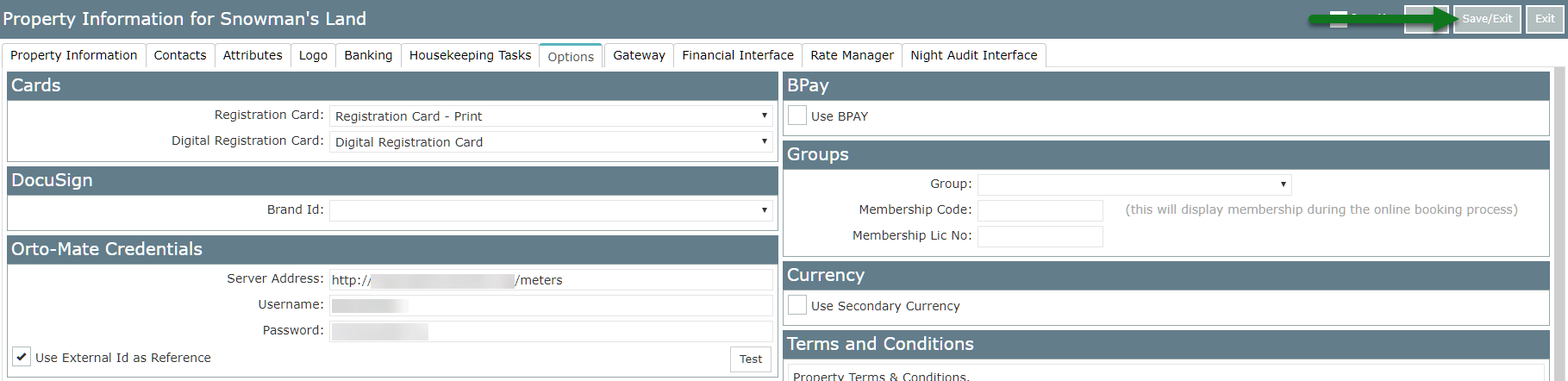
Update Current Meter Read
Have your System Administrator complete the following.
- Go to Setup > Meters > Activation in RMS.
- Select the Meter Type 'Electricity'.
- Save.
Visual Guide
Go to Setup > Meters > Activation in RMS.
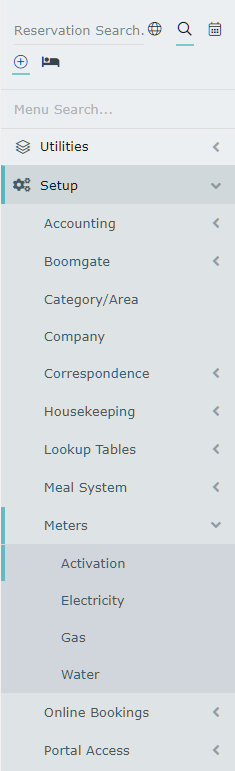
Select the Meter Type 'Electricity'.
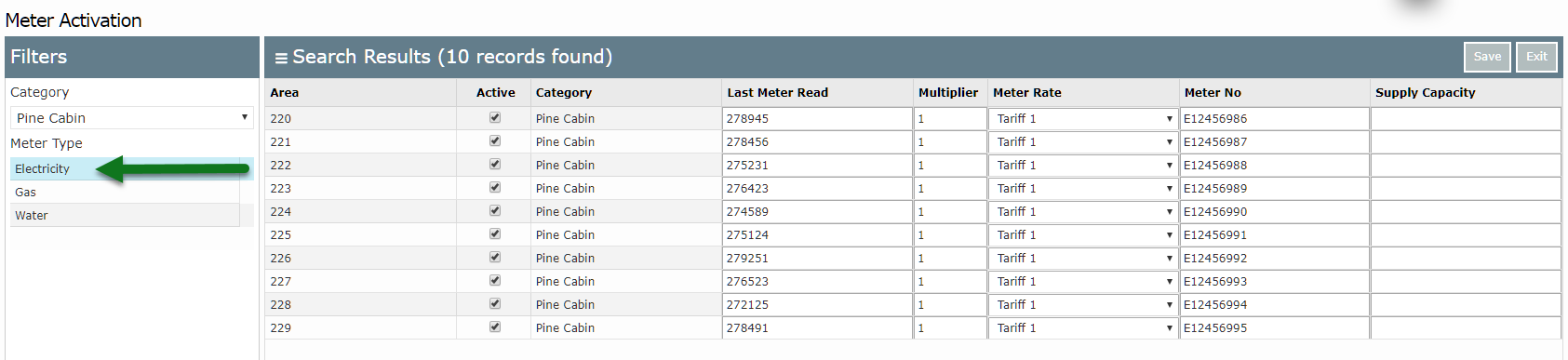
Select 'Save' to store the current read provided by Orto-Mate.
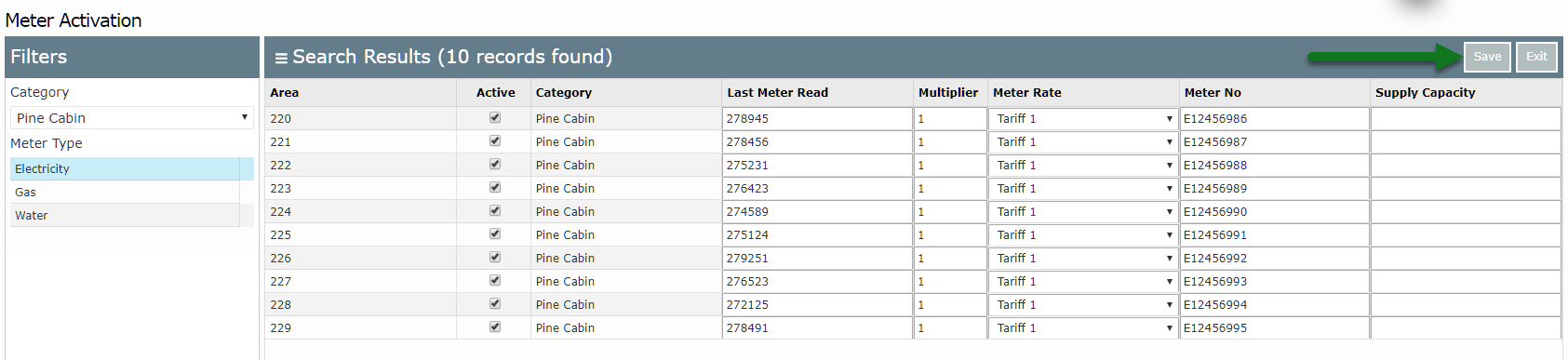
Process Meter Read
- Go to Utilities > Meter Processing > Electricity in RMS.
- Select 'Show Reading List'.
- Select 'Process'.
- Select 'Yes' to confirm.
Visual Guide
Go to Utilities > Meter Processing > Electricity in RMS.
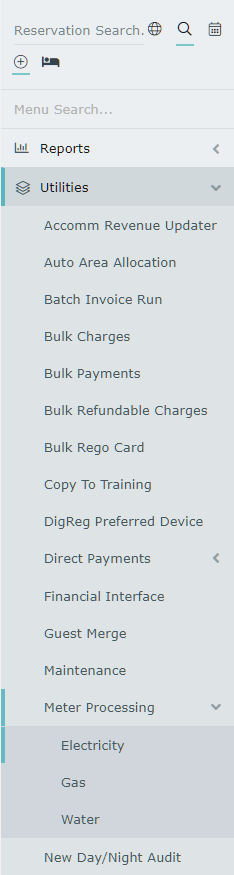
Select 'Show Reading List'.
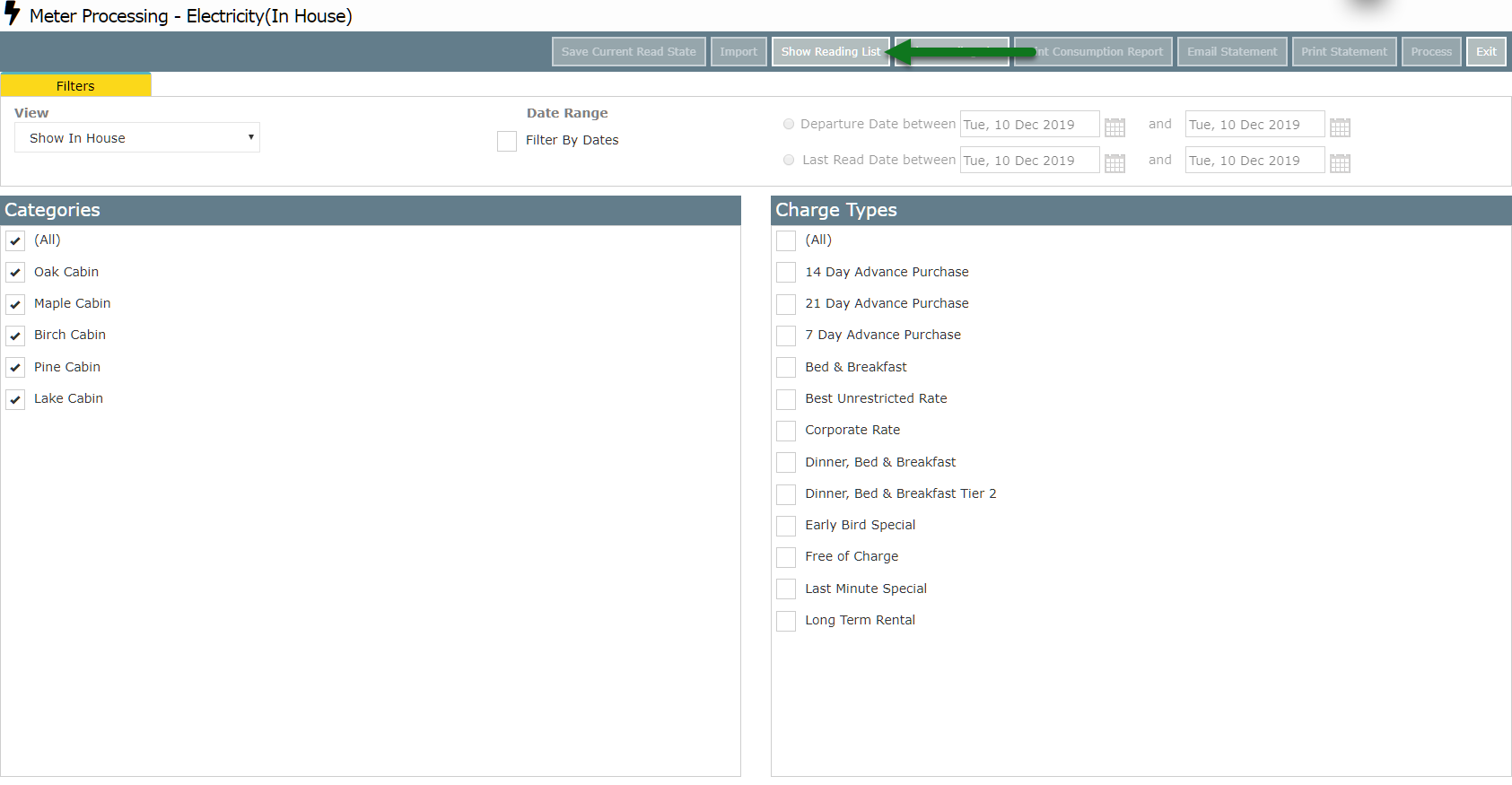
Select 'Process'.

Select 'Yes' to confirm.