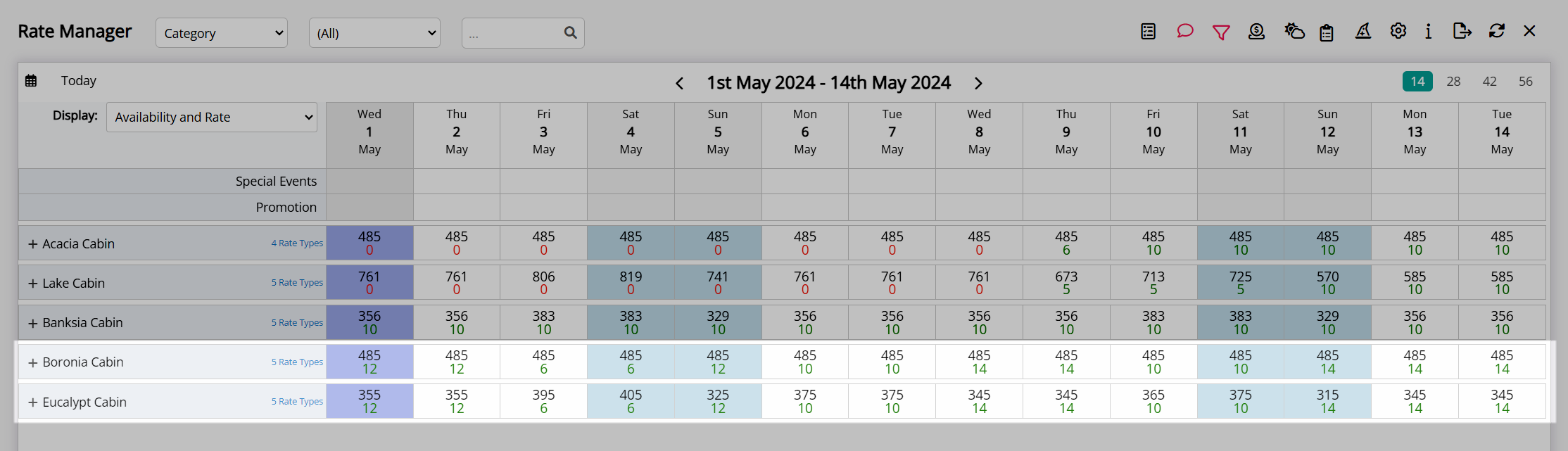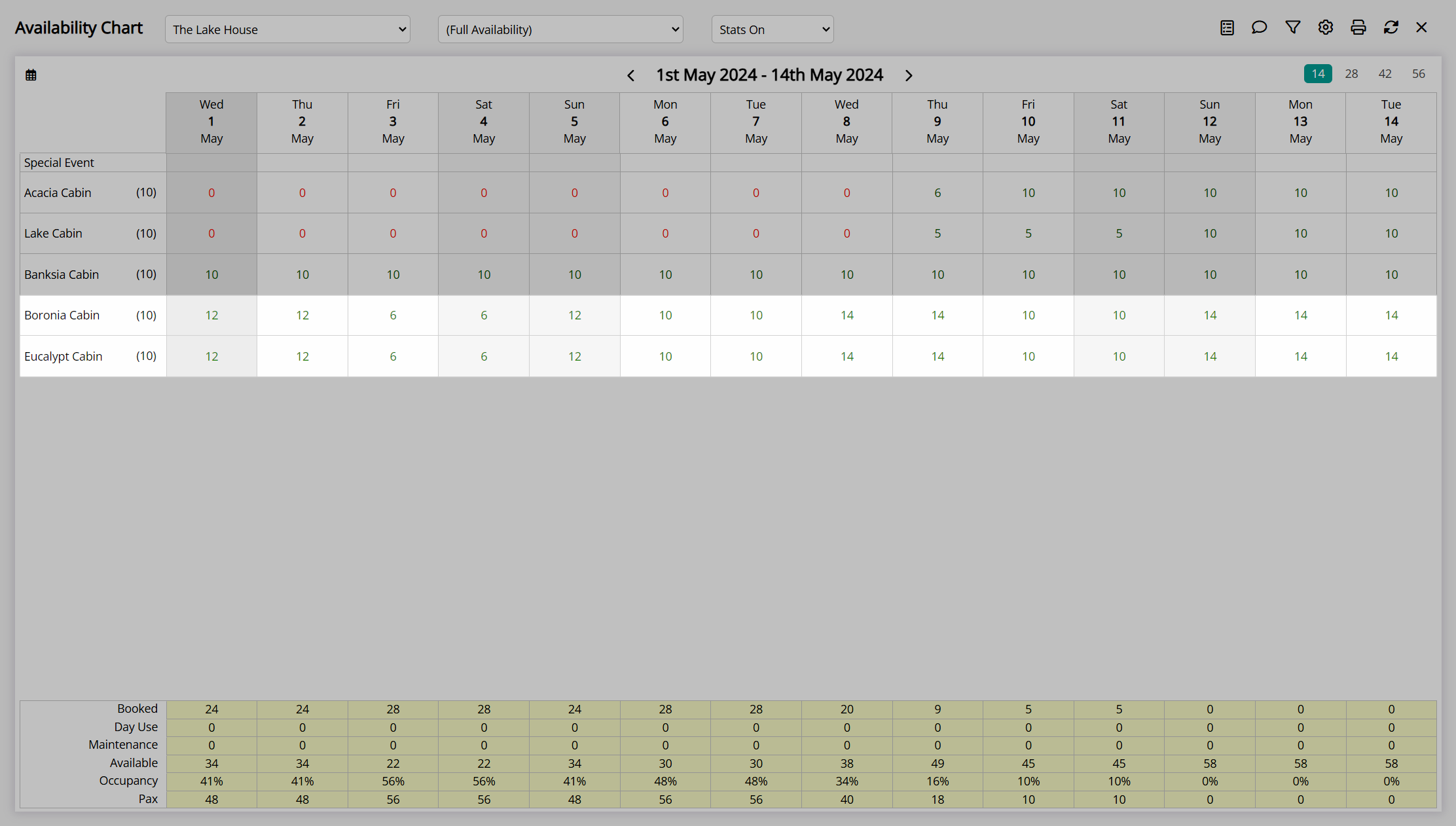Oversell Allotment
Set the overbooking limit for a category when using Book by Category in RMS.
Oversell Allotment is a restriction type available in the Control Panel when using Book by Category and a category is setup to allow overbooking.
Overbooking and Oversell Allotments alter the category availability and do not use the physical availability of individual areas to determine if a reservation can be created on any given date.
The Oversell Allotment will determine the limit for reservations above what can be physically accommodated in a category or at the property for the selected date range and will be reflected in the category availability count in RMS and on any connected channels.
An Oversell Allotment can be set for a date range, specific days of the week, an occupancy benchmark, or with a rolling lead time to determine when the additional inventory applies to the selected category.
Calculation for the occupancy benchmark will be determined by the Occupancy Calculation Rule setup on the property to base occupancy calculations on individual category occupancy or the total property occupancy. The Occupancy Calculation Rule also includes the option to define if a maintenance reservation contributes to the calculation of occupied areas for reporting purposes. A maintenance reservation will always deduct from actual available inventory when determining if a reservation can be created in the category.
Oversell Allotments can be created for multiple date ranges at the same time and when more than one record exists for a date, the most recently created allotment will take precedence.
A Maximum Property Oversell limit can be set to define the cap for the total number of excess reservations at a property above what can be physically accommodated or 'Do Not Overbook Property' can be used to restrict overbooking of a category to never exceed the total physical capacity of what can be accommodated at the property.
Add Oversell Allotment
- Go to Charts > Rate Manager in the side menu of RMS.
- Select the
 'Control Panel' icon.
'Control Panel' icon. - Select the
 'Add' icon.
'Add' icon. - Select the Restriction Type 'Oversell Allotment'.
- Select a Property.
- Select a Date Range or select the checkbox 'Set Permanently'.
- Optional: Select the checkbox for Days of the Week.
- Enter the Oversell Allotment Value.
- Optional: Enter an Occupancy Benchmark.
- Optional: Enter a Lead Time.
-
Optional: Add Multiple Date Ranges.
- Select the
 'Add' icon.
'Add' icon. - Select a Date Range or select the checkbox 'Set Permanently'.
- Optional: Select the checkbox for Days of the Week.
- Enter the Oversell Allotment Value.
- Save/Exit.
- Select the
- Select the checkbox for applicable Channels.
- Select the
 'Next' icon.
'Next' icon. - Select the checkbox for a Category.
- Select the
 'Next' icon.
'Next' icon. - Select the checkbox for a Rate Type.
- Save/Exit.
Go to Charts > Rate Manager in the side menu of RMS.

Select the ![]() 'Control Panel' icon.
'Control Panel' icon.

Select the  'Add' icon.
'Add' icon.

Select the Restriction Type 'Oversell Allotment'.
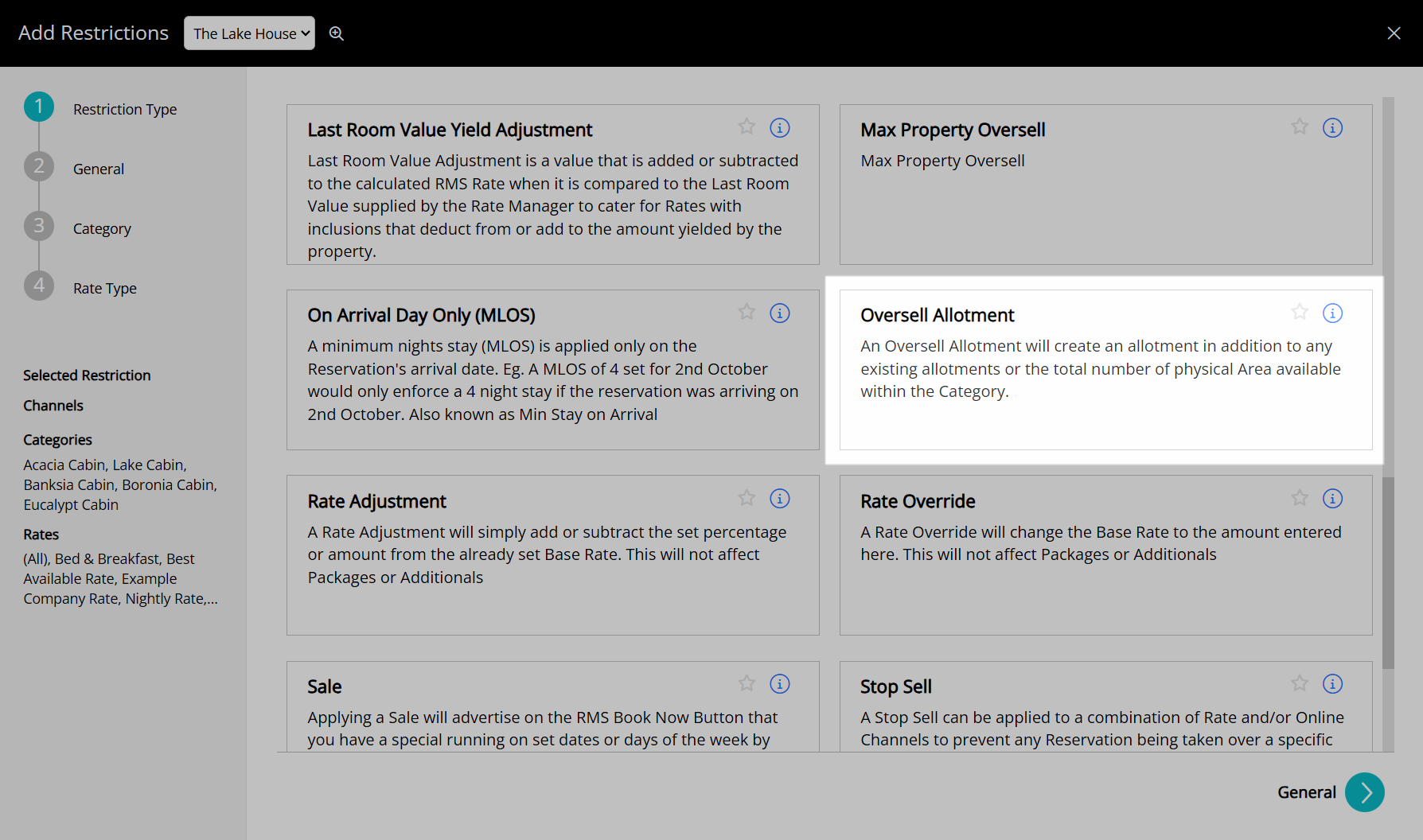
Select a Property.
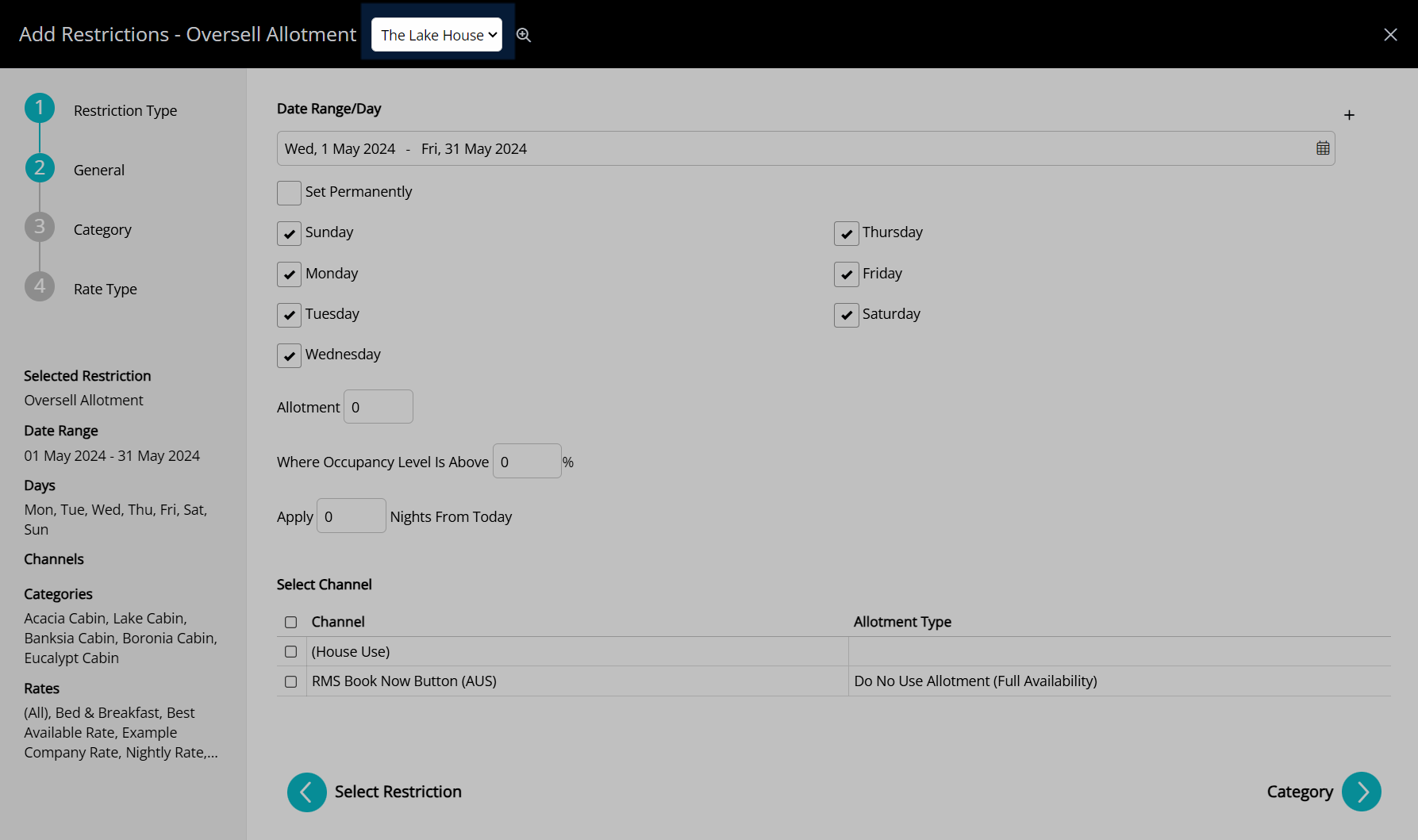
Select a Date Range or select the checkbox 'Set Permanently'.

Optional: Select the checkbox for Days of the Week.
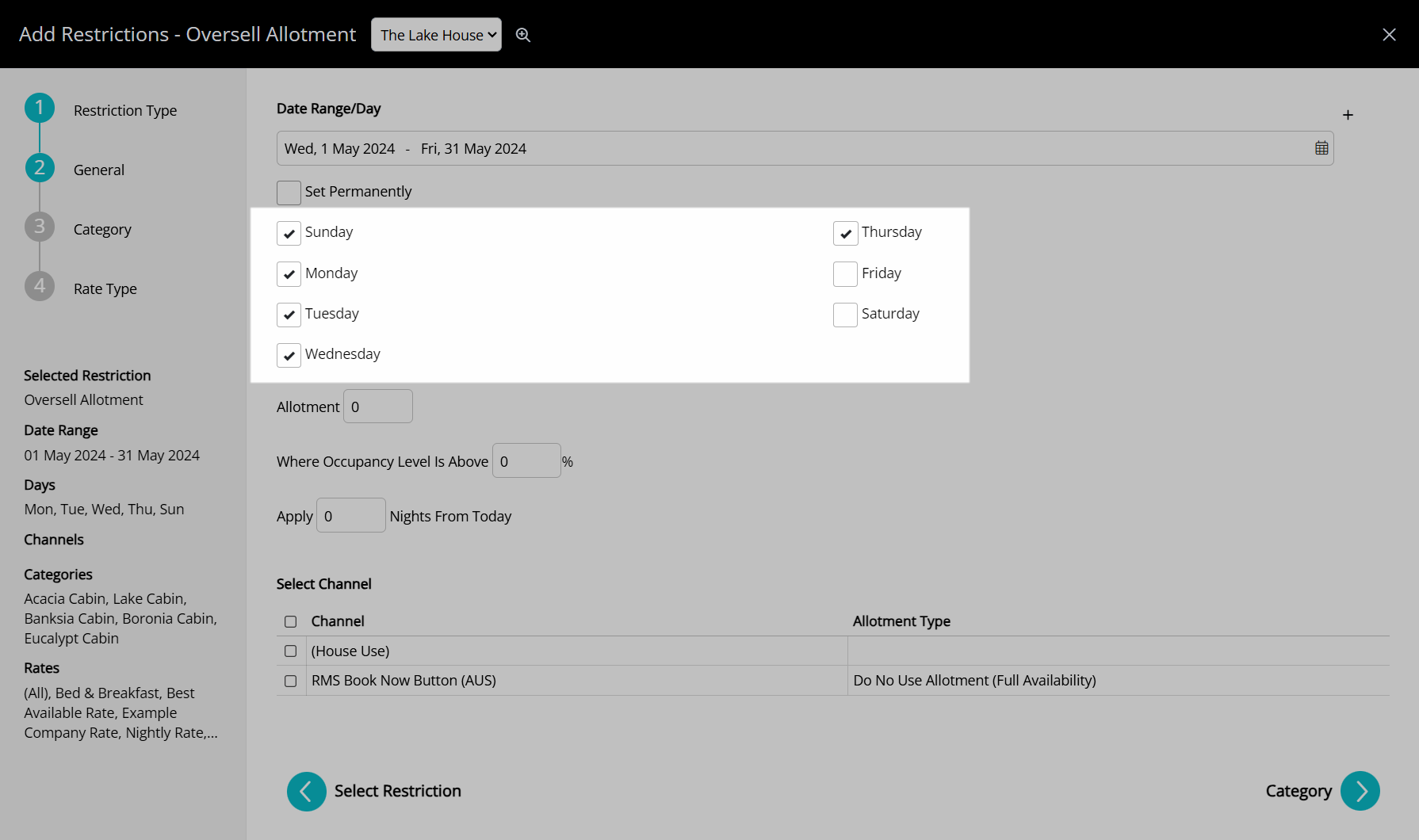
Enter the Oversell Allotment Value.
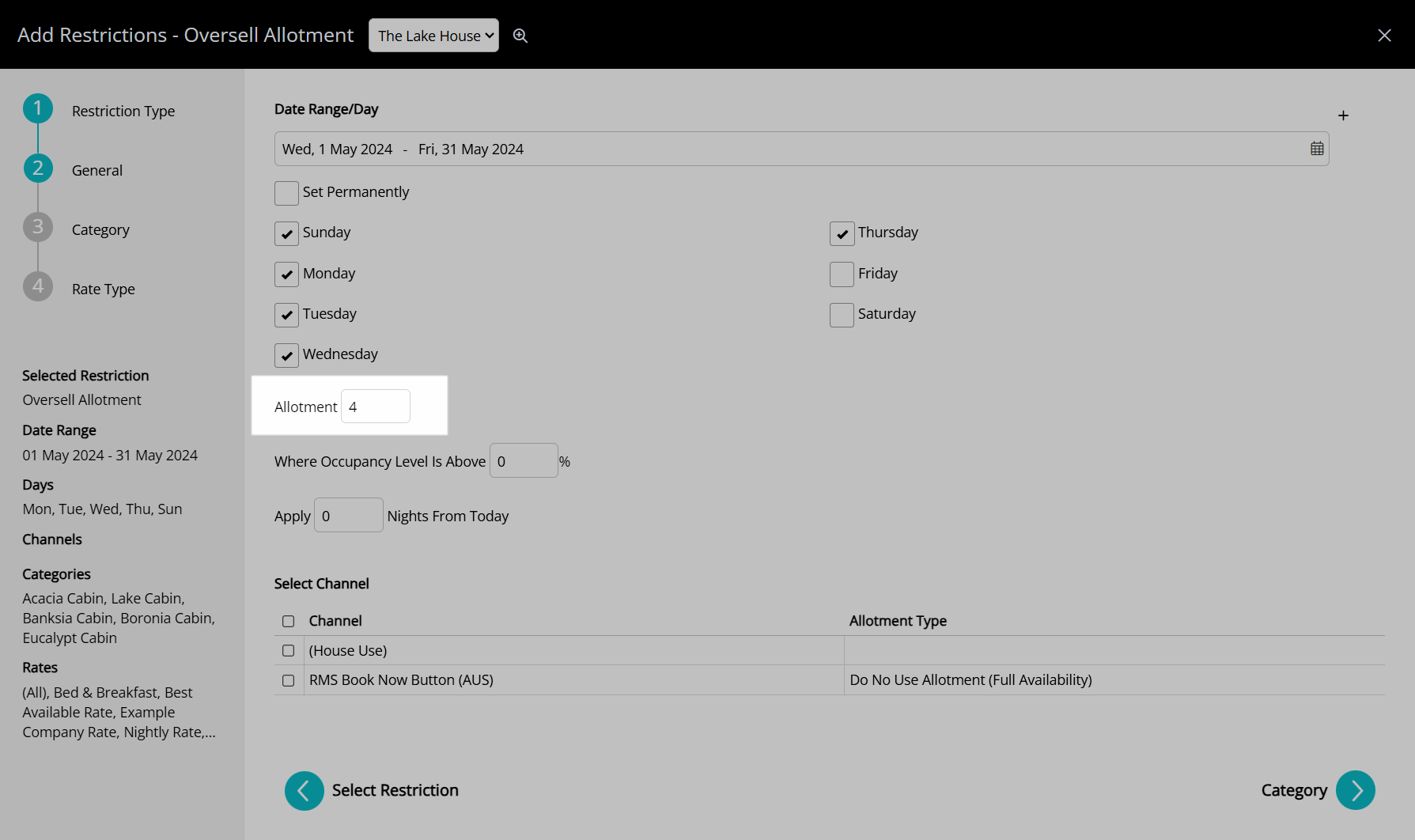
Optional: Enter an Occupancy Benchmark.
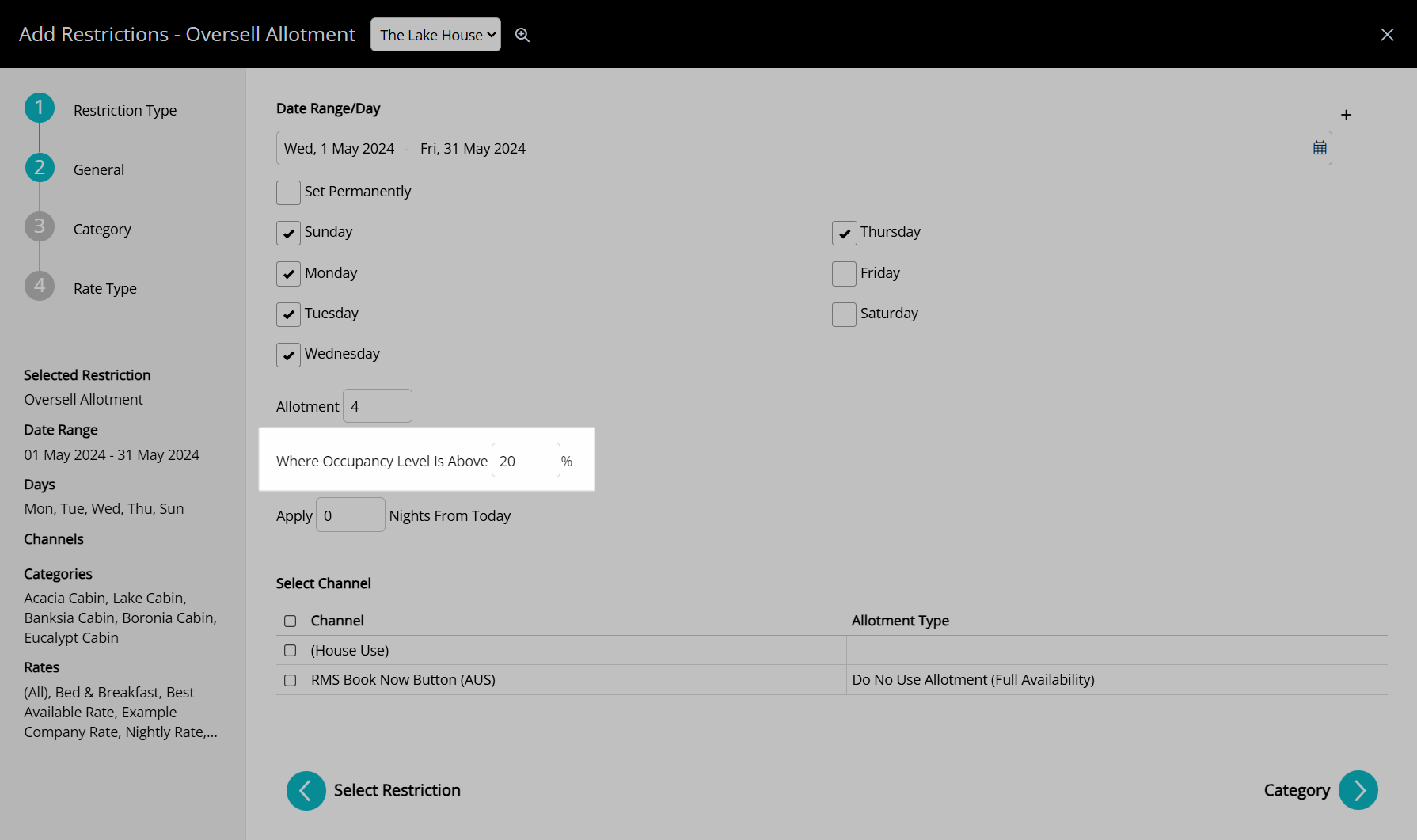
Optional: Enter a Lead Time.
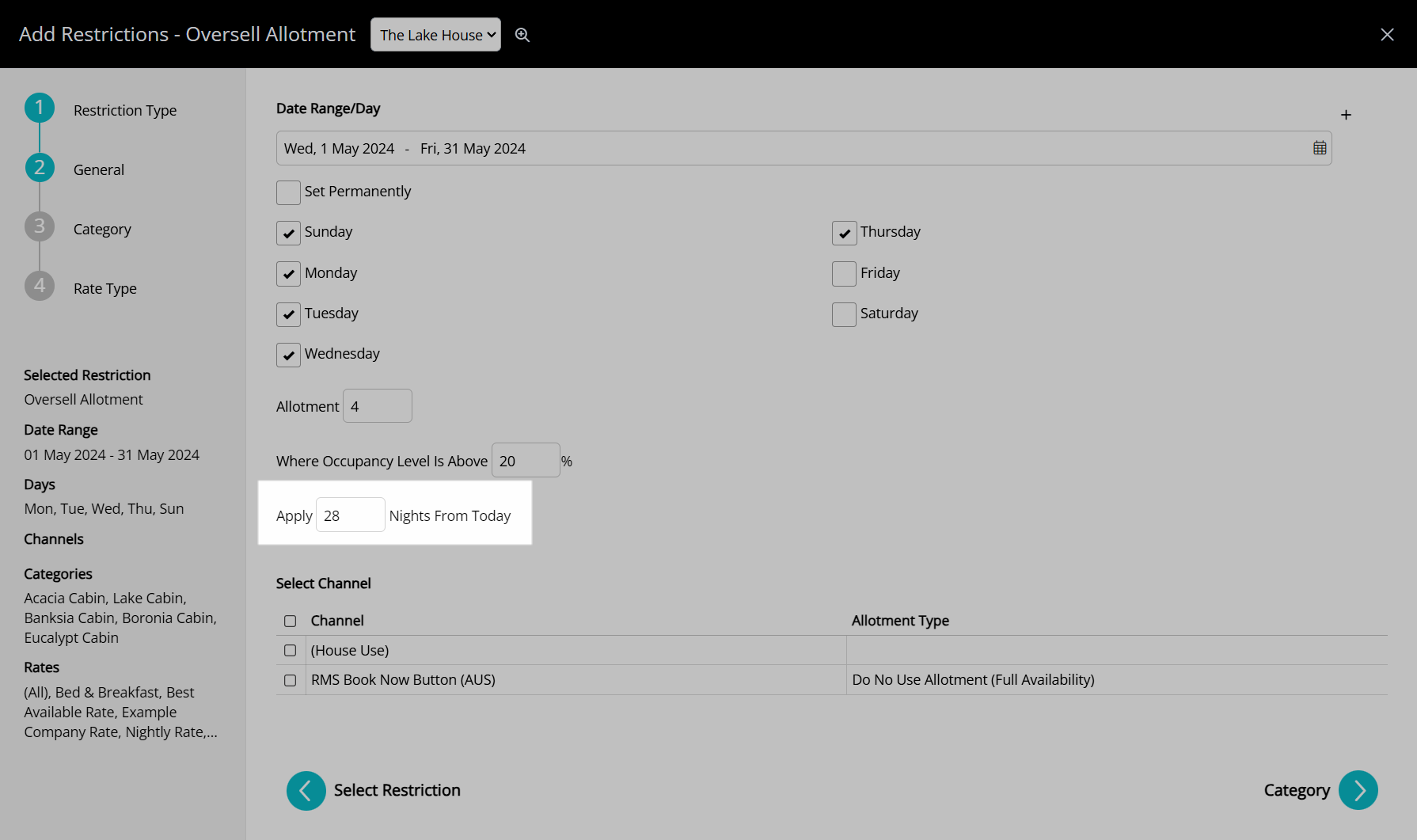
Optional: Add Multiple Date Ranges.
Multiple Date Ranges
Select the ![]() 'Add' icon.
'Add' icon.

Select a Date Range or select the checkbox 'Set Permanently'.

Optional: Select the checkbox for Days of the Week.
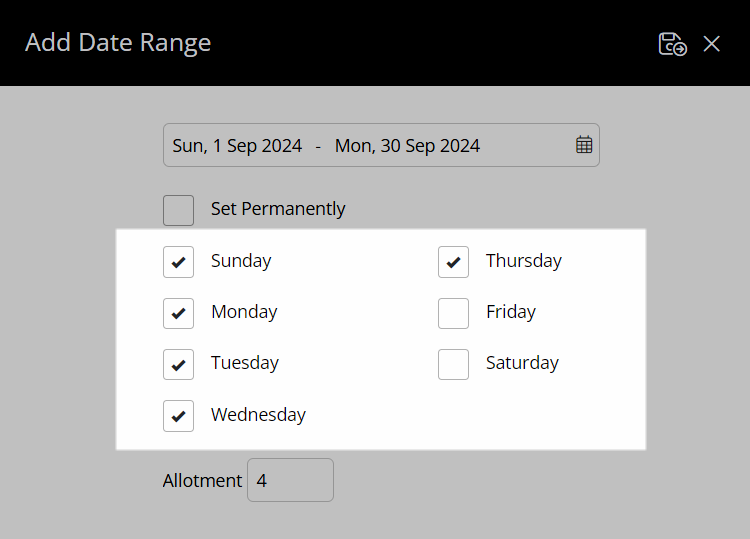
Enter the Oversell Allotment Value.

Select the  'Save/Exit' icon to store the changes made and return to Add Oversell Allotment.
'Save/Exit' icon to store the changes made and return to Add Oversell Allotment.
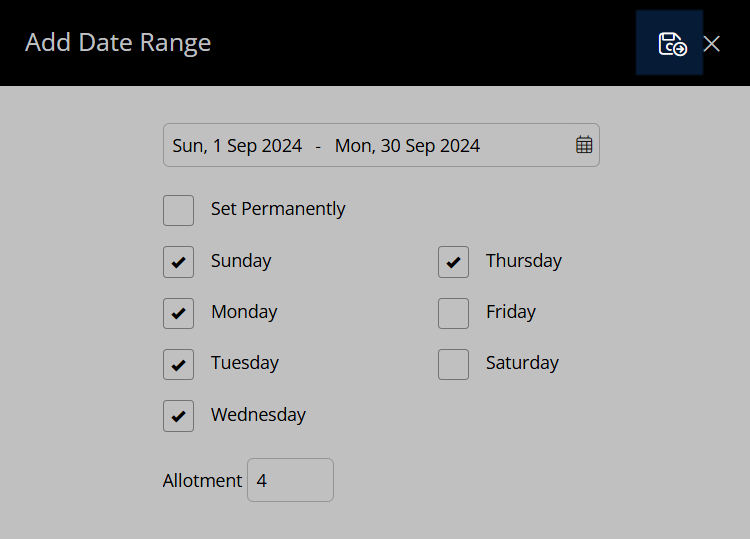
Select the checkbox for applicable Channels.
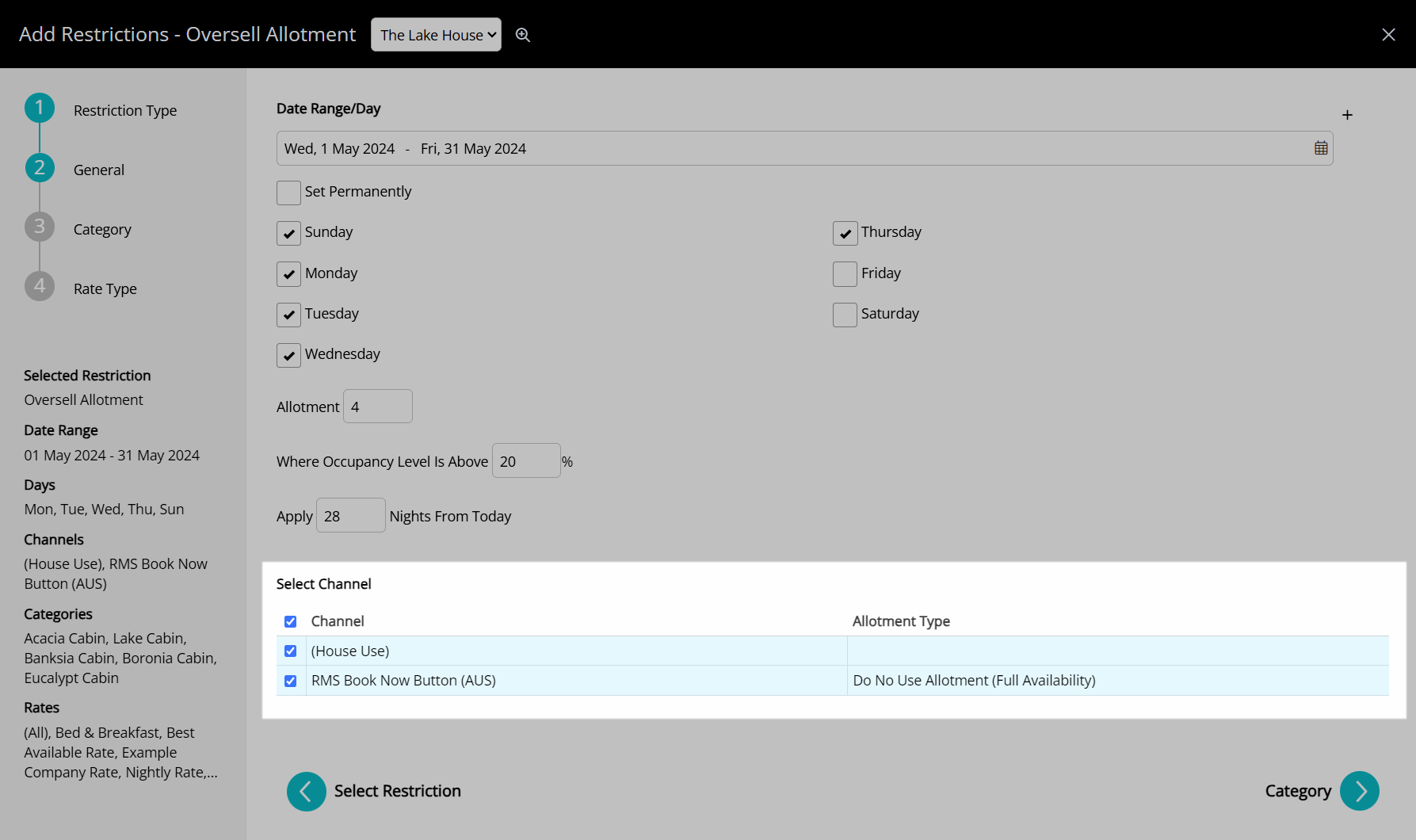
Select the  'Next' icon.
'Next' icon.
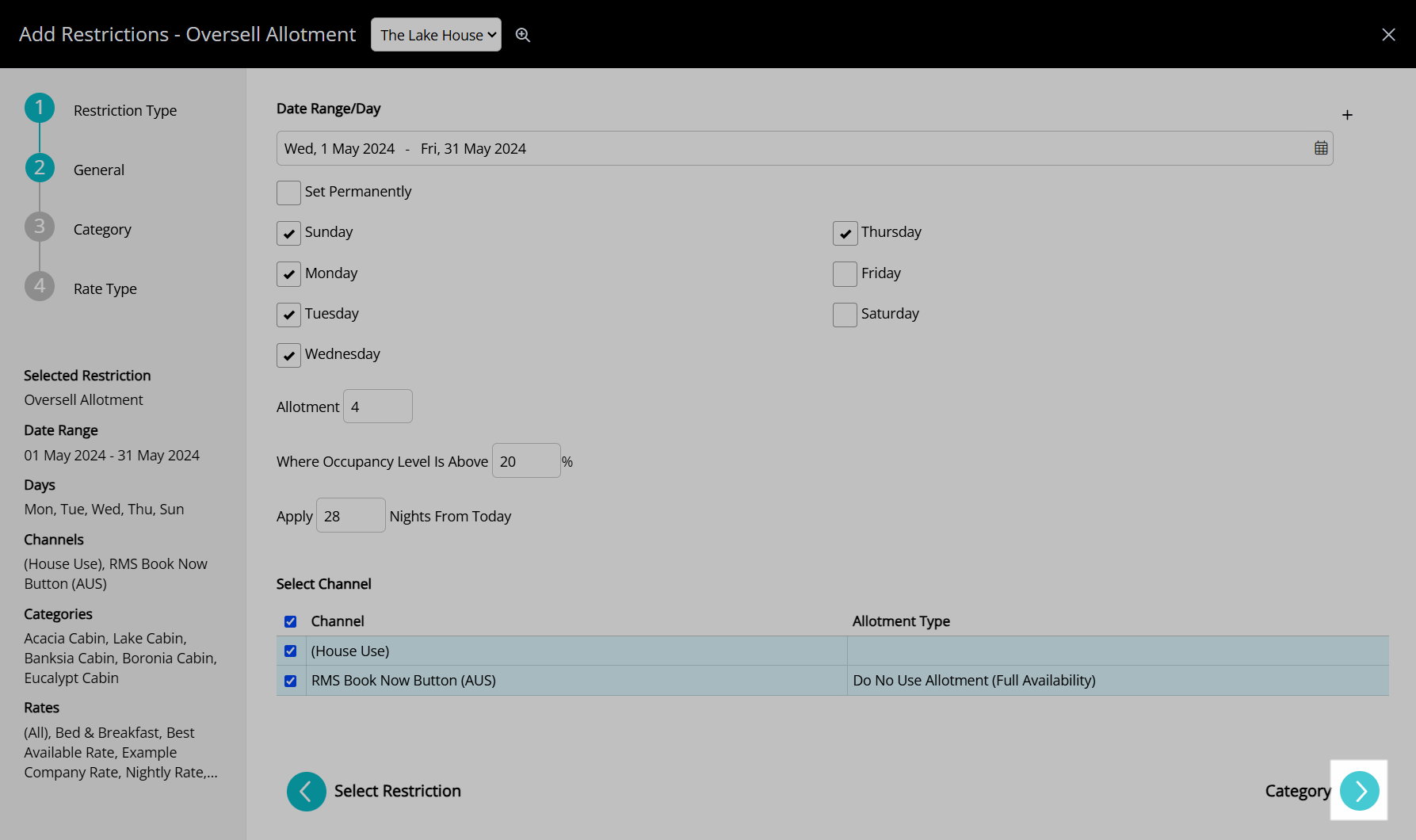
Select the checkbox for a Category.

Select the  'Next' icon.
'Next' icon.
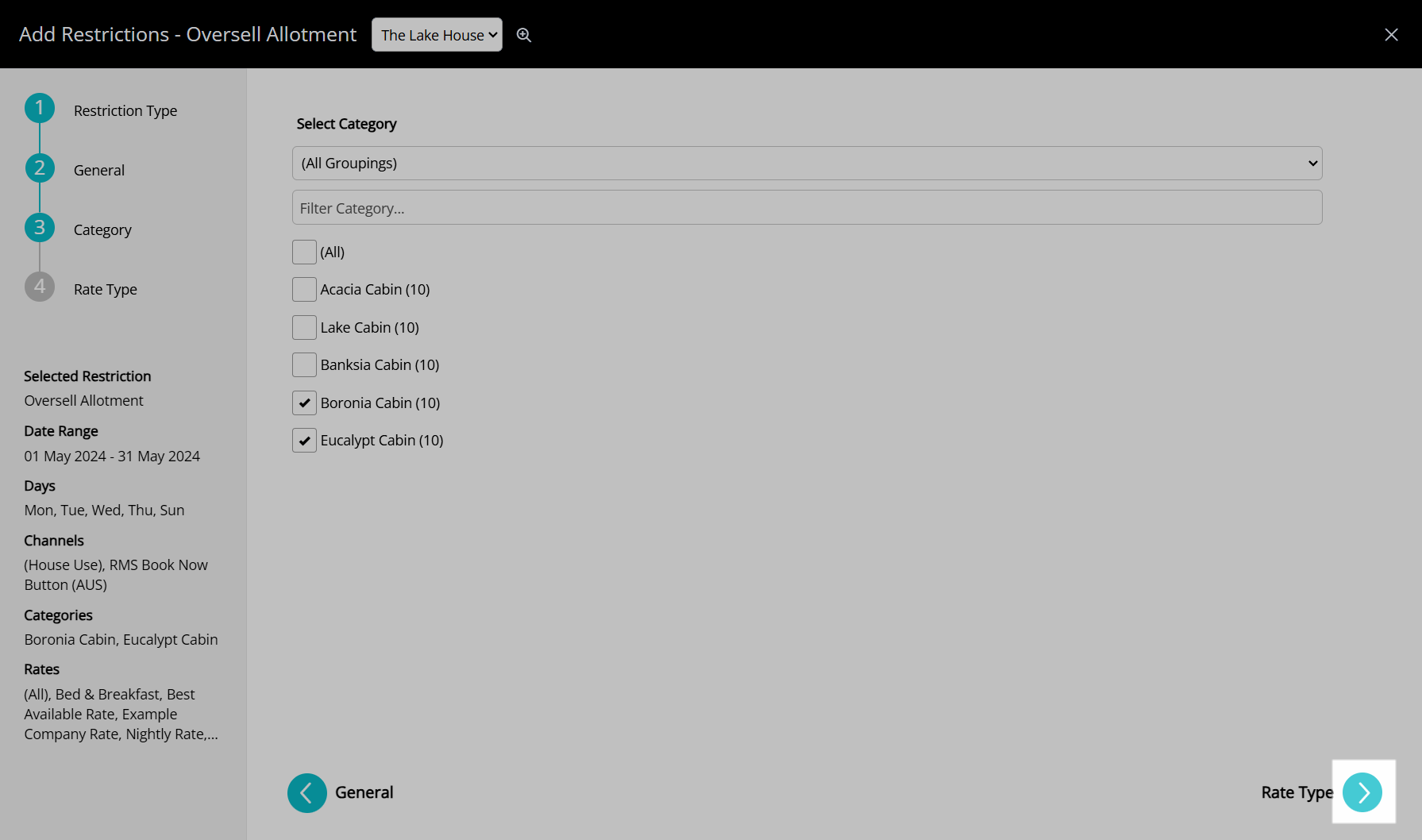
Select the checkbox for a Rate Type.
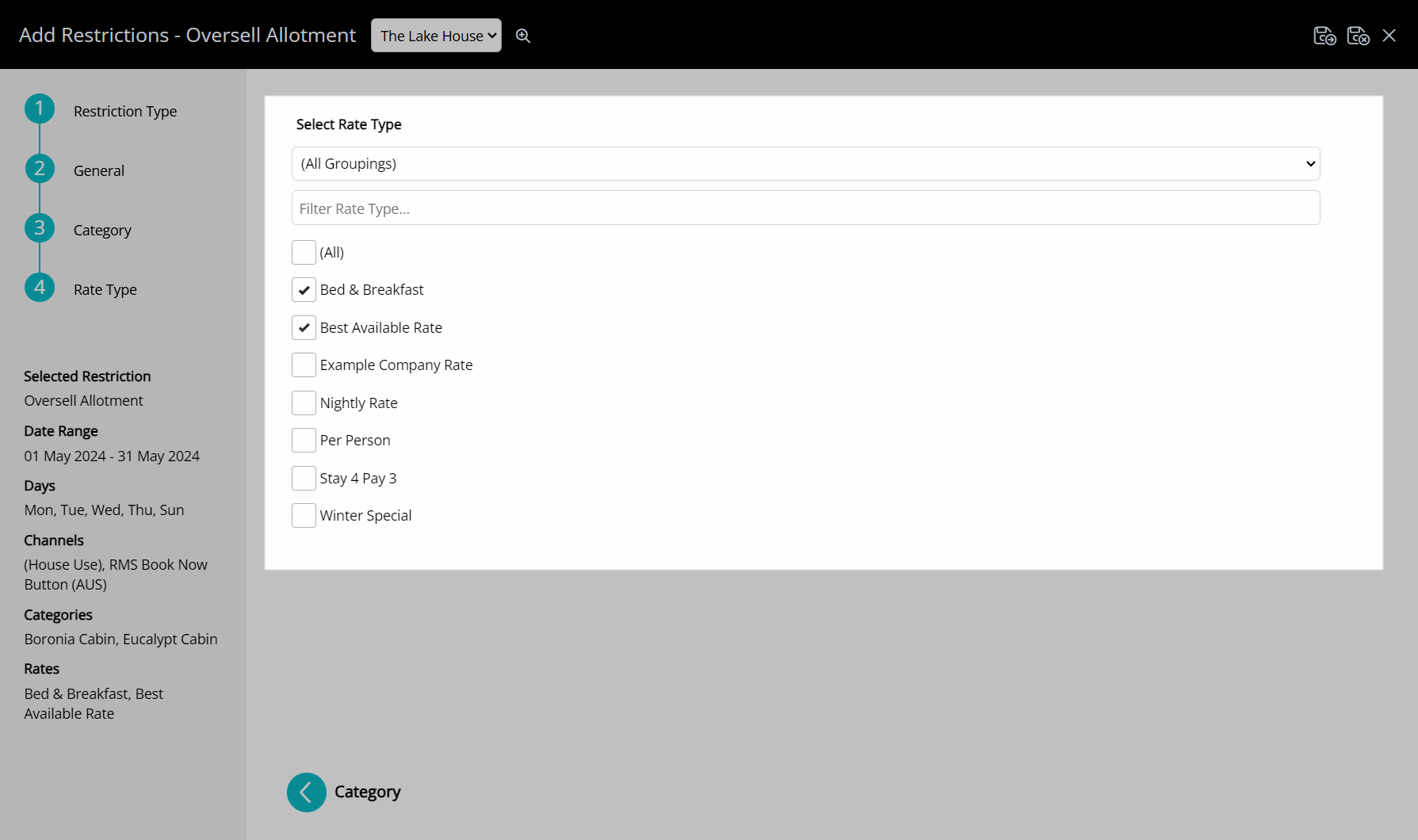
Select the  'Save/Exit' icon to store the changes made and return to the Control Panel.
'Save/Exit' icon to store the changes made and return to the Control Panel.
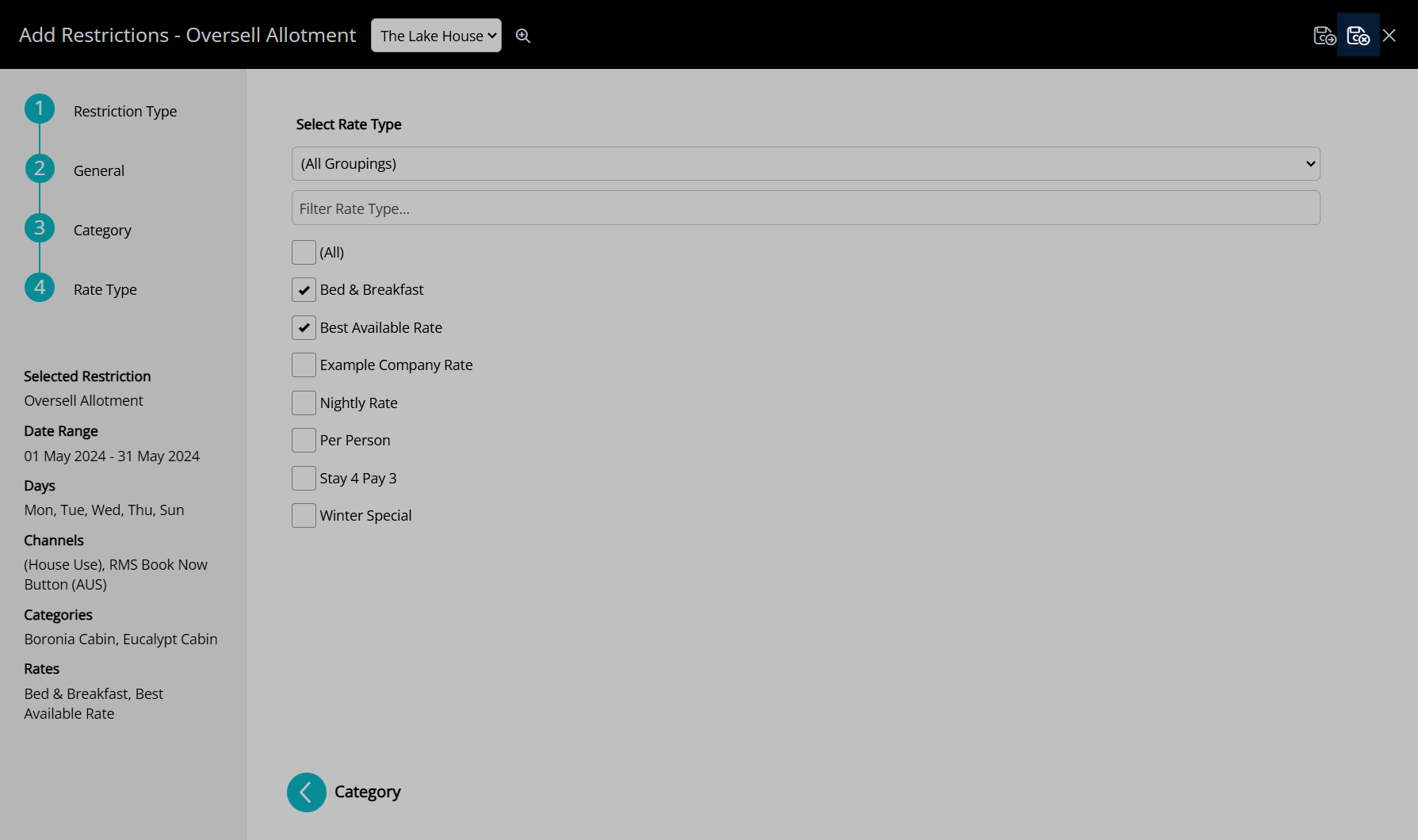
The Oversell Allotment will increase the category availability using the selected options during the specified date ranges.

The Oversell Allotment will change the displayed inventory on the Rate Manager Chart and Availability Chart, enabling reservations to be created up to the capacity set.