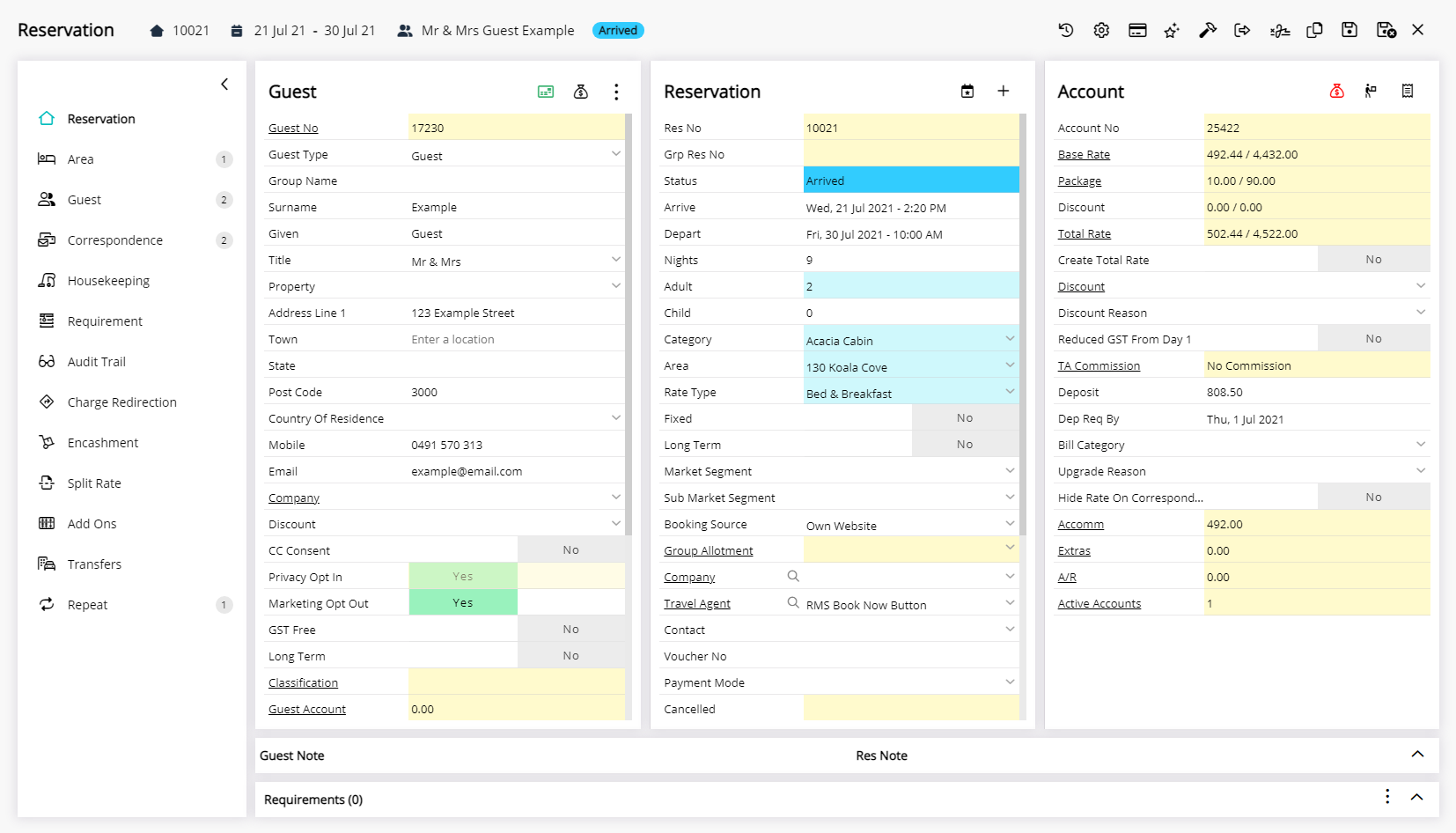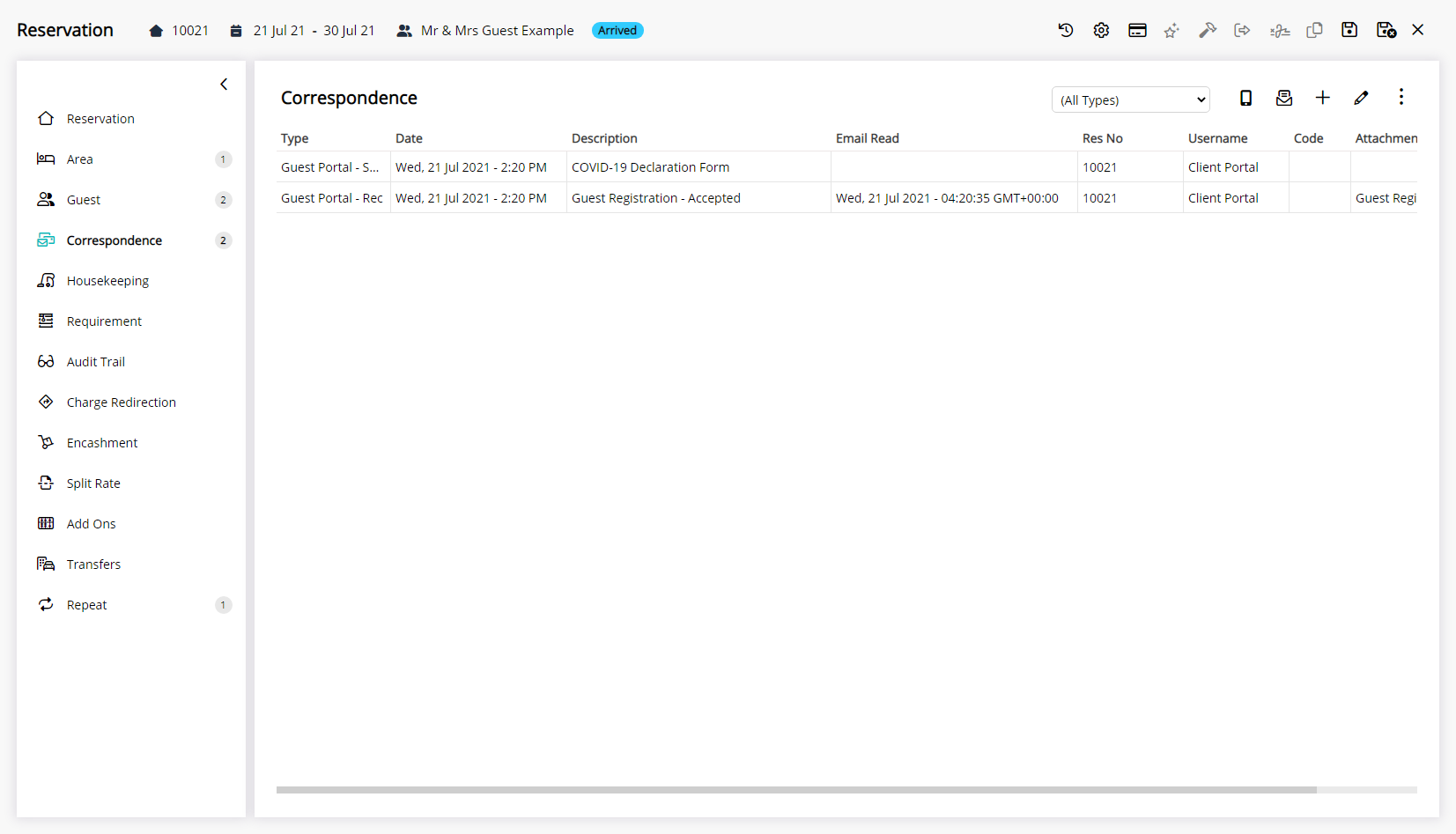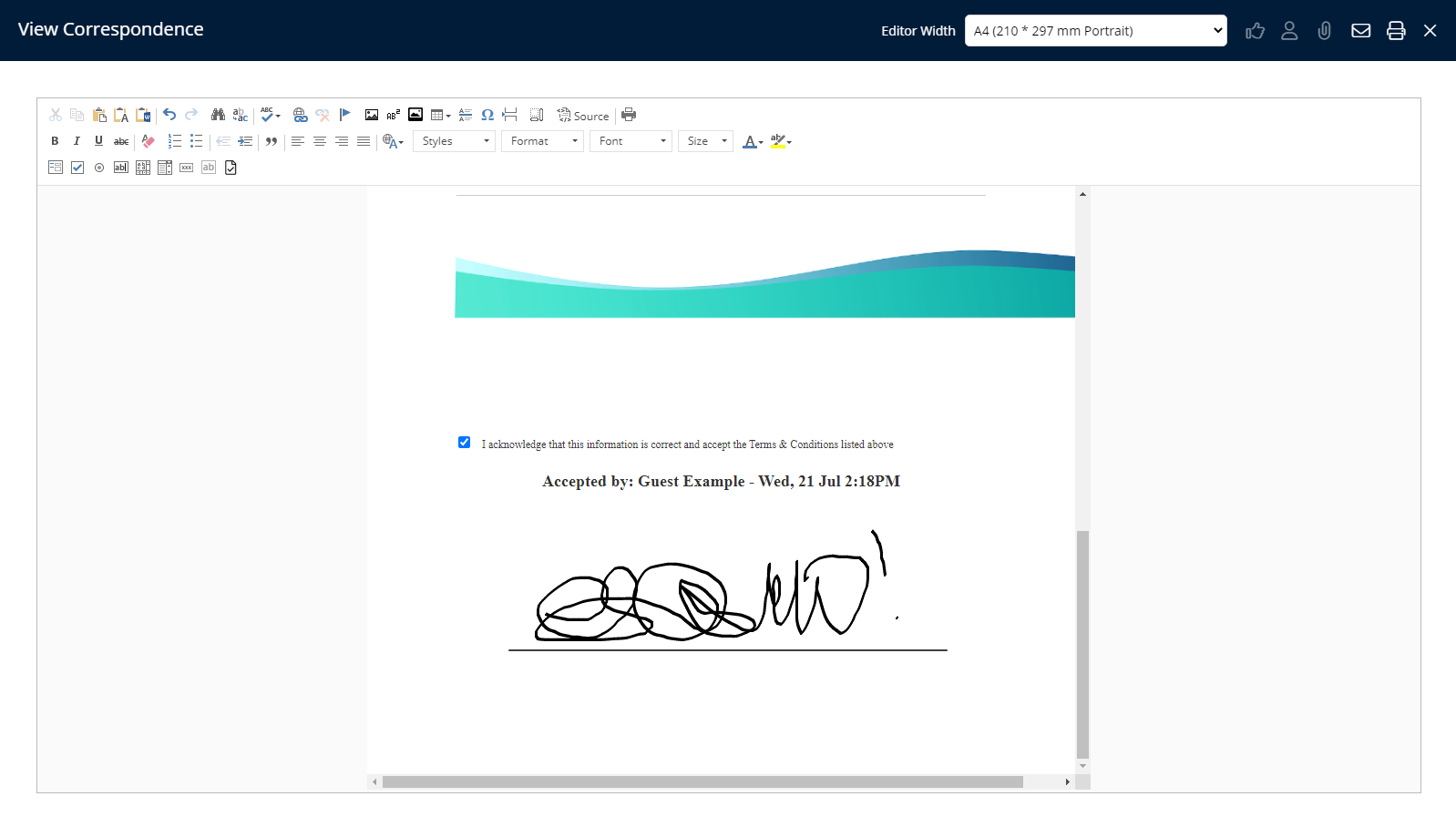Digital Check-in
Paperless check-in using a Digital Registration Card and the Guest Portal in RMS.
Digital Check-in is a paperless registration and check-in process using the Guest Portal.
-
Information
-
Use
- Add Button
Information
Digital Check-in is a paperless registration and check-in process using the Guest Portal.
Digital Check-in uses the Guest Portal Pre Check-in and the selected Registration Card to collect the required information from the guest to register for their stay.
Guests can log into the Guest Portal and complete registration as part of their Pre Check-in ahead of their arrival at the property or use a Registered Device at the property to complete Digital Check-in.
A copy of the completed Registration Card with guest signatures can be viewed from the  'Correspondence' tab on the reservation.
'Correspondence' tab on the reservation.

Users will require Security Profile access to use this feature.
-
Use
- Add Button
Use
- Go to the Toolbar Menu Reservation Search in RMS.
- Enter the Guest Name or Reservation Number and press 'Enter'.
- Select the
 'Registration Card' icon.
'Registration Card' icon. - Select 'Digital Check-in'.
- Select a Registered Device.
- Advise the Guest to complete Digital Check-in on the Registered Device.

The reservation will be updated to 'Arrived' status and a copy of the completed Registration Card with guest signatures can be viewed from the ![]() 'Correspondence' tab on the reservation when Digital Check-in is completed.
'Correspondence' tab on the reservation when Digital Check-in is completed.
-
Guide
- Add Button
Guide
Go to the Toolbar Menu Reservation Search in RMS.

Enter the Guest Name or Reservation Number and press 'Enter'.

Select the ![]() 'Registration Card' icon.
'Registration Card' icon.
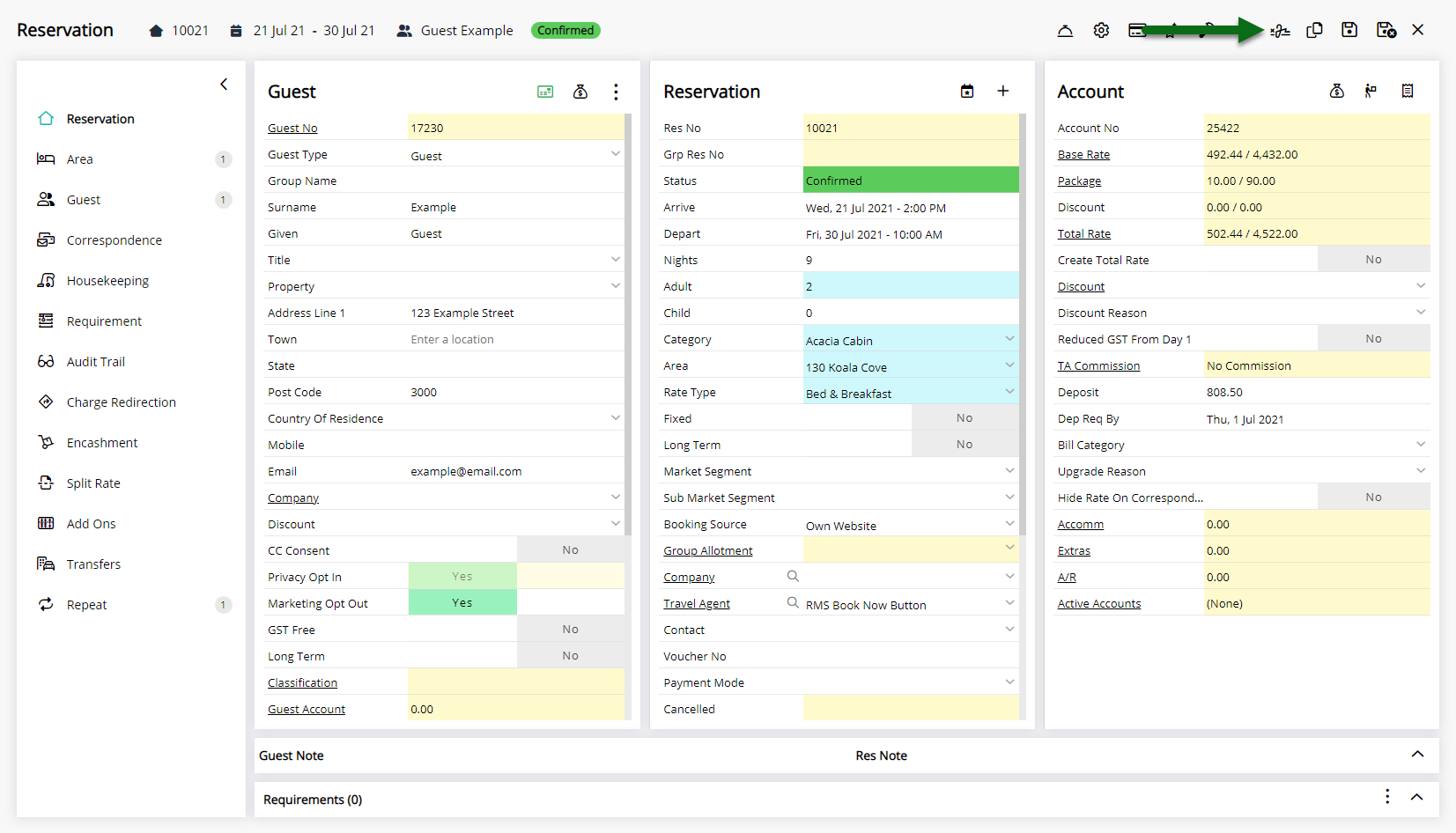
Select 'Digital Check-in' and choose a Registered Device if more than one is available.
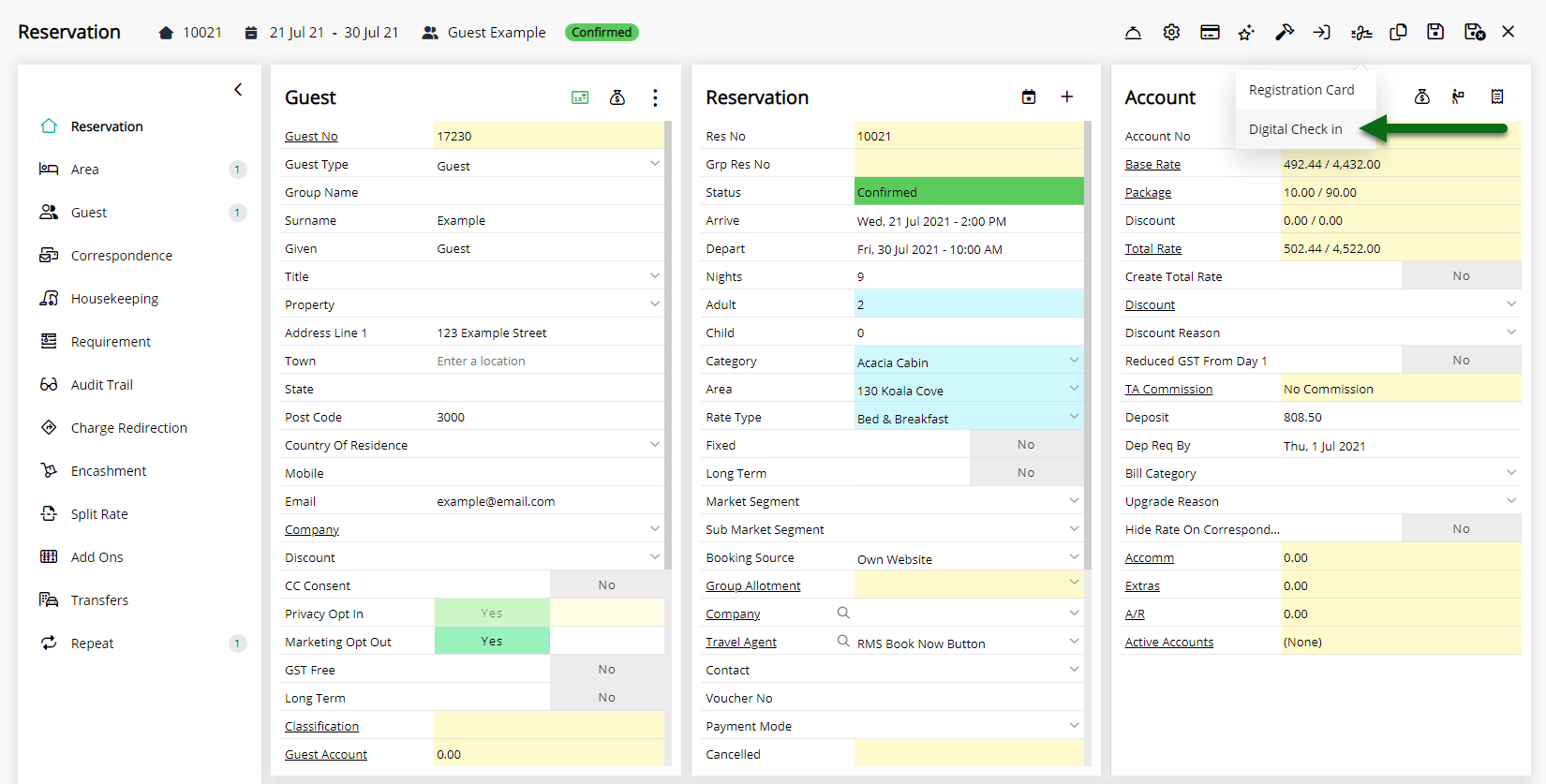
Advise the Guest to complete Digital Check-in on the Registered Device.
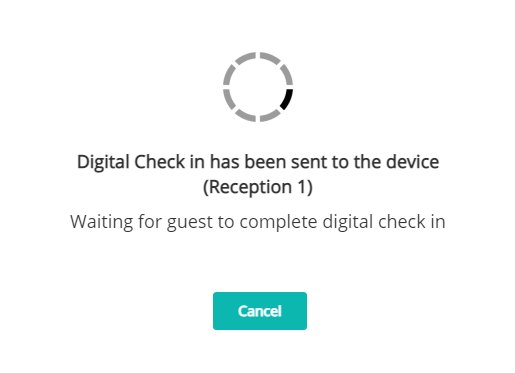
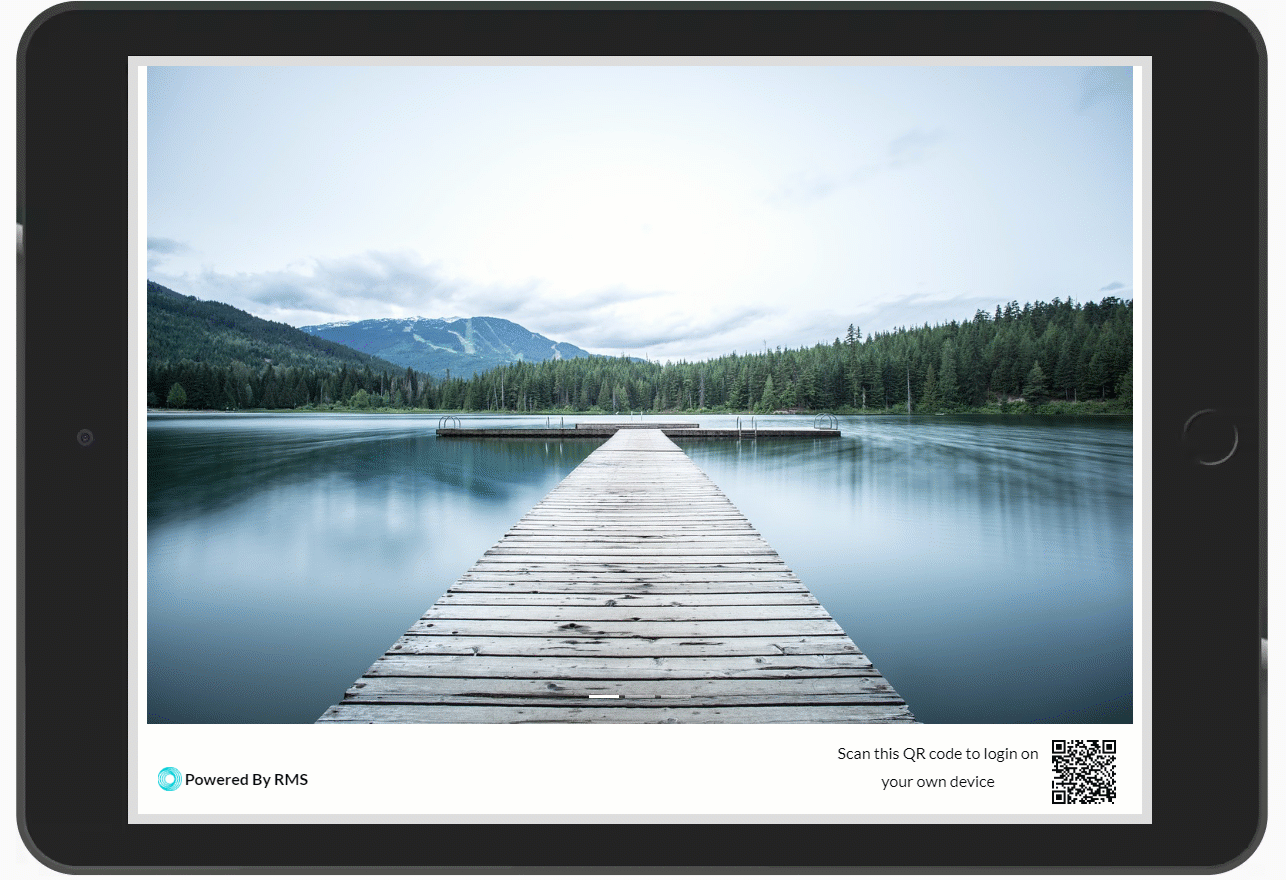
The reservation will be updated to 'Arrived' status and a copy of the completed Registration Card with guest signatures can be viewed from the ![]() 'Correspondence' tab on the reservation when Digital Check-in is completed.
'Correspondence' tab on the reservation when Digital Check-in is completed.
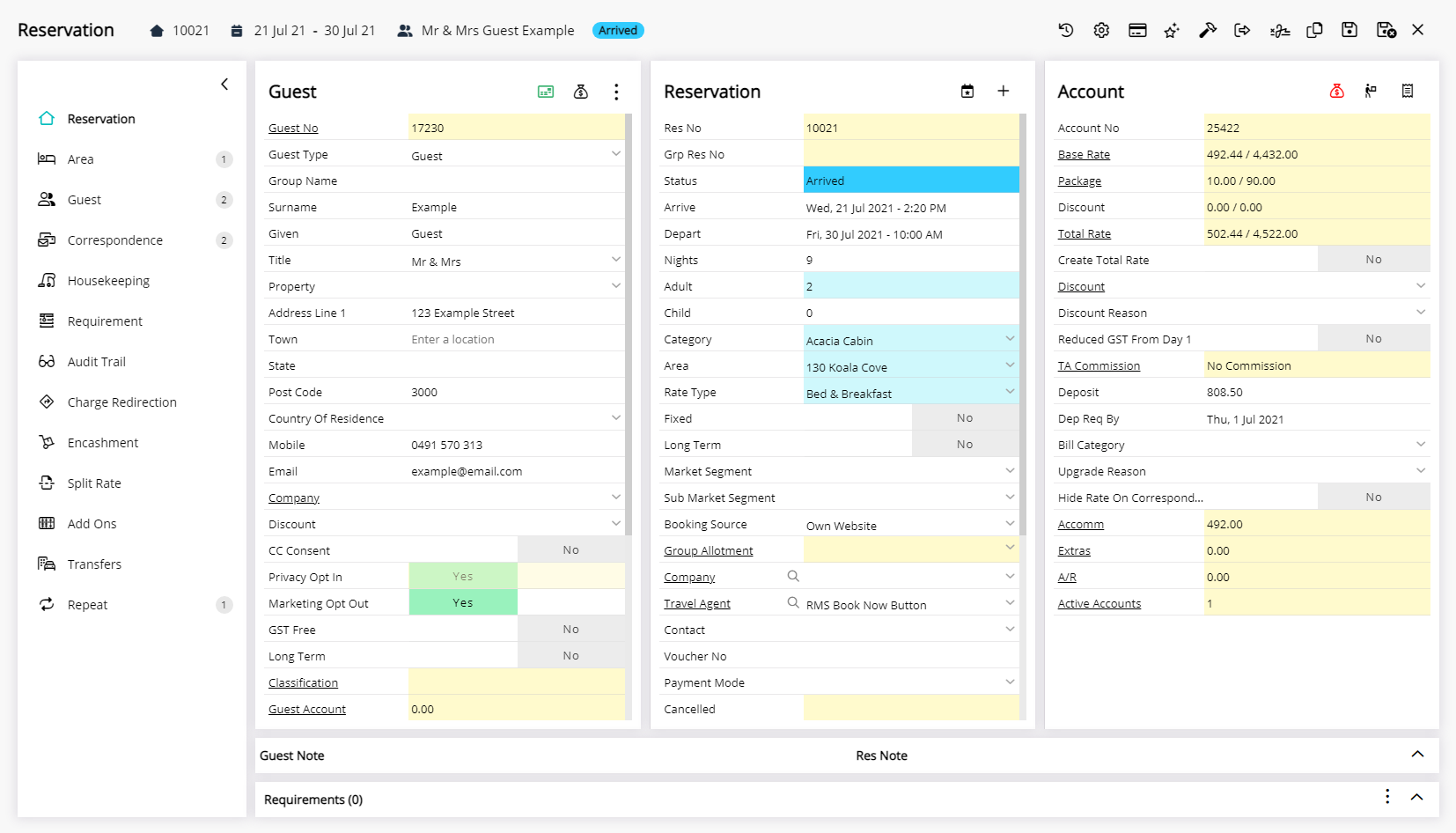
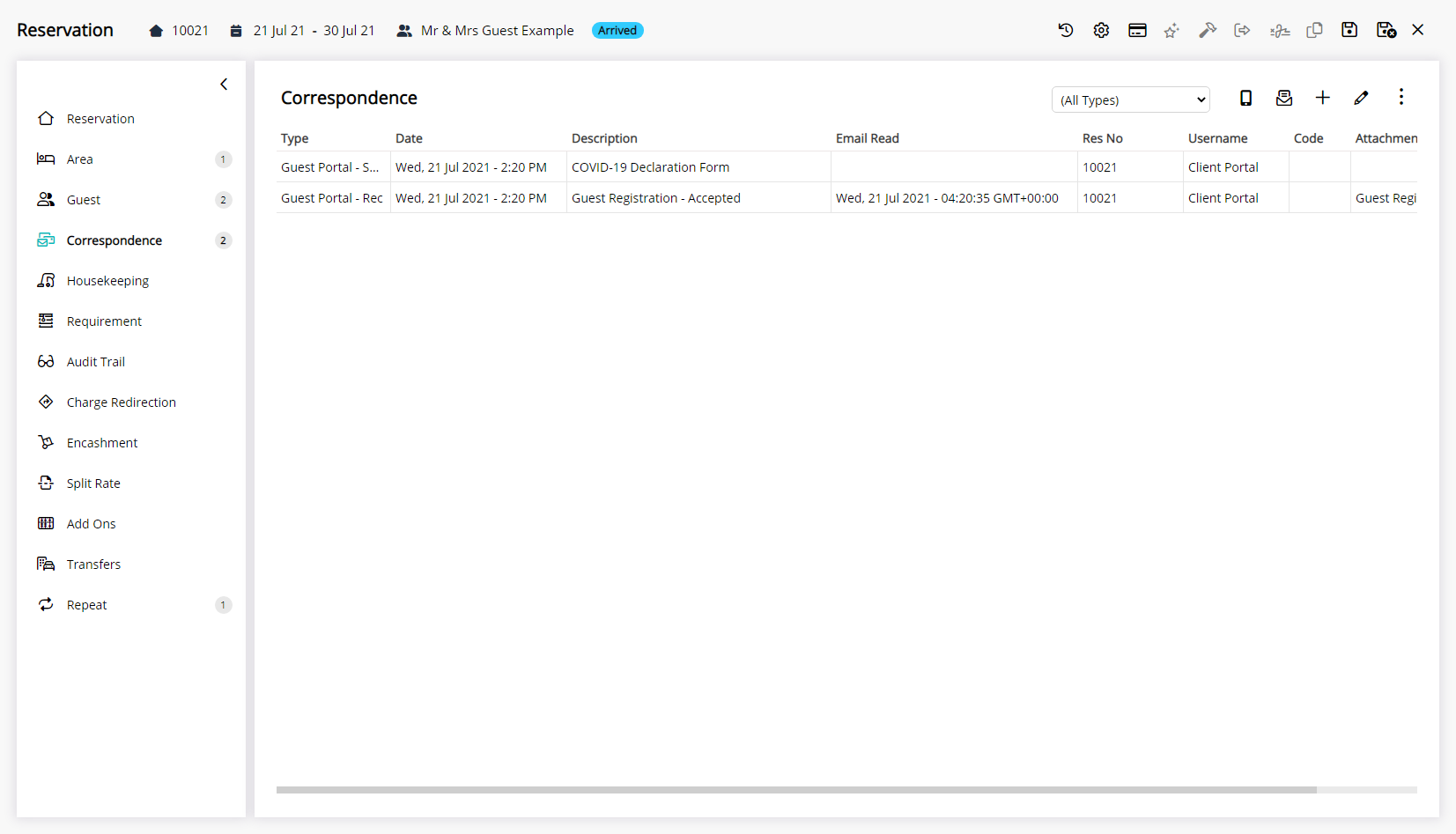
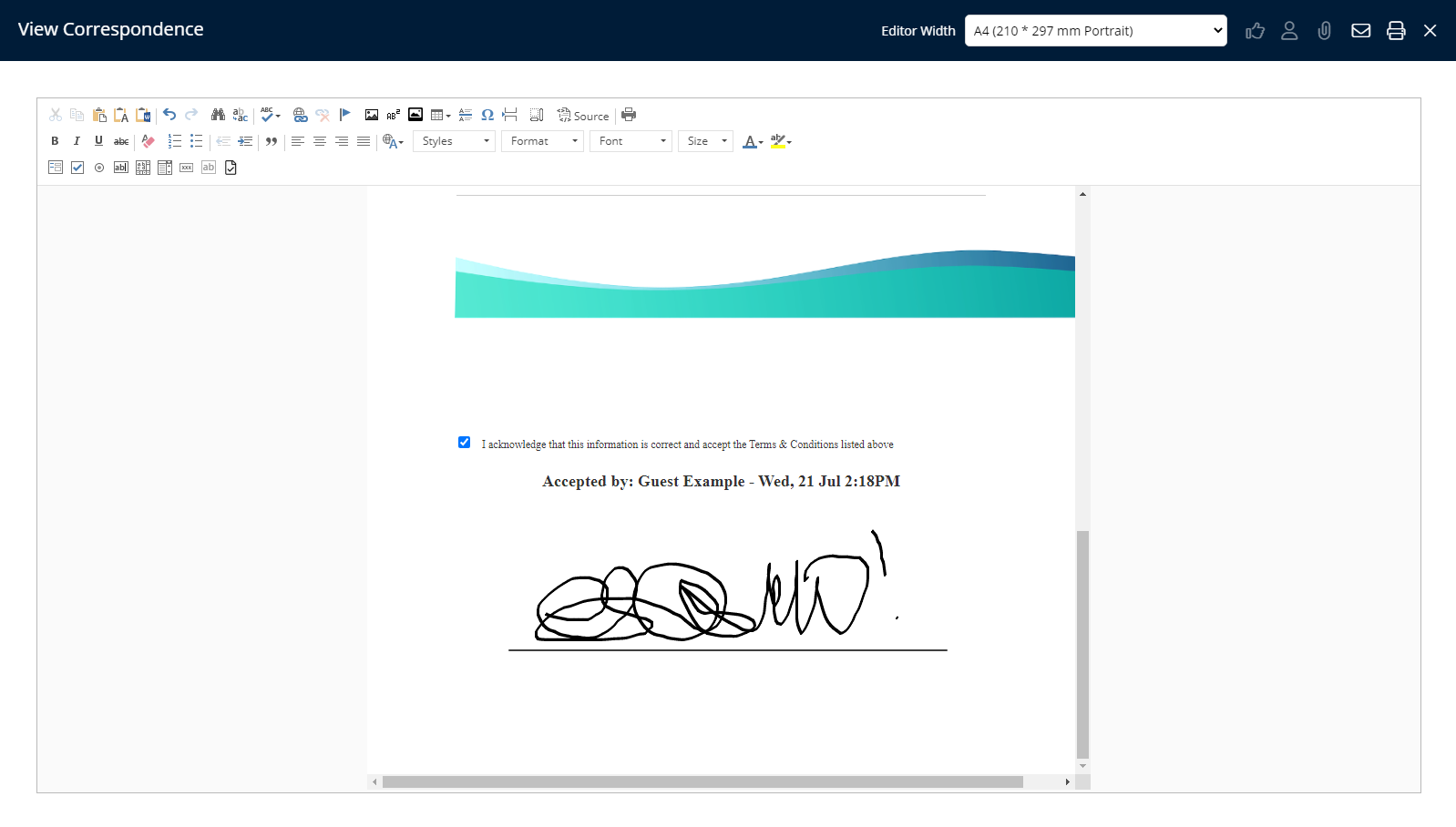
Use
- Go to the Toolbar Menu Reservation Search in RMS.
- Enter the Guest Name or Reservation Number and press 'Enter'.
- Select the
 'Registration Card' icon.
'Registration Card' icon. - Select 'Digital Check-in'.
- Select a Registered Device.
- Advise the Guest to complete Digital Check-in on the Registered Device.

The reservation will be updated to 'Arrived' status and a copy of the completed Registration Card with guest signatures can be viewed from the ![]() 'Correspondence' tab on the reservation when Digital Check-in is completed.
'Correspondence' tab on the reservation when Digital Check-in is completed.
-
Guide
- Add Button
Guide
Go to the Toolbar Menu Reservation Search in RMS.

Enter the Guest Name or Reservation Number and press 'Enter'.

Select the ![]() 'Registration Card' icon.
'Registration Card' icon.
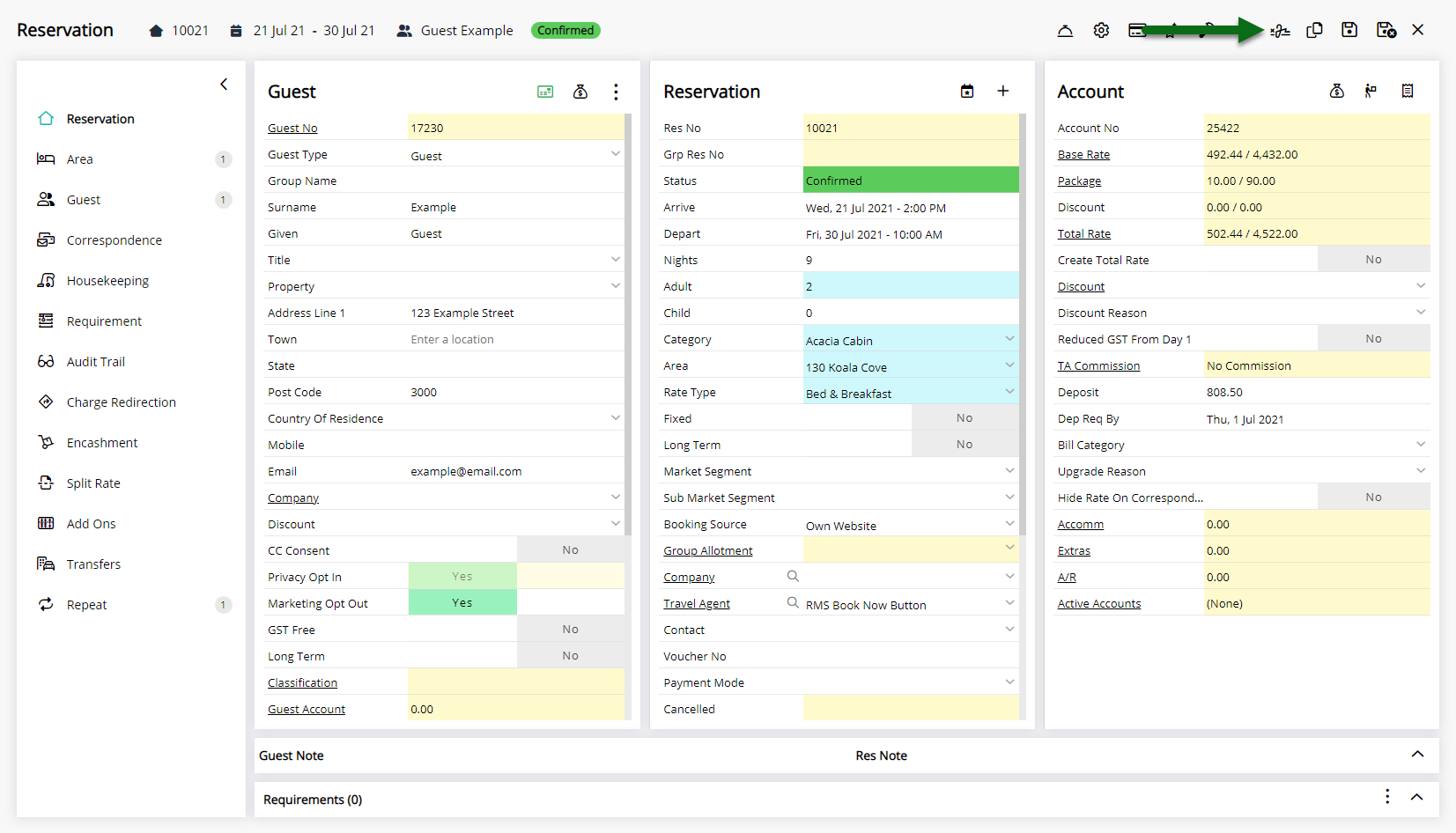
Select 'Digital Check-in' and choose a Registered Device if more than one is available.
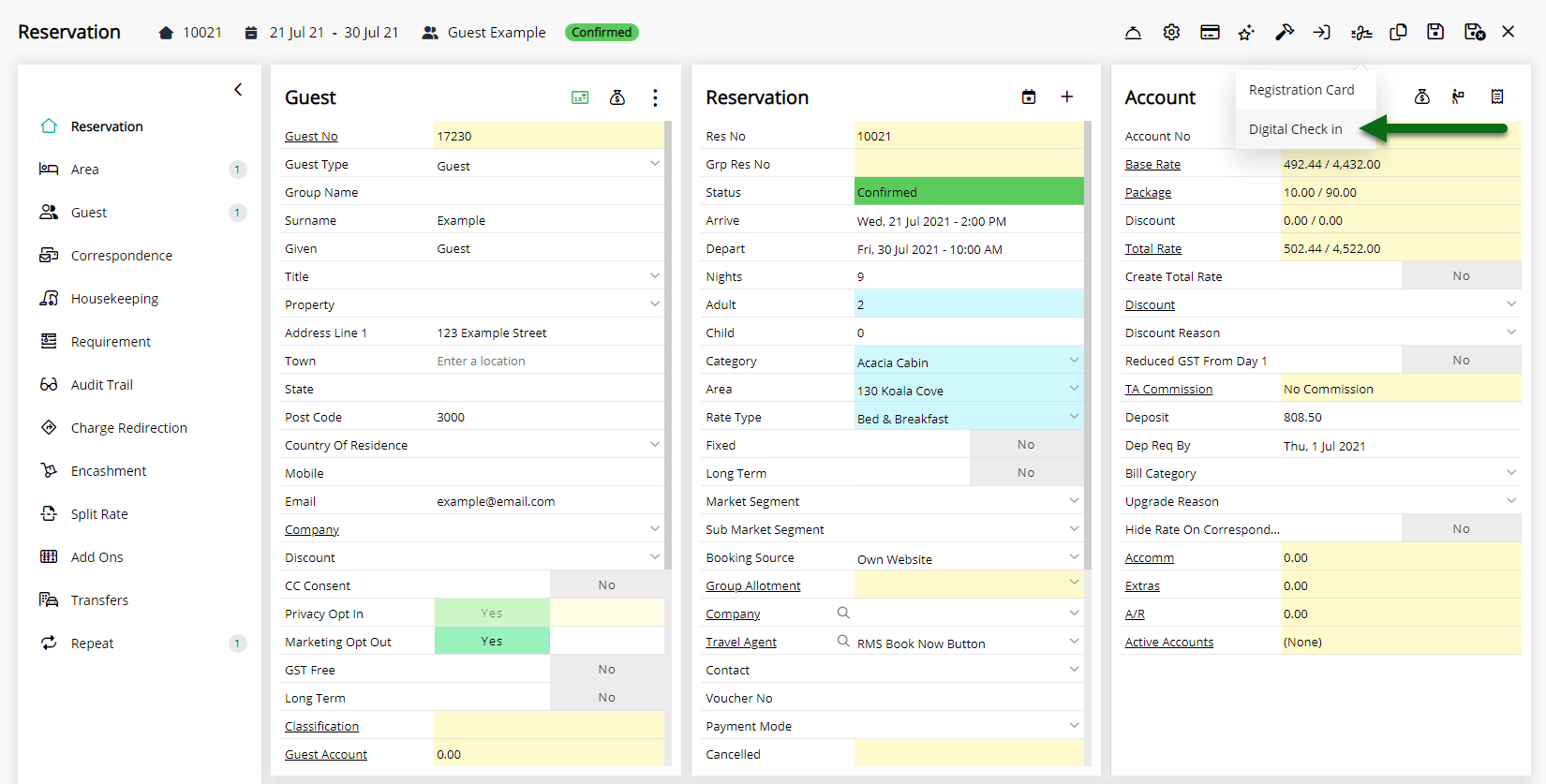
Advise the Guest to complete Digital Check-in on the Registered Device.
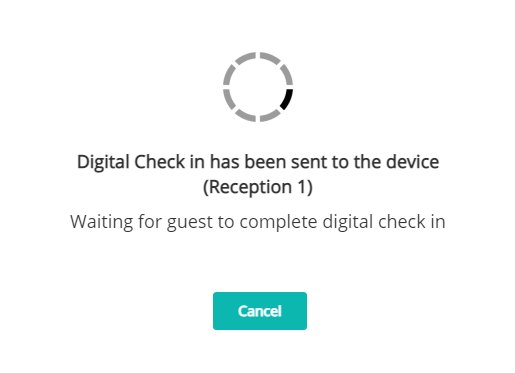
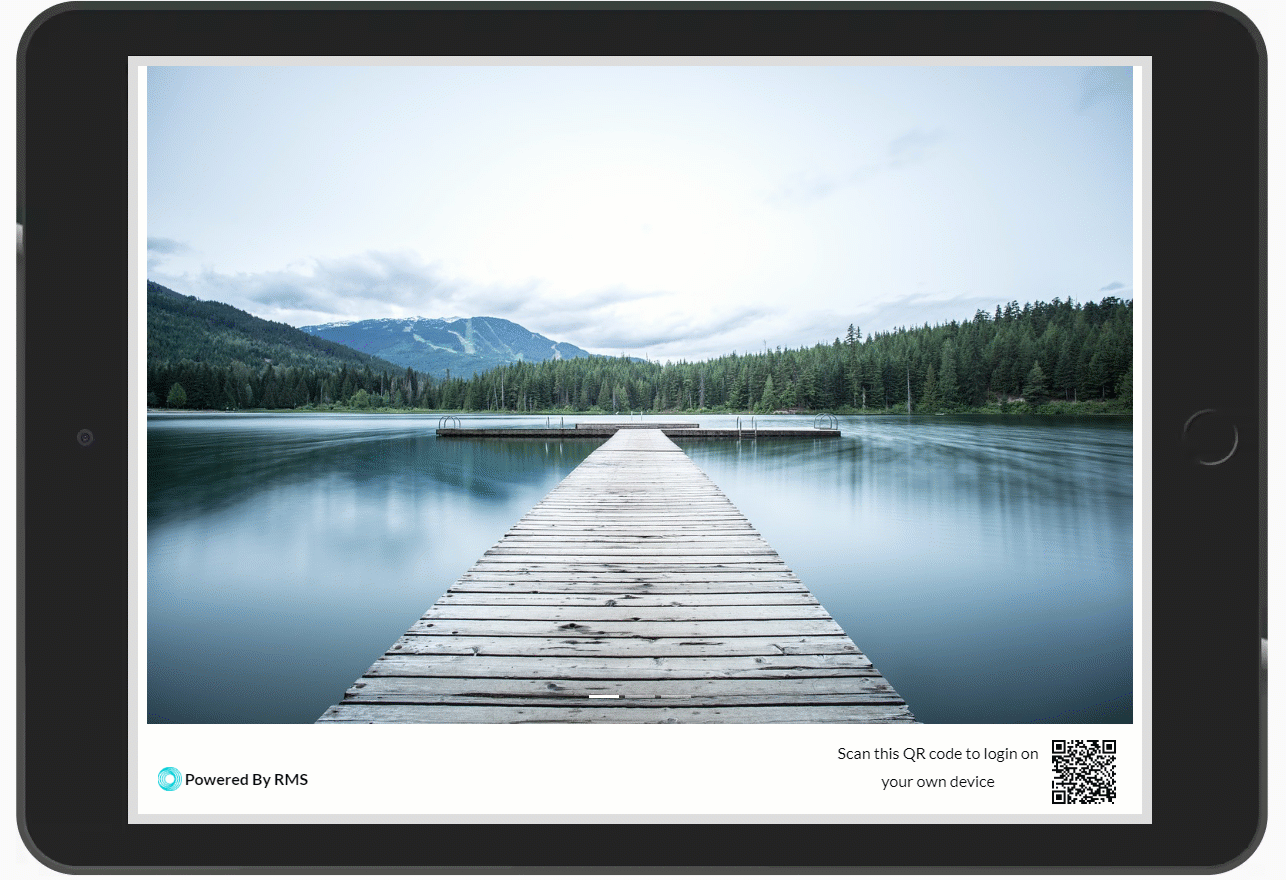
The reservation will be updated to 'Arrived' status and a copy of the completed Registration Card with guest signatures can be viewed from the ![]() 'Correspondence' tab on the reservation when Digital Check-in is completed.
'Correspondence' tab on the reservation when Digital Check-in is completed.