Toolbar Menu Reservation Search
Search for a Reservation using the Toolbar Menu in RMS.
The Toolbar Menu Reservation Search enables quickly locating a Reservation by Guest Name, Reservation Number, RMS Online Confirmation Number, Voucher Number, Mobile Number, Guest Surname or Area Description.
-
Information
-
Use
- Add Button
Information
The Toolbar Menu Reservation Search enables quickly locating a Reservation by Guest Name, Reservation Number, RMS Online Confirmation Number, Voucher Number, Mobile Number, Guest Surname or Area Description.
Current and future Reservations can be searched with the option to open the Reservation or go to the Reservation on the Booking Chart.
Searches that return multiple results will open in the Reservation Search.
The Toolbar Menu Reservation Search will default to the previously used option when performing a search and pressing 'Enter'.
The Toolbar Menu provides quick access to frequently used menu options and can be customised per User.
-
Use
- Add Button
Use
- Go to the Toolbar Menu Reservation Search in the Toolbar Menu of RMS.
-
Reservation Search:
- Enter a Guest Name, Reservation Number or Voucher Number.
- Hover over the
 'Search' icon.
'Search' icon. - Select 'Open Reservation' or 'Open Reservation in Booking Chart'.
-
Area Reservation Search:
- Enter an Area Description.
- Hover over the
 'Area' icon.
'Area' icon. - Select 'Open Reservation' or 'Open Reservation in Booking Chart'.
-
Reservation Search:
-
Guide
- Add Button
Guide
Go to the Toolbar Menu Reservation Search in the Toolbar Menu of RMS.

Reservation Search:
Enter a Guest Name, Reservation Number or Voucher Number.

Hover over the ![]() 'Search' icon and select 'Open Reservation' or 'Open Reservation in Booking Chart'.
'Search' icon and select 'Open Reservation' or 'Open Reservation in Booking Chart'.

Area Reservation Search:
Enter an Area Description.

Hover over the ![]() 'Area' icon and select 'Open Reservation' or 'Open Reservation in Booking Chart'.
'Area' icon and select 'Open Reservation' or 'Open Reservation in Booking Chart'.

The matching Reservation will open using the selected option.
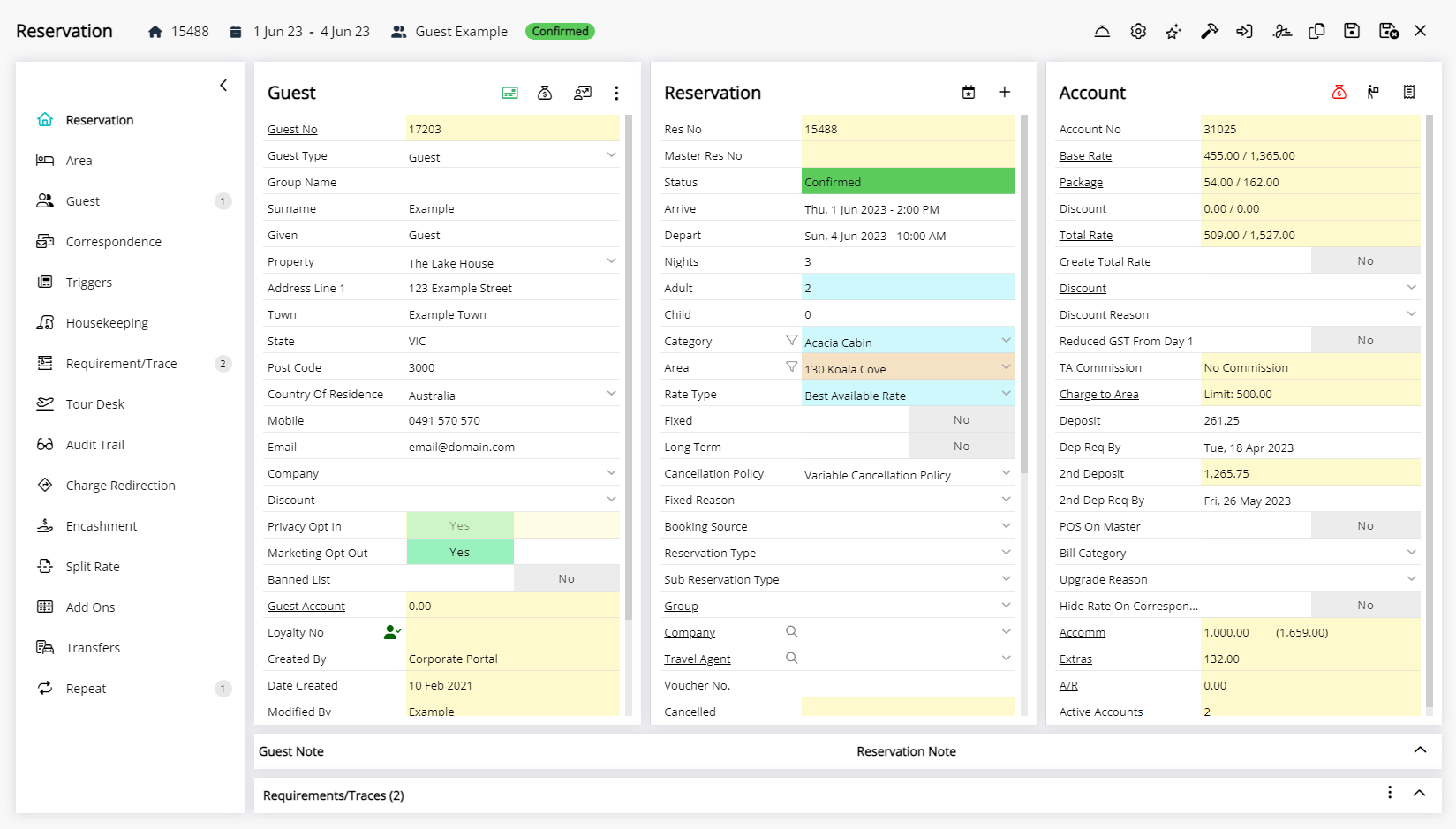
Searches that return multiple results will open in the Reservation Search.
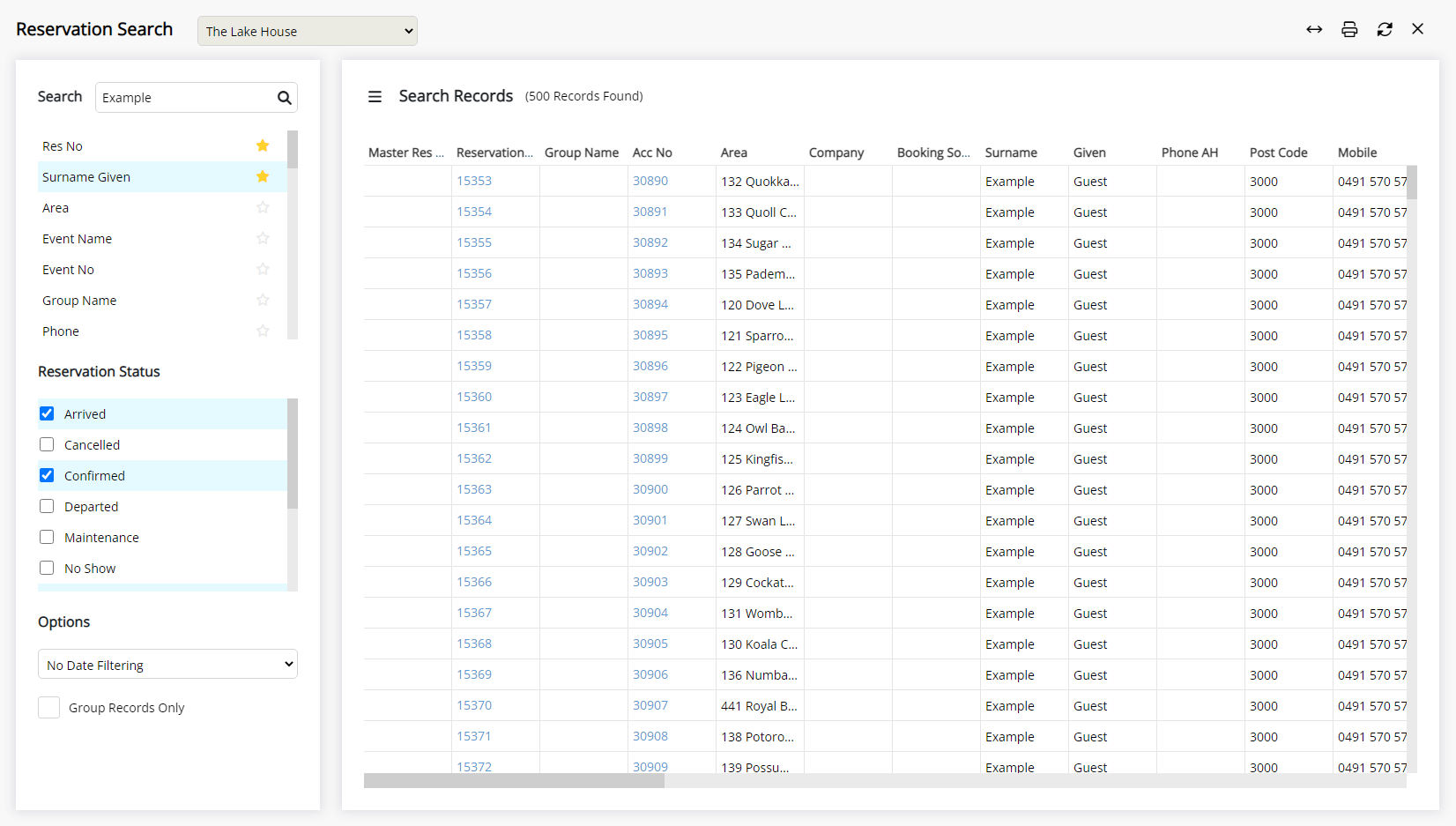
Select a Reservation on the Reservation Search to open the Reservation.
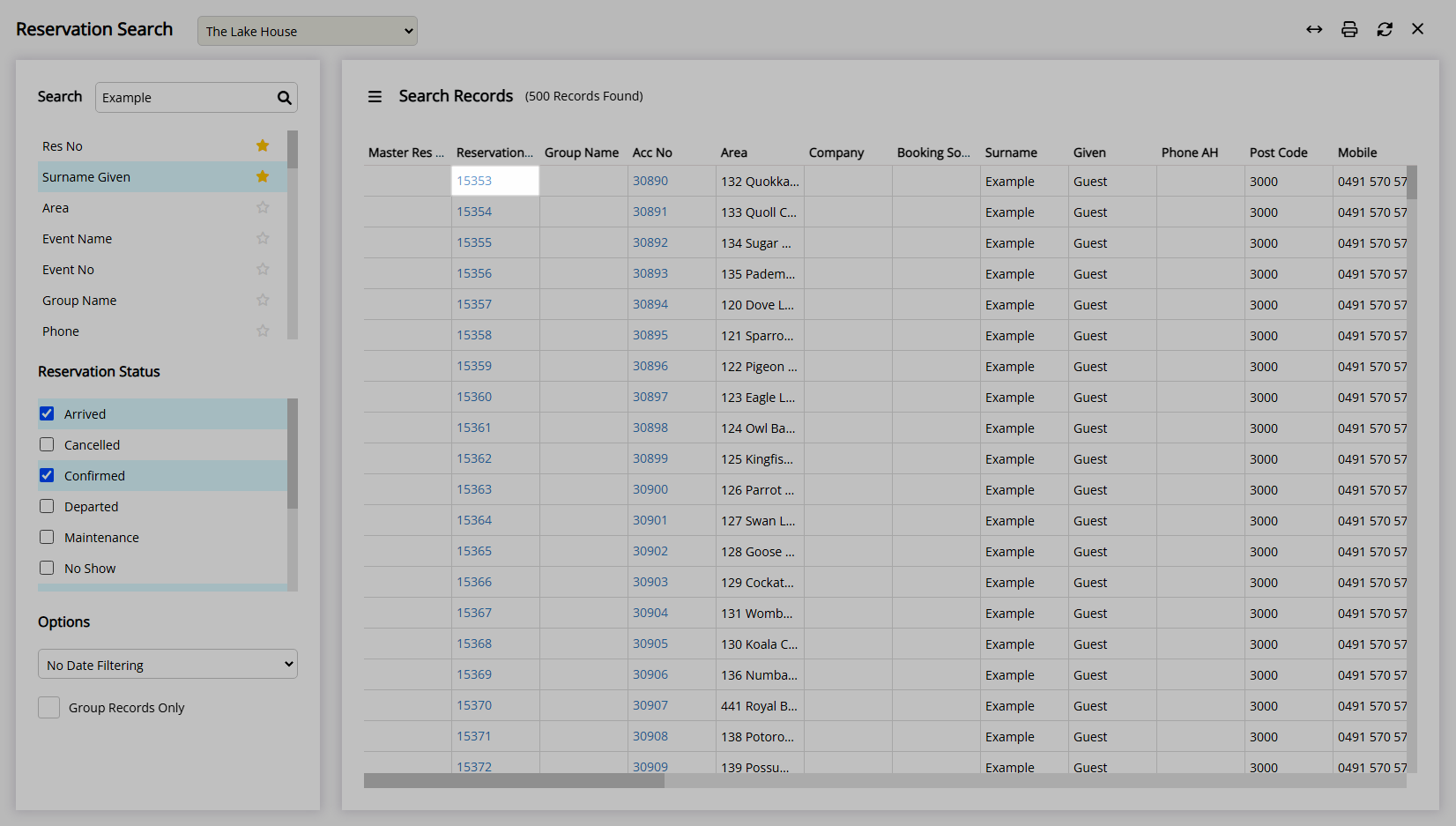
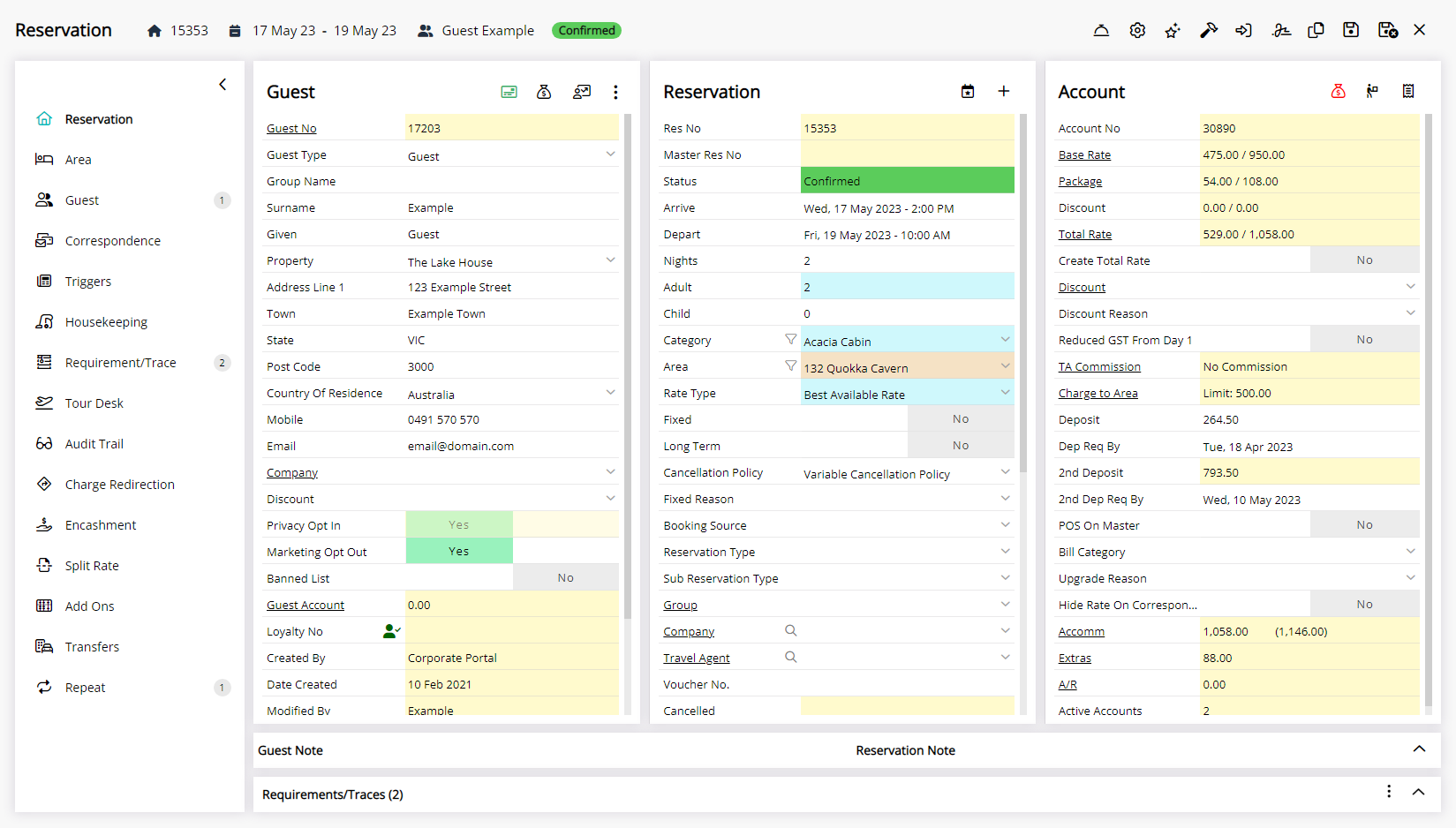
The Toolbar Menu Reservation Search will default to the previously used option when performing a search and pressing 'Enter'.
Use
- Go to the Toolbar Menu Reservation Search in the Toolbar Menu of RMS.
-
Reservation Search:
- Enter a Guest Name, Reservation Number or Voucher Number.
- Hover over the
 'Search' icon.
'Search' icon. - Select 'Open Reservation' or 'Open Reservation in Booking Chart'.
-
Area Reservation Search:
- Enter an Area Description.
- Hover over the
 'Area' icon.
'Area' icon. - Select 'Open Reservation' or 'Open Reservation in Booking Chart'.
-
Reservation Search:
-
Guide
- Add Button
Guide
Go to the Toolbar Menu Reservation Search in the Toolbar Menu of RMS.

Reservation Search:
Enter a Guest Name, Reservation Number or Voucher Number.

Hover over the ![]() 'Search' icon and select 'Open Reservation' or 'Open Reservation in Booking Chart'.
'Search' icon and select 'Open Reservation' or 'Open Reservation in Booking Chart'.

Area Reservation Search:
Enter an Area Description.

Hover over the ![]() 'Area' icon and select 'Open Reservation' or 'Open Reservation in Booking Chart'.
'Area' icon and select 'Open Reservation' or 'Open Reservation in Booking Chart'.

The matching Reservation will open using the selected option.
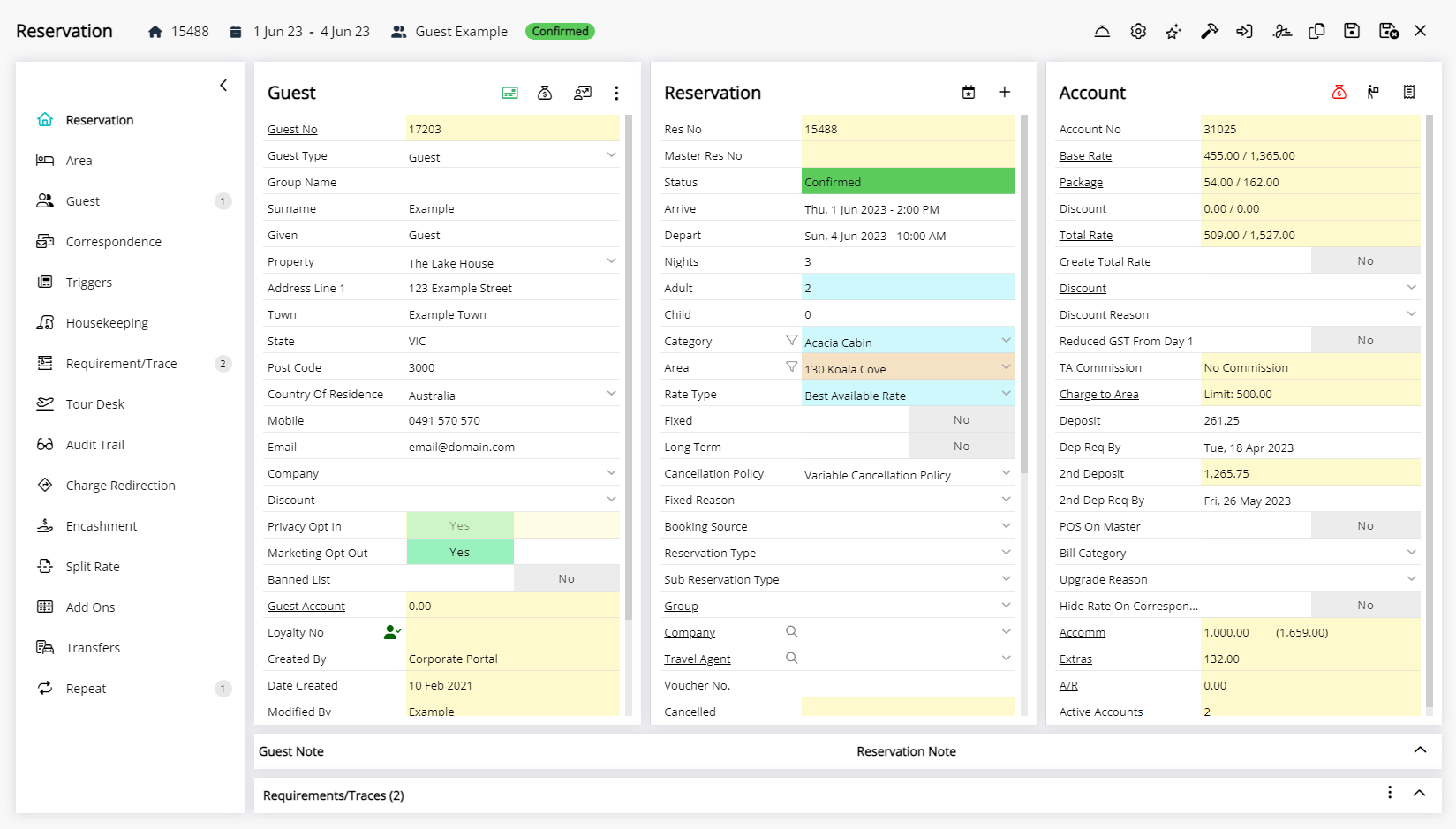
Searches that return multiple results will open in the Reservation Search.
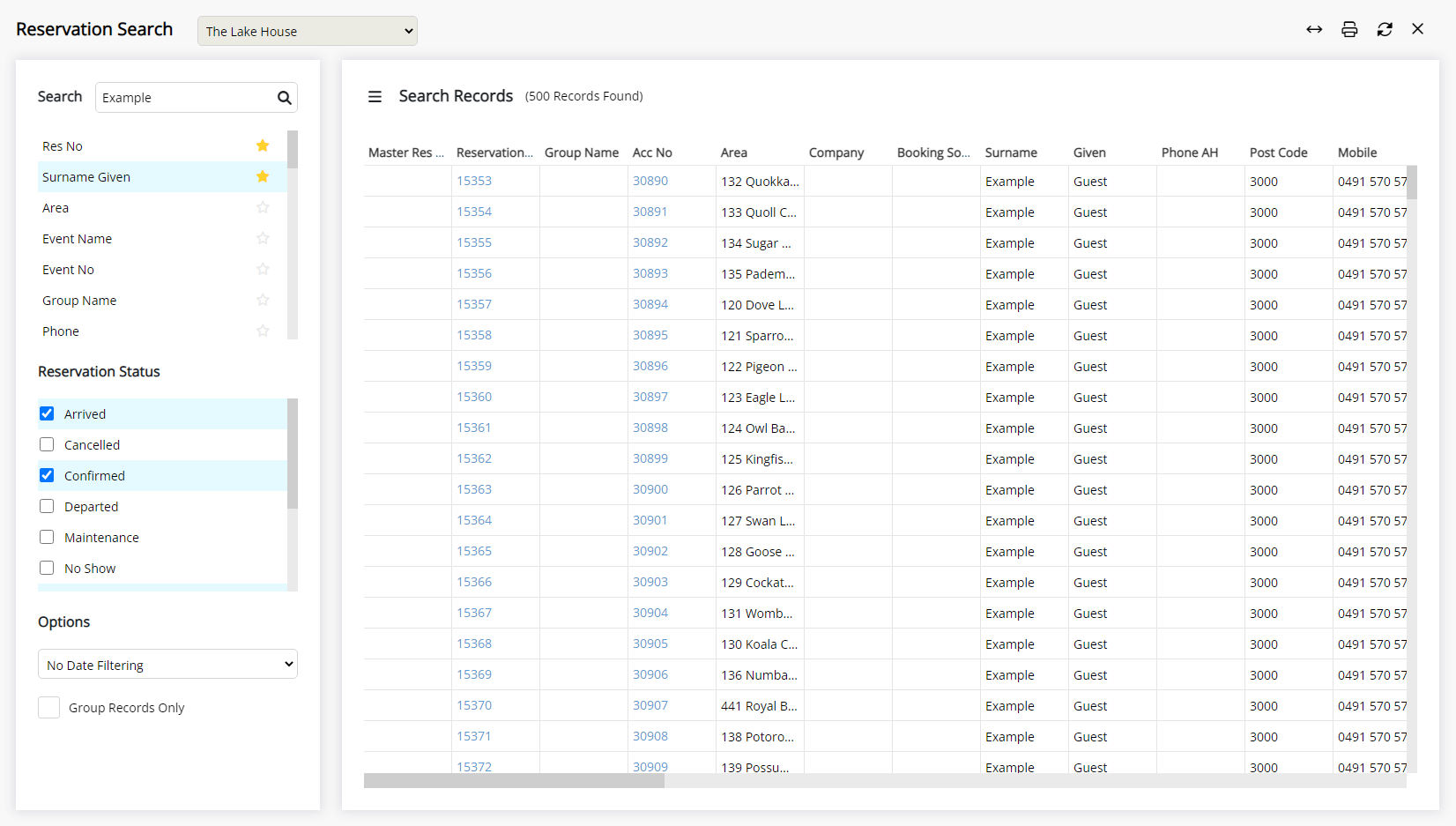
Select a Reservation on the Reservation Search to open the Reservation.
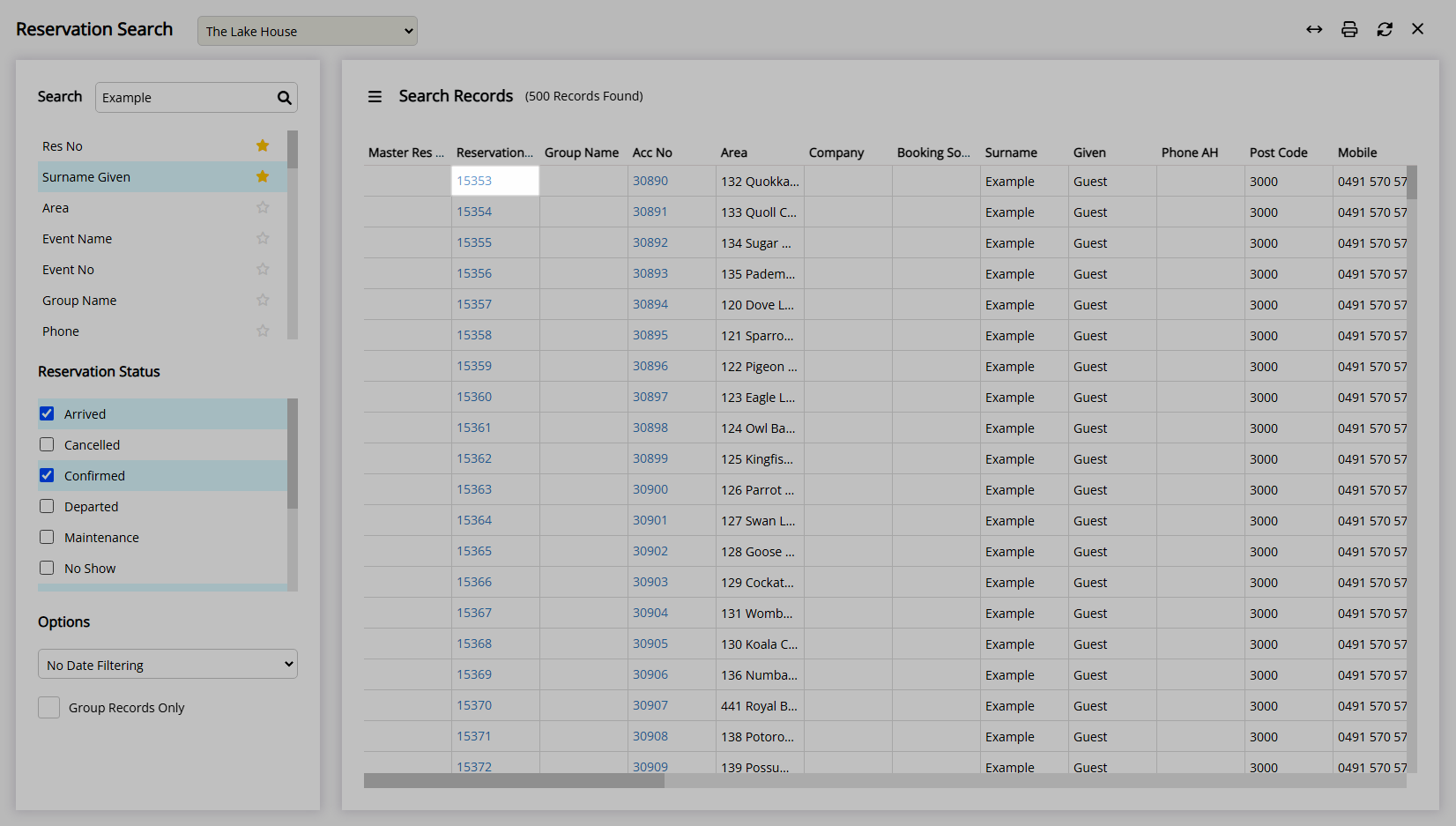
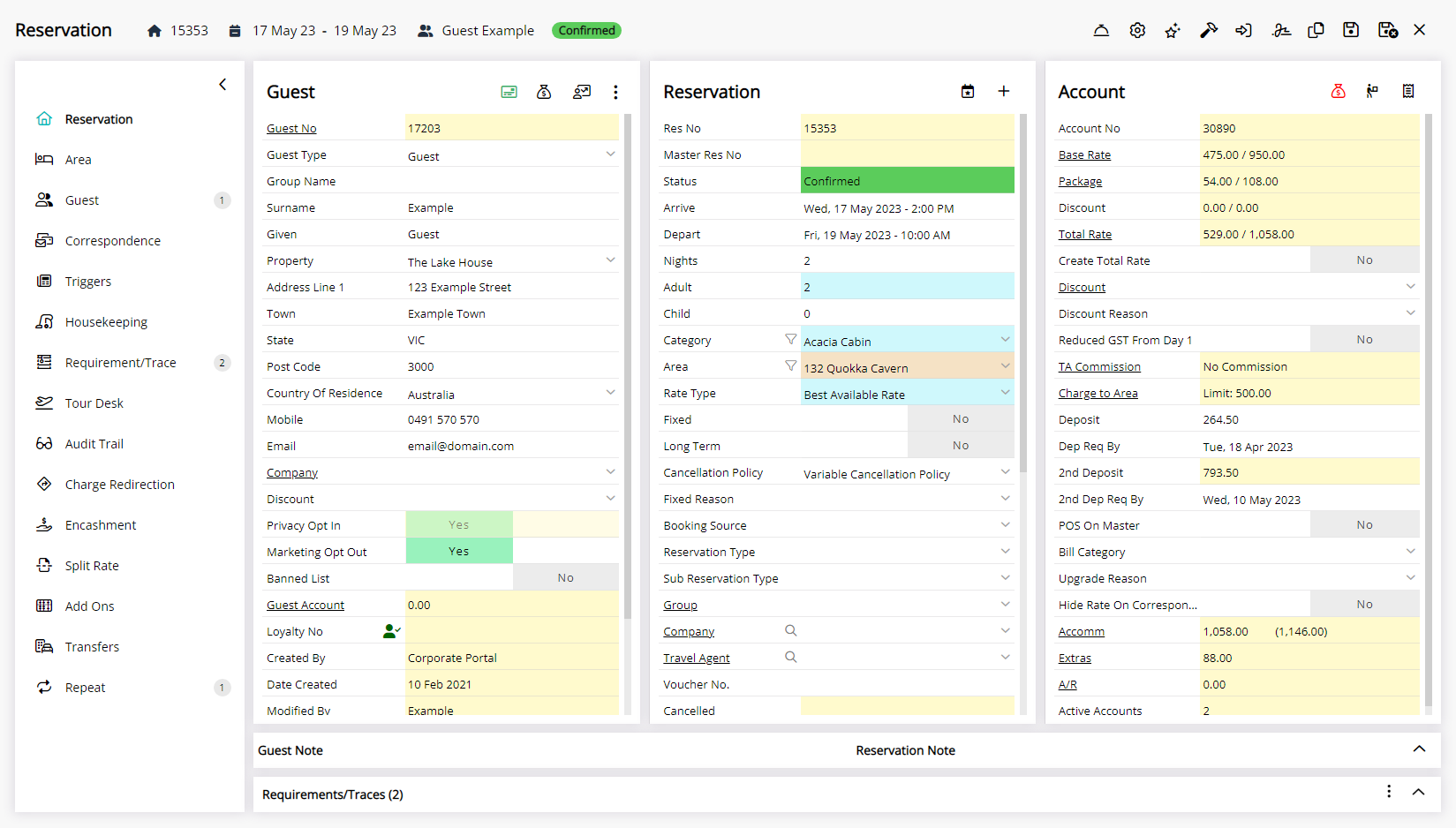
The Toolbar Menu Reservation Search will default to the previously used option when performing a search and pressing 'Enter'.