Reservation Search
Find reservations using a variety of search criteria in RMS.
Reservation Search can be used to look up an existing Reservation using a wide range of search criteria.
-
Information
-
Use
- Add Button
Information
Reservation Search can be used to look up an existing Reservation using a wide range of search criteria.
The Toolbar Menu Reservation Search enables quickly locating a Reservation by Guest Name, Reservation Number or Area Description from anywhere in RMS.
The  'Favourite' icon can be used to set a search field as a favourite. Favourite fields will display at the top of the list.
'Favourite' icon can be used to set a search field as a favourite. Favourite fields will display at the top of the list.
All available fields will display in alphanumeric order using any System Labels.
Selected search options will be saved when selecting the  'Exit' icon on Reservation Search.
'Exit' icon on Reservation Search.
Search results can be filtered by selecting a Reservation Status, using a Date Filter or by selecting the checkbox to only display Group Records.
Search Options
The following fields can be used to perform a Reservation Search.
| Search Option | Details |
|---|---|
| ABN | Searches for an exact match on the value entered. |
| Account Number | Searches for an exact match on the value entered. |
| Activity | Partial values entered will search the first part of the Activity. |
| Area | Partial values entered will search the first part of the Area. |
| Booking Source | Partial values entered will search the first part of the Booking Source. |
| Category | Partial values entered will search the first part of the Category. |
| Company | Partial values entered will search the first part of Company. |
| Custom Fields | Displays in the list of options using the System Label of the custom field. |
| Partial values entered will search the first part of the email address for a match. | |
| Event Name | Partial values entered will search the first part of the Event Name. |
| Event Number | Searches for an exact match on the value entered. |
| External Reservation Number | Searches for an exact match on the value entered. |
| Group Allotment | Partial values entered will search the first part of the name field selected. |
| Group Name | Partial values entered will search the first part of the Group Name. |
| Guest Name | Option to search for Surname + Given or Given only. Must enter a minimum of 3 characters to search. Partial values entered will search the first part of the name field selected. Surname + Given will search the Surname field for a match followed by the Given if a space is between the search criteria entered. Searches the Primary Guest and any Secondary Guests on all current and future Reservations for a match. |
| Guest Number | Searches for an exact match on the value entered. |
| Guest Status | Searches for an exact match on the value entered. |
| IATA | Searches for an exact match on the value entered. |
| Invoice Number | Searches for an exact match on the value entered. |
| Market Segment | Partial values entered will search the first part of the Market Segment. |
| Member Number | Searches for an exact match on the value entered. |
| Online Confirmation Number | Searches for an exact match on the value entered. |
| OTA Reference Fields | Partial values entered will search the first part of the OTA Reference field selected. |
| PABX Extension | Searches for an exact match on the value entered. |
| Phone | Matches the value entered with the Phone AH, Phone BH, Phone or Mobile field on the Guest Profile. Mobile numbers can be entered with or without a country code and will be matched appropriately using the last 9 digits. Mobile numbers will search the Primary Guest and any Secondary Guests on all current and future Reservations for a match. |
| Post Code | Searches for an exact match on the value entered. |
| Privacy Opt In | Searches for an exact match on the value entered. |
| Rate Type | Partial values entered will search the first part of the Rate Type. |
| Receipt Number | Searches for an exact match on the value entered. |
| Repeat Number | Searches for an exact match on the value entered. |
| Reservation Number | Searches for an exact match on the value entered. |
| Travel Agent | Partial values entered will search the first part of the Travel Agent. |
| VIP Code | Partial values entered will search the first part of the VIP Code. |
| Voucher Number | Searches for an exact match on the value entered. |
| Wholesaler | Partial values entered will search the first part of the Travel Agent with a Travel Agent Type set as 'Wholesaler'. |
-
Use
- Add Button
Use
- Go to Reservations > Reservation Search in the Side Menu of RMS.
- Select a Property.
- Select a Search Field.
- Select the checkbox for a Reservation Status.
- Optional: Select a Date Filter and select the Date Range.
- Optional: Select the checkbox 'Group Records Only'.
- Enter the Search Criteria and press 'Enter'.
-
Guide
- Add Button
Guide
Go to Reservations > Reservation Search in the Side Menu of RMS.
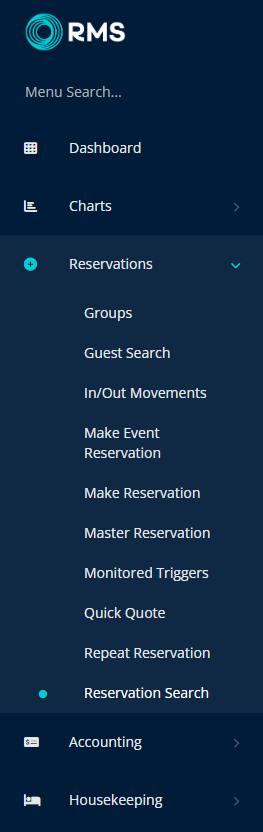
Select a Property.
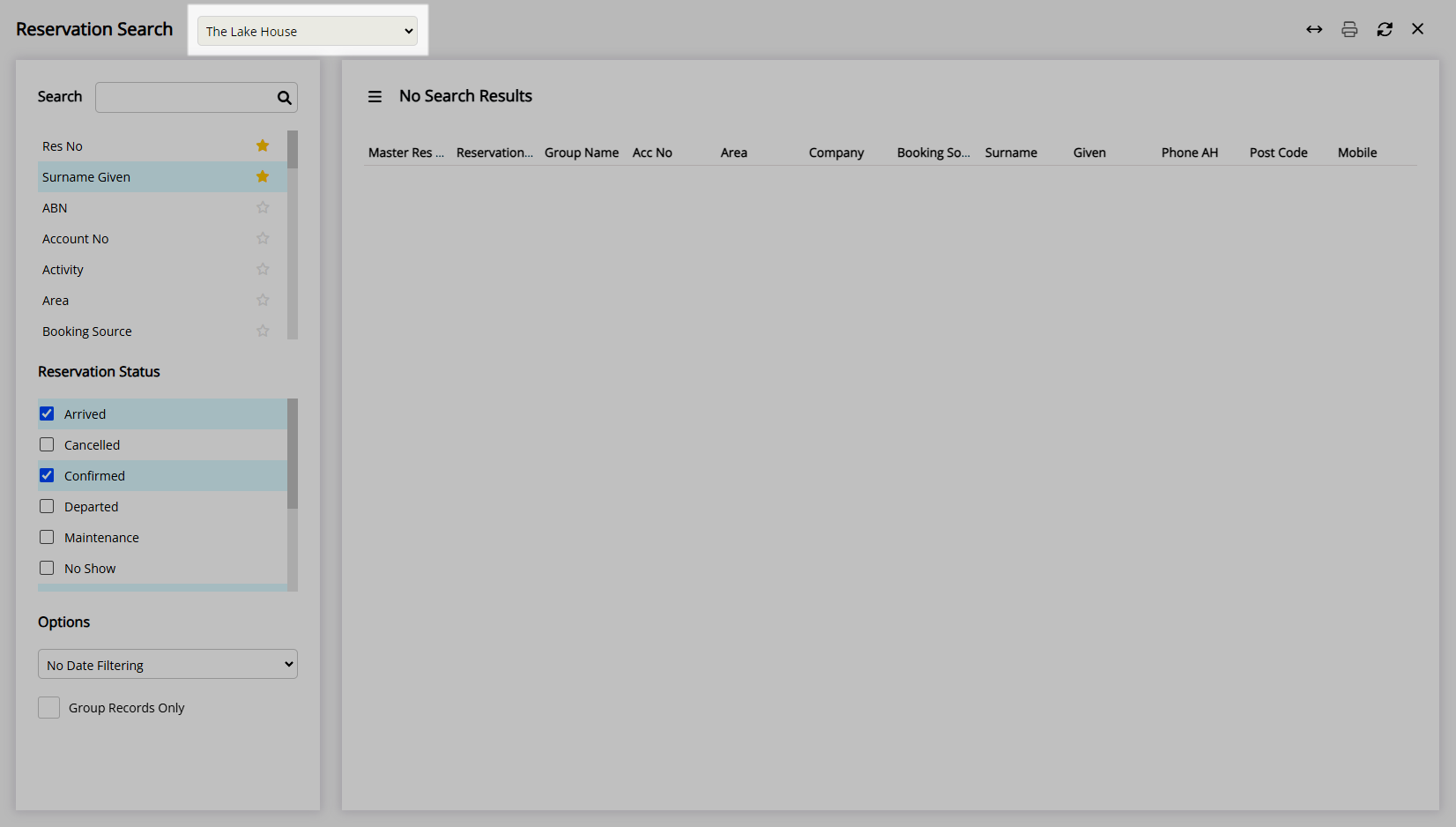
Select a Search Field.
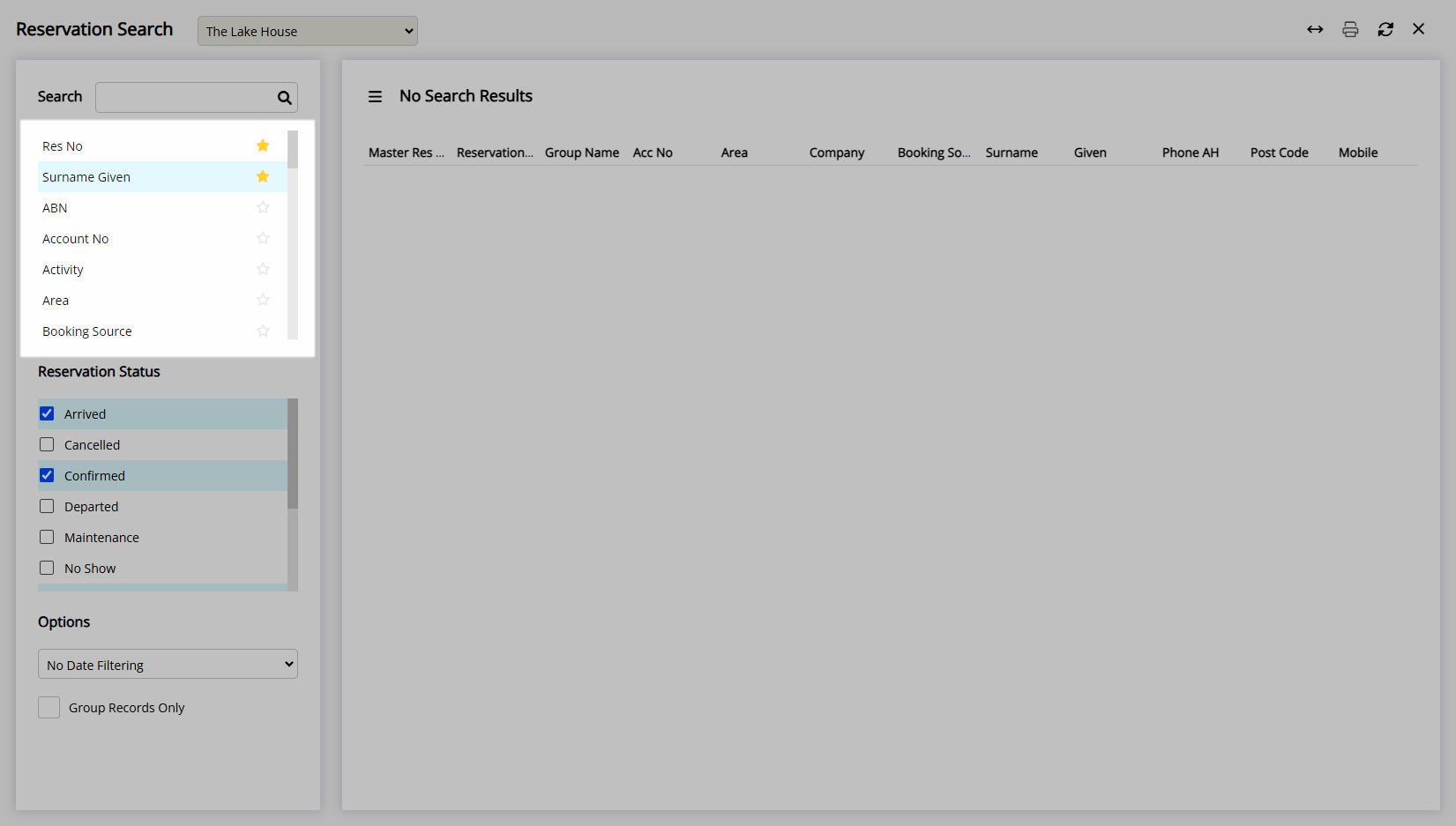
Select the checkbox for a Reservation Status.
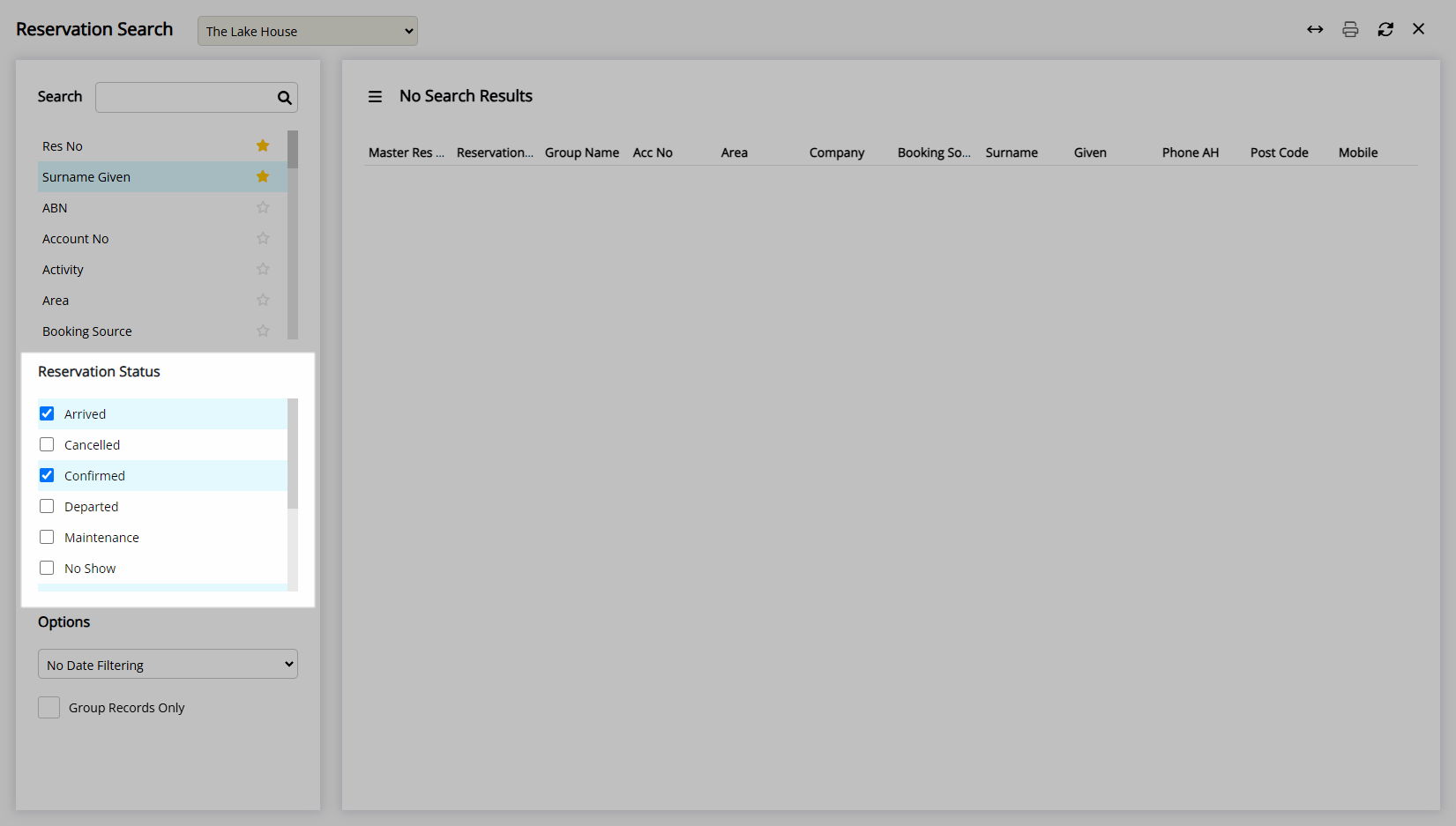
Optional: Select a Date Filter and select the Date Range.
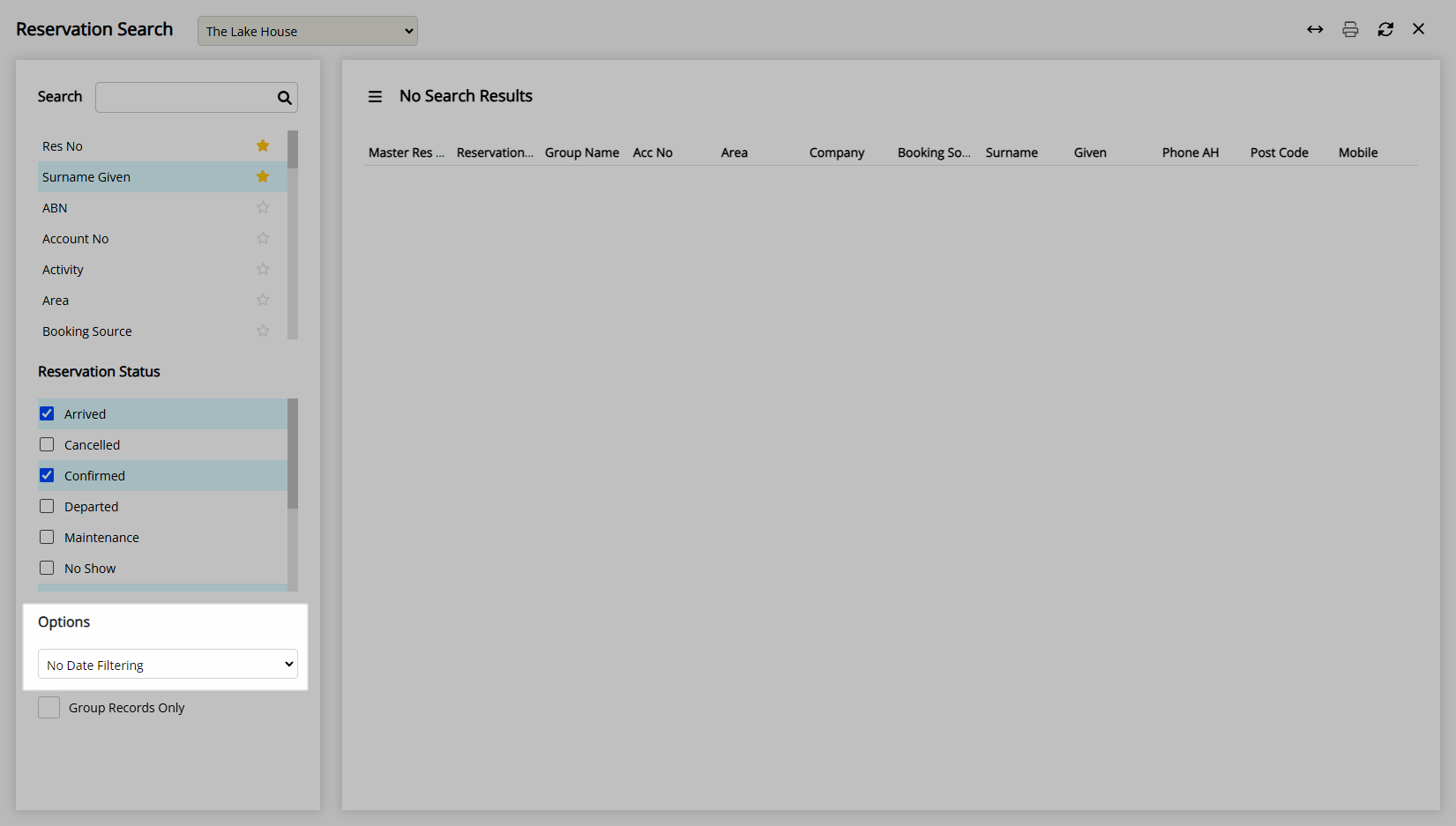
Optional: Select the checkbox 'Group Records Only'.
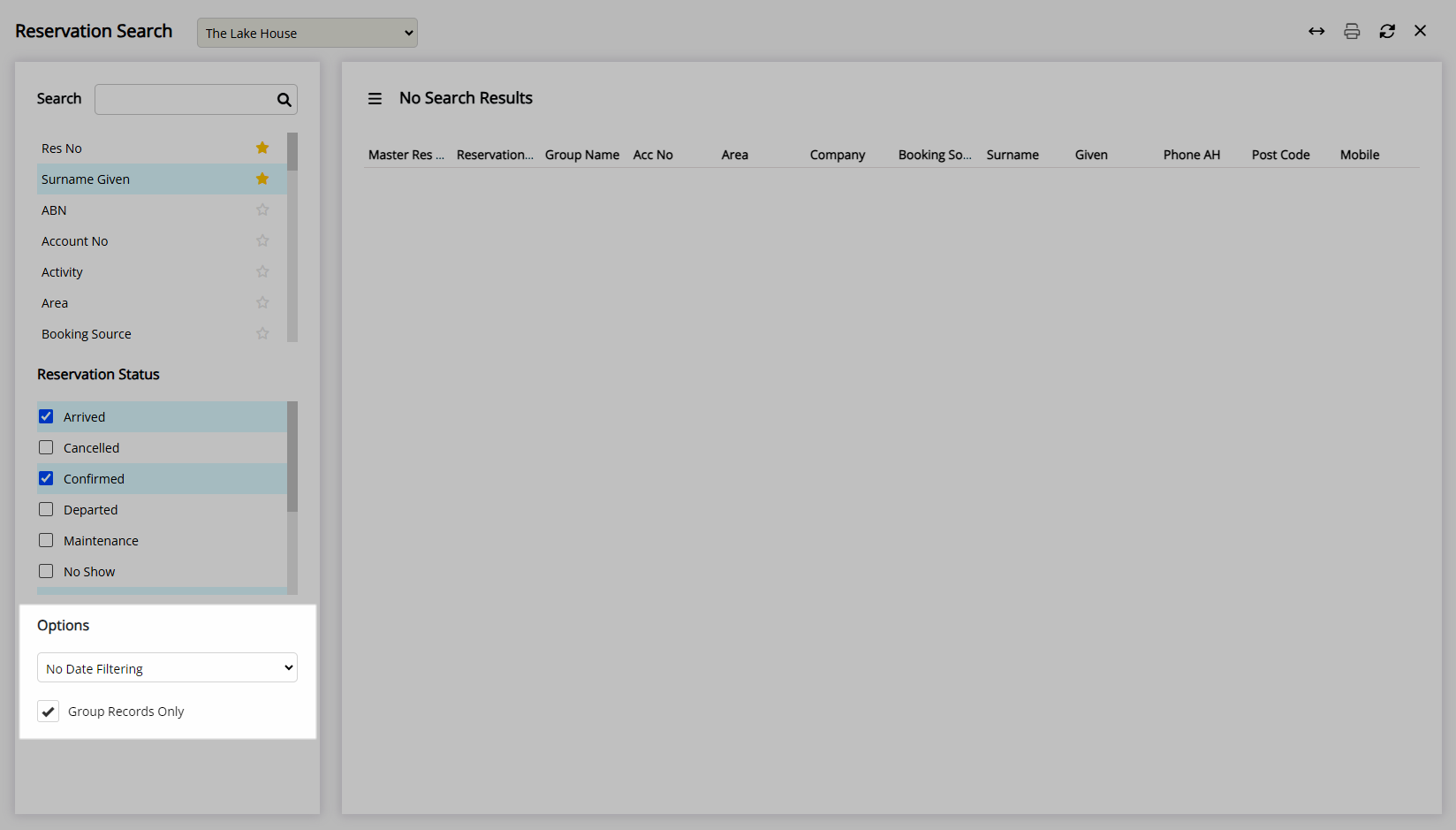
Enter the Search Criteria and press 'Enter'.
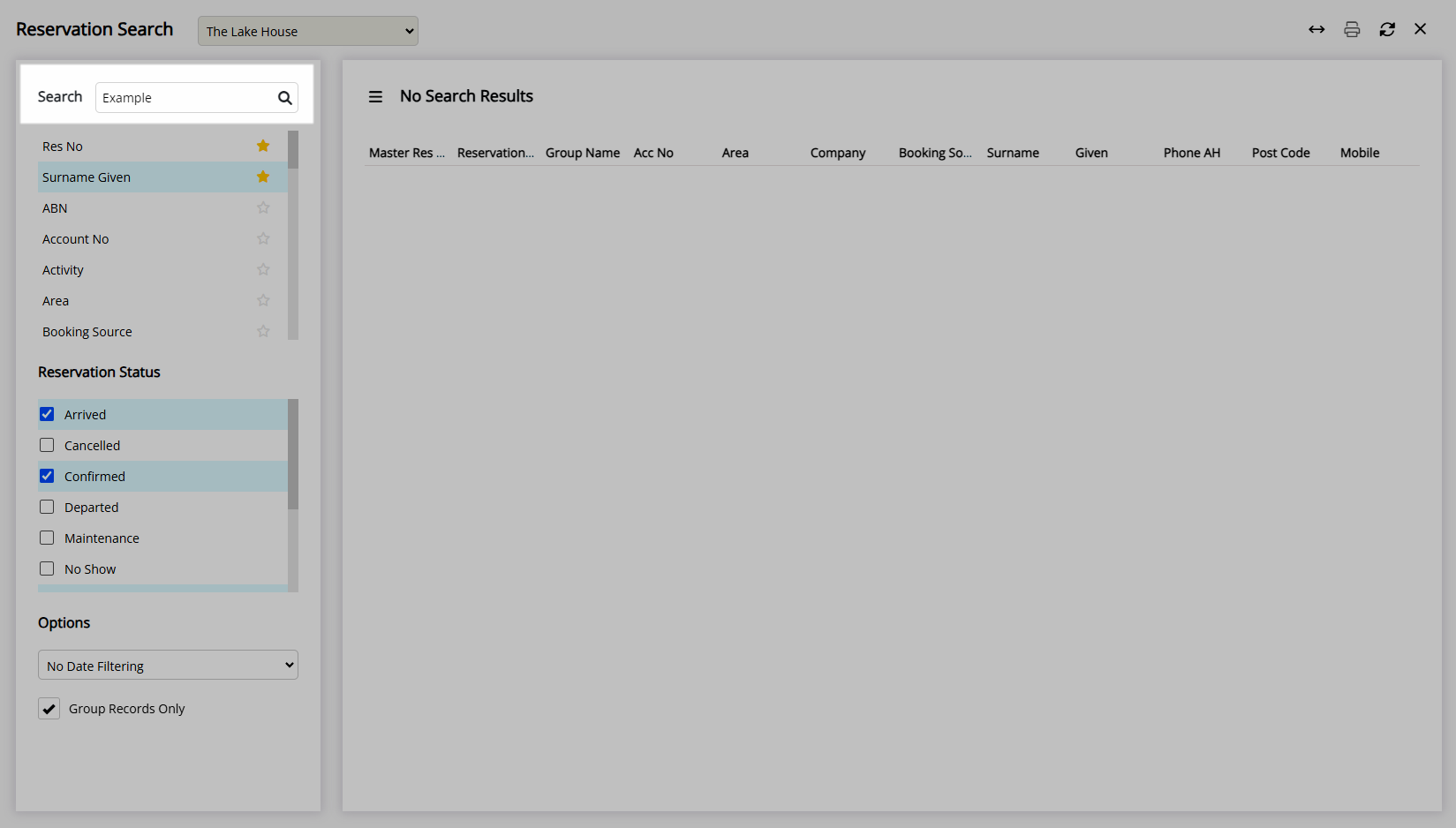
Where only one match is found the Reservation will be opened automatically.
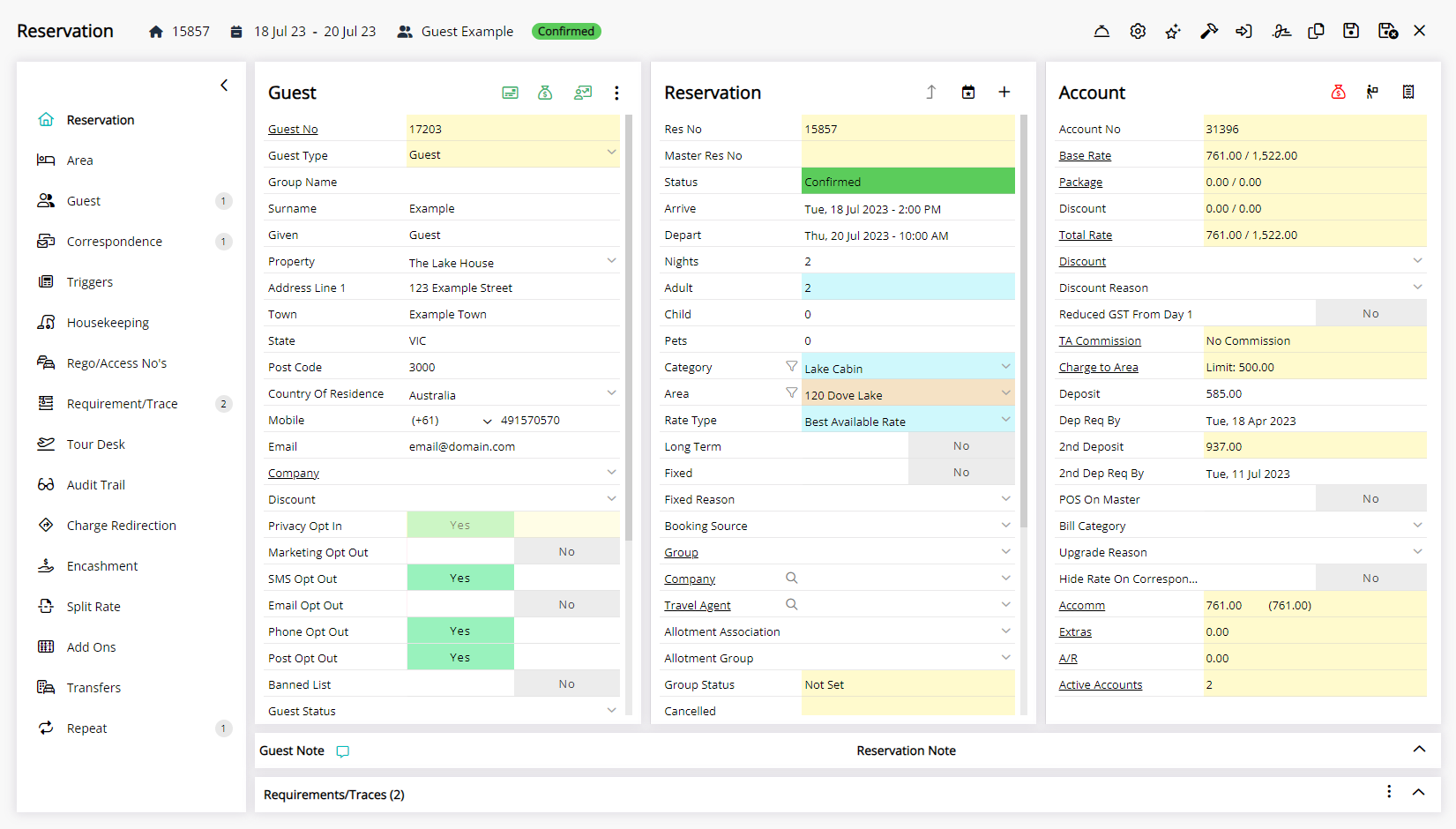
Where more than one matching Reservation is found the list of matches will be displayed and can be opened by double clicking a record or selecting the hyperlinked Reservation Number or Account Number.
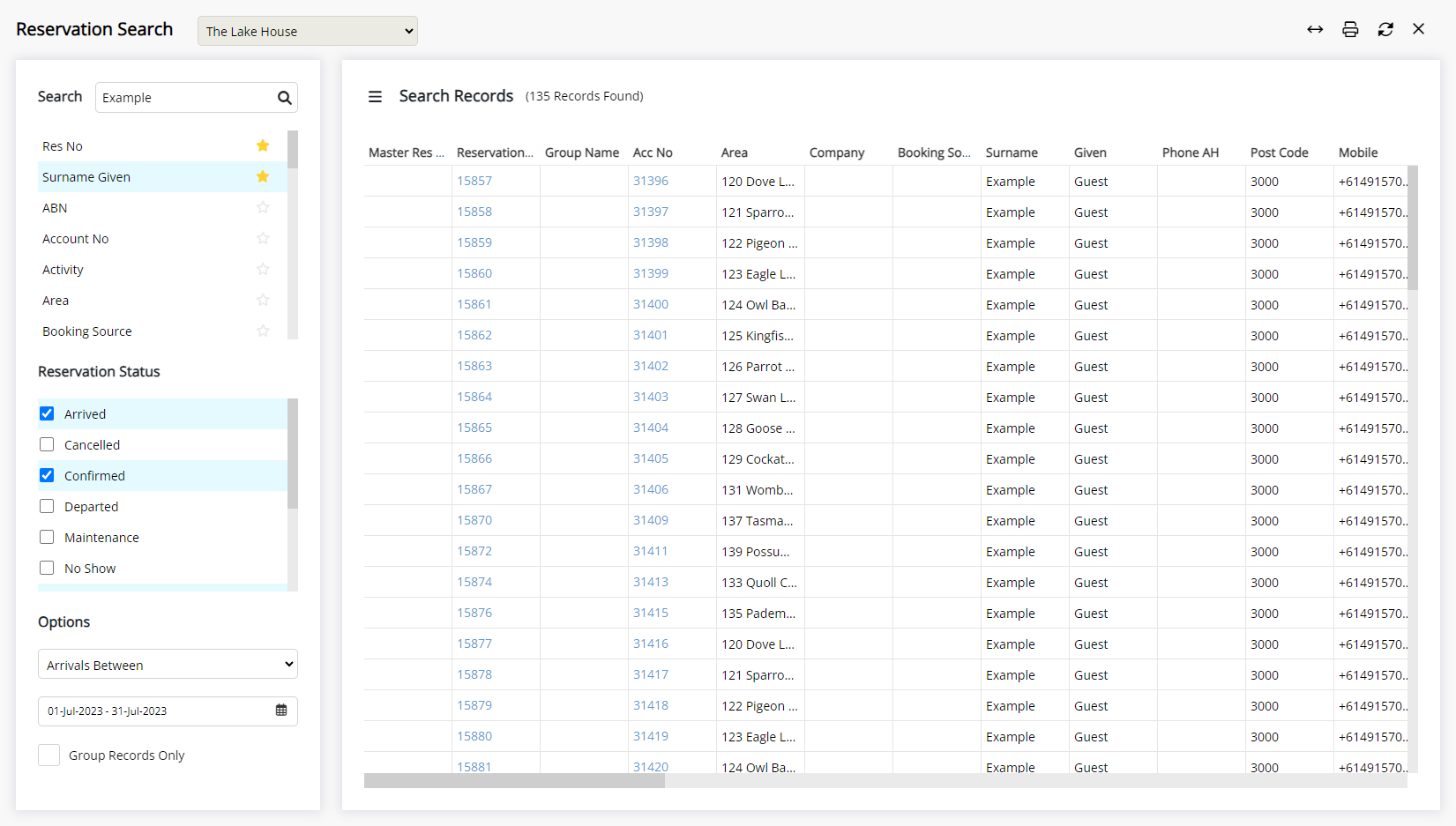
Use
- Go to Reservations > Reservation Search in the Side Menu of RMS.
- Select a Property.
- Select a Search Field.
- Select the checkbox for a Reservation Status.
- Optional: Select a Date Filter and select the Date Range.
- Optional: Select the checkbox 'Group Records Only'.
- Enter the Search Criteria and press 'Enter'.
-
Guide
- Add Button
Guide
Go to Reservations > Reservation Search in the Side Menu of RMS.
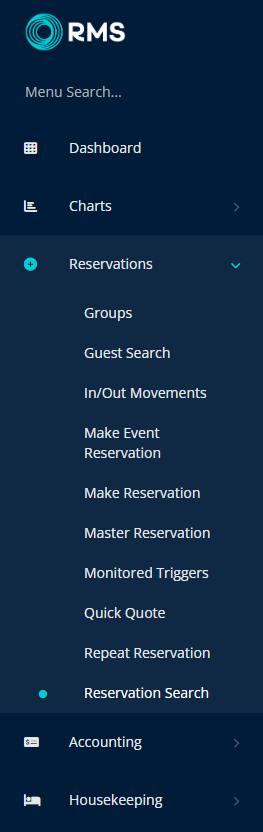
Select a Property.
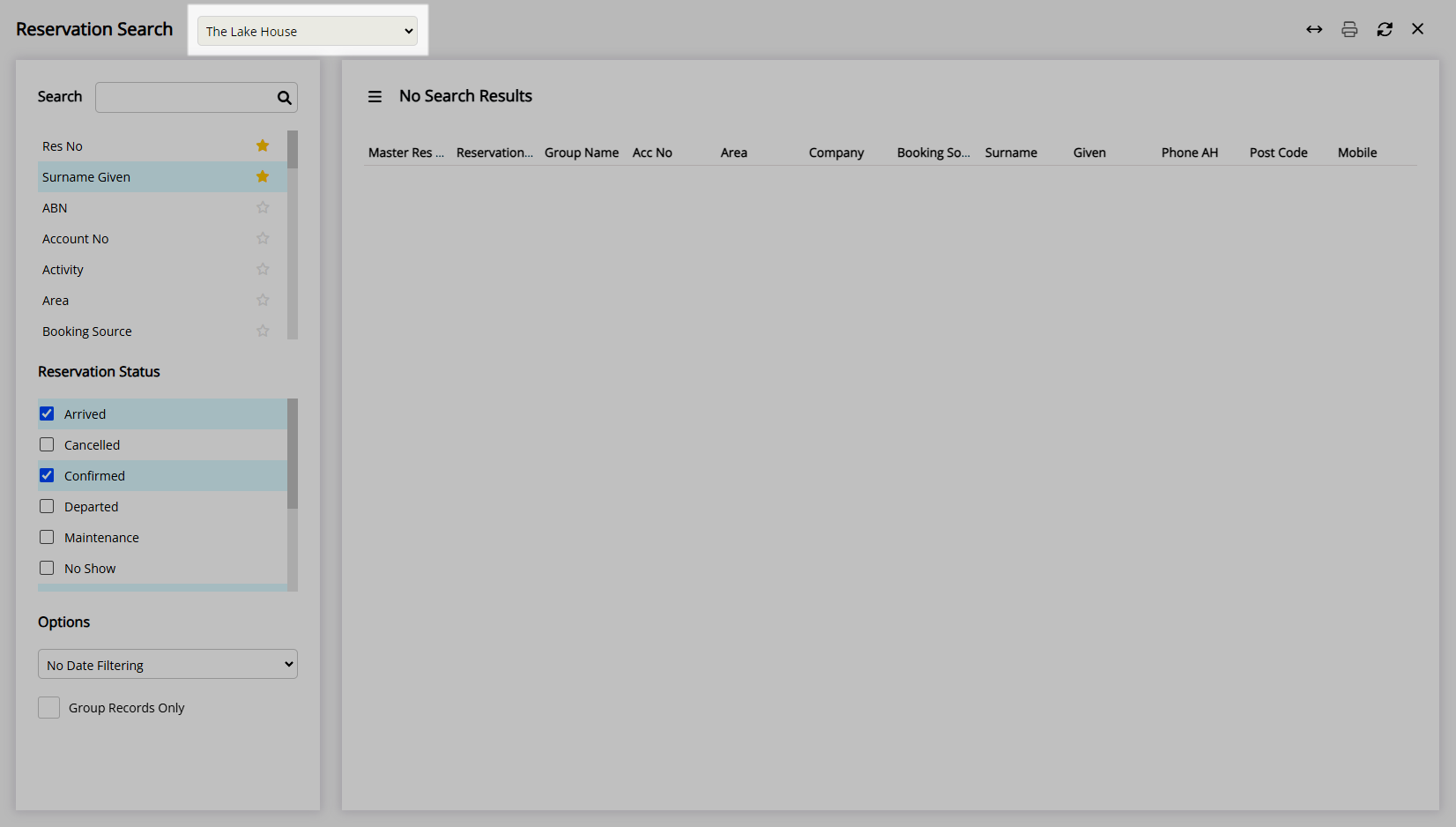
Select a Search Field.
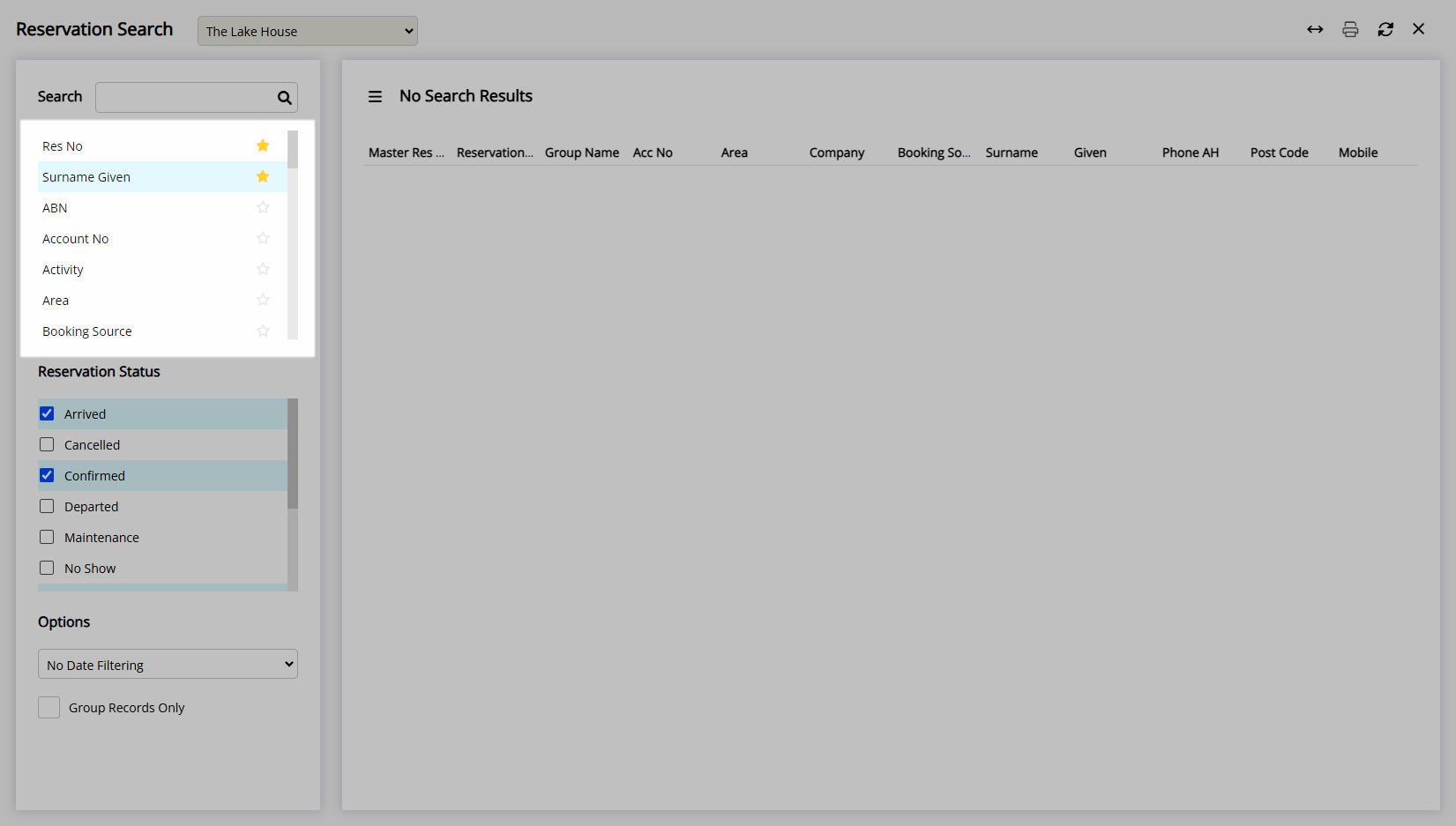
Select the checkbox for a Reservation Status.
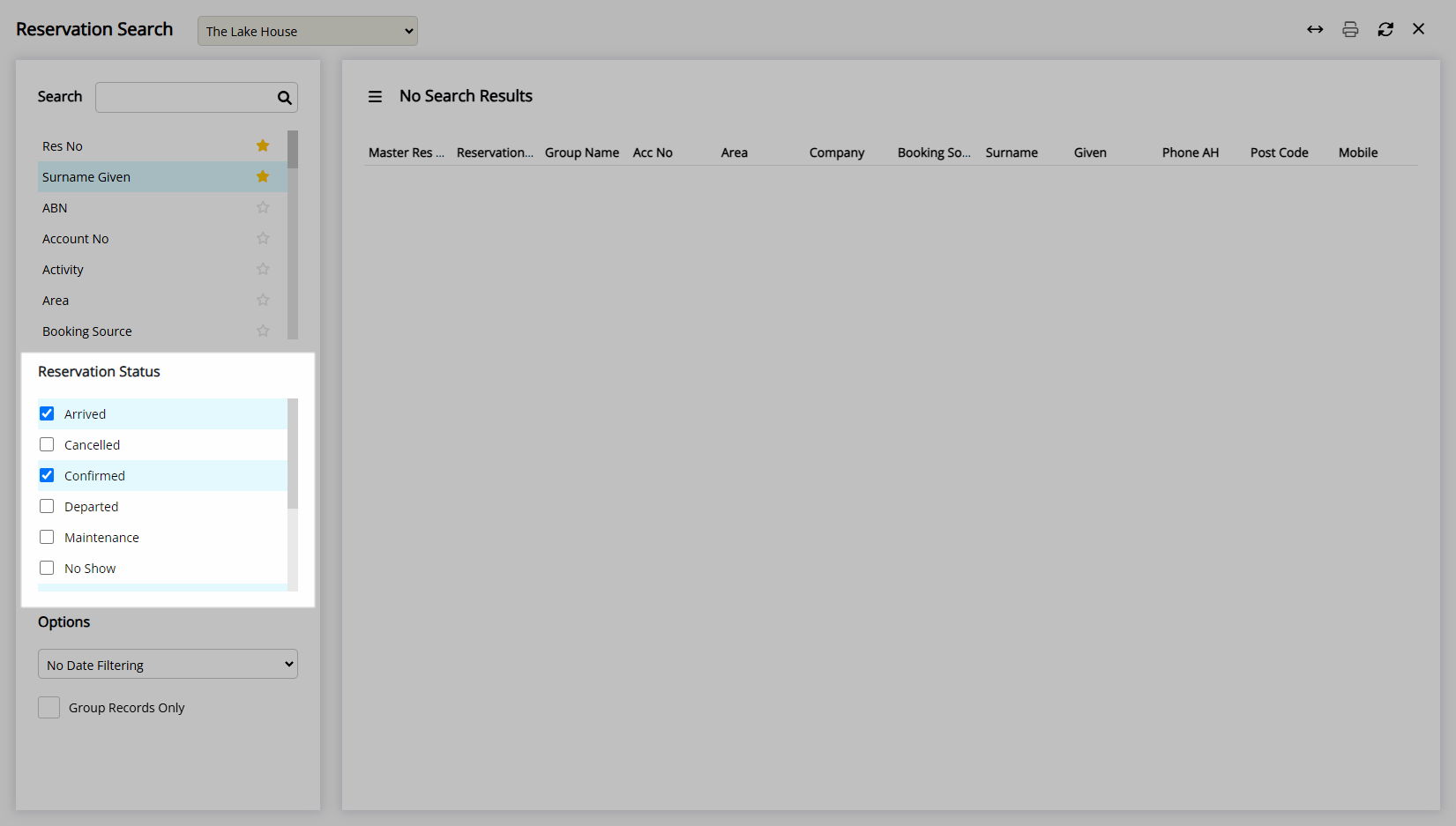
Optional: Select a Date Filter and select the Date Range.
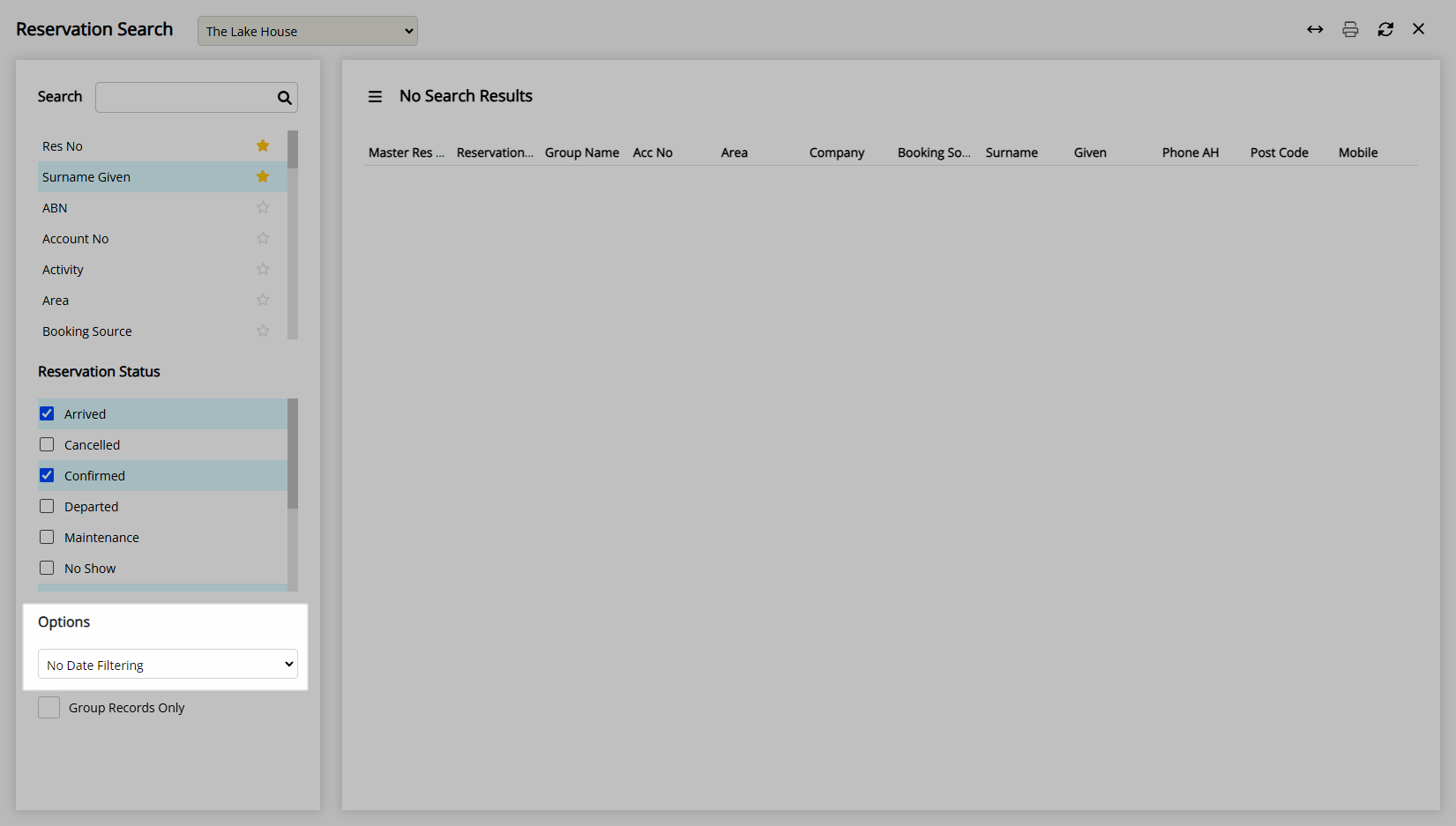
Optional: Select the checkbox 'Group Records Only'.
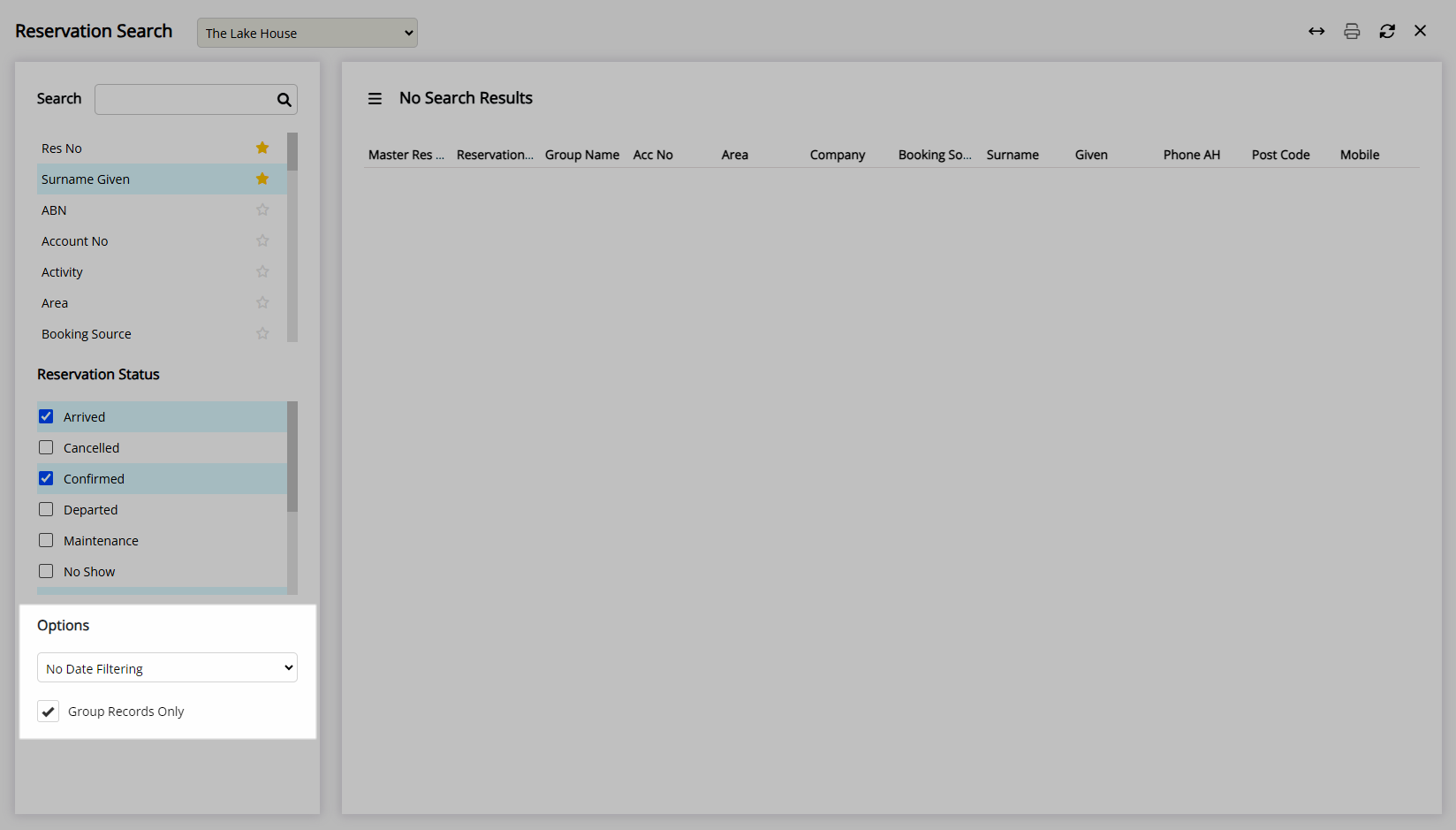
Enter the Search Criteria and press 'Enter'.
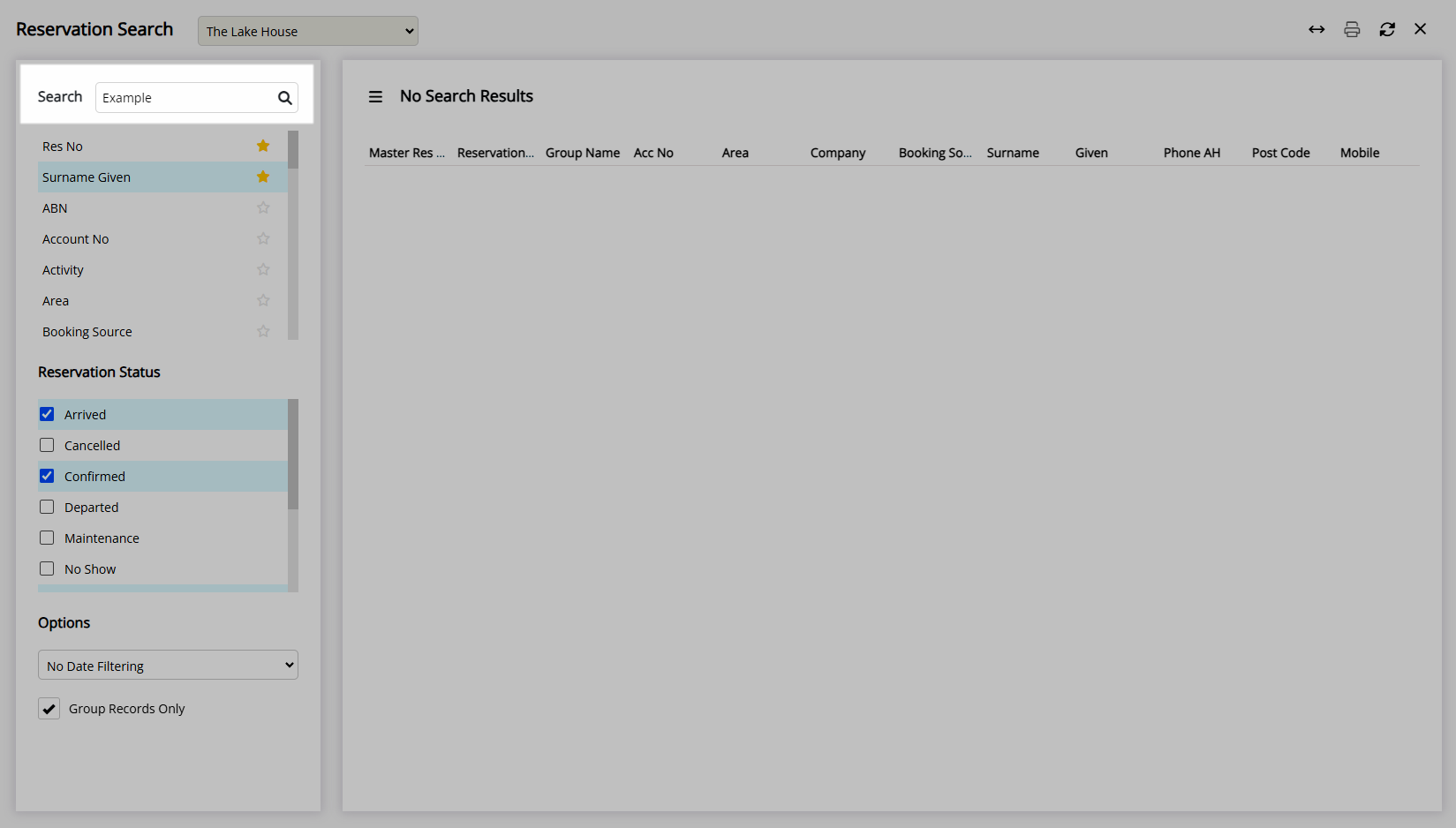
Where only one match is found the Reservation will be opened automatically.
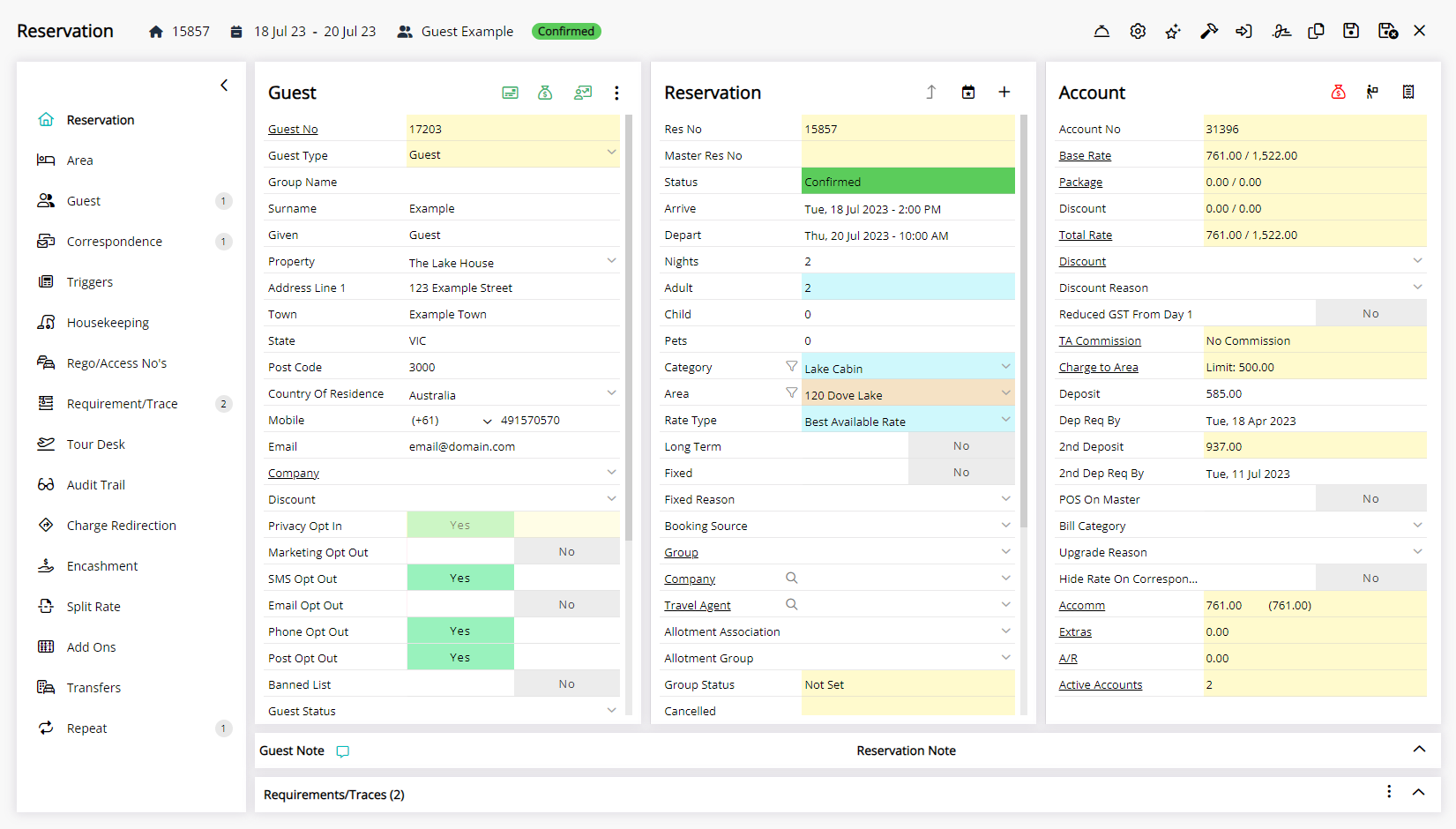
Where more than one matching Reservation is found the list of matches will be displayed and can be opened by double clicking a record or selecting the hyperlinked Reservation Number or Account Number.
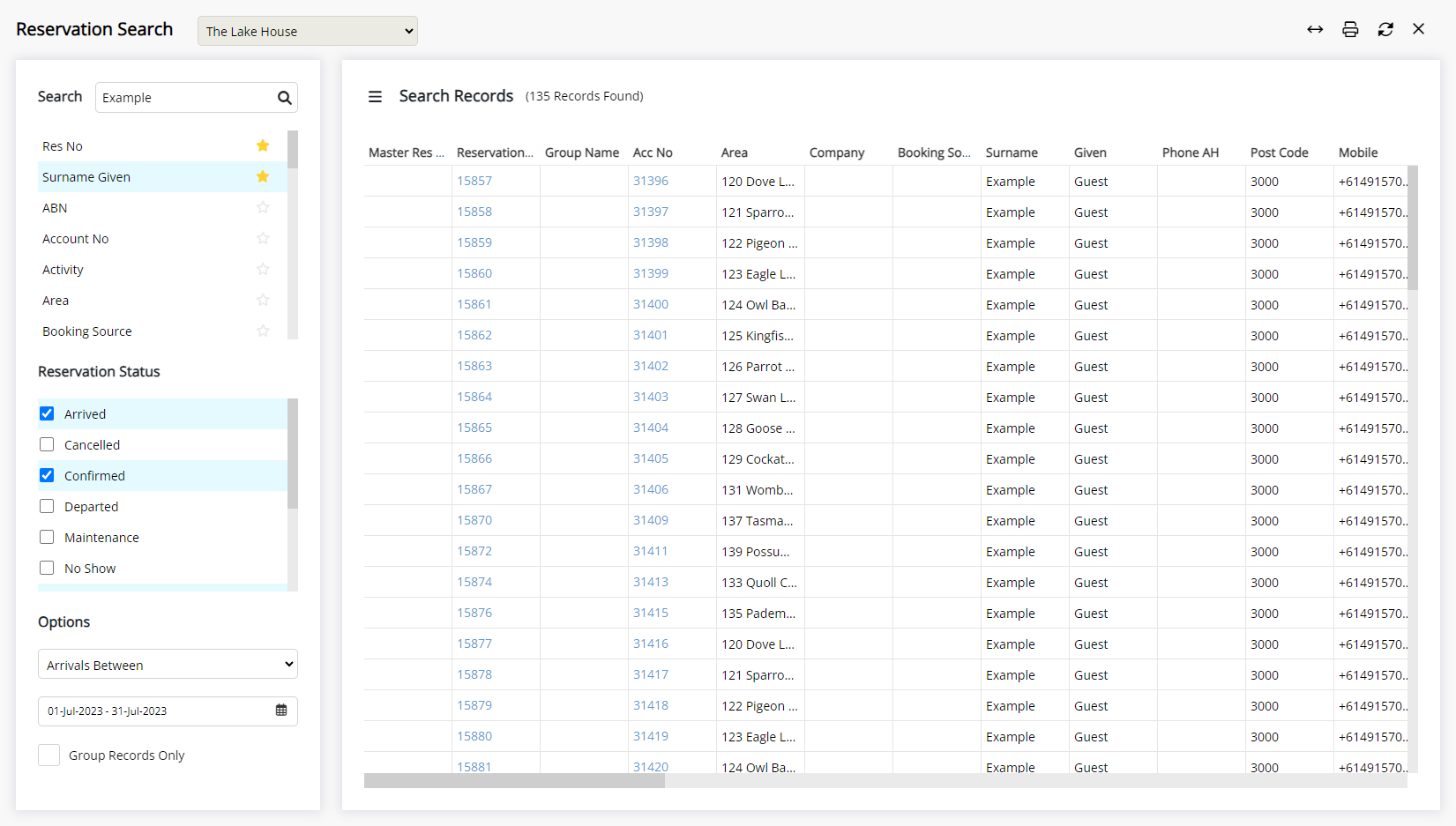
 'Exit' icon to save the selected search options for next time.
'Exit' icon to save the selected search options for next time. 'Global Search' icon in the
'Global Search' icon in the