SSO Federation ID
Setup the SSO Federation ID on users in RMS.
Single Sign On (SSO) allows users to access multiple applications using a single login with an Identity Provider.
The SSO Federation ID is an option that can be configured on the RMS User to define the username format to be passed to the IdP.
-
Information
-
Setup
- Add Button
Information
Using a Federation ID as the SSO Username Type provides flexibility for defining the username attributes to match to the Identity Provider's user directory.
-
Setup
- Add Button
Setup
Have your System Administrator complete the following.
- Go to Setup > Users > User Information in RMS.
- Select the 'Edit' icon on an existing User.
- Enter the IdP Federation ID.
- Save and Exit.
- Repeat Steps 2-4 for all RMS Users.

Federation IDs are case sensitive with the IdP user directory input.
-
Guide
- Add Button
Guide
Go to Setup > Users > User Information in RMS.
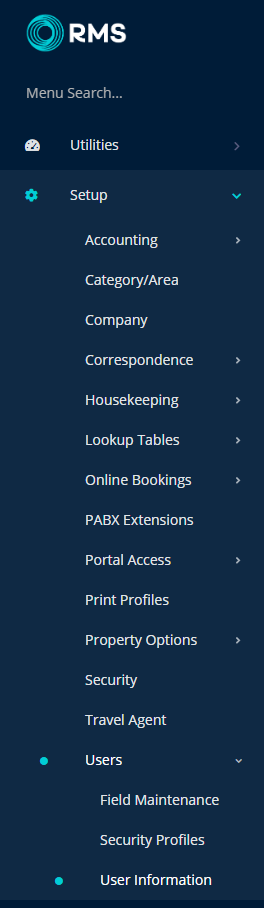
Select the 'Edit' icon on an existing User.

Enter the IdP Federation ID.

Select 'Save' to store the changes made and 'Exit' to return to User setup.
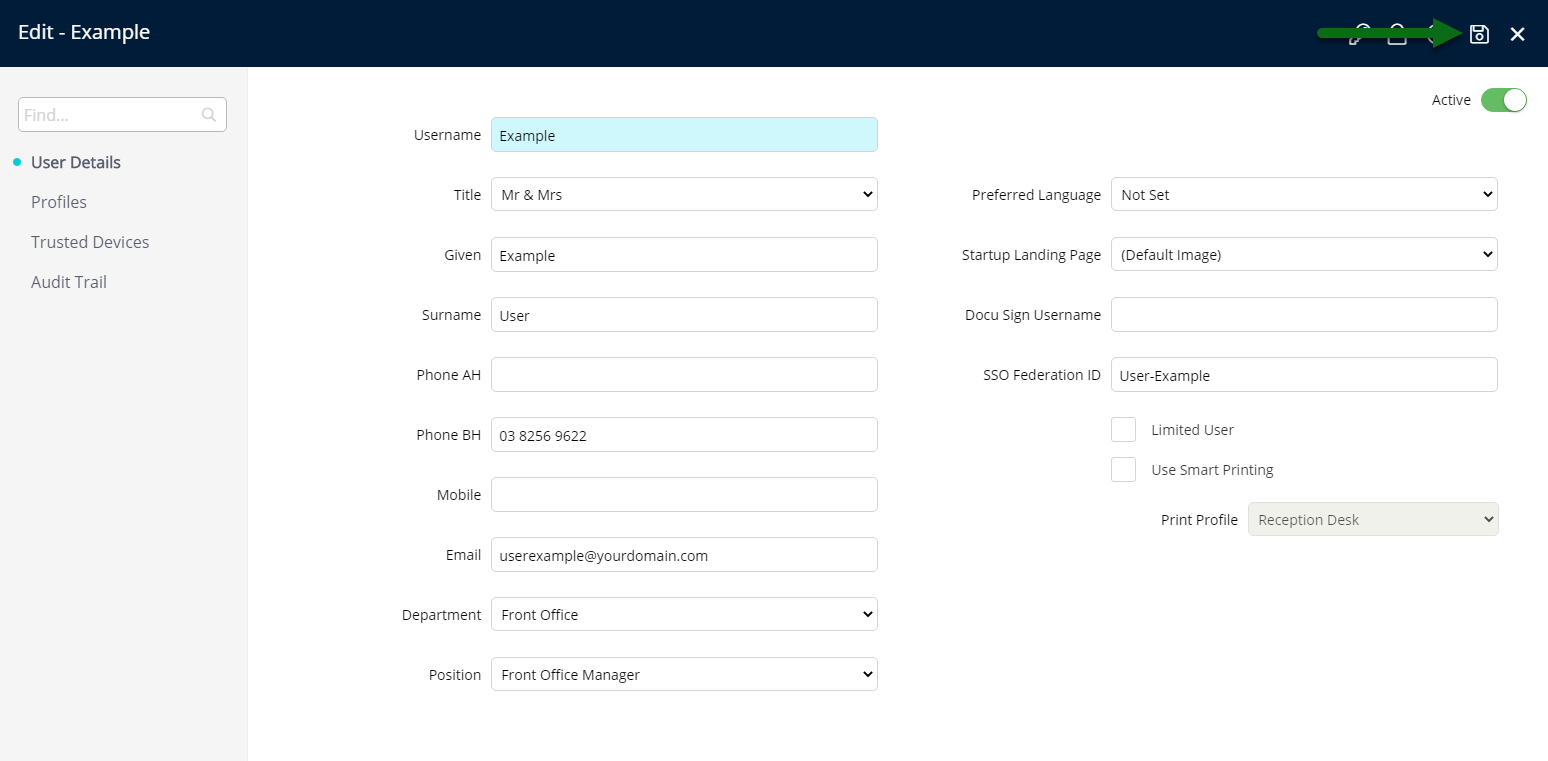
Repeat Steps 2-4 for all RMS Users.
The Federation ID entered on the user will be matched to the IdP's user directory when completing SSO verification to access RMS.
Setup
Have your System Administrator complete the following.
- Go to Setup > Users > User Information in RMS.
- Select the 'Edit' icon on an existing User.
- Enter the IdP Federation ID.
- Save and Exit.
- Repeat Steps 2-4 for all RMS Users.

Federation IDs are case sensitive with the IdP user directory input.
-
Guide
- Add Button
Guide
Go to Setup > Users > User Information in RMS.
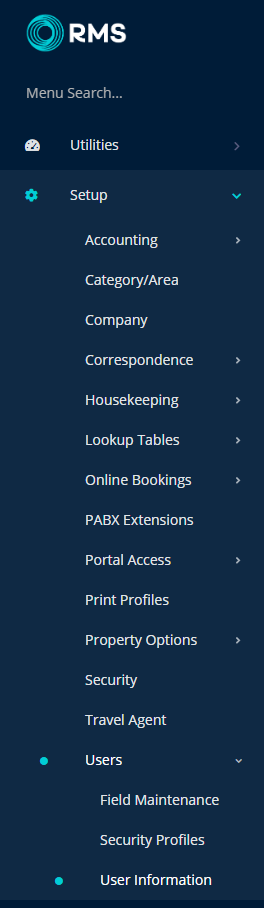
Select the 'Edit' icon on an existing User.

Enter the IdP Federation ID.

Select 'Save' to store the changes made and 'Exit' to return to User setup.
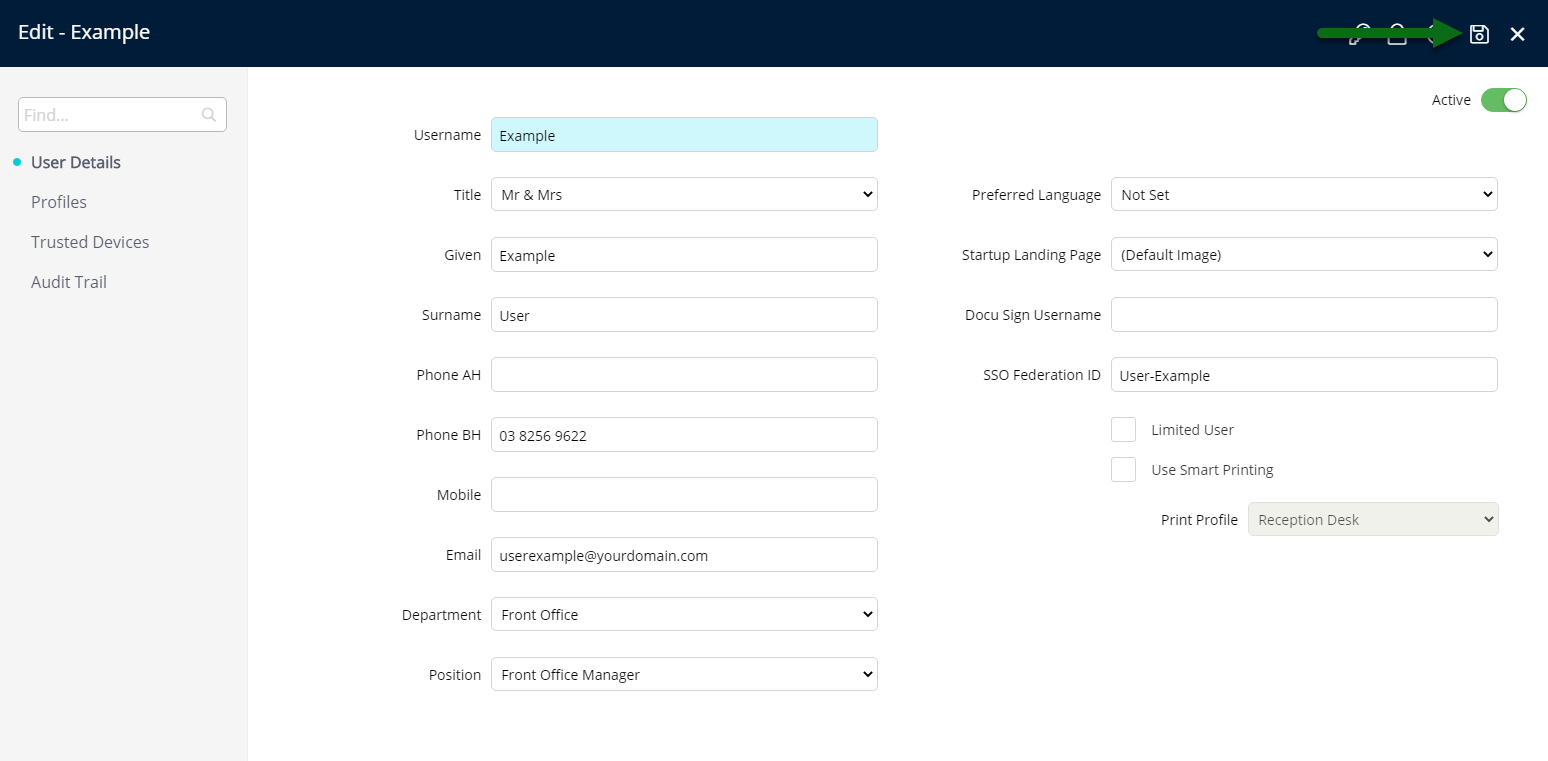
Repeat Steps 2-4 for all RMS Users.
The Federation ID entered on the user will be matched to the IdP's user directory when completing SSO verification to access RMS.