User Access to Guest Profiles
Setup Security Profile access to Guest Profiles in RMS.
The Security Profile a user has assigned to them determines which menu items they see and which functions they can perform whilst logged into RMS.
Providing Security Profile access to Guest Profiles enables users to view guest information in RMS.
-
Information
-
How To Use
- Add Button
Information
The Security Profile a user has assigned to them determines which menu items they see and which functions they can perform whilst logged into RMS.
Providing Security Profile access to Guest Profiles enables users to view guest information in RMS.
Additional Security Profile options related to the Guest Profile will determine what interactions a user can have with the Guest Profile they are viewing.
How to Use
Have your System Administrator complete the following.
- Go to Setup > Users > Security Profiles in RMS.
- Select 'Edit' on an existing Security Profile.
- Expand the 'Guest Screens' Function Menu.
- Select 'Allow' as 'Yes' on the Function 'Allow Access to Client Screen'.
- Select 'Allow' as 'Yes' on the Function 'Allow User to Modify Details Tab'.
- Save/Exit.
-
Guide
- Add Button
Guide
Go to Setup > Users > Security Profiles in RMS.
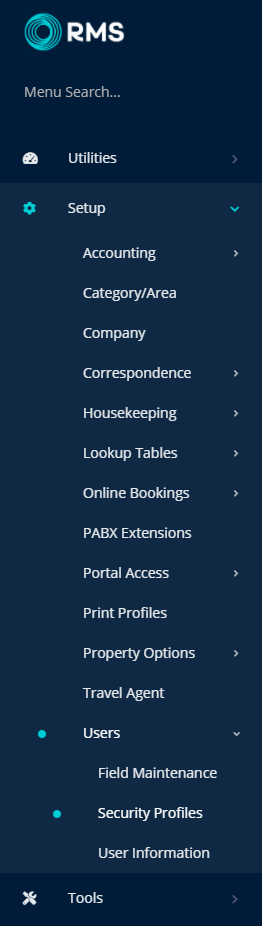
Select 'Edit' on an existing Security Profile.
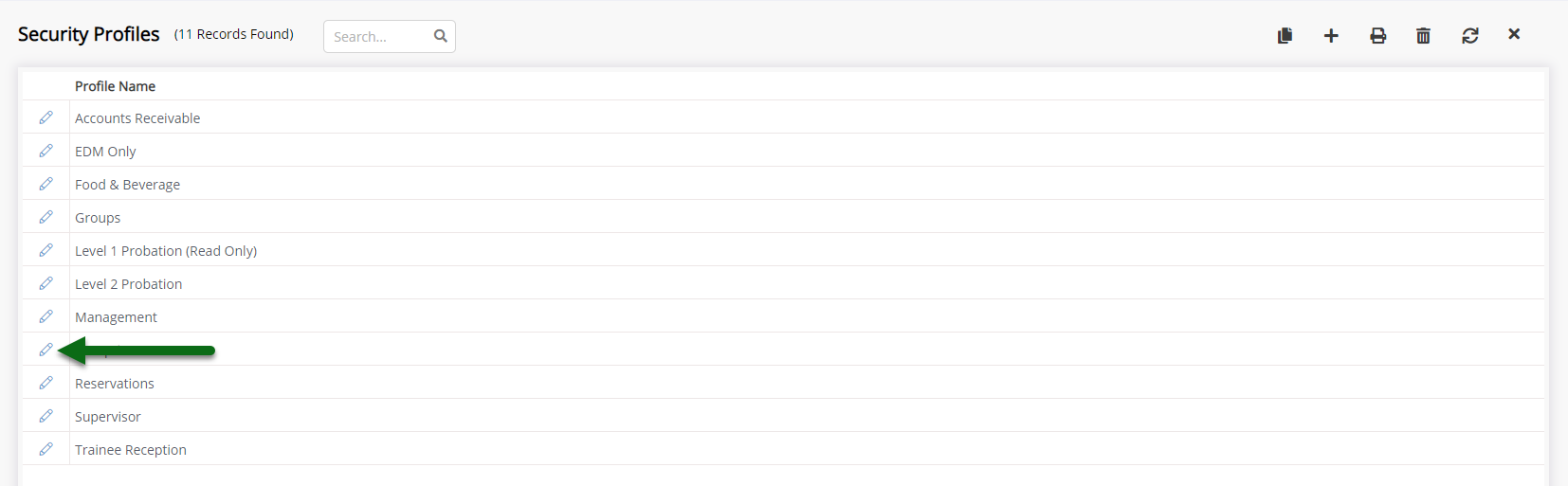
Expand the 'Guest Screens' Function Menu.
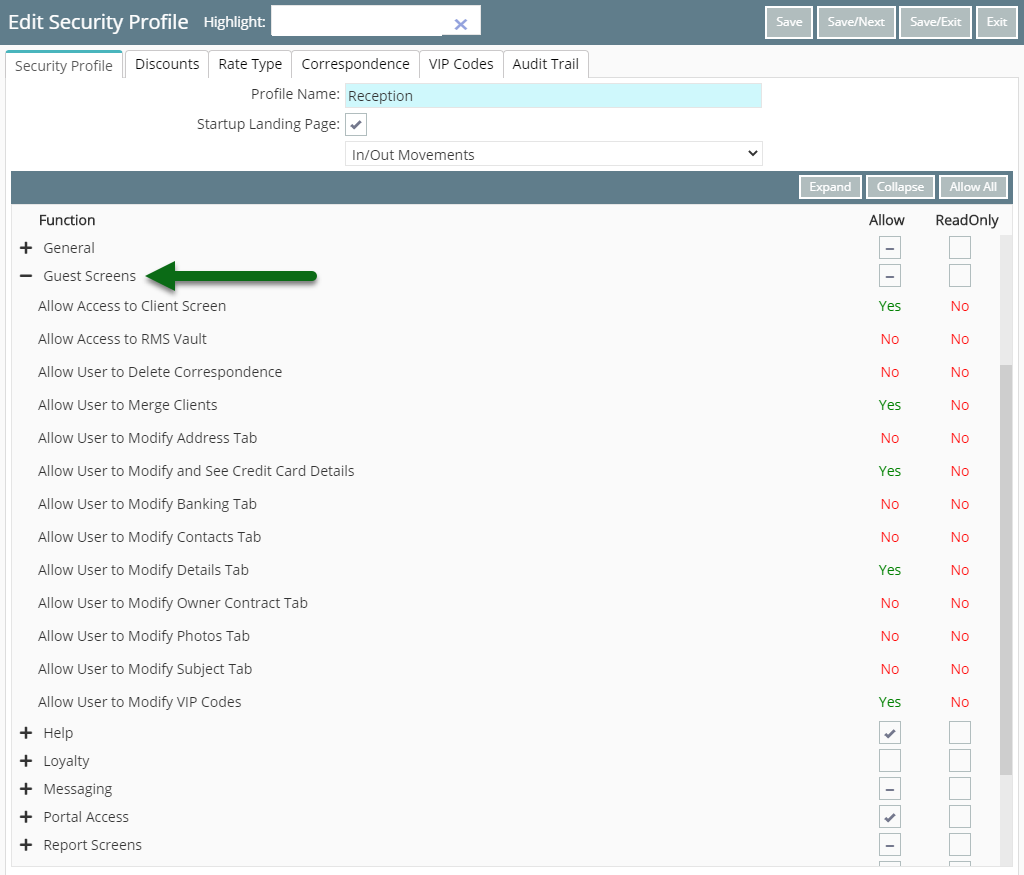
Select 'Allow' as 'Yes' on the Function 'Allow Access to Client Screen'.
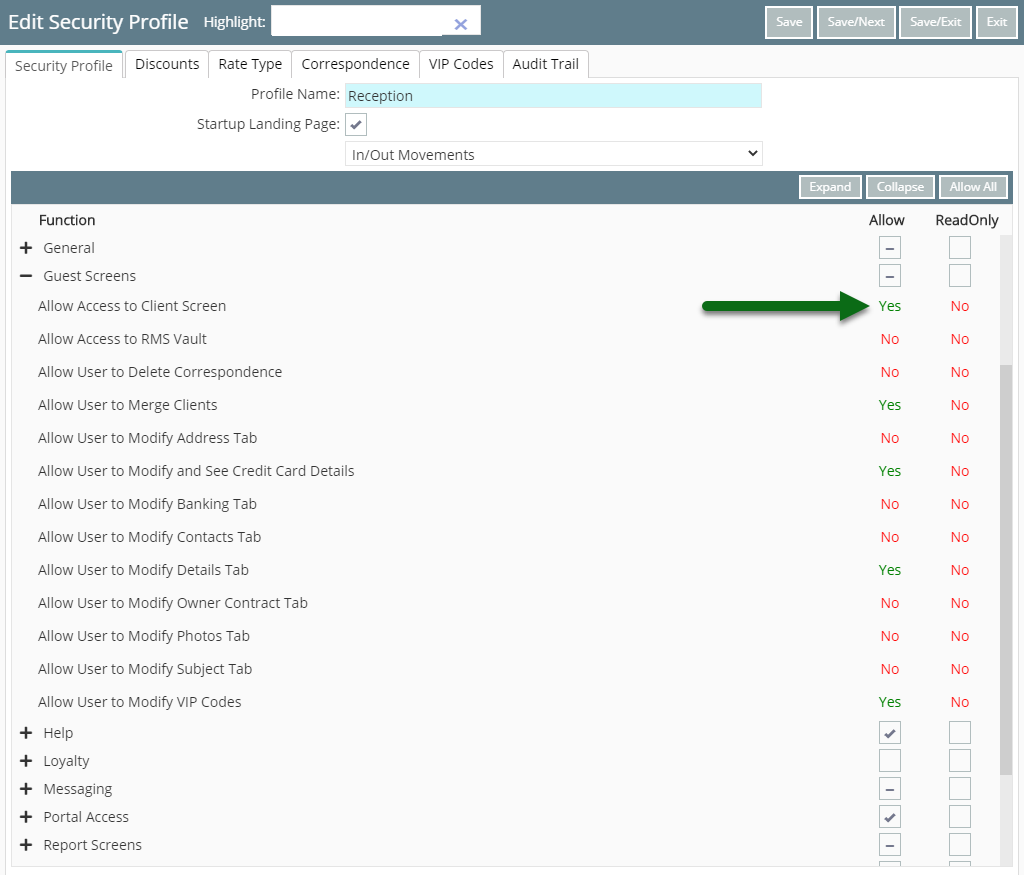
Select 'Allow' as 'Yes' on the Function 'Allow User to Modify Details Tab'.
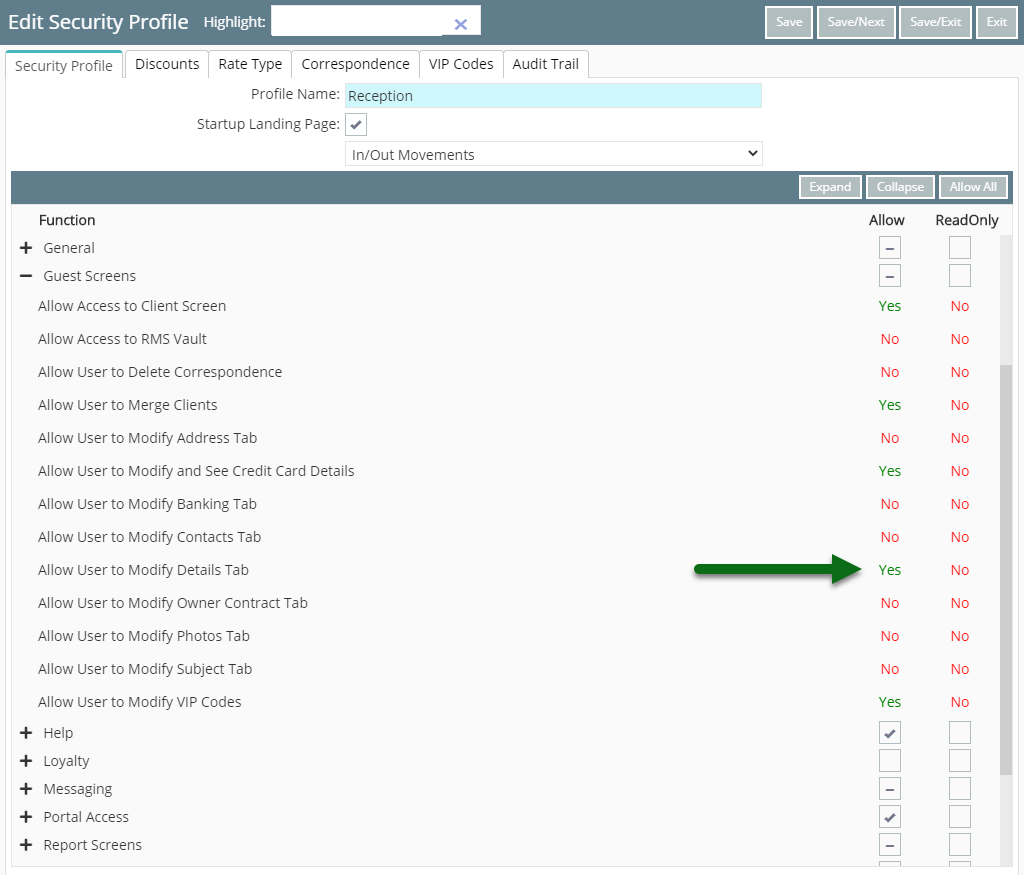
Select 'Save/Exit' to store the changes made.
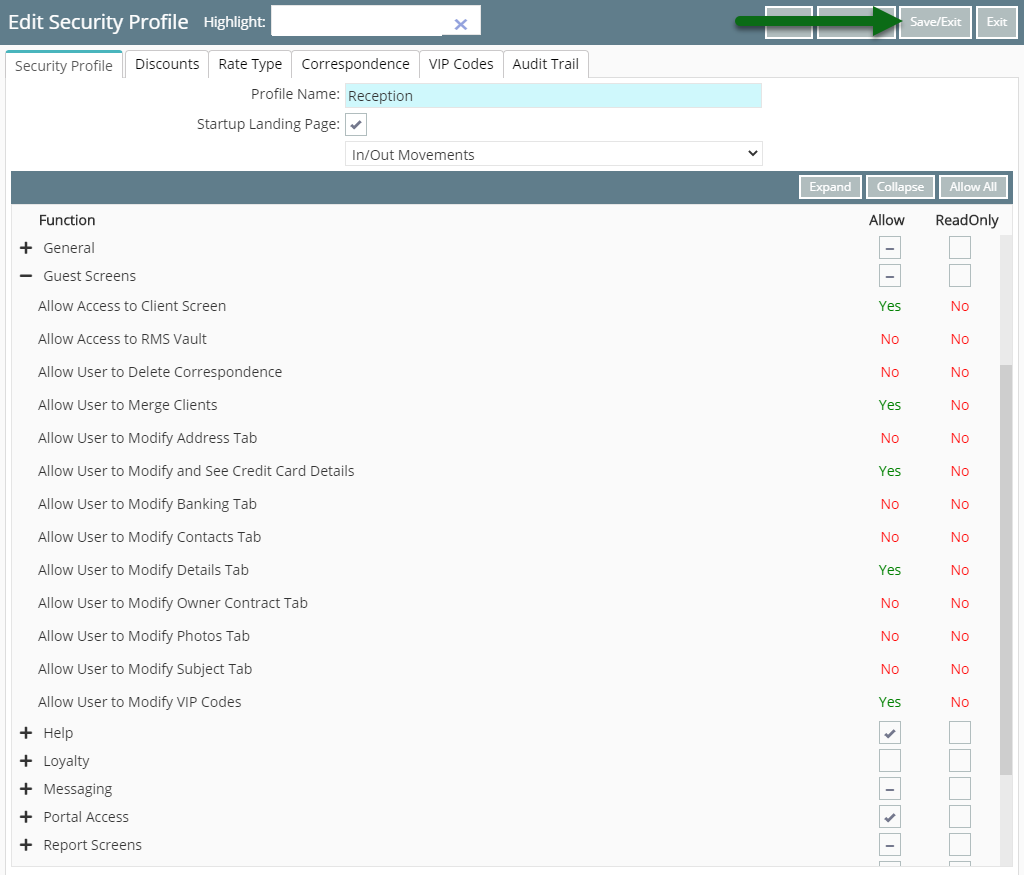
Users with this Security Profile will now be able to add or edit Guest Profiles in RMS.