Password Management
Setup the Password Policy for users accessing RMS.
-
Information
-
Setup
- Add Button
Information
Password policies determine the level of complexity a user password must have including the minimum number and type of characters used, how frequently user passwords expire and the maximum number of attempts a user can make on login.
It is important to include guidelines for users on creating strong user passwords in the company's Password Policy.

The best passwords are memorable for the user without being written down and difficult to guess by other people or computers.

System Administrators will require Security Profile access to the Security Setup to use this feature.
-
Setup
- Add Button
Setup
Have your System Administrator complete the following.
- Go to Setup > Security in RMS.
- Navigate to the 'Password Management' tab.
- Enter the Days Until Expiry.
- Enter the Minimum Password Length.
- Enter the Minimum Numbers a password must have.
- Enter the Minimum Uppercase characters a password must have.
- Enter the Minimum Lowercase characters a password must have.
- Enter the Minimum Special Characters a password must have.
- Enter the Maximum Password Attempts.
- Enter the Auto Log Off period.
- Save.
-
Guide
- Add Button
Guide
Go to Setup > Security in RMS.
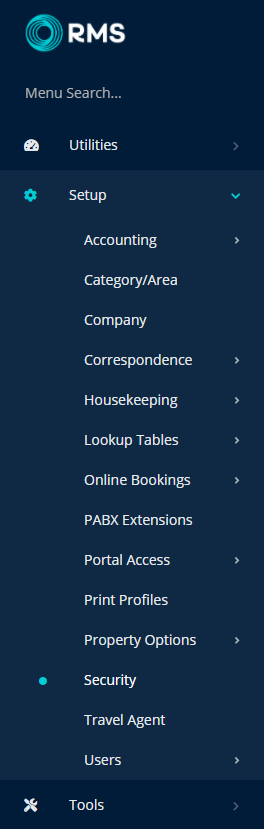
Navigate to the 'Password Management' tab.
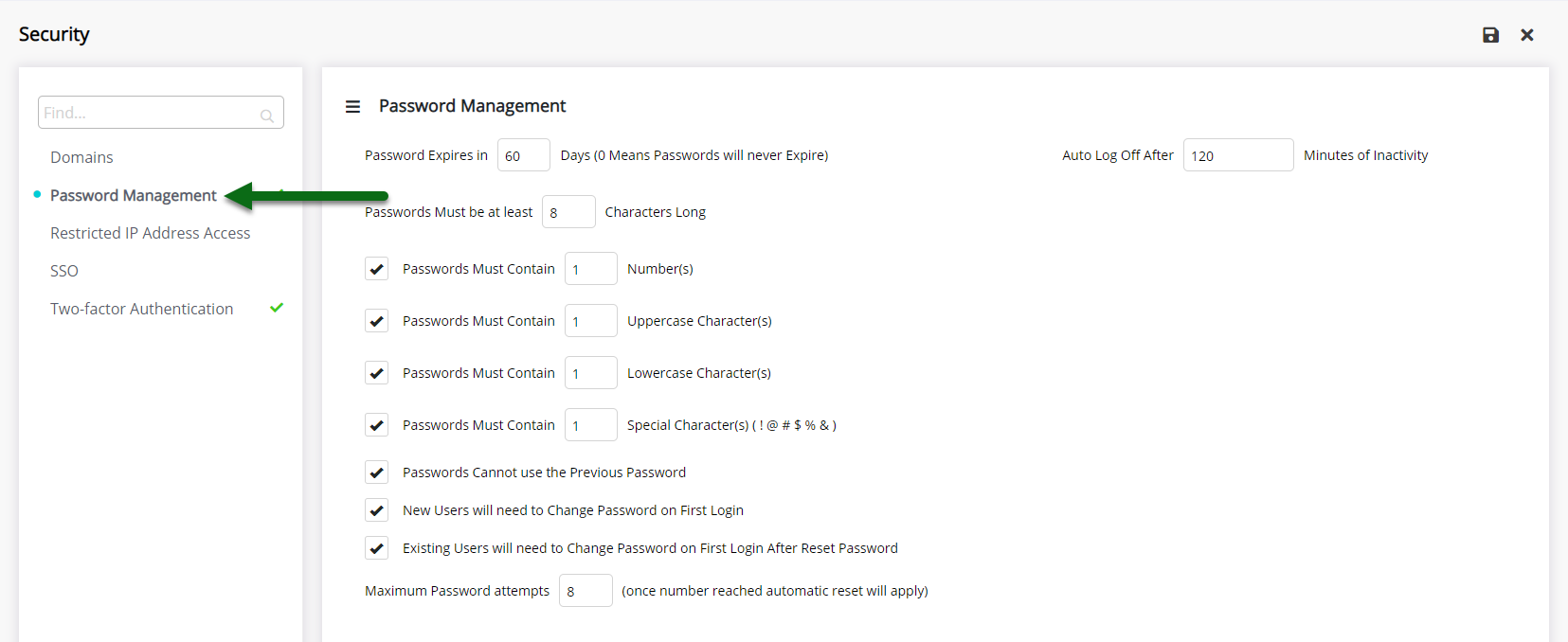
Enter the Days Until Expiry.
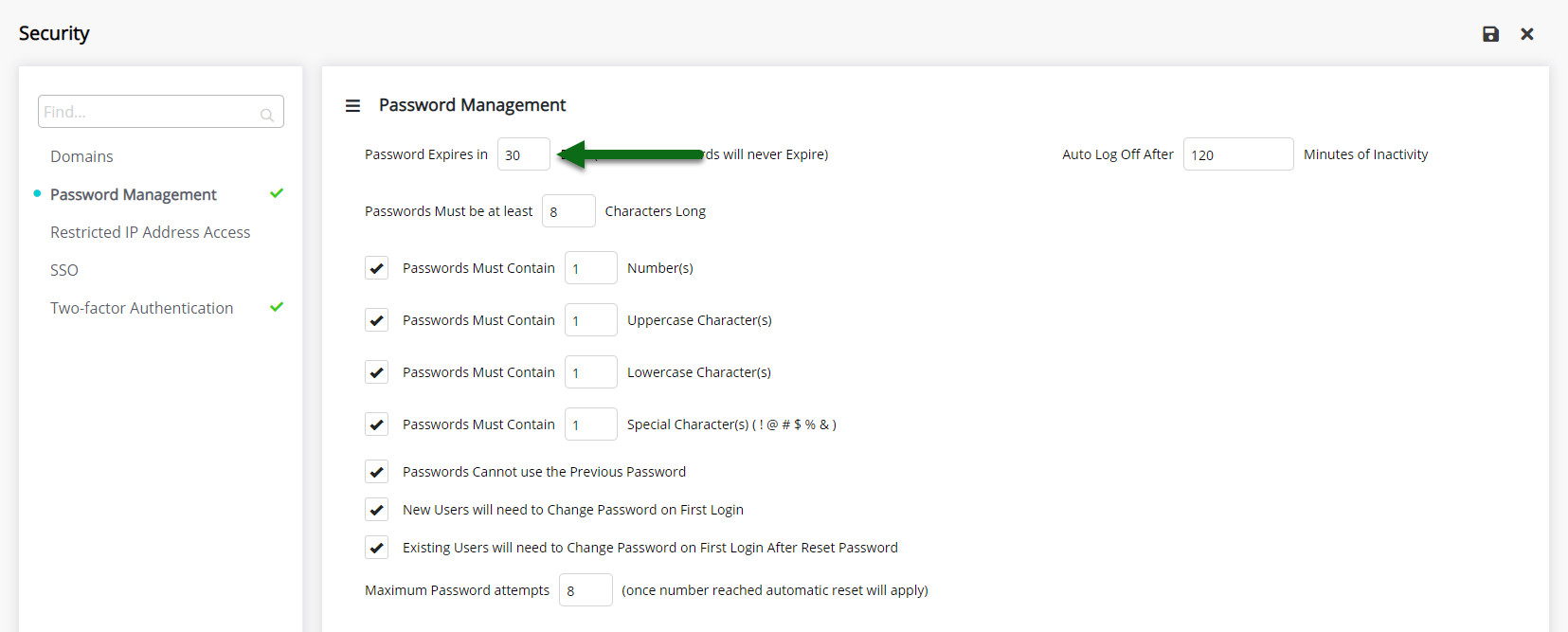
Enter the Minimum Password Length.
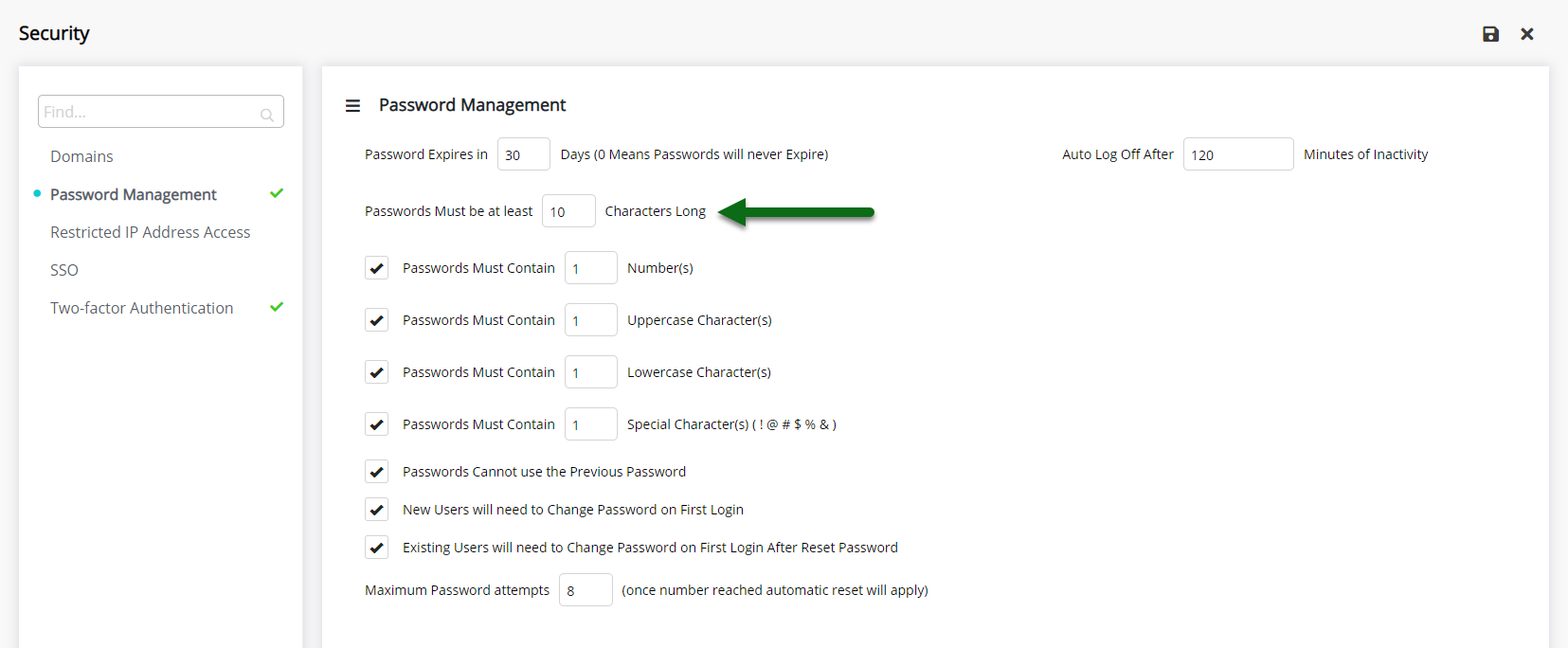
Enter the Minimum Numbers a password must have.
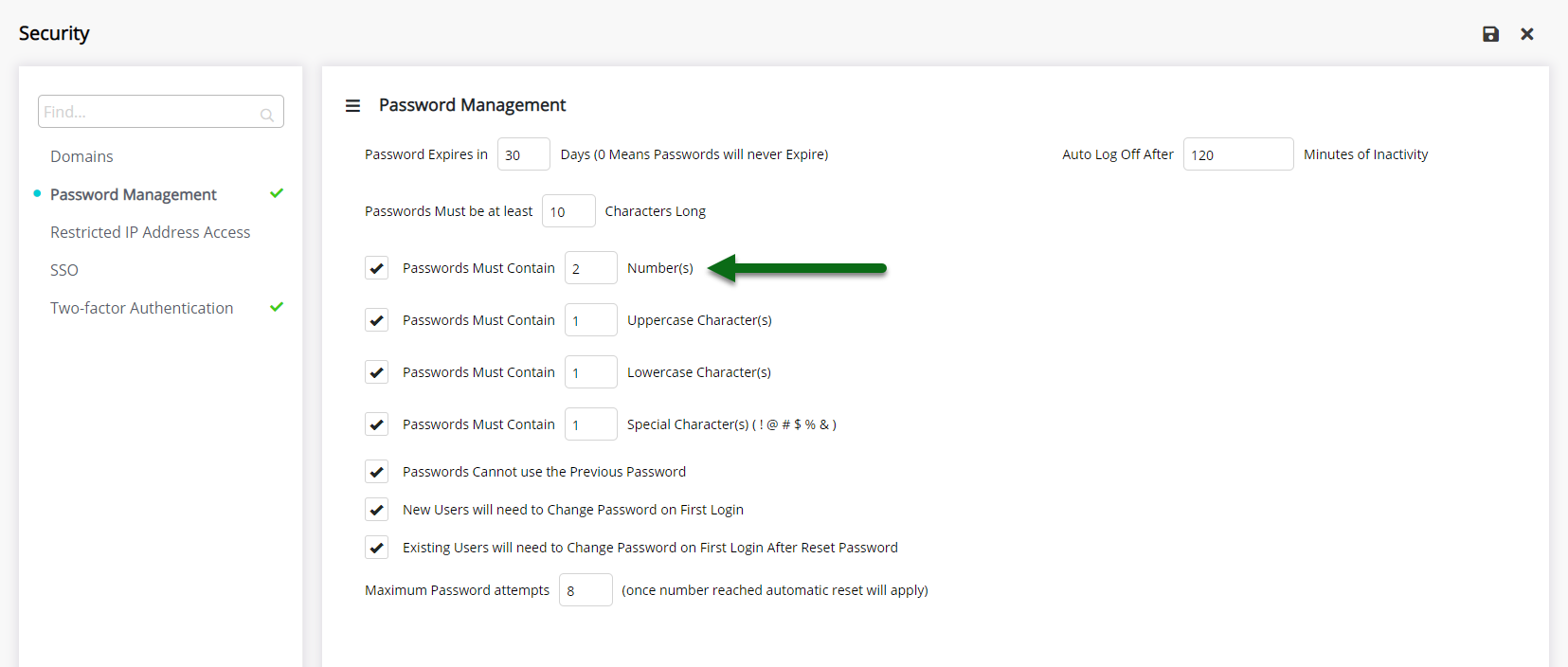
Enter the Minimum Uppercase characters a password must have.
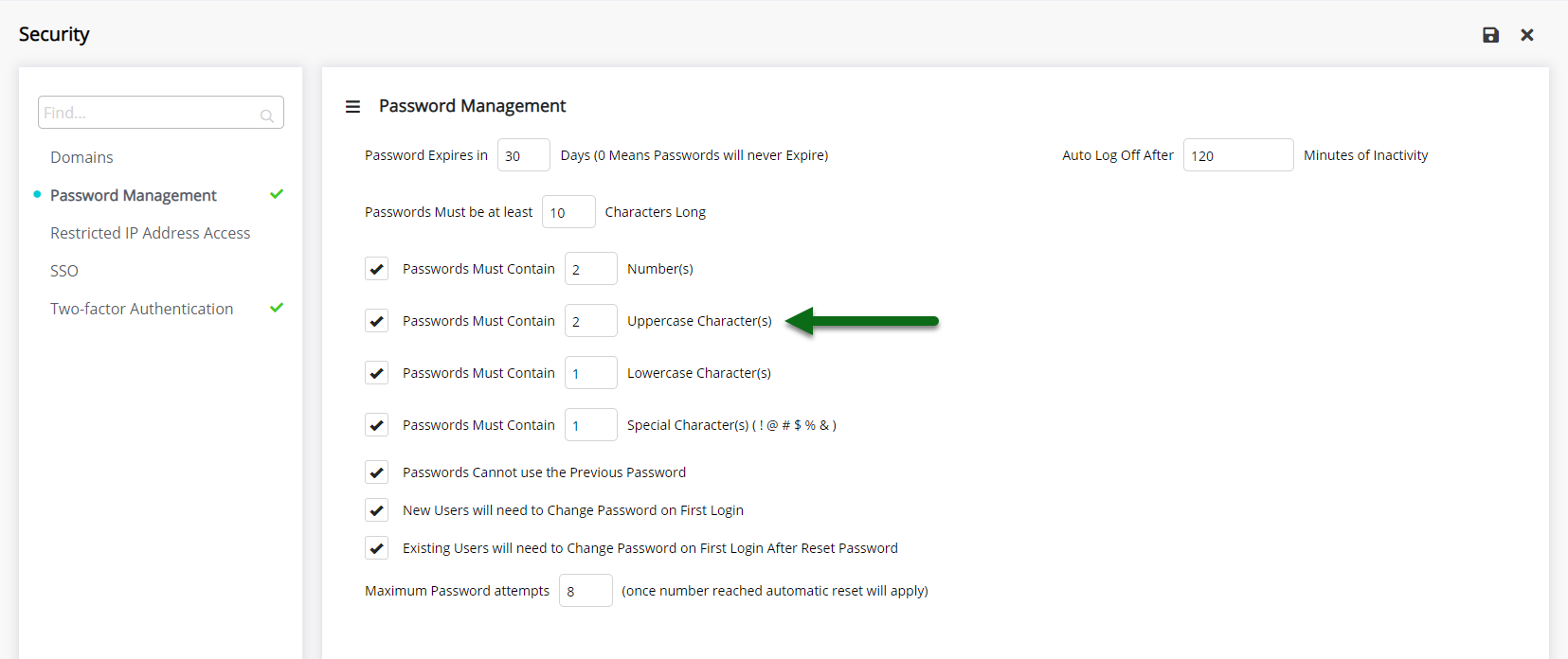
Enter the Minimum Lowercase characters a password must have.
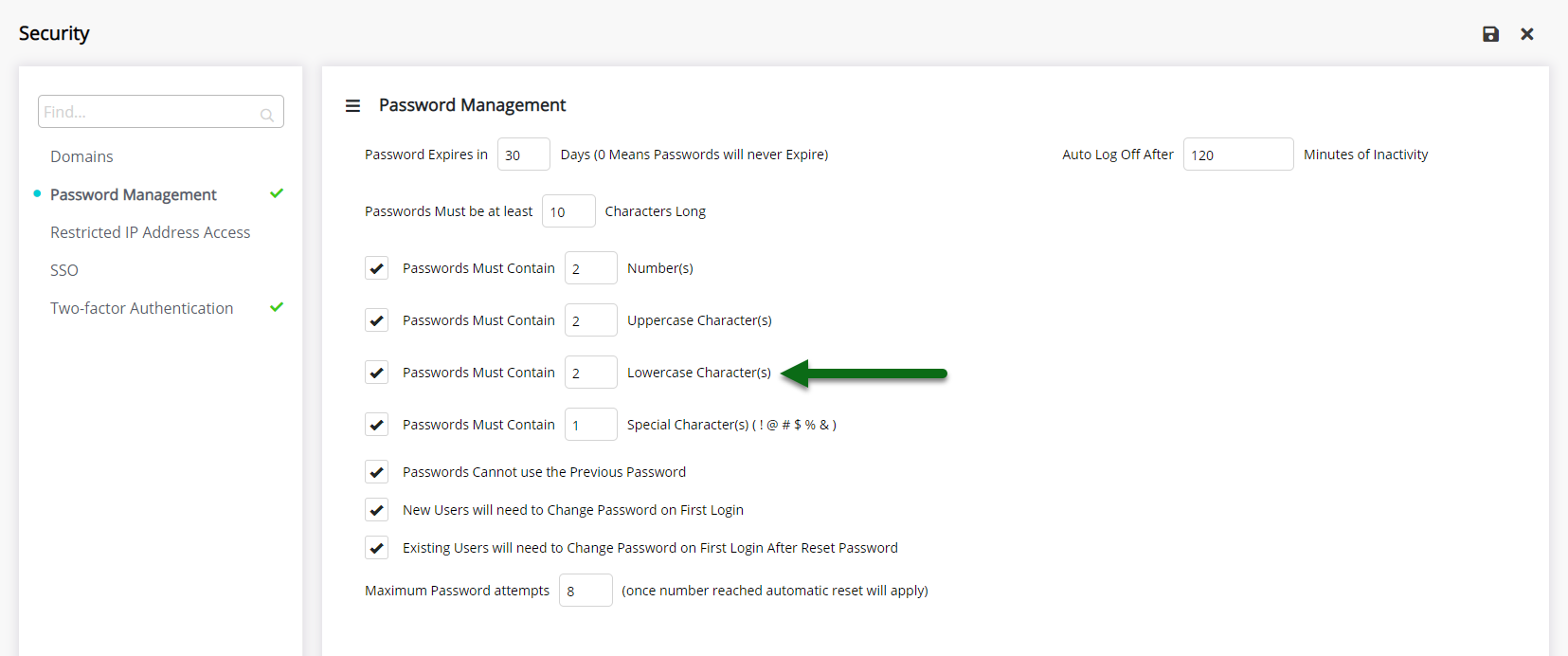
Enter the Minimum Special Characters a password must have.
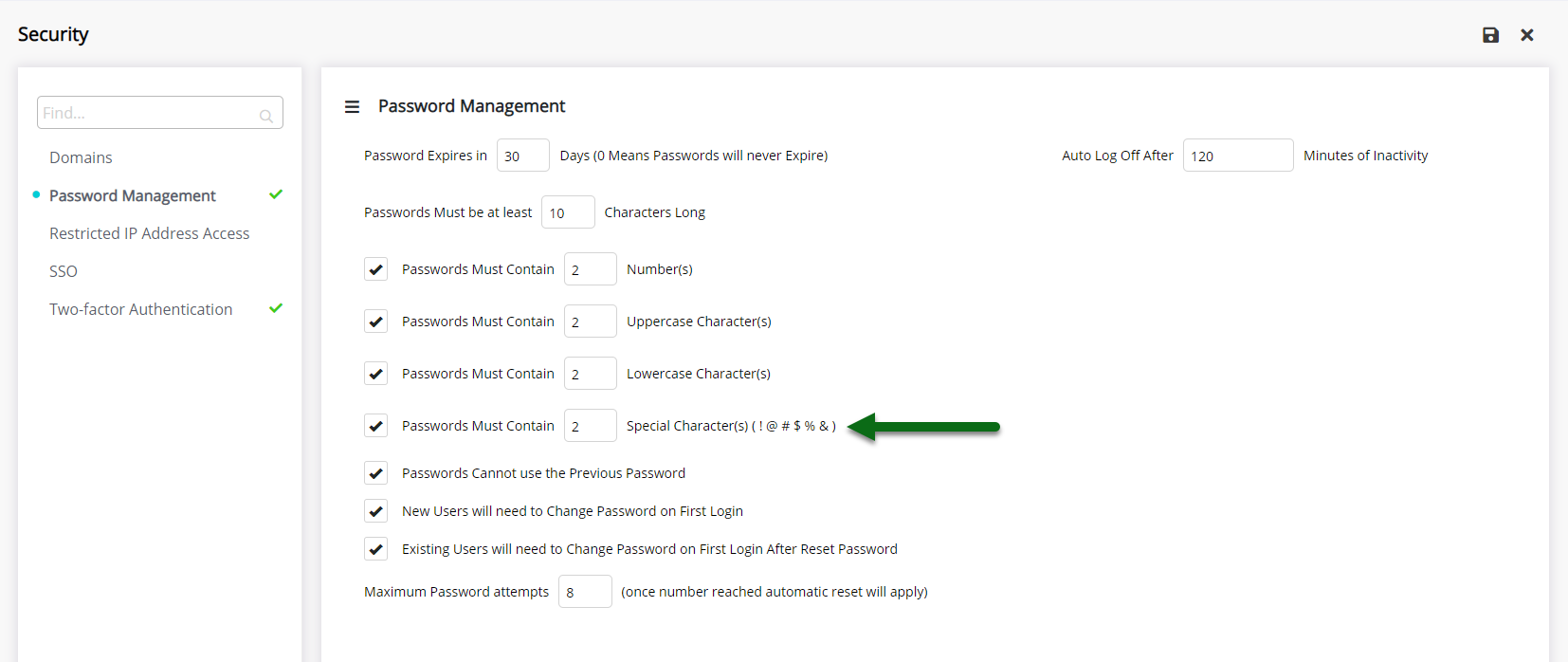
Enter the Maximum Password Attempts.
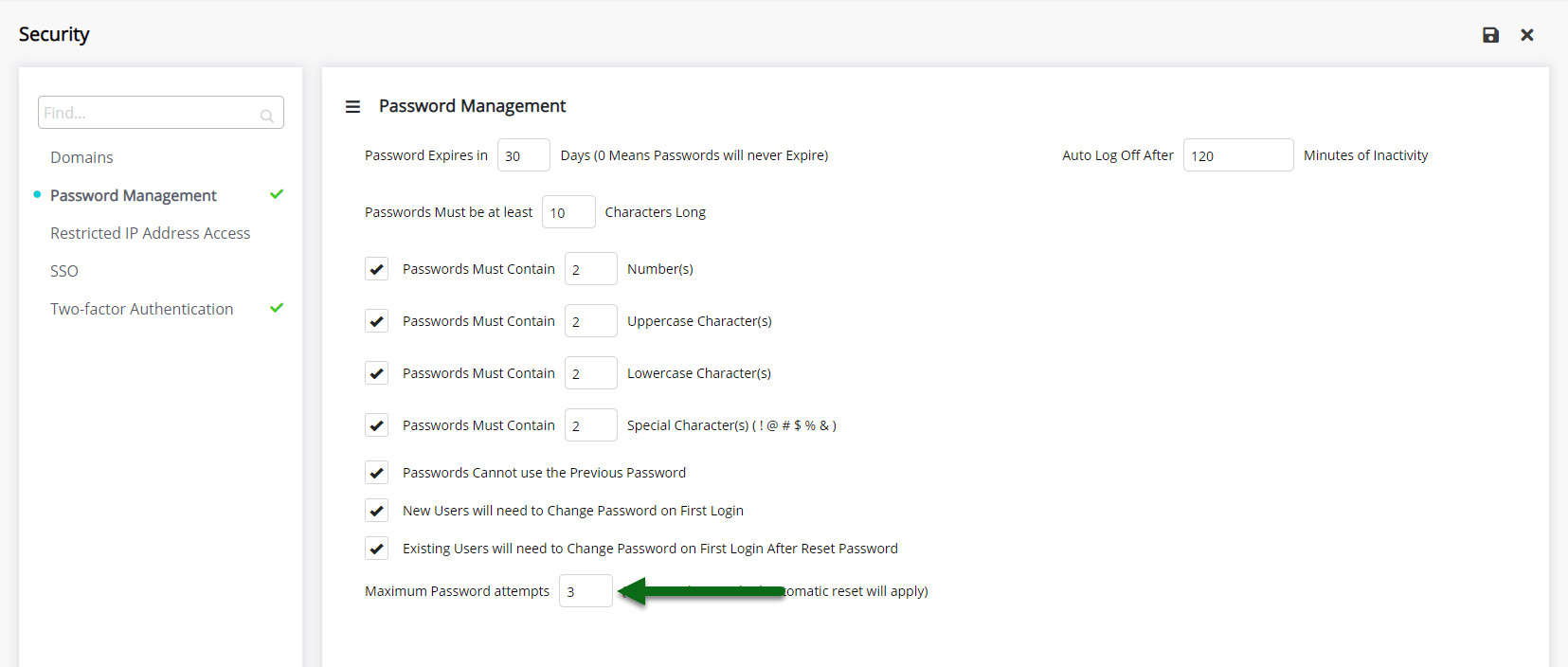
Enter the Auto Log Off period.
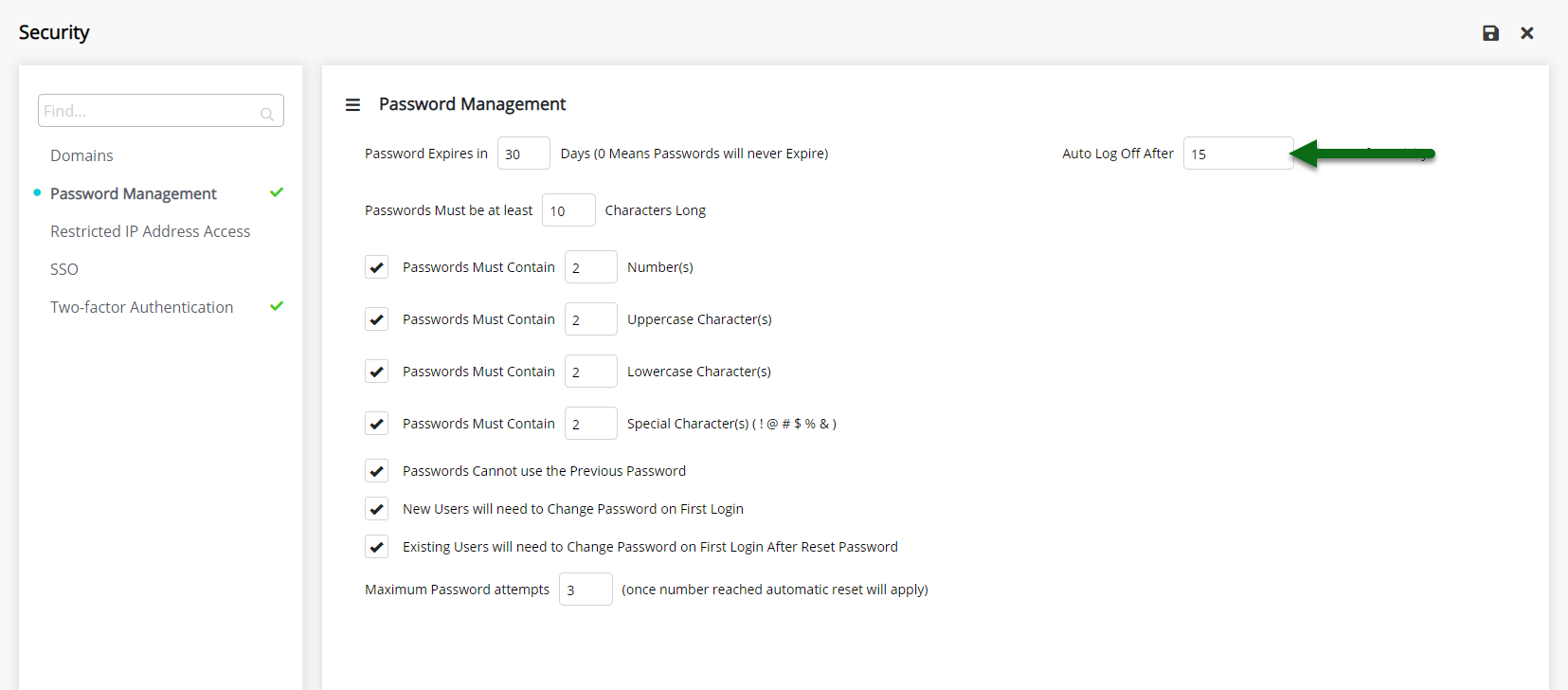
Select 'Save' to store the changes made.
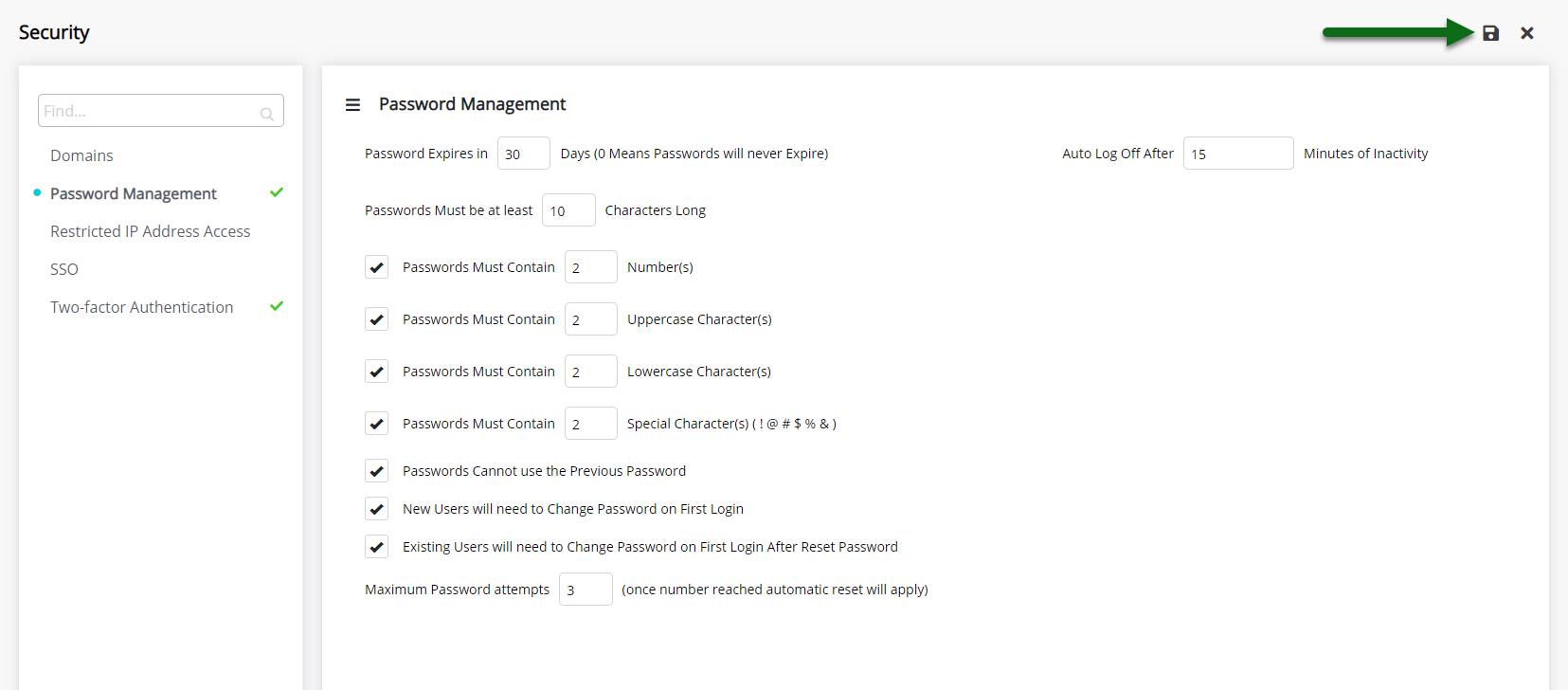
All users will be required to change their password to meet the new criteria set on their next login.
Setup
Have your System Administrator complete the following.
- Go to Setup > Security in RMS.
- Navigate to the 'Password Management' tab.
- Enter the Days Until Expiry.
- Enter the Minimum Password Length.
- Enter the Minimum Numbers a password must have.
- Enter the Minimum Uppercase characters a password must have.
- Enter the Minimum Lowercase characters a password must have.
- Enter the Minimum Special Characters a password must have.
- Enter the Maximum Password Attempts.
- Enter the Auto Log Off period.
- Save.
-
Guide
- Add Button
Guide
Go to Setup > Security in RMS.
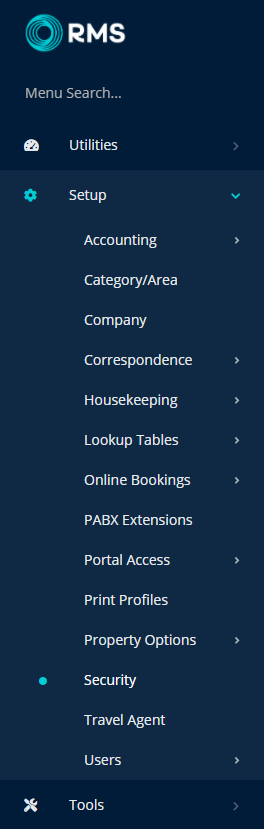
Navigate to the 'Password Management' tab.
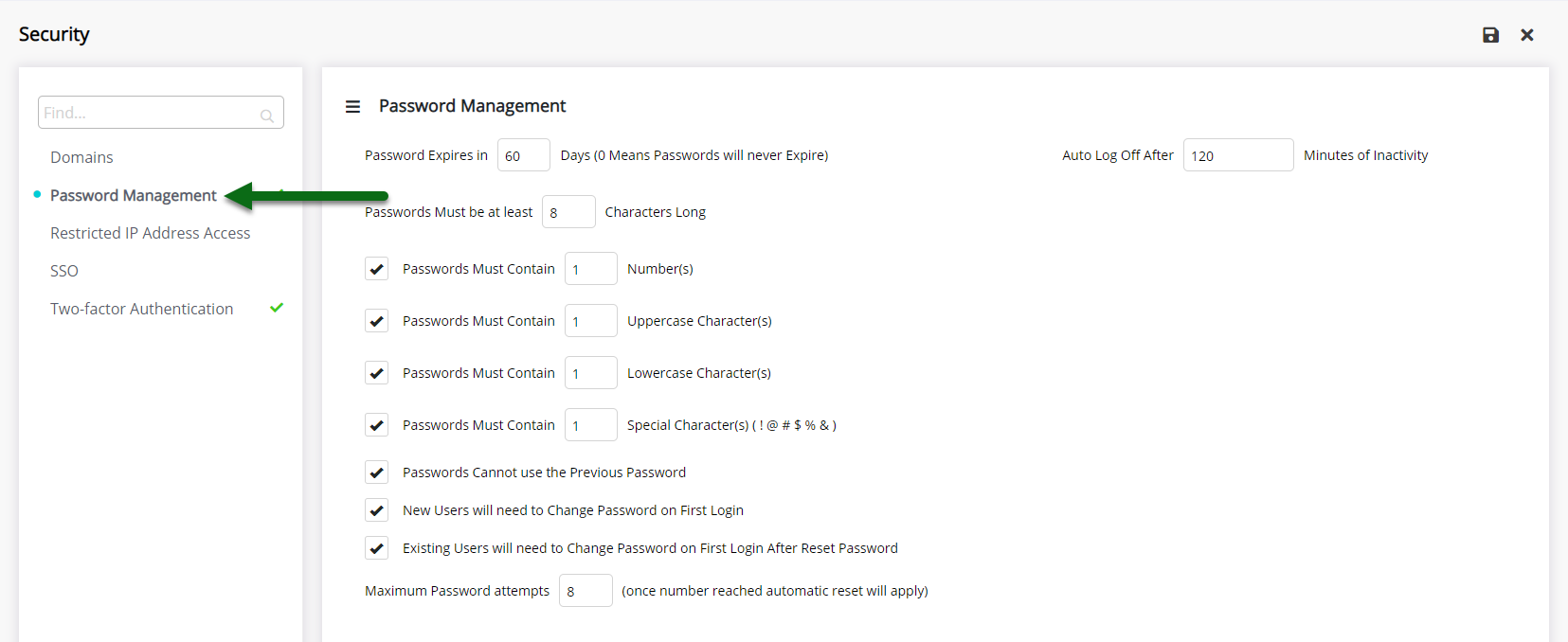
Enter the Days Until Expiry.
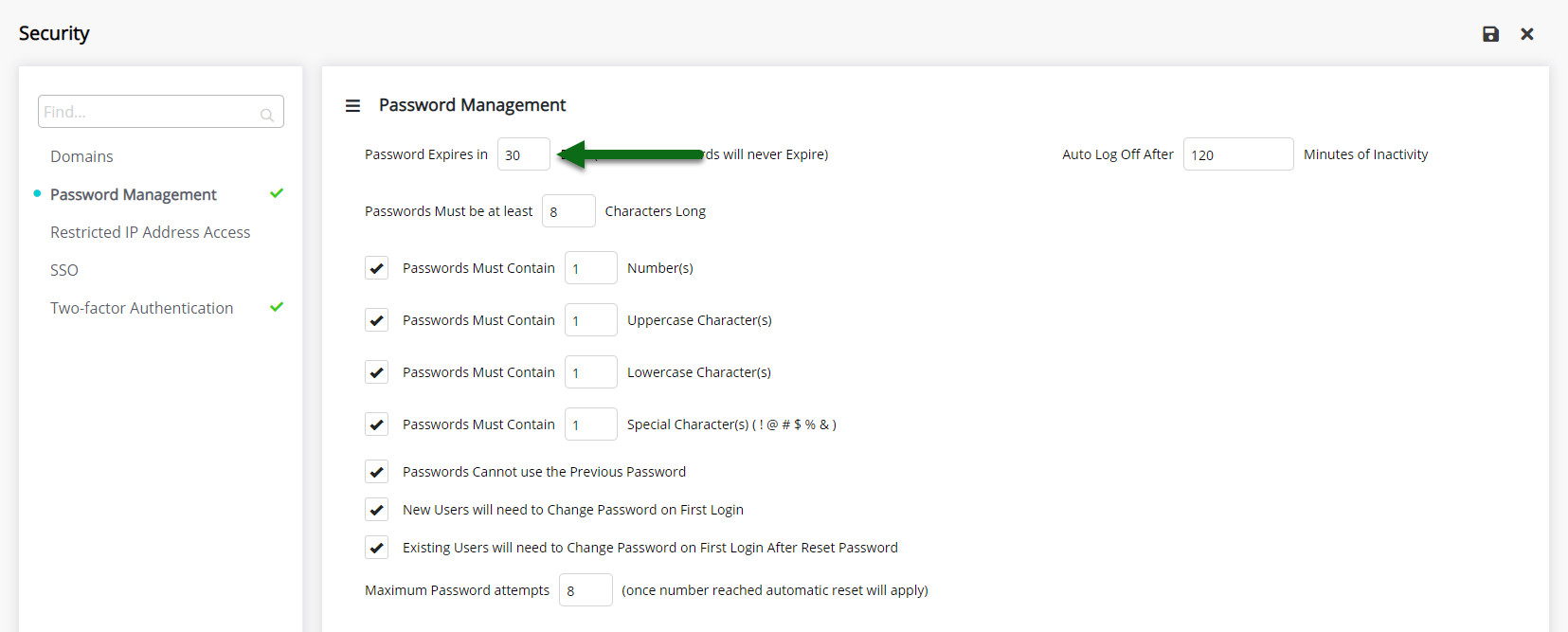
Enter the Minimum Password Length.
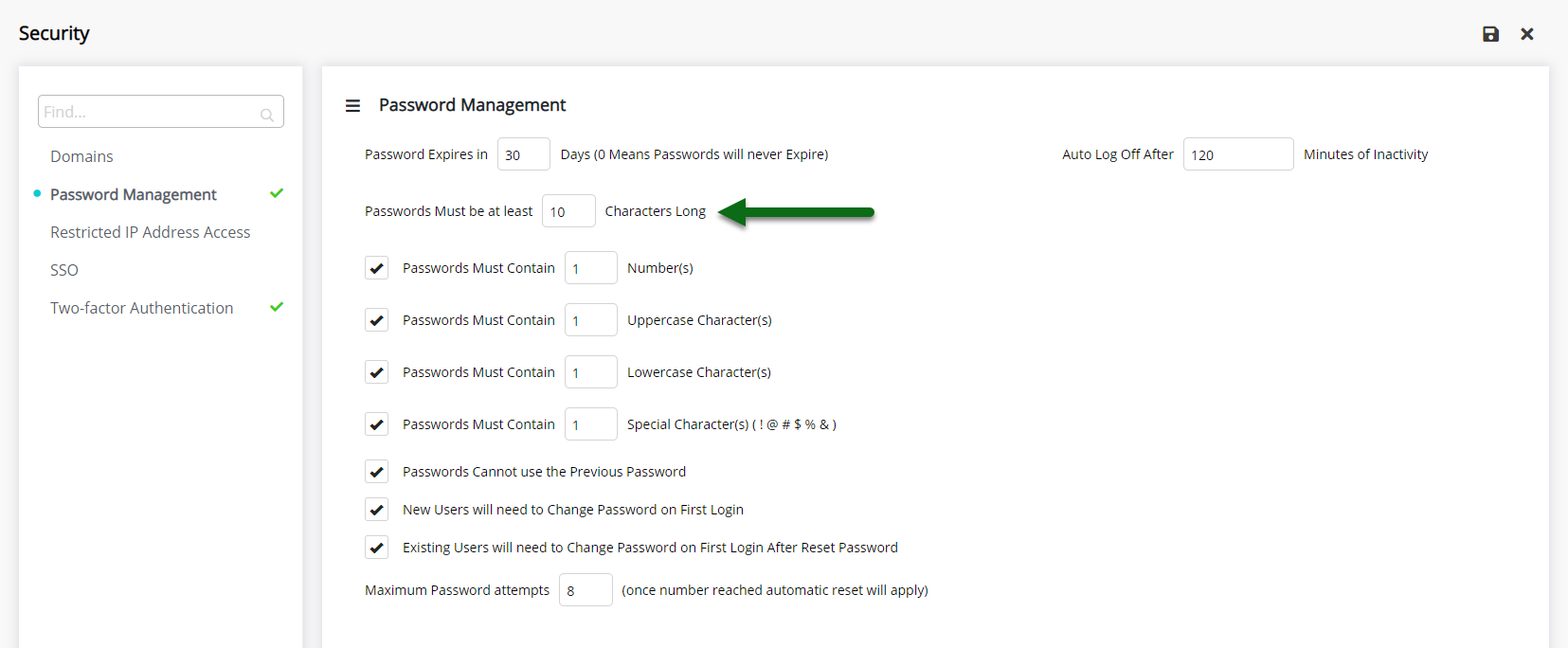
Enter the Minimum Numbers a password must have.
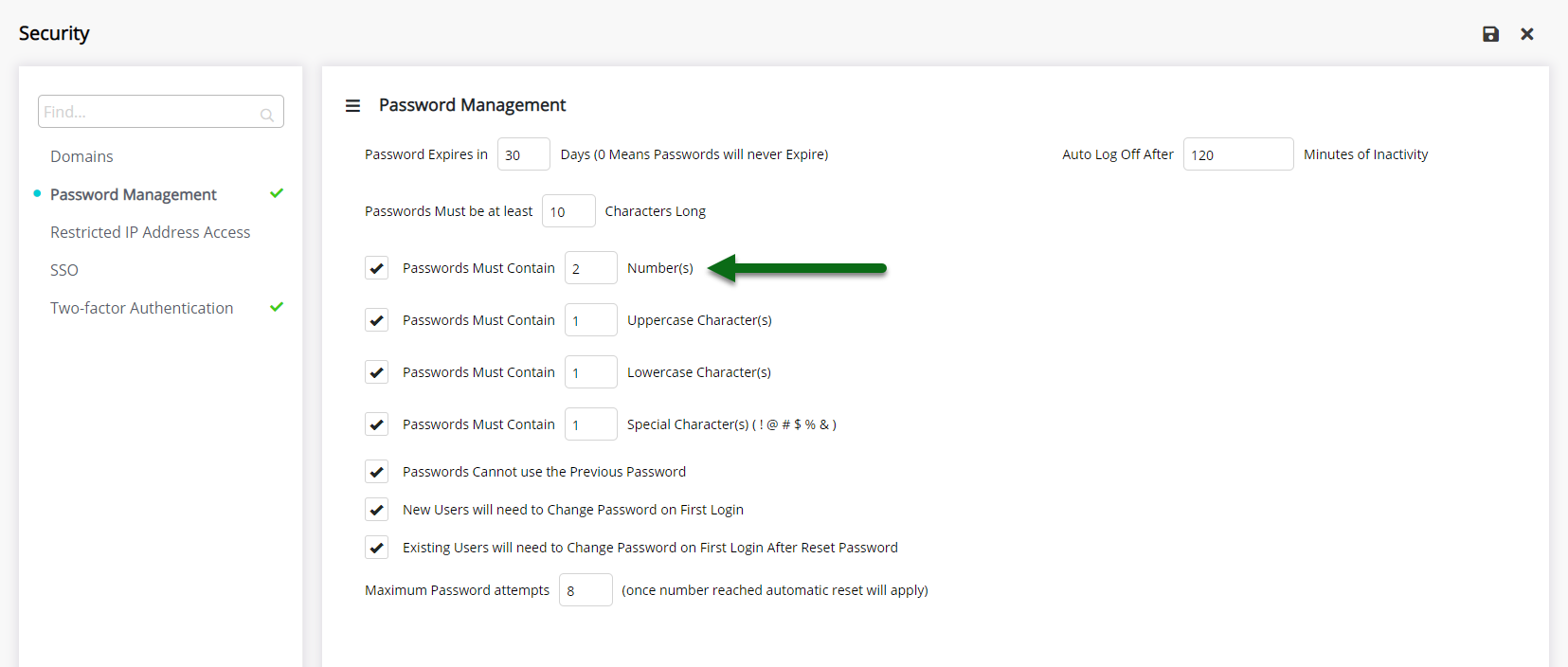
Enter the Minimum Uppercase characters a password must have.
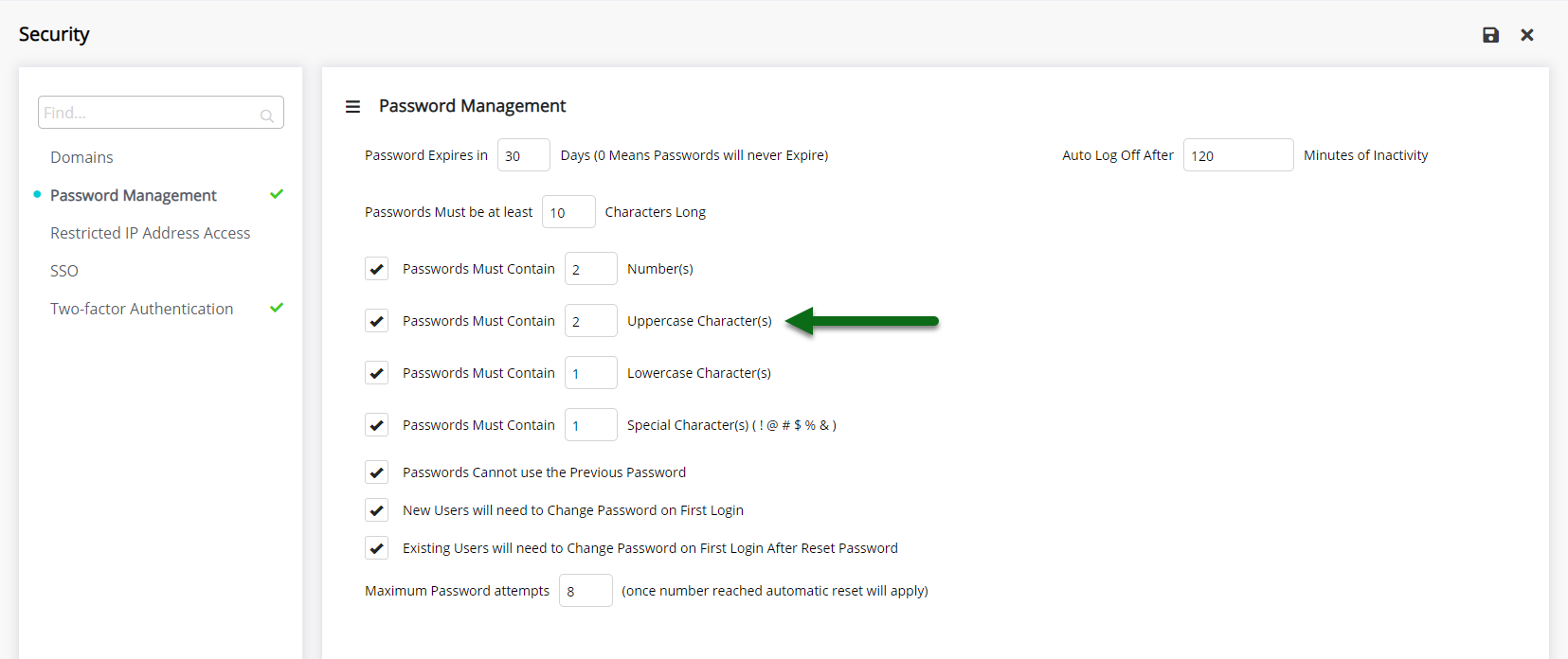
Enter the Minimum Lowercase characters a password must have.
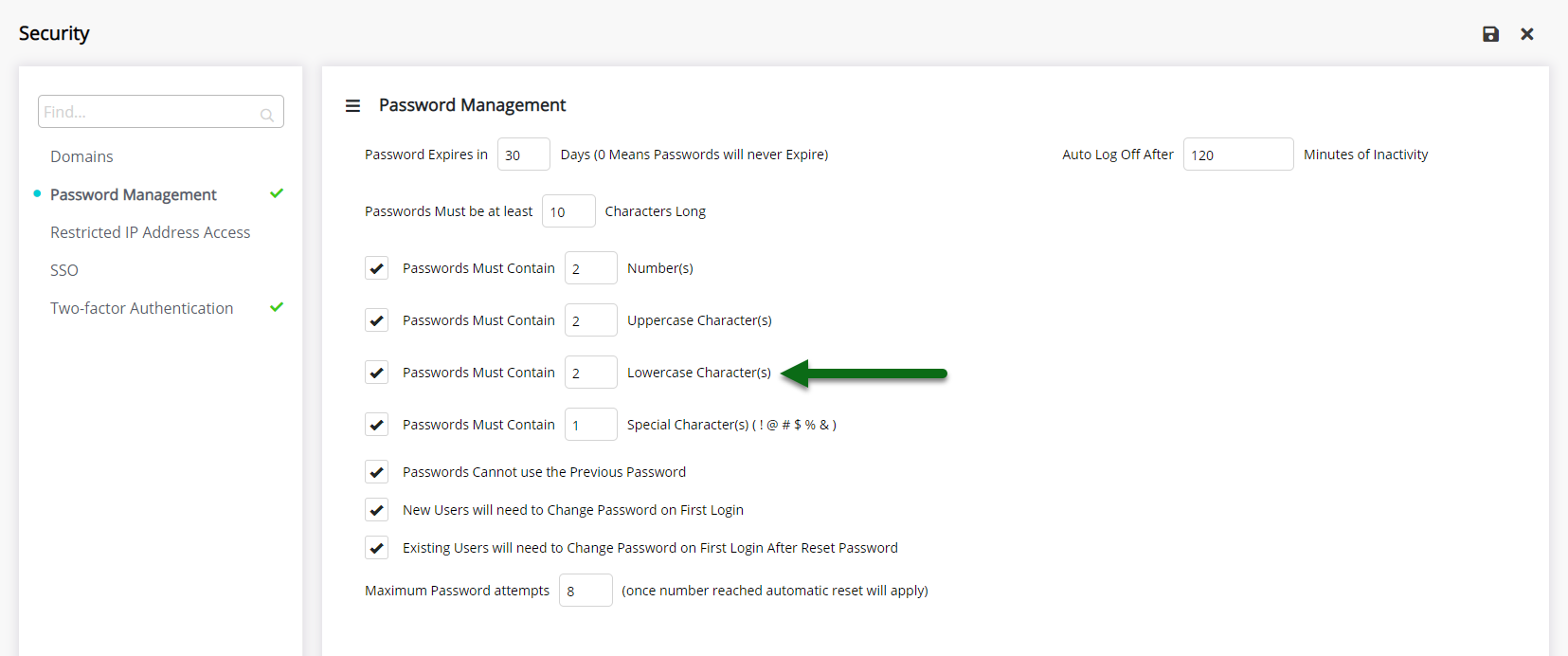
Enter the Minimum Special Characters a password must have.
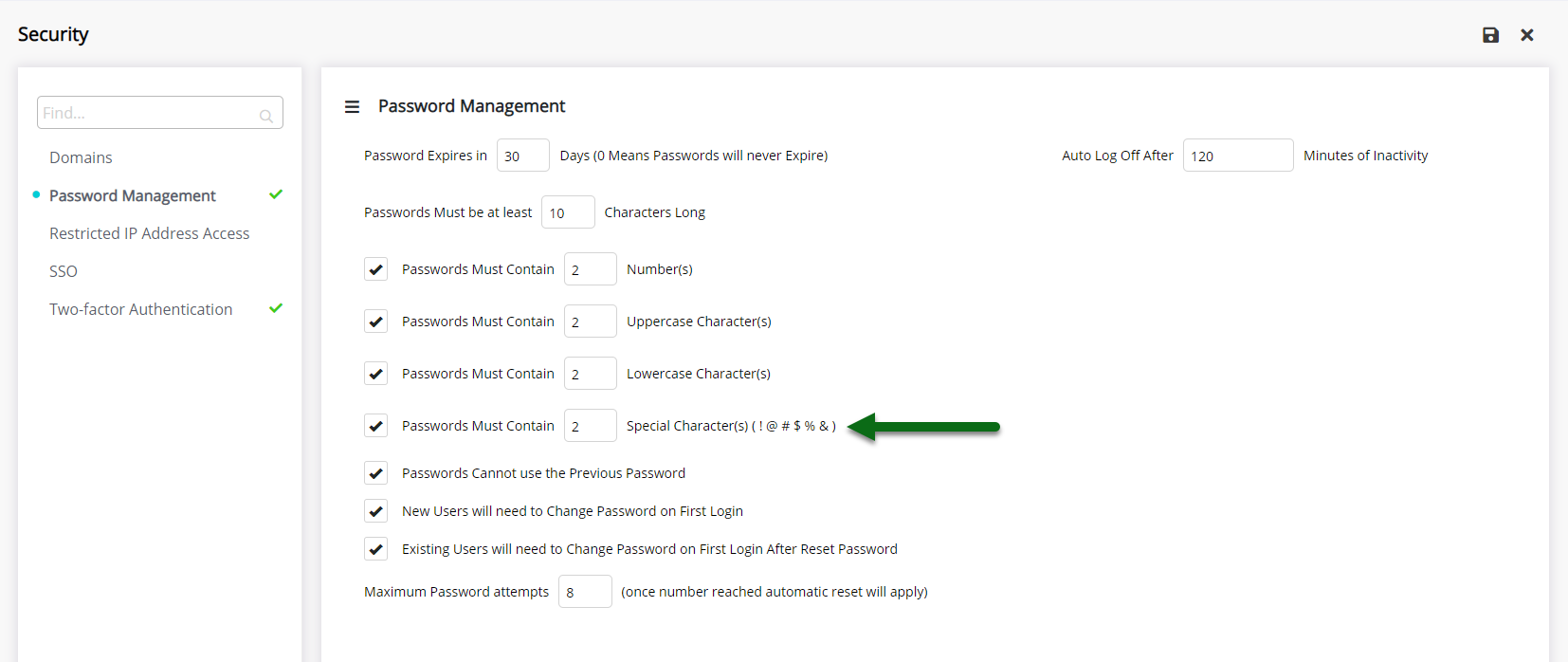
Enter the Maximum Password Attempts.
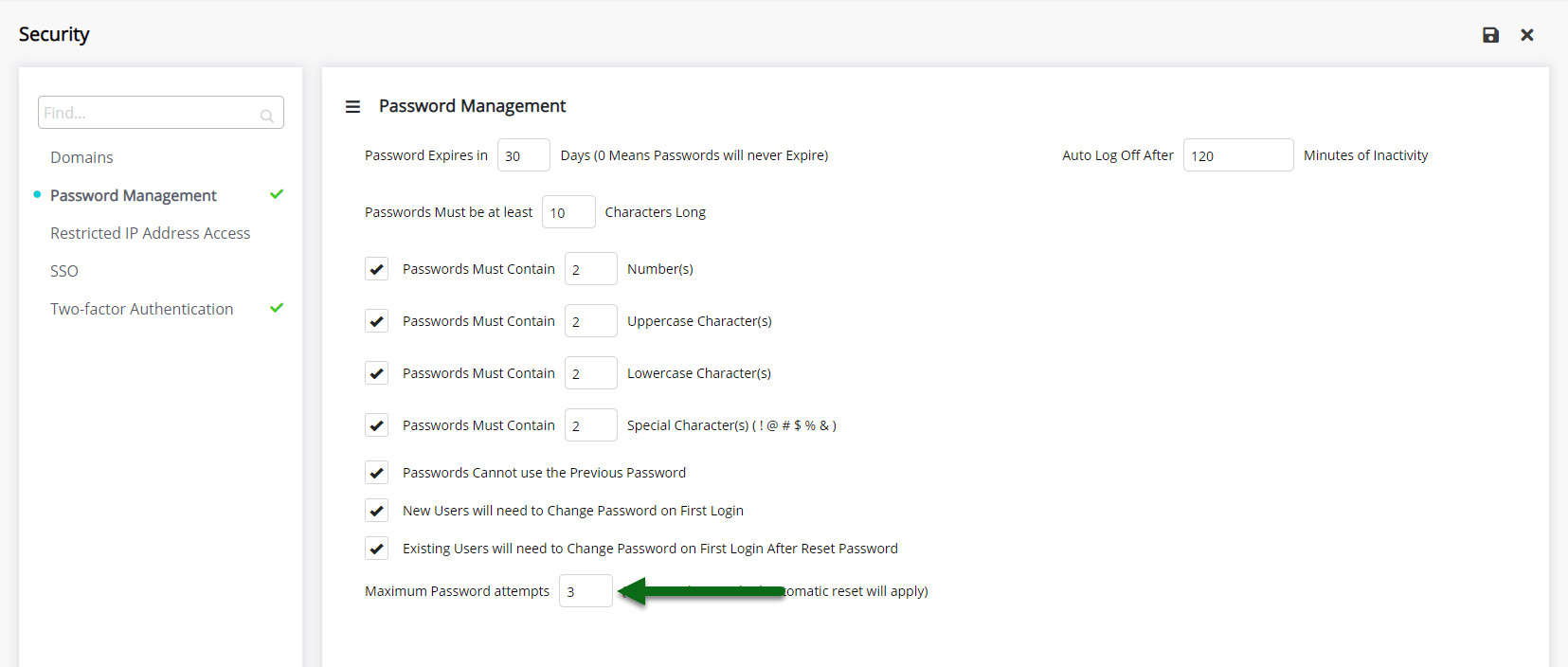
Enter the Auto Log Off period.
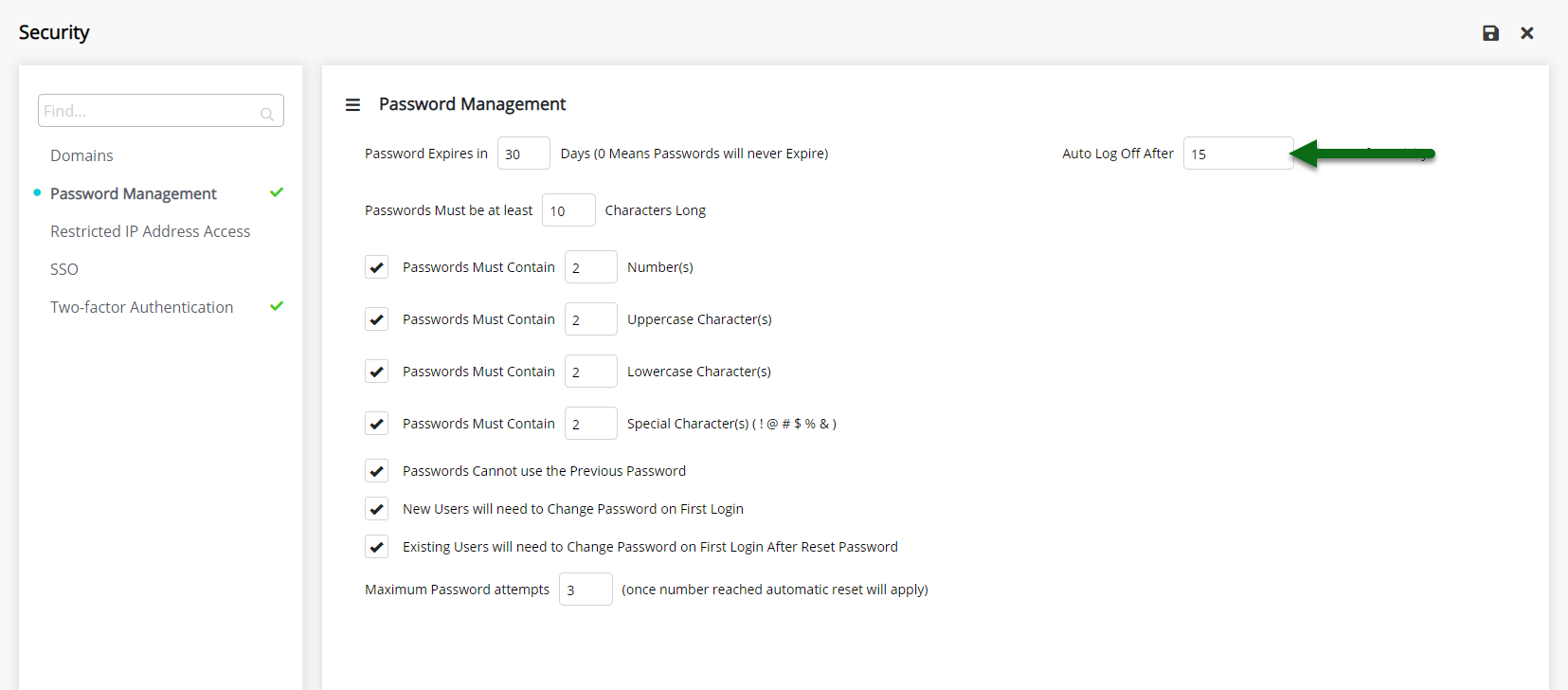
Select 'Save' to store the changes made.
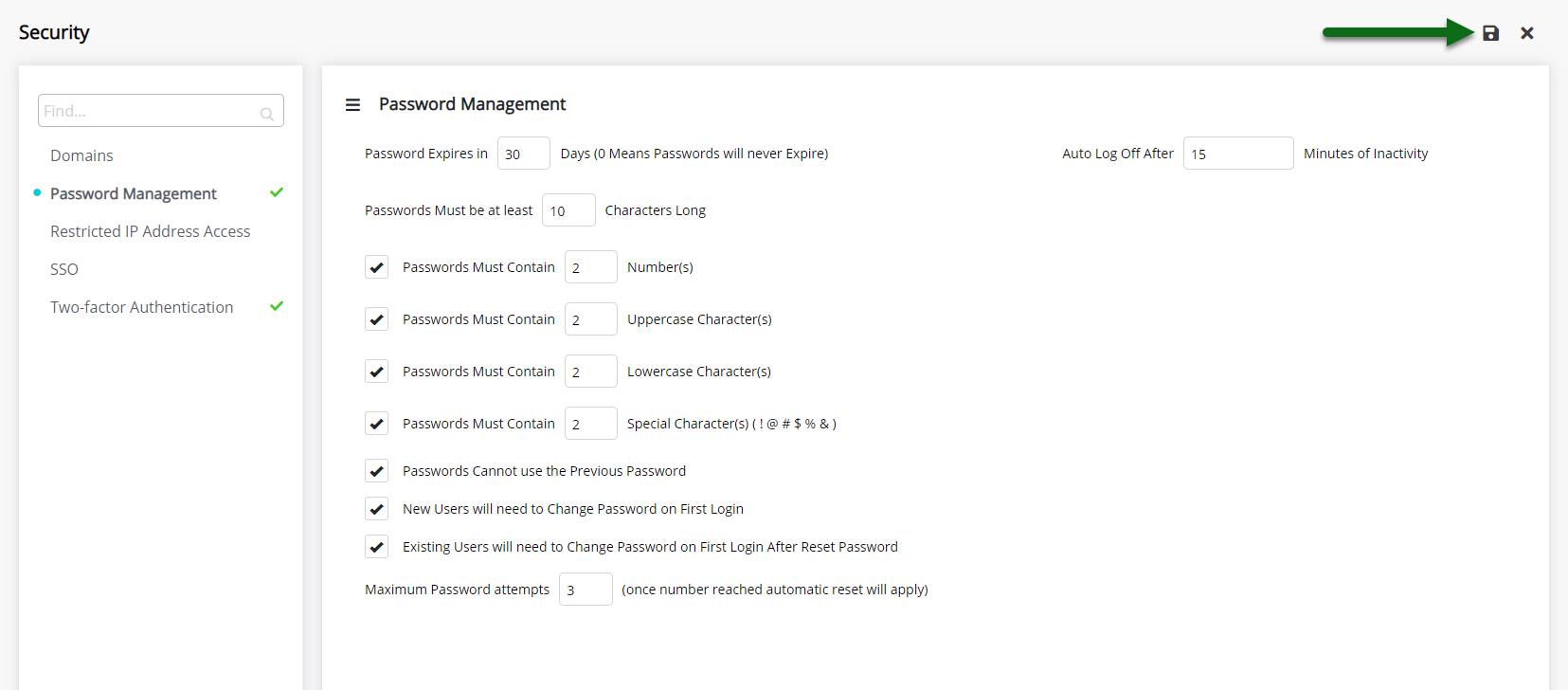
All users will be required to change their password to meet the new criteria set on their next login.