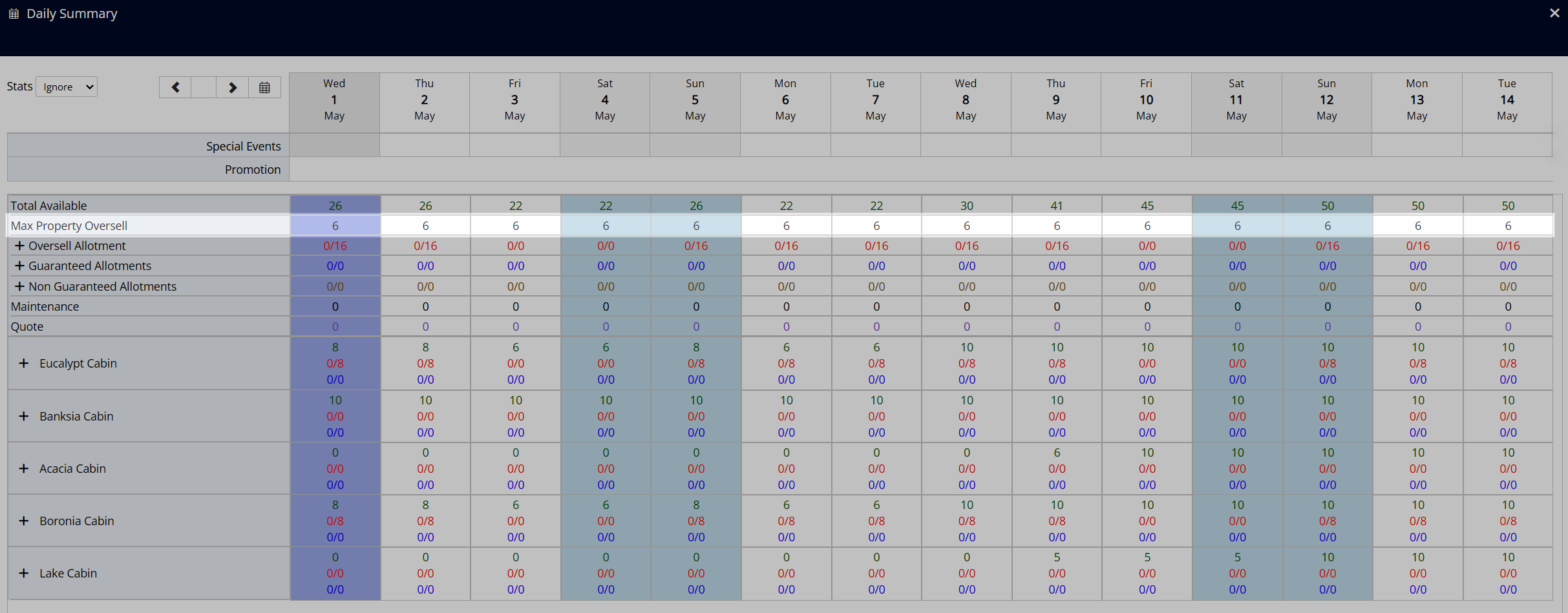Maximum Property Oversell
Define the property overbooking limit when using Book by Category and Overbooking in RMS.
Maximum Property Oversell is a restriction type available in the Control Panel when using Book by Category and a category is setup to allow overbooking.
Overbooking and Oversell Allotments alter the category availability and do not use the physical availability of individual areas to determine if a reservation can be created on any given date.
The Maximum Property Oversell will determine the limit for reservations above what can be physically accommodated at the property for the selected date range whilst category availability will reflect any Category Overbooking or Oversell Allotments.
Overbooking the property can be managed with Maximum Property Oversell or 'Do Not Overbook Property' to define the limits of total reservations at the property when using Category Overbooking or Oversell Allotments.
When not using Maximum Property Oversell or 'Do Not Overbook Property' the collective value of any category overbooking limits or oversell allotments will be permitted.
Use Maximum Property Oversell to allow property overbooking up to the defined limit or 'Do Not Overbook Property' to limit any category overbooking to never exceed the physical availability at the property.
A Maximum Property Oversell can be set to only come into effect once the entered occupancy benchmark is reached or to only apply on set days of the week.
Calculation for the occupancy benchmark will be determined by the Occupancy Calculation Rule setup on the property to base occupancy calculations on individual category occupancy or the total property occupancy. The Occupancy Calculation Rule also includes the option to define if a maintenance reservation contributes to the calculation of occupied areas for reporting purposes. A maintenance reservation will always deduct from actual available inventory when determining if a reservation can be created at the property.
Add Maximum Property Oversell
- Go to Charts > Rate Manager in the side menu of RMS.
- Select the
 'Control Panel' icon.
'Control Panel' icon. - Select the
 'Add' icon.
'Add' icon. - Select the Restriction Type 'Maximum Property Oversell'.
- Select a Date Range or select the checkbox 'Set Permanently'.
- Optional: Select the checkbox for Days of the Week.
- Enter the Maximum Property Oversell Value.
- Optional: Enter an Occupancy Benchmark.
-
Optional: Add Multiple Date Ranges.
- Select the
 'Add' icon.
'Add' icon. - Select a Date Range or select the checkbox 'Set Permanently'.
- Optional: Select the checkbox for Days of the Week.
- Save/Exit.
- Select the
- Select the
 'Next' icon.
'Next' icon. - Select the checkbox for a Property.
- Select the
 'Next' icon.
'Next' icon. - Save/Exit.
Go to Charts > Rate Manager in the side menu of RMS.

Select the ![]() 'Control Panel' icon.
'Control Panel' icon.
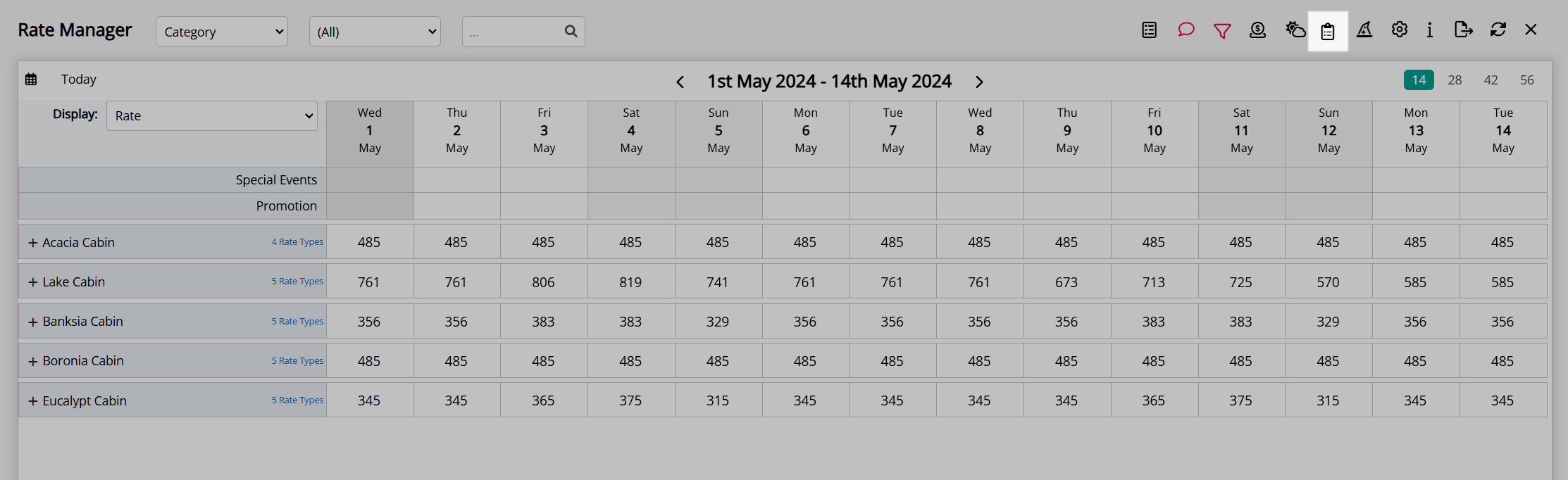
Select the ![]() 'Add' icon.
'Add' icon.
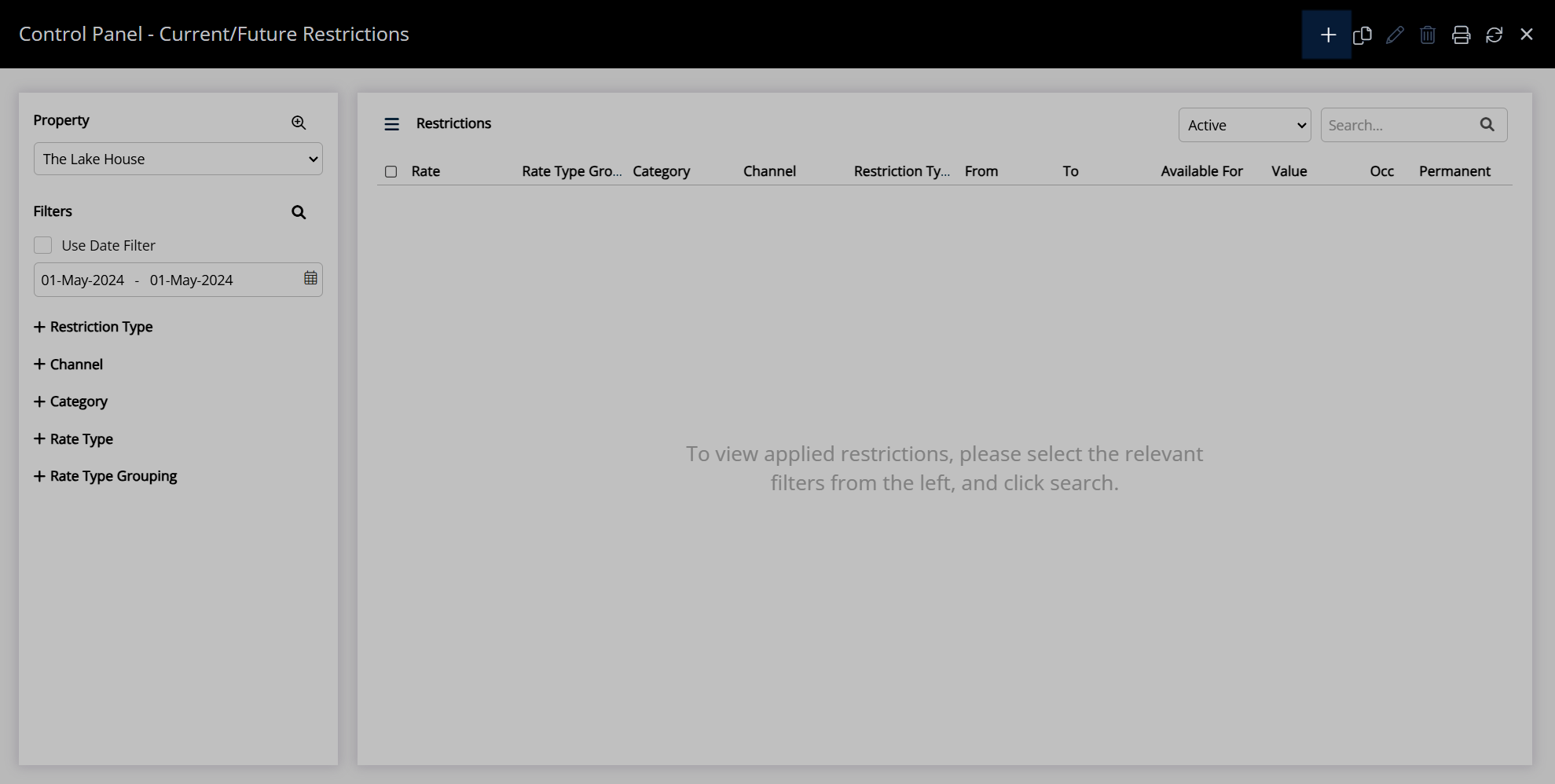
Select the Restriction Type 'Maximum Property Oversell'.

Select a Date Range or select the checkbox 'Set Permanently'.
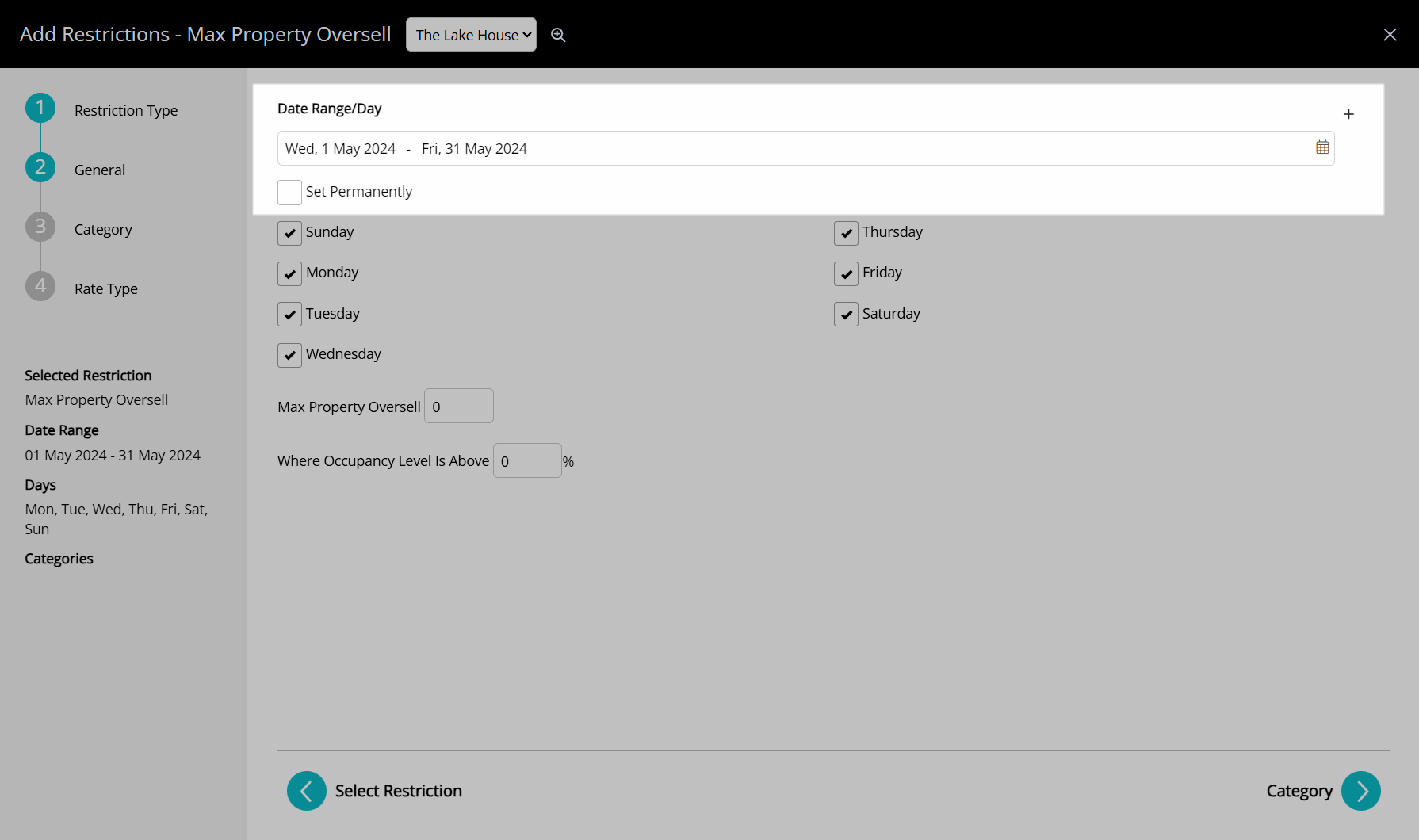
Optional: Select the checkbox for Days of the Week.
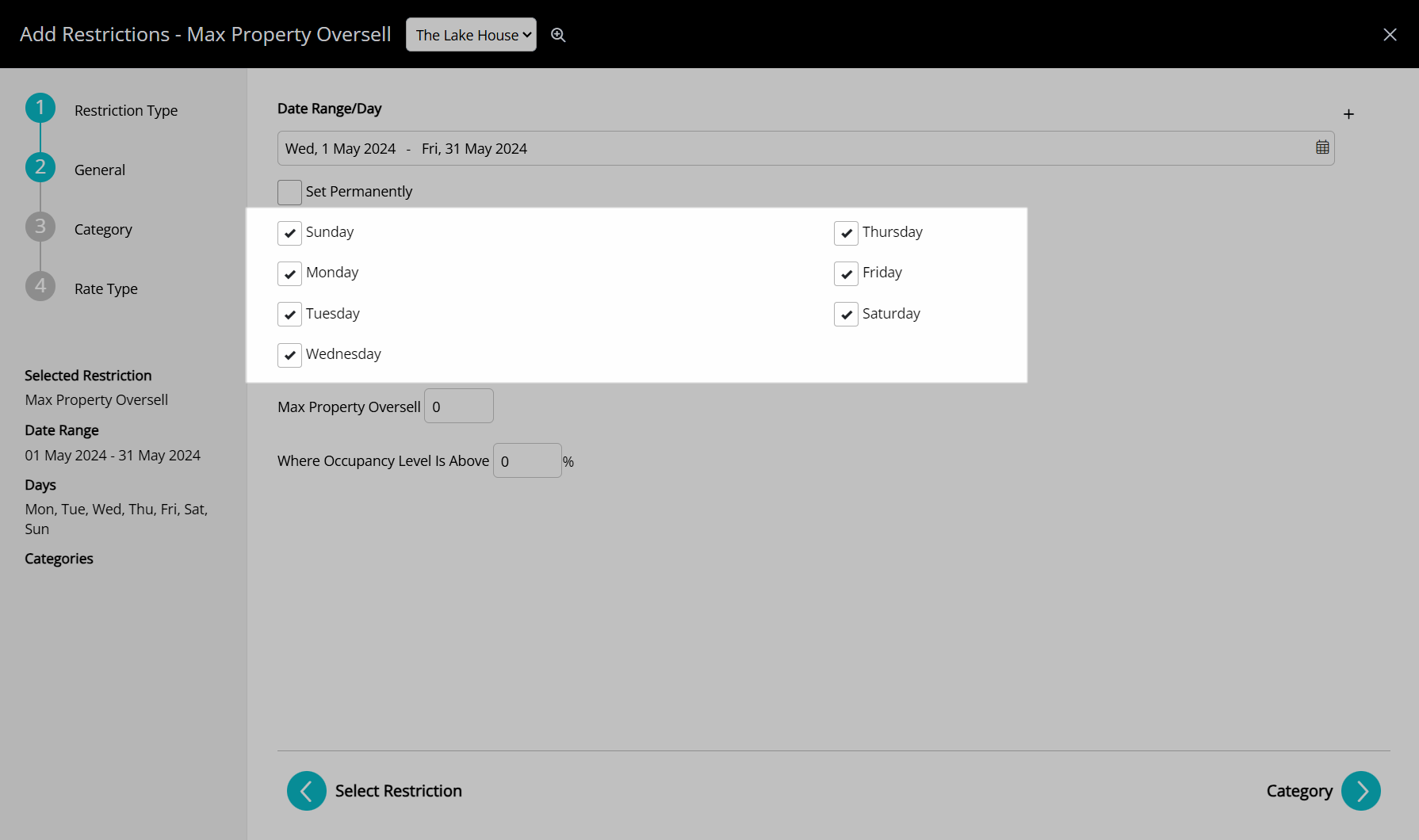
Enter the Maximum Property Oversell Value.
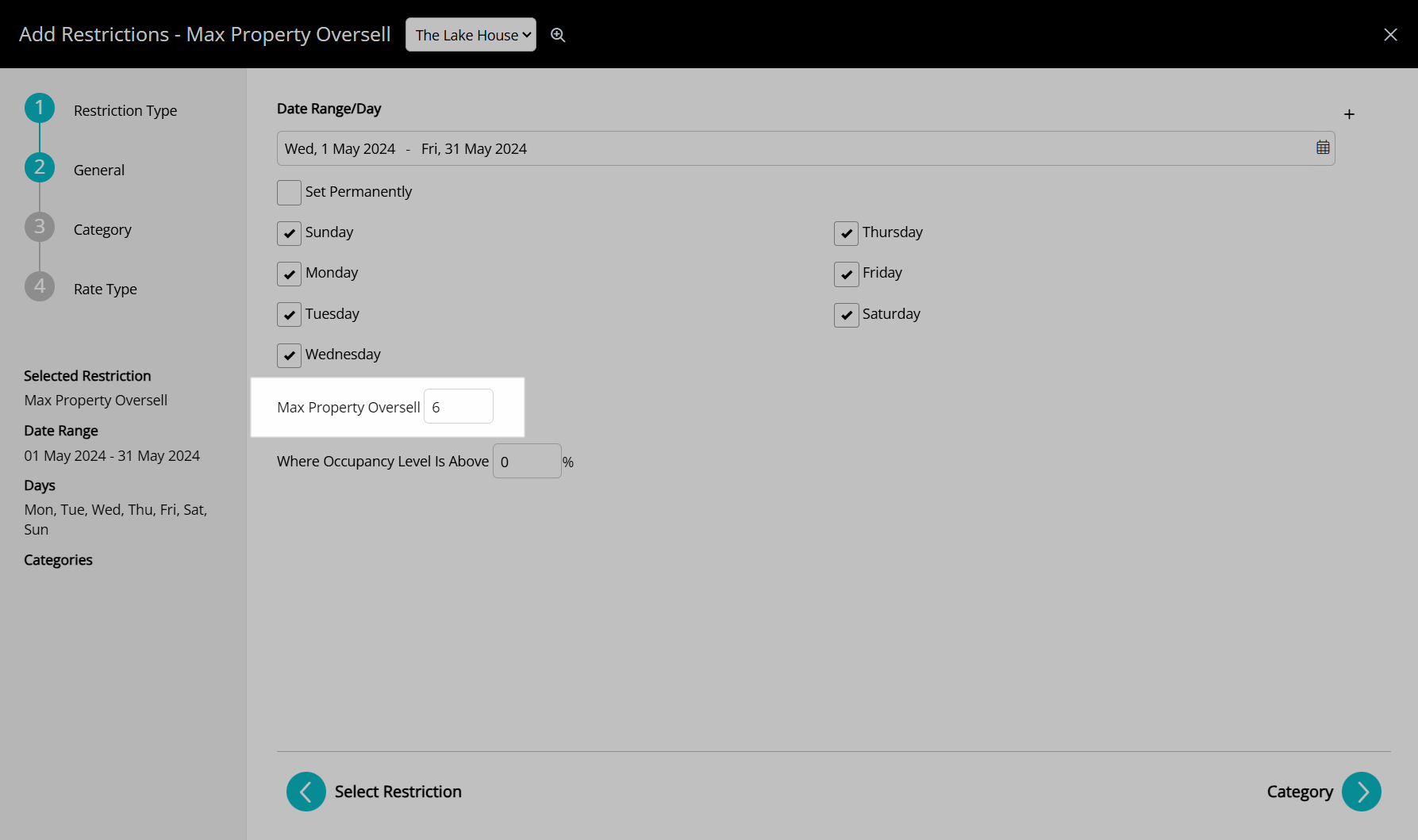
Optional: Enter an Occupancy Benchmark.

Optional: Add Multiple Date Ranges.
Multiple Date Ranges
Select the ![]() 'Add' icon.
'Add' icon.

Select a Date Range or select the checkbox 'Set Permanently'.
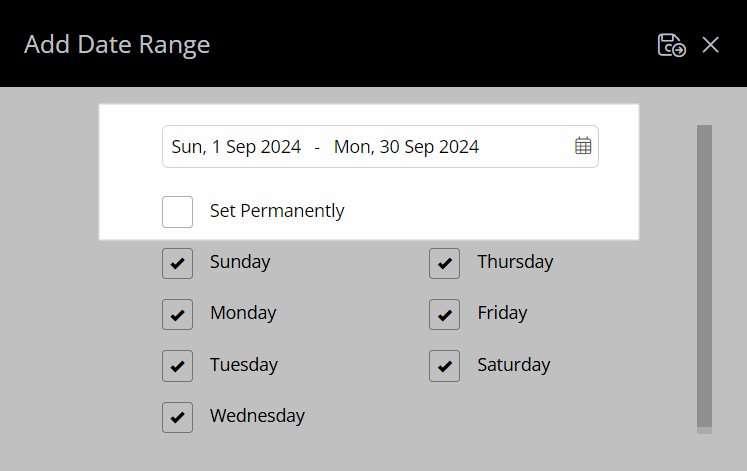
Optional: Select the checkbox for Days of the Week.
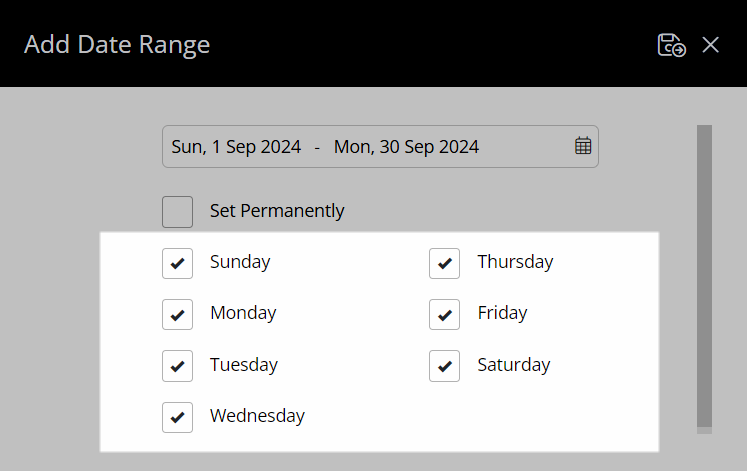
Select the  'Save/Exit' icon to store the changes made and return to Add Maximum Property Oversell.
'Save/Exit' icon to store the changes made and return to Add Maximum Property Oversell.
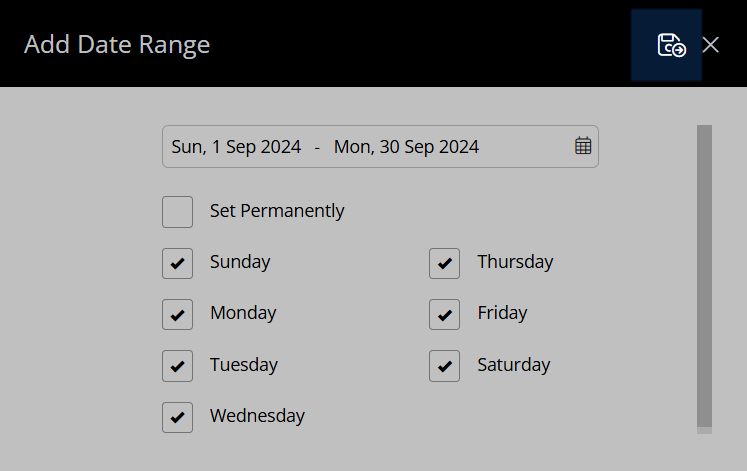
Select the ![]() 'Next' icon.
'Next' icon.
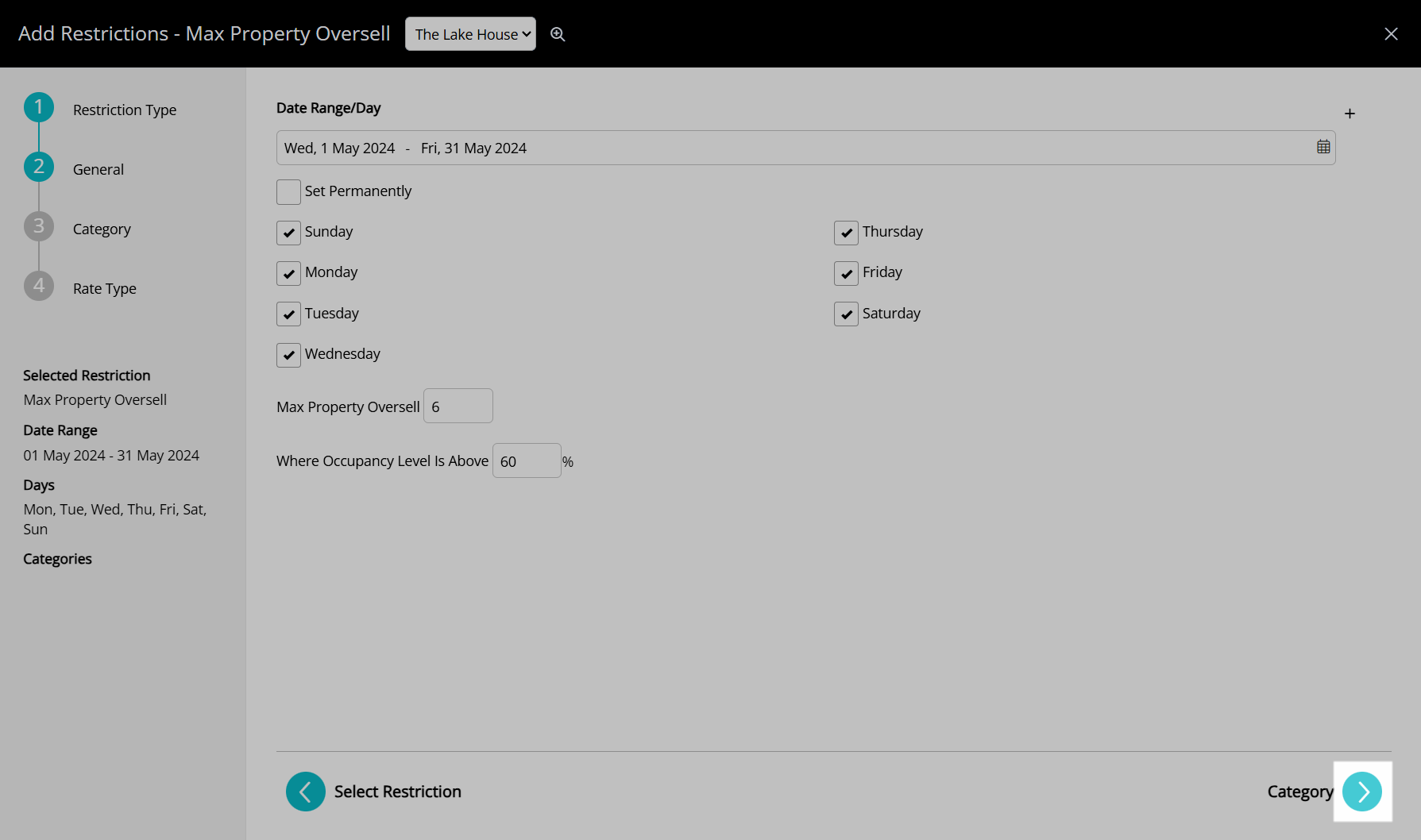
Select the checkbox for a Property.

Select the ![]() 'Next' icon.
'Next' icon.

Select the  'Save/Exit' icon to store the changes made and return to the Control Panel.
'Save/Exit' icon to store the changes made and return to the Control Panel.
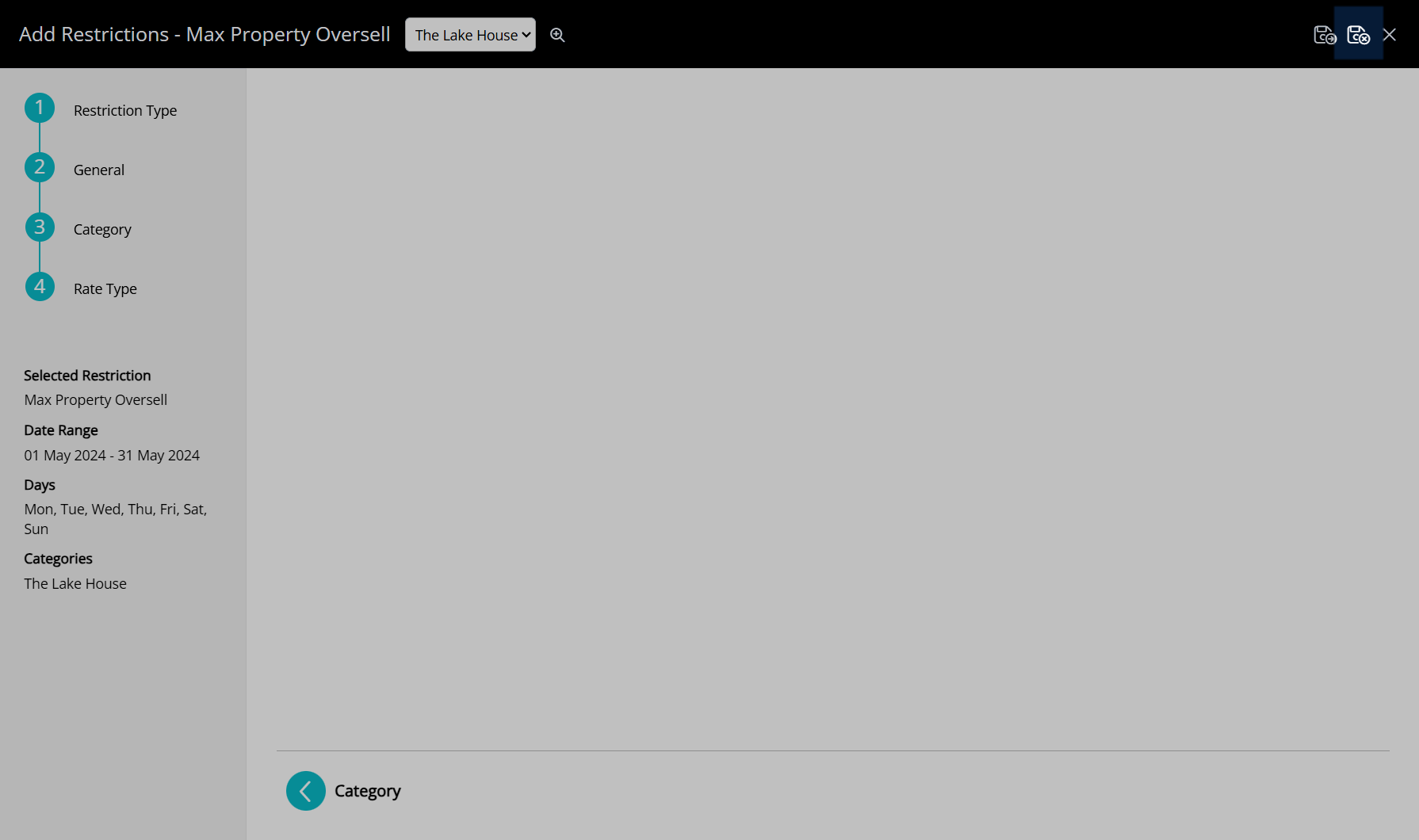
The Maximum Property Oversell can be viewed on the Daily Summary.