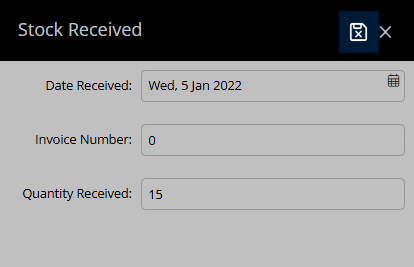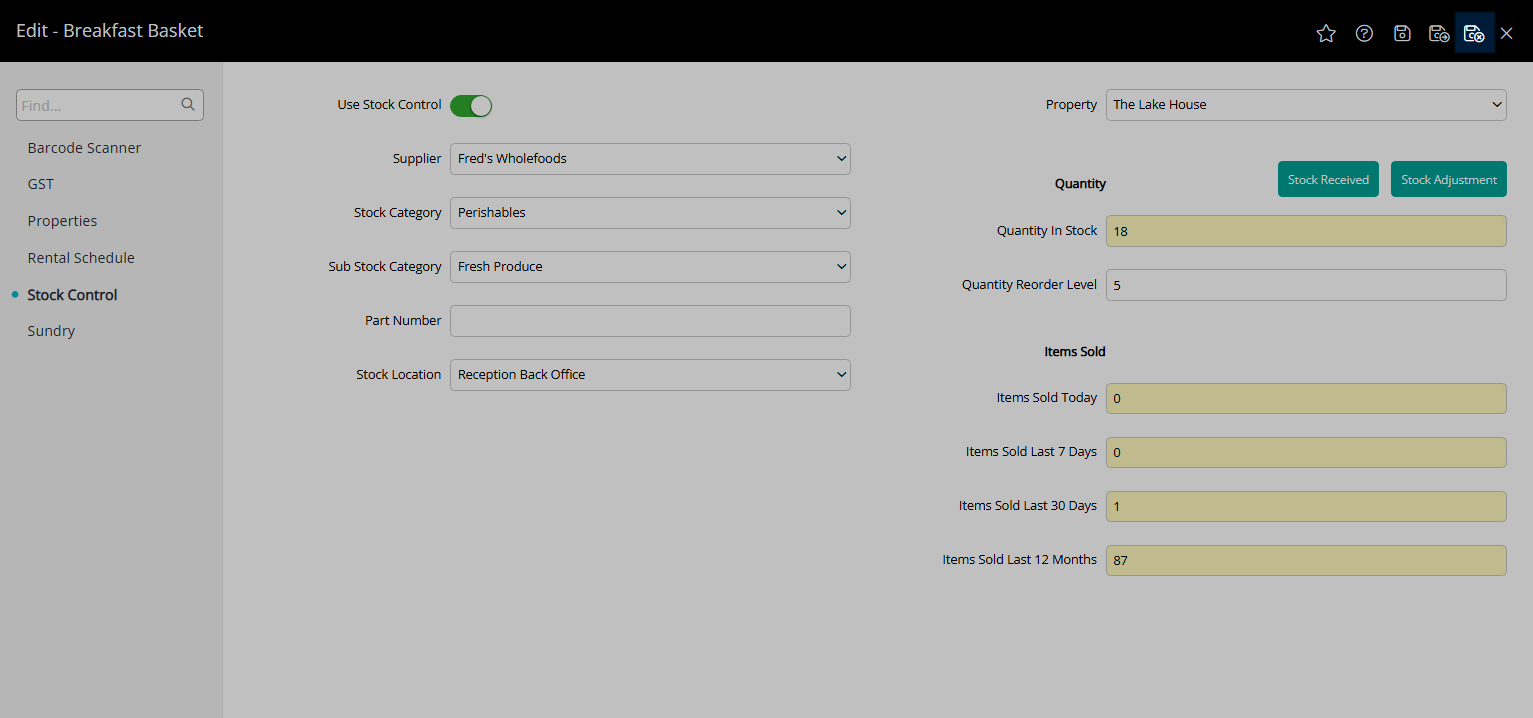Stock Received
Record Stock Received on a Sundry Charge in RMS.
Stock Received is a feature available on a Sundry Charge when using Stock Control.
-
Information
-
Setup
- Add Button
Information
Stock Received is a feature available on a Sundry Charge when using Stock Control.
Recording received stock replenishes the inventory value in RMS and enables continued inventory tracking.

Sundry is a default System Label that can be customised.

Users will require Security Profile access to use this feature.
-
Use
- Add Button
Use
- Go to Setup > Accounting > Sundry in RMS.
- Select the
 'Edit' icon on the Sundry Charge.
'Edit' icon on the Sundry Charge. - Navigate to the 'Stock Control' tab.
- Select 'Stock Received'.
- Select the Date Received.
- Optional: Enter an Invoice Number.
- Enter the Stock Received.
- Save/Exit.
-
Guide
- Add Button
Guide
Go to Setup > Accounting > Sundry in RMS.
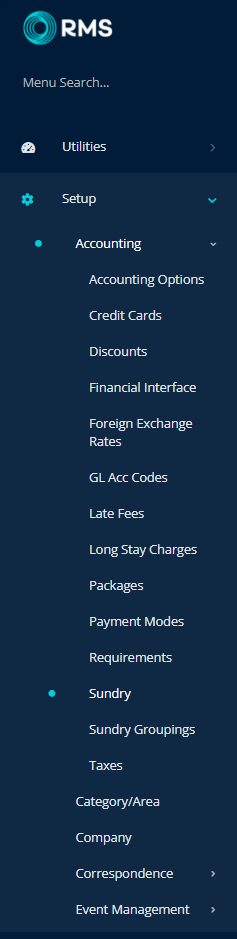
Select the ![]() 'Edit' icon on the Sundry Charge.
'Edit' icon on the Sundry Charge.
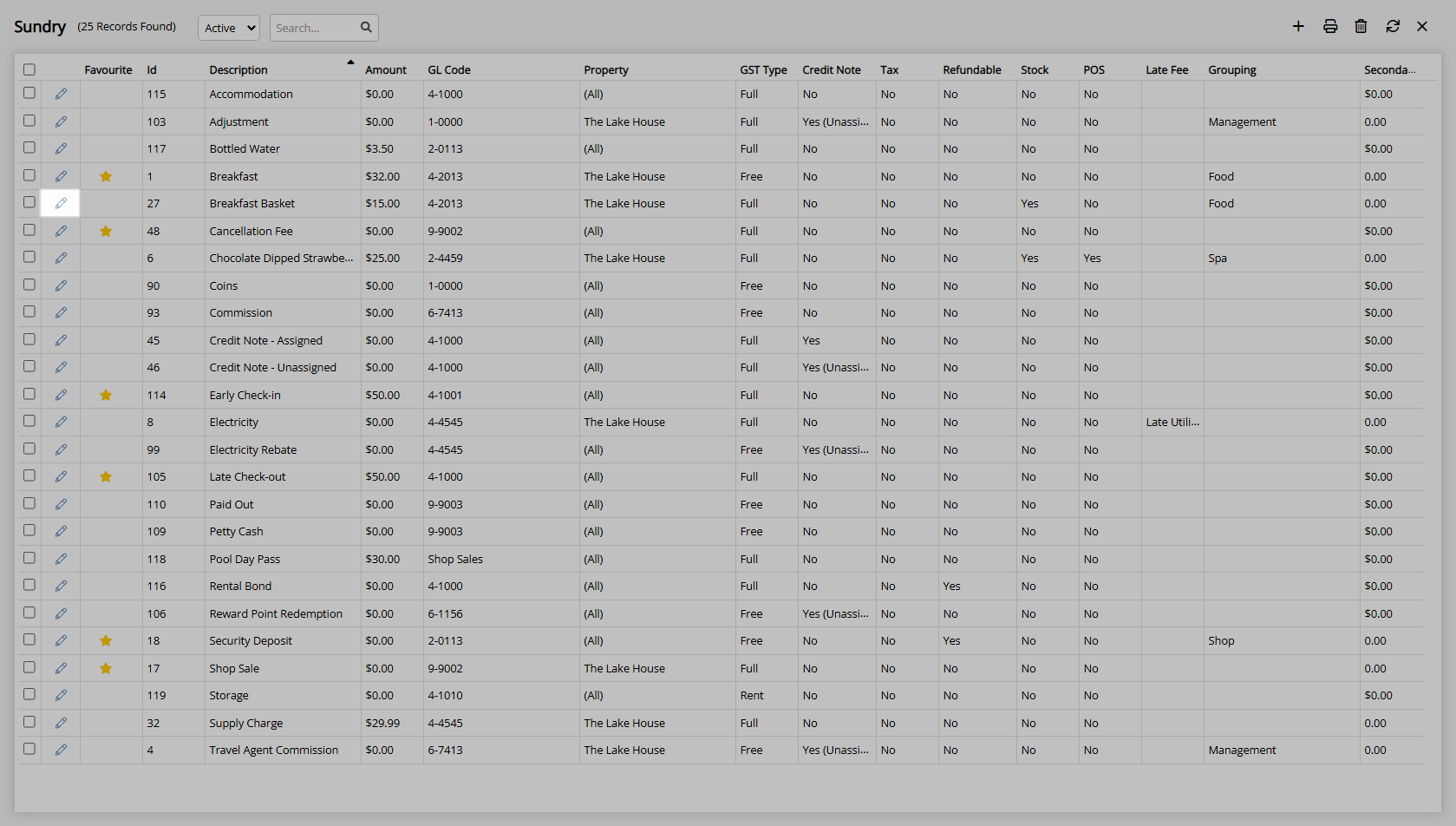
Navigate to the 'Stock Control' tab.
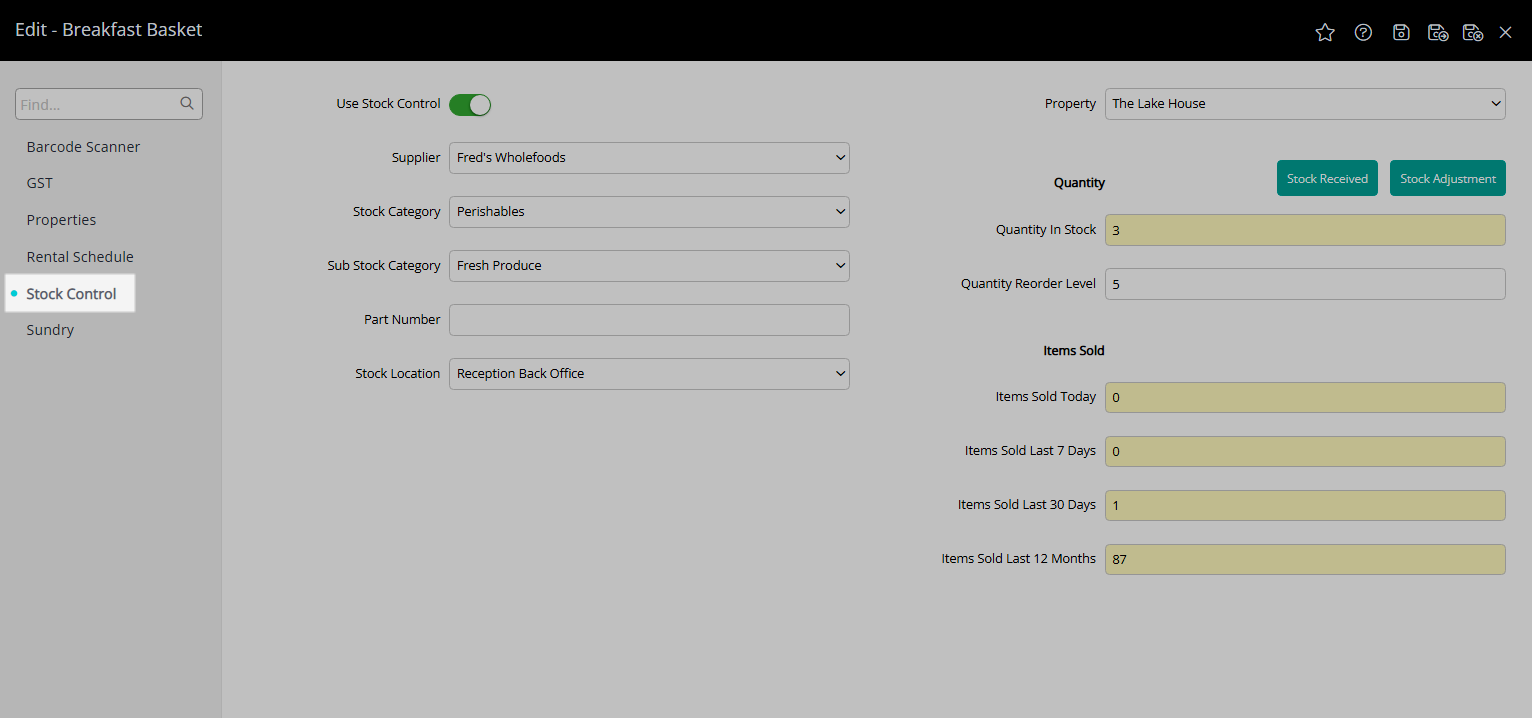
Select 'Stock Received'.
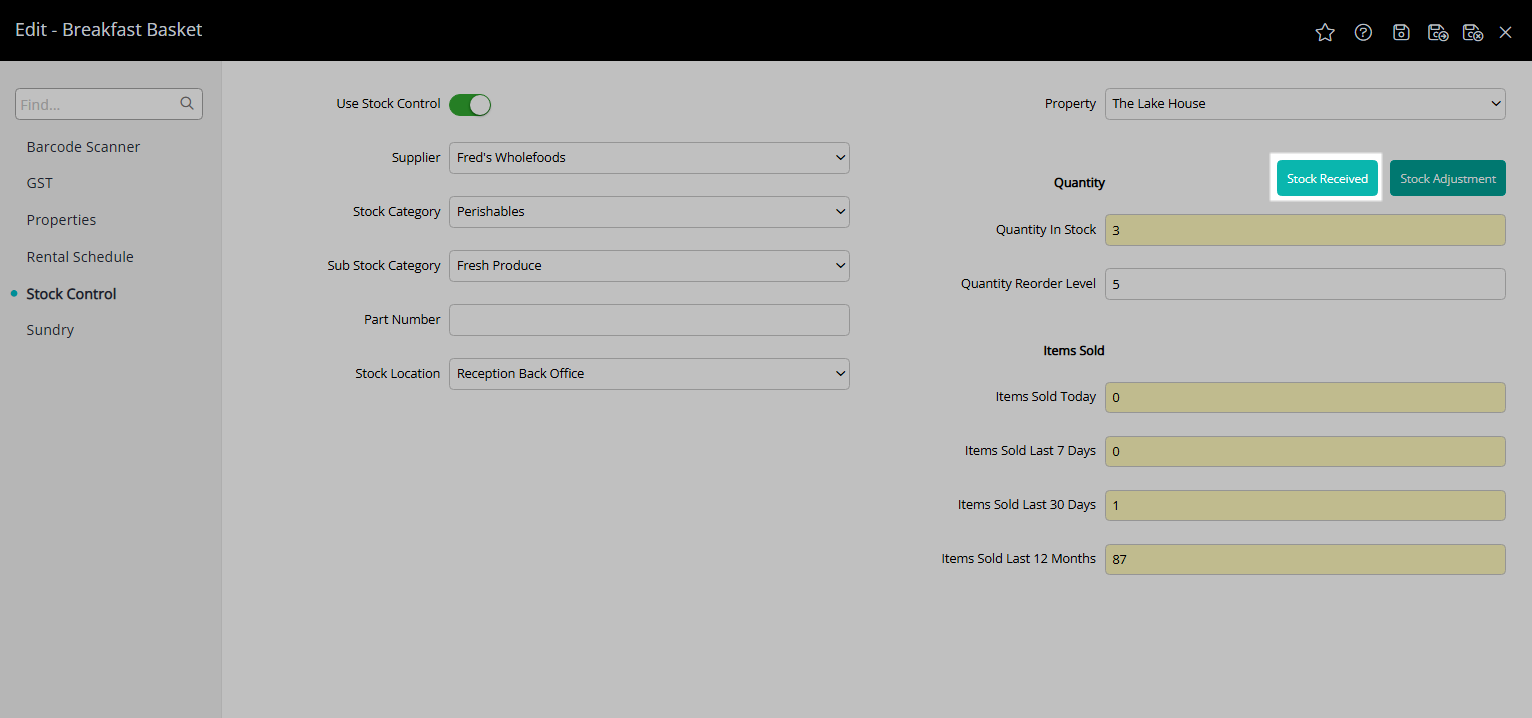
Select the Date Received.
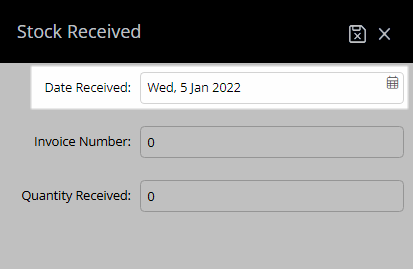
Optional: Enter an Invoice Number.
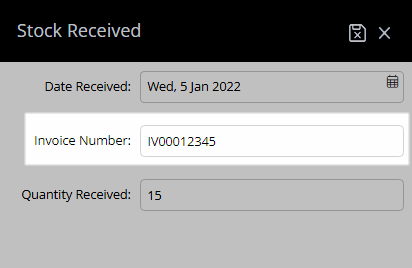
Enter the Stock Received.
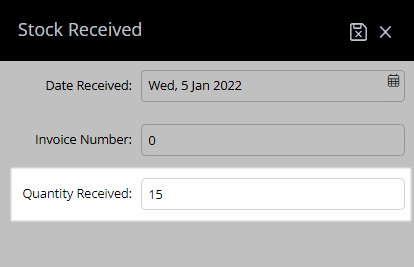
Select 'Save/Exit' to store the changes made and leave the setup.
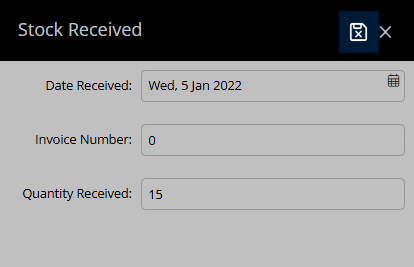
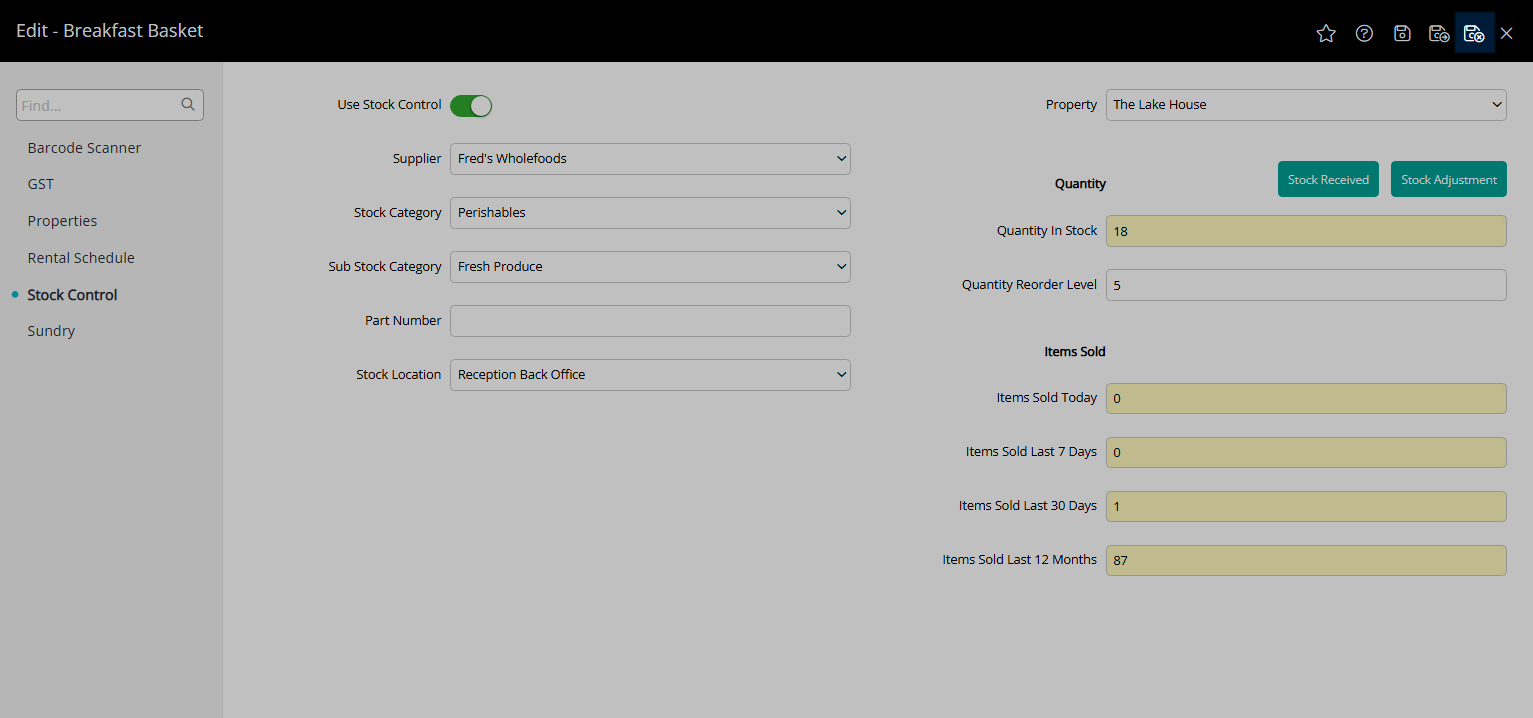
Use
- Go to Setup > Accounting > Sundry in RMS.
- Select the
 'Edit' icon on the Sundry Charge.
'Edit' icon on the Sundry Charge. - Navigate to the 'Stock Control' tab.
- Select 'Stock Received'.
- Select the Date Received.
- Optional: Enter an Invoice Number.
- Enter the Stock Received.
- Save/Exit.
-
Guide
- Add Button
Guide
Go to Setup > Accounting > Sundry in RMS.
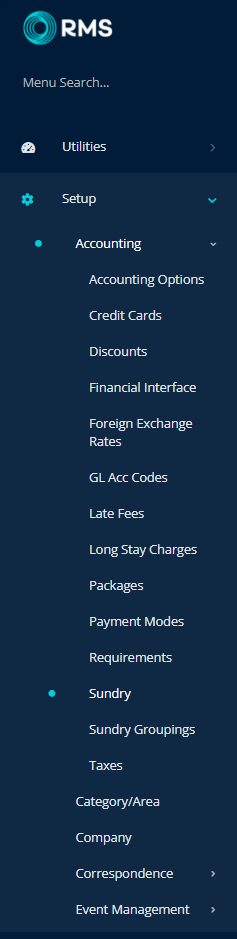
Select the ![]() 'Edit' icon on the Sundry Charge.
'Edit' icon on the Sundry Charge.
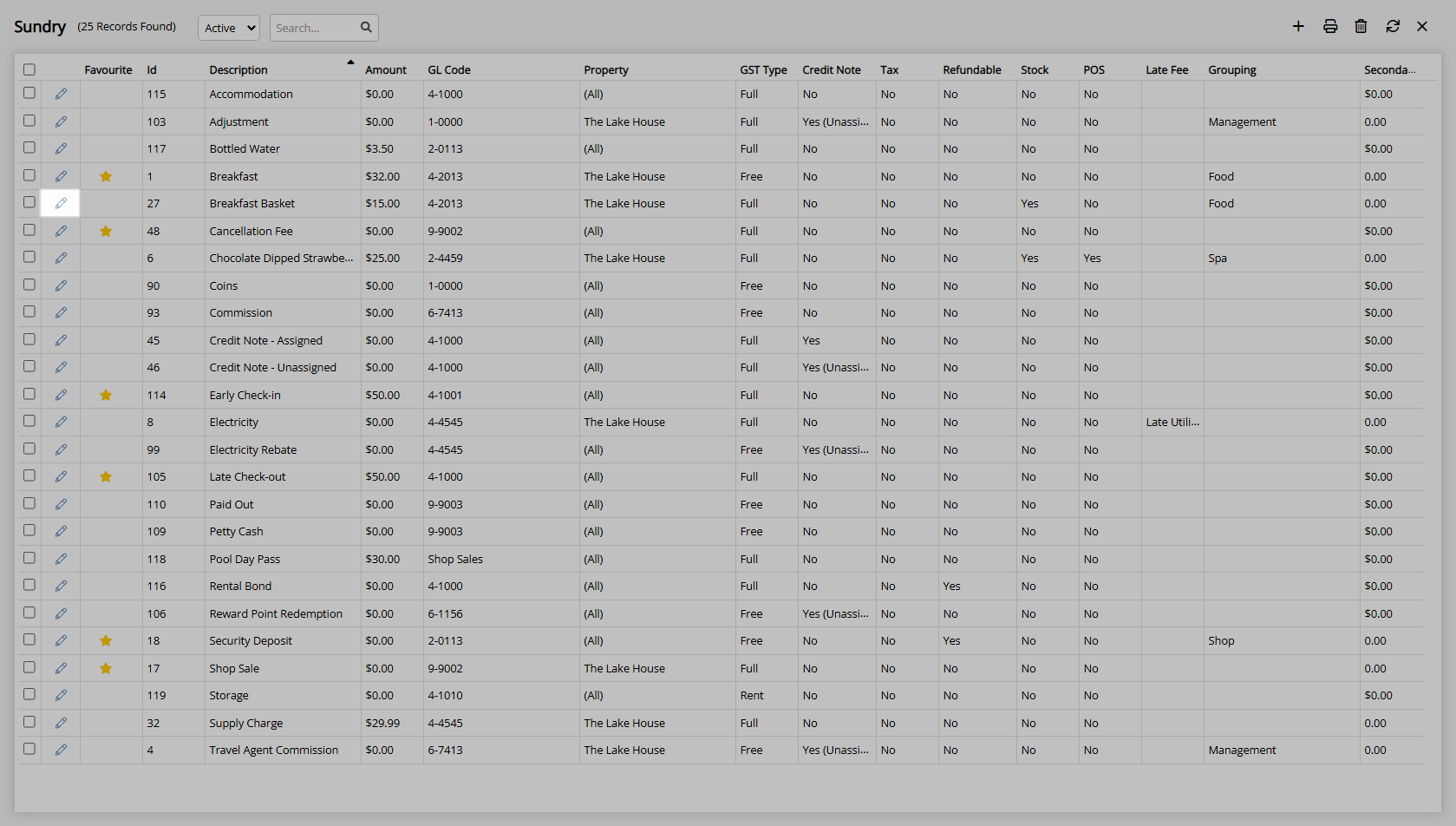
Navigate to the 'Stock Control' tab.
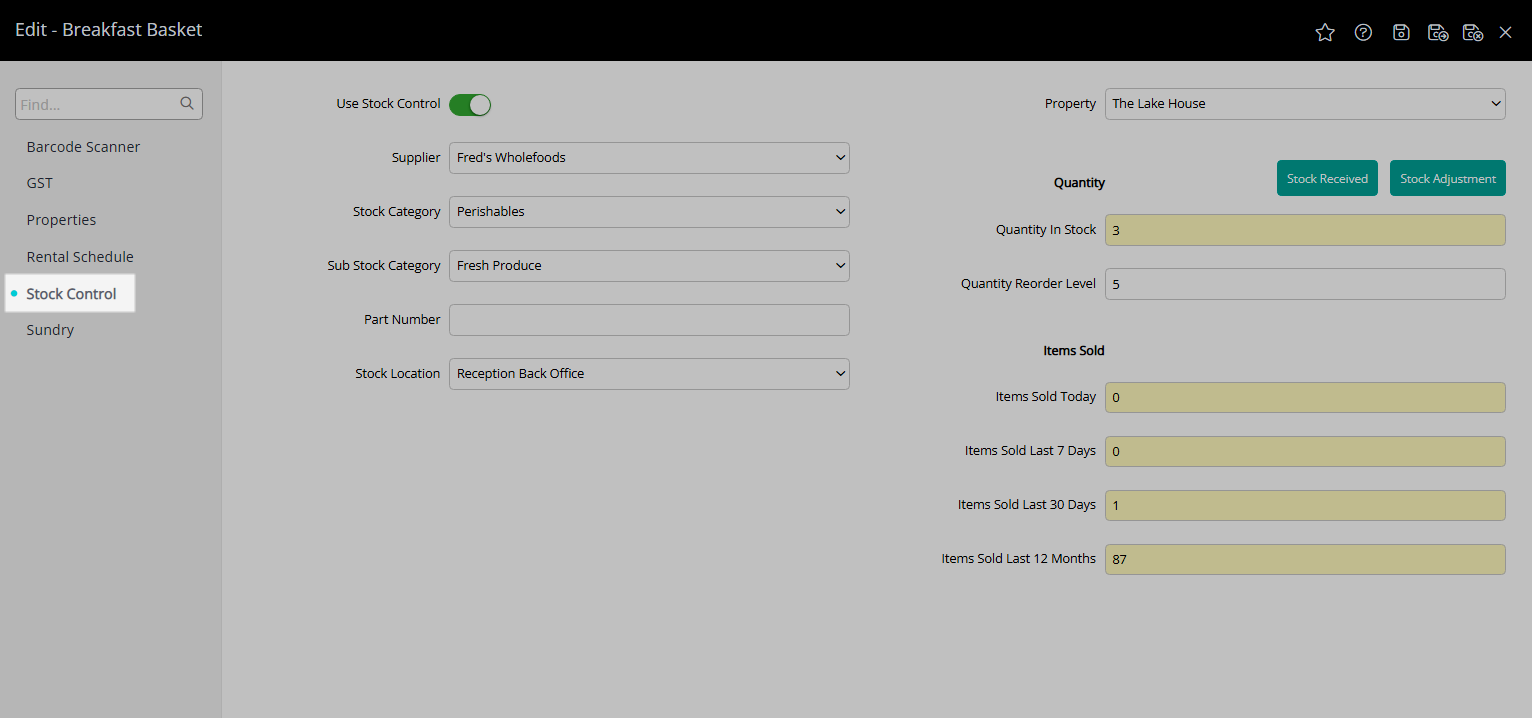
Select 'Stock Received'.
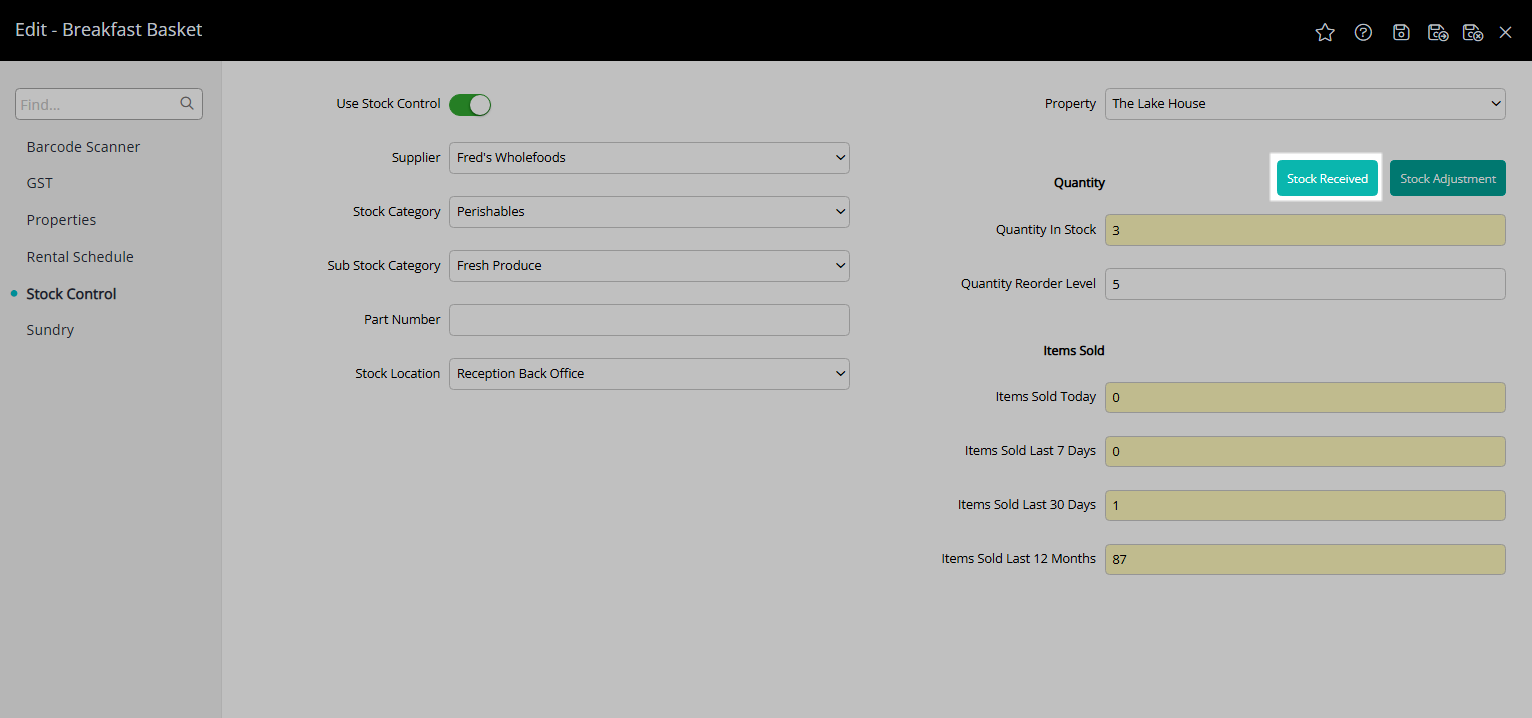
Select the Date Received.
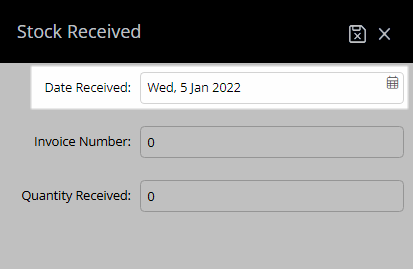
Optional: Enter an Invoice Number.
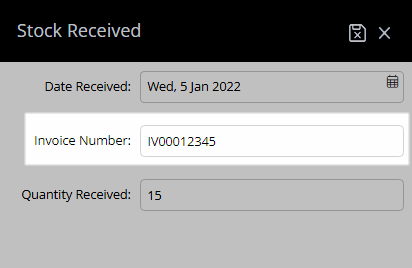
Enter the Stock Received.
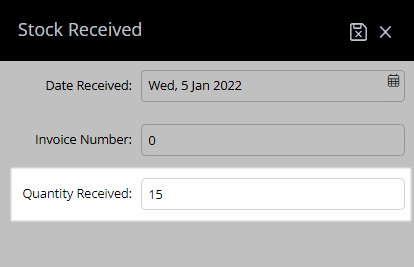
Select 'Save/Exit' to store the changes made and leave the setup.