STR Global
Information on the STR Global interface available in RMS.
-
Information
-
Setup
- Add Button
Information
The interface to STR Global is available to RMS customers at no additional cost.
Once activated RMS will provide two exports to STR each night at the specified times per region.
| Region | Time |
|---|---|
| Americas | 12:00 PM UTC |
| Middle East | 11:00 PM UTC |
| Europe | 02:00 AM UTC |
| Australasia & India | 07:00 PM UTC |
Only active Categories selected as 'Include in STR Global Interface' with Area Statistics set to 'Yes' are included in the exports.
Accommodation Revenue is Operational Revenue and provided as Nett figures to STR.
Food & Beverage Revenue follows the Operational Revenue calculations for charges where the General Ledger Account Code is allocated to a grouping labelled as 'Food & Beverage' or any common variation of.
The Forward Reservations Export includes all reservations for the next 365 days with the following information:
- Unique Property Identifier
- Forward Date
- Property Available Areas
- Property Total Areas Booked
- Transient Areas Booked
- Group Areas Booked
- Property Name
- Complimentary & House Reservations
The Historical Data Export is generated for the current date and previous seven days with the following information:
- Unique Property Identifier
- Data Date
- Property Areas Available
- Property Areas Sold
- Property Accommodation Revenue
- Total Revenue
- Food & Beverage Revenue
- Currency Code
- Property Name
- Complimentary & House Reservations
-
Setup
- Add Button
Setup
Have your System Administrator complete the following.
- Contact RMS Sales.
- Request activation of the Revenue Analytics interface with STR.
- Go to Setup > Category/Area in RMS.
- Select
 'Edit' on an existing Category.
'Edit' on an existing Category. - Navigate to the 'Category Details' tab.
- Select the checkbox 'Include in STR Global Interface'.
- Select 'Save'.
- Navigate to the 'Area' tab.
- Confirm all required Area Statistics are set to 'Yes'.
- Save/Exit.
- Repeat for all required Categories.

Facility Categories selected to be included in the STR Global Interface will only send revenue information.
-
Guide
- Add Button
Guide
Request activation of the Revenue Analytics interface with STR.
Go to Setup > Category/Area in RMS.
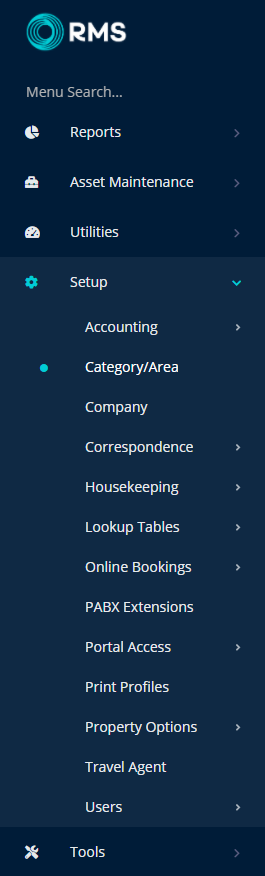
Select  'Edit' on an existing Category.
'Edit' on an existing Category.
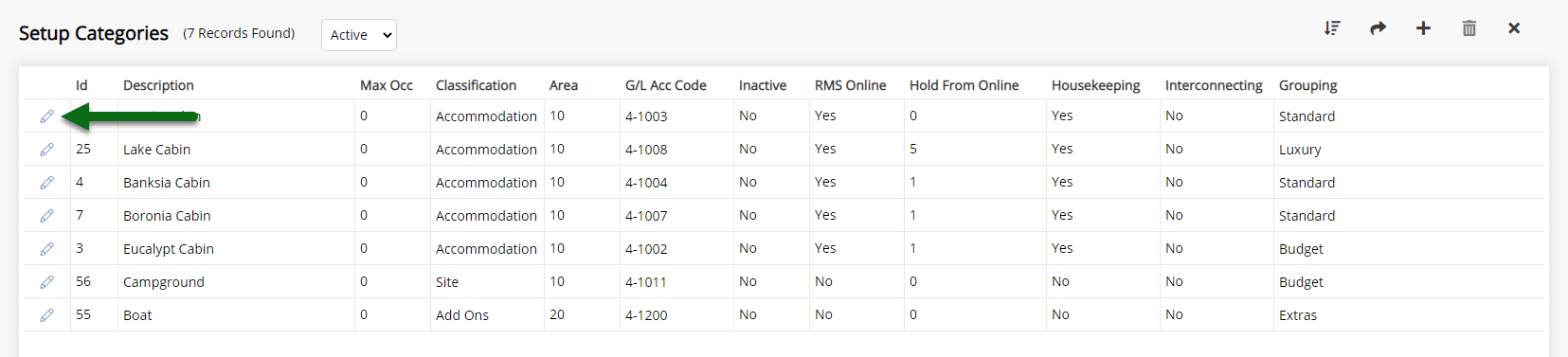
Navigate to the 'Category Details' tab.

Select the checkbox 'Include in STR Global Interface'.
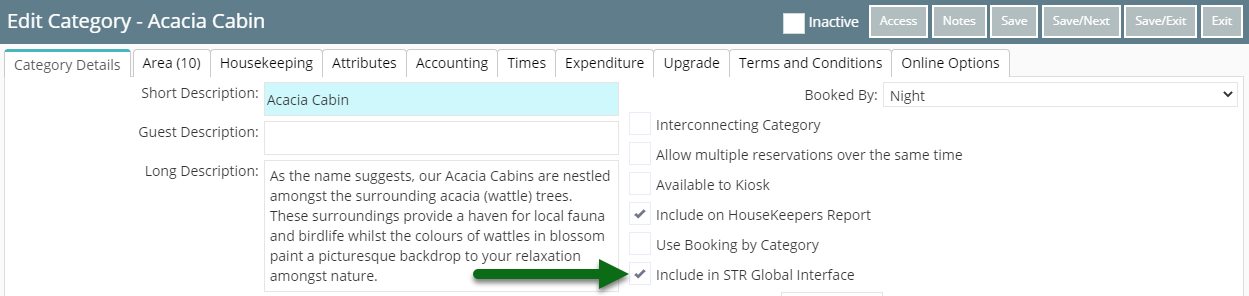
Select 'Save' to store the changes made.
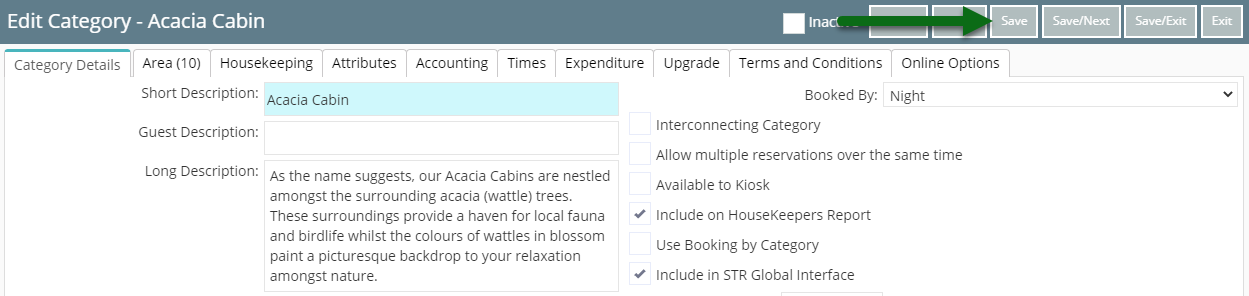
Navigate to the 'Area' tab.
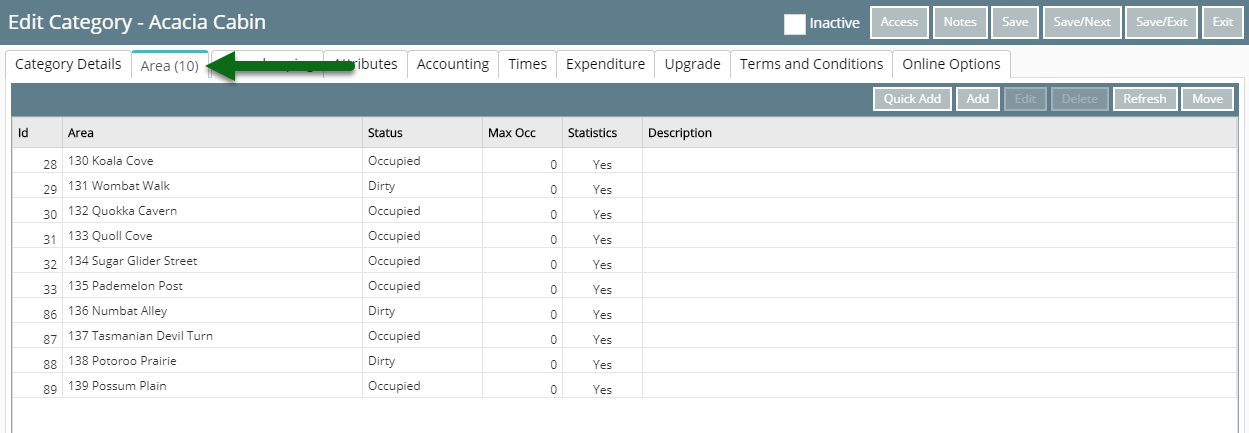
Confirm all required Area Statistics are set to 'Yes'.
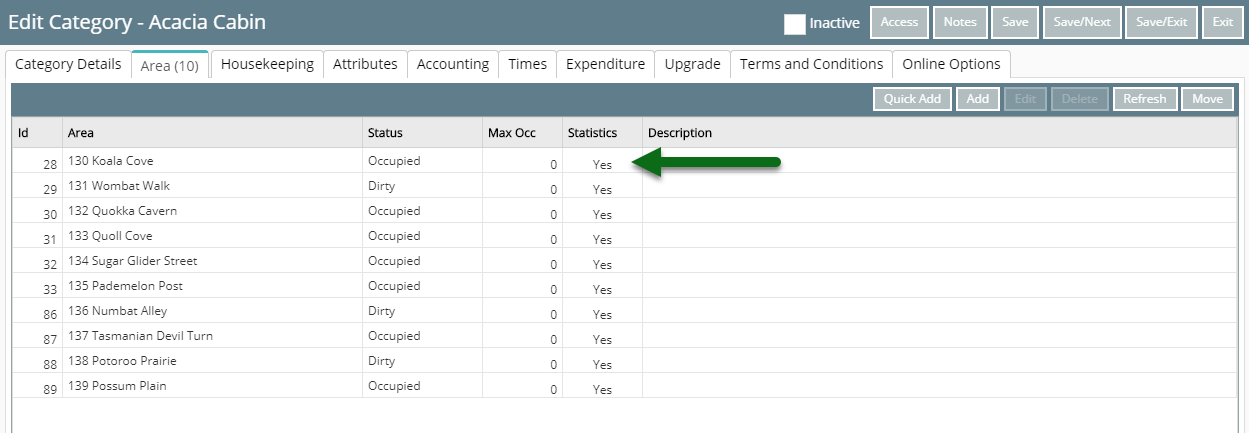
Select 'Save/Exit' to store the changes made.
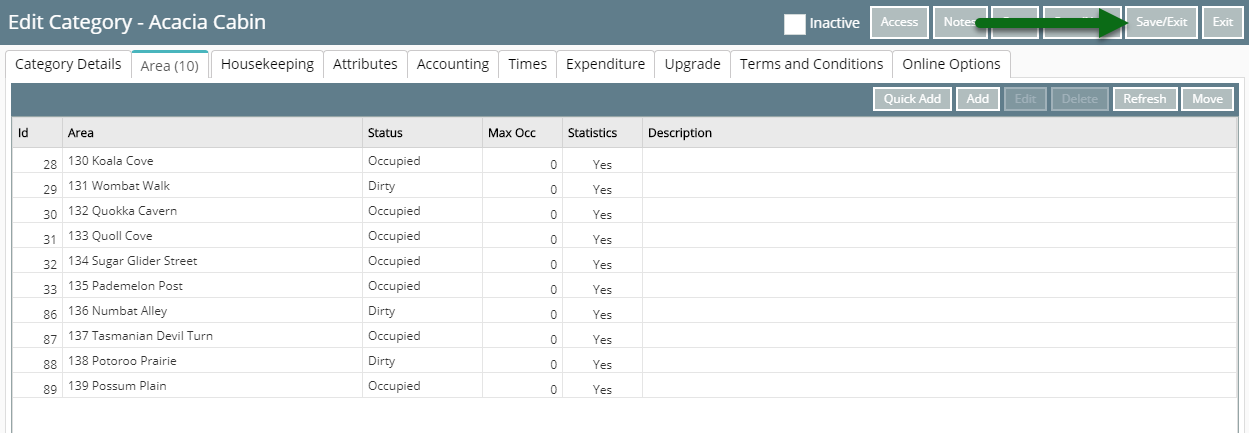
Repeat for all required Categories.
RMS will begin sending the exports to STR Global each night at the time set for each region.
Setup
Have your System Administrator complete the following.
- Contact RMS Sales.
- Request activation of the Revenue Analytics interface with STR.
- Go to Setup > Category/Area in RMS.
- Select
 'Edit' on an existing Category.
'Edit' on an existing Category. - Navigate to the 'Category Details' tab.
- Select the checkbox 'Include in STR Global Interface'.
- Select 'Save'.
- Navigate to the 'Area' tab.
- Confirm all required Area Statistics are set to 'Yes'.
- Save/Exit.
- Repeat for all required Categories.

Facility Categories selected to be included in the STR Global Interface will only send revenue information.
-
Guide
- Add Button
Guide
Request activation of the Revenue Analytics interface with STR.
Go to Setup > Category/Area in RMS.
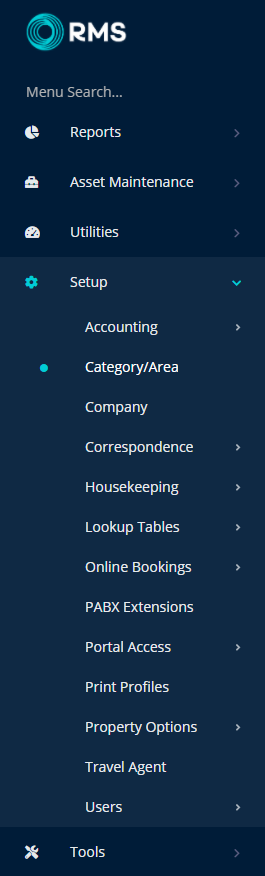
Select  'Edit' on an existing Category.
'Edit' on an existing Category.
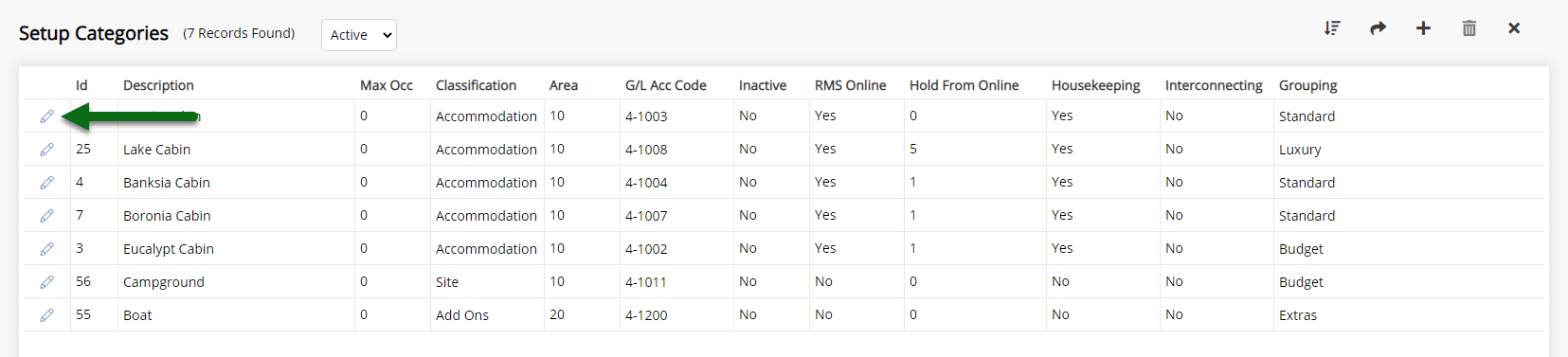
Navigate to the 'Category Details' tab.

Select the checkbox 'Include in STR Global Interface'.
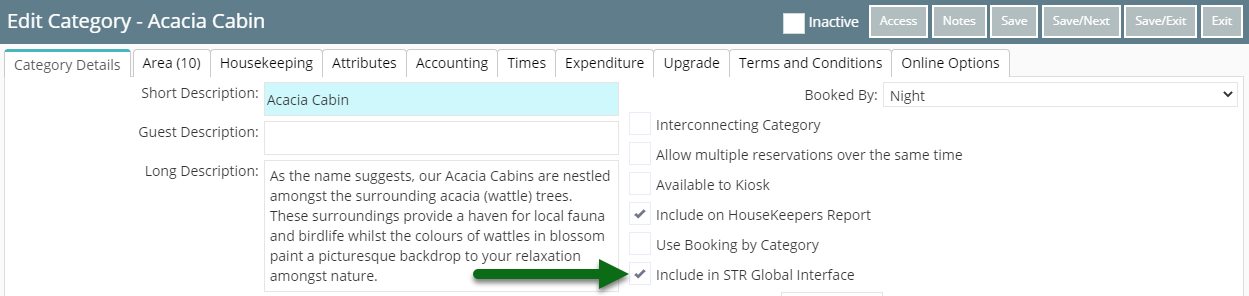
Select 'Save' to store the changes made.
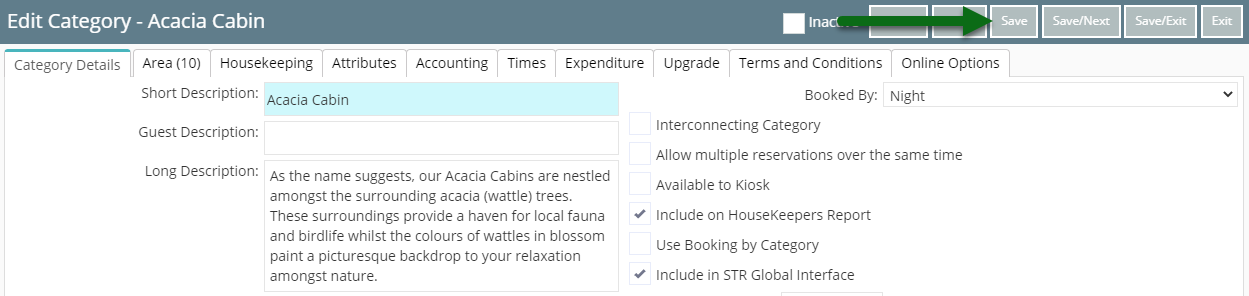
Navigate to the 'Area' tab.
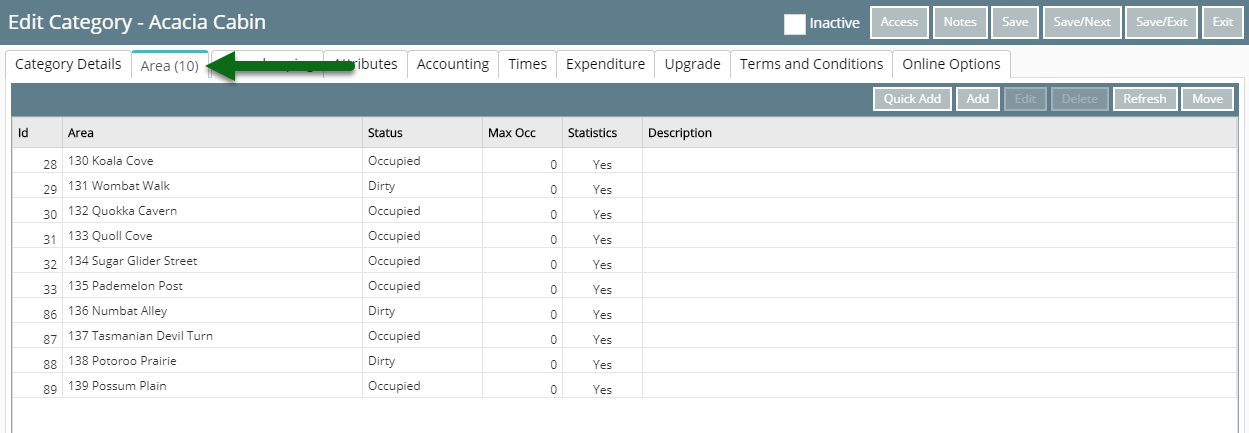
Confirm all required Area Statistics are set to 'Yes'.
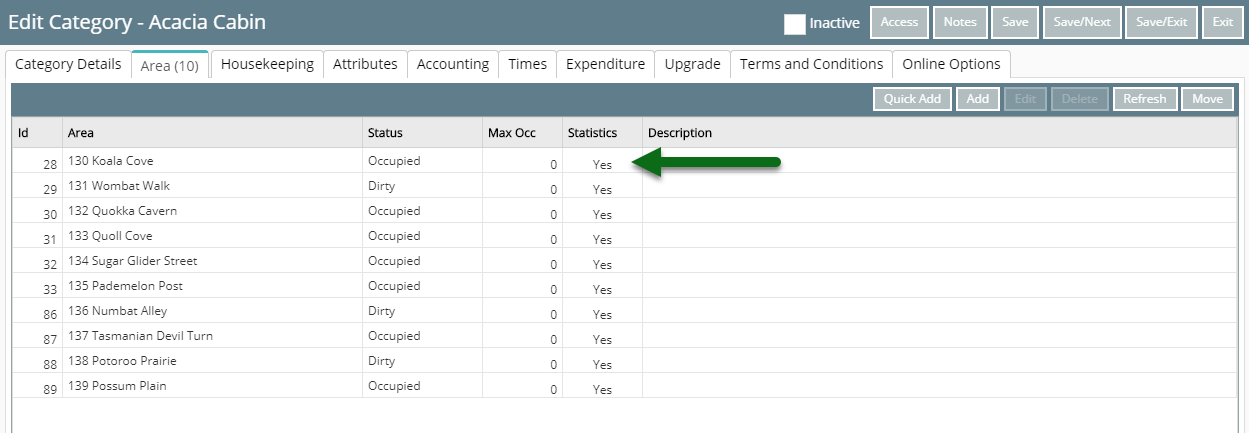
Select 'Save/Exit' to store the changes made.
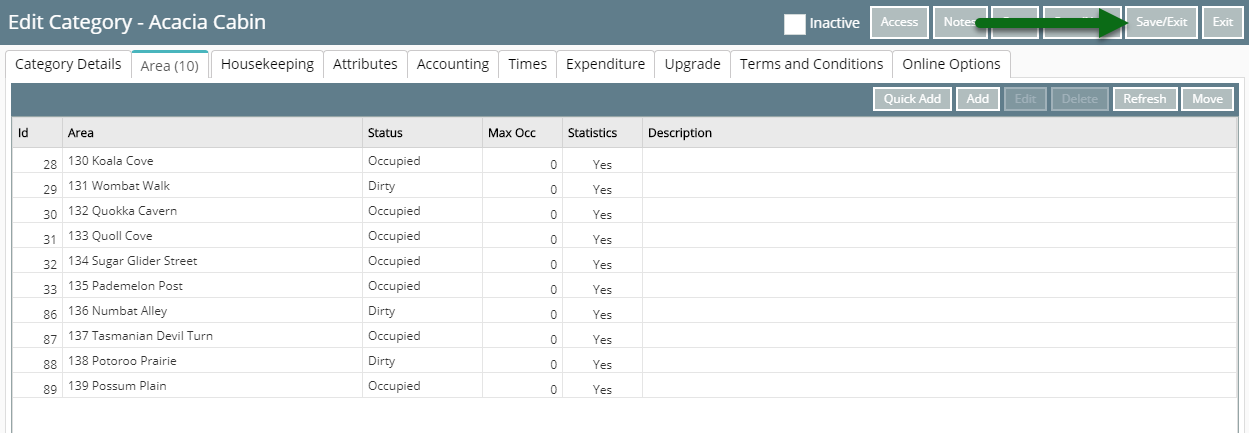
Repeat for all required Categories.
RMS will begin sending the exports to STR Global each night at the time set for each region.