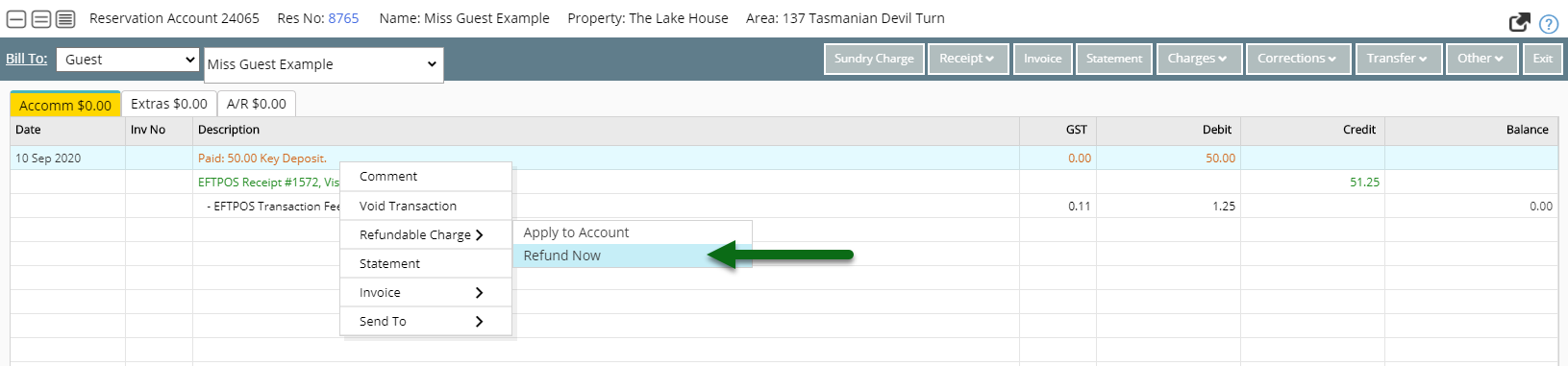Refundable Charge
Setup a Sundry Charge as a Refundable Charge in RMS.
Refundable Charges are a type of Sundry Charge that can be used to hold bonds or deposits that can be returned to the guest.
Refundable Charges record the date paid and hold the allocation of the Receipt until refunded or applied to the account.
-
Information
-
Setup
-
Use
- Add Button
Information
Refundable Charges are a type of Sundry Charge that can be used to hold bonds or deposits that can be returned to the guest.
Refundable Charges can be used for any bond or deposit that will be returned or used to pay for damages including Key Deposits, Rental Bonds, Equipment Hire Deposits and more.
Refundable Charges are different to monetary deposits taken to secure a booking as they are held with the intention to be returned later.
Select a Refundable Charge on Rate Type Setup to have it automatically applied to the Reservation Account with the Rate Amount when that Rate Type is selected.
Users will require Security Profile access to the Accounting Screen to use any Refundable Charges setup in RMS.
-
Setup
-
Use
- Add Button
Setup
Have your System Administrator complete the following.
- Go to Setup > Accounting > Sundry in RMS.
- Select the
 'Add' icon.
'Add' icon. - Enter a Description.
- Enter a Unit Price.
- Select the General Ledger Account Code.
- Optional: Select a Grouping.
- Select the Tax Type.
- Select the checkbox 'Refundable'.
- Save.
- Exit.
-
Guide
-
Use
- Add Button
Guide
Go to Setup > Accounting > Sundry in RMS.
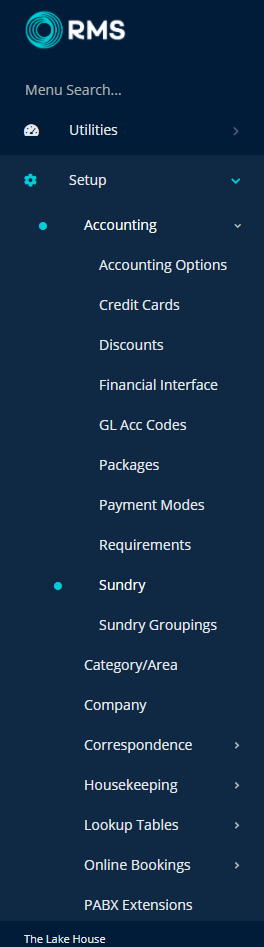
Select the  'Add' icon.
'Add' icon.
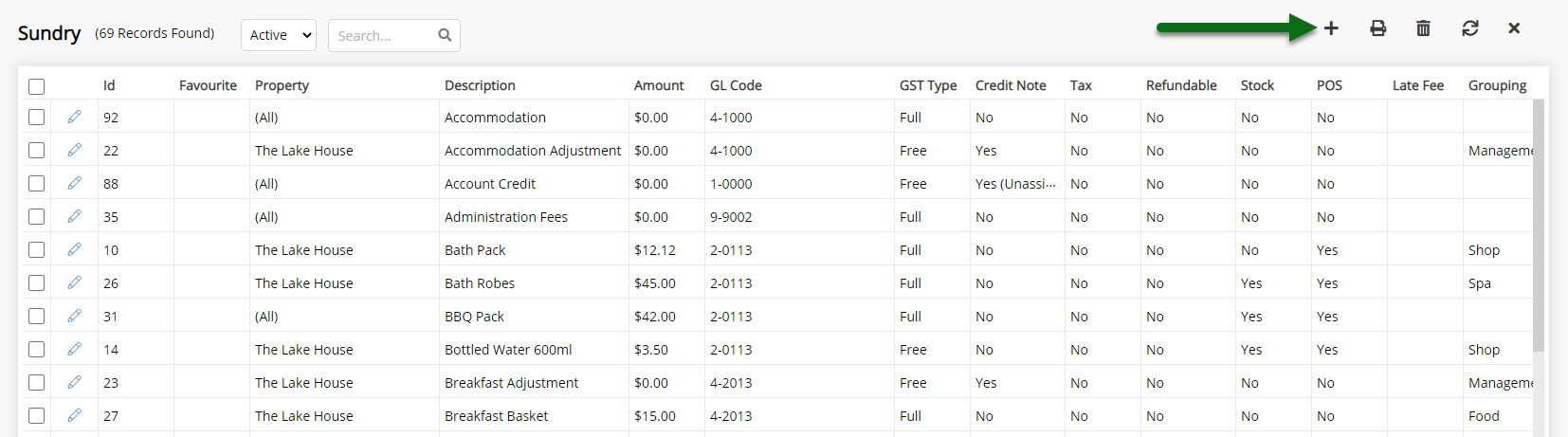
Enter a Description.
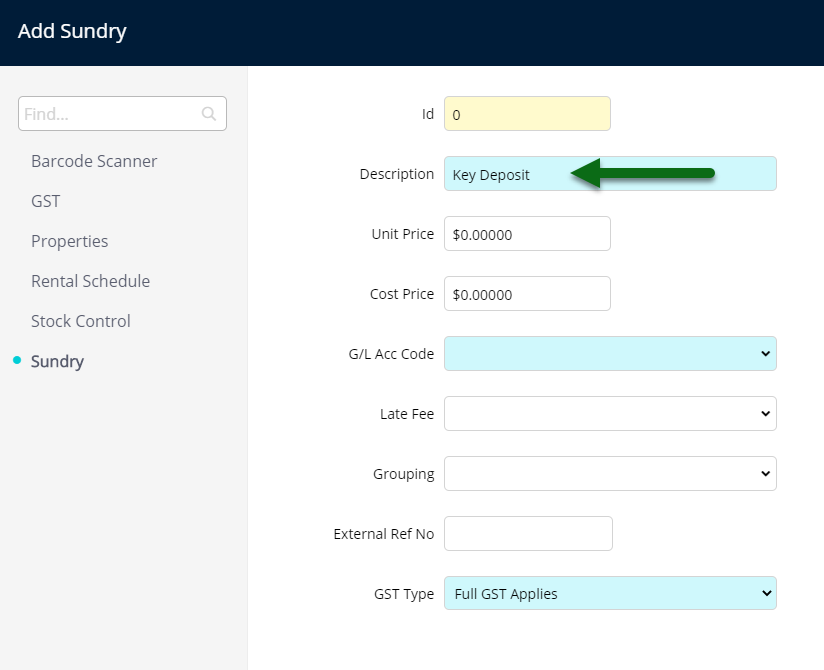
Enter a Unit Price.
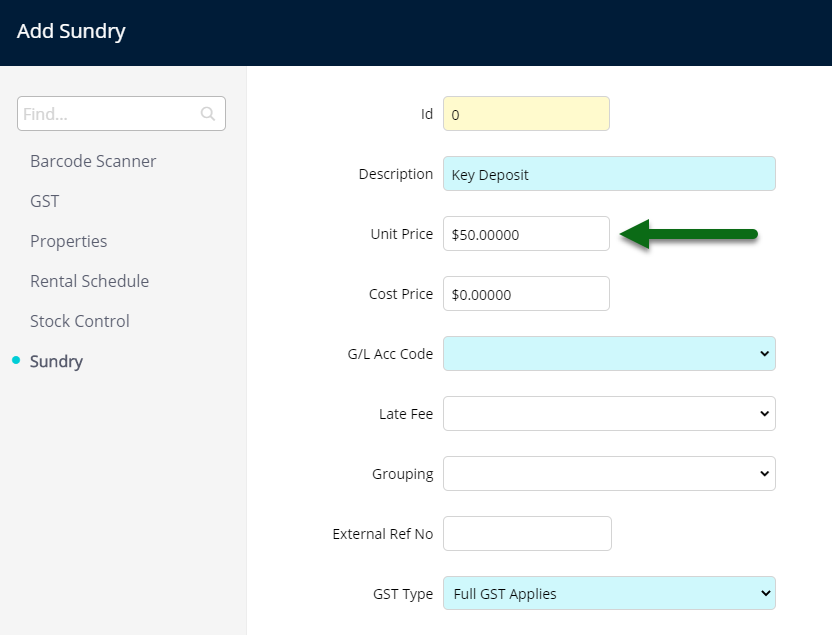
Select the General Ledger Account Code.
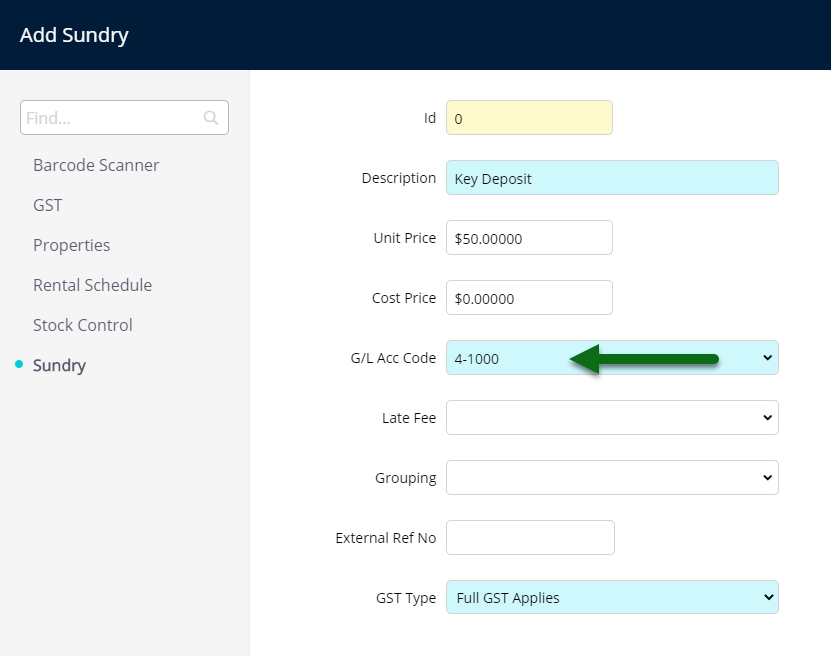
Optional: Select a Grouping.
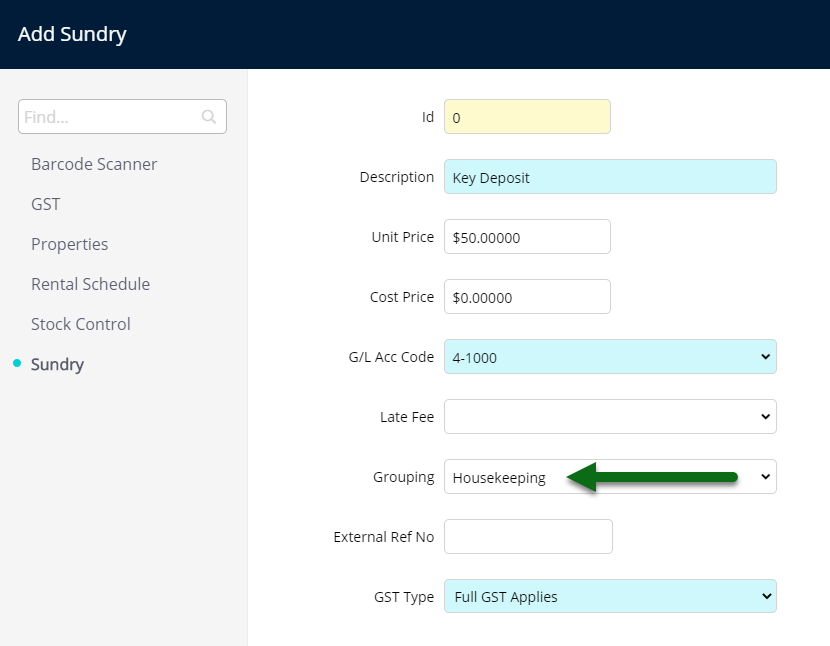
Select the Tax Type.
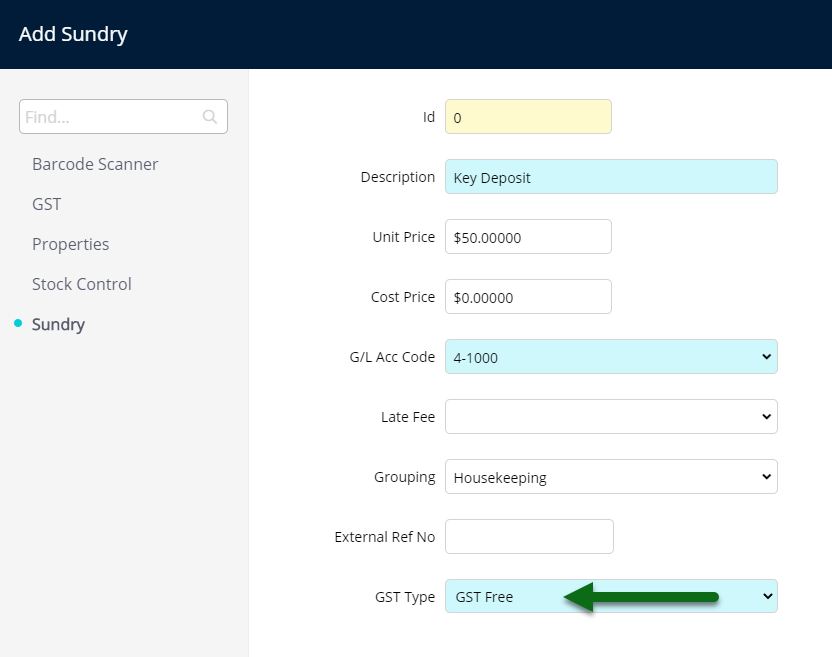
Select the checkbox 'Refundable'.
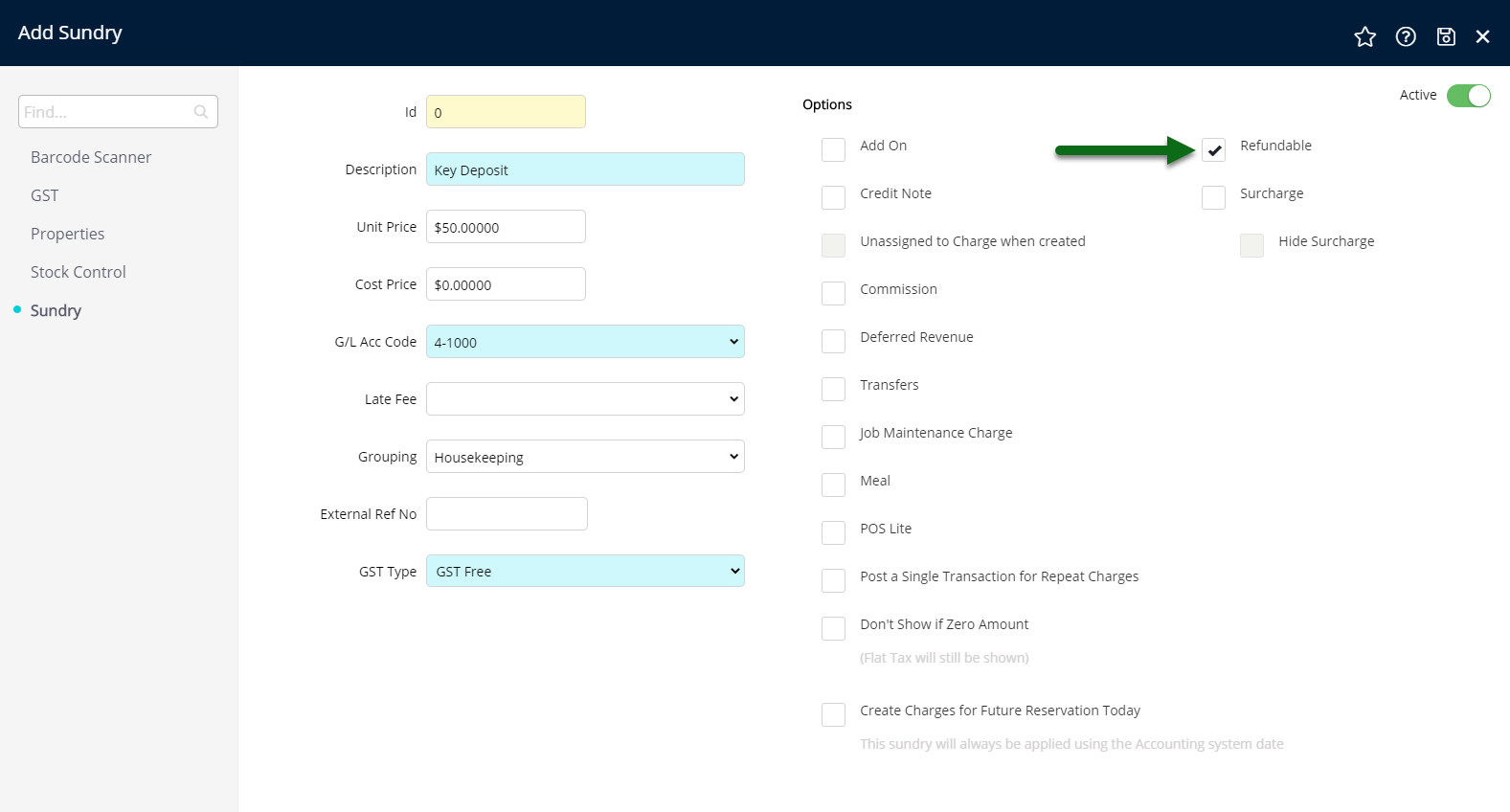
Select 'Save' to store the changes made.
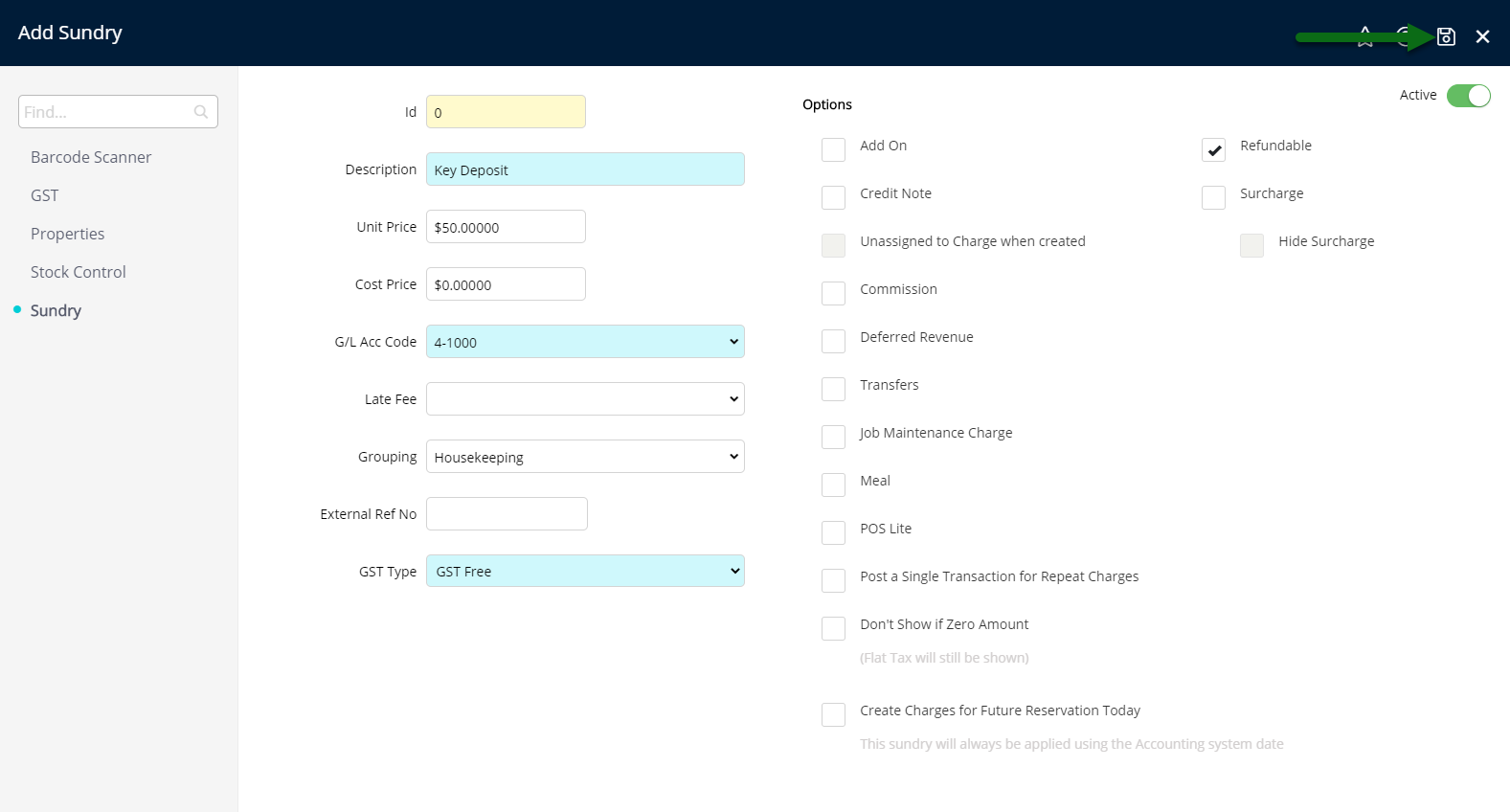
Select 'Exit' to return to Sundry Setup.
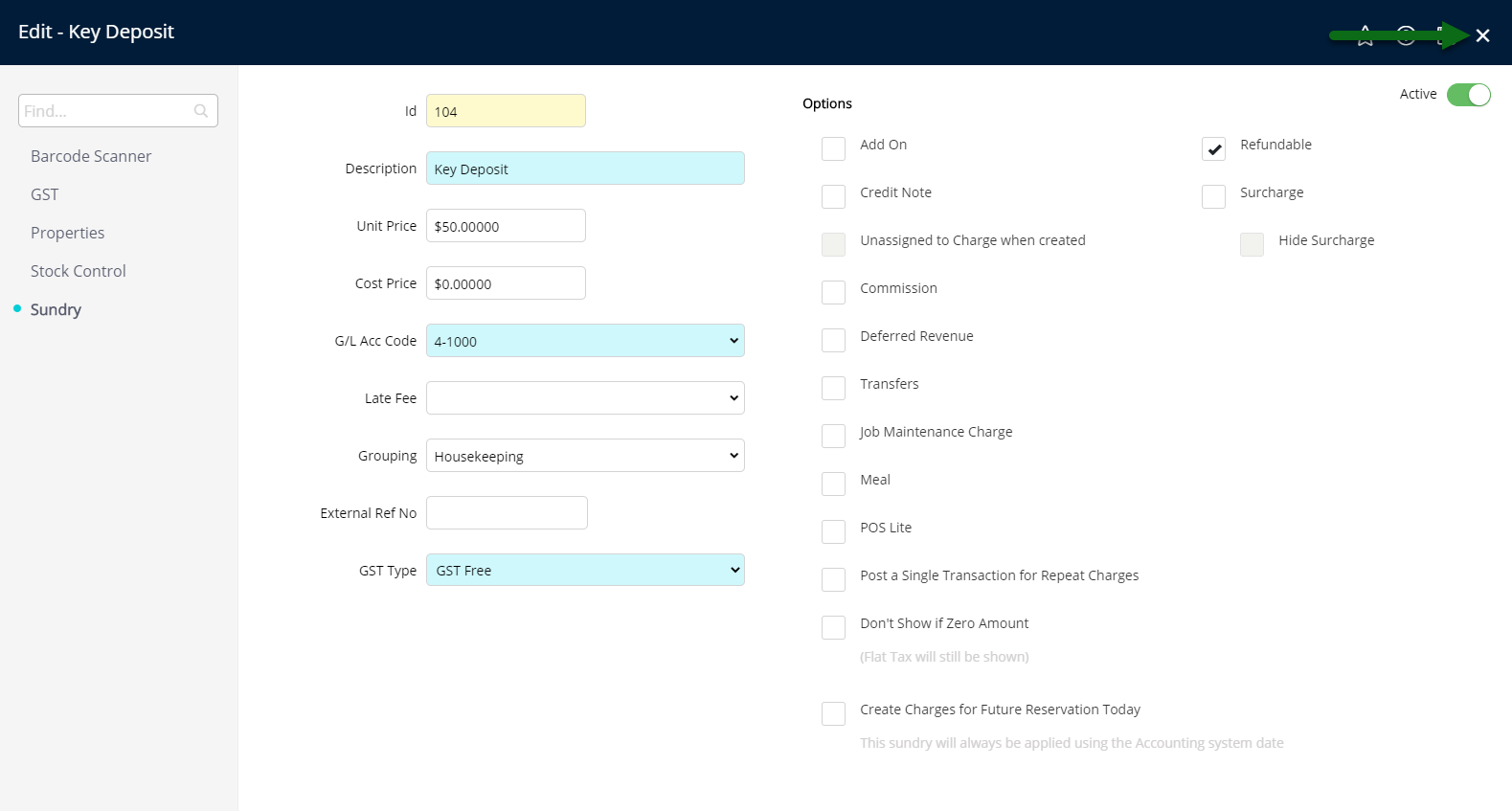
This Refundable Charge will now be available to apply to accounts in RMS.
-
Use
- Add Button
Use
- Open an Account in RMS.
- Select the 'Sundry Charge' button.
- Select the Refundable Charge.
- Enter the Unit Price.
- Apply/Exit.
-
Guide
- Add Button
Guide
Open an Account in RMS.

Select the 'Sundry Charge' button.

Select the Refundable Charge.
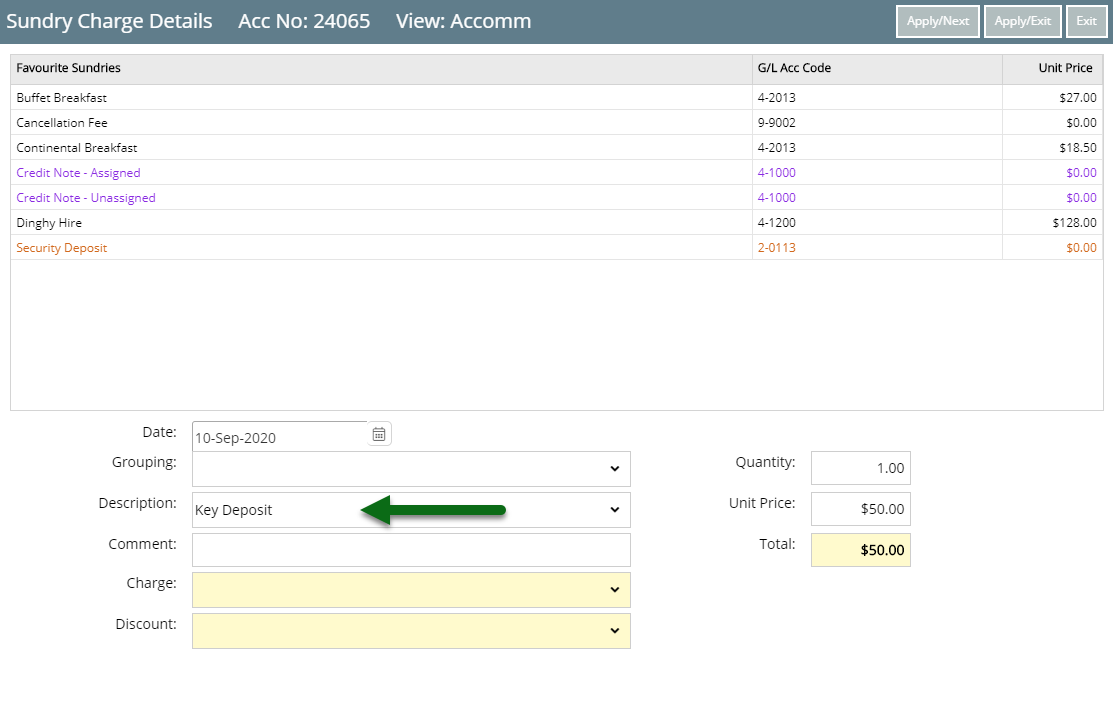
Enter the Unit Price.
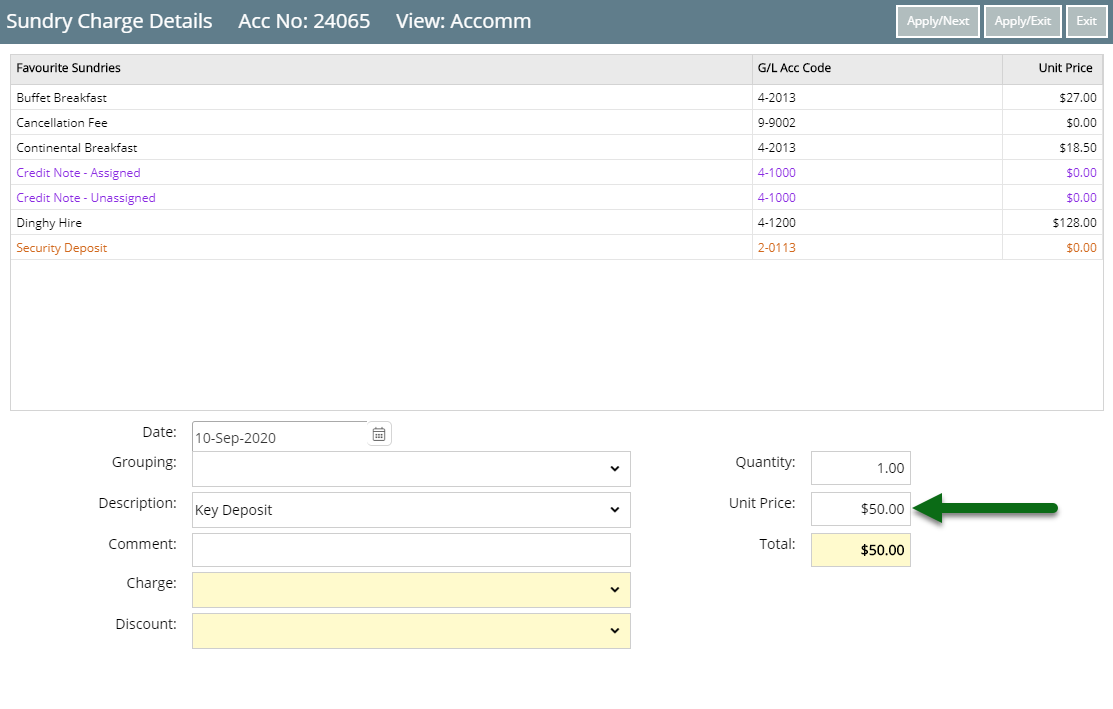
Select 'Apply/Exit'.
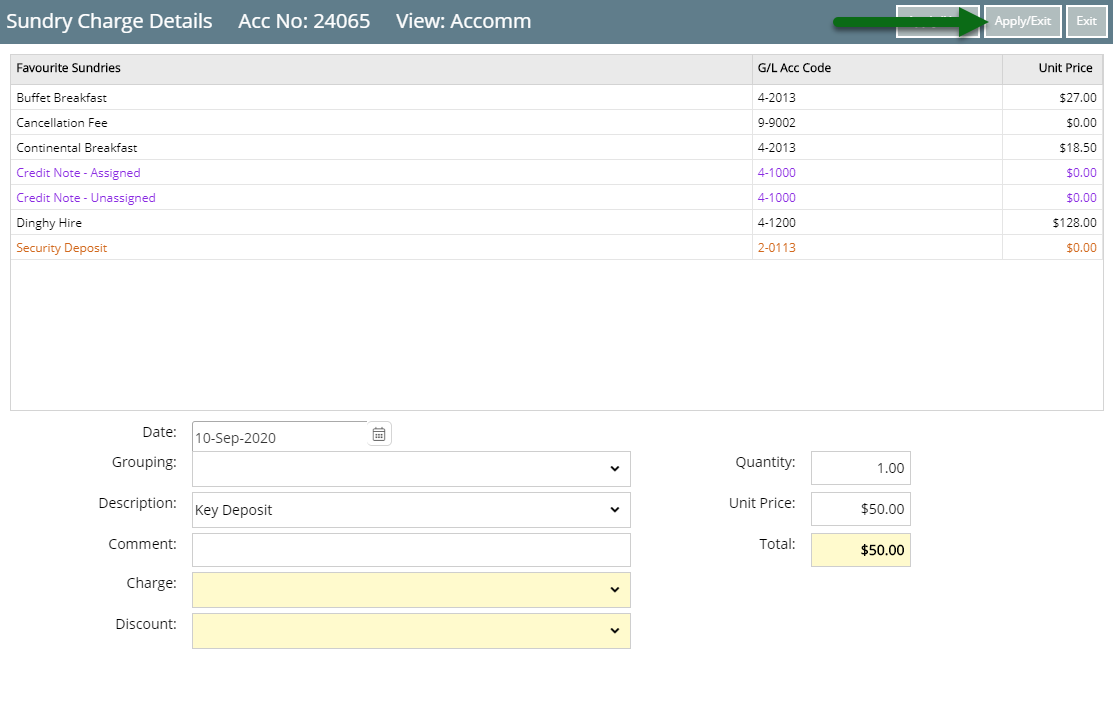
The Refundable Charge will now be applied to the account in RMS.

When a Receipt is applied to the account it will be allocated to the Refundable Charge and the Refundable Charge will be updated to display the amount paid.

Paid Refundable Charges can be Refunded or Applied to the Account when required.
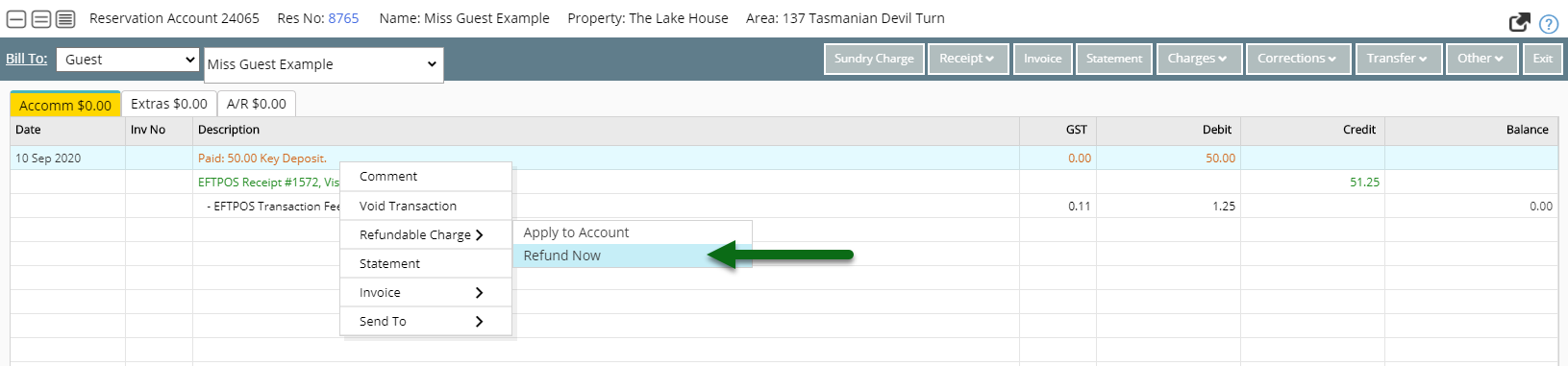
Use
- Open an Account in RMS.
- Select the 'Sundry Charge' button.
- Select the Refundable Charge.
- Enter the Unit Price.
- Apply/Exit.
-
Guide
- Add Button
Guide
Open an Account in RMS.

Select the 'Sundry Charge' button.

Select the Refundable Charge.
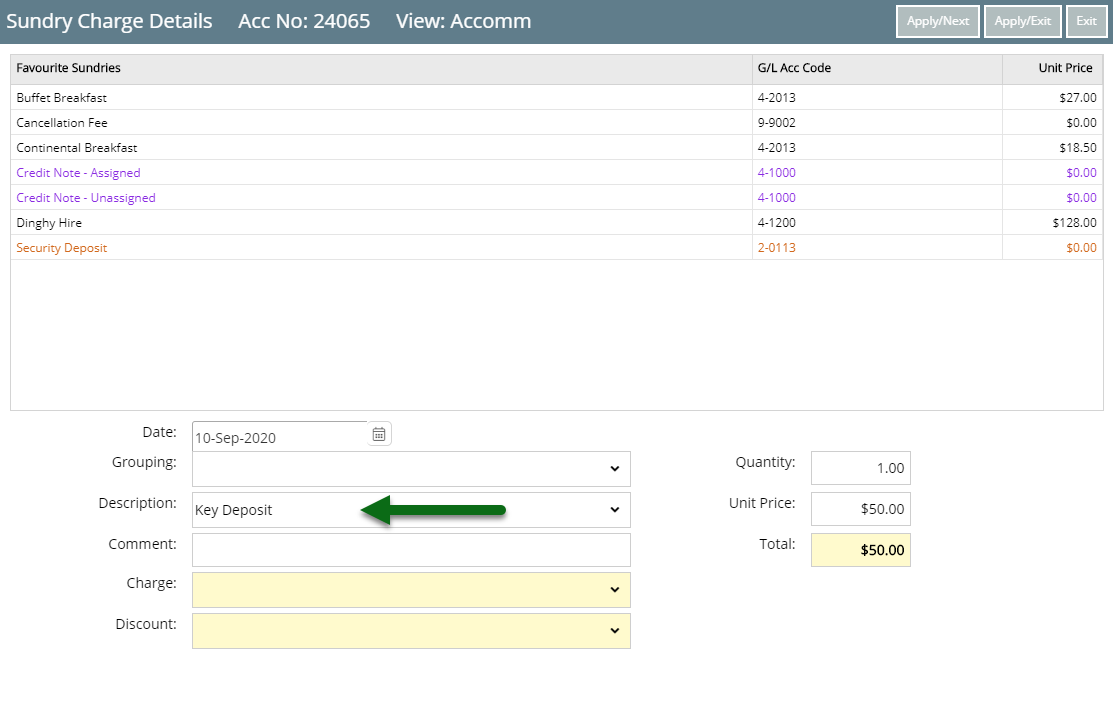
Enter the Unit Price.
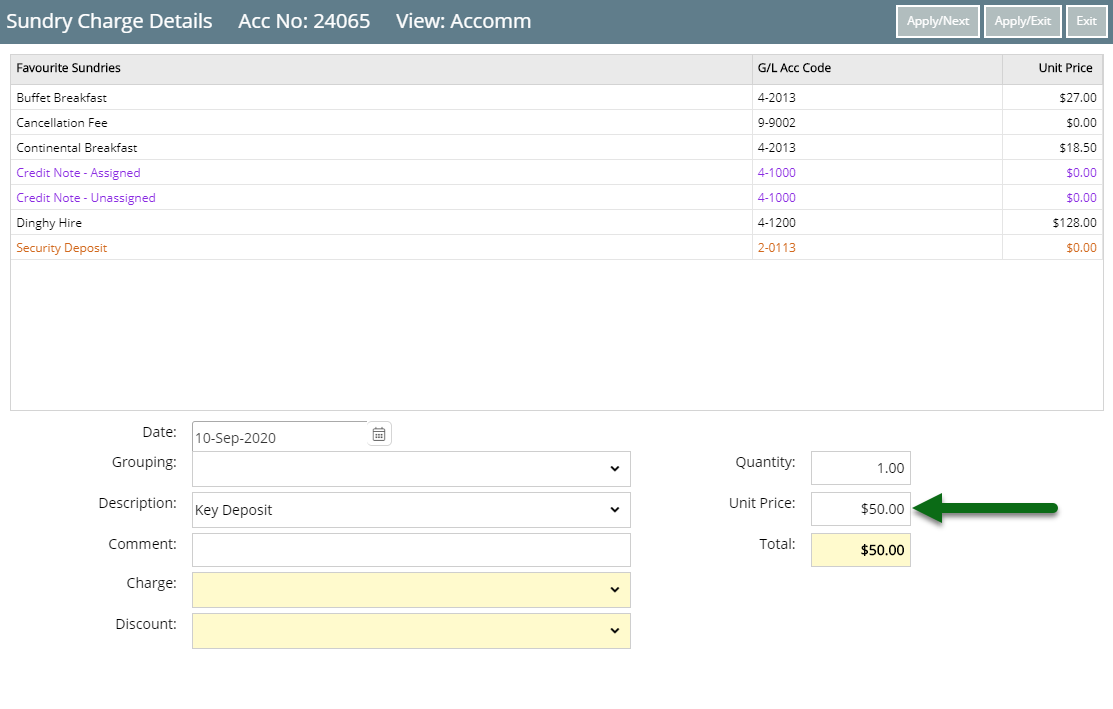
Select 'Apply/Exit'.
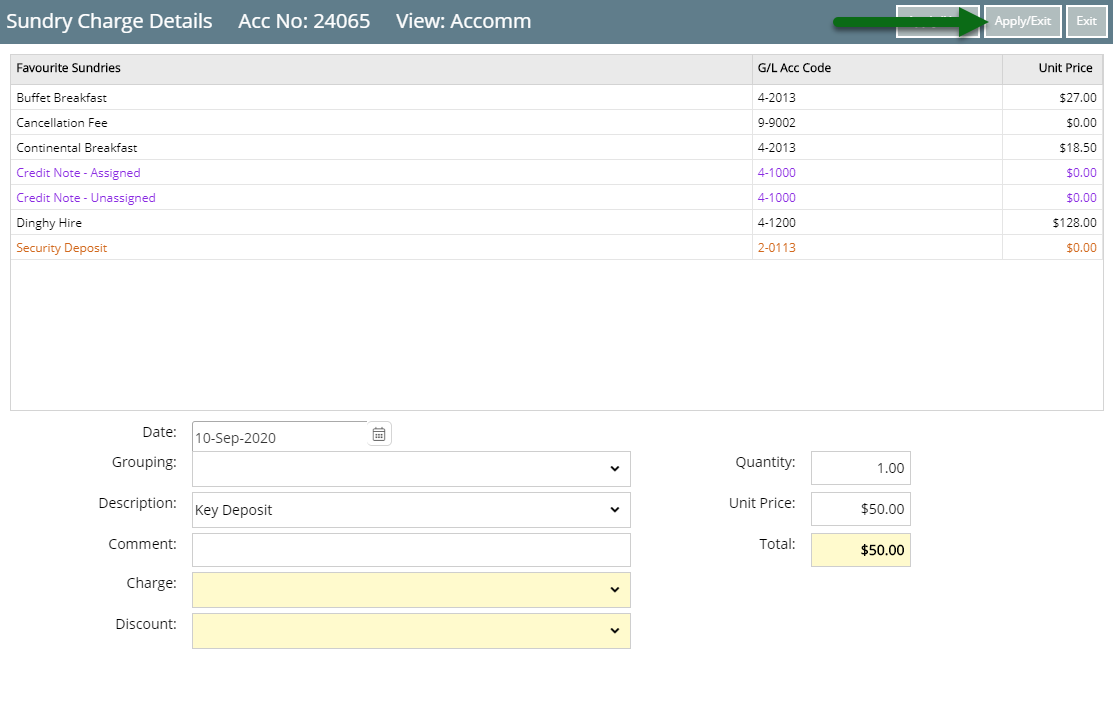
The Refundable Charge will now be applied to the account in RMS.

When a Receipt is applied to the account it will be allocated to the Refundable Charge and the Refundable Charge will be updated to display the amount paid.

Paid Refundable Charges can be Refunded or Applied to the Account when required.
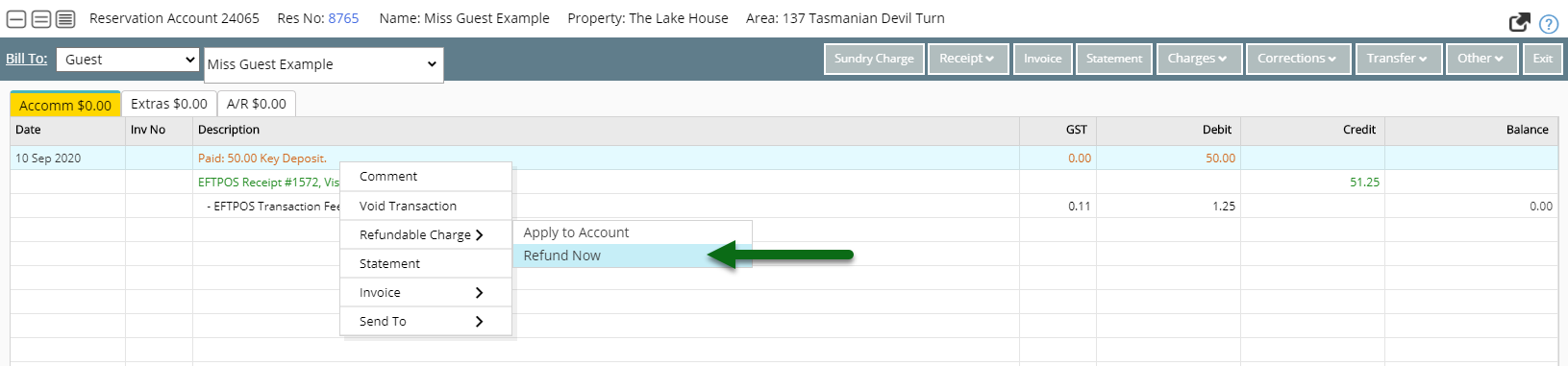
Use
- Open an Account in RMS.
- Select the 'Sundry Charge' button.
- Select the Refundable Charge.
- Enter the Unit Price.
- Apply/Exit.
-
Guide
- Add Button
Guide
Open an Account in RMS.

Select the 'Sundry Charge' button.

Select the Refundable Charge.
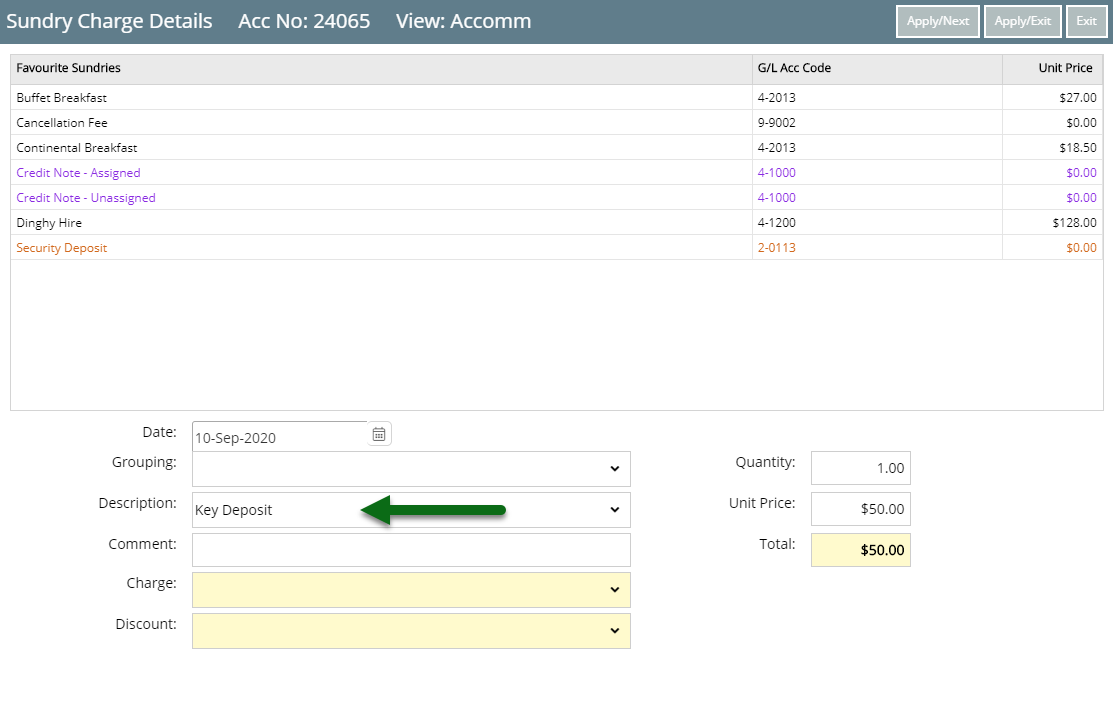
Enter the Unit Price.
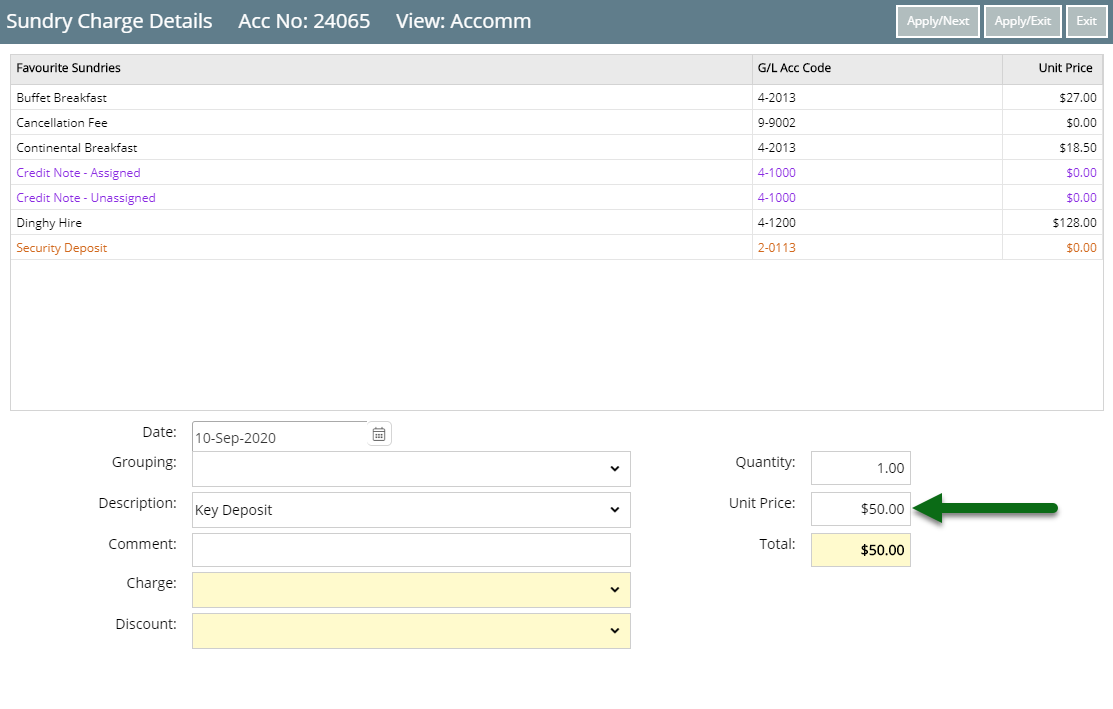
Select 'Apply/Exit'.
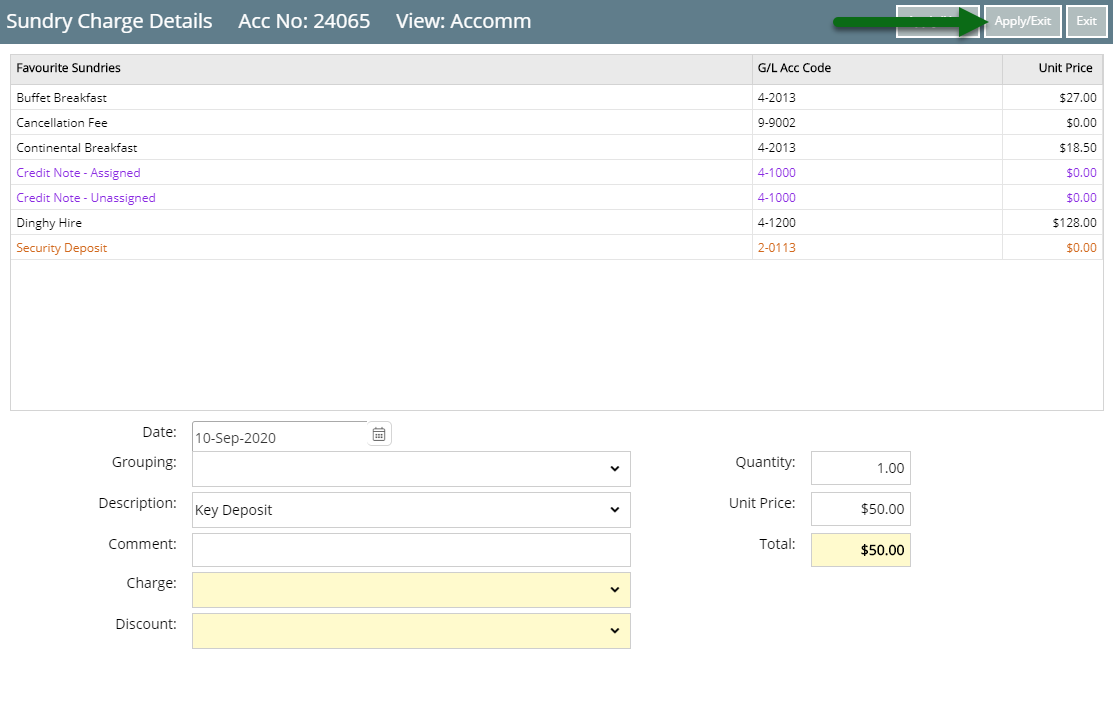
The Refundable Charge will now be applied to the account in RMS.

When a Receipt is applied to the account it will be allocated to the Refundable Charge and the Refundable Charge will be updated to display the amount paid.

Paid Refundable Charges can be Refunded or Applied to the Account when required.
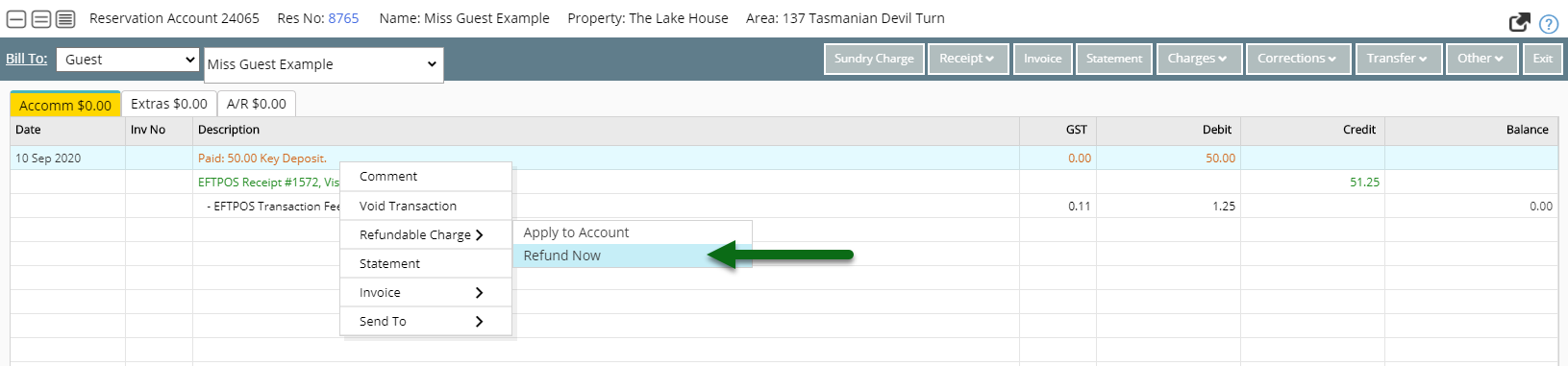
Setup
Have your System Administrator complete the following.
- Go to Setup > Accounting > Sundry in RMS.
- Select the
 'Add' icon.
'Add' icon. - Enter a Description.
- Enter a Unit Price.
- Select the General Ledger Account Code.
- Optional: Select a Grouping.
- Select the Tax Type.
- Select the checkbox 'Refundable'.
- Save.
- Exit.
-
Guide
-
Use
- Add Button
Guide
Go to Setup > Accounting > Sundry in RMS.
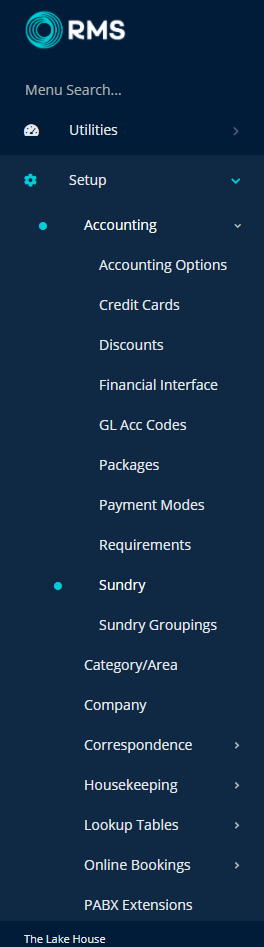
Select the  'Add' icon.
'Add' icon.
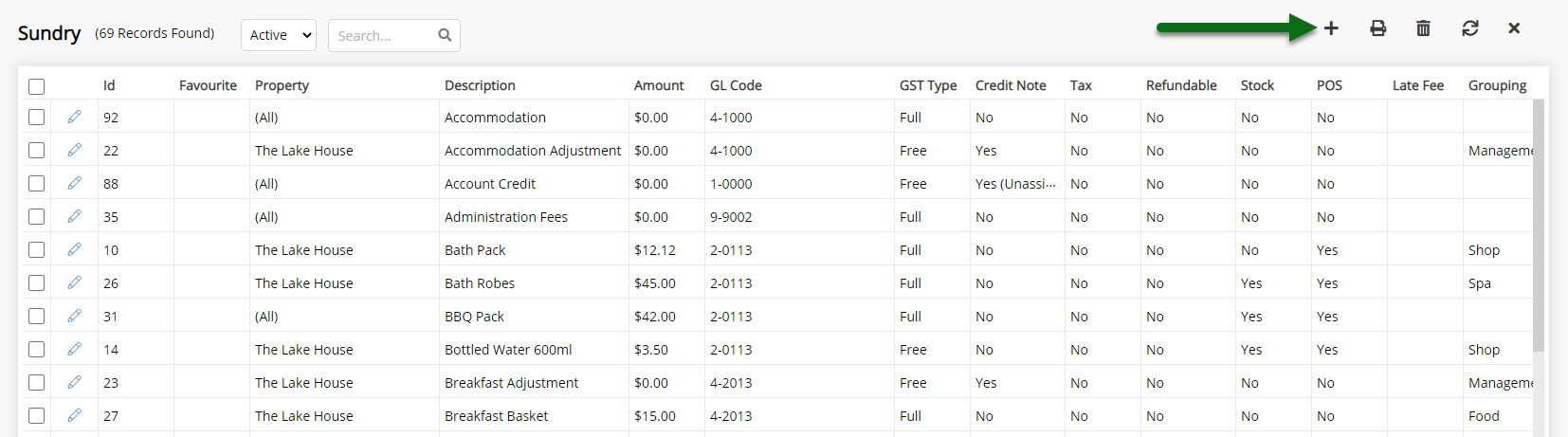
Enter a Description.
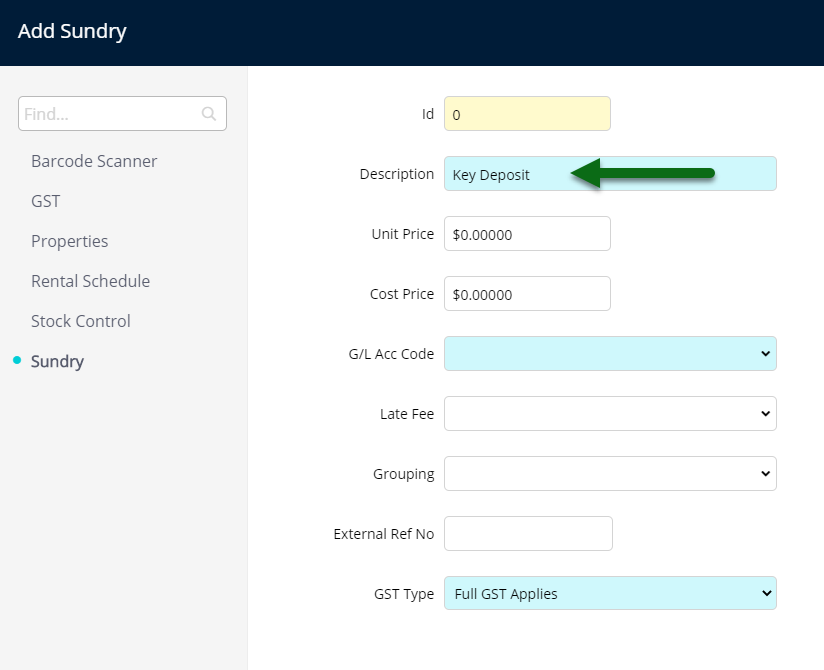
Enter a Unit Price.
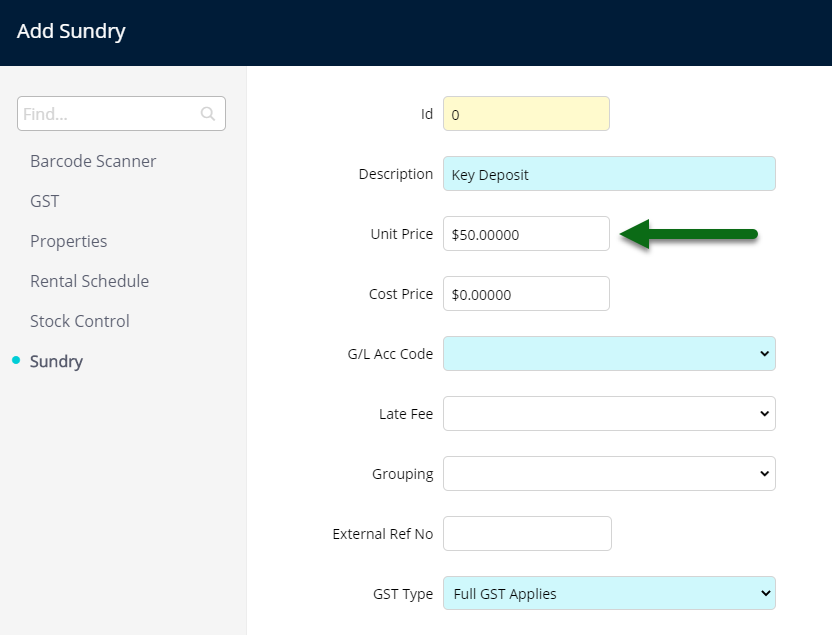
Select the General Ledger Account Code.
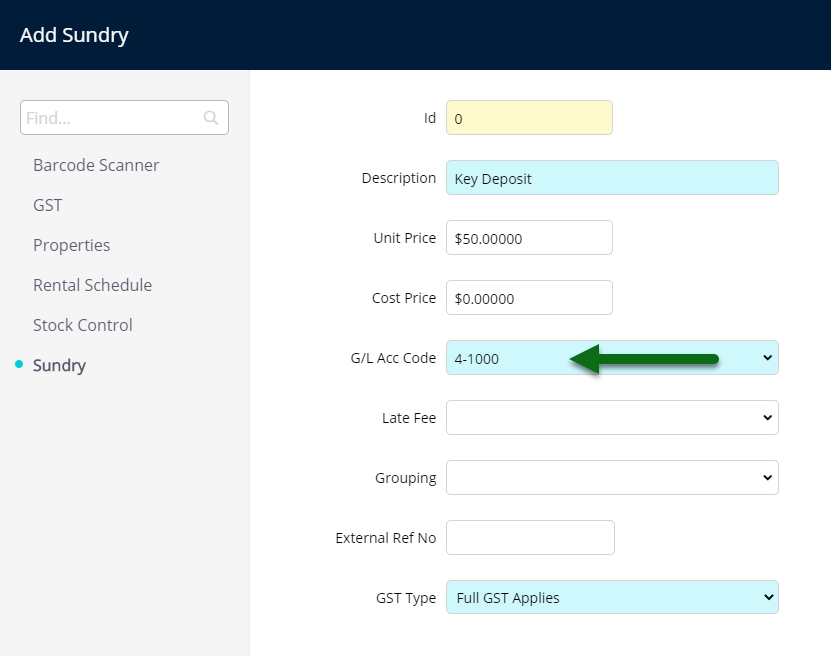
Optional: Select a Grouping.
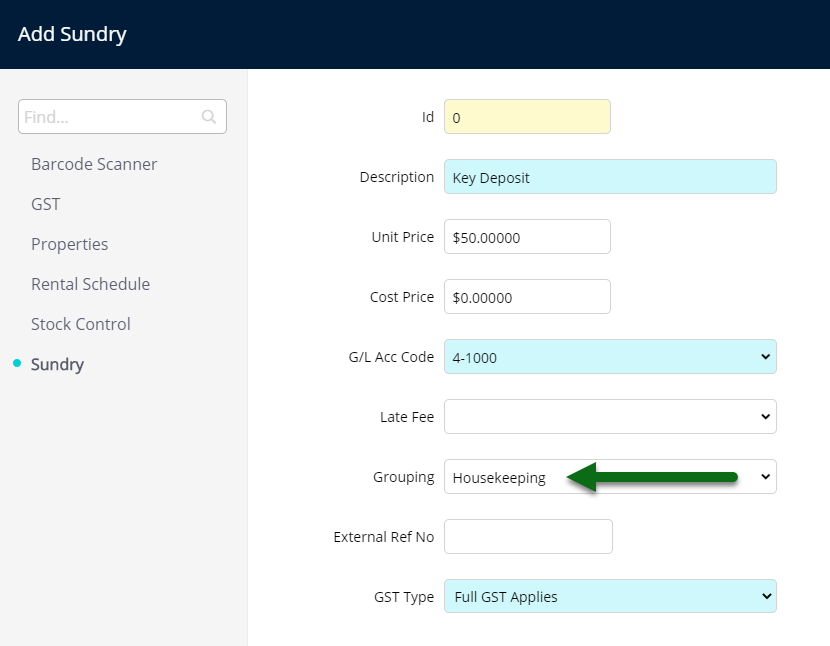
Select the Tax Type.
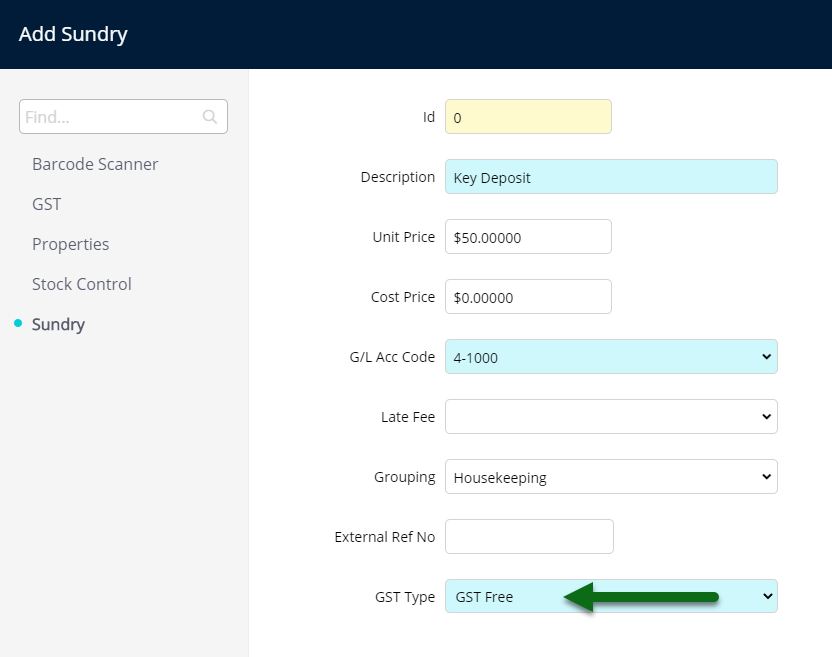
Select the checkbox 'Refundable'.
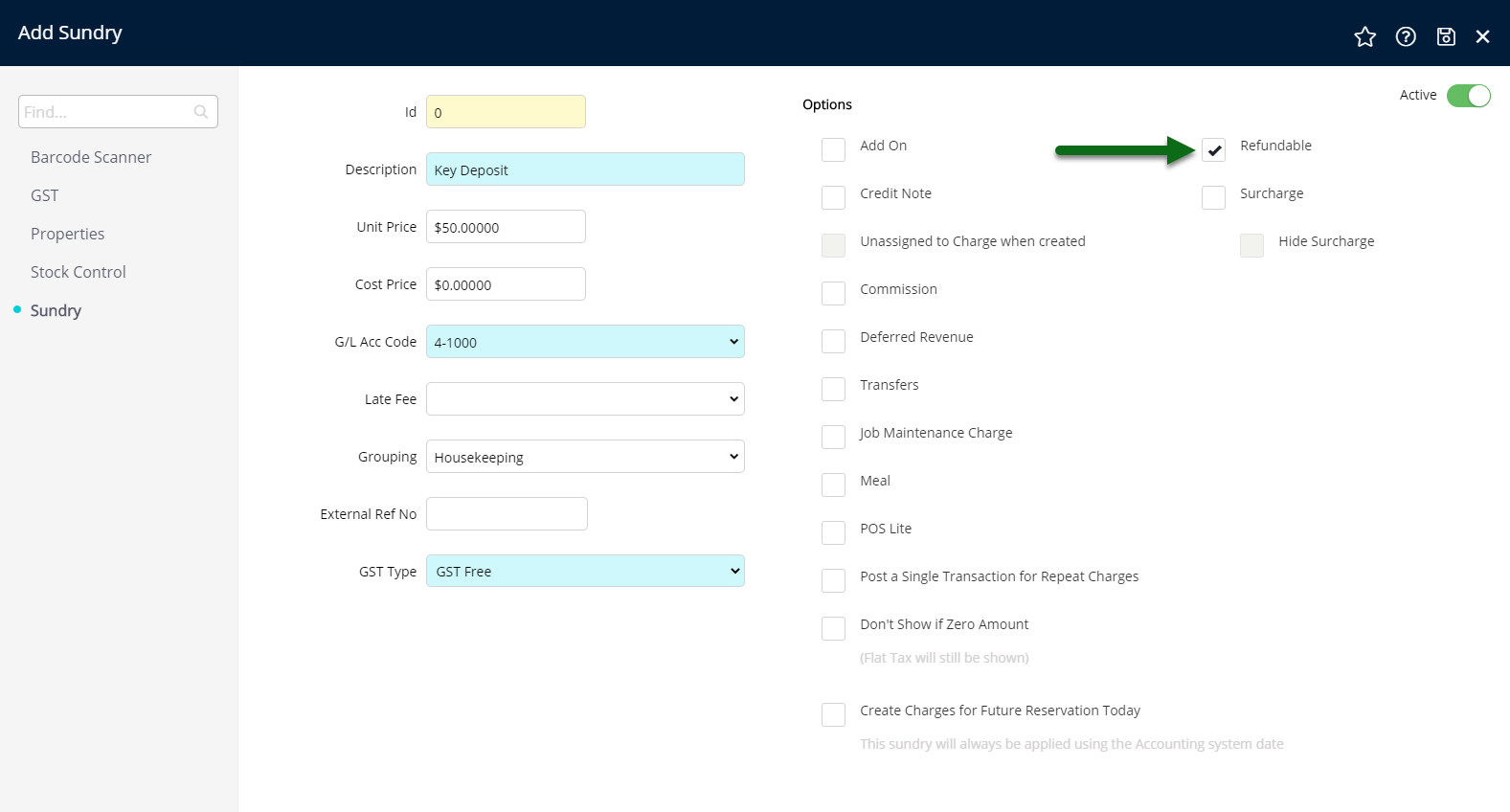
Select 'Save' to store the changes made.
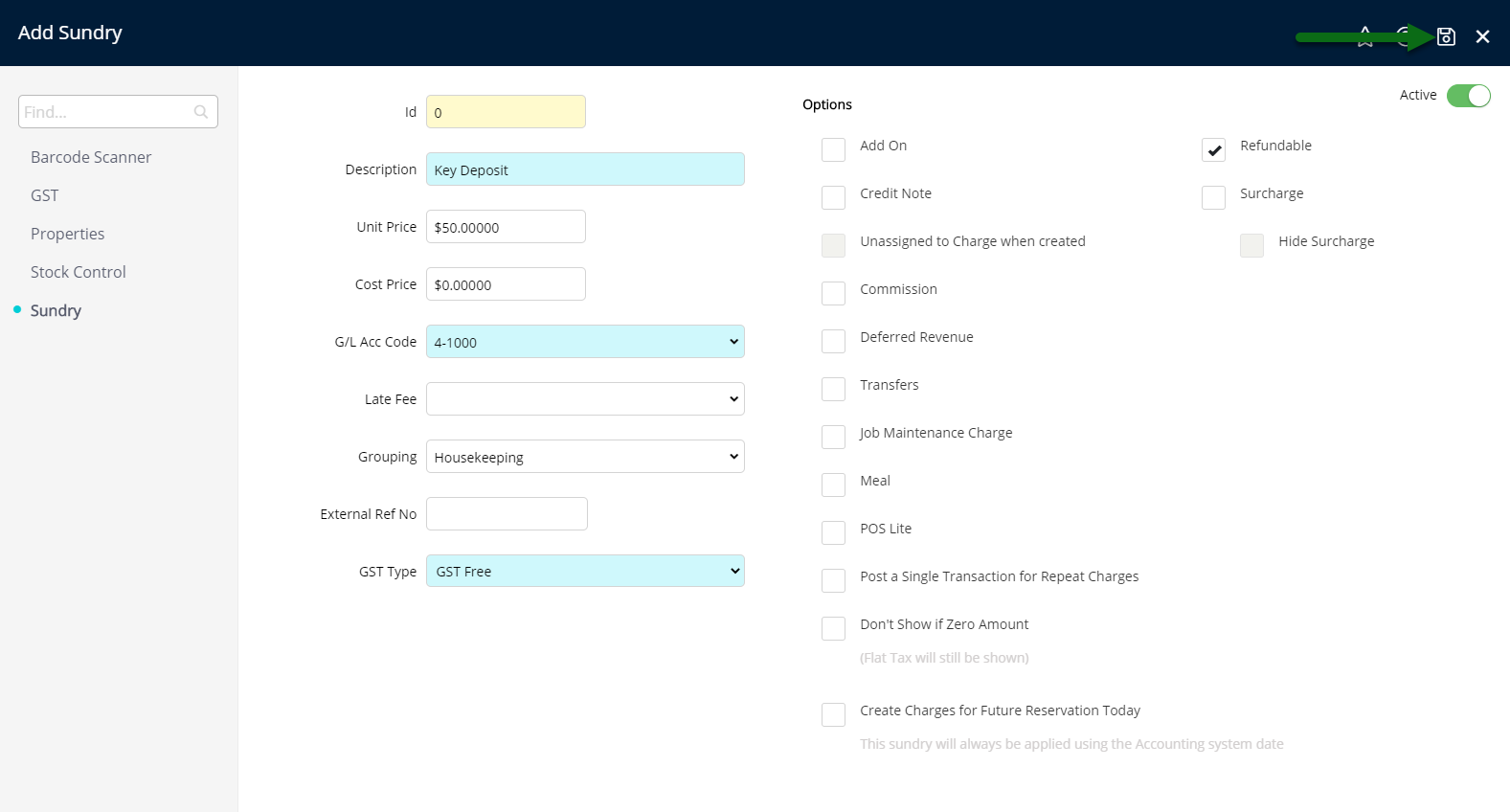
Select 'Exit' to return to Sundry Setup.
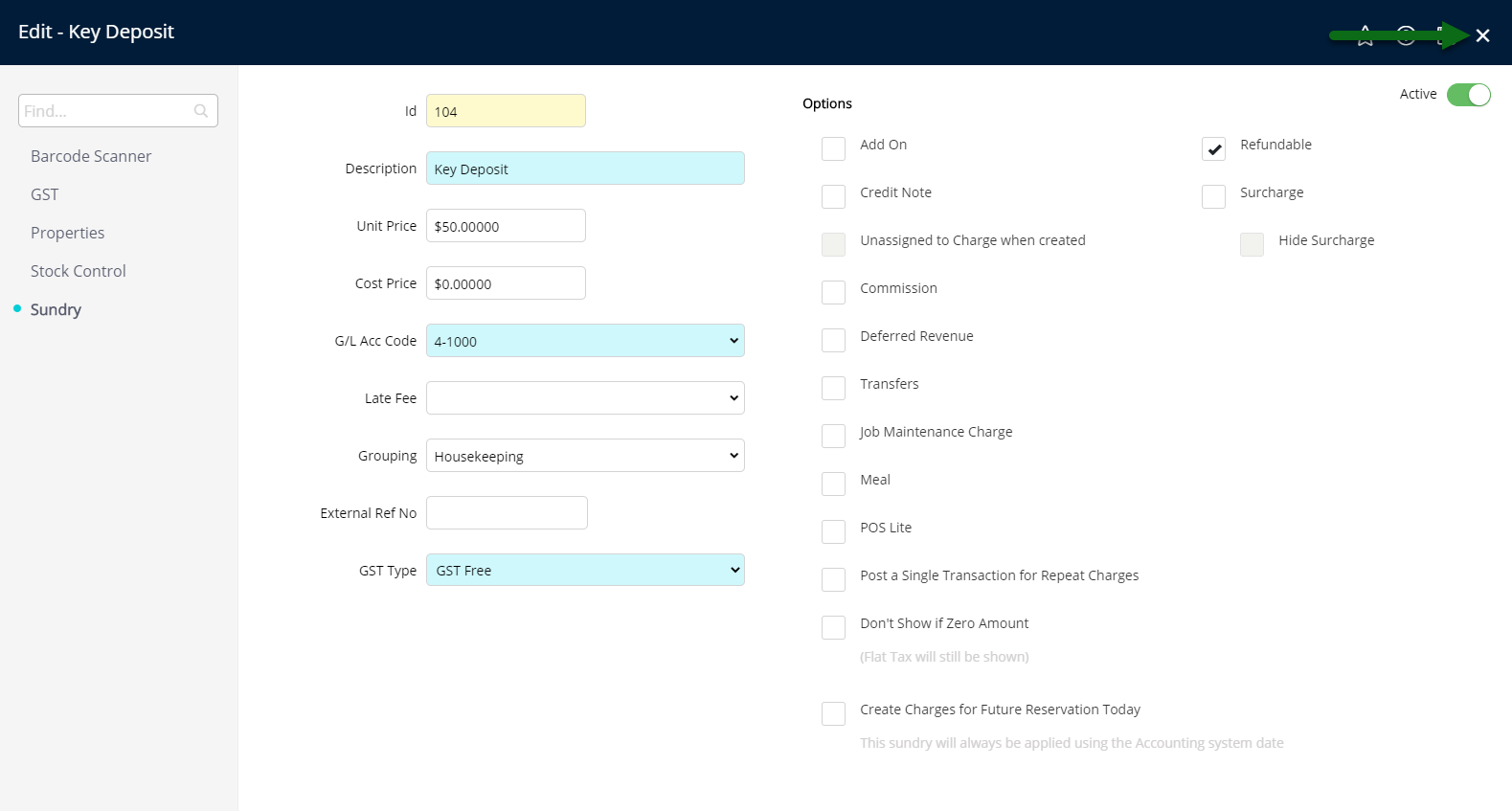
This Refundable Charge will now be available to apply to accounts in RMS.
-
Use
- Add Button
Use
- Open an Account in RMS.
- Select the 'Sundry Charge' button.
- Select the Refundable Charge.
- Enter the Unit Price.
- Apply/Exit.
-
Guide
- Add Button
Guide
Open an Account in RMS.

Select the 'Sundry Charge' button.

Select the Refundable Charge.
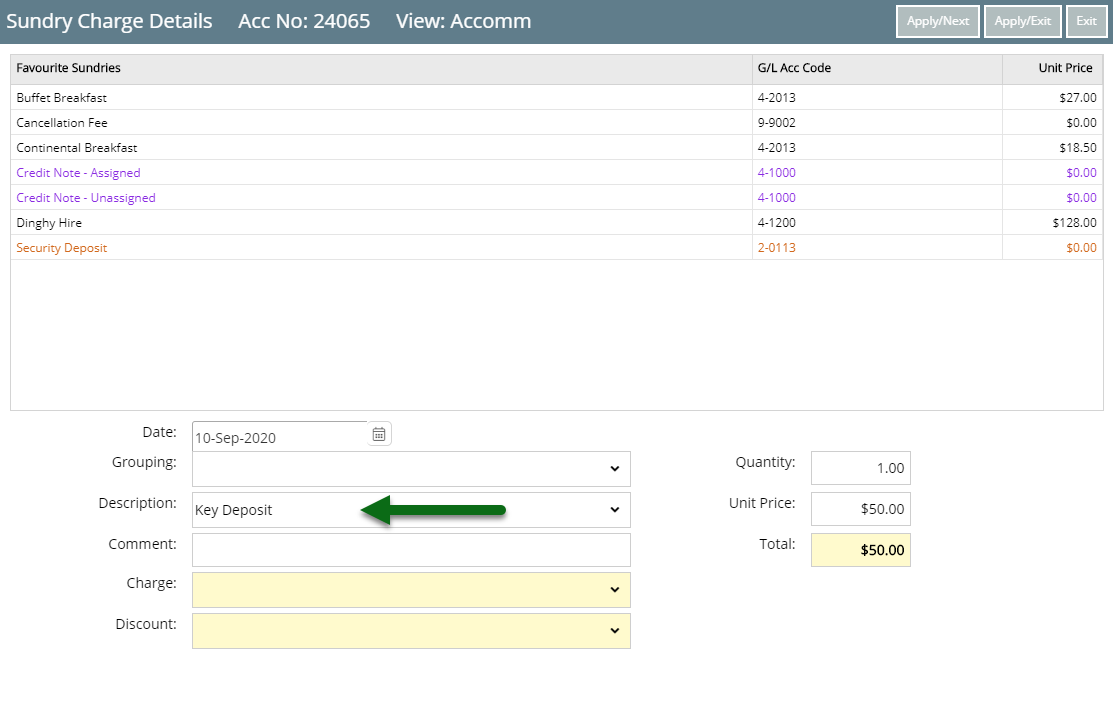
Enter the Unit Price.
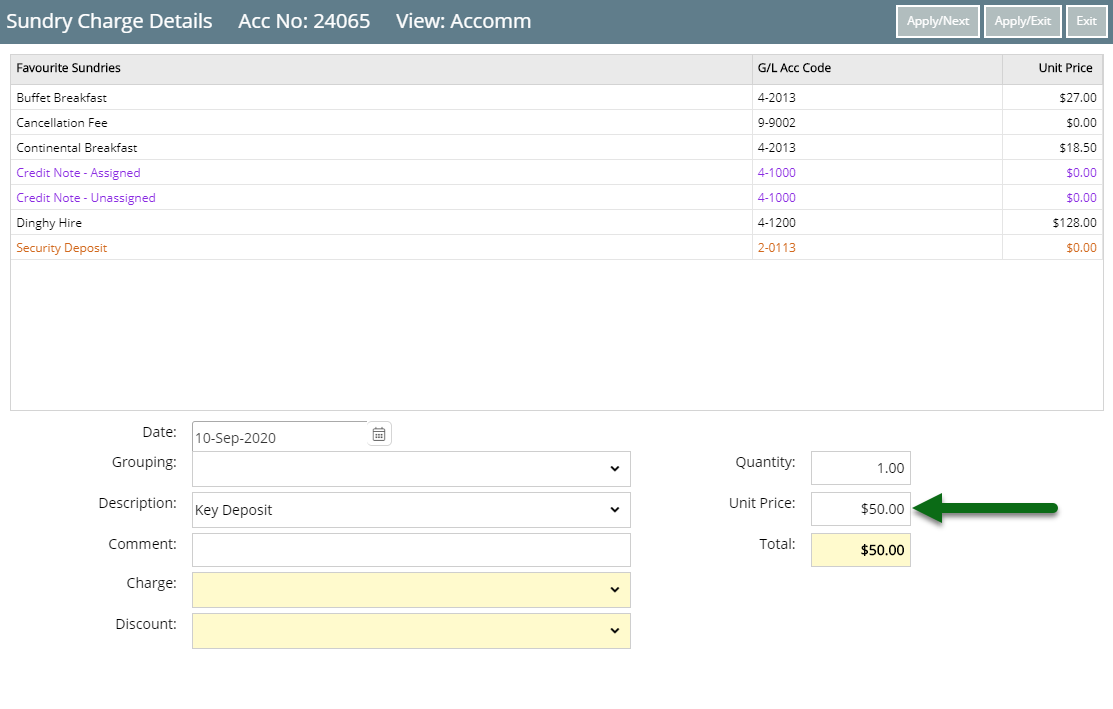
Select 'Apply/Exit'.
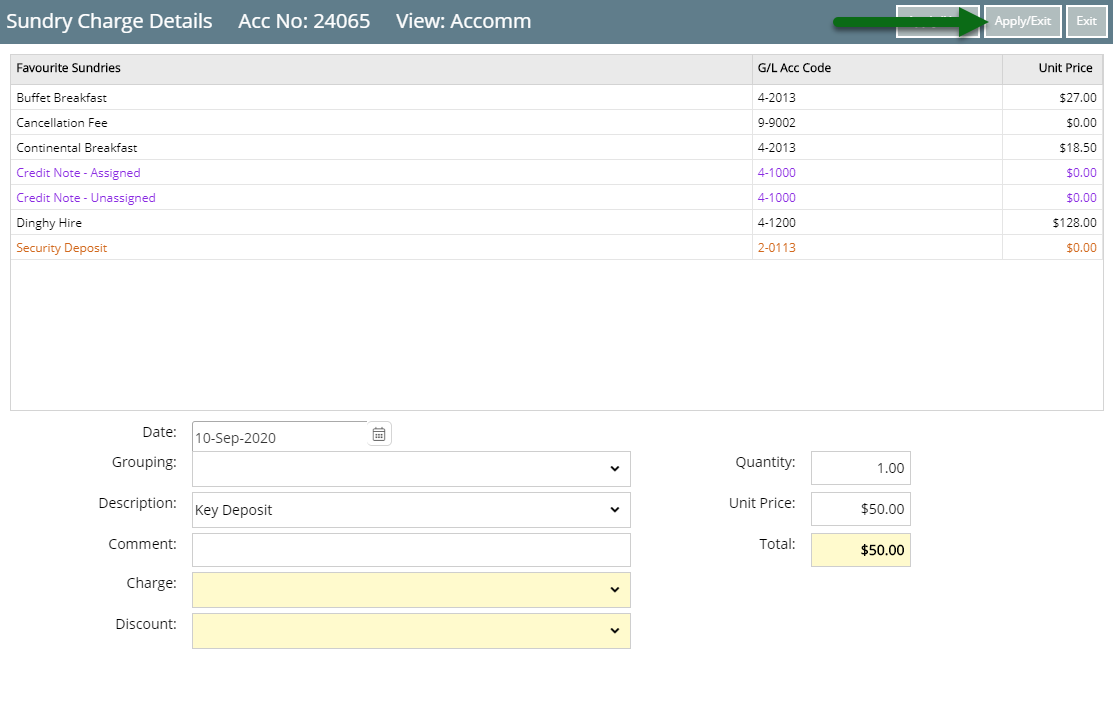
The Refundable Charge will now be applied to the account in RMS.

When a Receipt is applied to the account it will be allocated to the Refundable Charge and the Refundable Charge will be updated to display the amount paid.

Paid Refundable Charges can be Refunded or Applied to the Account when required.
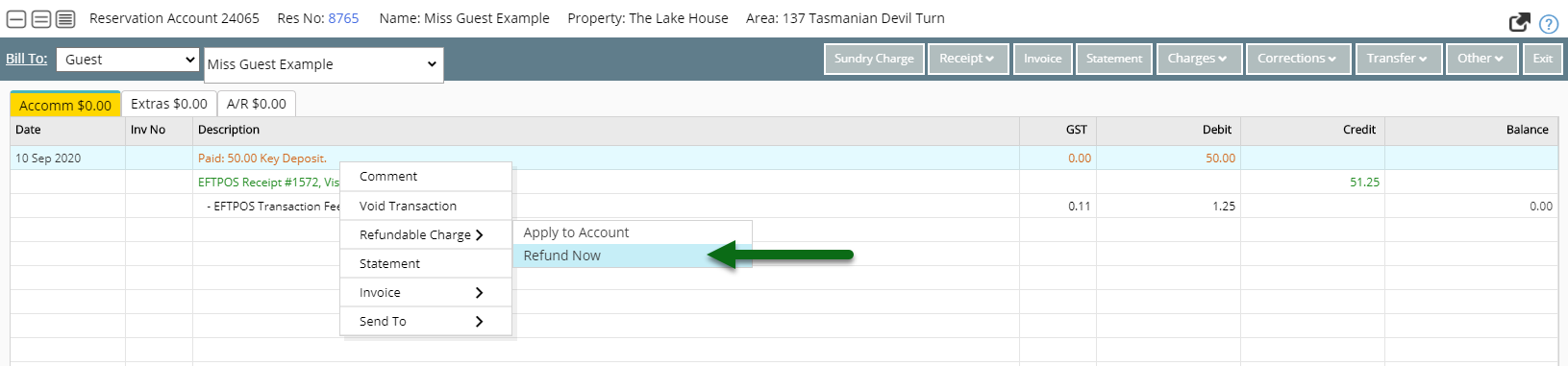
Use
- Open an Account in RMS.
- Select the 'Sundry Charge' button.
- Select the Refundable Charge.
- Enter the Unit Price.
- Apply/Exit.
-
Guide
- Add Button
Guide
Open an Account in RMS.

Select the 'Sundry Charge' button.

Select the Refundable Charge.
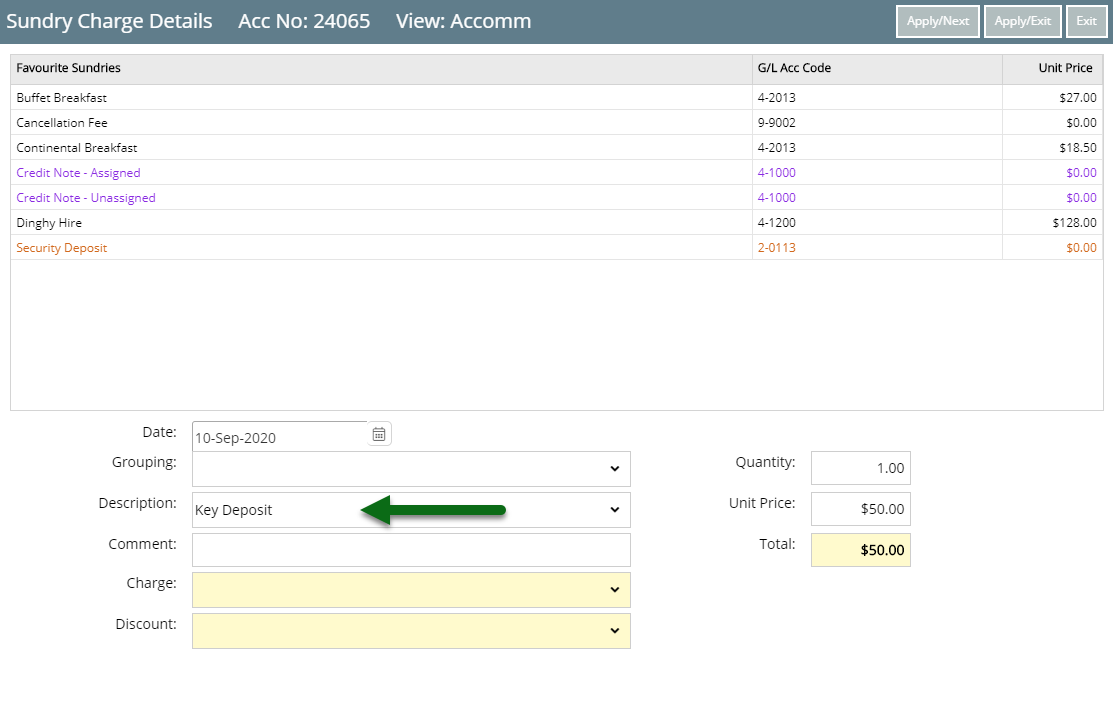
Enter the Unit Price.
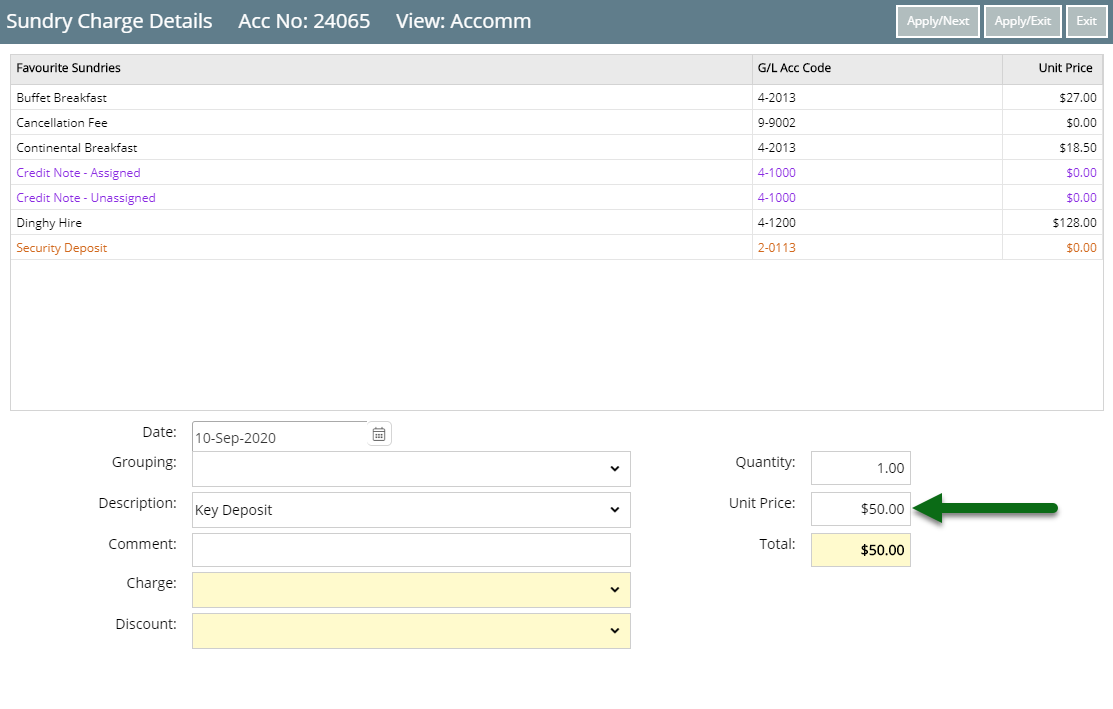
Select 'Apply/Exit'.
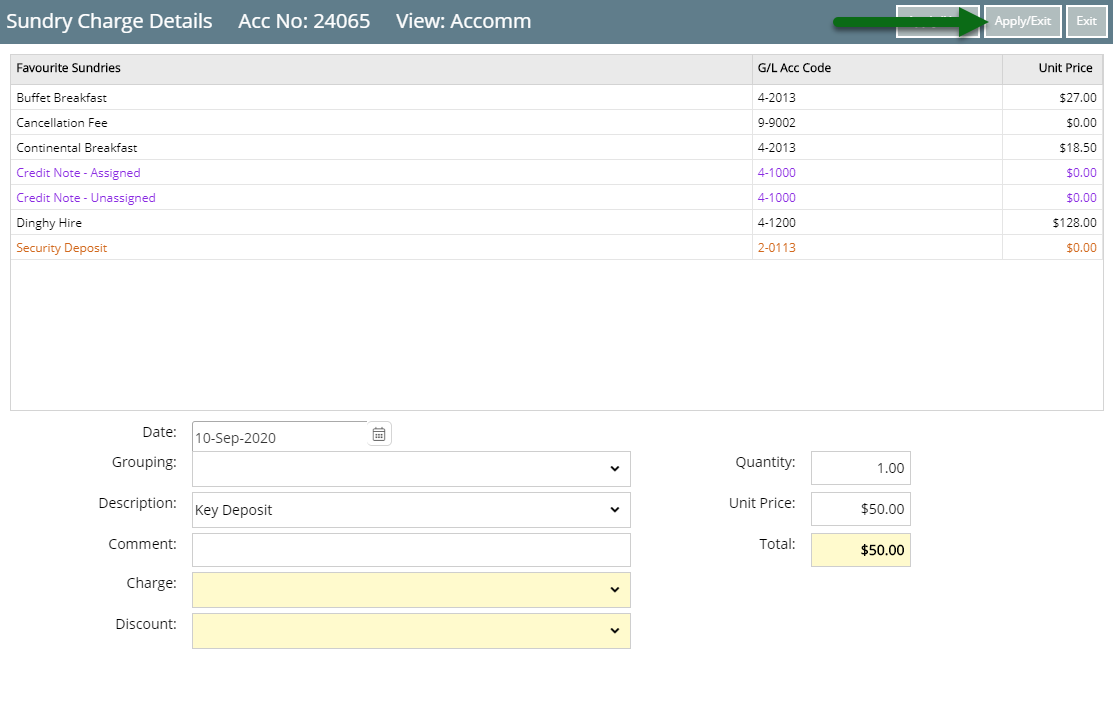
The Refundable Charge will now be applied to the account in RMS.

When a Receipt is applied to the account it will be allocated to the Refundable Charge and the Refundable Charge will be updated to display the amount paid.

Paid Refundable Charges can be Refunded or Applied to the Account when required.
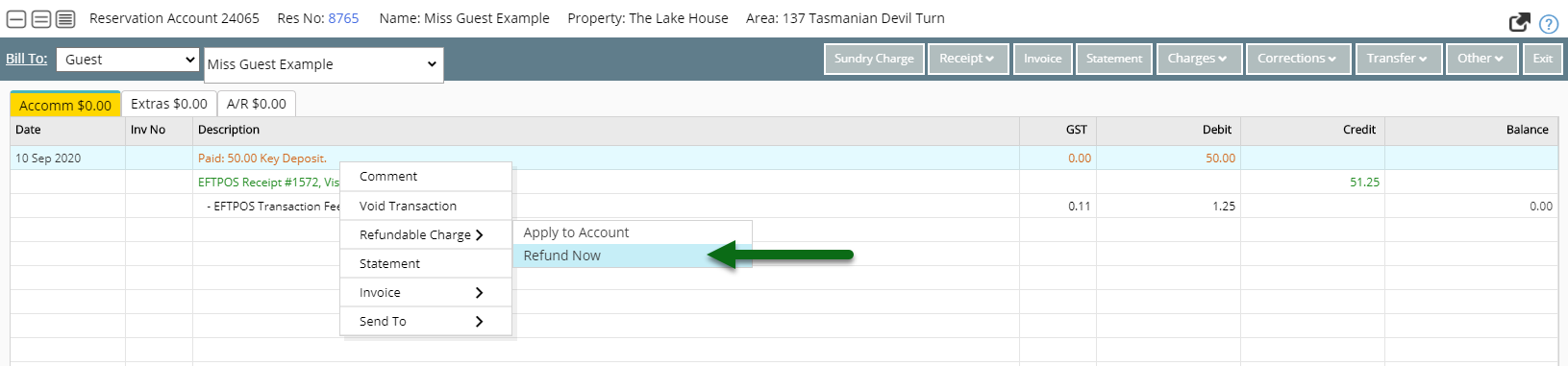
Use
- Open an Account in RMS.
- Select the 'Sundry Charge' button.
- Select the Refundable Charge.
- Enter the Unit Price.
- Apply/Exit.
-
Guide
- Add Button
Guide
Open an Account in RMS.

Select the 'Sundry Charge' button.

Select the Refundable Charge.
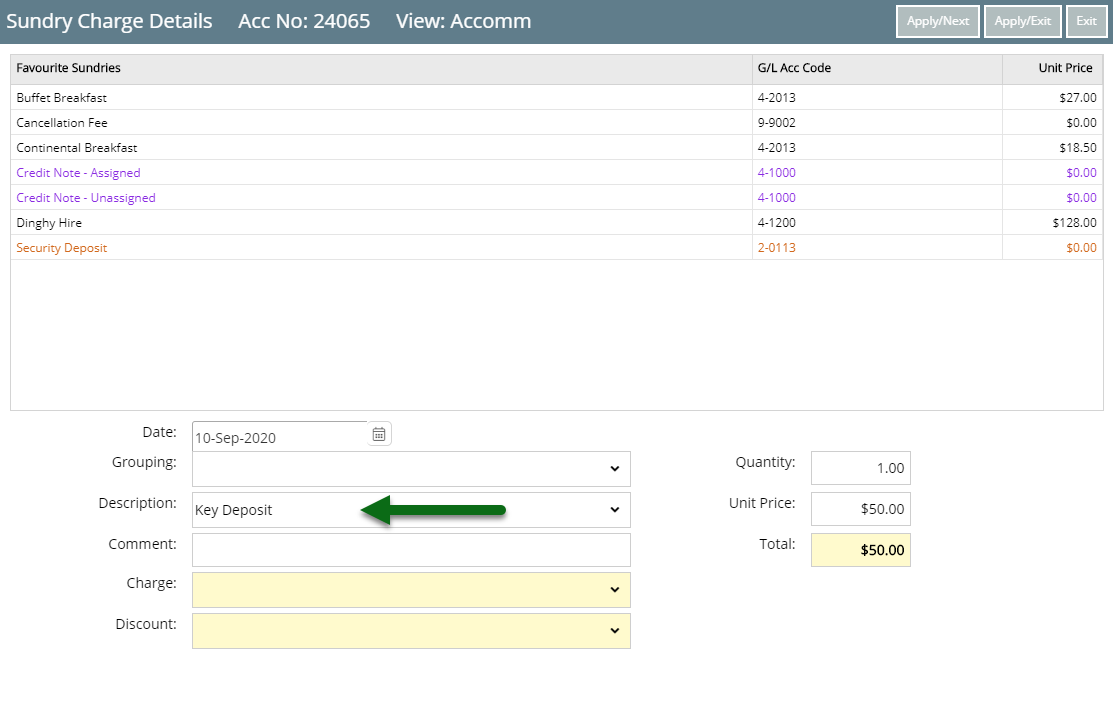
Enter the Unit Price.
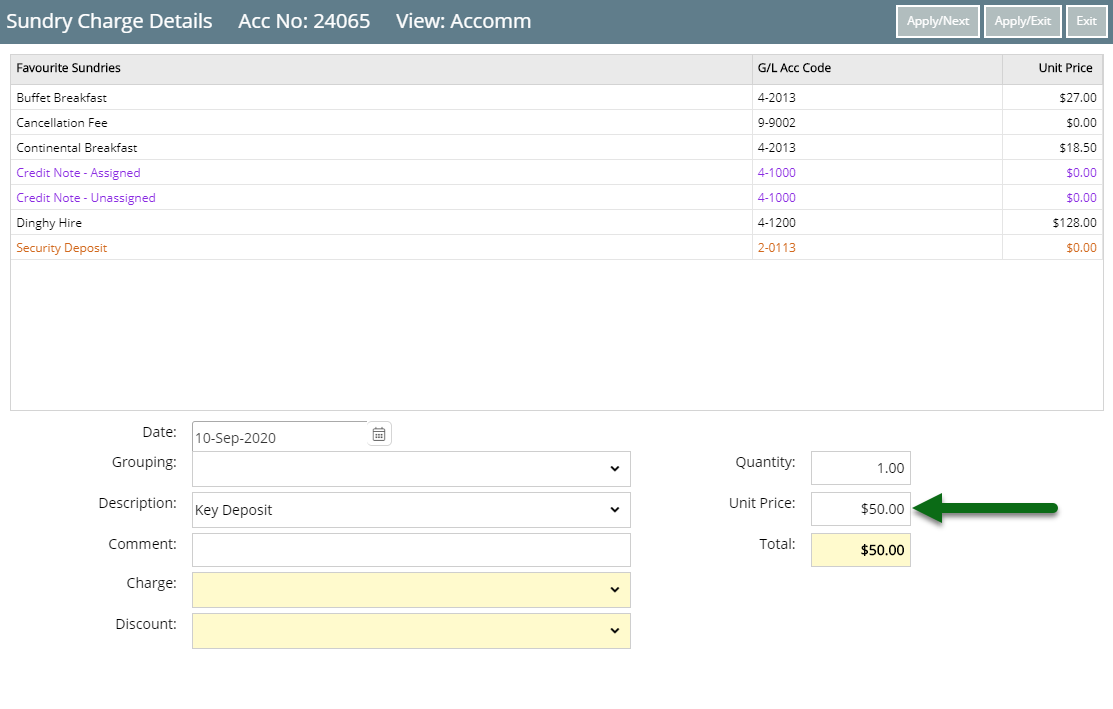
Select 'Apply/Exit'.
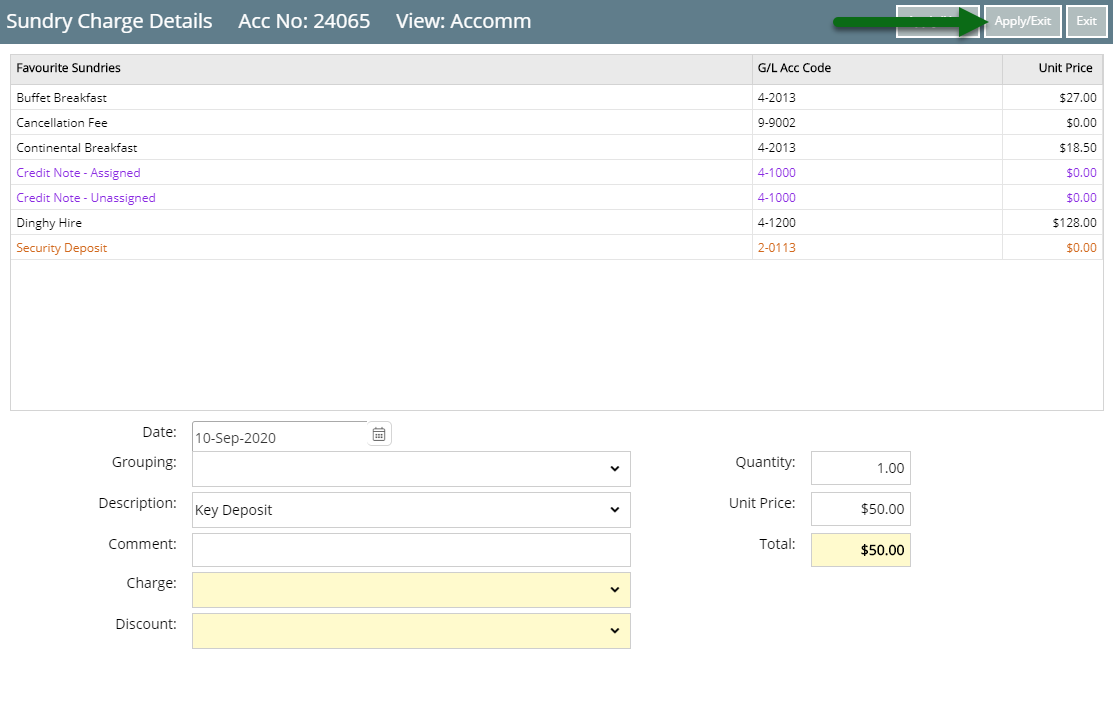
The Refundable Charge will now be applied to the account in RMS.

When a Receipt is applied to the account it will be allocated to the Refundable Charge and the Refundable Charge will be updated to display the amount paid.

Paid Refundable Charges can be Refunded or Applied to the Account when required.