Rate Type Refundable Charge
Add a Refundable Charge to an existing Rate Type in RMS.
A Rate Type Refundable Charge will create the selected Refundable Charge on the Reservation Account with the Rate.
-
Information
-
Setup
- Add Button
Information
A Rate Type Refundable Charge will create the selected Refundable Charge on the Reservation Account with the Rate.
The Rate Type Refundable Charge can be used to automatically apply a key deposit or bond to the Reservation Account when that Rate Type is selected on the Reservation.
A Refundable Charge is a type of Sundry Charge that can be used to hold bonds or deposits that can be returned to the guest.
The Refundable Charge will record the date paid and hold the allocation of the Receipt until refunded or applied to the Reservation Account.
Receipt Allocation occurs when the Transaction Date for the Refundable Charge is the current or a past date.
A Rate Table Bond can be used to only apply the selected Refundable Charge when that Rate Table is in effect for the selected Rate Type.
Triggered Correspondence can be setup to automatically email the Account Bill To recipient when bond payment is recorded on the Reservation Account when the Trigger Type is 'X Periods Before or After an Action' and the Action selected is 'Bond Paid'.

Category, Area, Reservation, Guest and Rate are default System Labels that can be customised.

System Administrators will require Security Profile access to setup this feature.
-
Setup
- Add Button
Setup
Have your System Administrator complete the following.
- Go to Charts > Rate Manager in the Side Menu of RMS.
- Select the
 'Rates' icon.
'Rates' icon. - Select 'Rate Types'.
- Select an existing Rate Type and choose the
 'Edit' icon.
'Edit' icon. - Navigate to the 'Rate Type' tab.
- Select a Refundable Charge.
- Save/Exit.

A Rate Table Bond can be used to only apply the selected Refundable Charge when that Rate Table is in effect for the selected Rate Type.
-
Guide
- Add Button
Guide
Go to Charts > Rate Manager in the Side Menu of RMS.
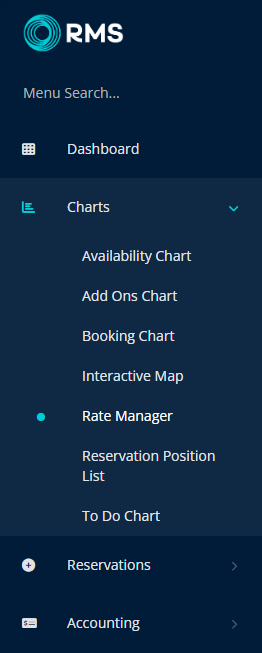
Select the ![]() 'Rates' icon.
'Rates' icon.
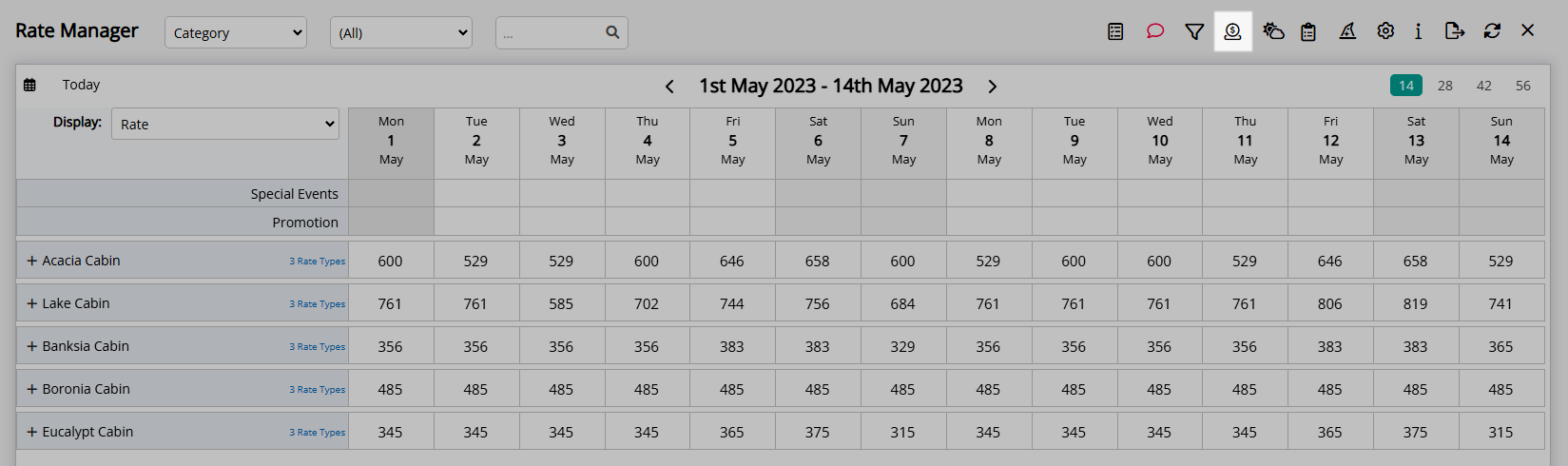
Select 'Rate Types'.
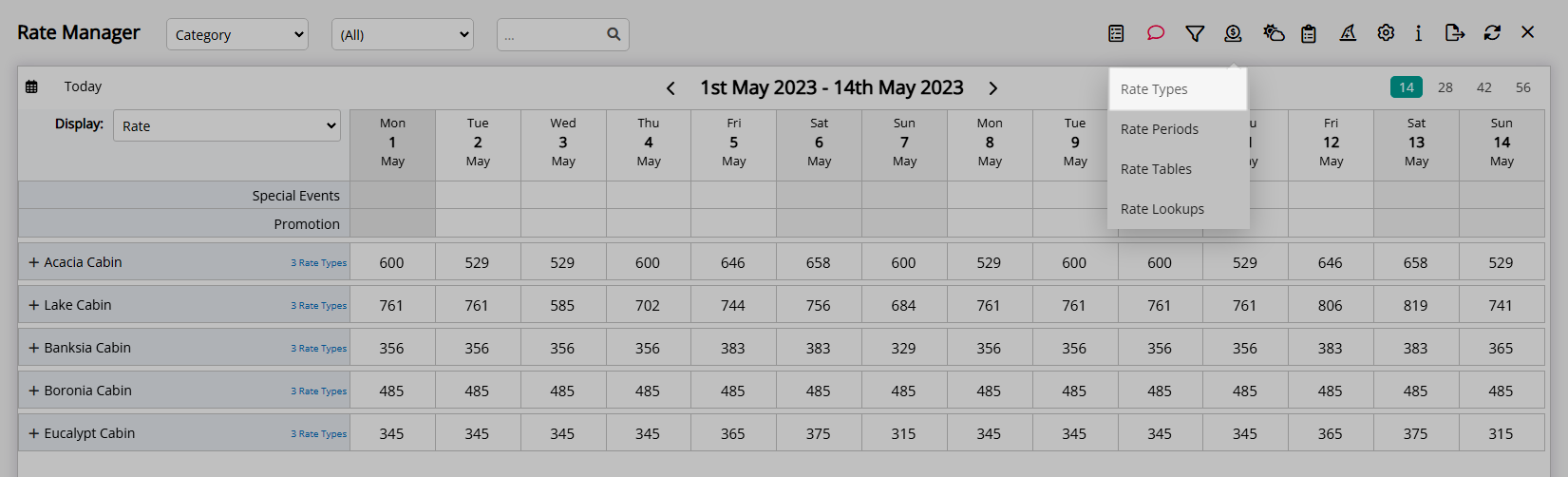
Select an existing Rate Type and choose the  'Edit' icon.
'Edit' icon.
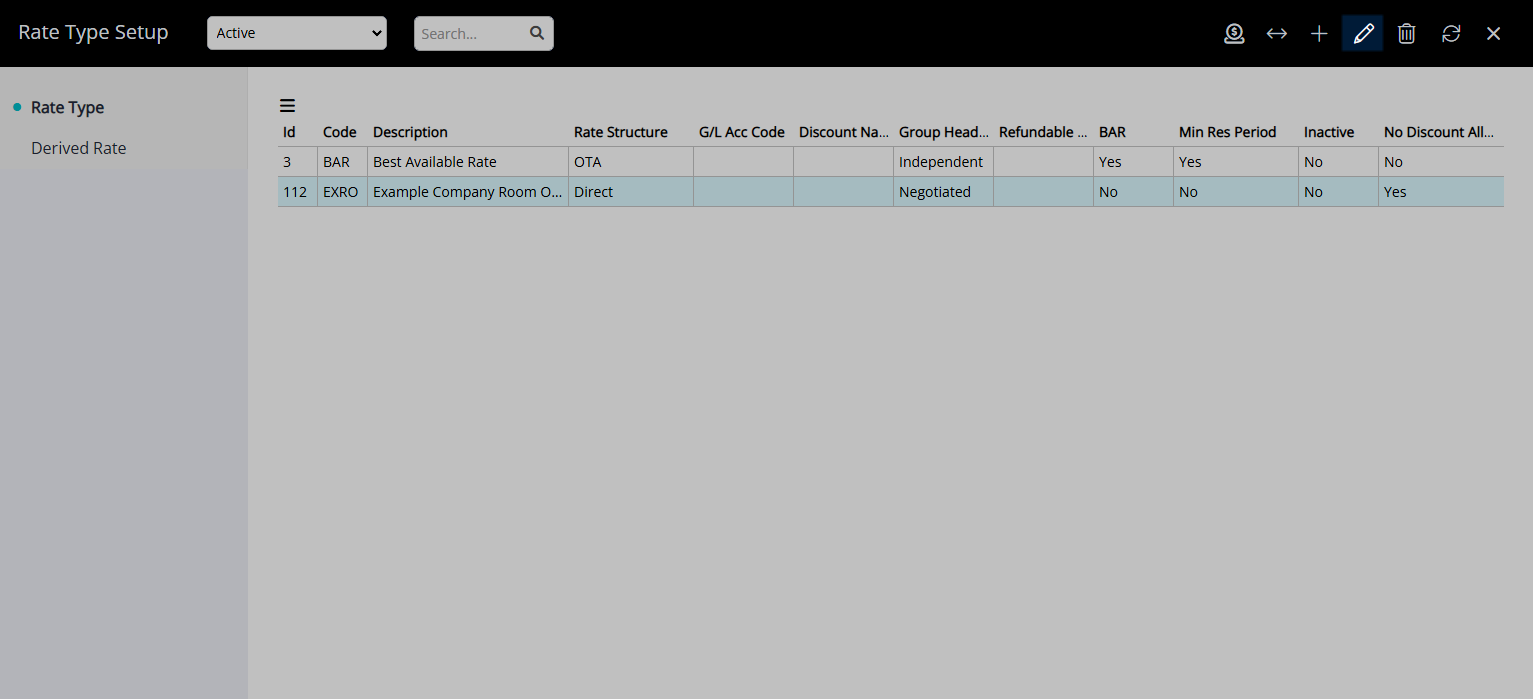
Navigate to the 'Rate Type' tab.
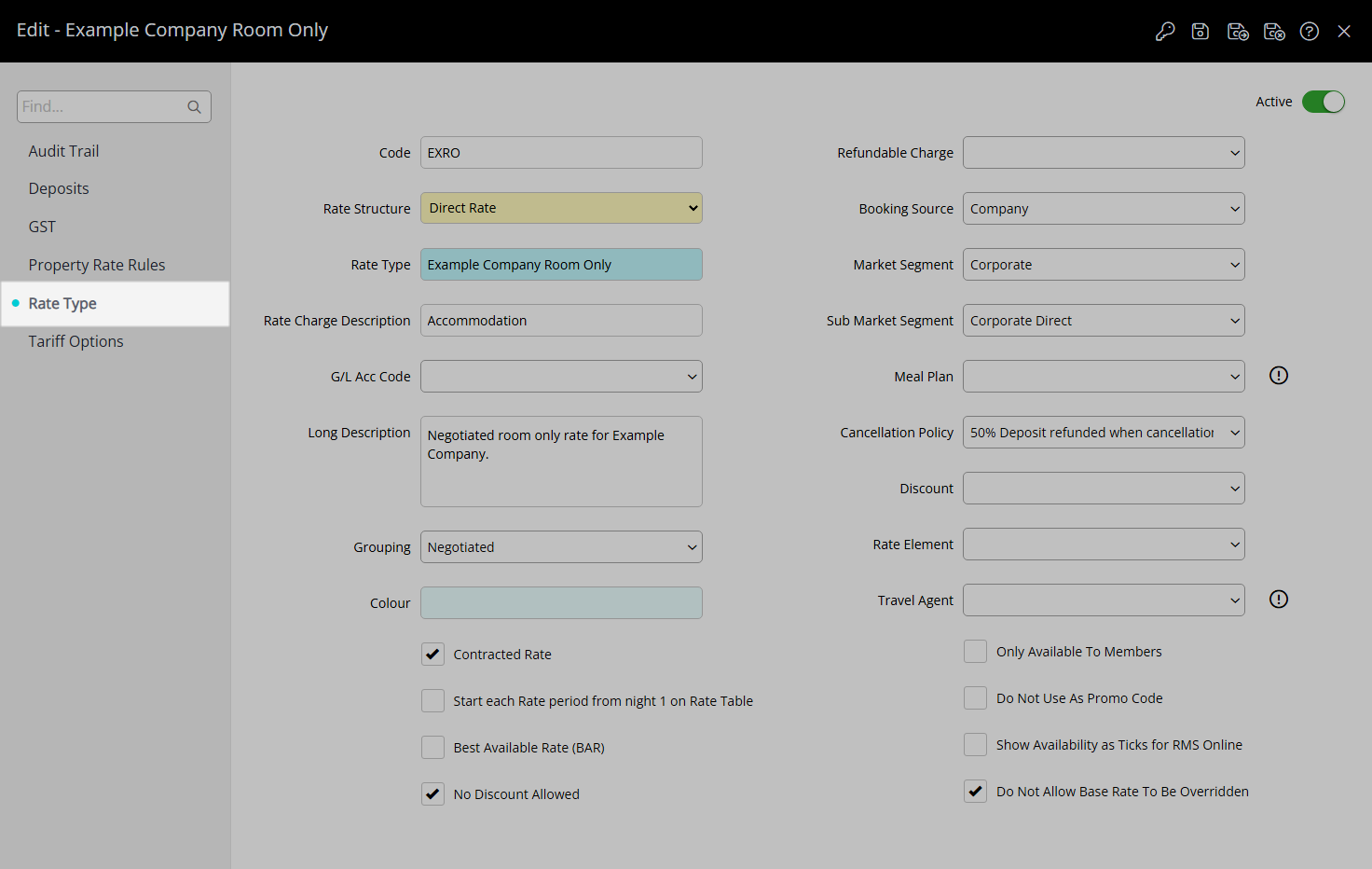
Select a Refundable Charge.
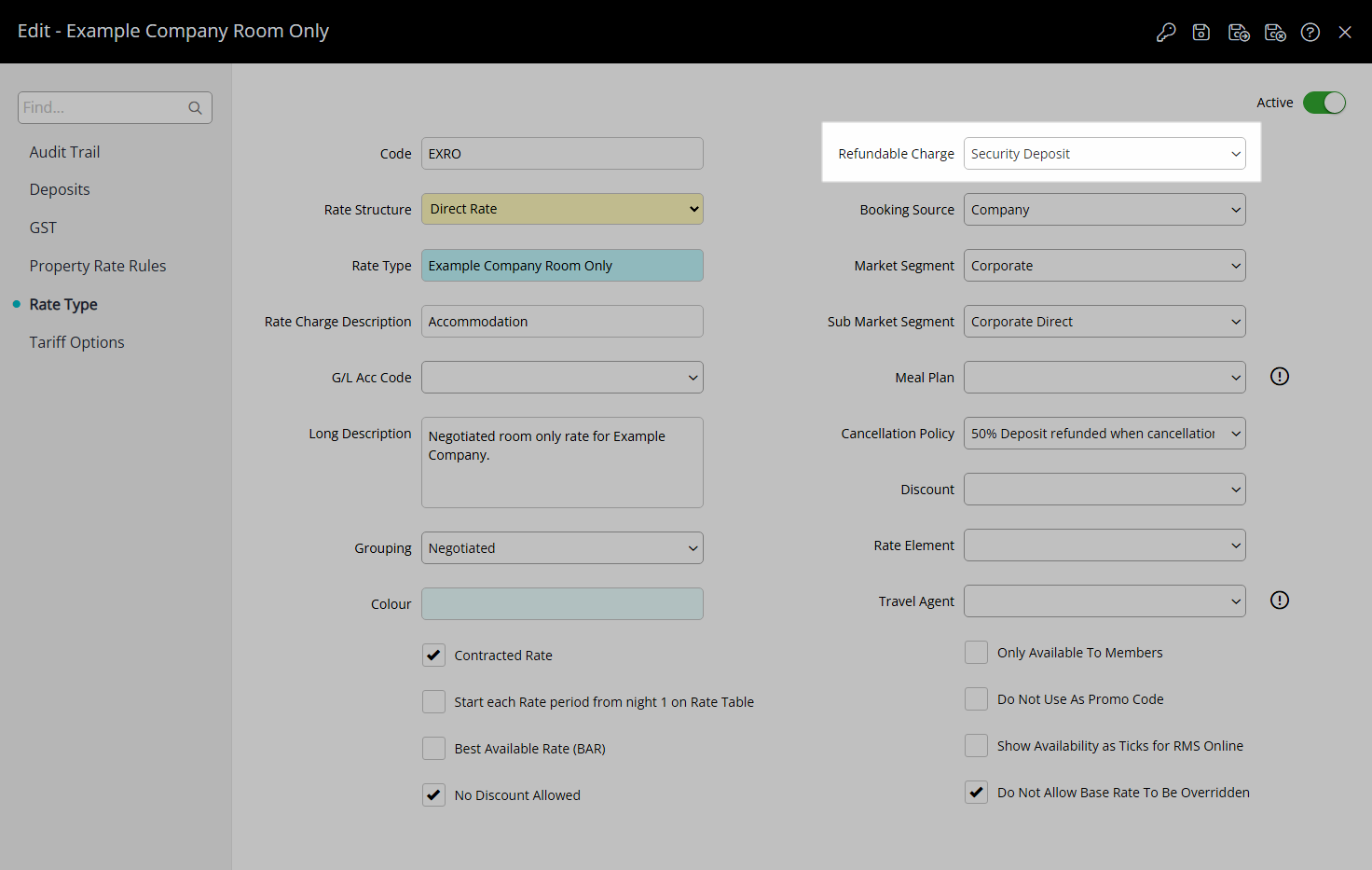
Select the  'Save/Exit' icon to store the changes made and leave the Rate Type setup.
'Save/Exit' icon to store the changes made and leave the Rate Type setup.
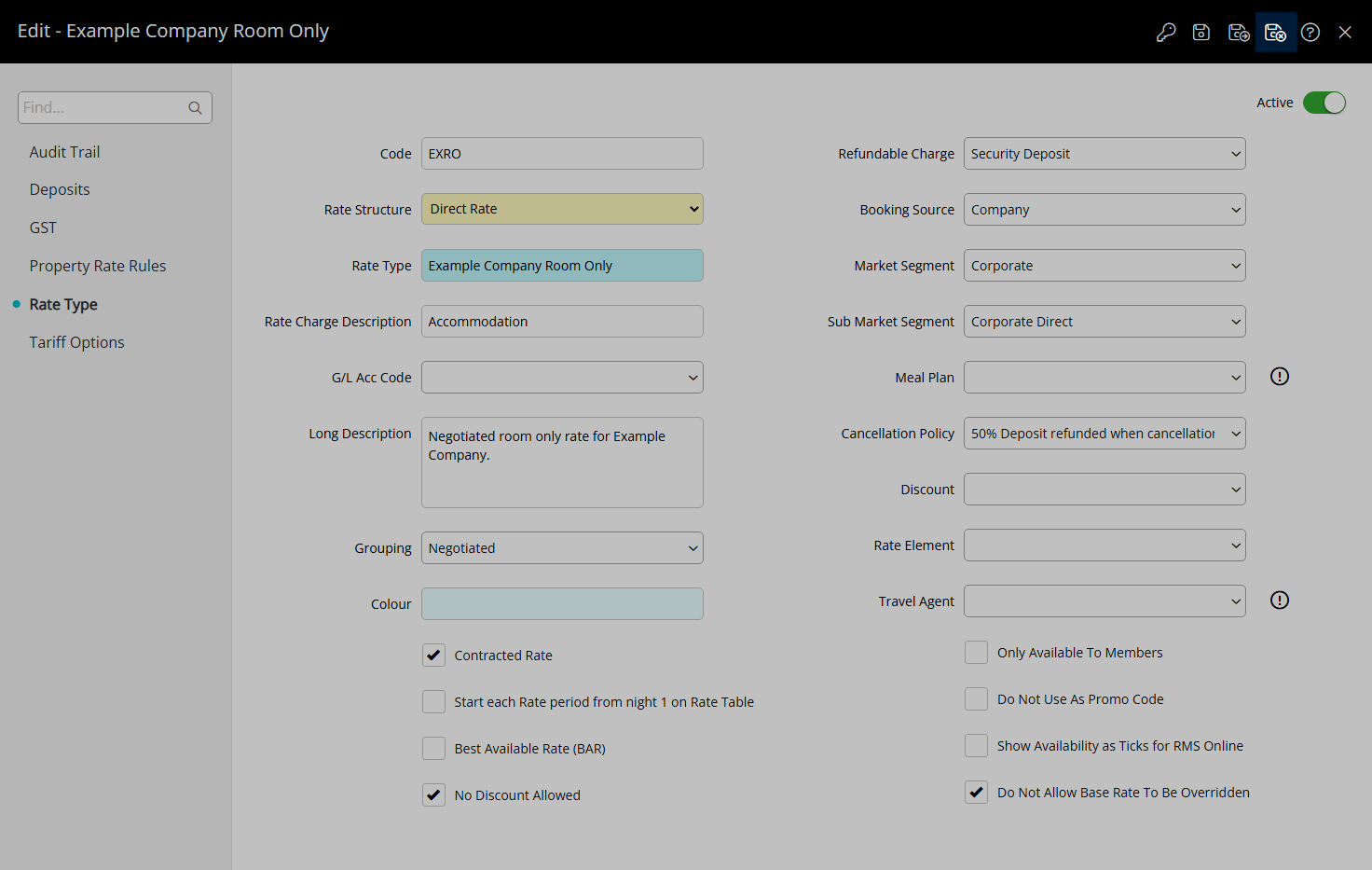
The selected Refundable Charge will be created on the Reservation Account with the Rate.
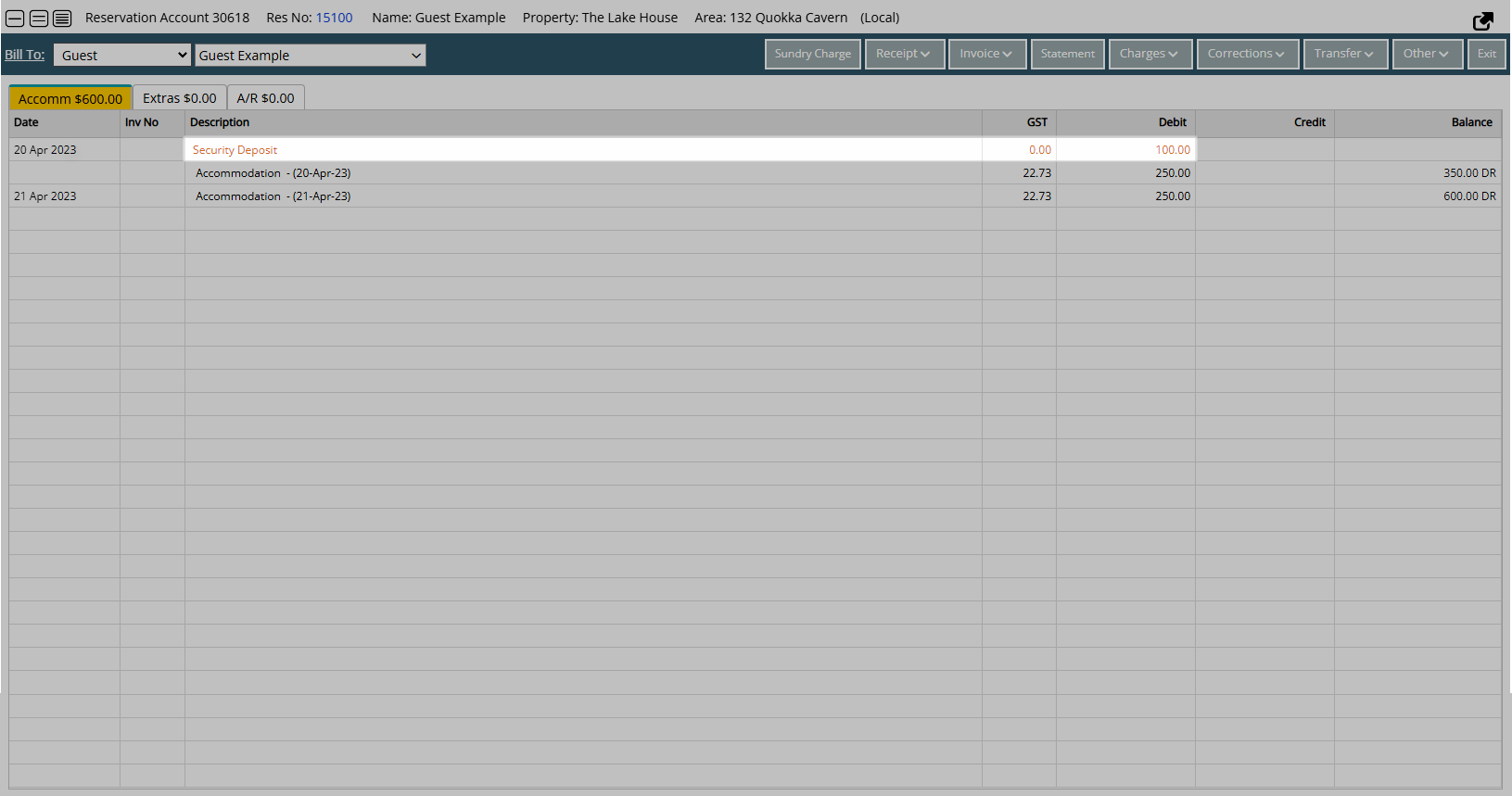
The Refundable Charge will record the date paid and hold the allocation of the Receipt until refunded or applied to the Reservation Account.
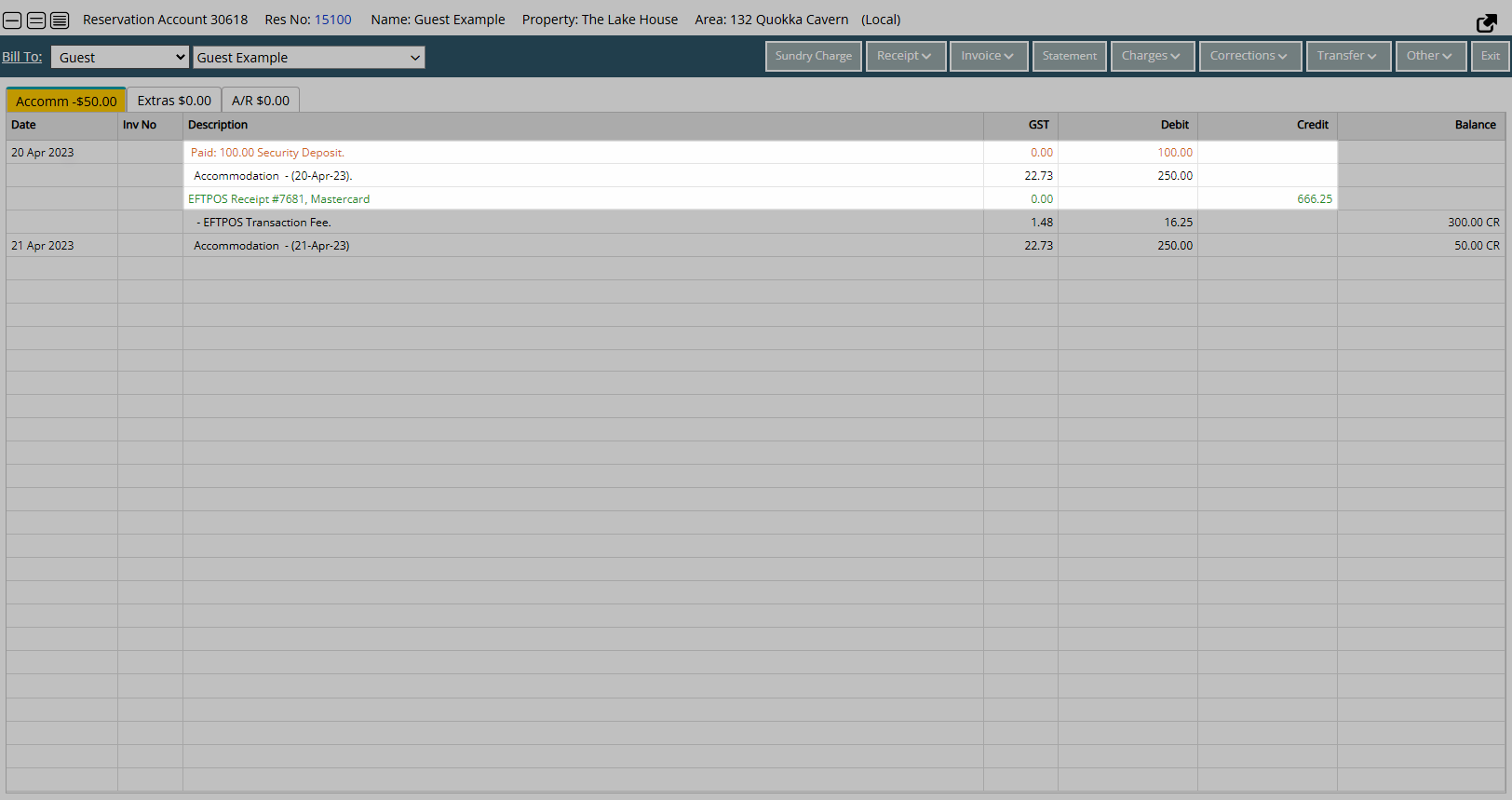
Receipt Allocation occurs when the Transaction Date for the Refundable Charge is the current or a past date.
Setup
Have your System Administrator complete the following.
- Go to Charts > Rate Manager in the Side Menu of RMS.
- Select the
 'Rates' icon.
'Rates' icon. - Select 'Rate Types'.
- Select an existing Rate Type and choose the
 'Edit' icon.
'Edit' icon. - Navigate to the 'Rate Type' tab.
- Select a Refundable Charge.
- Save/Exit.

A Rate Table Bond can be used to only apply the selected Refundable Charge when that Rate Table is in effect for the selected Rate Type.
-
Guide
- Add Button
Guide
Go to Charts > Rate Manager in the Side Menu of RMS.
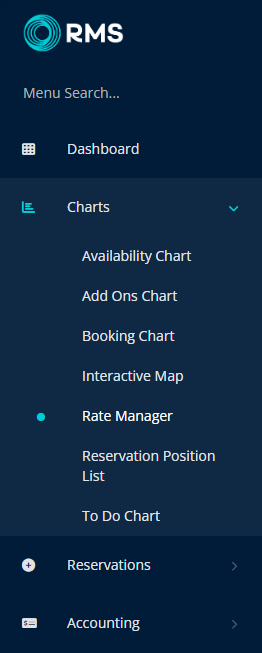
Select the ![]() 'Rates' icon.
'Rates' icon.
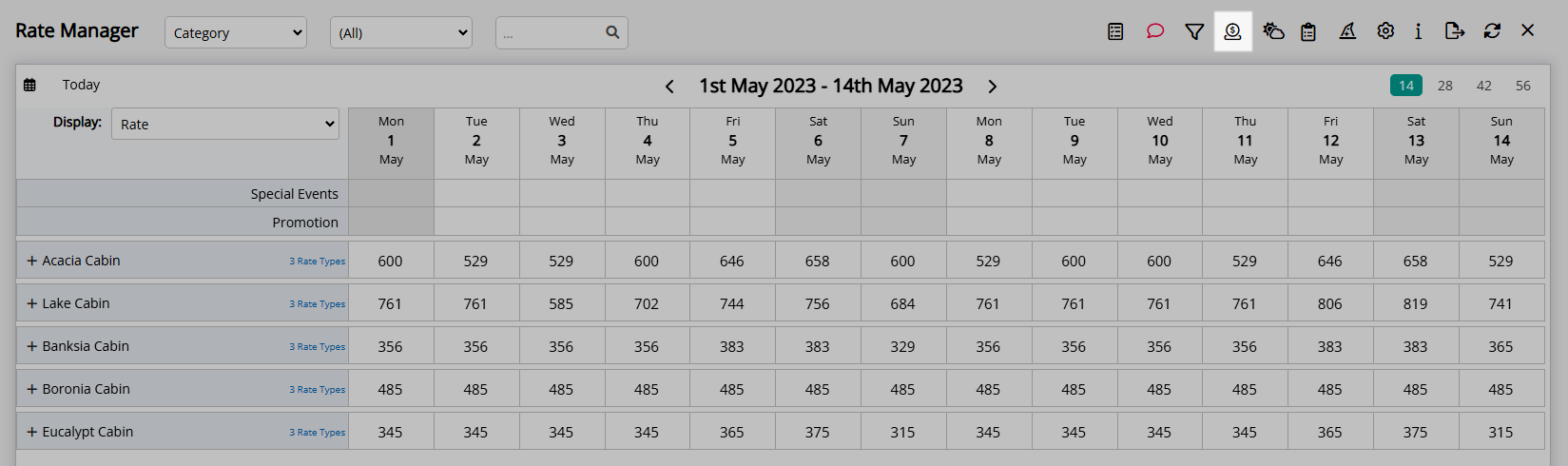
Select 'Rate Types'.
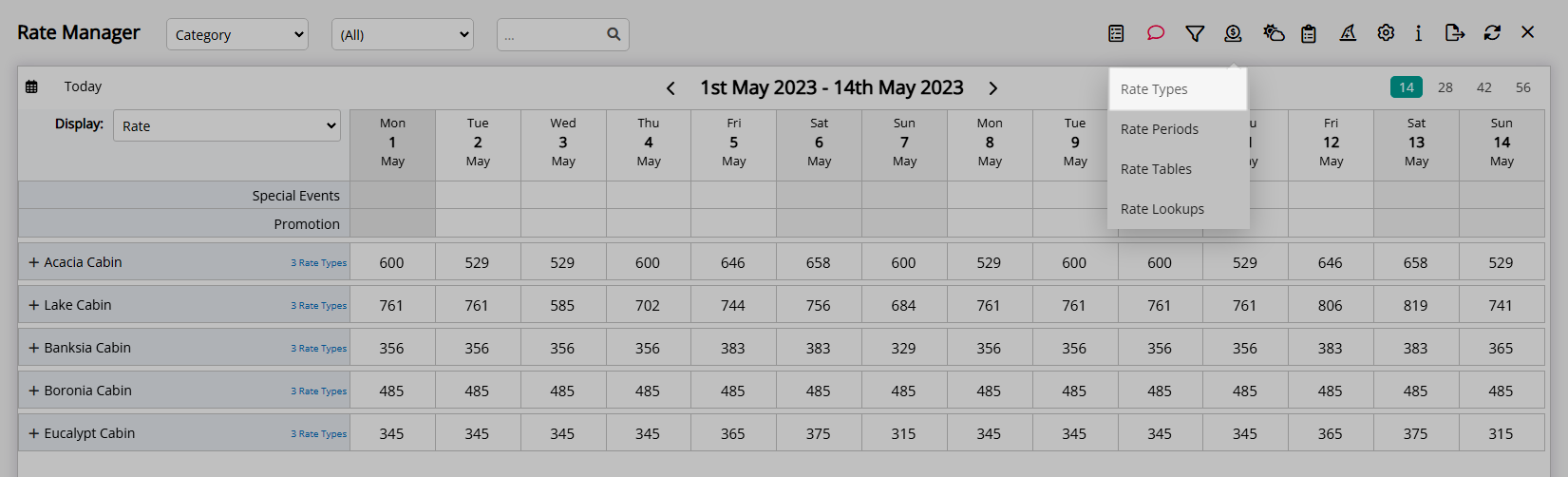
Select an existing Rate Type and choose the  'Edit' icon.
'Edit' icon.
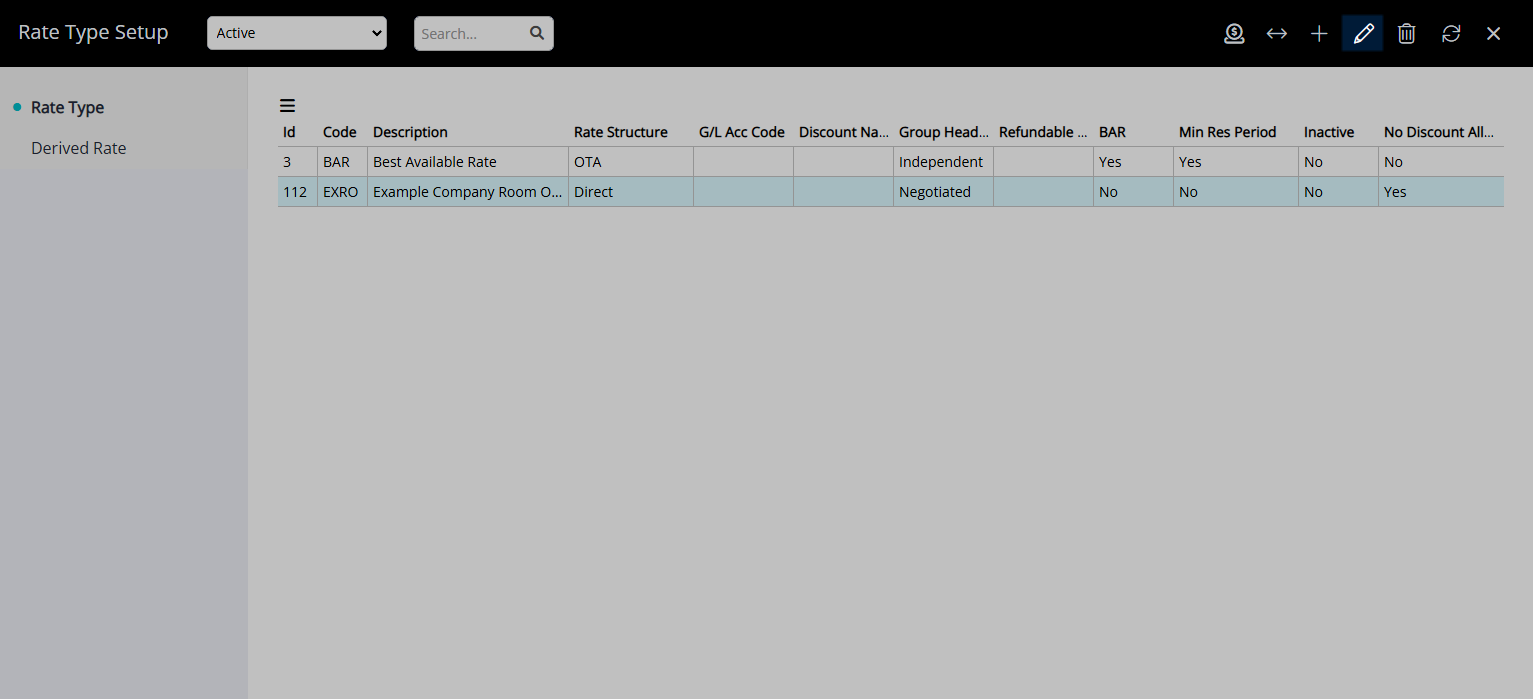
Navigate to the 'Rate Type' tab.
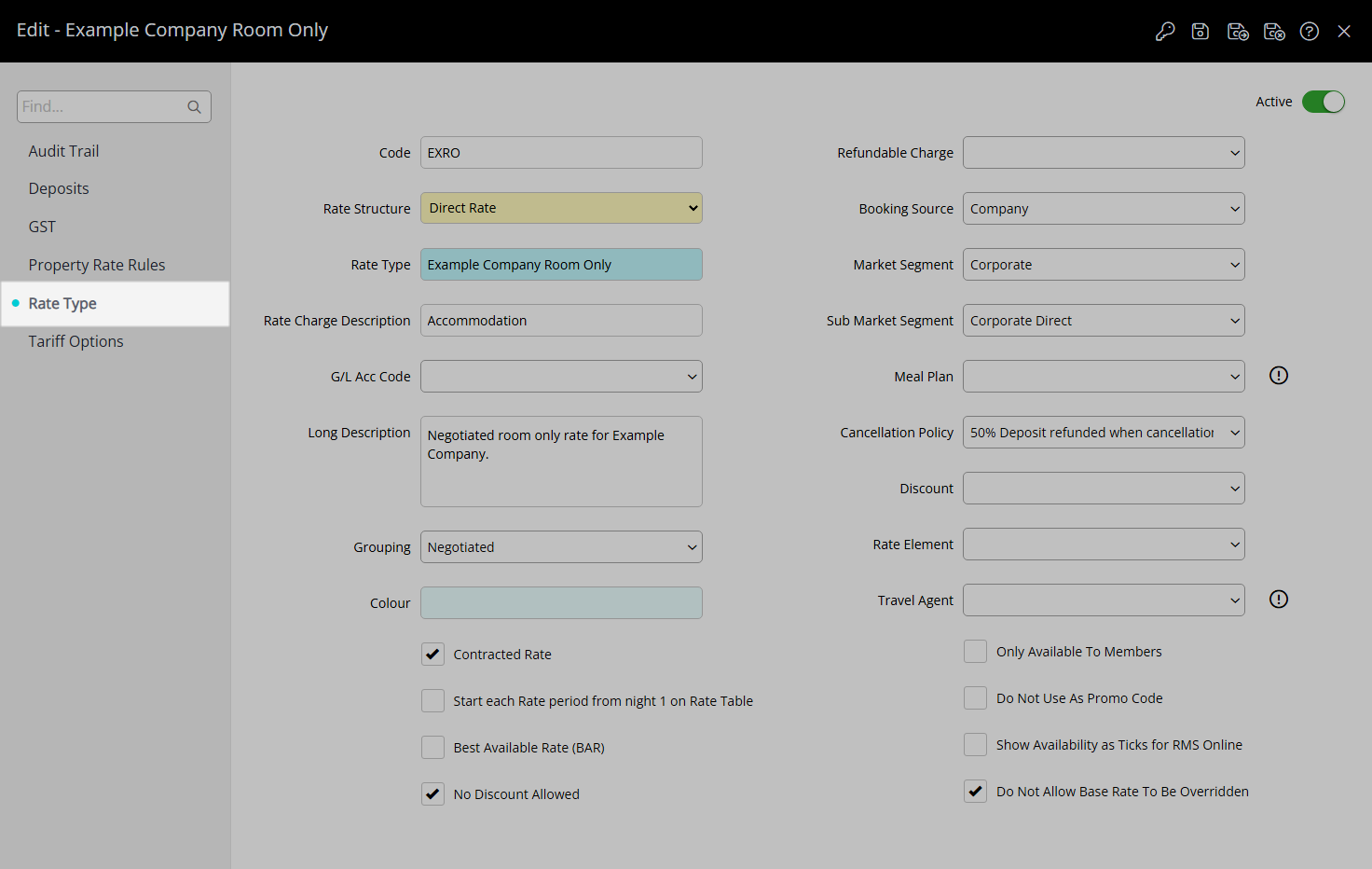
Select a Refundable Charge.
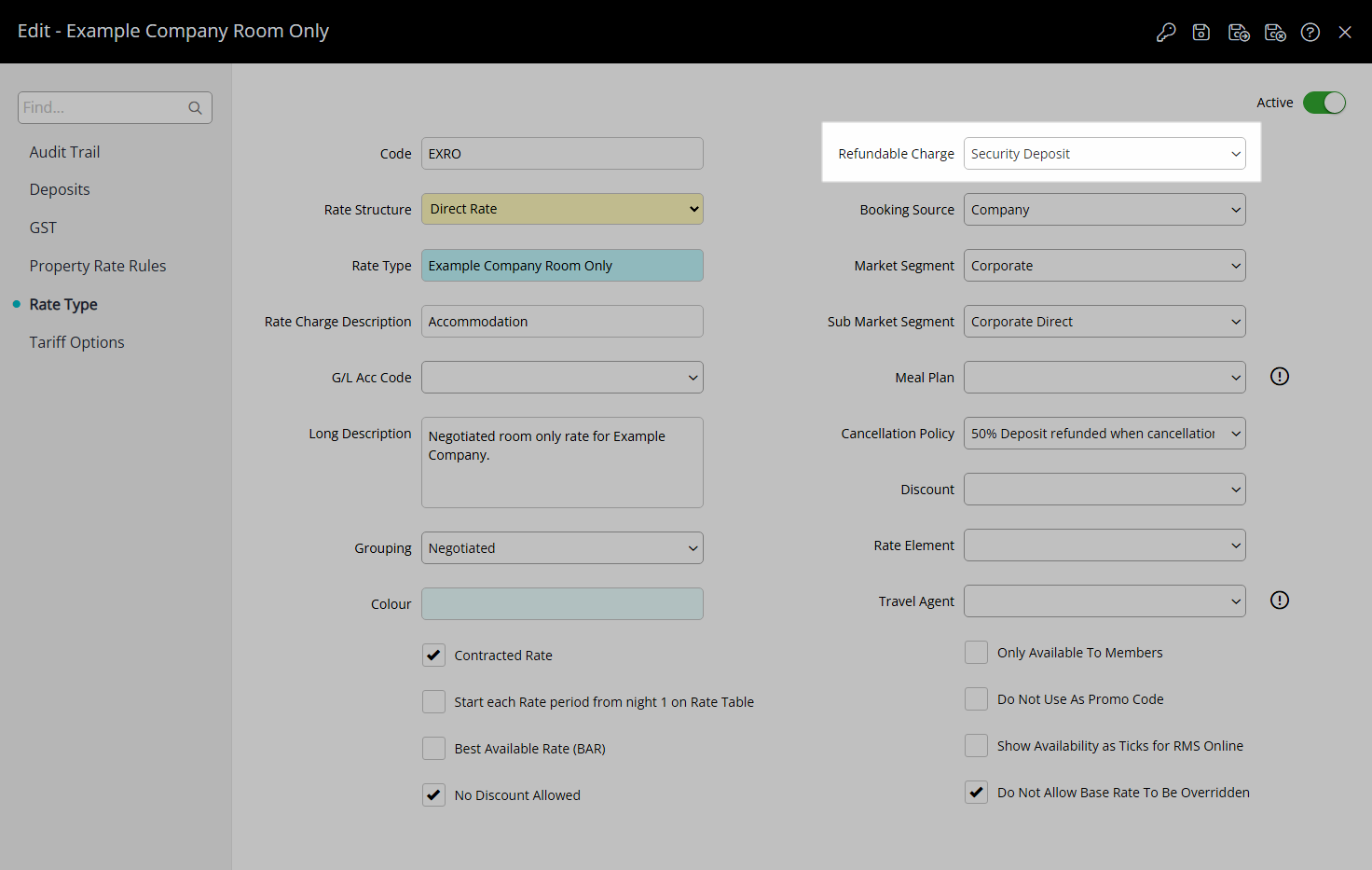
Select the  'Save/Exit' icon to store the changes made and leave the Rate Type setup.
'Save/Exit' icon to store the changes made and leave the Rate Type setup.
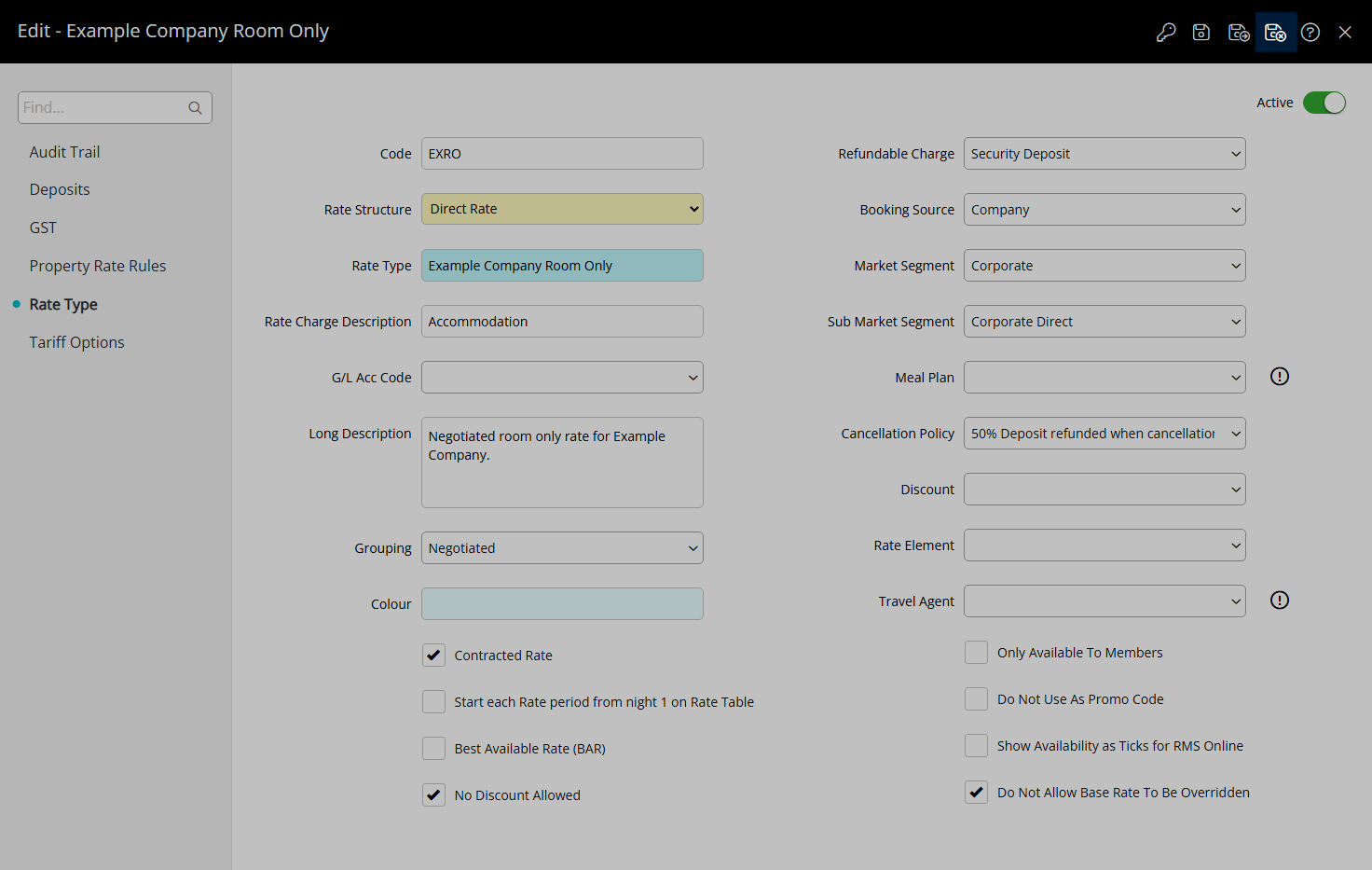
The selected Refundable Charge will be created on the Reservation Account with the Rate.
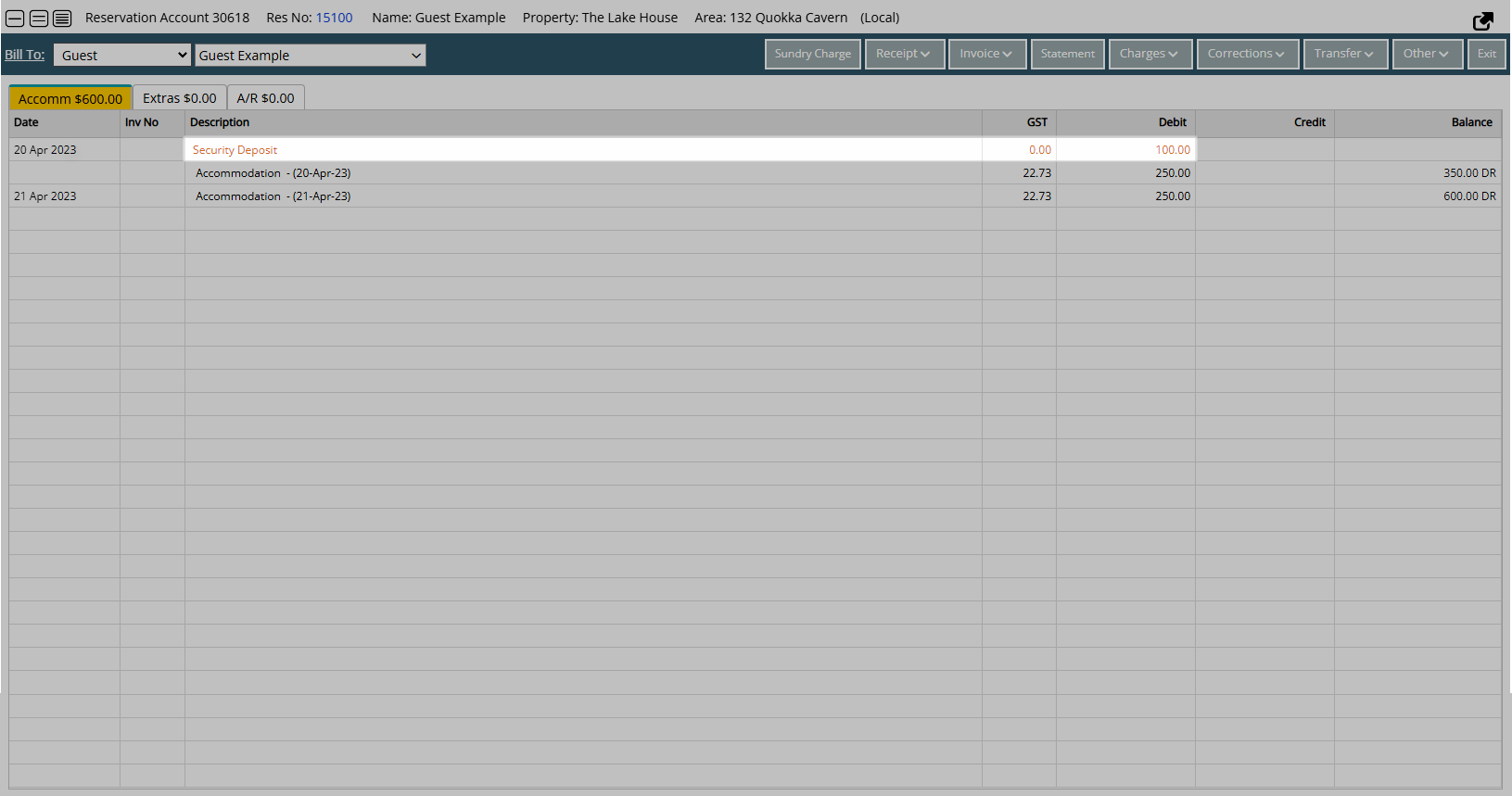
The Refundable Charge will record the date paid and hold the allocation of the Receipt until refunded or applied to the Reservation Account.
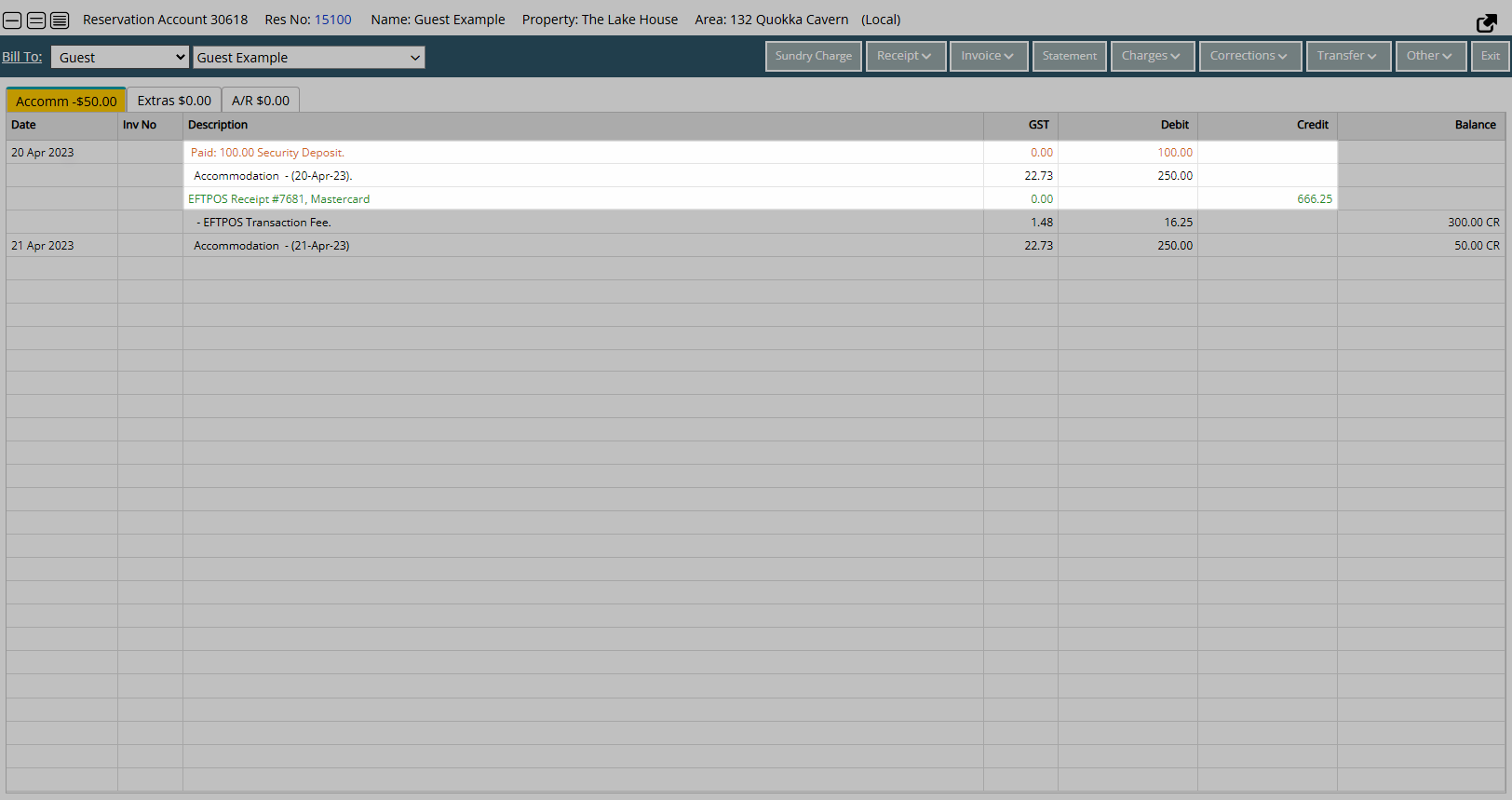
Receipt Allocation occurs when the Transaction Date for the Refundable Charge is the current or a past date.