Third Party
Setup an external business where payment is deducted from Owner or Manager income in RMS.
A Third Party is an external business providing goods or services where payment is a deduction from Owner or Manager Income.
-
Information
-
Setup
- Add Button
Information
A Third Party is an external business providing adhoc goods or services where payment is a deduction from the Owner Income.
Third Parties are setup as a type of Guest Profile and can be viewed using the Guest Search in RMS.
A Third Party must be setup with it's own Third Party Charge which can then be applied to the Adhoc view of an Owner's account or onto a Reservation Account and paid using Third Party Payments.
Third Party Charges can be setup to deduct from the Owner Income or Manager's Income and must not be a hidden package component.
Third Party Payments require available income to complete the payment in RMS.
A Third Party Charge applied to a Reservation Account will be deducted from the forecasted income for that reservation when a Receipt is created on the Reservation Account.

Third Parties are available for Owner & Trust Accounting properties.
Guest and Reservation are default System Labels that can be customised.

Users will require Security Profile access to view this report.
-
Setup
- Add Button
Setup
- Go to Reservations > Guest Search in RMS.
- Select 'Add'.
- Select the Guest Type 'Third Party'.
- Select the Property.
- Enter the Business Name as the Surname.
- Enter the Business Contact Details.
- Select 'Save'.
- Navigate to the 'Banking' tab.
- Select the Payment Method.
- Enter the Payment Details.
- Save/Exit.
- Setup a Third Party Charge.

A Third Party must include a property and an email address.
-
Guide
- Add Button
Guide
Go to Reservations > Guest Search in RMS.
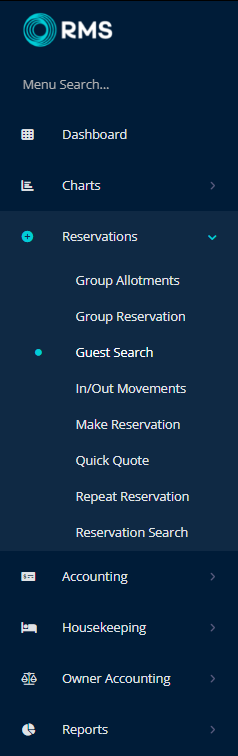
Select 'Add' to create a new Third Party.
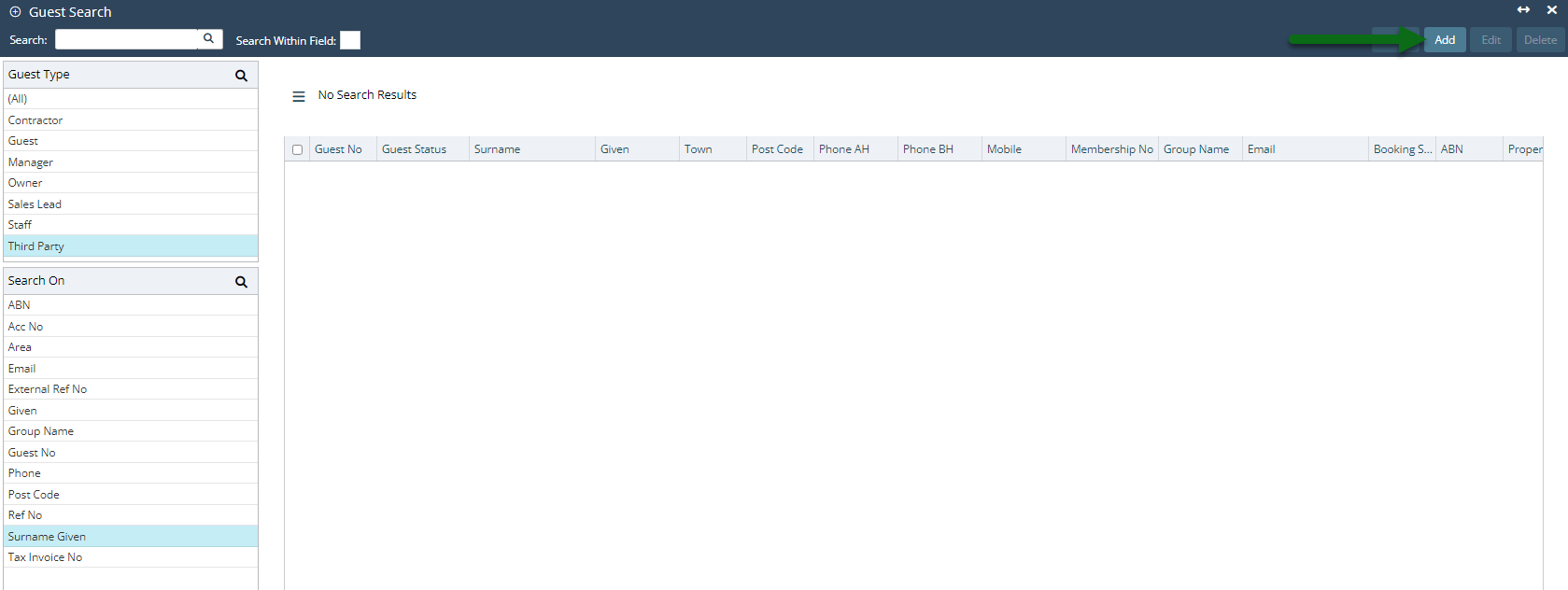
Select the Guest Type 'Third Party'.

Select the required Property.
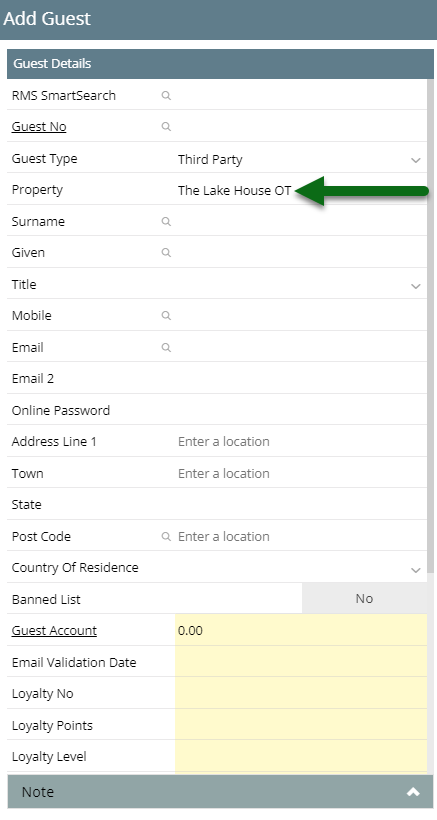
Enter the Business Name as the Surname.

Enter the Business Contact Details.
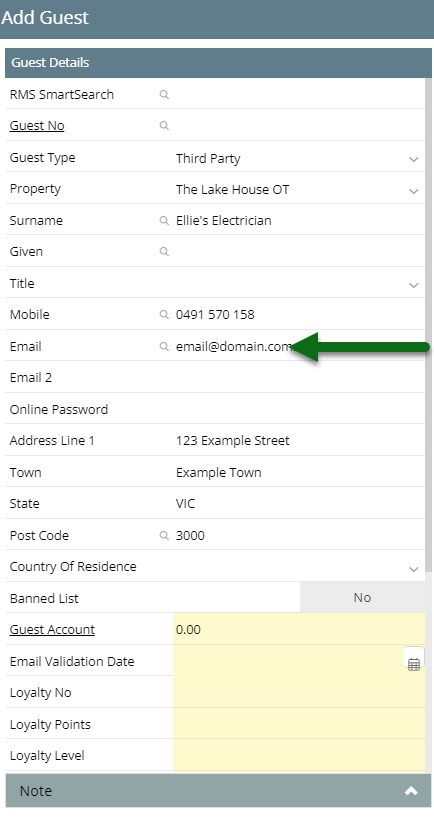
Select 'Save' to store the changes made.
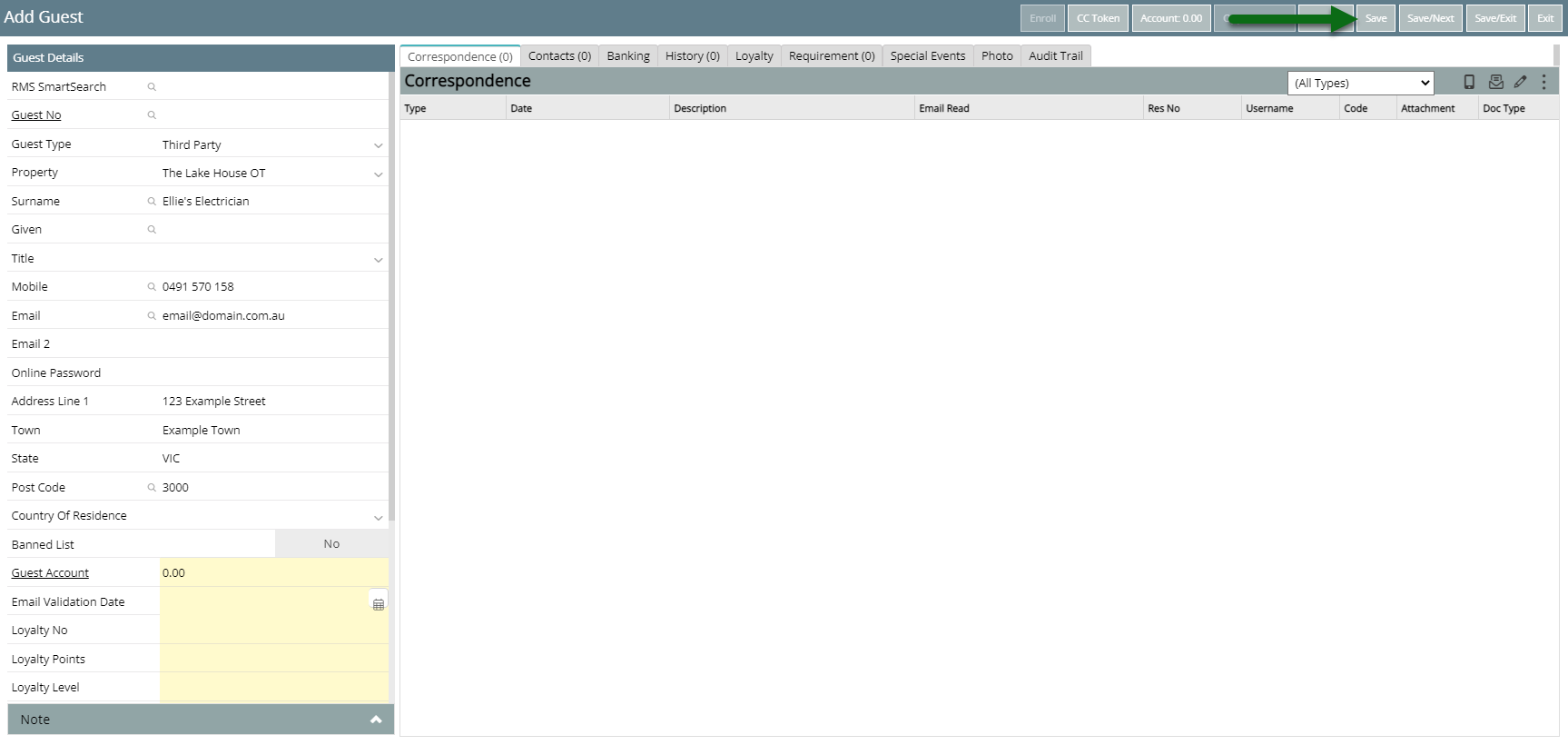
Navigate to the 'Banking' tab.
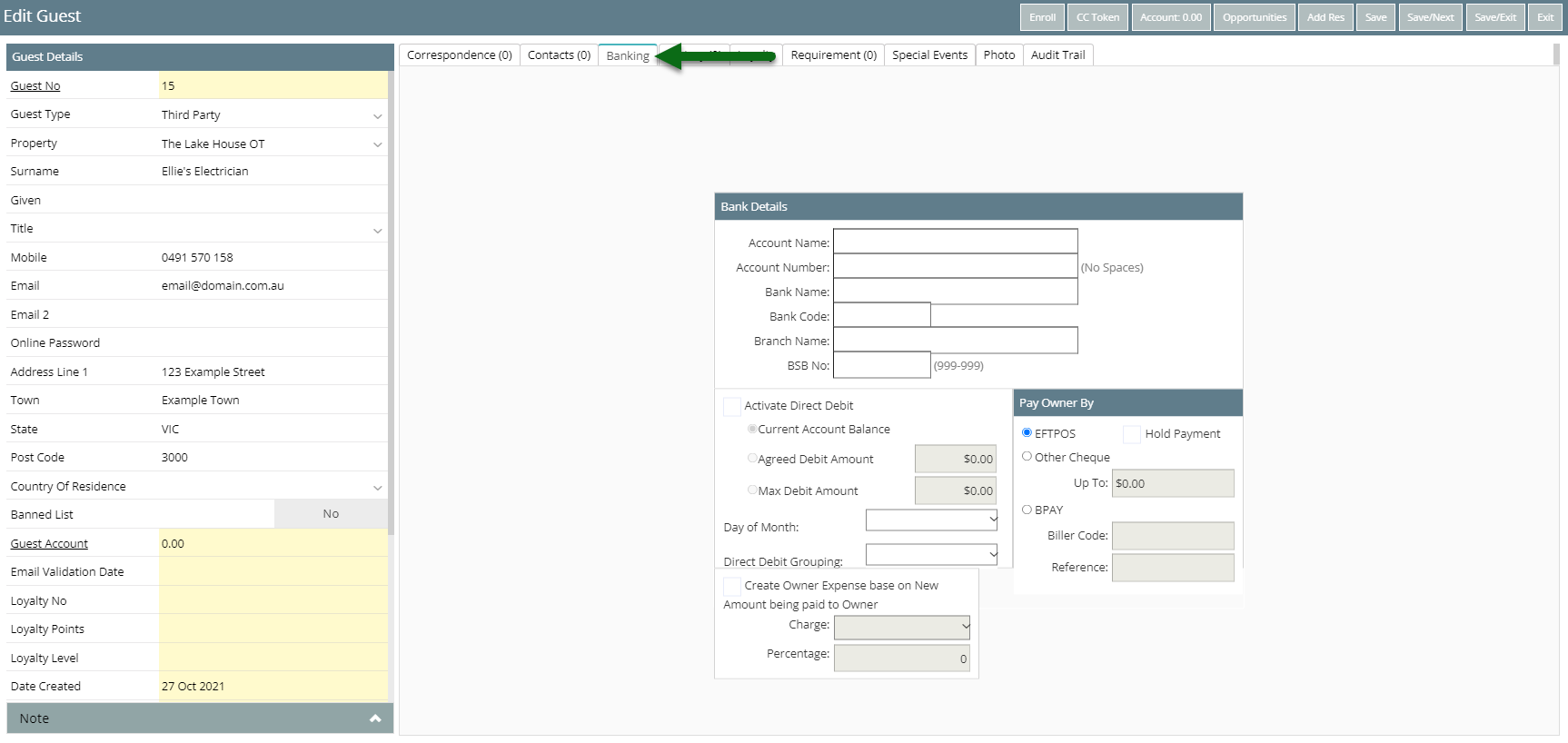
Select the Payment Method.
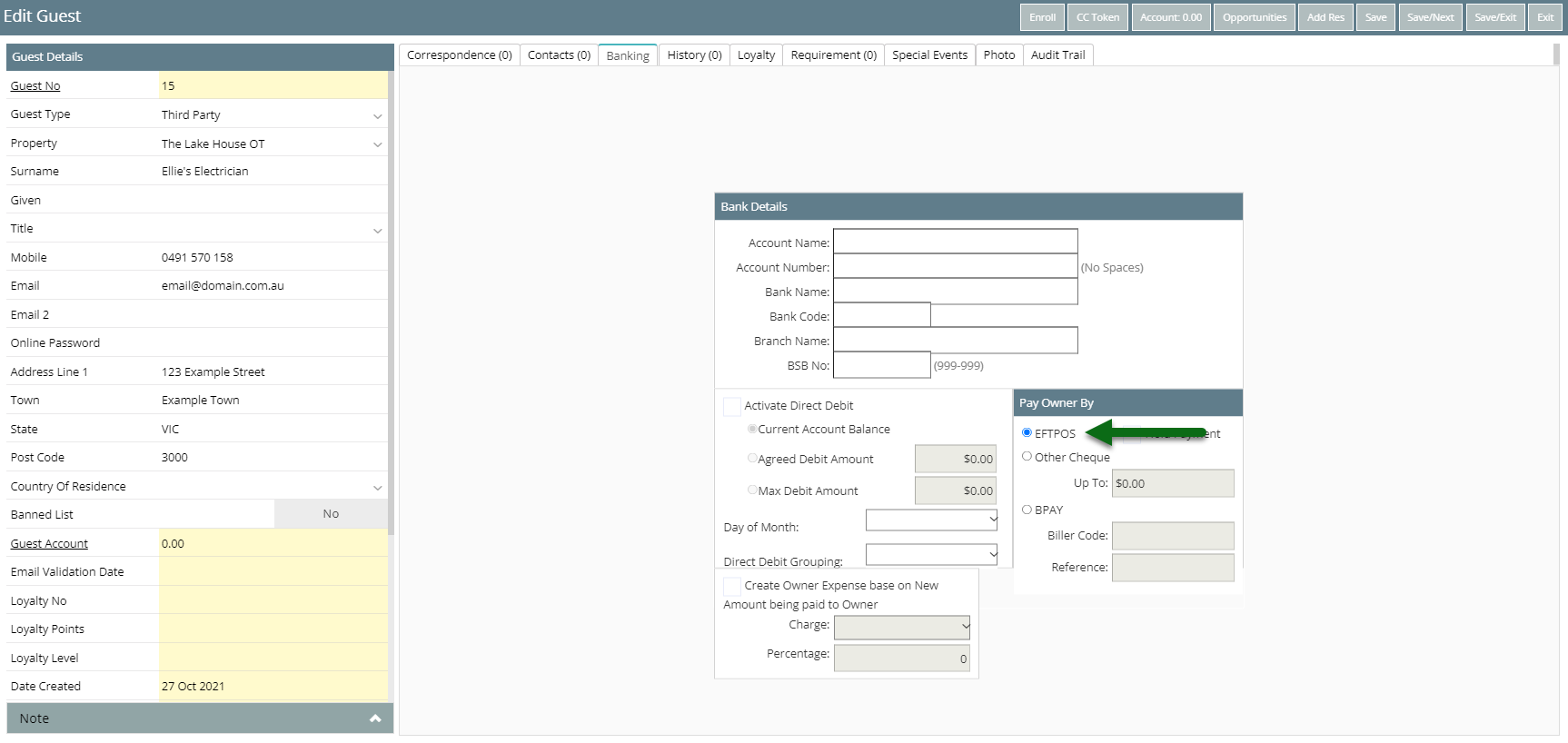
Enter the Payment Details.
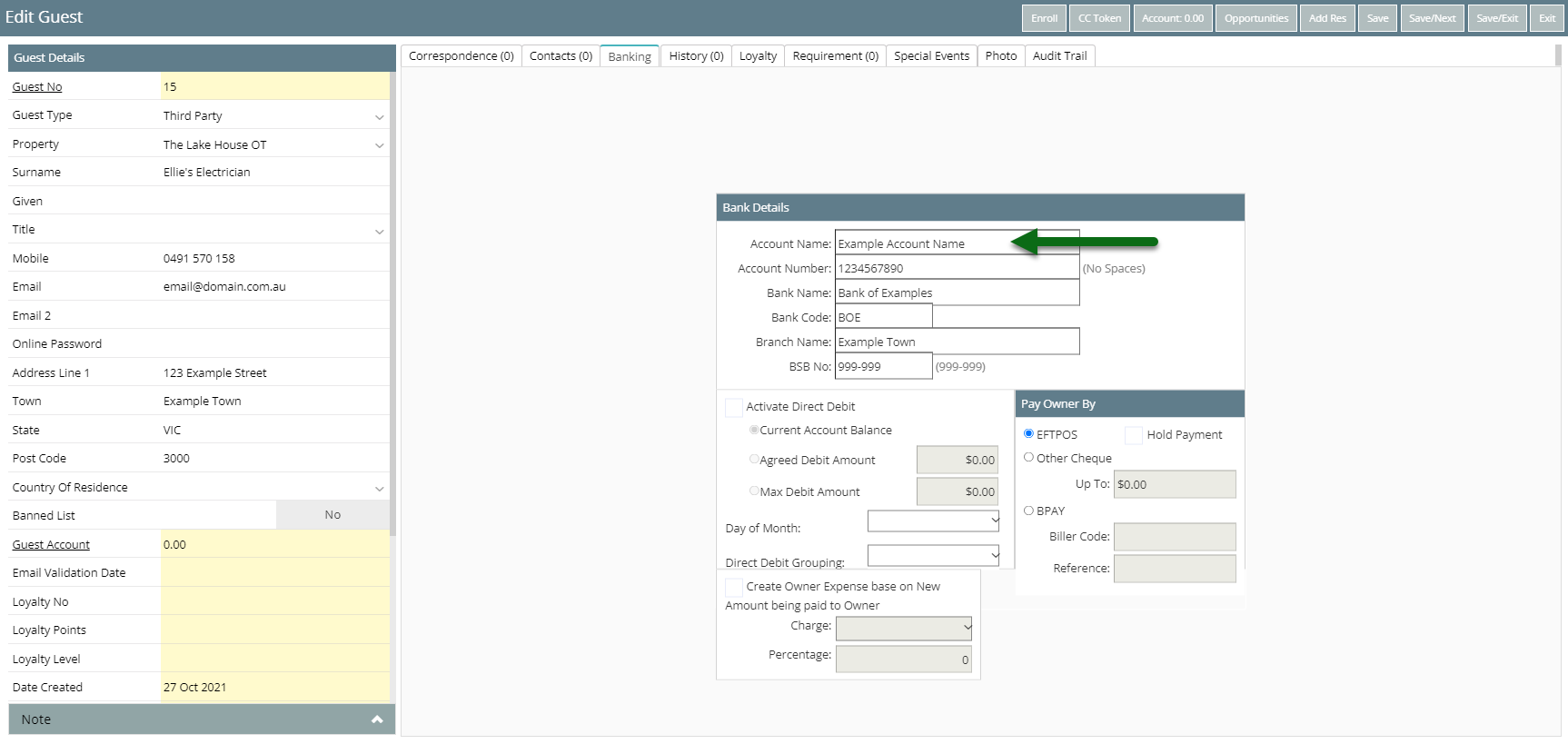
Select 'Save/Exit' to store the changes made and return to the Guest Search.
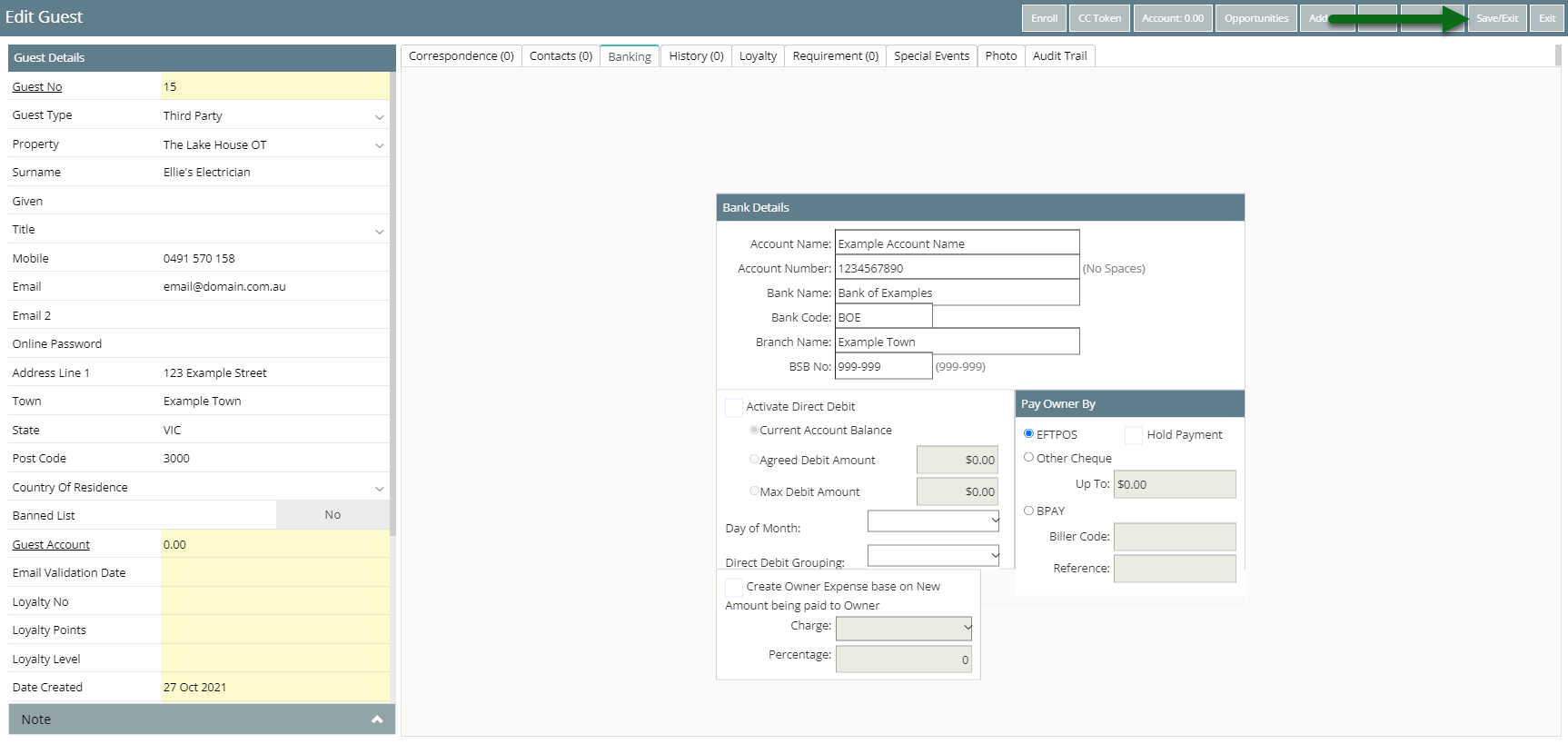
Setup a Third Party Charge.
Setup
- Go to Reservations > Guest Search in RMS.
- Select 'Add'.
- Select the Guest Type 'Third Party'.
- Select the Property.
- Enter the Business Name as the Surname.
- Enter the Business Contact Details.
- Select 'Save'.
- Navigate to the 'Banking' tab.
- Select the Payment Method.
- Enter the Payment Details.
- Save/Exit.
- Setup a Third Party Charge.

A Third Party must include a property and an email address.
-
Guide
- Add Button
Guide
Go to Reservations > Guest Search in RMS.
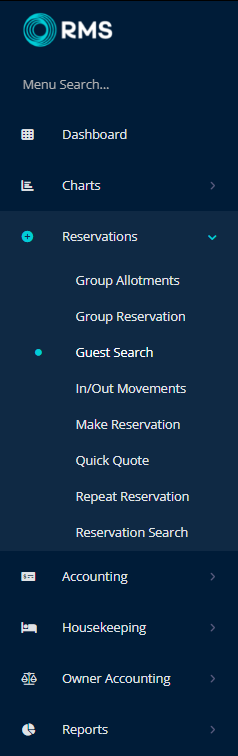
Select 'Add' to create a new Third Party.
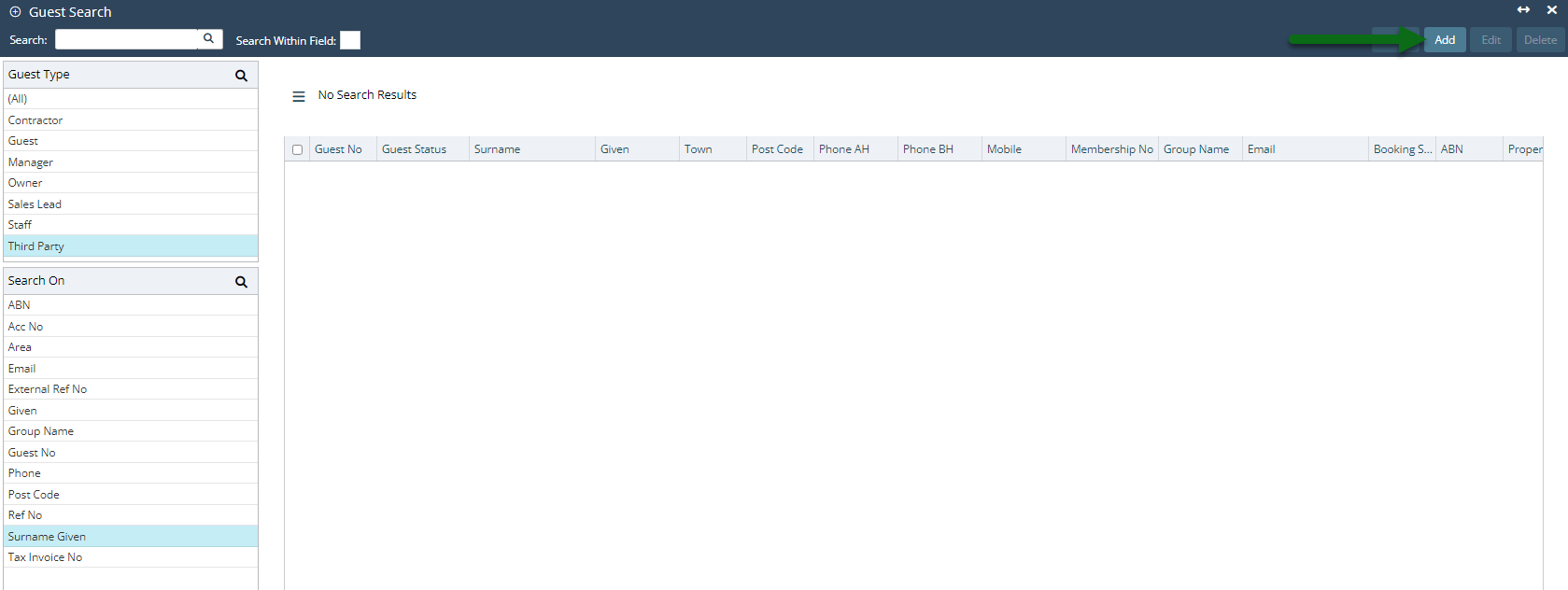
Select the Guest Type 'Third Party'.

Select the required Property.
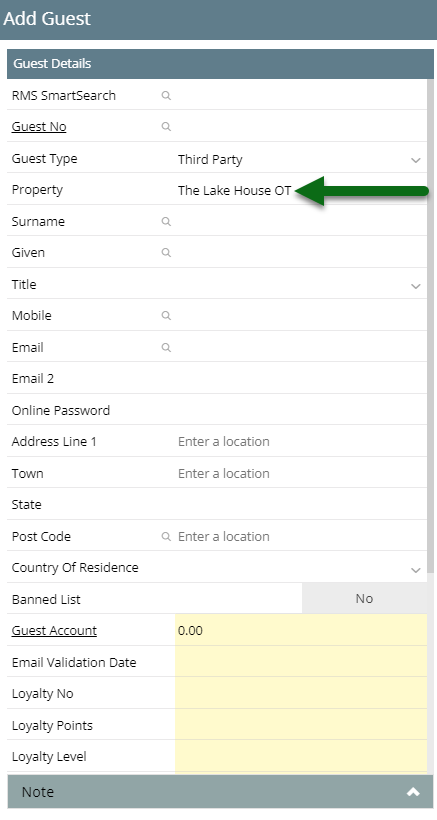
Enter the Business Name as the Surname.

Enter the Business Contact Details.
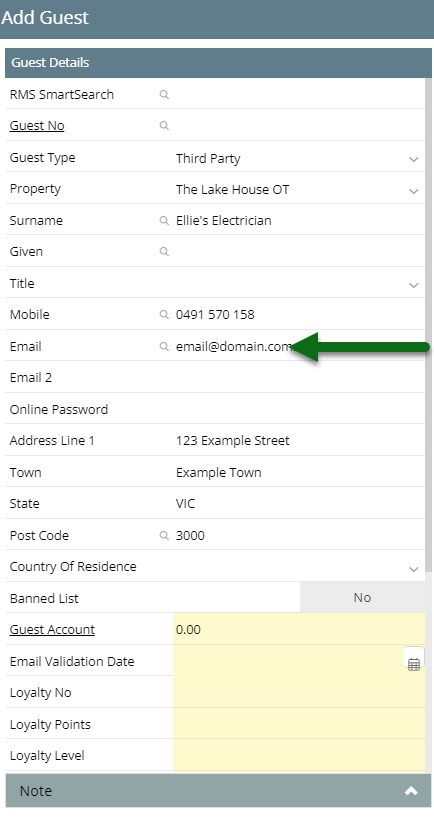
Select 'Save' to store the changes made.
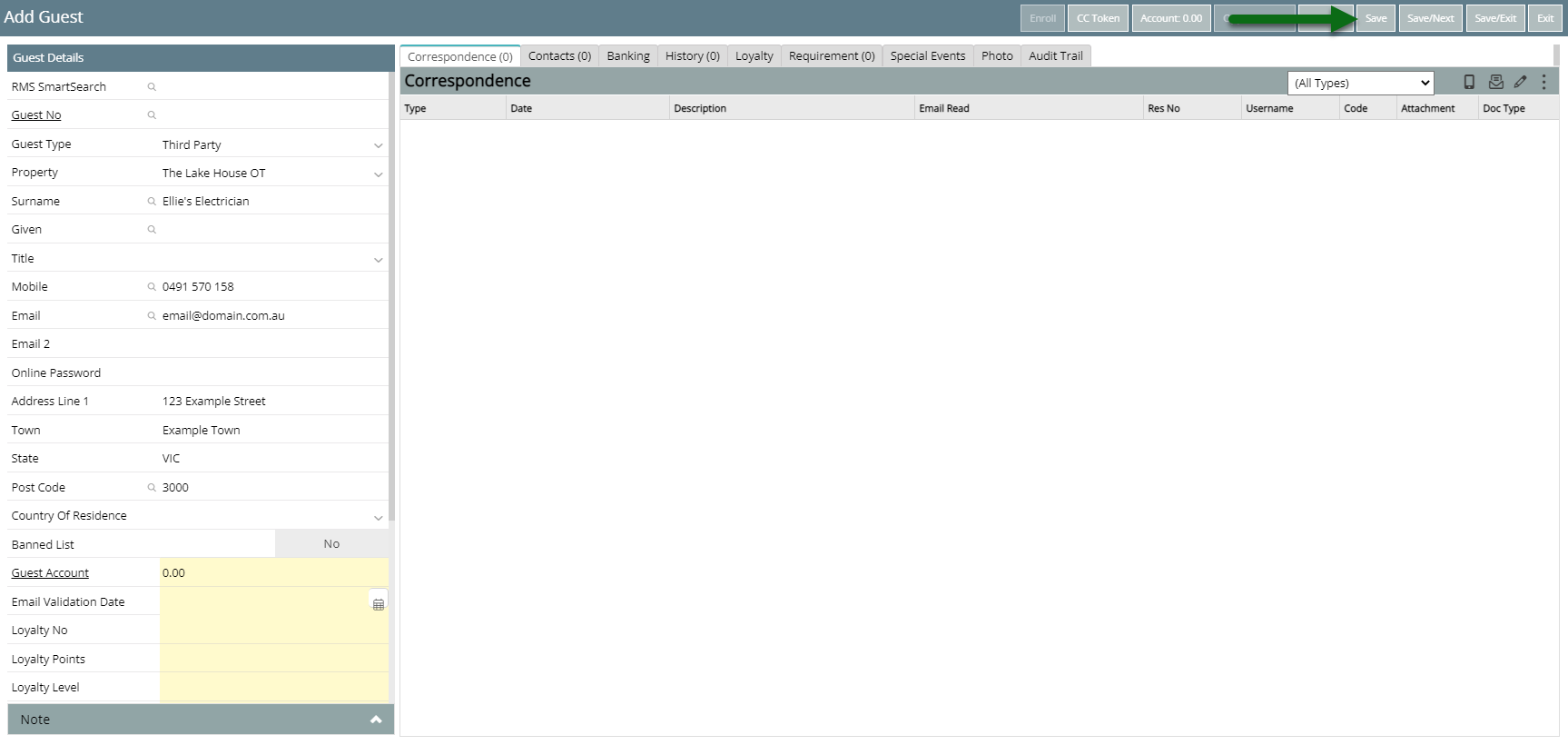
Navigate to the 'Banking' tab.
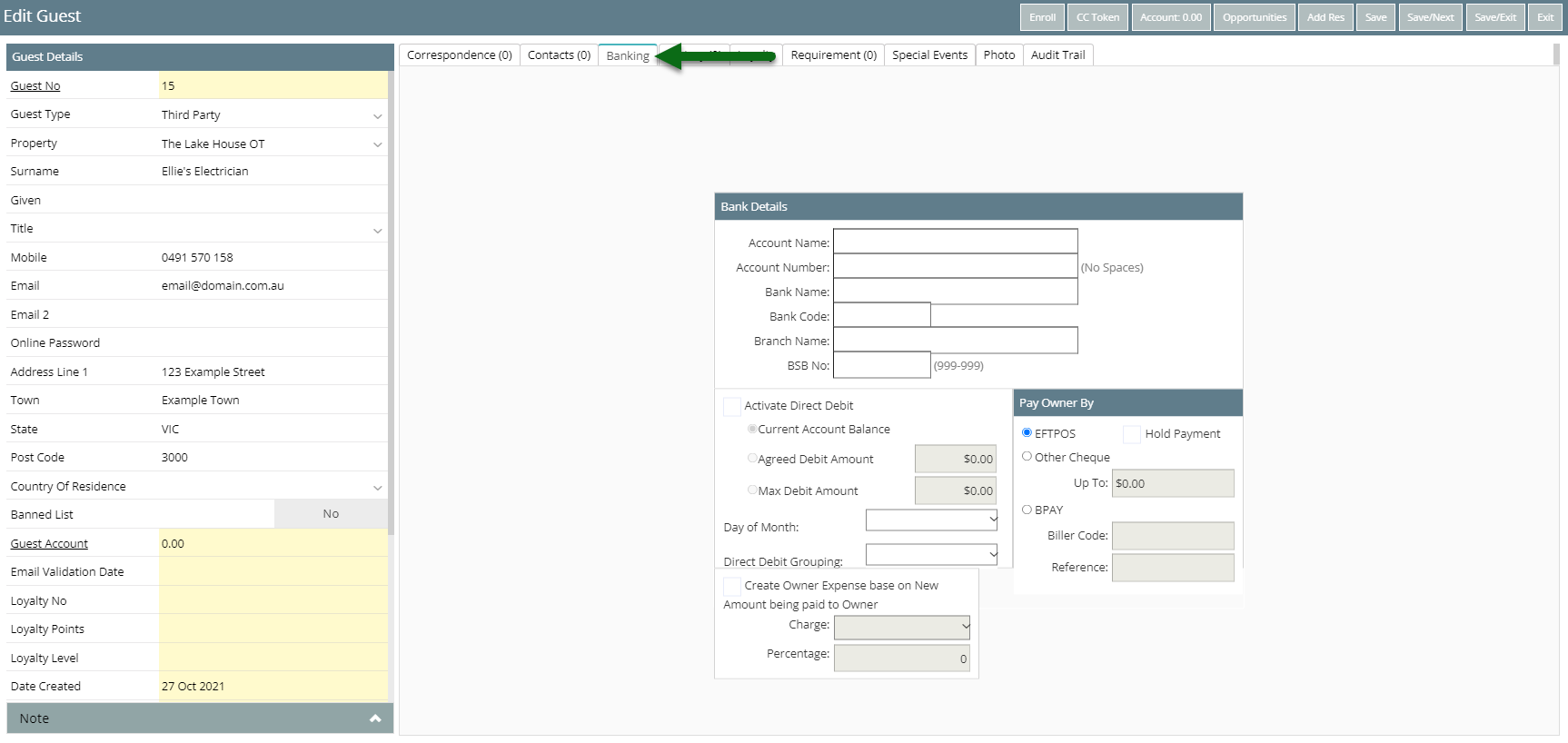
Select the Payment Method.
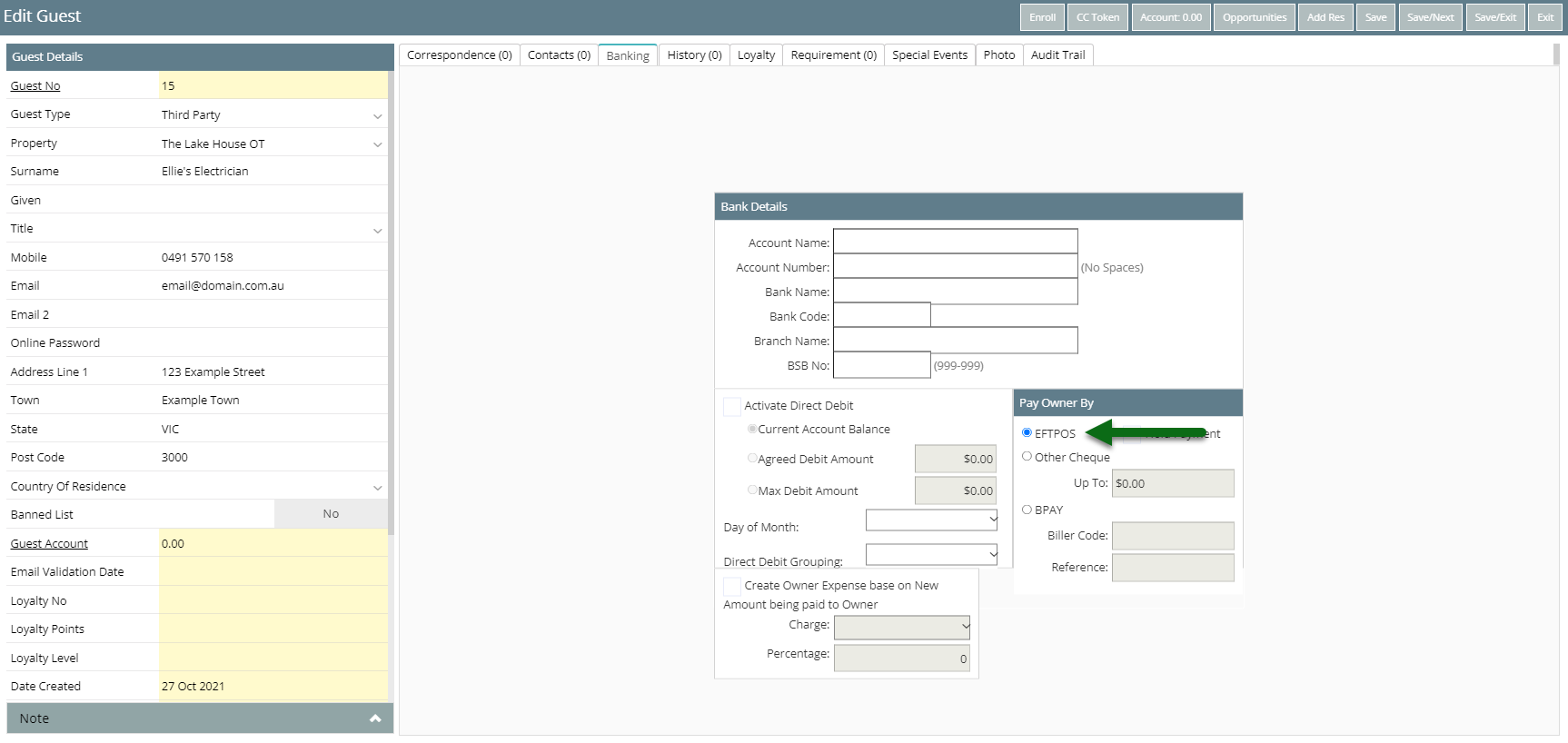
Enter the Payment Details.
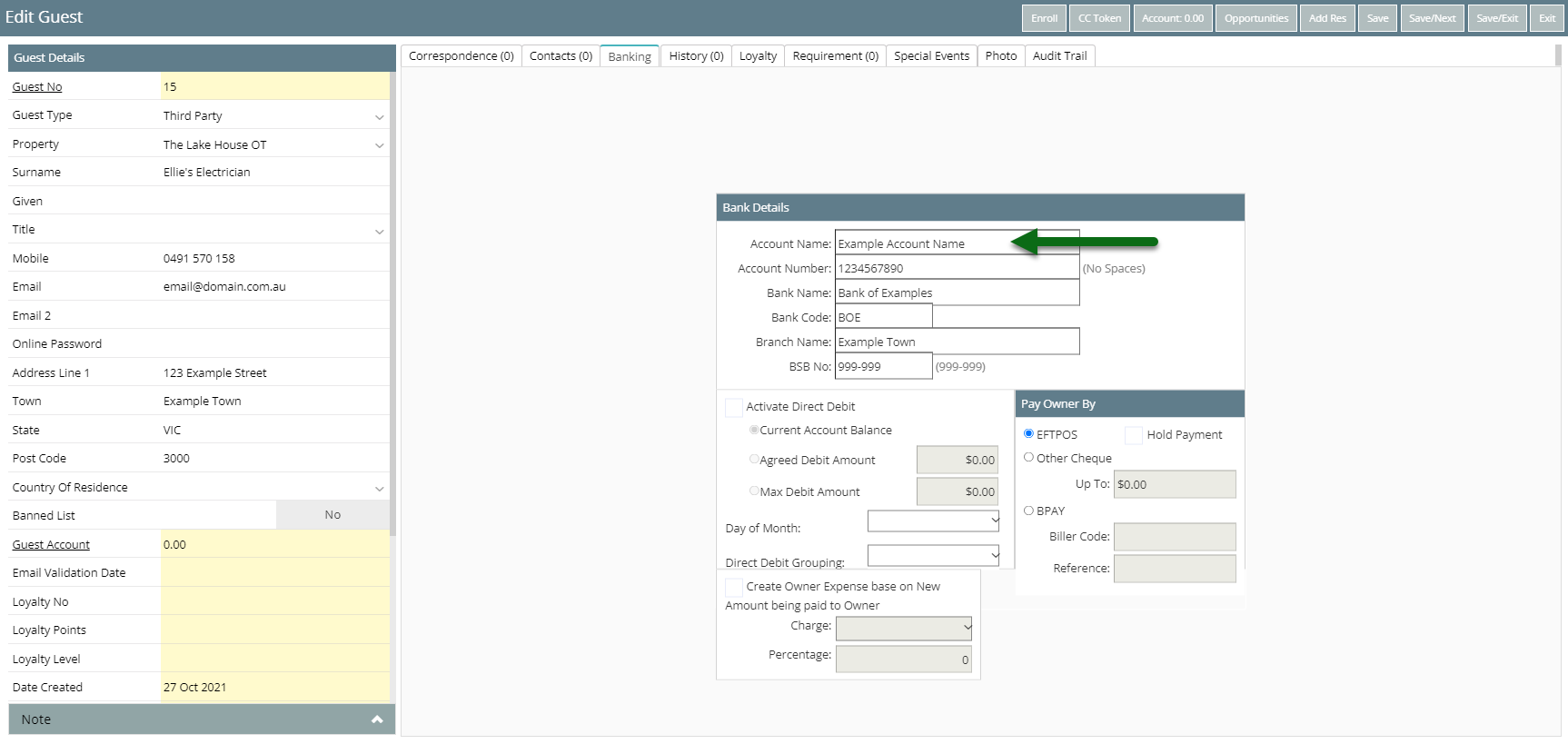
Select 'Save/Exit' to store the changes made and return to the Guest Search.
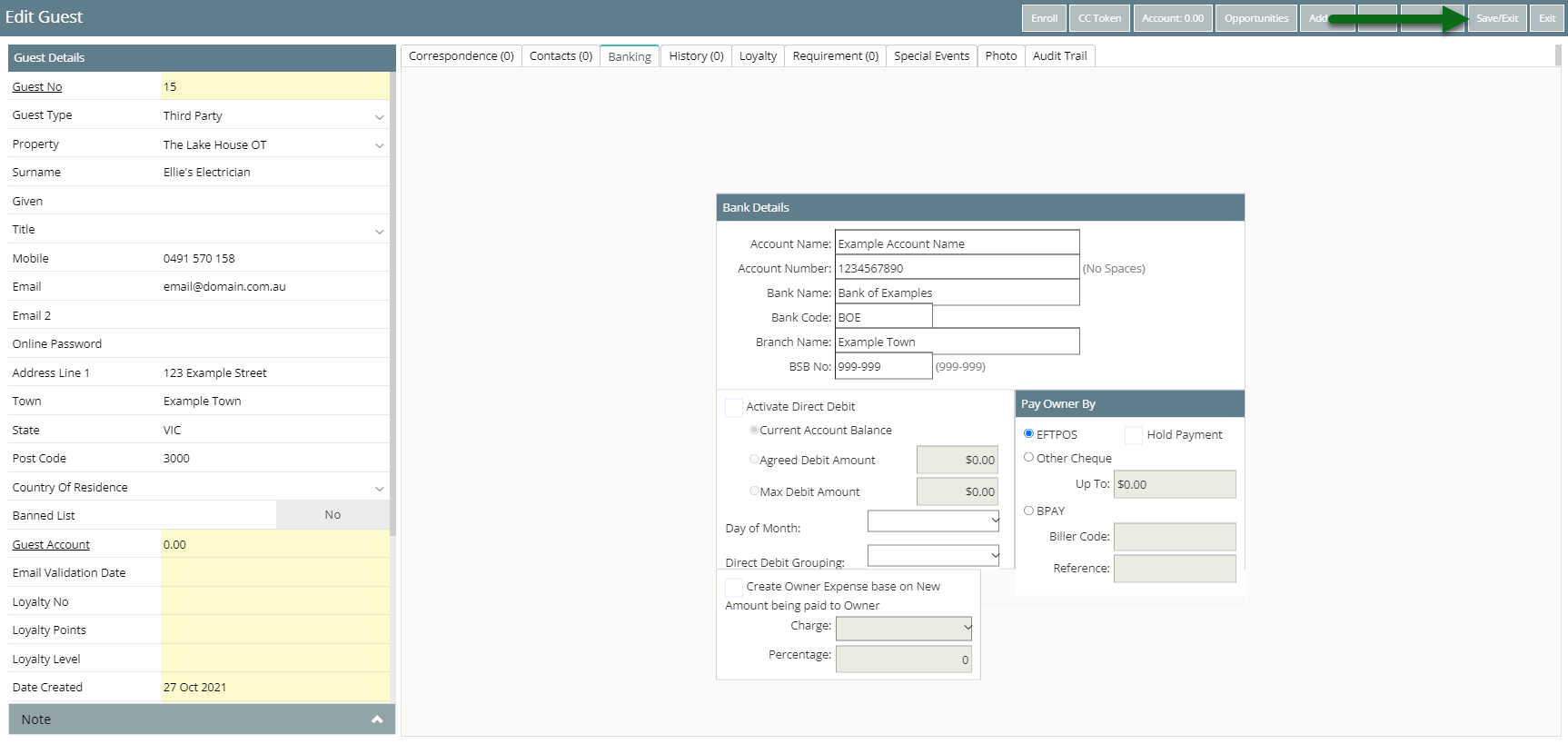
Setup a Third Party Charge.