Area Status Management
Manage the Area Status and Clean Status of areas when using Housekeeping in RMS.
The Area Status and Clean Status of an area can be updated on the Housekeeping Clean Screen when using Housekeeping in RMS.
The Clean Screen 'Area View' will show all areas setup to display on the Housekeepers Report with the current Area Status or Clean Status.
The Area Status can be updated to 'Vacant Dirty', 'Vacant Clean', 'Discrepancy', or 'Inspect' when using System Area Statuses or the equivalent Custom Clean Statuses.
Use the 'Area View' on the Housekeeping Clean Screen to update the Area Status or Clean Status of one or more areas simultaneously and accurately record the current area condition in RMS.
Set Area Status
- Go to Housekeeping > Clean Screen in the side menu of RMS.
- Select the 'Area View' option.
- Select the checkbox for an Area Status or Clean Status and choose the
 'Search' icon.
'Search' icon. -
Optional: Select the checkbox for a Category and choose the
 'Search' icon.
'Search' icon. - Optional: Select a Reservation Option.
- Select the checkbox for an Area.
- Select the
 'Set Status' icon.
'Set Status' icon. - Select the Area Status or Clean Status.
- Select 'Yes' to confirm.
Go to Housekeeping > Clean Screen in the side menu of RMS.
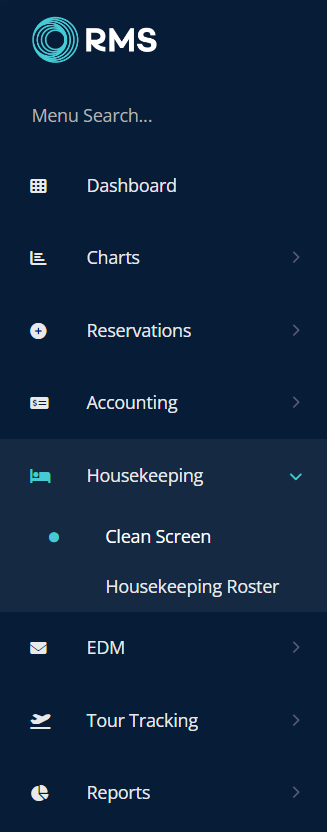
Select the 'Area View' option.
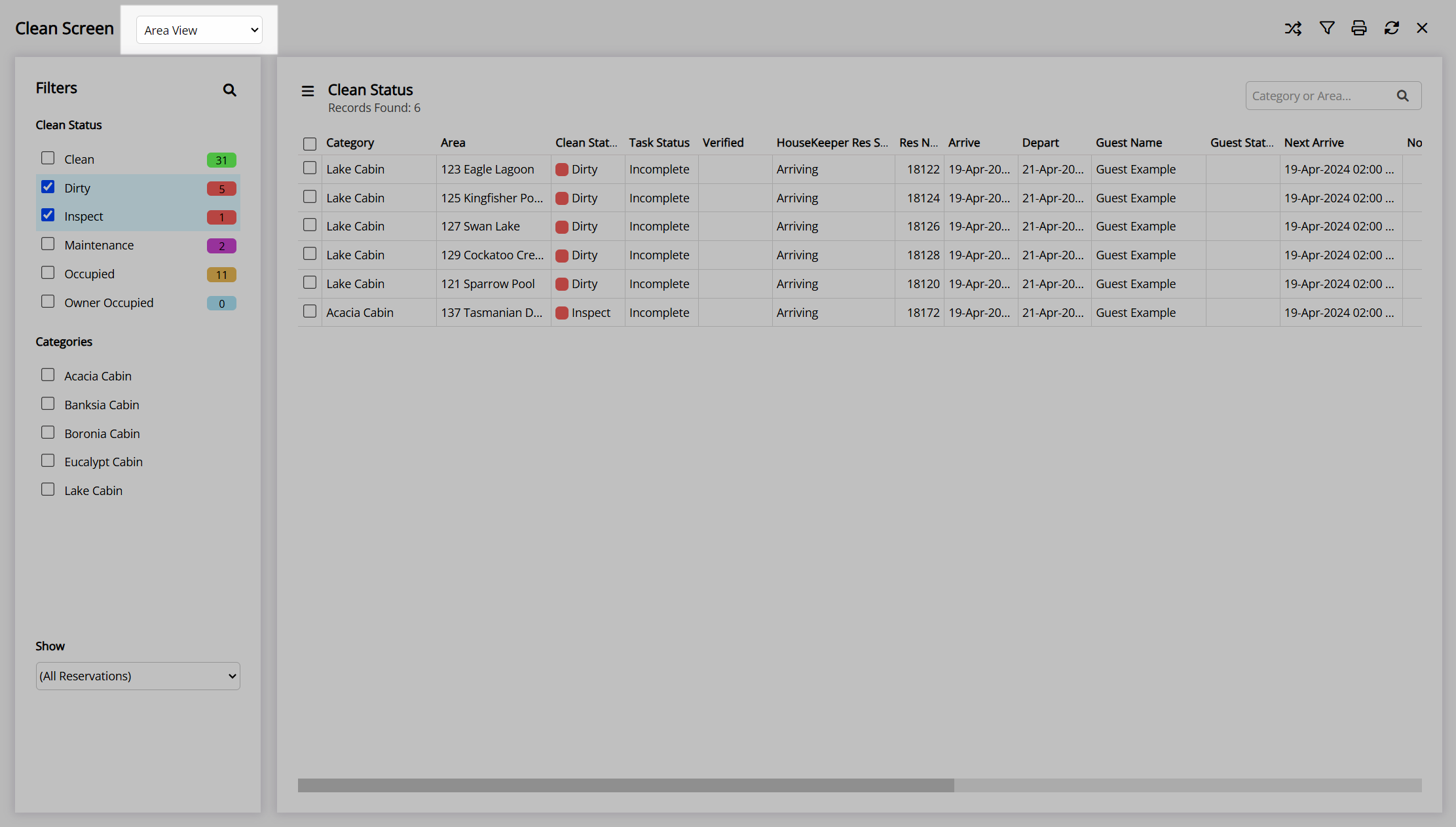
Select the checkbox for an Area Status or Clean Status and choose the  'Search' icon.
'Search' icon.
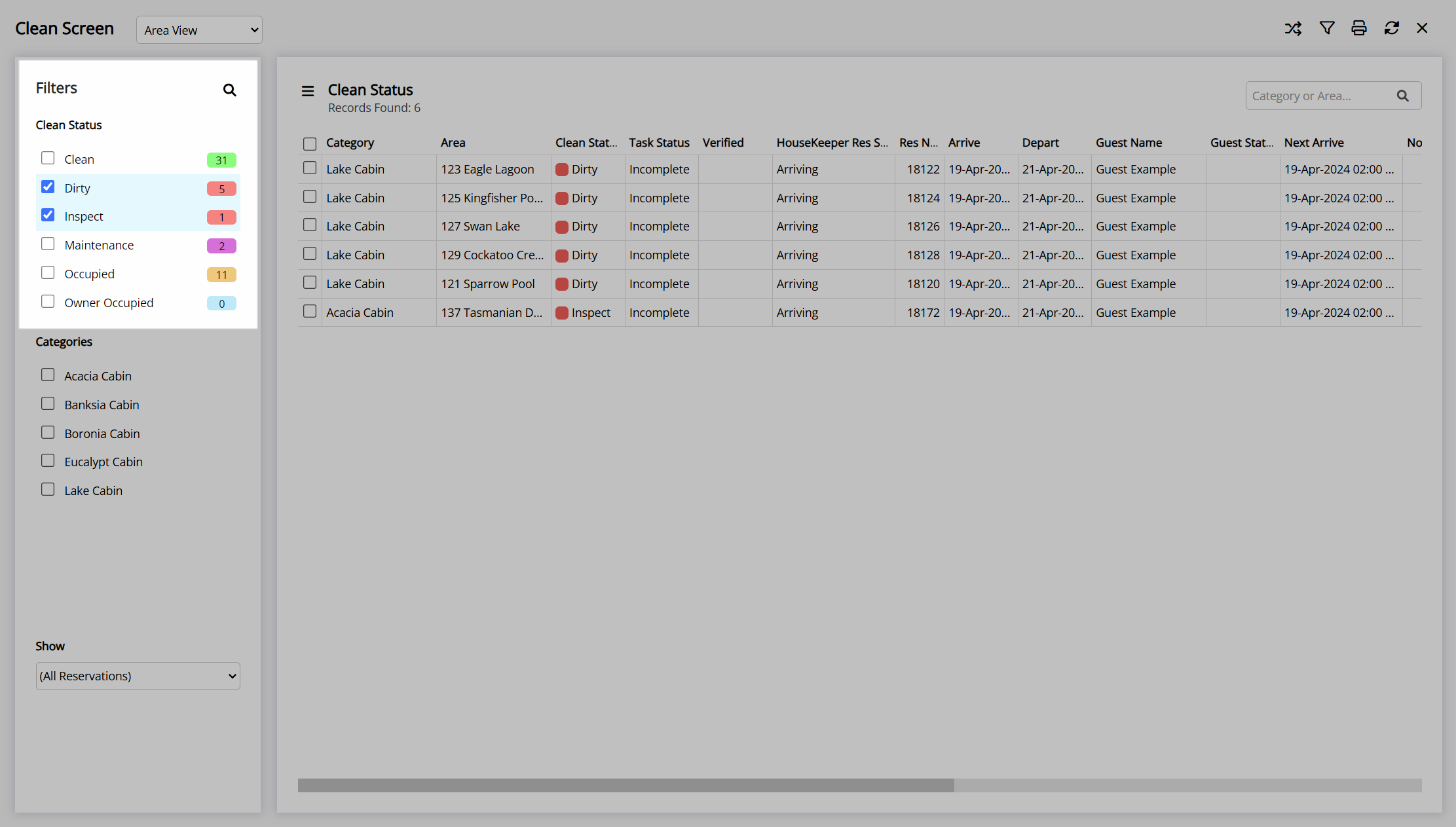
Optional: Select the checkbox for a Category and choose the  'Search' icon to update the displayed areas.
'Search' icon to update the displayed areas.
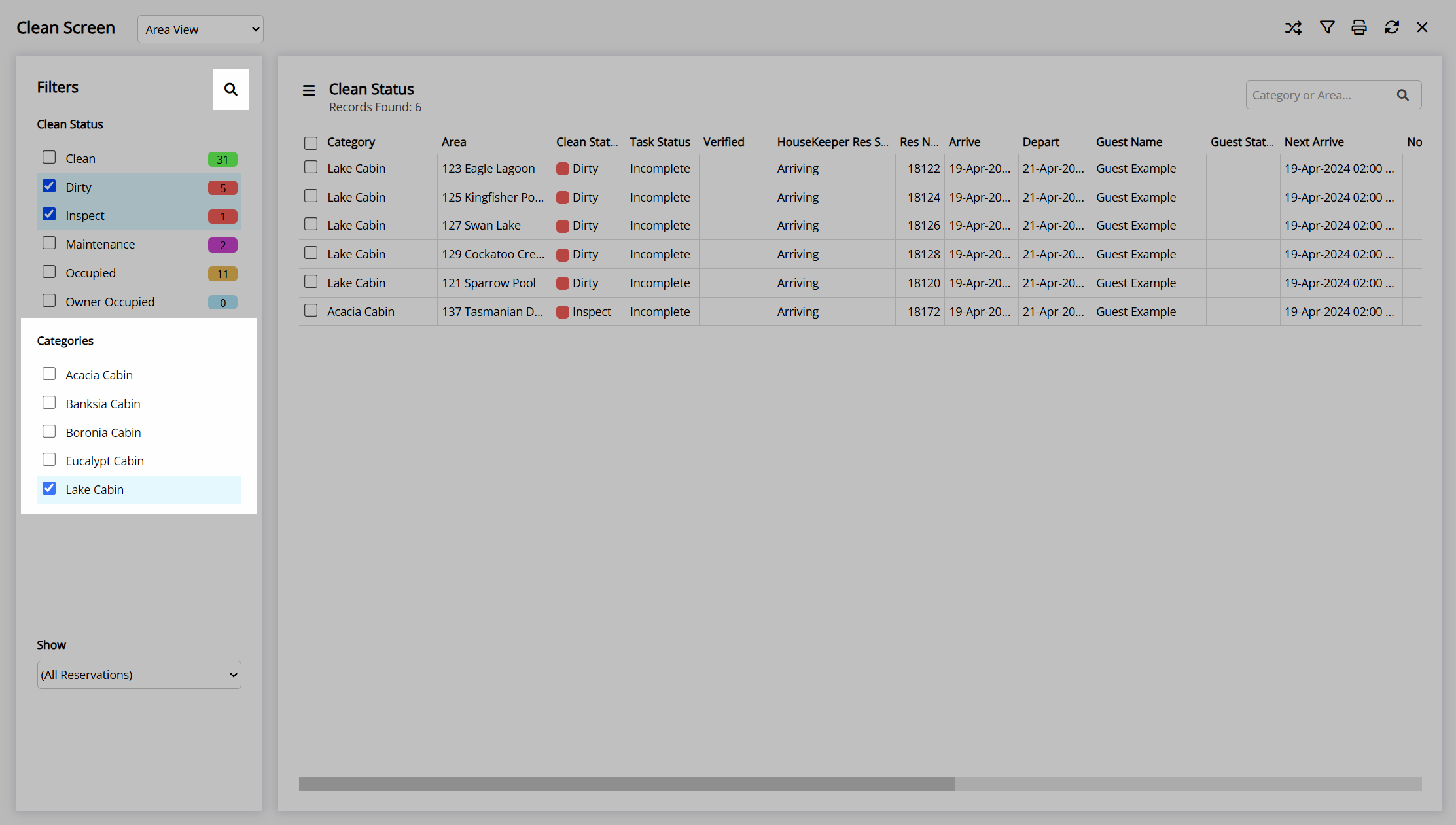
Optional: Select a Reservation Option.
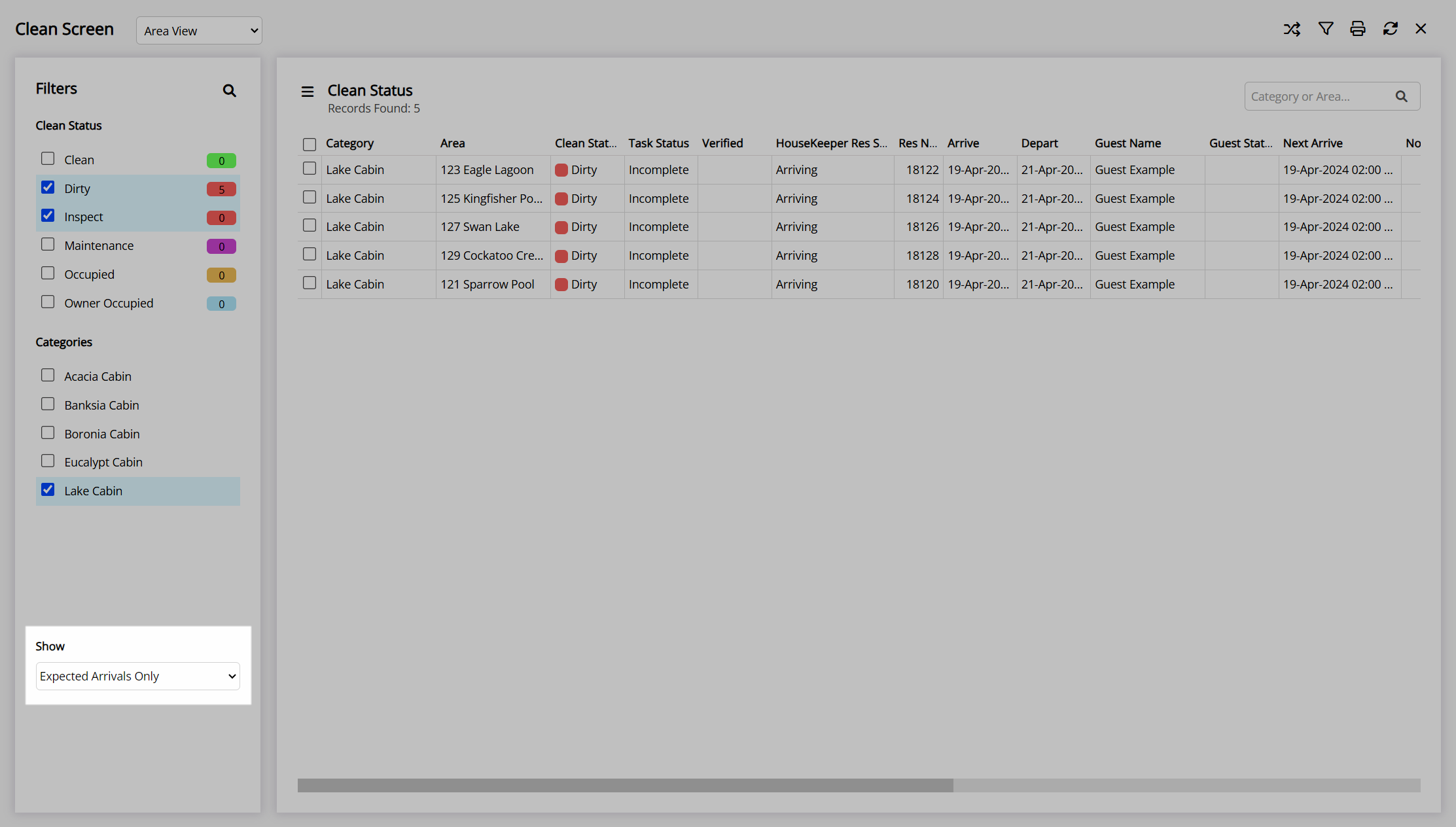
Select the checkbox for an Area.
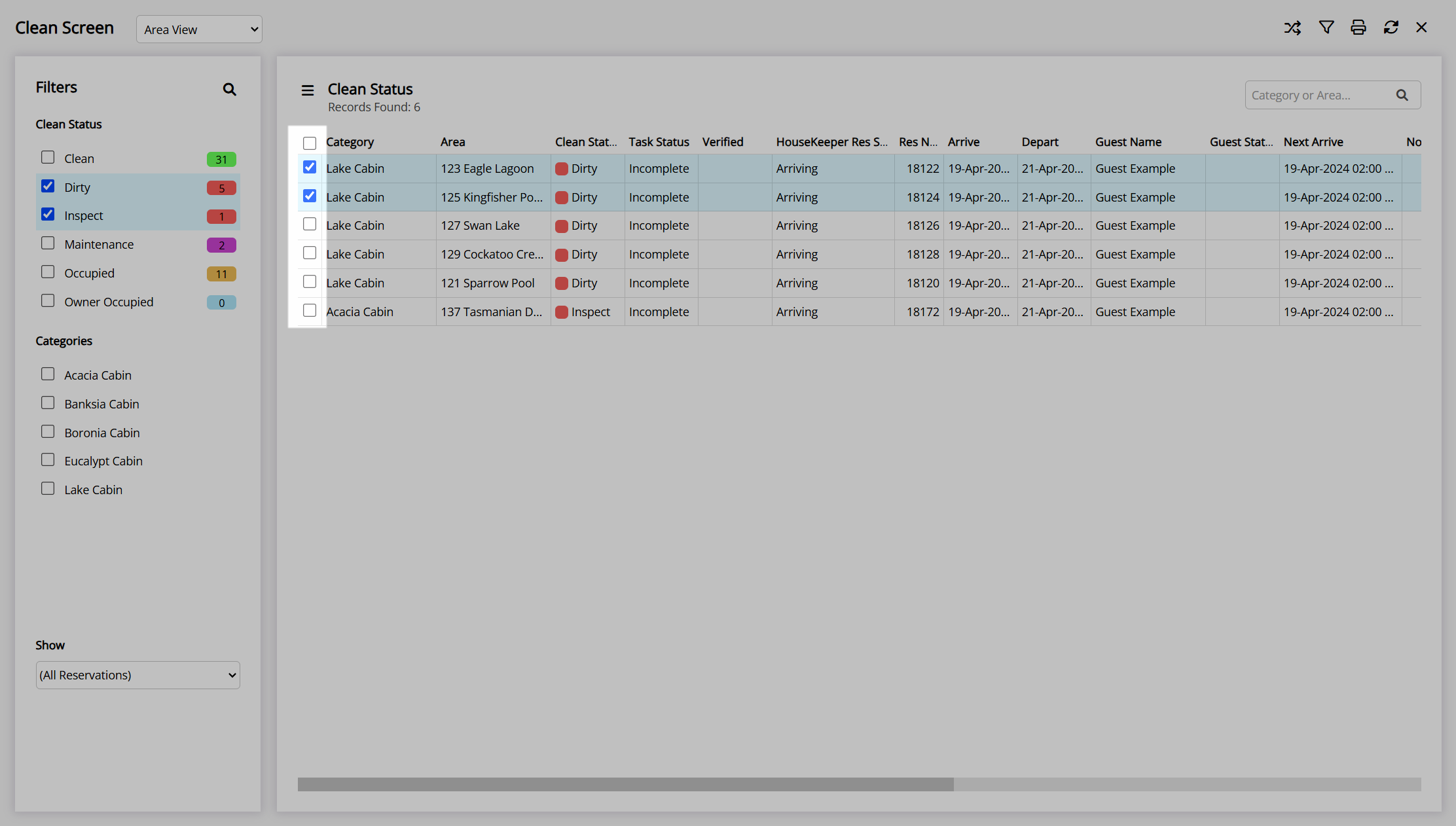
Select the  'Set Status' icon.
'Set Status' icon.
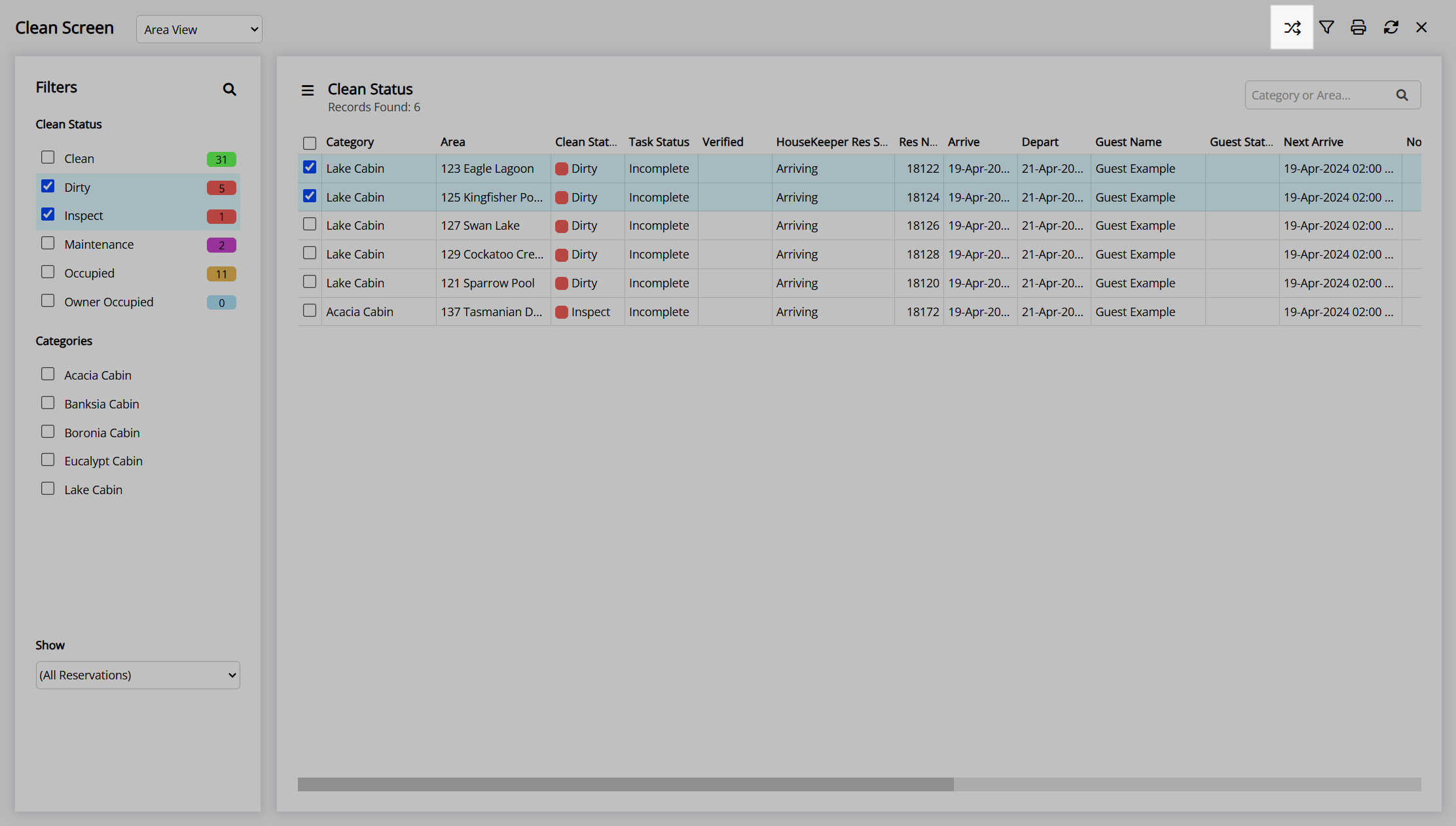
Select the Area Status or Clean Status.
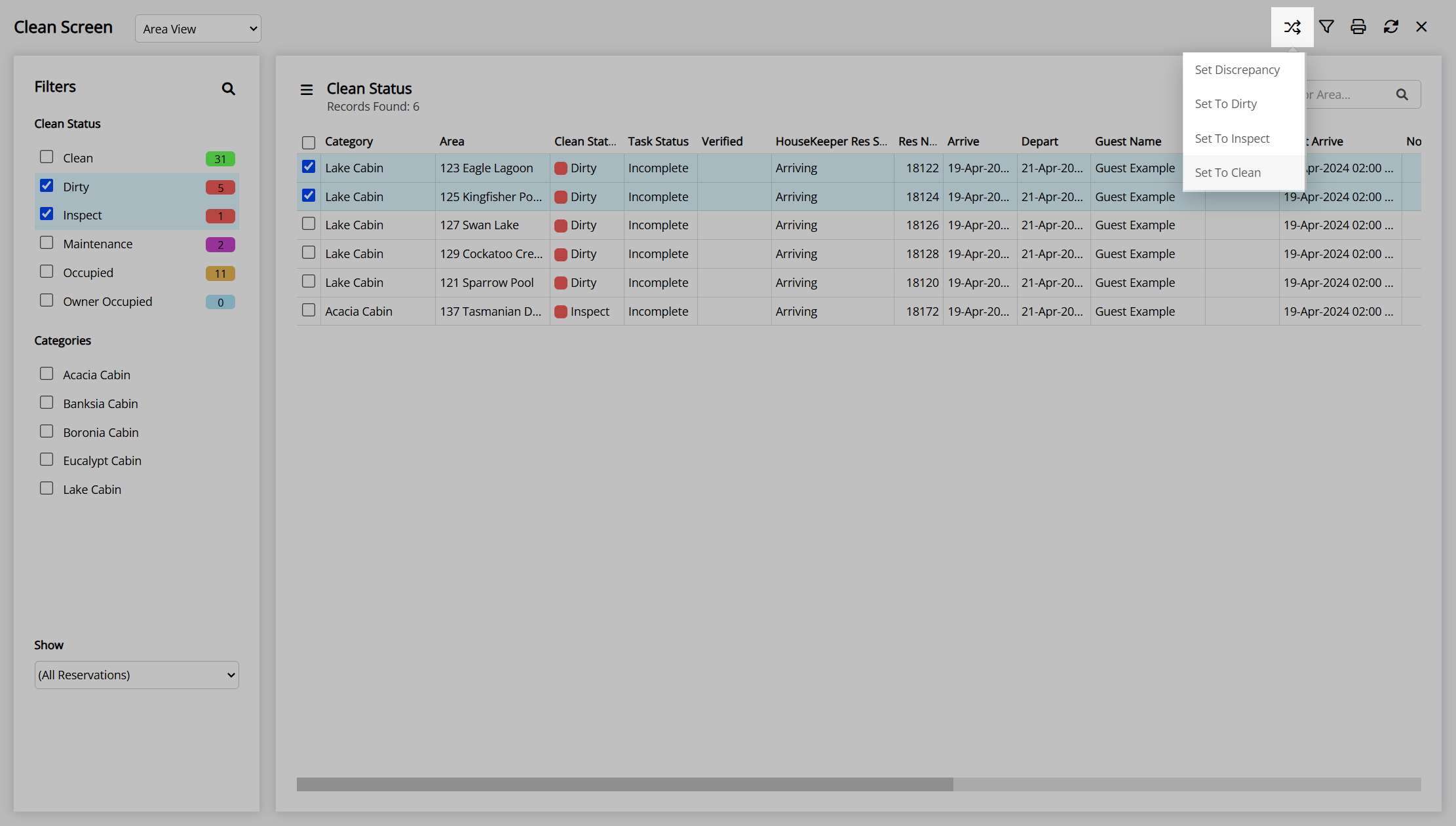
Select 'Yes' to confirm.
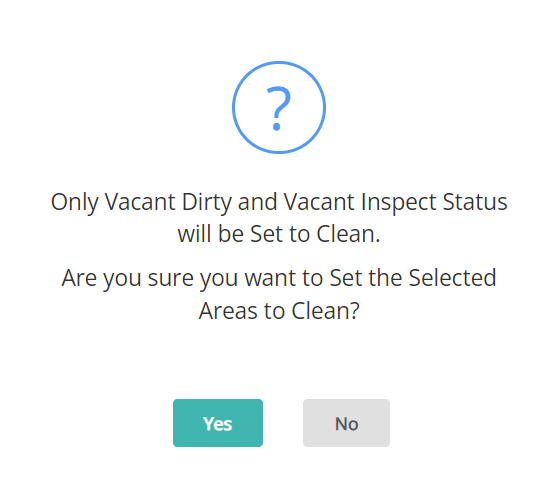
The Area Status or Clean Status will be updated for the selected areas.
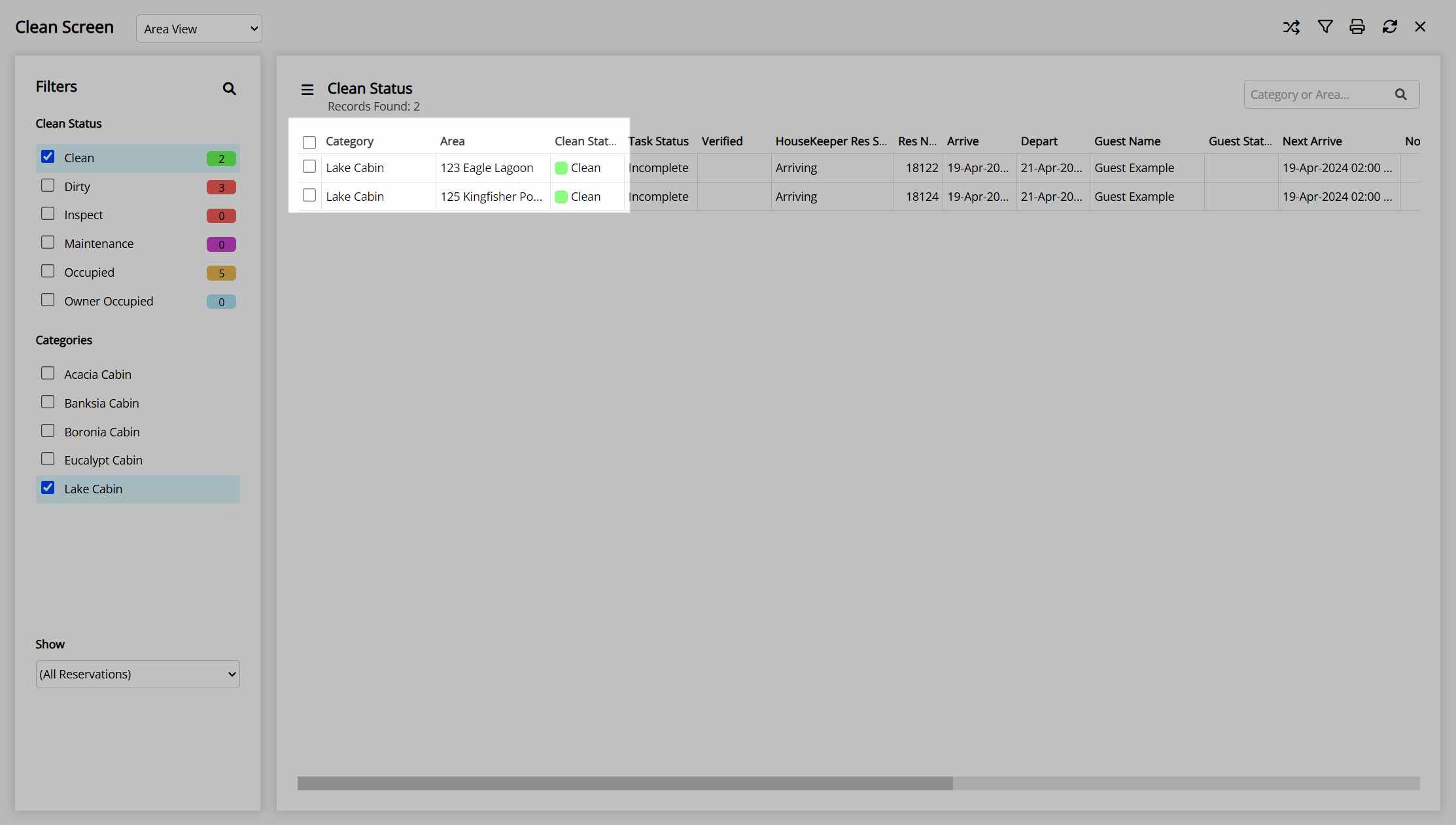
|
Previous: Housekeeping Clean Screen |
Next: Housekeeping Task Management |