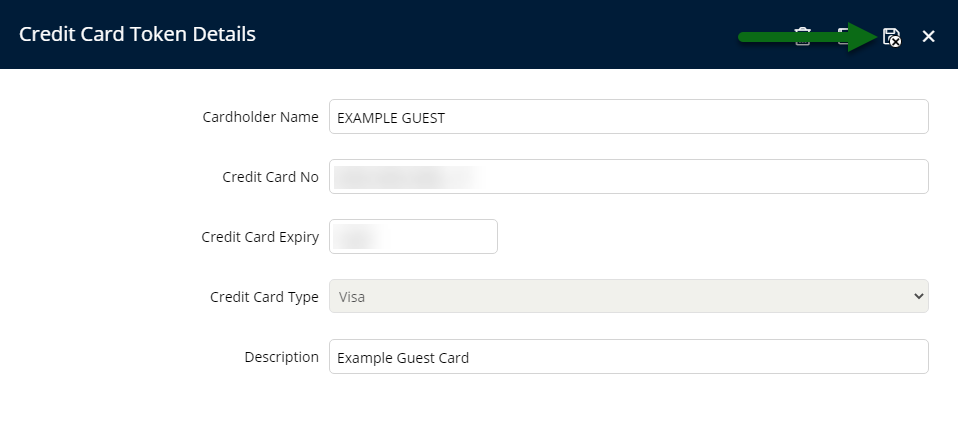Windcave EFTPOS CC Token
Use the Windcave EFTPOS terminal to create a credit card token in RMS.
Windcave is an eCommerce Payment Gateway with optional EFTPOS integration that can be used for payment processing in RMS and includes the ability to create Credit Card Tokens via the EFTPOS terminal.
-
Information
-
Use
- Add Button
Information
Windcave is an eCommerce Payment Gateway with optional EFTPOS integration that can be used for payment processing in RMS and includes the ability to create Credit Card Tokens via the EFTPOS terminal.
Properties must be setup to use Windcave as a payment gateway with EFTPOS terminals to use this feature.
Existing Windcave EFTPOS terminals will require a software update to perform the required card validation.
Credit Card Tokens can be created on a Guest, Company or Travel Agent.

Users will require Security Profile access to use this feature.
-
Use
- Add Button
Use
- Go to the Toolbar Menu Reservation Search in RMS.
- Enter the Reservation Number and press 'Enter'.
- Select the
 Credit Card Token icon.
Credit Card Token icon. - Select the
 'Add' icon.
'Add' icon. - Select the EFTPOS Terminal as 'Process Token Using'.
- Optional: Enter a Token Description.
- Select
 'Create/Exit'.
'Create/Exit'. - Follow the prompts on the Windcave EFTPOS Terminal.
- Select
 'Save/Exit' in RMS.
'Save/Exit' in RMS.

Select the Process Token Using option 'Host Payment Form' to create a Credit Card Token without using the EFTPOS terminal.

The Credit Card must be present to use the EFTPOS terminal to create a Credit Card Token.
-
Guide
- Add Button
Guide
Go to the Toolbar Menu Reservation Search in RMS.

Enter the Reservation Number and press 'Enter'.

Select the ![]() Credit Card Token icon.
Credit Card Token icon.
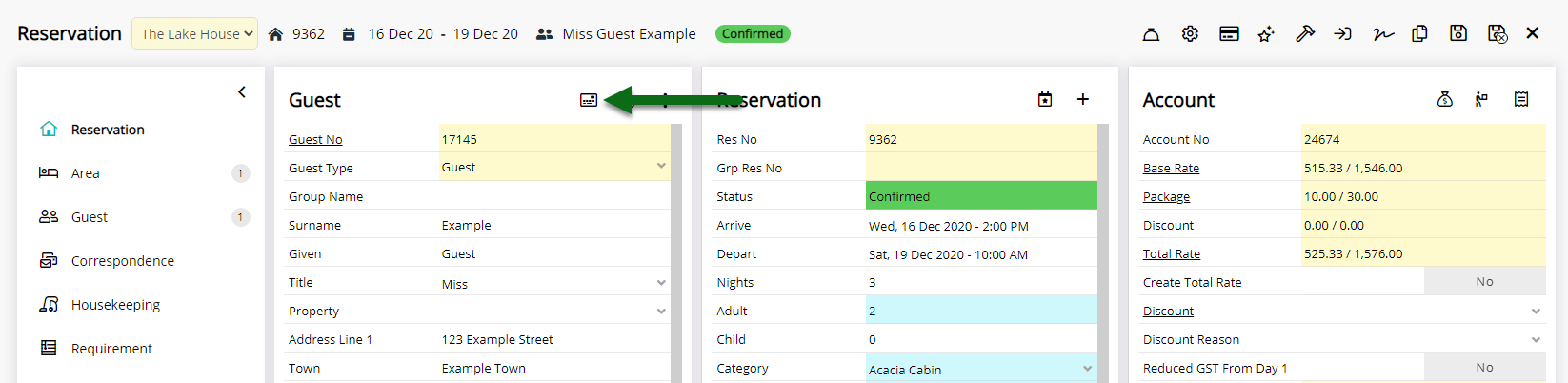
Select the ![]() 'Add' icon.
'Add' icon.

Select the EFTPOS Terminal as 'Process Token Using'.

Optional: Enter a Token Description.

Select ![]() 'Create/Exit' in RMS.
'Create/Exit' in RMS.
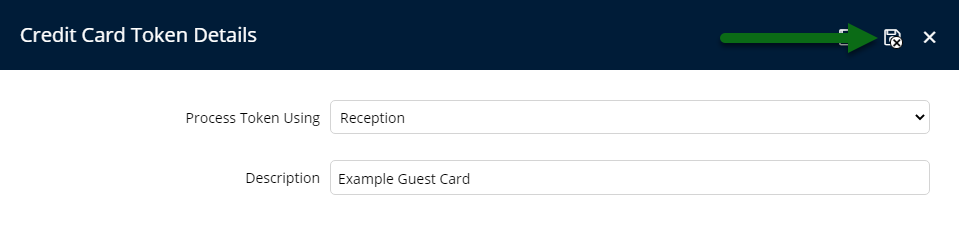
Follow the prompts on the Windcave EFTPOS Terminal.

Select ![]() 'Save/Exit' in RMS.
'Save/Exit' in RMS.
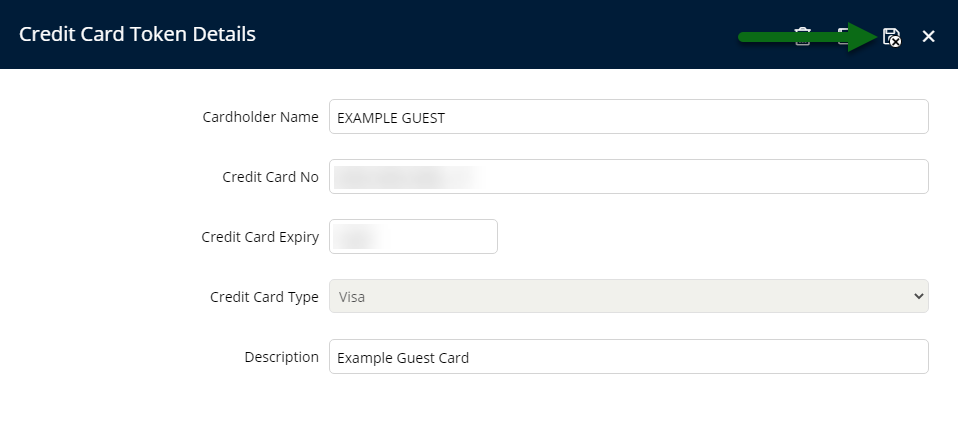
Use
- Go to the Toolbar Menu Reservation Search in RMS.
- Enter the Reservation Number and press 'Enter'.
- Select the
 Credit Card Token icon.
Credit Card Token icon. - Select the
 'Add' icon.
'Add' icon. - Select the EFTPOS Terminal as 'Process Token Using'.
- Optional: Enter a Token Description.
- Select
 'Create/Exit'.
'Create/Exit'. - Follow the prompts on the Windcave EFTPOS Terminal.
- Select
 'Save/Exit' in RMS.
'Save/Exit' in RMS.

Select the Process Token Using option 'Host Payment Form' to create a Credit Card Token without using the EFTPOS terminal.

The Credit Card must be present to use the EFTPOS terminal to create a Credit Card Token.
-
Guide
- Add Button
Guide
Go to the Toolbar Menu Reservation Search in RMS.

Enter the Reservation Number and press 'Enter'.

Select the ![]() Credit Card Token icon.
Credit Card Token icon.
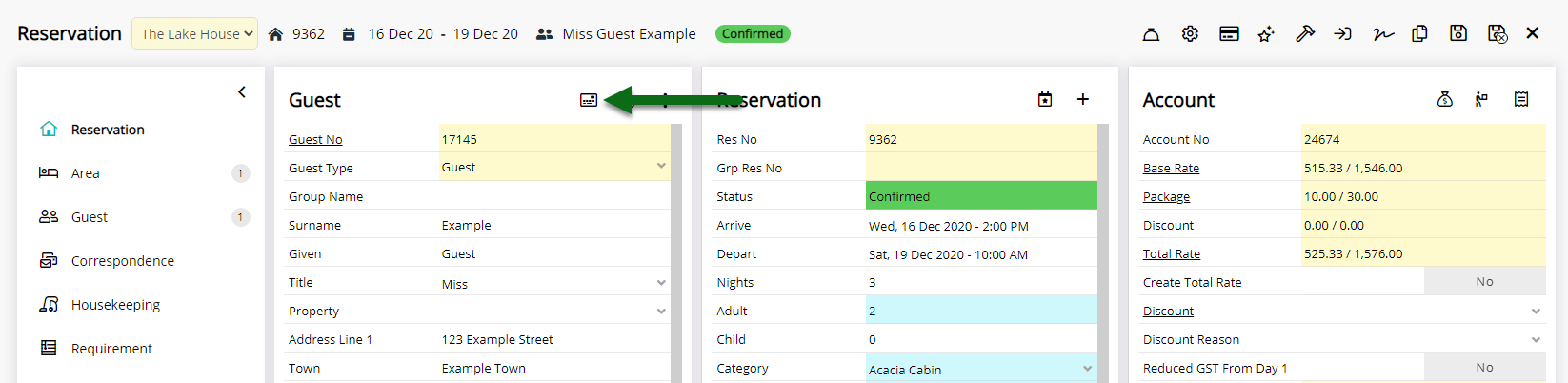
Select the ![]() 'Add' icon.
'Add' icon.

Select the EFTPOS Terminal as 'Process Token Using'.

Optional: Enter a Token Description.

Select ![]() 'Create/Exit' in RMS.
'Create/Exit' in RMS.
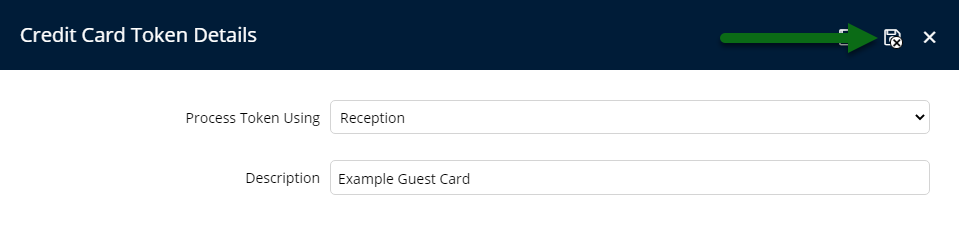
Follow the prompts on the Windcave EFTPOS Terminal.

Select ![]() 'Save/Exit' in RMS.
'Save/Exit' in RMS.