Setup T-Codes for Tracking Categories
Setting up Xero Tracking Categories as T-Codes in RMS.
Steps Required
Have your System Administrator complete the following.
- Go to Setup > Lookup Tables > T-Codes in RMS.
- Select Associated To 'G/L Acc Code'.
- Enter Tracking Category 1 in T0.
- Enter Tracking Category 2 in T1.
- Save.
- Repeat Steps 3 & 4 for Associated To: Receipts, Credit Cards, EFTPOS & Mappings.
- Save/Exit.
- Proceed to Setup Tracking Categories in RMS.
Visual Guide
Go to Setup > Lookup Tables > T-Codes in RMS.
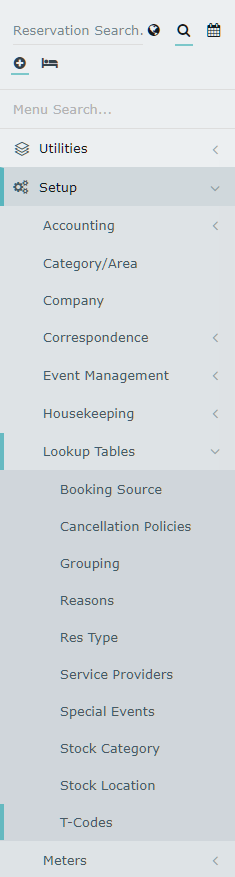
Select Associated To 'G/L Acc Code'.
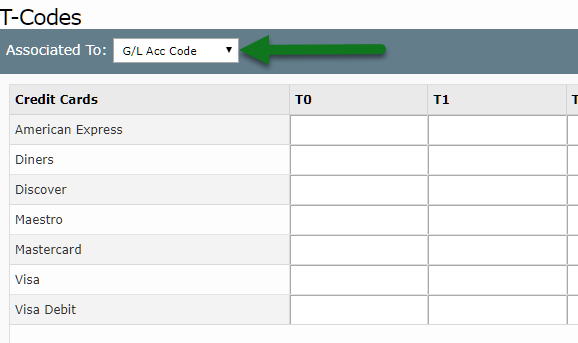
Enter Tracking Category 1 in T0.
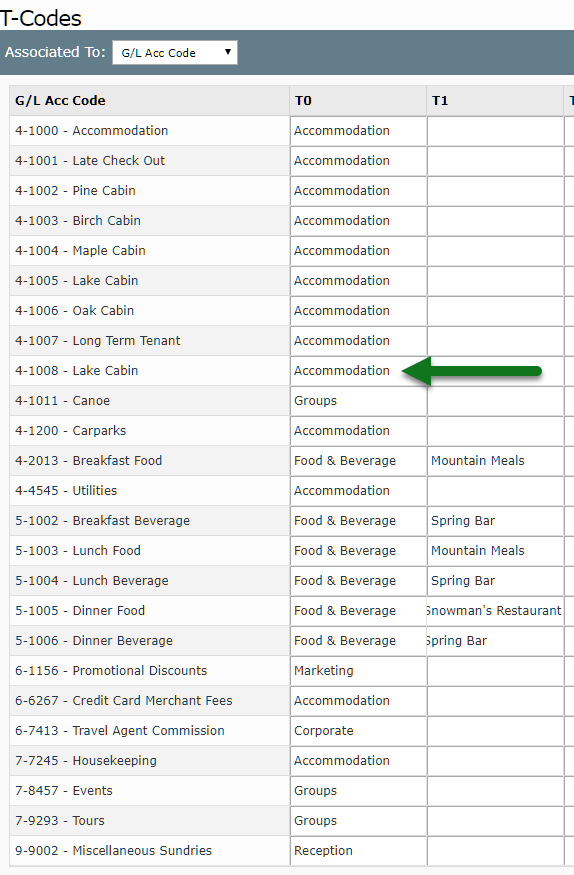
Enter Tracking Category 2 in T1.
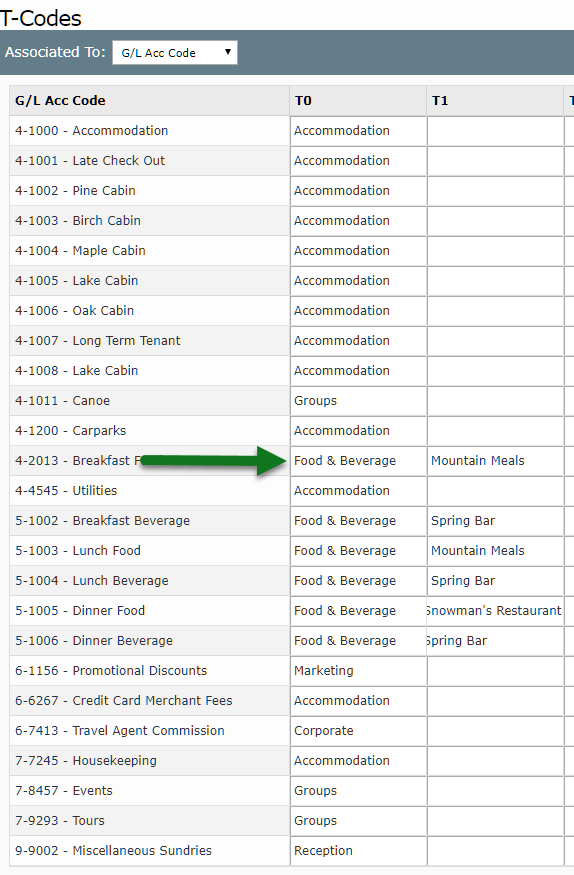
Select 'Save' to store the changes made.
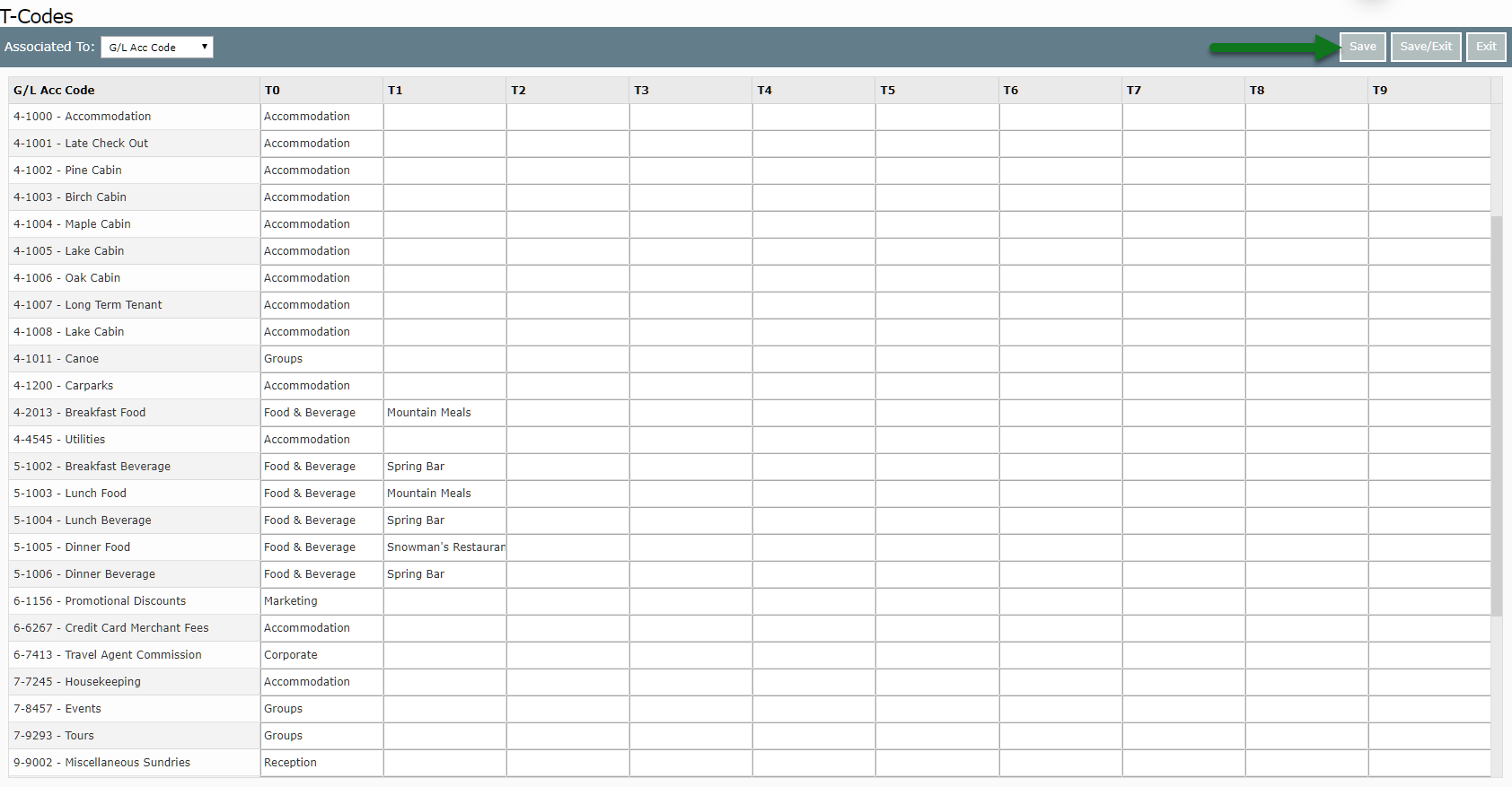
Repeat Steps 3 & 4 for Associated To: Receipts, Credit Cards, EFTPOS & Mappings.
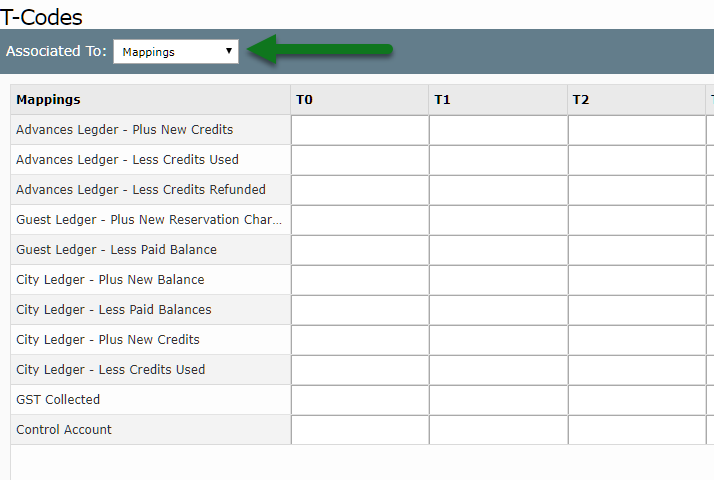
Select 'Save/Exit' to store the changes made.
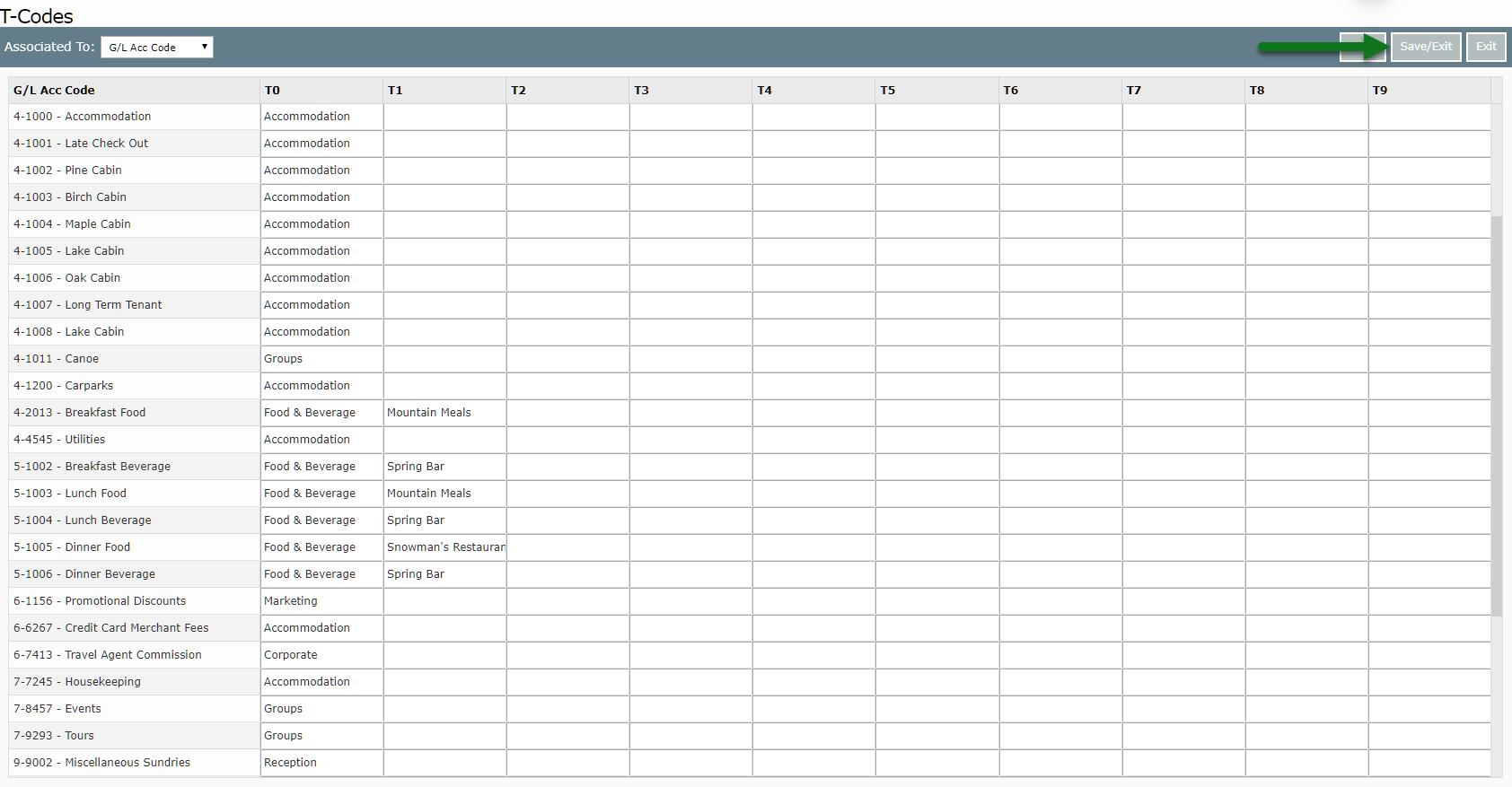
Proceed to Setup Tracking Categories in RMS.