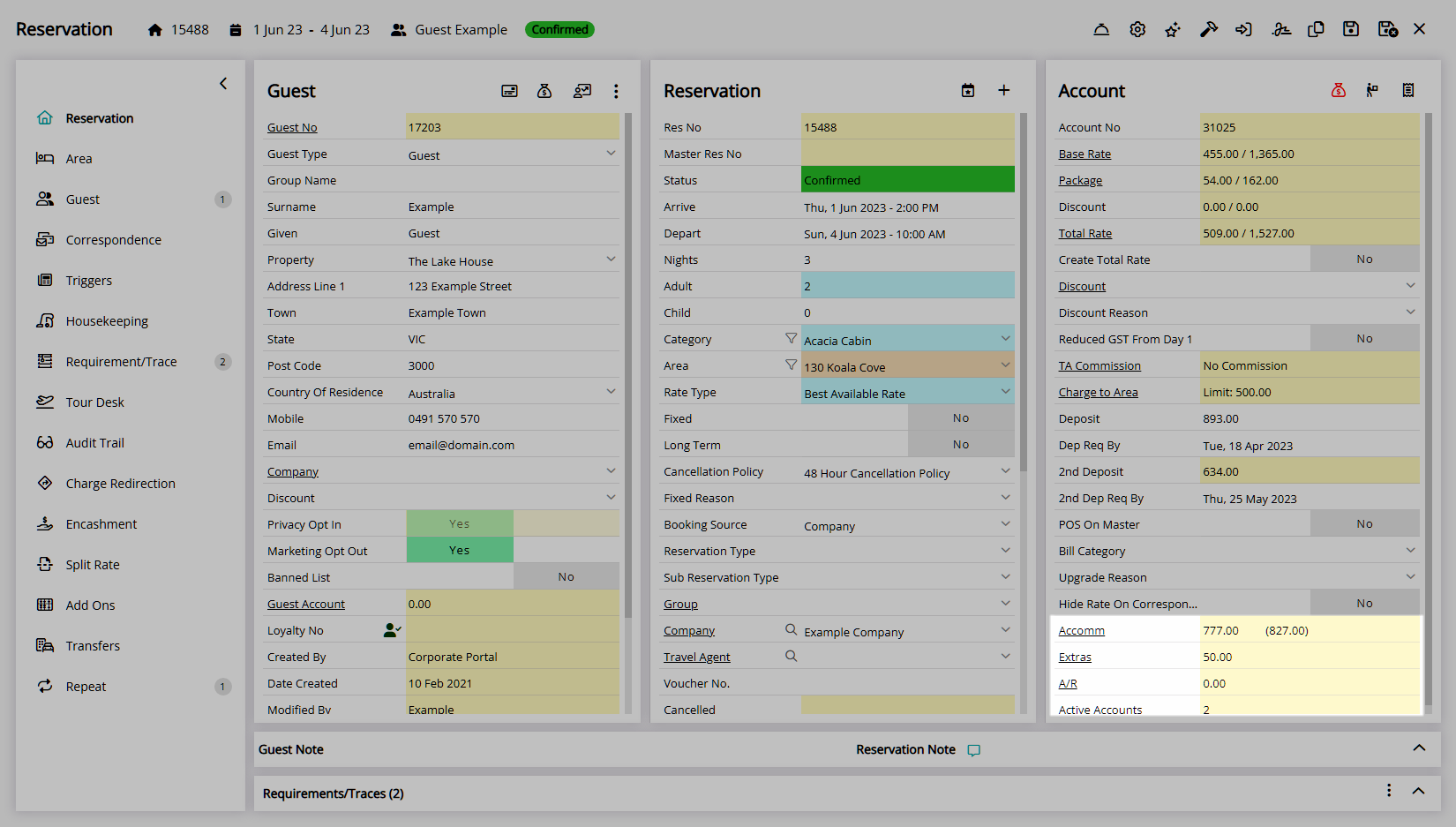Accounting Options Account Screen
Setup the default Account Screen options per Property in RMS.
The Accounting Options for the Account Screen determines the number of Account Types available on a Reservation, where charges other than the Rate will be created, the Default Bill To for each Account Type and if a Projected Balance will be displayed on the Account section of the Reservation and on In/Out Movements.
-
Information
-
Setup
- Add Button
Information
The Accounting Options for the Account Screen determines the number of Account Types available on a Reservation, where charges other than the Rate will be created, the Default Bill To for each Account Type and if a Projected Balance will be displayed on the Account section of the Reservation and on In/Out Movements.
Enterprise customers can set the Account Screen options per Property.
Split Accounts enables additional Account Types to be available on the Reservation including Extras, Gas, Electricity and Water.
All charges will be created on the Accommodation Account when Split Accounts is not enabled.
Gas, Electricity and Water charges can optionally be set to create on the Accommodation Account when the Gas, Electricity and Water Account Types are enabled.
Requirement, PABX and POS charges can optionally be set to create on the Accommodation Account instead of the Extras or PABX Account Type when using Split Accounts.
The Accommodation Account is the primary Reservation Account Type.
Projected Balance is an option available for the Account section on the Reservation and on In/Out Movements to display a forecasted balance for each Account Type.
The Projected Balance will display in parentheses next to the current actual Account Balance for each Account Type and includes the Total Rate, Requirements, Add Ons and Transfers on the Reservation with any Receipt or Credit Note on the Account included in the forecasted balance.
The Projected Balance will match a Proforma Tax Invoice created on the Account Type.
The Default Bill To will set the party responsible for payment on each Account Type at the time of Reservation creation.

Reservation, Guest, Account Types and Rate are default System Labels that can be customised.

System Administrators will require Security Profile access to setup this feature.
-
Setup
- Add Button
Setup
Have your System Administrator complete the following.
- Go to Setup > Accounting > Accounting Options in the Side Menu of RMS.
- Select a Property.
- Navigate to the 'Account Screen' tab.
-
Optional: Select the checkbox 'Split Account Required'.
- Optional: Select the checkbox 'Use Gas/Electricity/Water Account Types'.
- Optional: Select the checkbox to create Gas, Electricity, Water, Requirement, PABX or POS Charges on the Accommodation Account.
- Optional: Select the checkbox 'Show Projected Balance'.
- Select the Default Bill To for each Account Type.
- Save/Exit.
- Log out of RMS.

Split Accounts will add a second Account Type to the Reservation.
The ability to select to create Gas, Electricity or Water charges on the Accommodation Account is only available when the 'Gas/Electricty/Water' Account Types are enabled.
The Default Bill To will only apply to a new Reservation after the changes are saved.
Enterprise customers can set the Account Screen options per Property.
-
Guide
- Add Button
Guide
Go to Setup > Accounting > Accounting Options in the Side Menu of RMS.
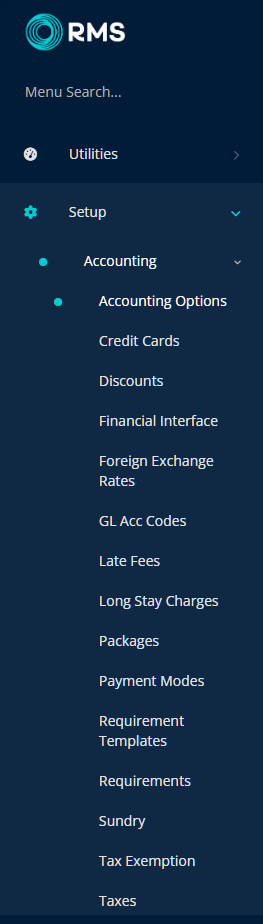
Select a Property.
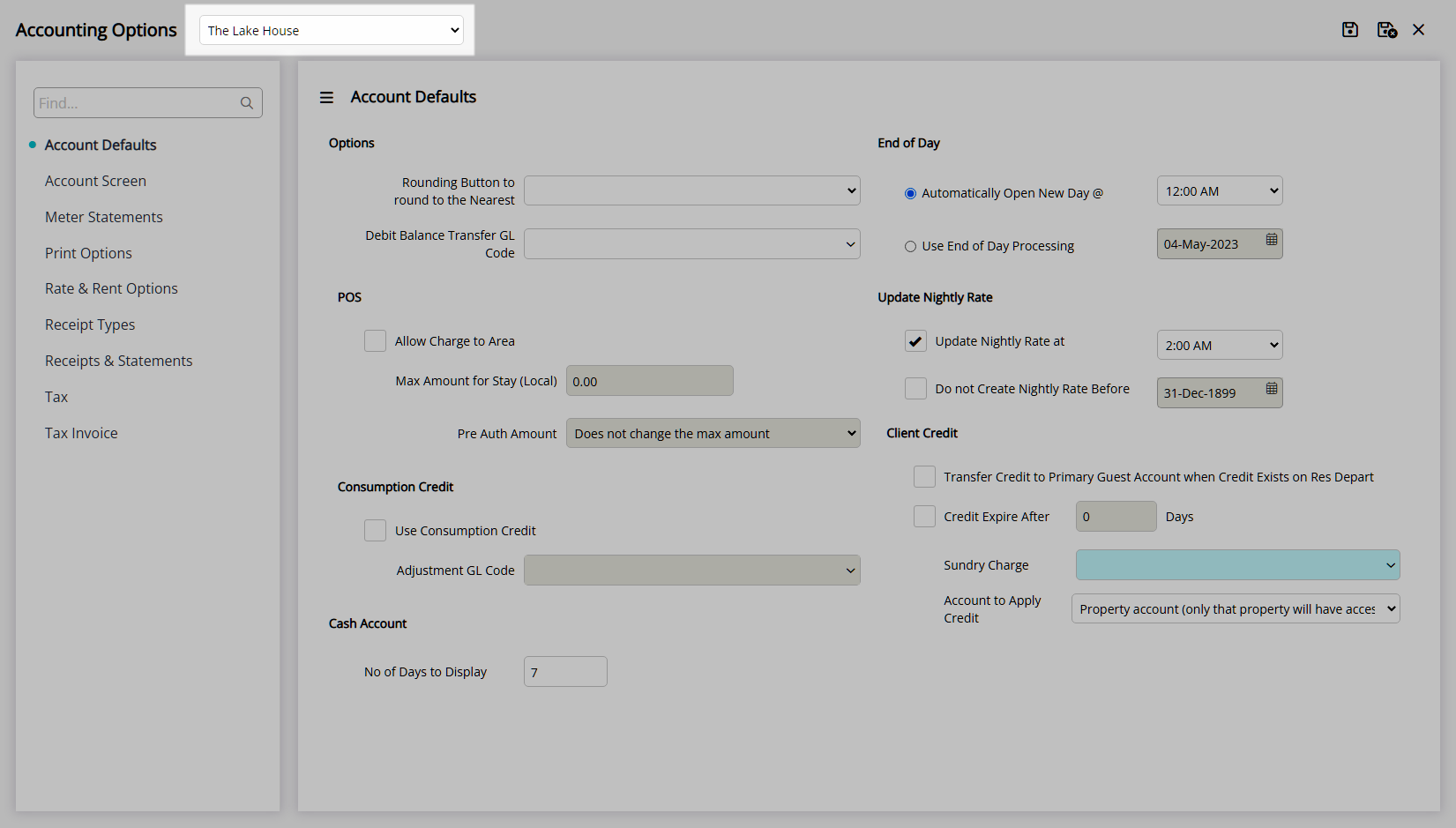
Navigate to the 'Account Screen' tab.
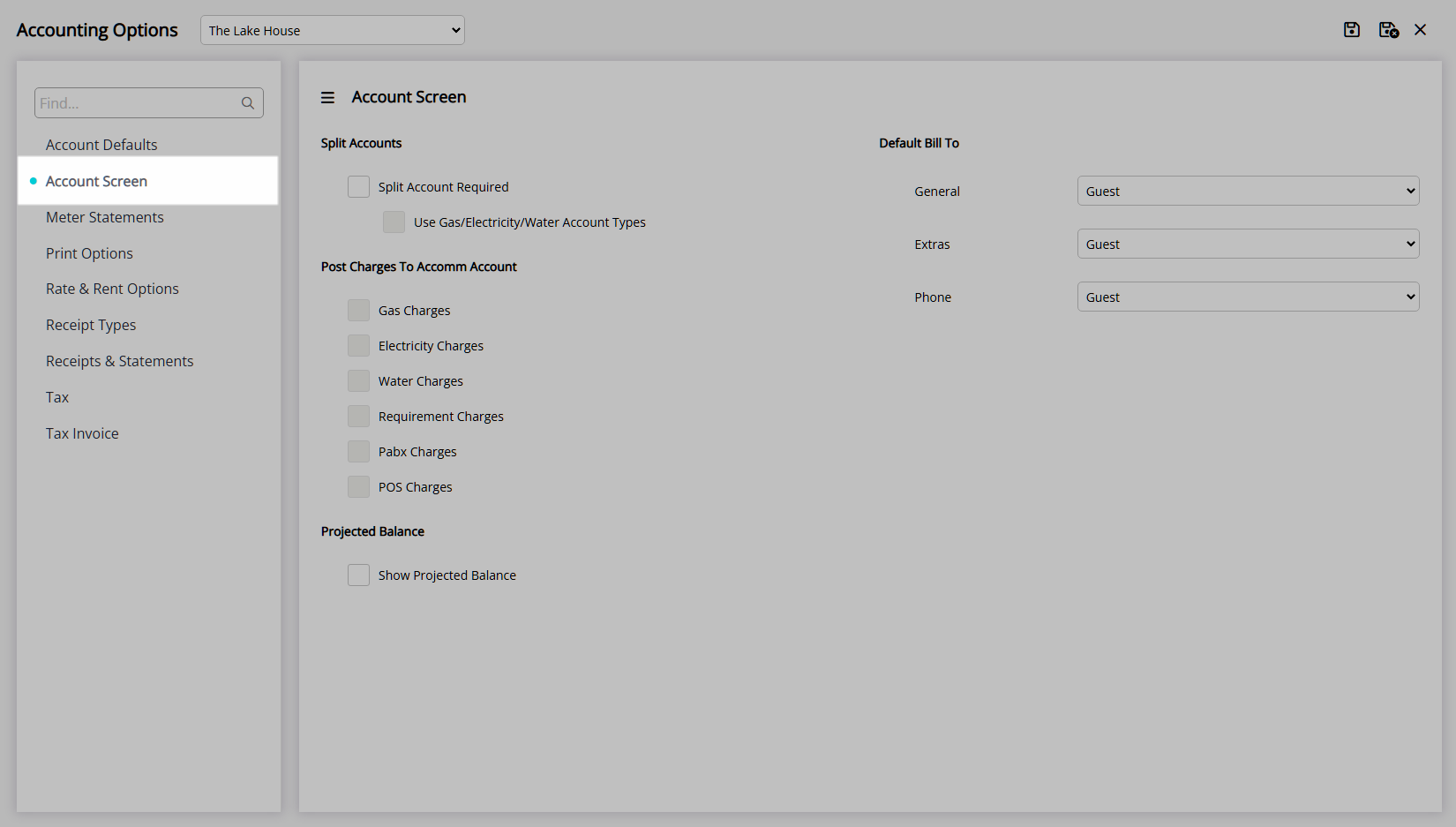
Optional: Select the checkbox 'Split Account Required'.
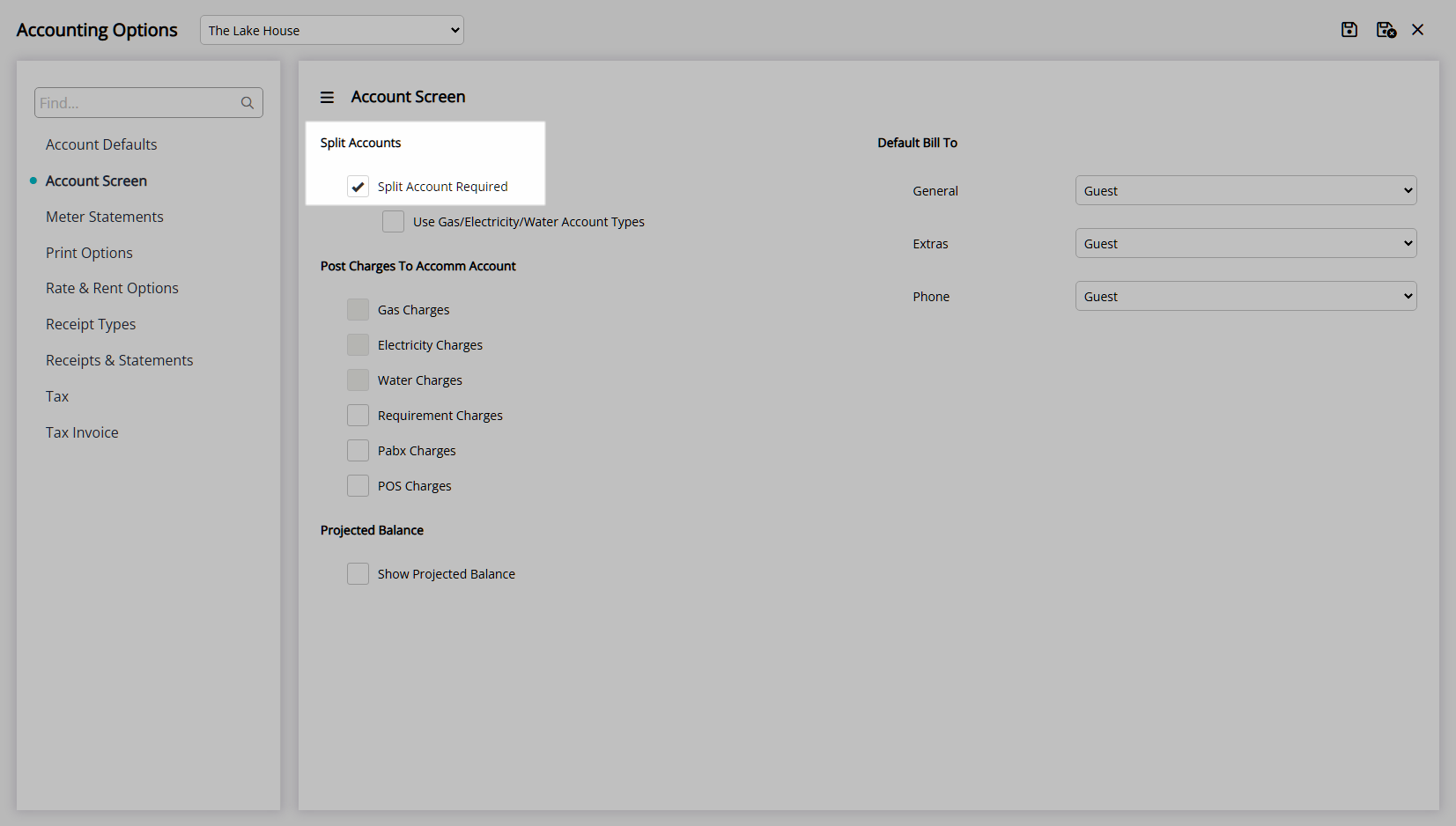
Optional: Select the checkbox 'Use Gas/Electricity/Water Account Types'.
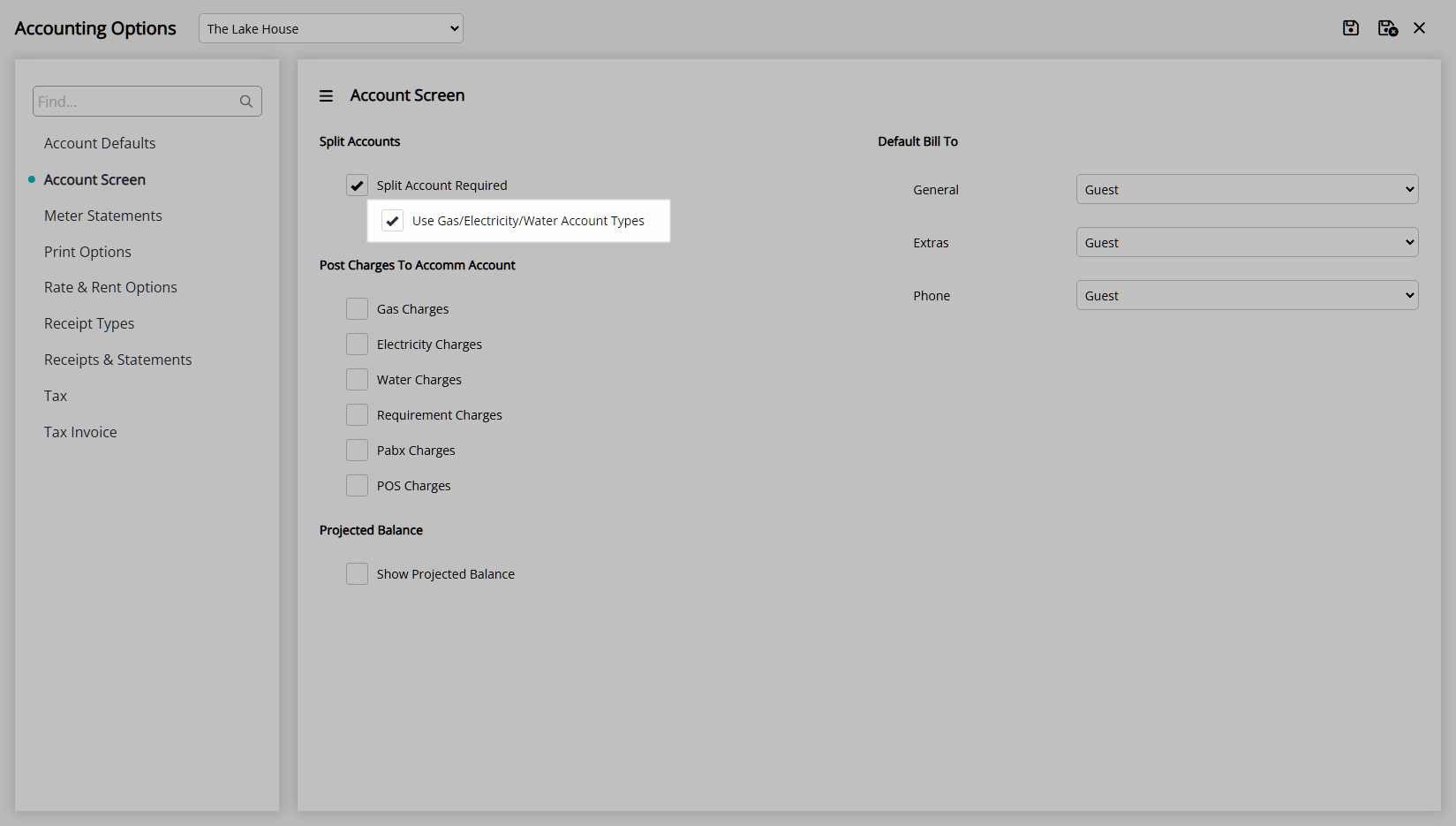
Optional: Select the checkbox to create Gas, Electricity, Water, Requirement, PABX or POS Charges on the Accommodation Account.

Optional: Select the checkbox 'Show Projected Balance'.
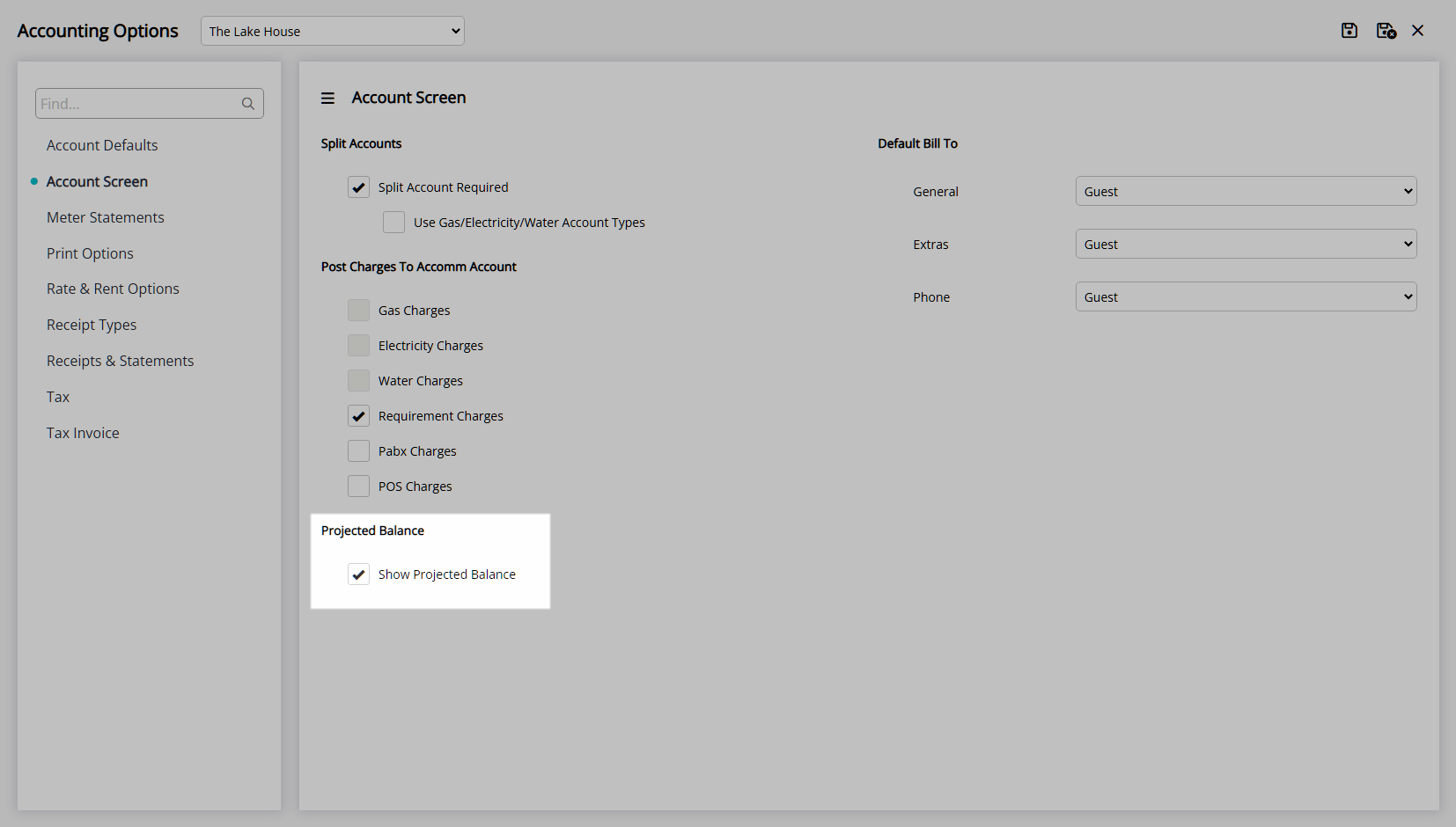
Select the Default Bill To for each Account Type.
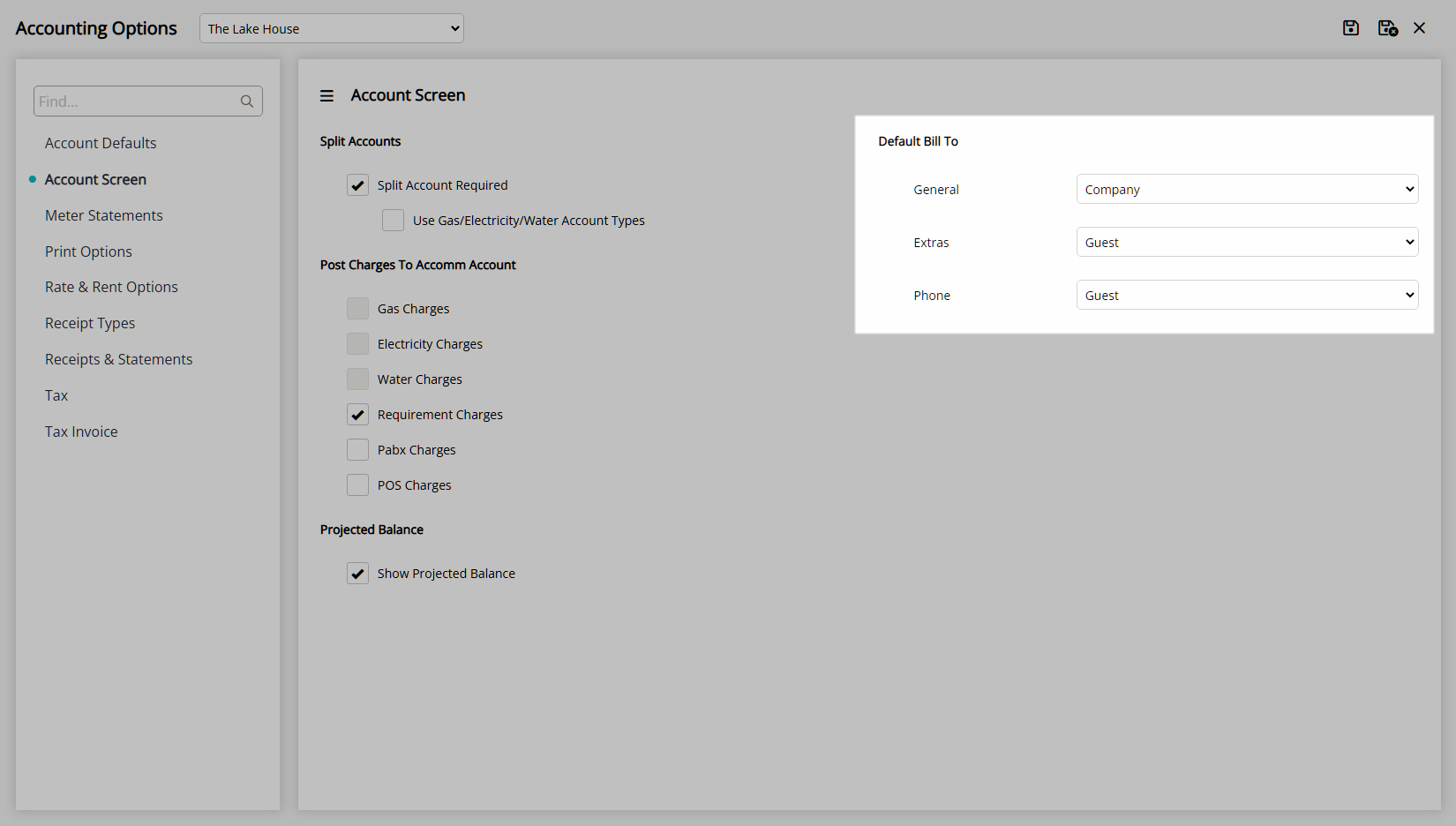
Select the  'Save/Exit' icon to store the changes made and leave the setup.
'Save/Exit' icon to store the changes made and leave the setup.

Log out of RMS to allow the database to update with the changes made.

The Reservation Accounts and charges will use the options selected for the Property.
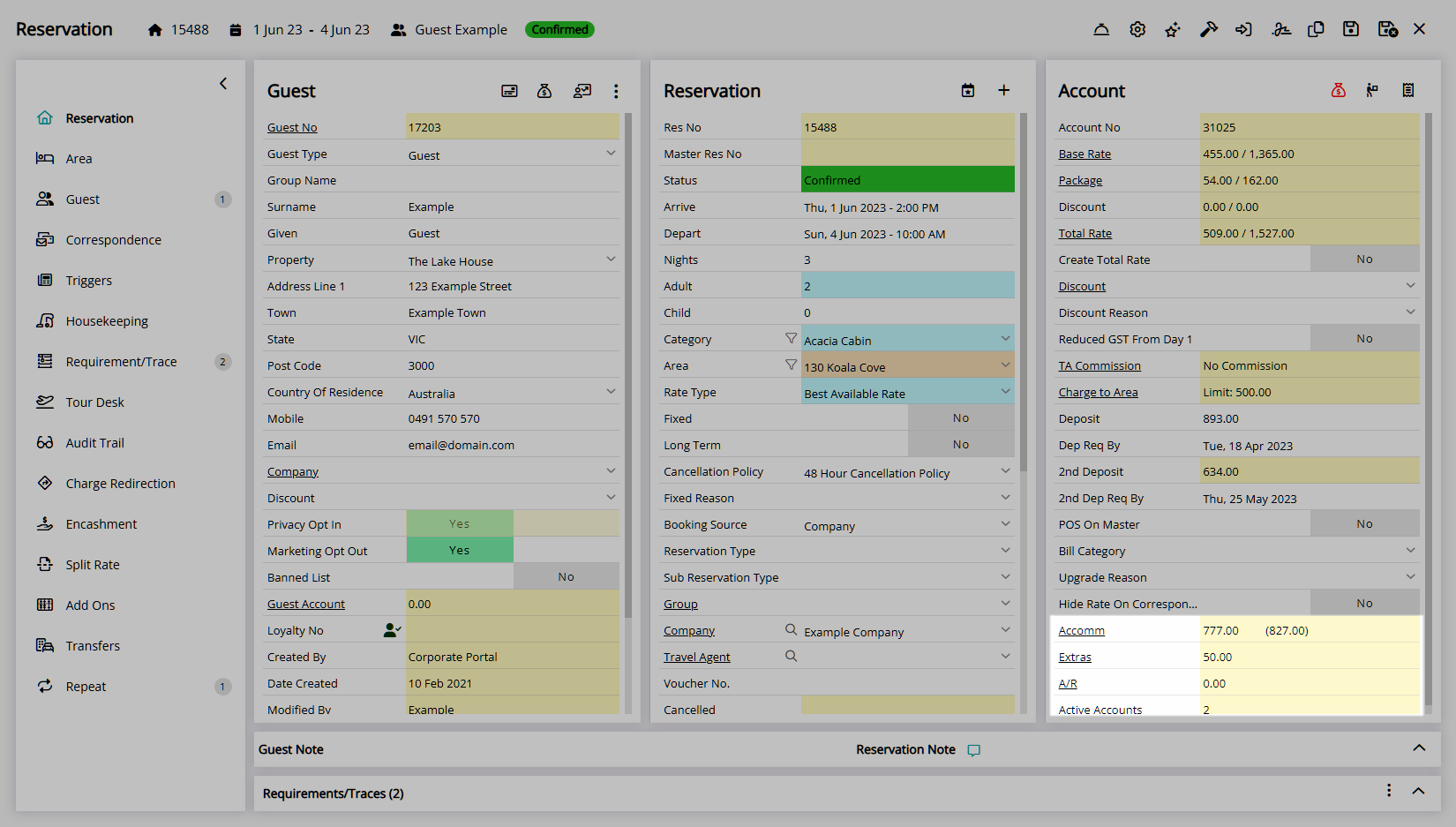
Setup
Have your System Administrator complete the following.
- Go to Setup > Accounting > Accounting Options in the Side Menu of RMS.
- Select a Property.
- Navigate to the 'Account Screen' tab.
-
Optional: Select the checkbox 'Split Account Required'.
- Optional: Select the checkbox 'Use Gas/Electricity/Water Account Types'.
- Optional: Select the checkbox to create Gas, Electricity, Water, Requirement, PABX or POS Charges on the Accommodation Account.
- Optional: Select the checkbox 'Show Projected Balance'.
- Select the Default Bill To for each Account Type.
- Save/Exit.
- Log out of RMS.

Split Accounts will add a second Account Type to the Reservation.
The ability to select to create Gas, Electricity or Water charges on the Accommodation Account is only available when the 'Gas/Electricty/Water' Account Types are enabled.
The Default Bill To will only apply to a new Reservation after the changes are saved.
Enterprise customers can set the Account Screen options per Property.
-
Guide
- Add Button
Guide
Go to Setup > Accounting > Accounting Options in the Side Menu of RMS.
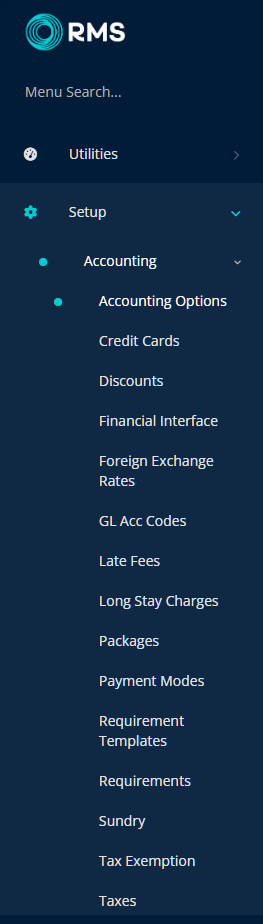
Select a Property.
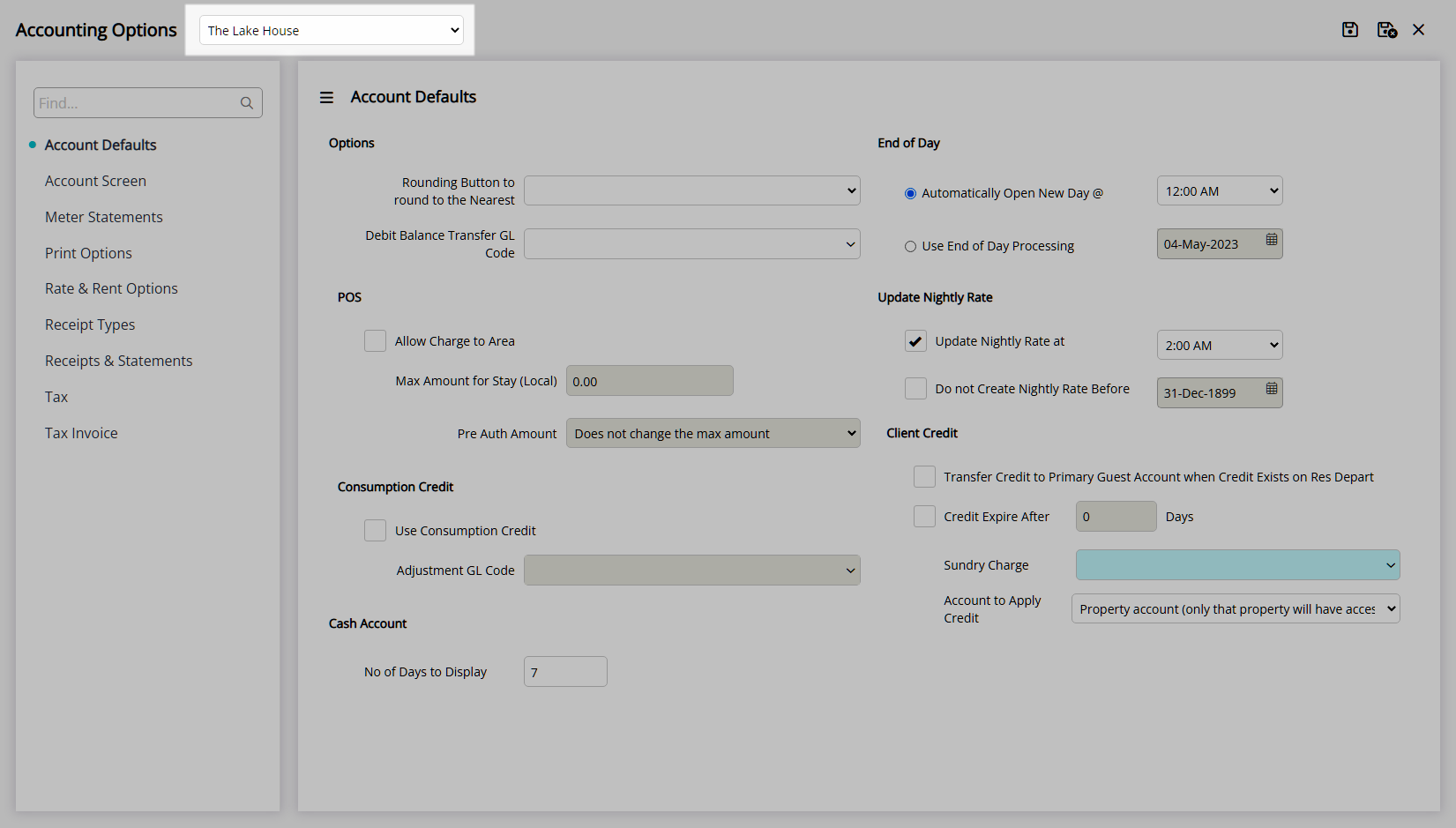
Navigate to the 'Account Screen' tab.
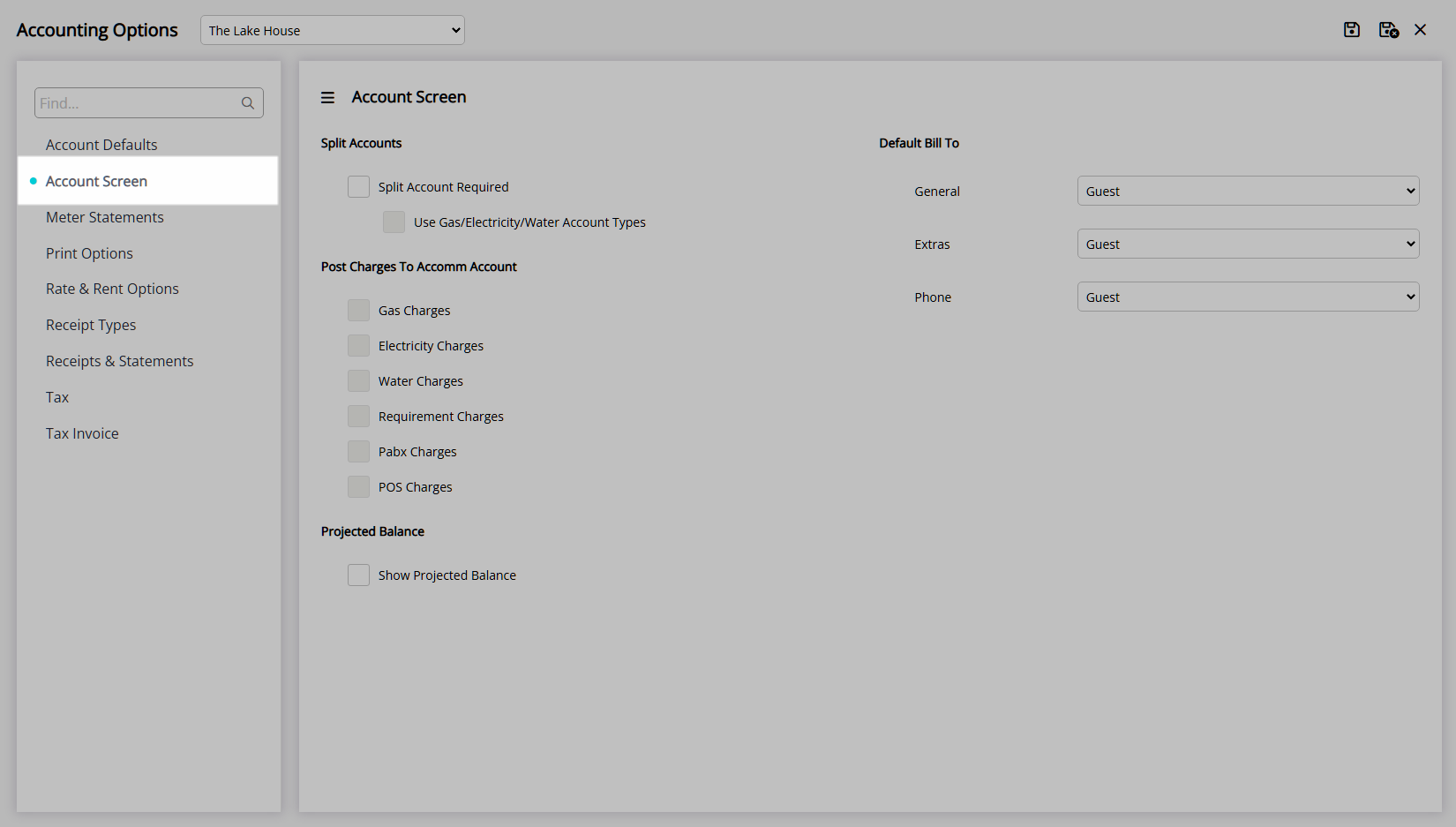
Optional: Select the checkbox 'Split Account Required'.
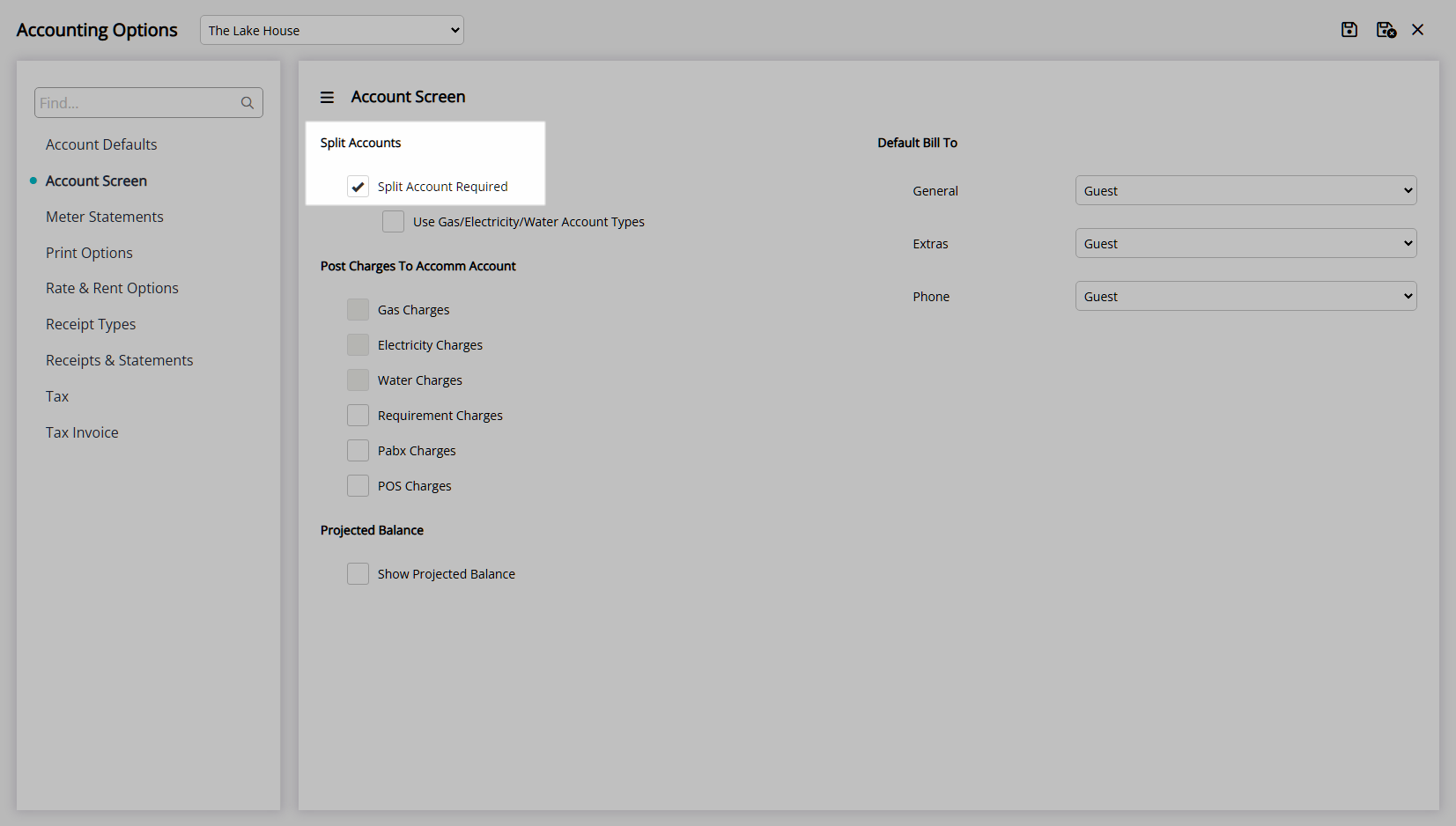
Optional: Select the checkbox 'Use Gas/Electricity/Water Account Types'.
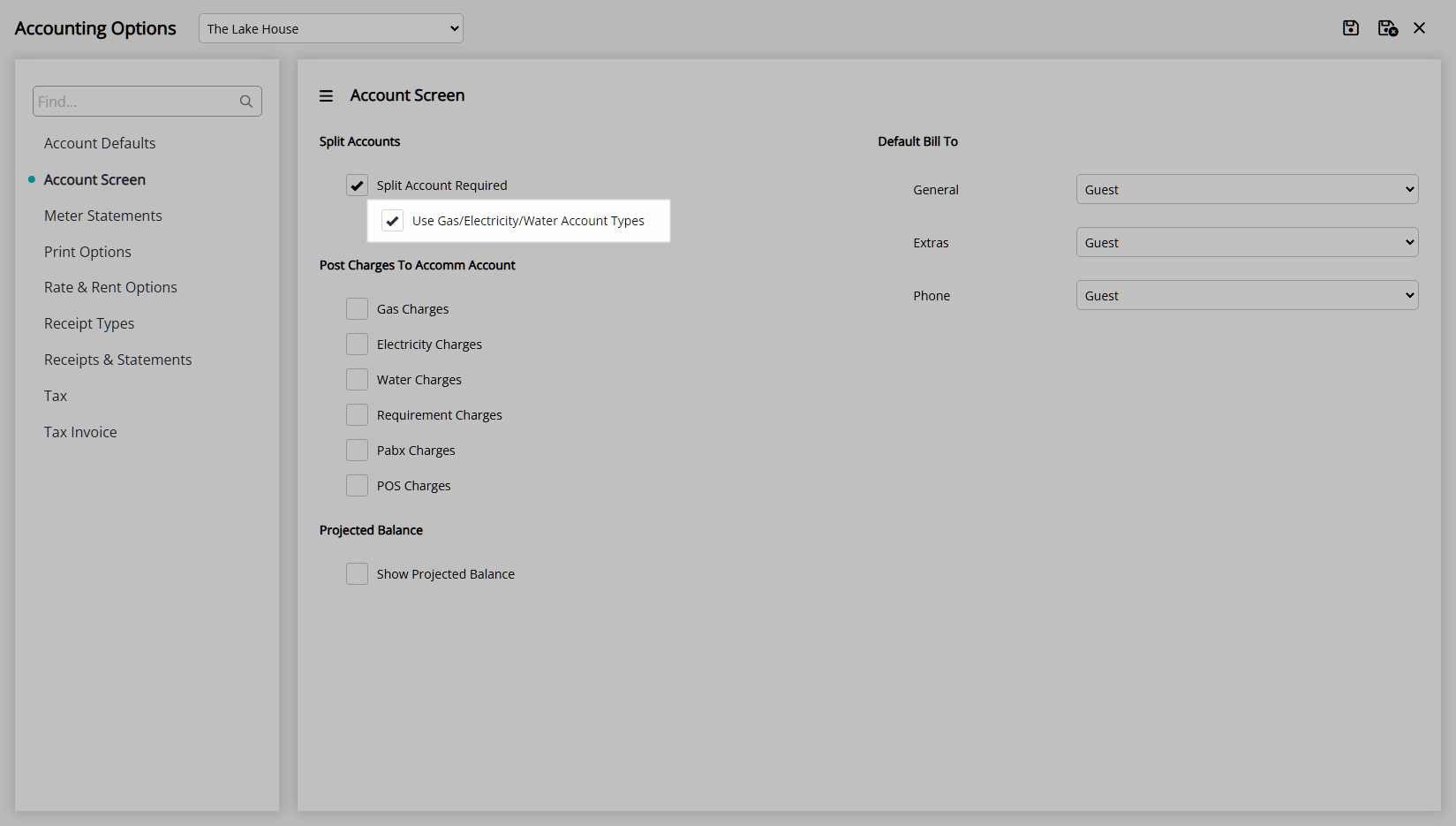
Optional: Select the checkbox to create Gas, Electricity, Water, Requirement, PABX or POS Charges on the Accommodation Account.

Optional: Select the checkbox 'Show Projected Balance'.
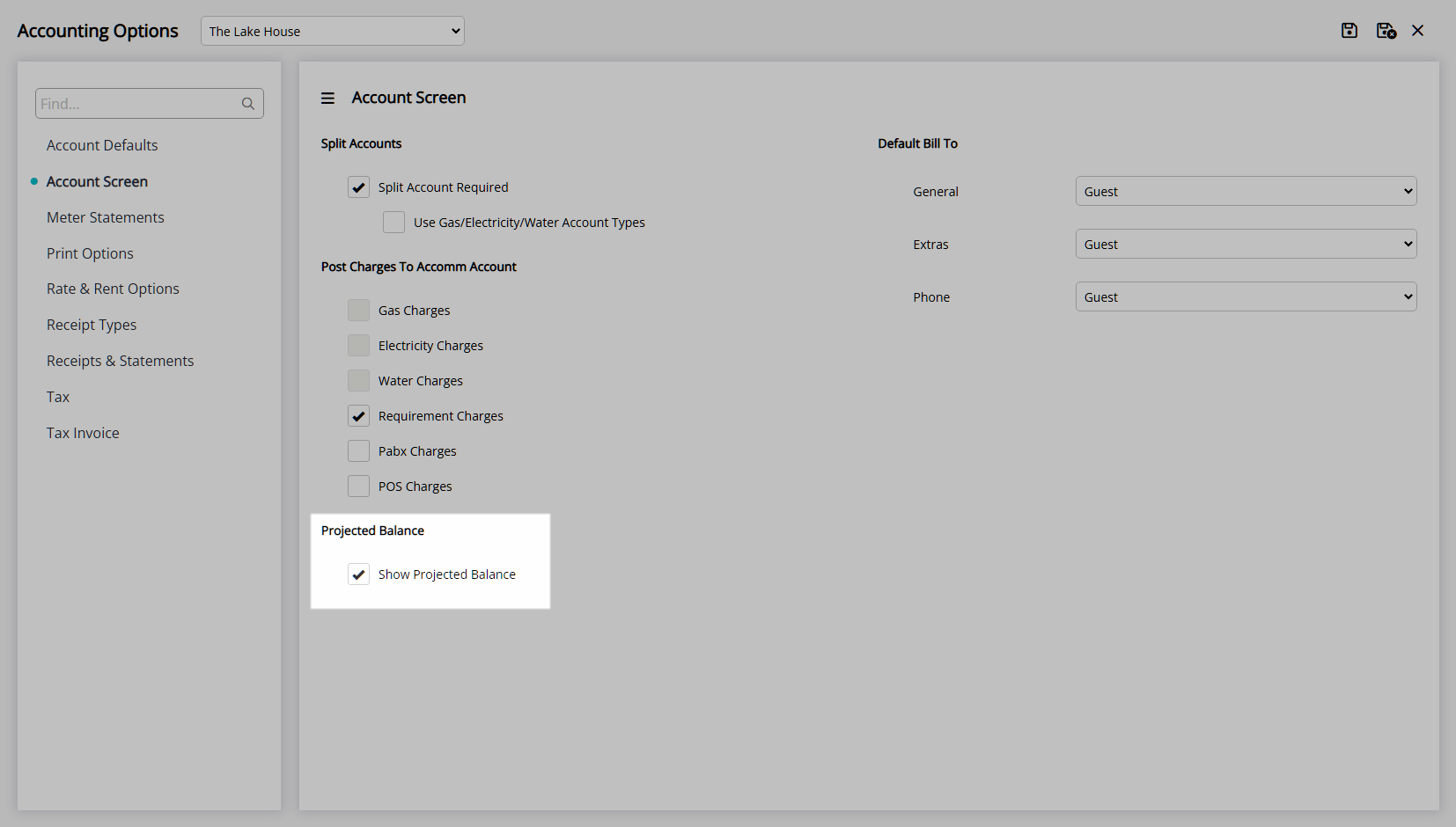
Select the Default Bill To for each Account Type.
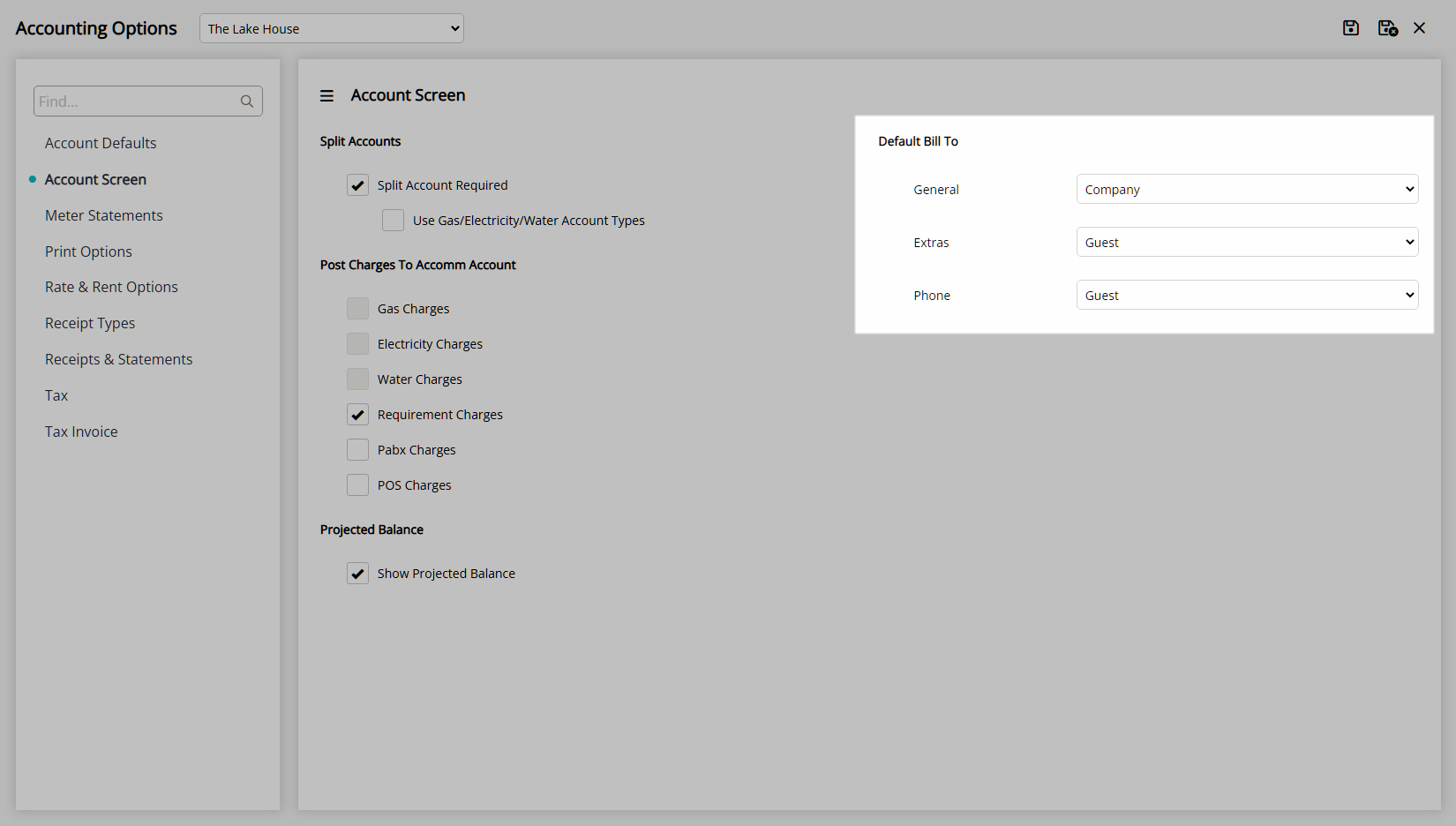
Select the  'Save/Exit' icon to store the changes made and leave the setup.
'Save/Exit' icon to store the changes made and leave the setup.

Log out of RMS to allow the database to update with the changes made.

The Reservation Accounts and charges will use the options selected for the Property.