Default Reservation Account Bill To
Set the default party responsible for payment on each Reservation Account Type in RMS.
The Default Reservation Account Bill To will set the party responsible for payment on each Reservation Account Type when creating a new Reservation.
-
Information
-
Setup
- Add Button
Information
The Default Reservation Account Bill To will set the party responsible for payment on each Reservation Account Type when creating a new Reservation.
The Reservation Account Bill To determines the party responsible for payment on each Reservation Account Type.
The party selected as the Reservation Account Bill To will be the addressee on any Statement or Tax Invoice created on the Reservation Account Type.
Reservation Account Types are determined by the Accounting Options set for the Property.
Enterprise customers can set the Default Reservation Account Bill To per Property.
The Reservation Account Bill To can be set with the Default Bill To, Company Bill To, Travel Agent Bill To, Channel Bill To, Payment Mode and directly on the Reservation Account.
The following Reservation Account Bill To hierarchy applies to the Reservation Account Type on initial Reservation creation.
| Reservation Account Bill To | ||||||||||
| Payment Mode | ||||||||||
| Company Rate Type Bill To | ||||||||||
| Company Bill To | ||||||||||
| Travel Agent Bill To / Channel Bill To | ||||||||||
| Default Reservation Account Bill To | ||||||||||

Reservation, Company, Travel Agent, Wholesaler, Guest, Account Types, Sundry, Rate and Tax are default System Labels that can be customised.

System Administrators will require Security Profile access to setup this feature.
-
Setup
- Add Button
Setup
Have your System Administrator complete the following.
- Go to Setup > Accounting > Accounting Options in the Side Menu of RMS.
- Select a Property.
- Navigate to the 'Account Screen' tab.
- Select the Default Bill To for each Reservation Account Type.
- Save/Exit.
- Log out of RMS.

Enterprise customers can set the Default Reservation Account Bill To per Property.
The Default Bill To selected will only apply on Reservation creation for any new Reservation created after the changes are saved using the Reservation Account Bill To hierarchy outlined in the 'Information' section.
-
Guide
- Add Button
Guide
Go to Setup > Accounting > Accounting Options in the Side Menu of RMS.
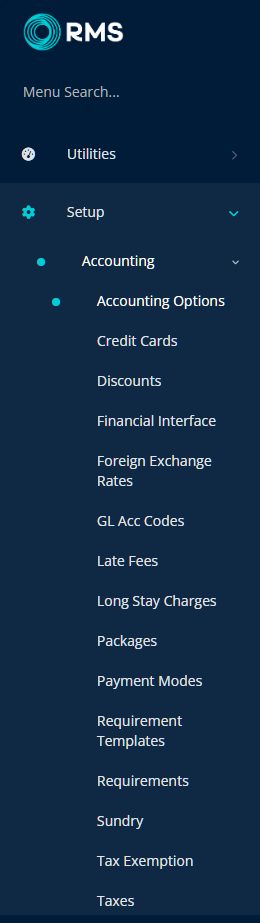
Select a Property.
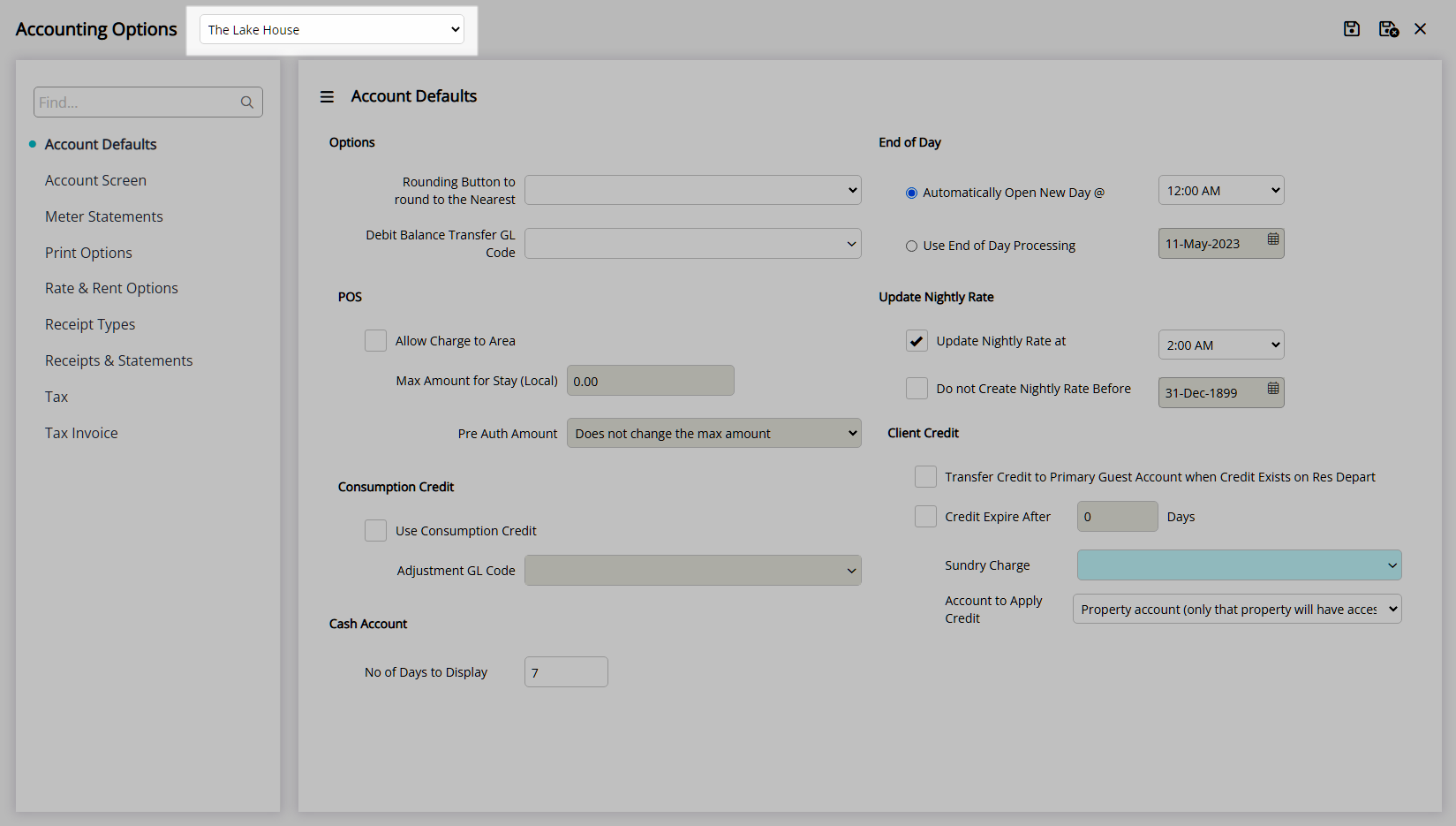
Navigate to the 'Account Screen' tab.
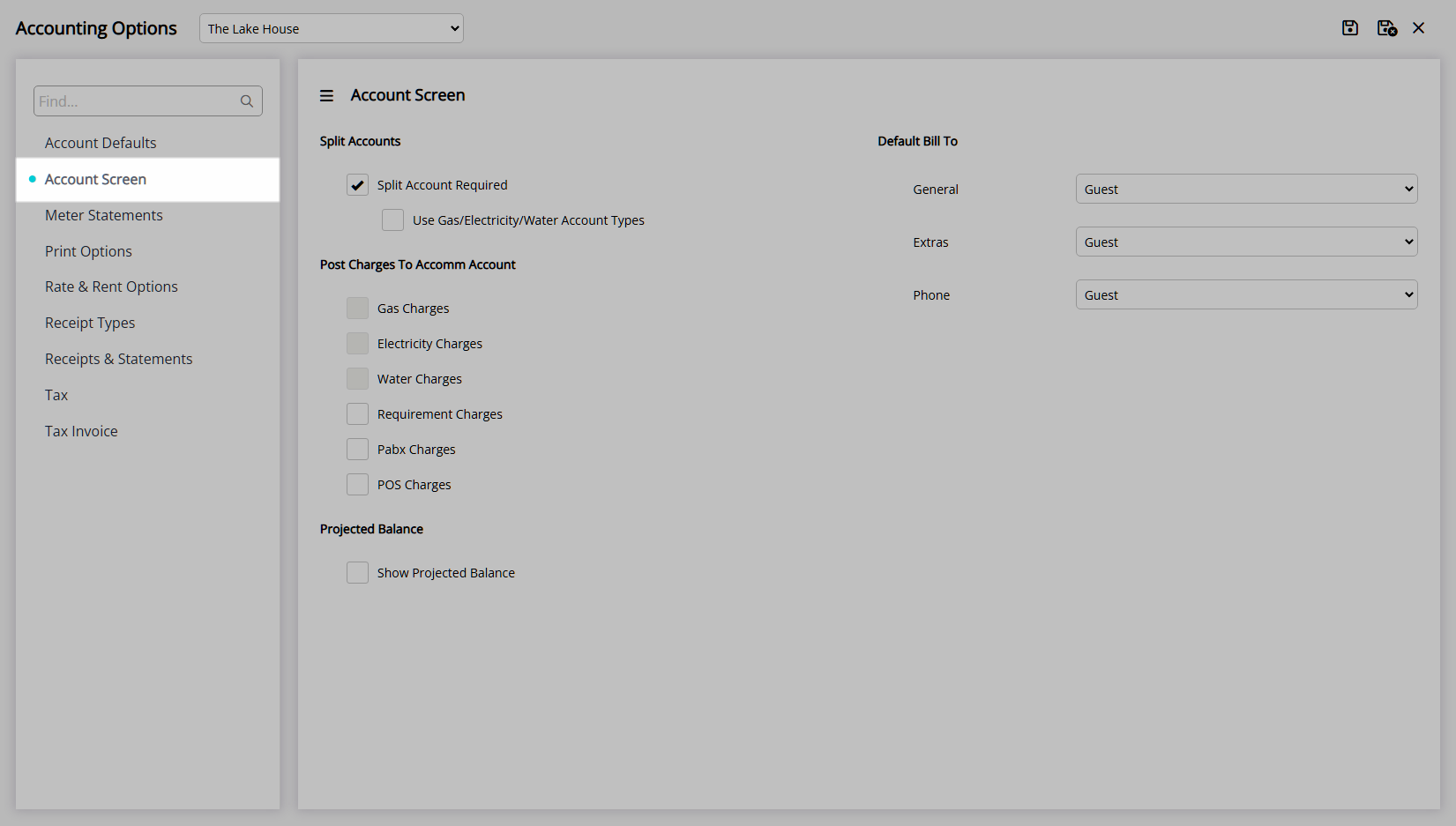
Select the Default Bill To for each Reservation Account Type.
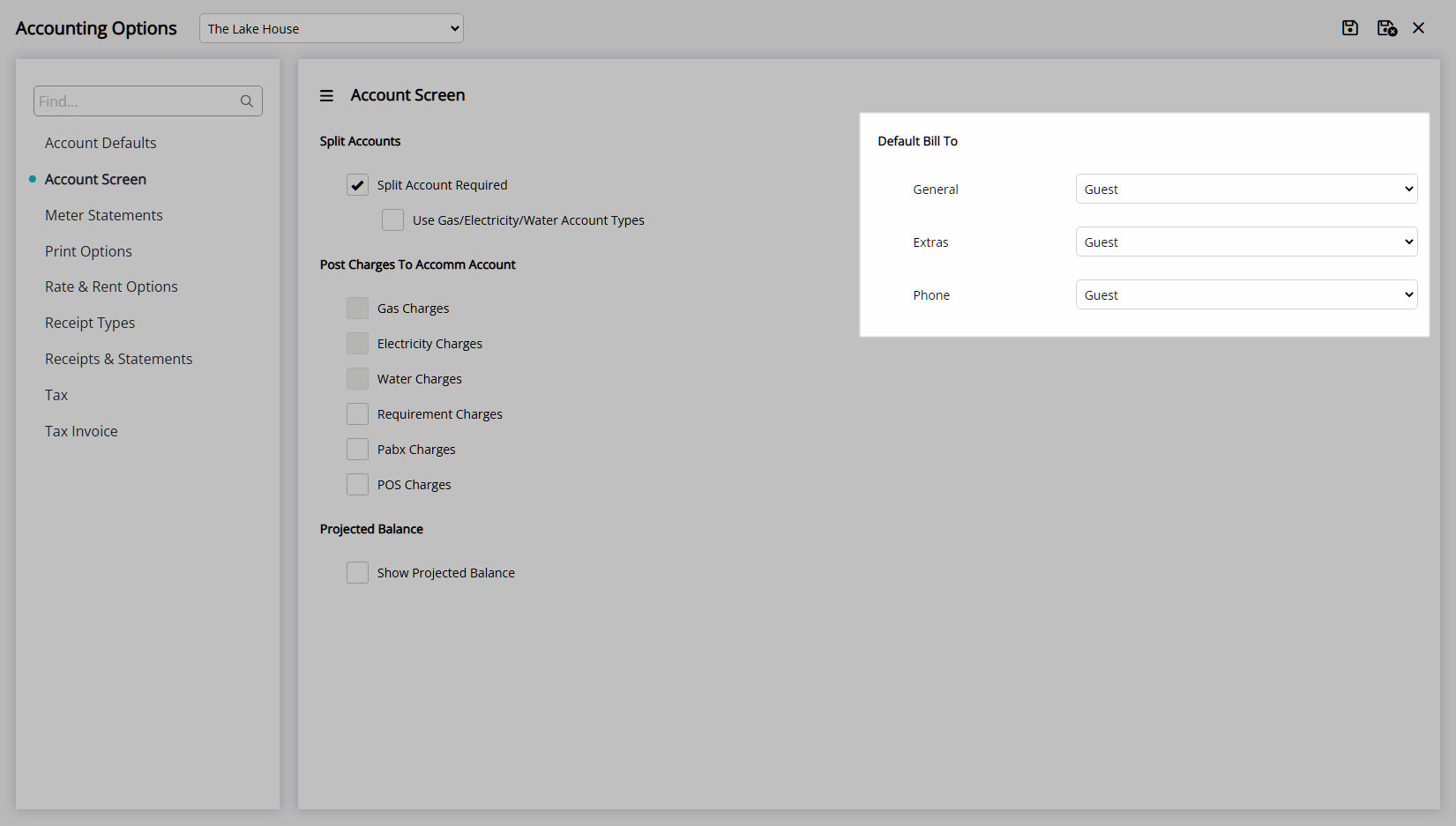
Select the  'Save/Exit' icon to store the changes made and leave the setup.
'Save/Exit' icon to store the changes made and leave the setup.
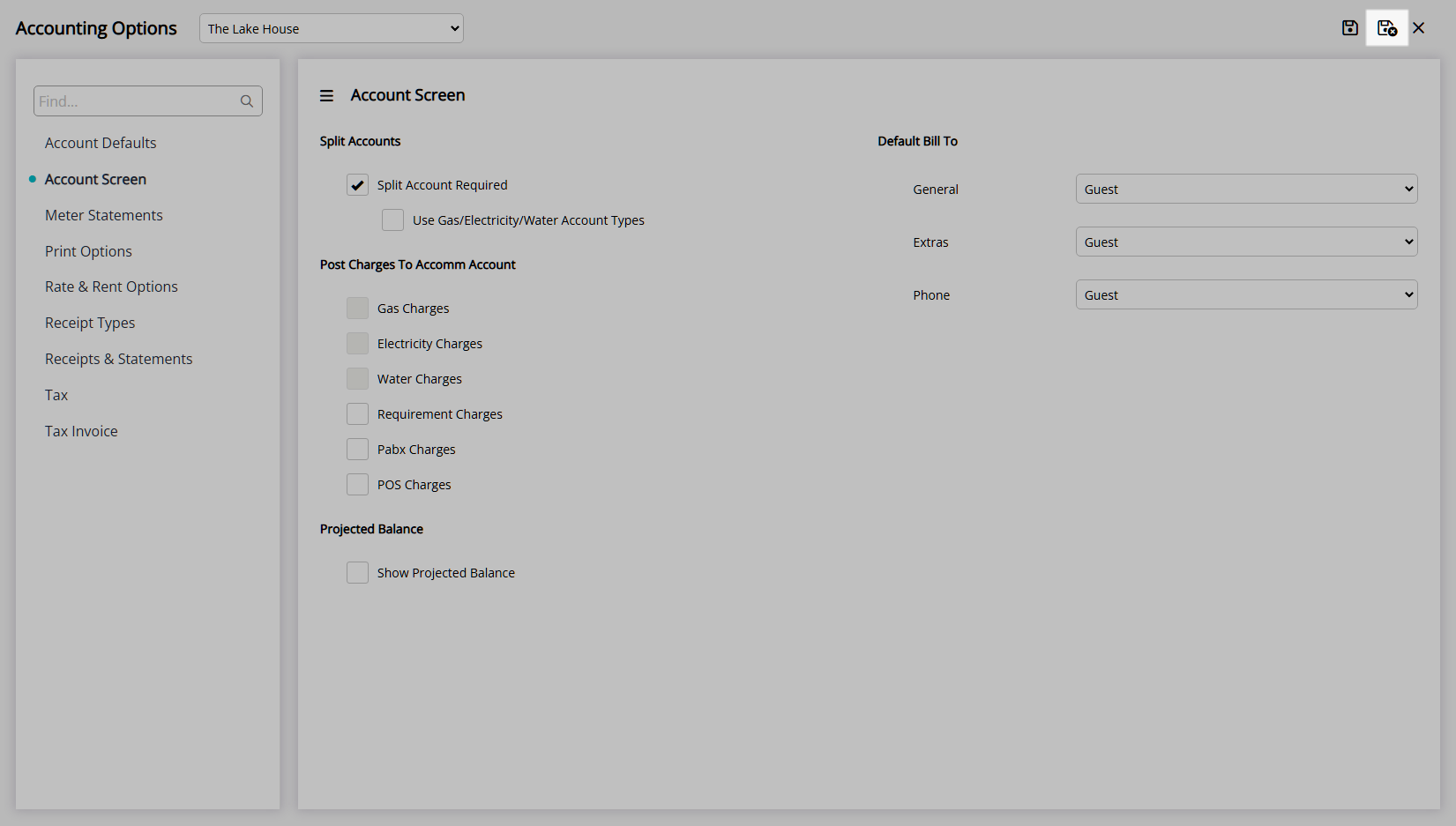
Log out of RMS to allow the database to update with the changes made.

The Default Bill To selected will only apply on Reservation creation for any new Reservation created after the changes are saved using the Reservation Account Bill To hierarchy outlined in the 'Information' section.
Setup
Have your System Administrator complete the following.
- Go to Setup > Accounting > Accounting Options in the Side Menu of RMS.
- Select a Property.
- Navigate to the 'Account Screen' tab.
- Select the Default Bill To for each Reservation Account Type.
- Save/Exit.
- Log out of RMS.

Enterprise customers can set the Default Reservation Account Bill To per Property.
The Default Bill To selected will only apply on Reservation creation for any new Reservation created after the changes are saved using the Reservation Account Bill To hierarchy outlined in the 'Information' section.
-
Guide
- Add Button
Guide
Go to Setup > Accounting > Accounting Options in the Side Menu of RMS.
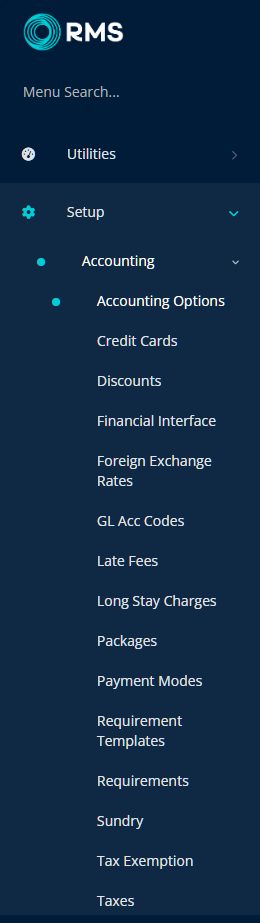
Select a Property.
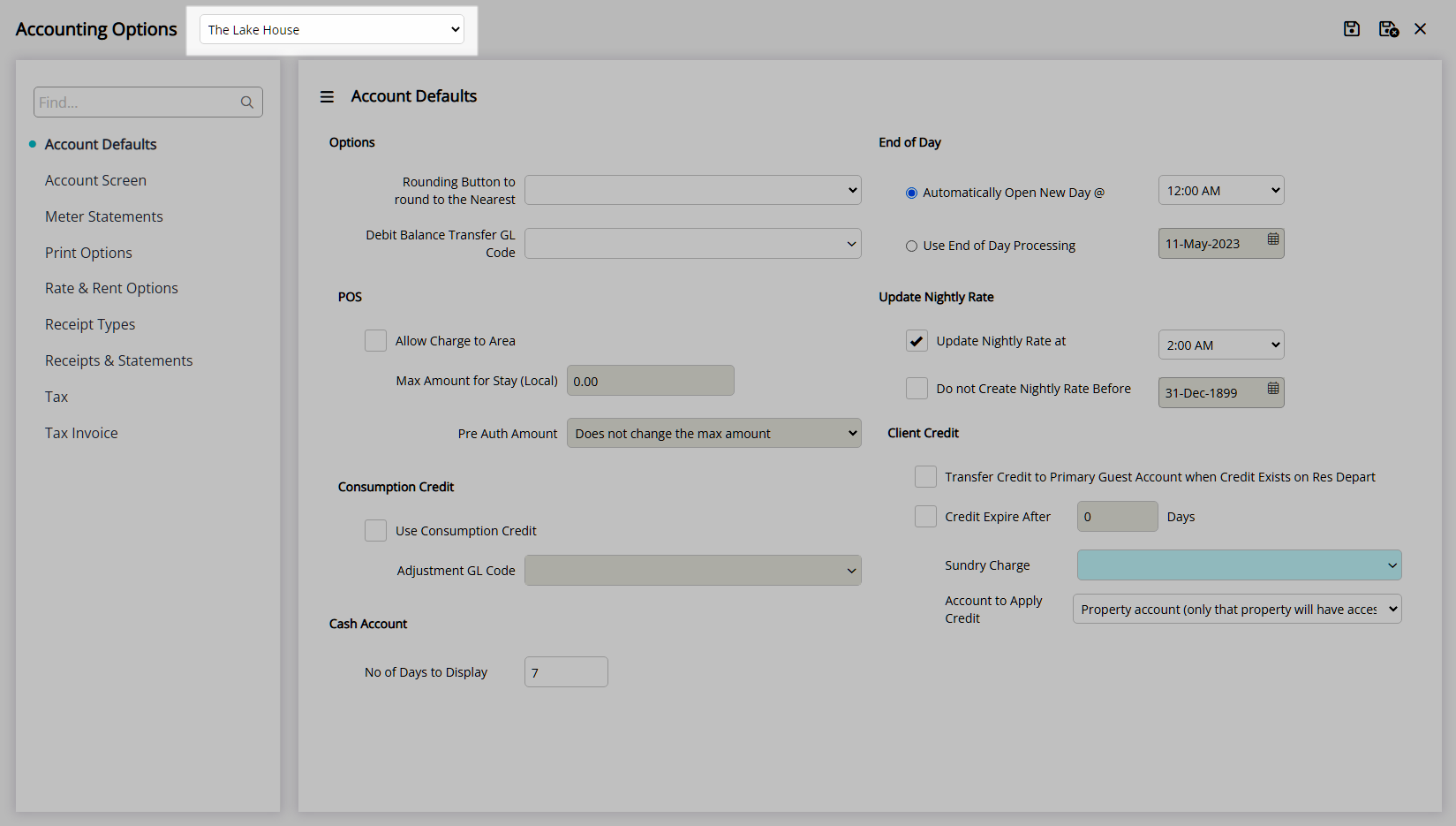
Navigate to the 'Account Screen' tab.
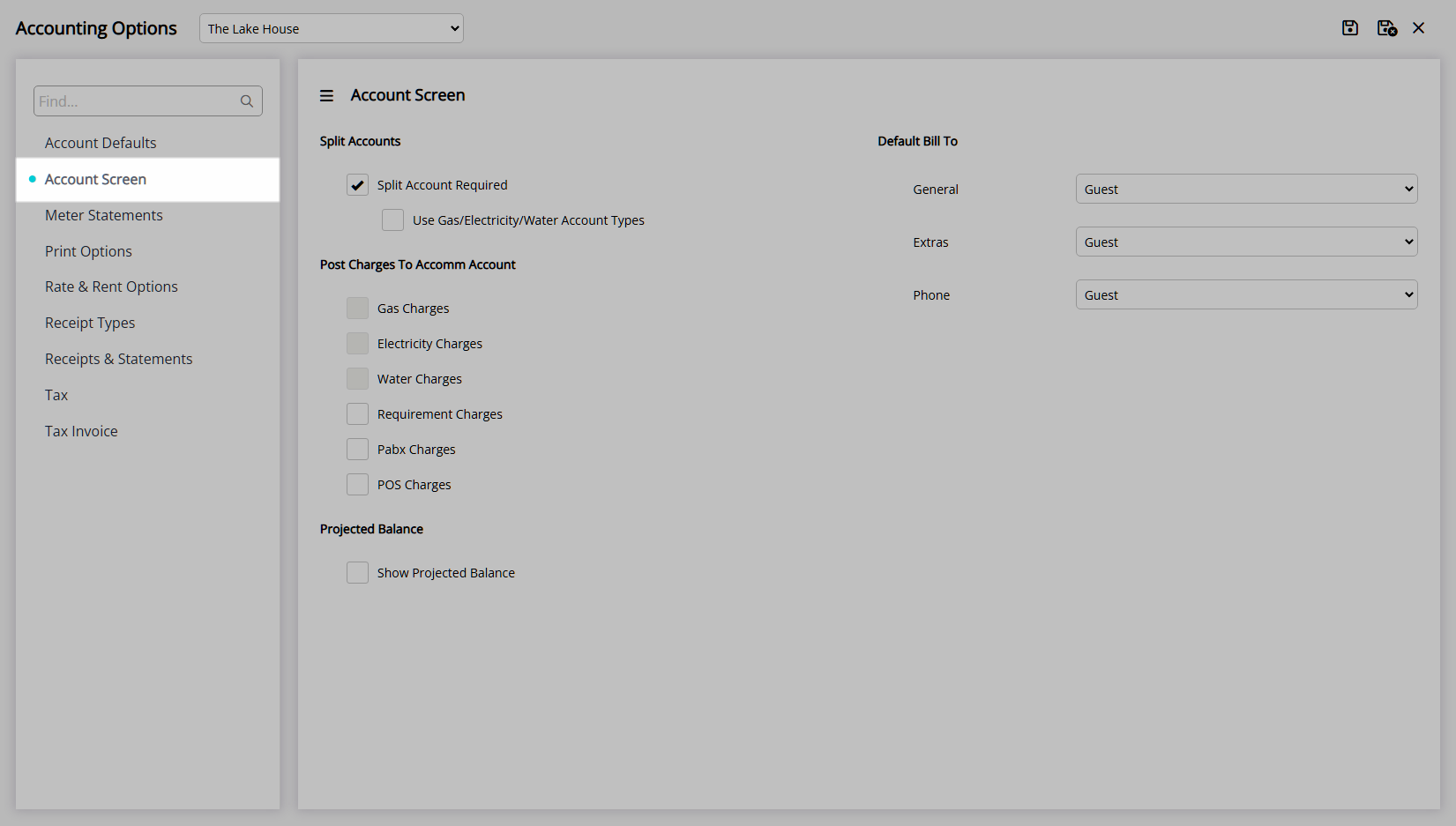
Select the Default Bill To for each Reservation Account Type.
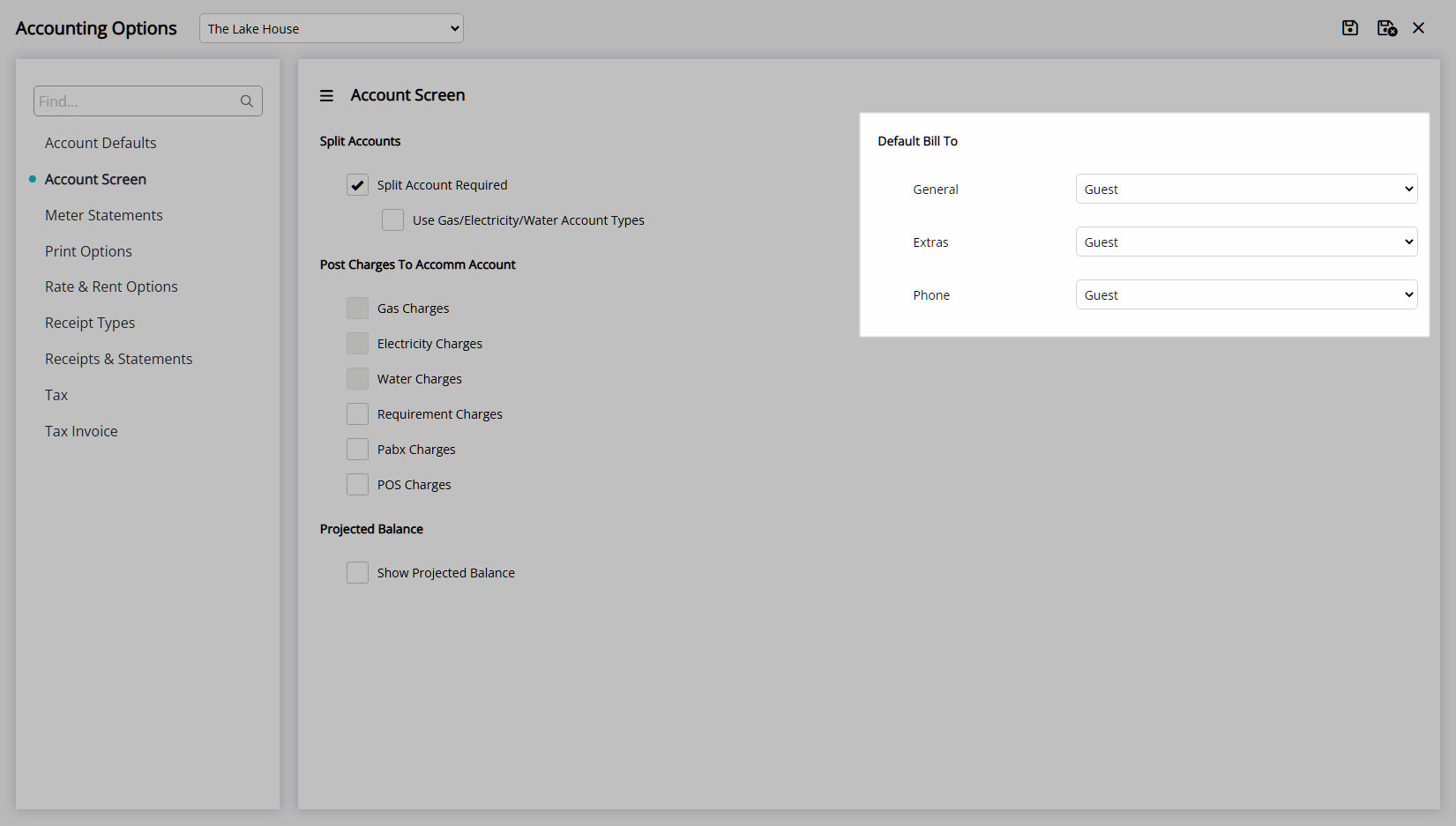
Select the  'Save/Exit' icon to store the changes made and leave the setup.
'Save/Exit' icon to store the changes made and leave the setup.
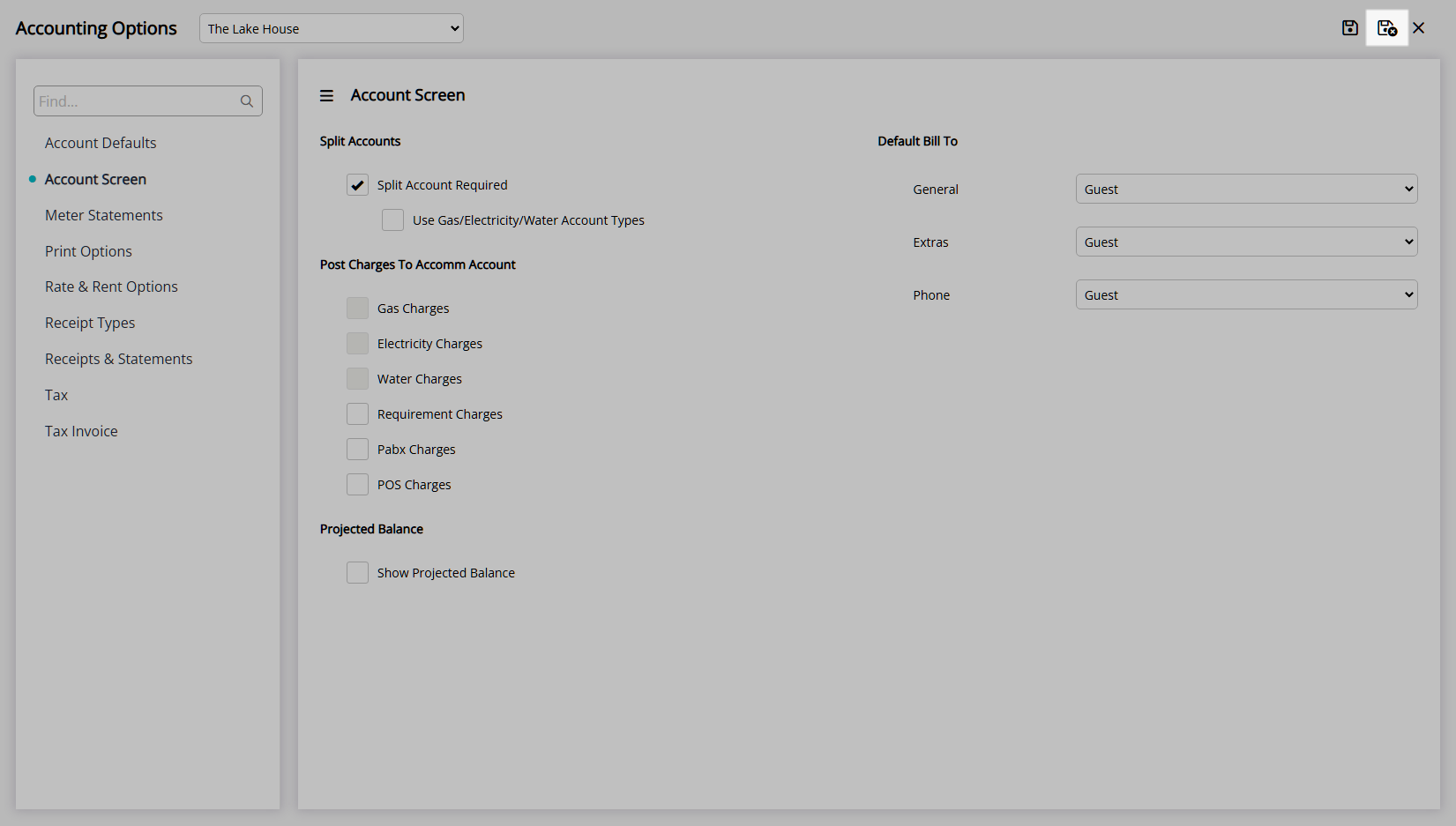
Log out of RMS to allow the database to update with the changes made.

The Default Bill To selected will only apply on Reservation creation for any new Reservation created after the changes are saved using the Reservation Account Bill To hierarchy outlined in the 'Information' section.