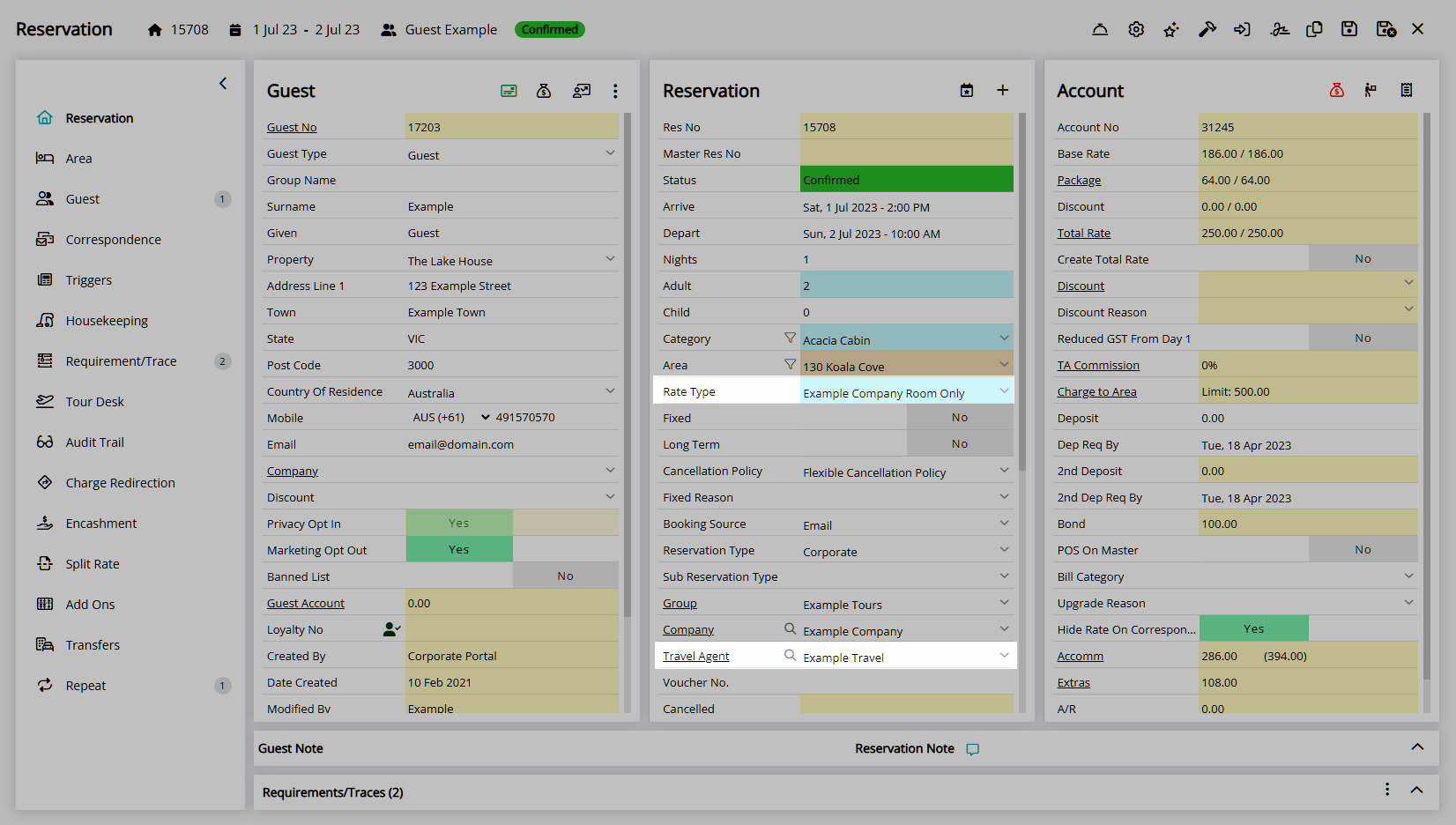Travel Agent Bill To
Set the party responsible for payment on each Reservation Account Type for a Travel Agent in RMS.
The Bill To set on a Travel Agent will determine the party responsible for payment on each Reservation Account Type when the Travel Agent and Rate Type is selected on the Reservation.
-
Information
-
Setup
- Add Button
Information
The Bill To set on a Travel Agent will determine the party responsible for payment on each Reservation Account Type when the Travel Agent and Rate Type is selected on the Reservation.
A Travel Agent is a business that can be used for Reservations, Accounts Receivable and the Corporate Portal.
Travel Agents can be setup as Retail or Wholesaler to distinguish on the Reservation and in Reports.
The Travel Agent Bill To will determine the party responsible for each Reservation Account Type when the Travel Agent and Rate Type are selected on the Reservation.
Reservation Account Types are determined by the Accounting Options set for the Property.
The Reservation Account Bill To can be set with the Default Bill To, Company Bill To, Travel Agent Bill To, Payment Mode and directly on the Reservation Account.
The following Bill To hierarchy applies to the Reservation Account Type on initial Reservation creation.
| Reservation Account Bill To | ||||||||||
| Payment Mode | ||||||||||
|
Company Rate Type Bill To |
||||||||||
|
Company Bill To |
||||||||||
|
Travel Agent Bill To / Channel Bill To |
||||||||||
| Default Bill To | ||||||||||

Reservation, Company, Travel Agent, Wholesaler, Guest, Account Types, Sundry, Rate and Tax are default System Labels that can be customised.

System Administrators will require Security Profile access to setup this feature.
-
Setup
- Add Button
Setup
Have your System Administrator complete the following.
- Go to Setup > Travel Agent in the Side Menu of RMS.
- Select the
 'Edit' icon on an existing Travel Agent.
'Edit' icon on an existing Travel Agent. - Navigate to the 'Bill To' tab.
- Select the
 'Add' icon.
'Add' icon. - Select a Rate Type and choose the
 button.
button. - Select the Bill To for each Reservation Account Type.
- Save/Exit.

To open a Travel Agent from the Reservation select the underlined Travel Agent text on the Travel Agent field.
The Travel Agent Bill To will apply to the Reservation Account when the Travel Agent and Rate Type is selected on the Reservation.
-
Guide
- Add Button
Guide
Go to Setup > Travel Agent in the Side Menu of RMS.
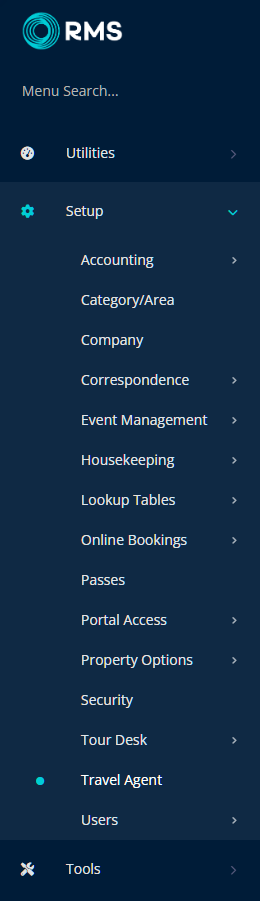
Select the ![]() 'Edit' icon on an existing Travel Agent.
'Edit' icon on an existing Travel Agent.
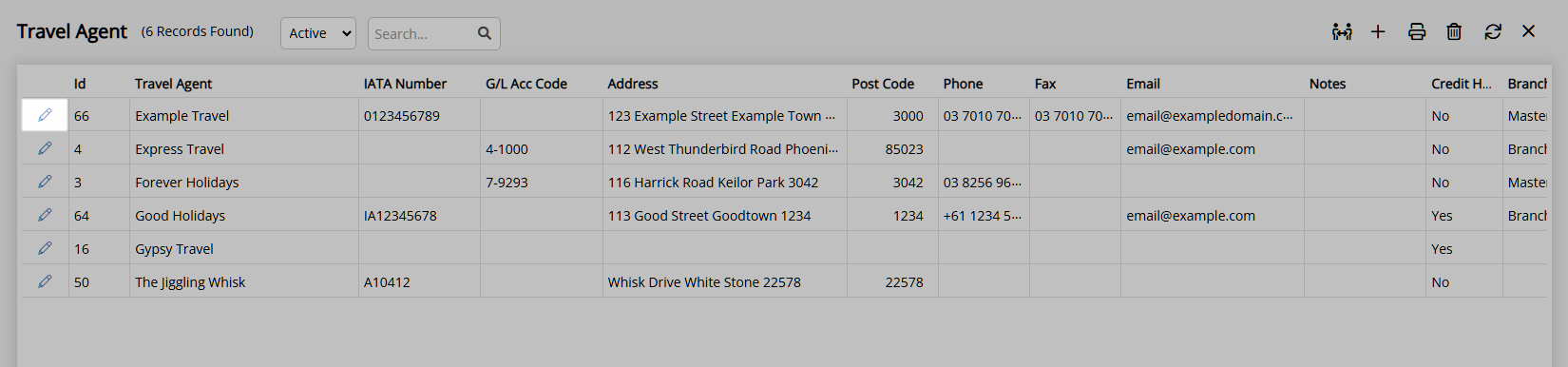
Navigate to the 'Bill To' tab.
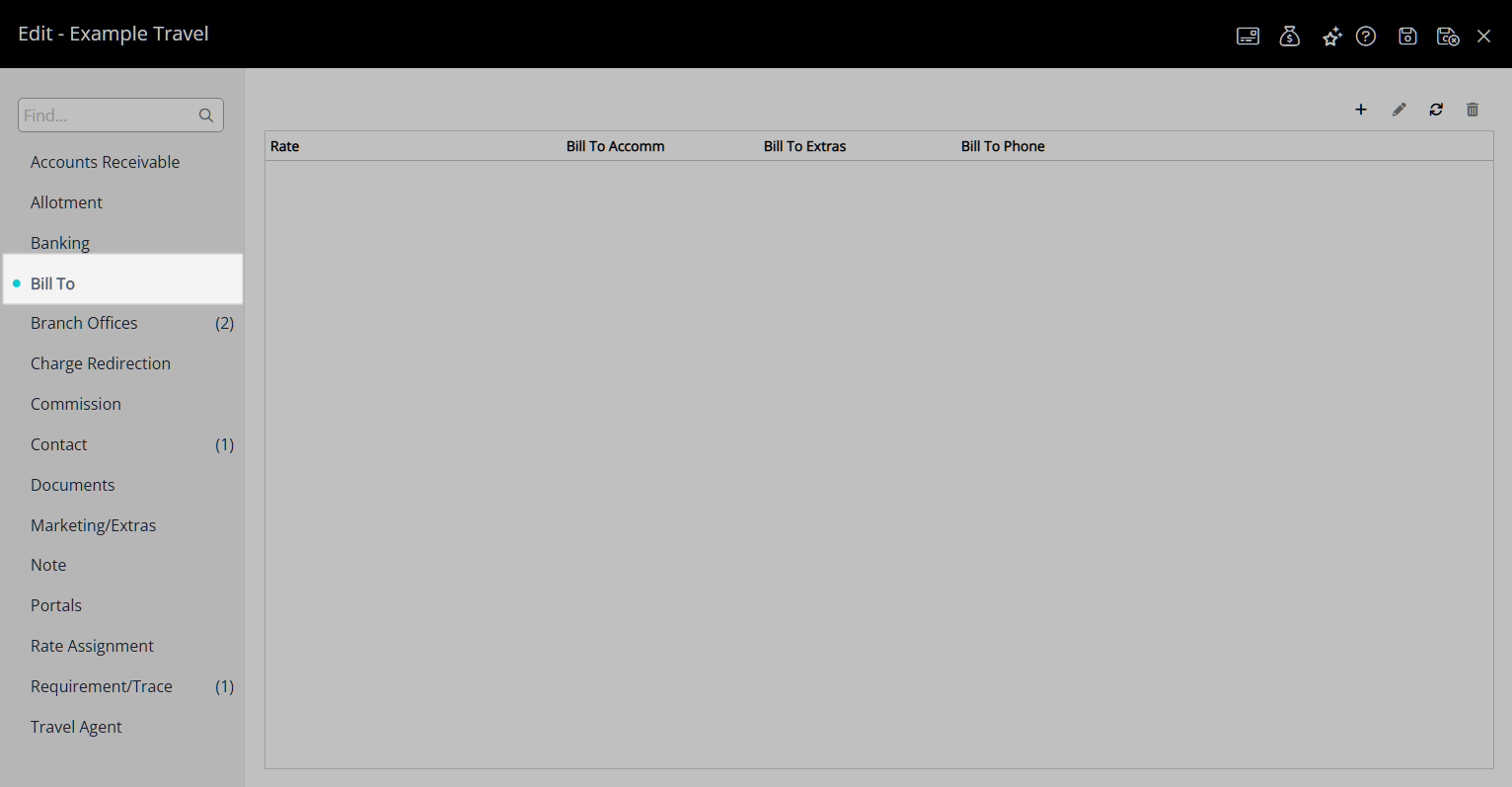
Select the  'Add' icon.
'Add' icon.
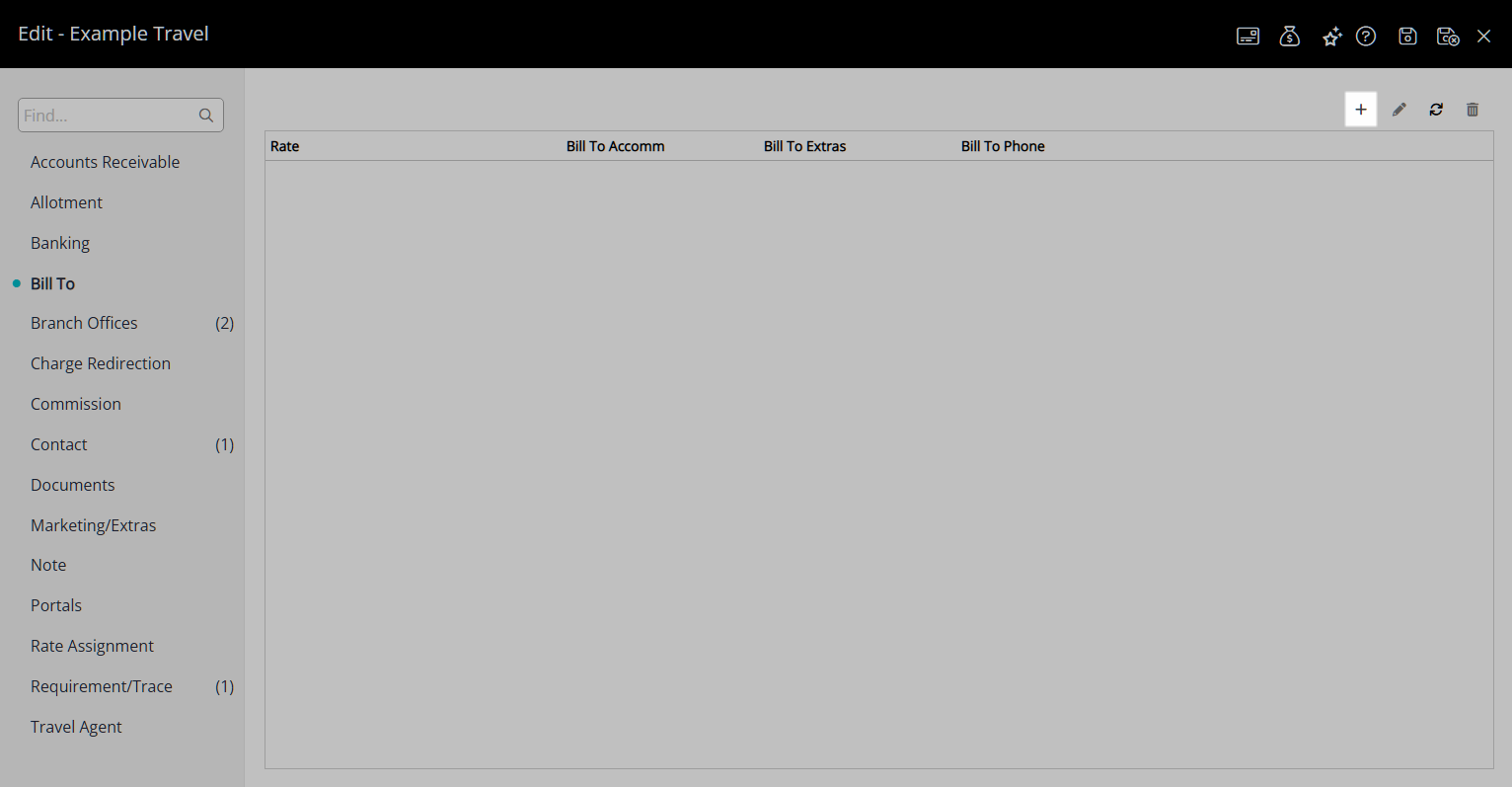
Select a Rate Type and choose the  button.
button.
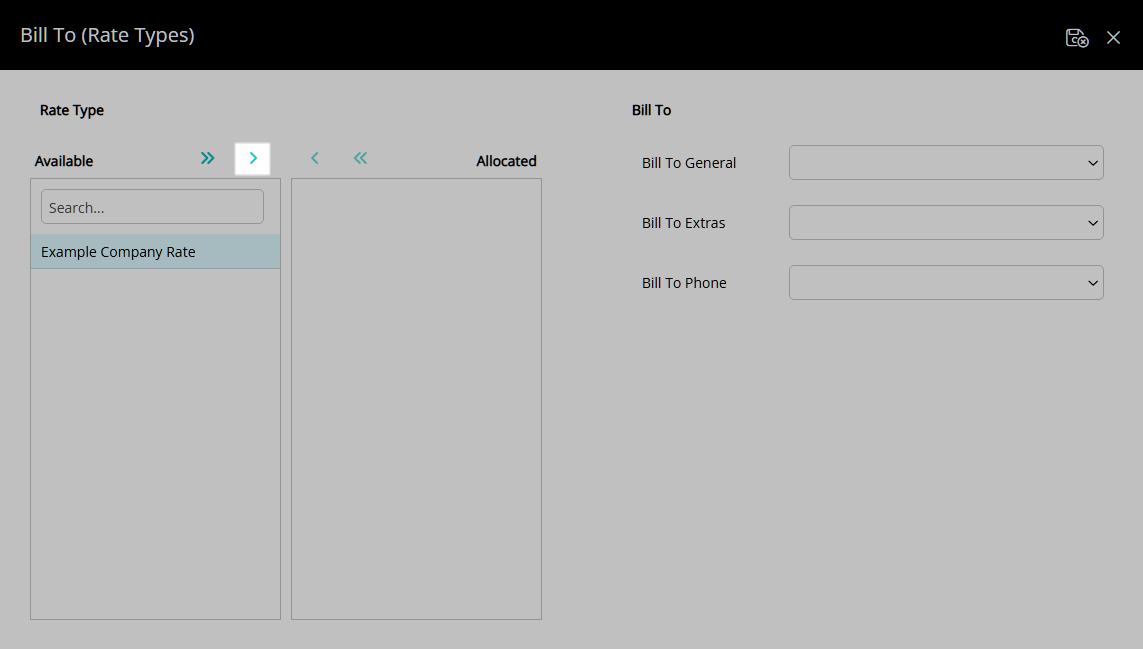
Select the Bill To for each Reservation Account Type.
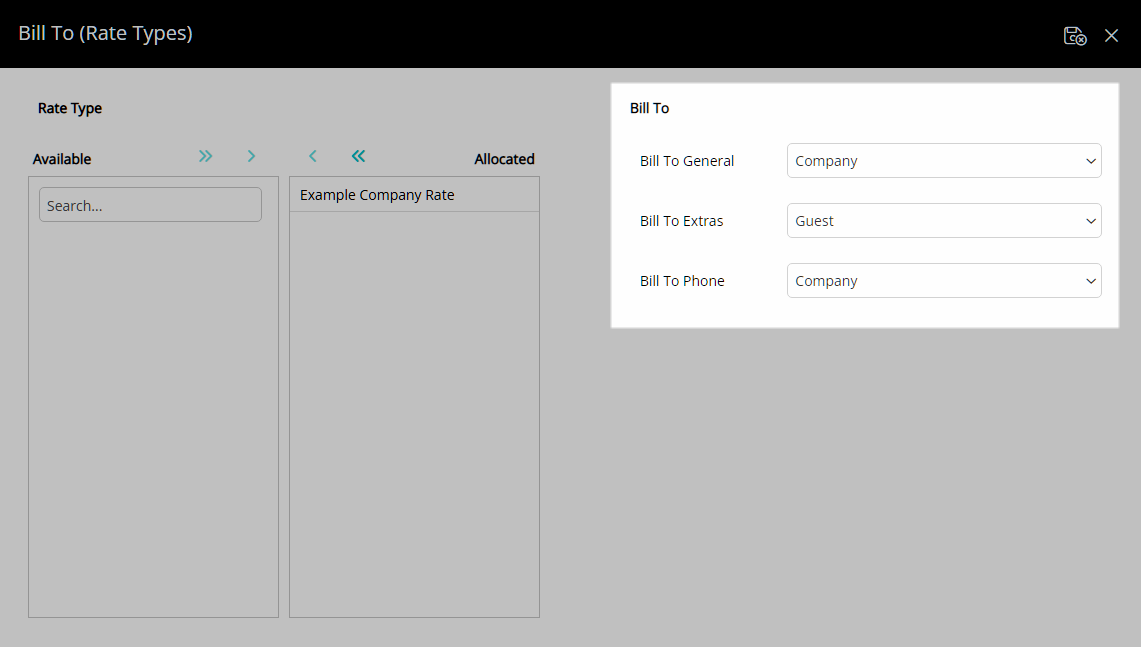
Select the  'Save/Exit' icon to store the changes made and return to the Travel Agent.
'Save/Exit' icon to store the changes made and return to the Travel Agent.
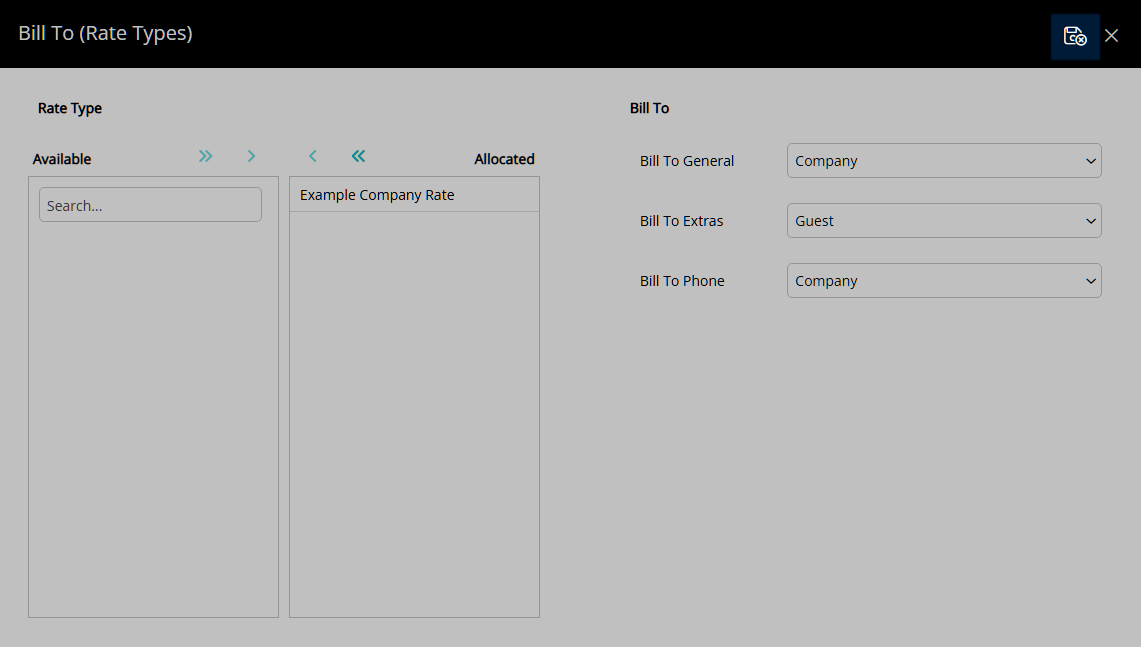
Select the  'Save/Exit' icon to store the changes made and leave the Travel Agent.
'Save/Exit' icon to store the changes made and leave the Travel Agent.
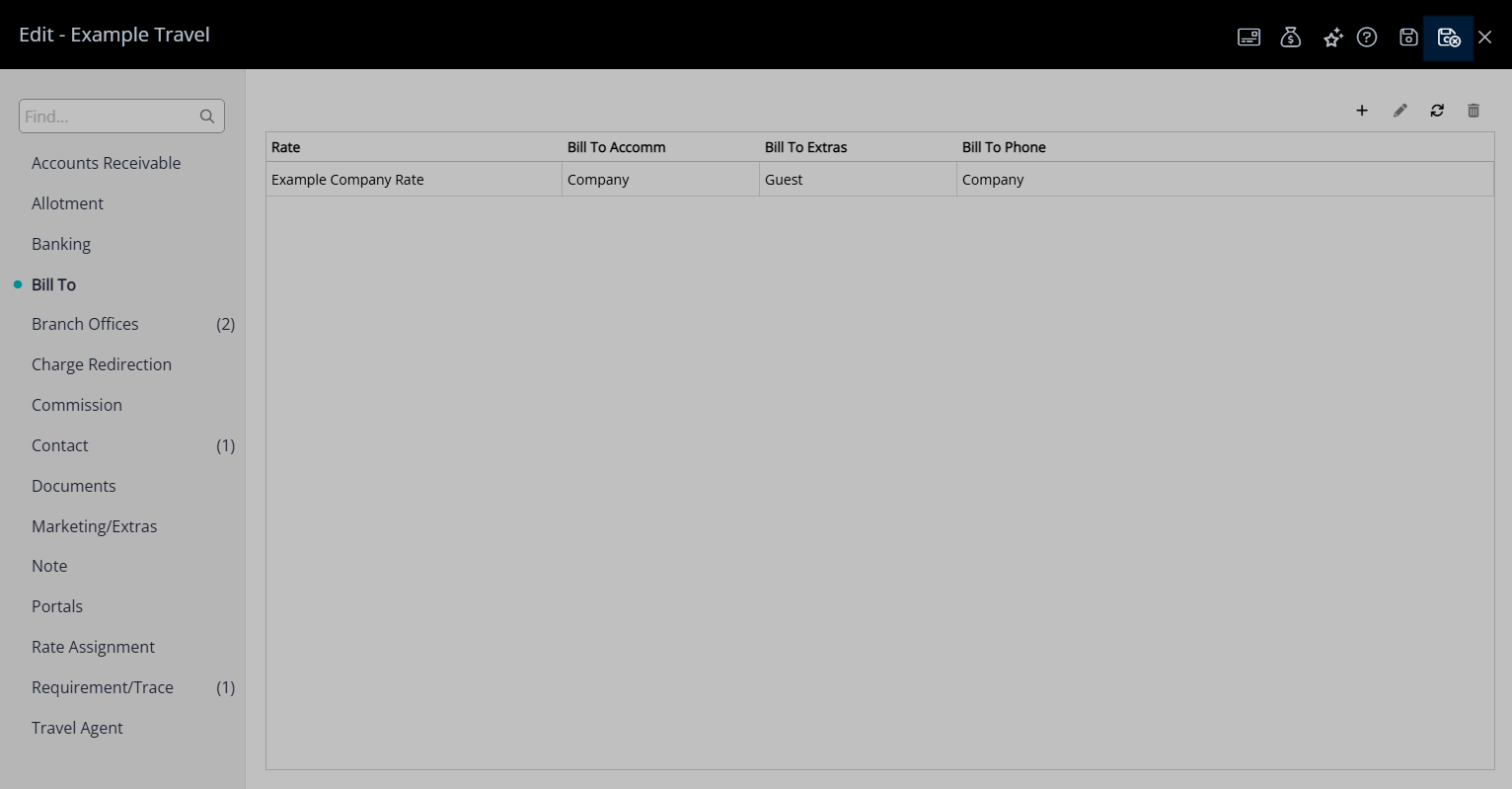
The Travel Agent Bill To will apply to the Reservation Account when the Travel Agent and Rate Type is selected on the Reservation.
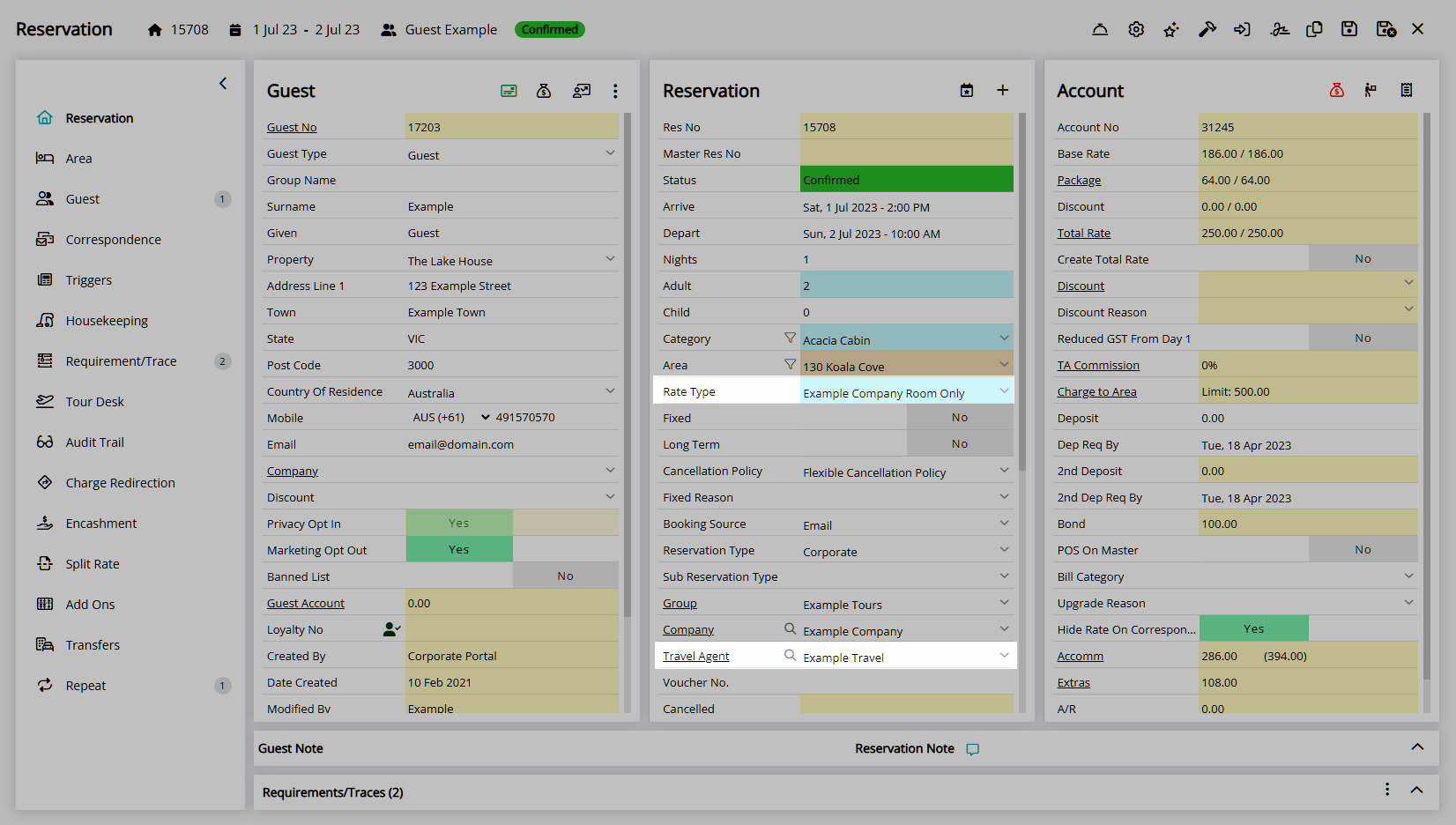
Setup
Have your System Administrator complete the following.
- Go to Setup > Travel Agent in the Side Menu of RMS.
- Select the
 'Edit' icon on an existing Travel Agent.
'Edit' icon on an existing Travel Agent. - Navigate to the 'Bill To' tab.
- Select the
 'Add' icon.
'Add' icon. - Select a Rate Type and choose the
 button.
button. - Select the Bill To for each Reservation Account Type.
- Save/Exit.

To open a Travel Agent from the Reservation select the underlined Travel Agent text on the Travel Agent field.
The Travel Agent Bill To will apply to the Reservation Account when the Travel Agent and Rate Type is selected on the Reservation.
-
Guide
- Add Button
Guide
Go to Setup > Travel Agent in the Side Menu of RMS.
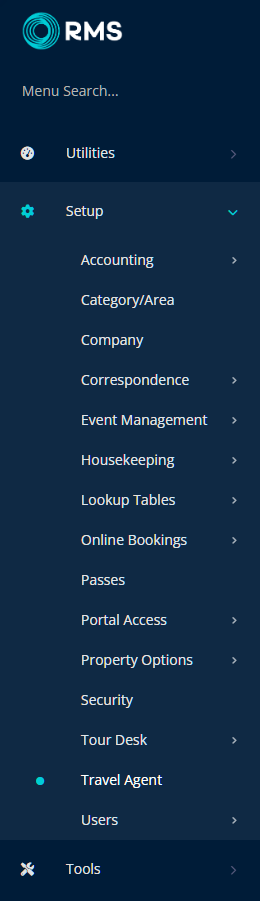
Select the ![]() 'Edit' icon on an existing Travel Agent.
'Edit' icon on an existing Travel Agent.
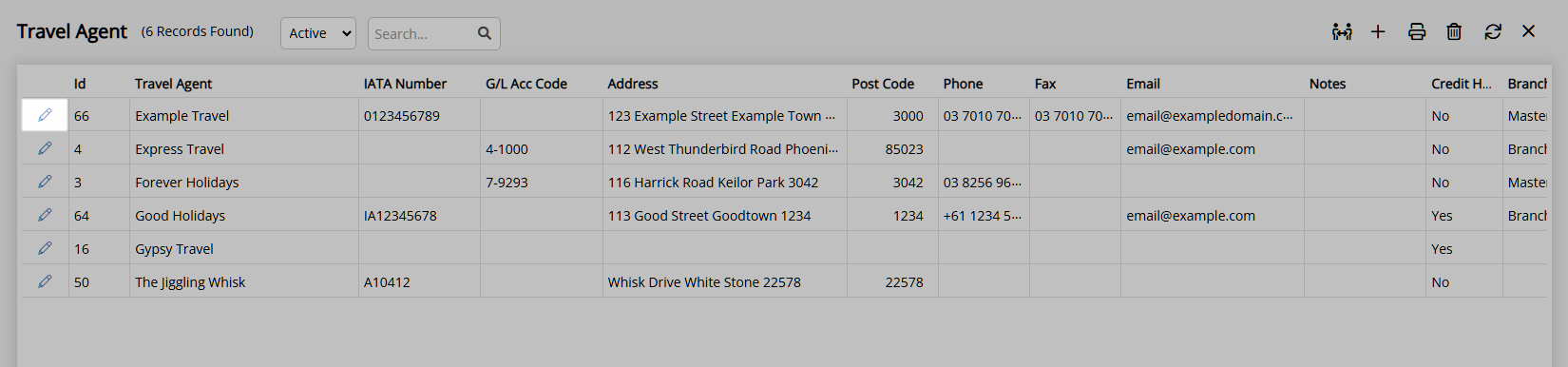
Navigate to the 'Bill To' tab.
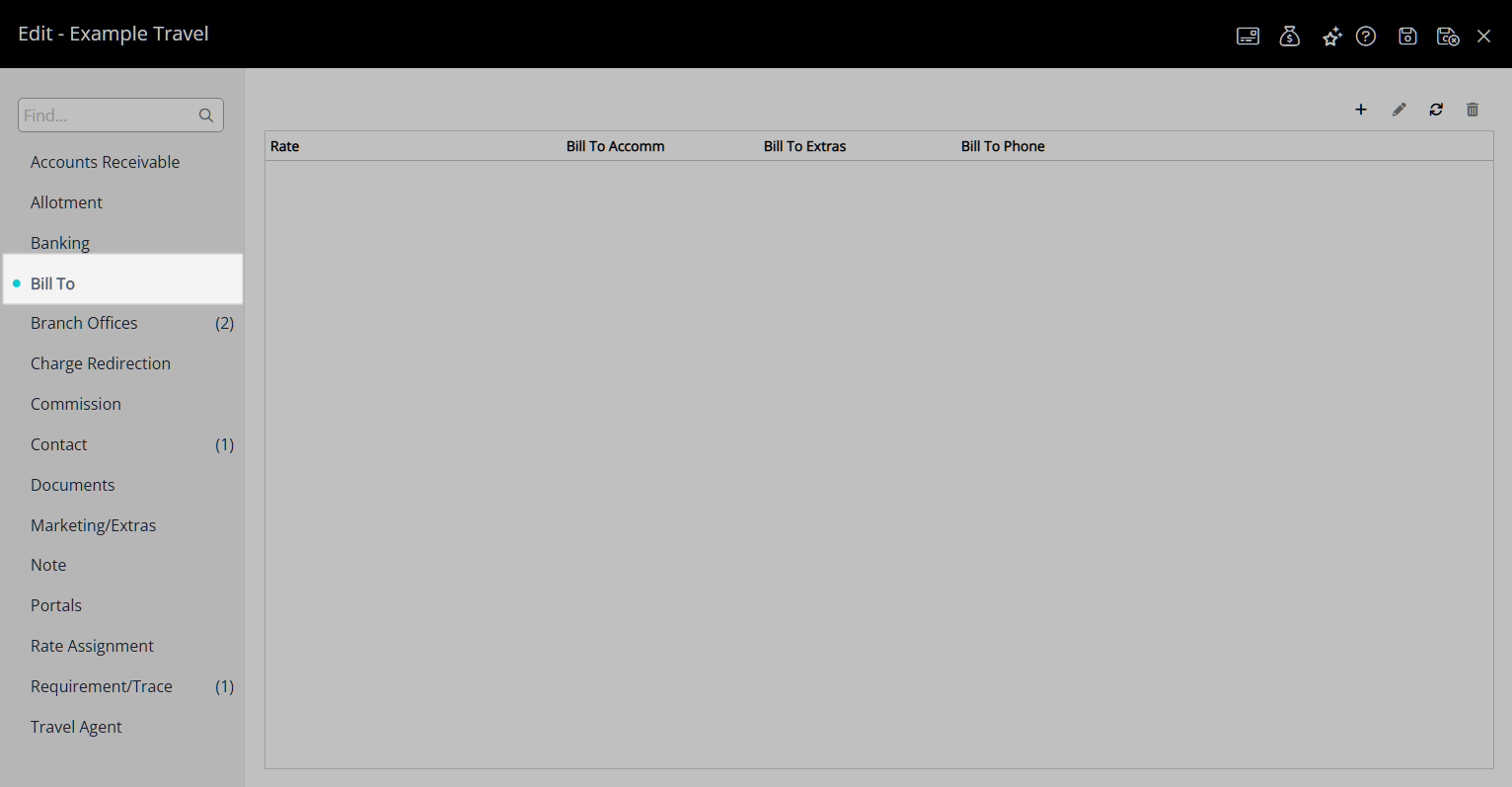
Select the  'Add' icon.
'Add' icon.
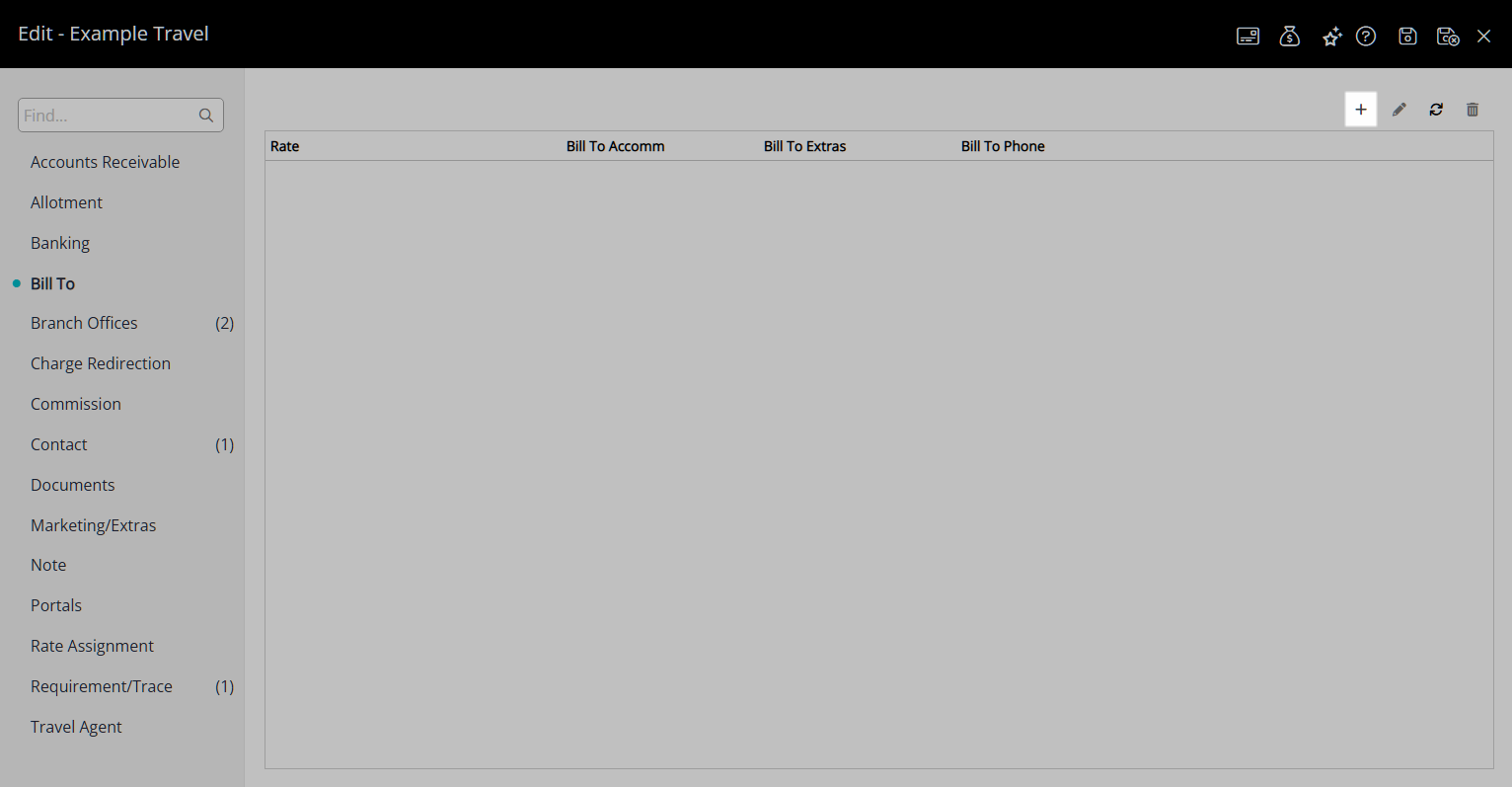
Select a Rate Type and choose the  button.
button.
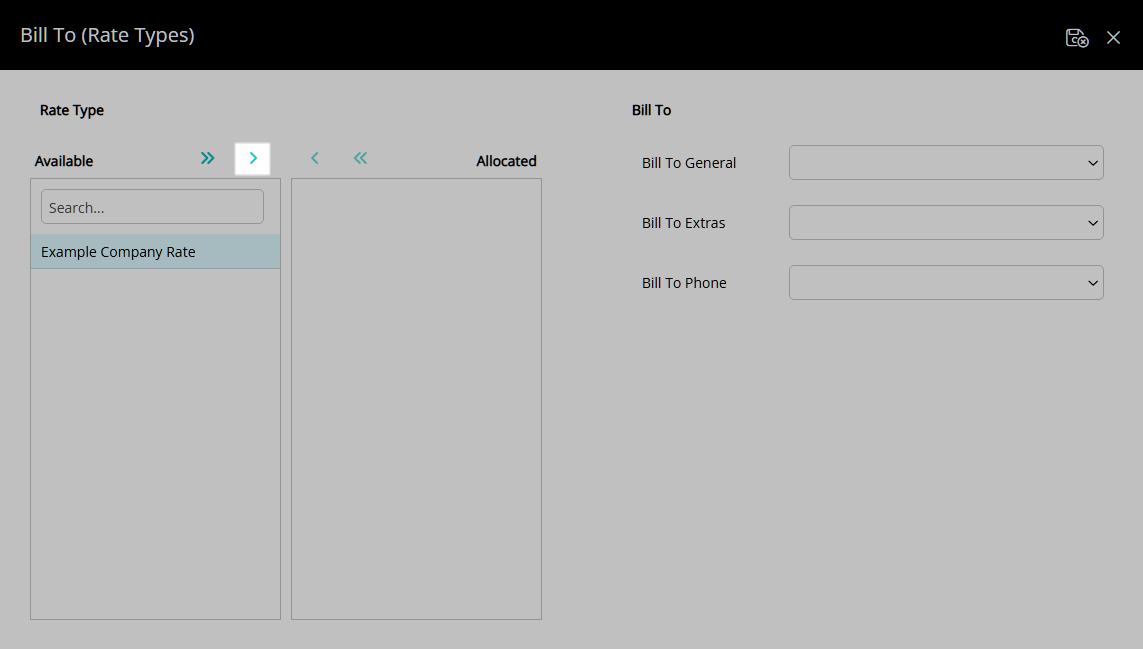
Select the Bill To for each Reservation Account Type.
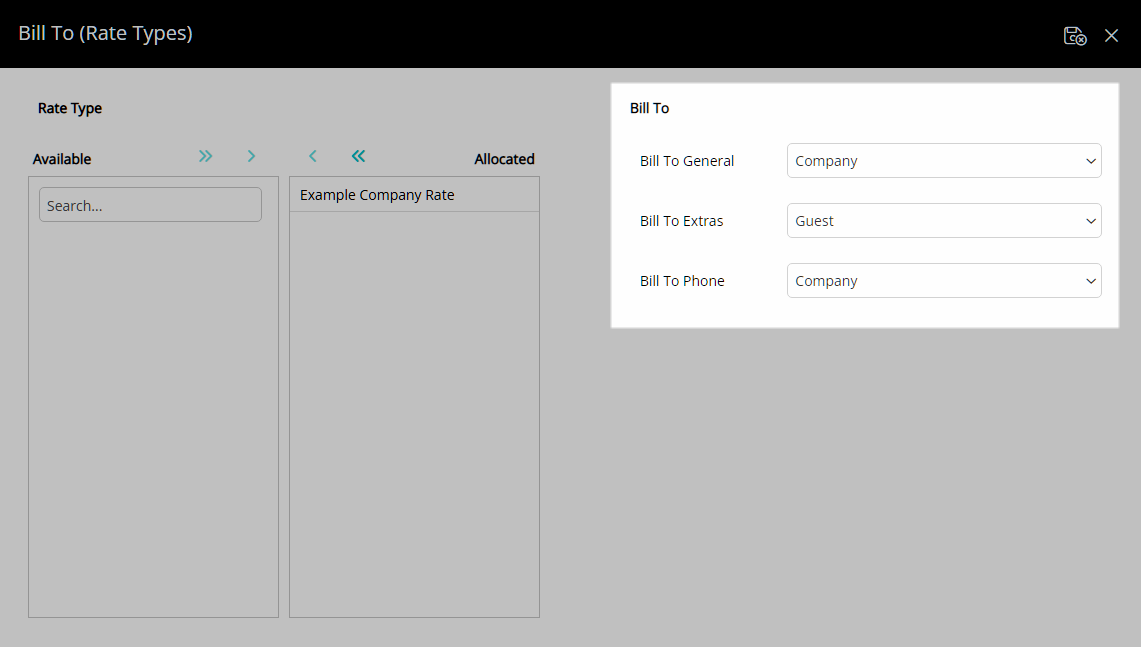
Select the  'Save/Exit' icon to store the changes made and return to the Travel Agent.
'Save/Exit' icon to store the changes made and return to the Travel Agent.
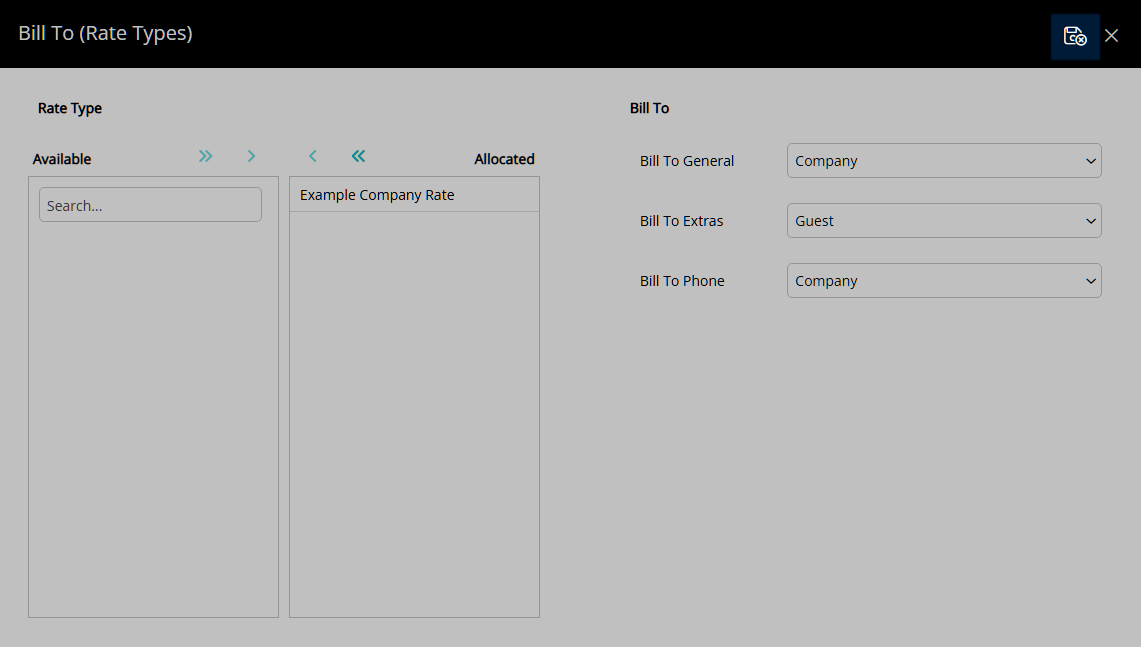
Select the  'Save/Exit' icon to store the changes made and leave the Travel Agent.
'Save/Exit' icon to store the changes made and leave the Travel Agent.
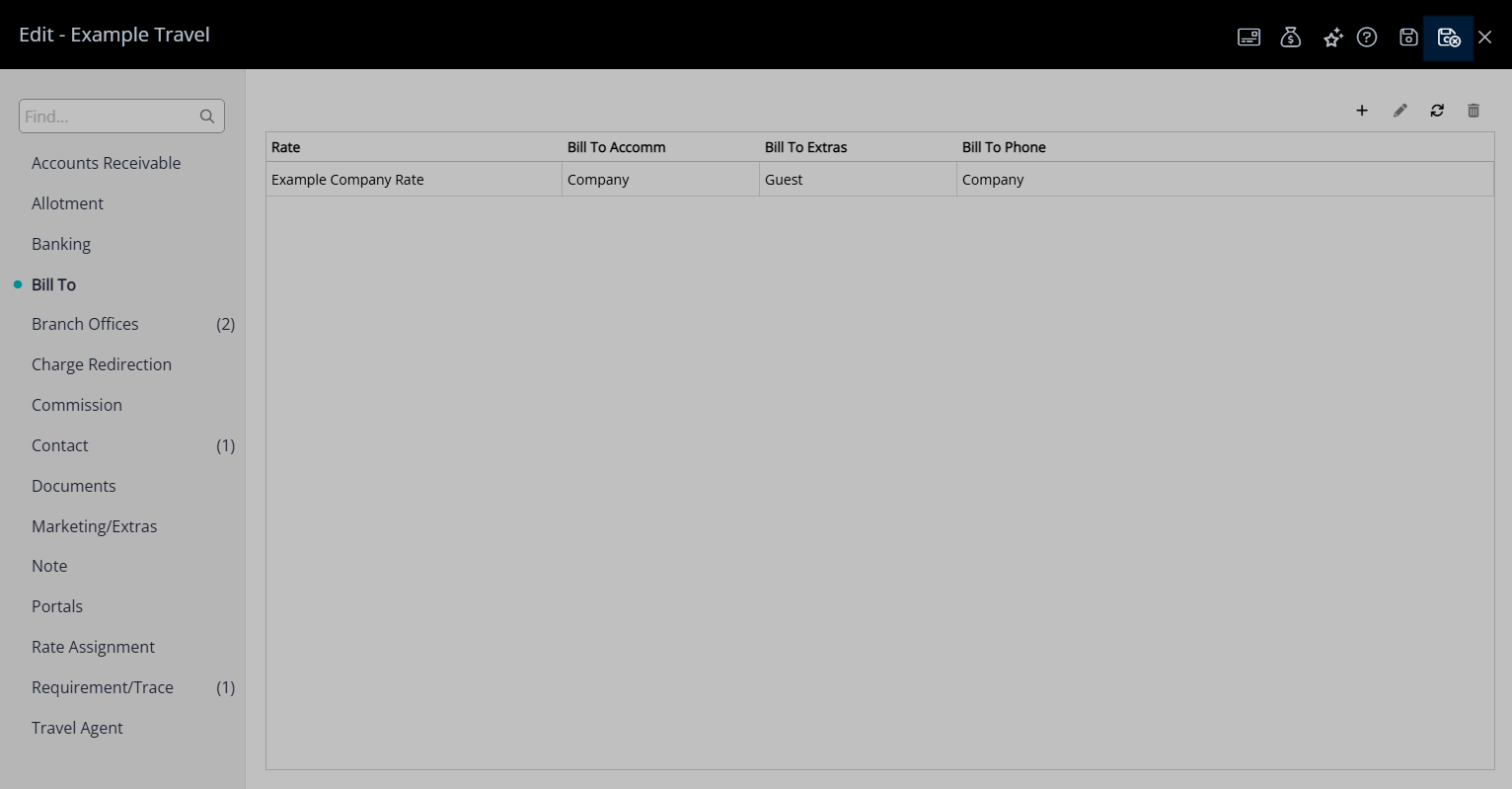
The Travel Agent Bill To will apply to the Reservation Account when the Travel Agent and Rate Type is selected on the Reservation.