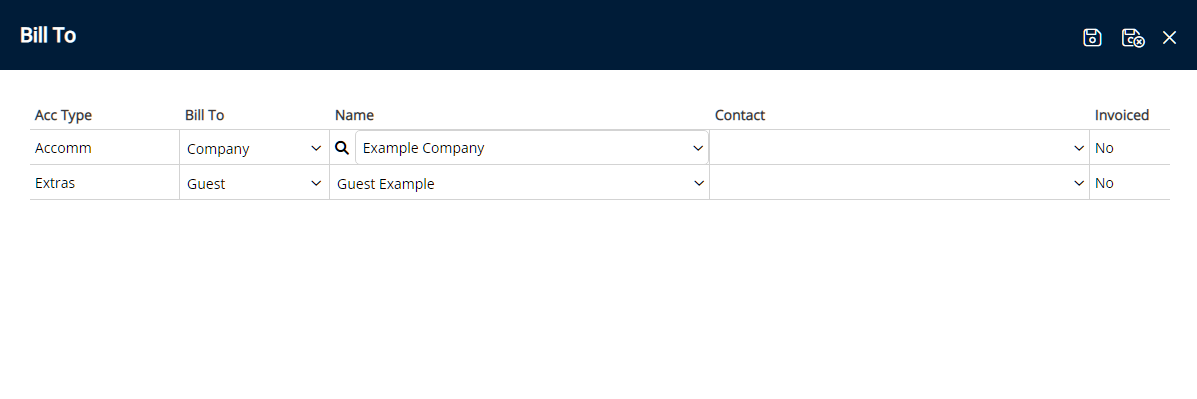Company Bill To
Set the party responsible for payment on each Reservation Account Type for a Company in RMS.
The Bill To set on a Company will determine the party responsible for payment on each Reservation Account Type when the Company is selected on a Reservation.
-
Information
-
Setup
- Add Button
Information
The Bill To set on a Company will determine the party responsible for payment on each Reservation Account Type when the Company is selected on a Reservation.
A Company is a business that can be added and used for Reservations, Accounts Receivable and the Corporate Portal.
The Default Company Bill To will determine the party responsible for each Reservation Account Type and includes the option to set the Company Bill To based on the Rate Type selected on the Reservation with the Company.
Reservation Account Types are determined by the Accounting Options set for the Property.
The Reservation Account Bill To can be set with the Default Bill To, Company Bill To, Travel Agent Bill To, Payment Mode and directly on the Reservation Account.
The following Bill To hierarchy applies to the Reservation Account Type on initial Reservation creation.
| Reservation Account Bill To | ||||||||||
| Payment Mode | ||||||||||
|
Company Rate Type Bill To |
||||||||||
| Company Rate Type Bill To | ||||||||||
|
Travel Agent Bill To / Channel Bill To |
||||||||||
| Default Bill To | ||||||||||

Reservation, Company, Travel Agent, Wholesaler, Guest, Account Types, Sundry, Rate and Tax are default System Labels that can be customised.

System Administrators will require Security Profile access to setup this feature.
-
Setup
- Add Button
Setup
Have your System Administrator complete the following.
- Go to Setup > Company in the Side Menu of RMS.
- Select the
 'Edit' icon on an existing Company.
'Edit' icon on an existing Company. - Navigate to the 'Bill To' tab.
- Select the Default Bill To for each Reservation Account Type.
-
Optional: Setup Company Rate Type Bill To.
- Select the
 'Add' icon.
'Add' icon. - Select a Rate Type and choose the
 button.
button. - Select the Bill To for each Reservation Account Type.
- Save/Exit.
- Select the
- Save/Exit.

To open a Company from the Reservation select the underlined Company text on the Company field.
The Company Default Bill To will apply to the Reservation Account when the Company is selected on a Reservation.
The Company Rate Type Bill To will apply to the Reservation Account when the Company and Rate Type is selected on the Reservation.
-
Guide
- Add Button
Guide
Go to Setup > Company in the Side Menu of RMS.
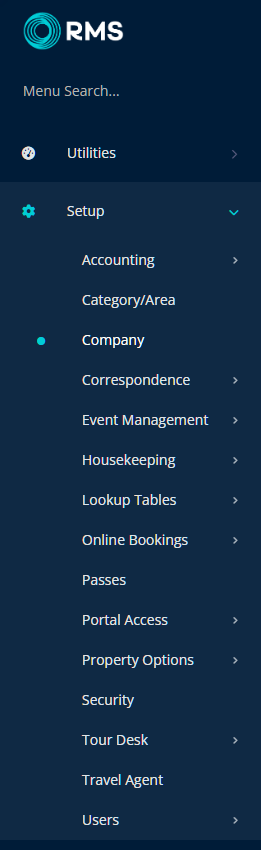
Select the  'Edit' icon on an existing Company.
'Edit' icon on an existing Company.

Navigate to the 'Bill To' tab.
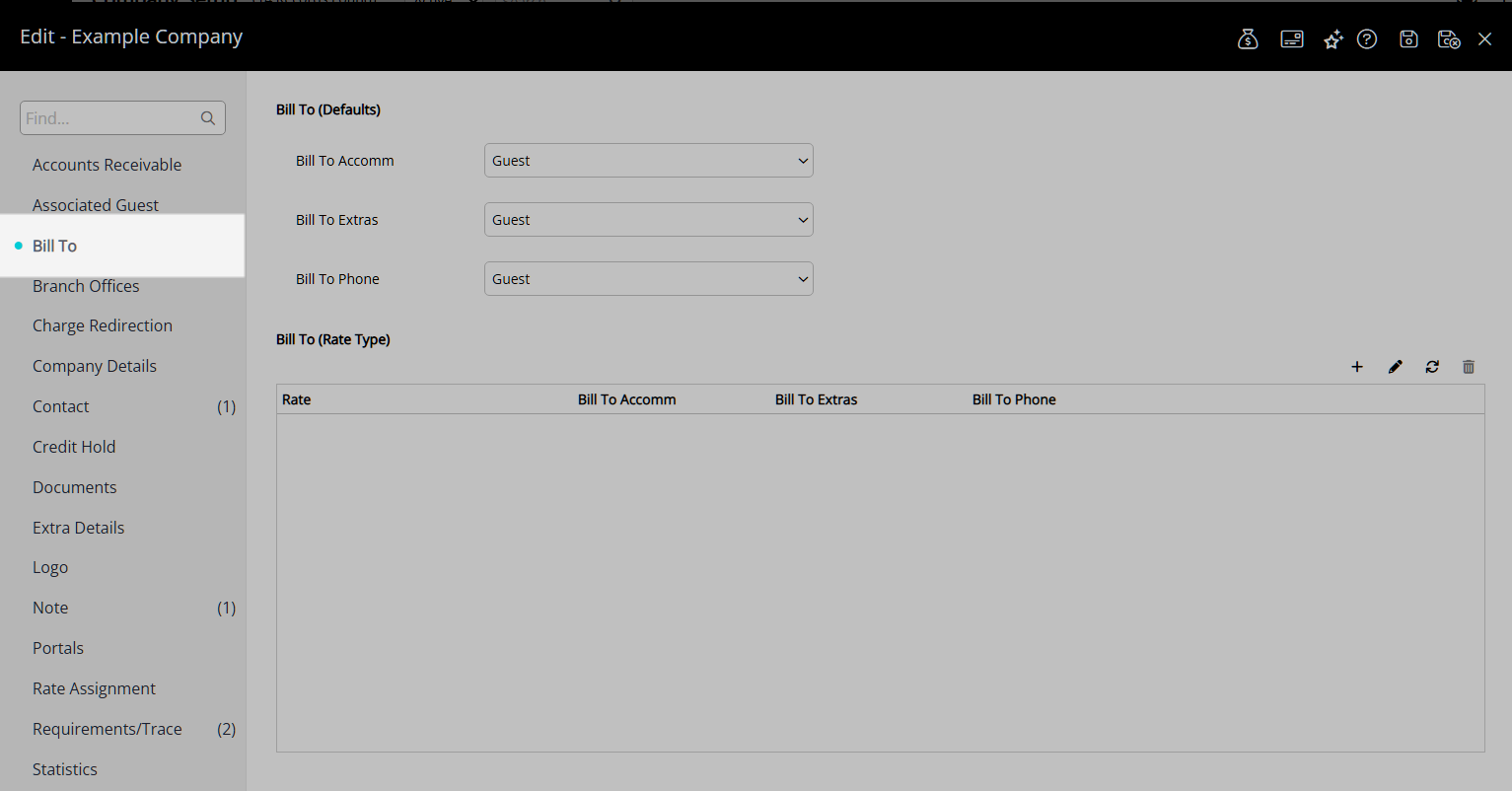
Select the Default Bill To for each Reservation Account Type.
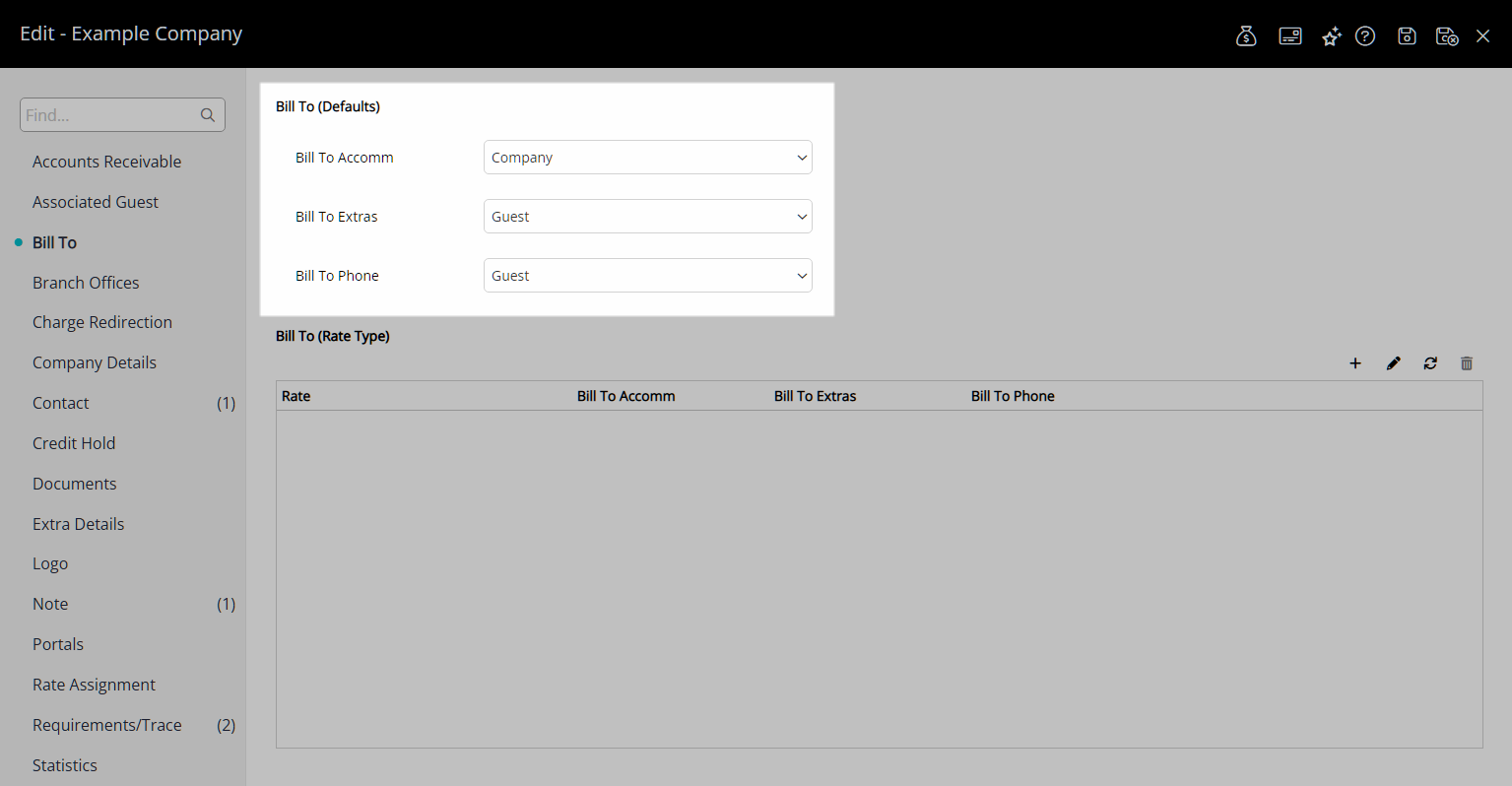
Optional: Setup Company Rate Type Bill To.
Select the ![]() 'Add' icon.
'Add' icon.
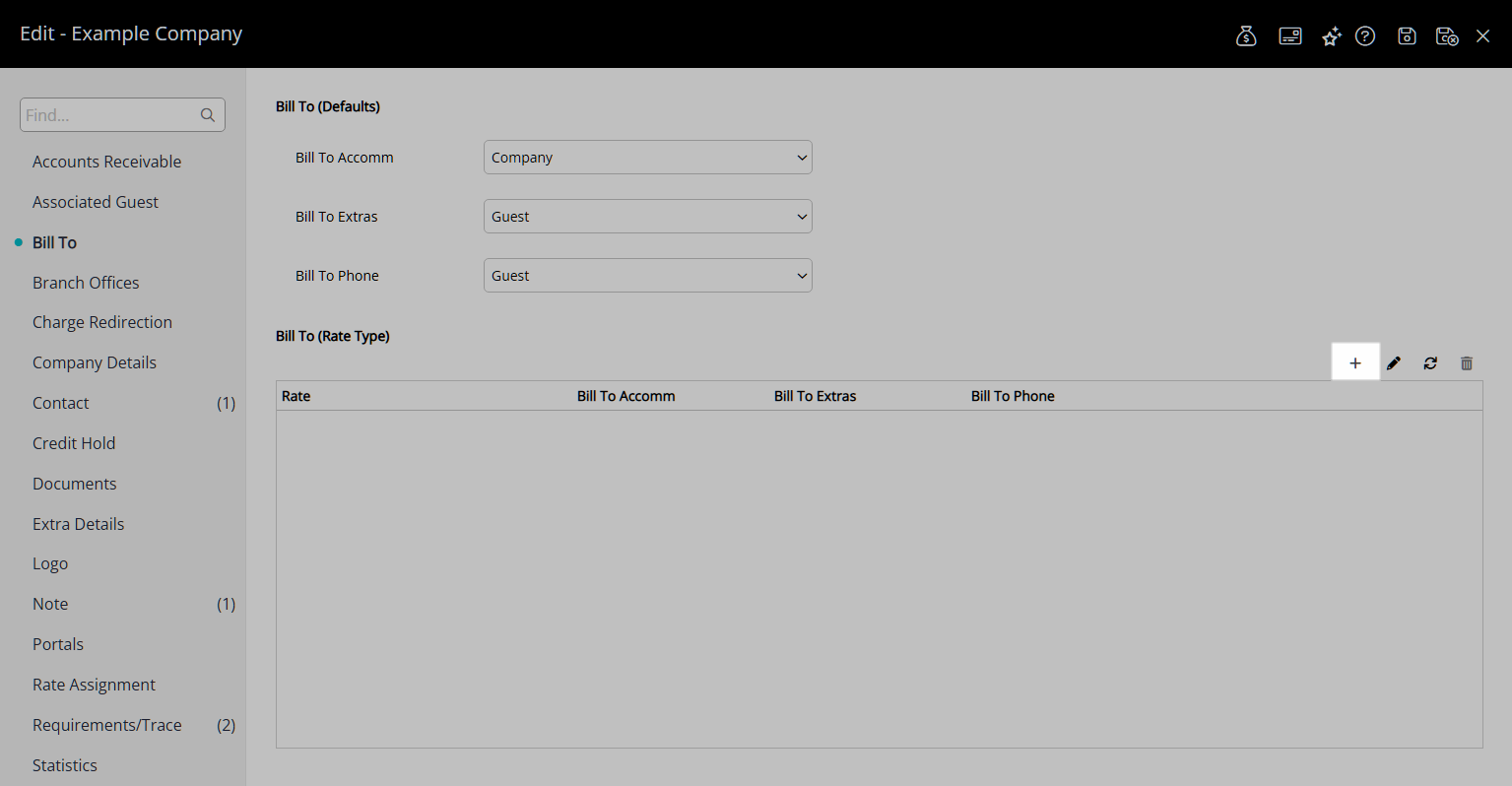
Select a Rate Type and choose the  button.
button.
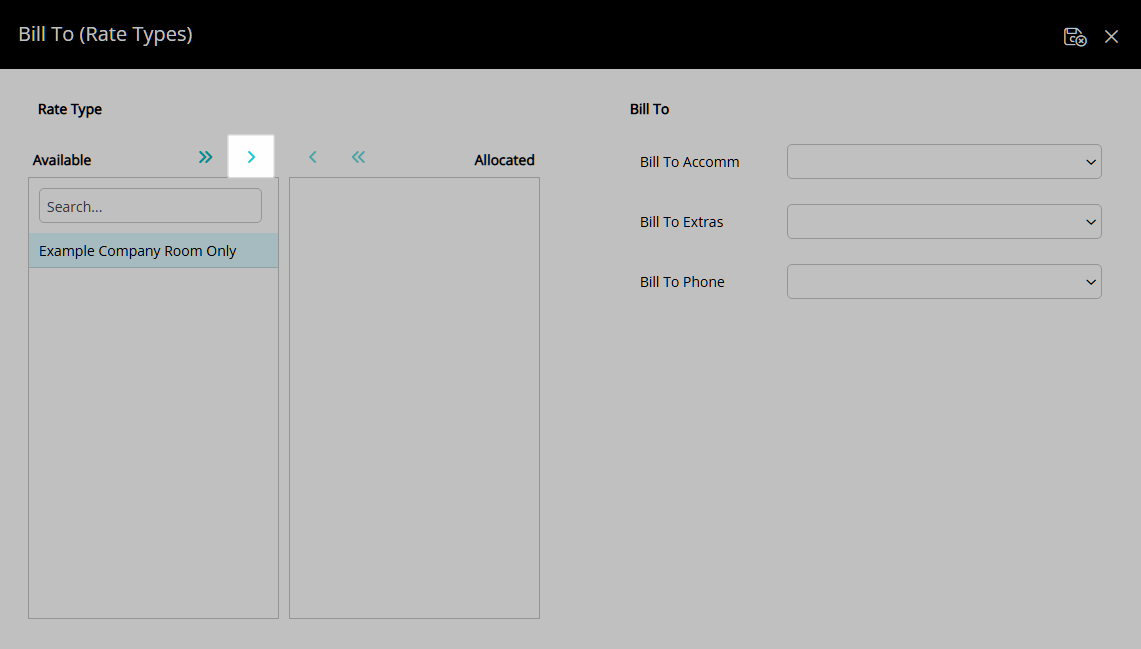
Select the Bill To for each Reservation Account Type.
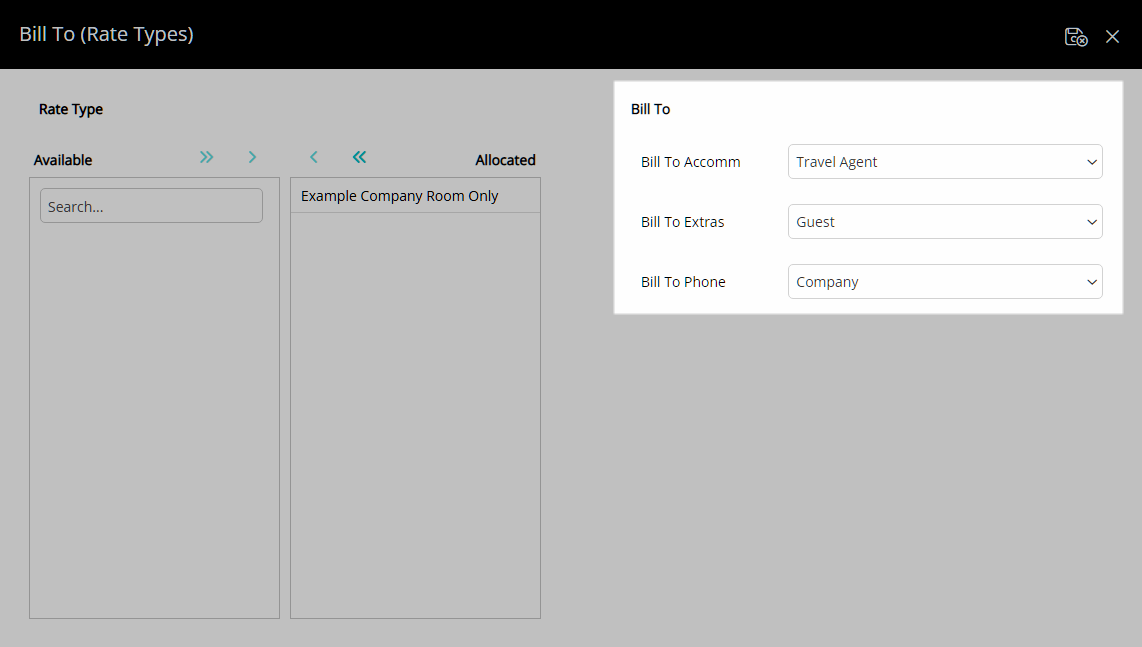
Select the  'Save/Exit' icon to store the changes made and return to the Company.
'Save/Exit' icon to store the changes made and return to the Company.
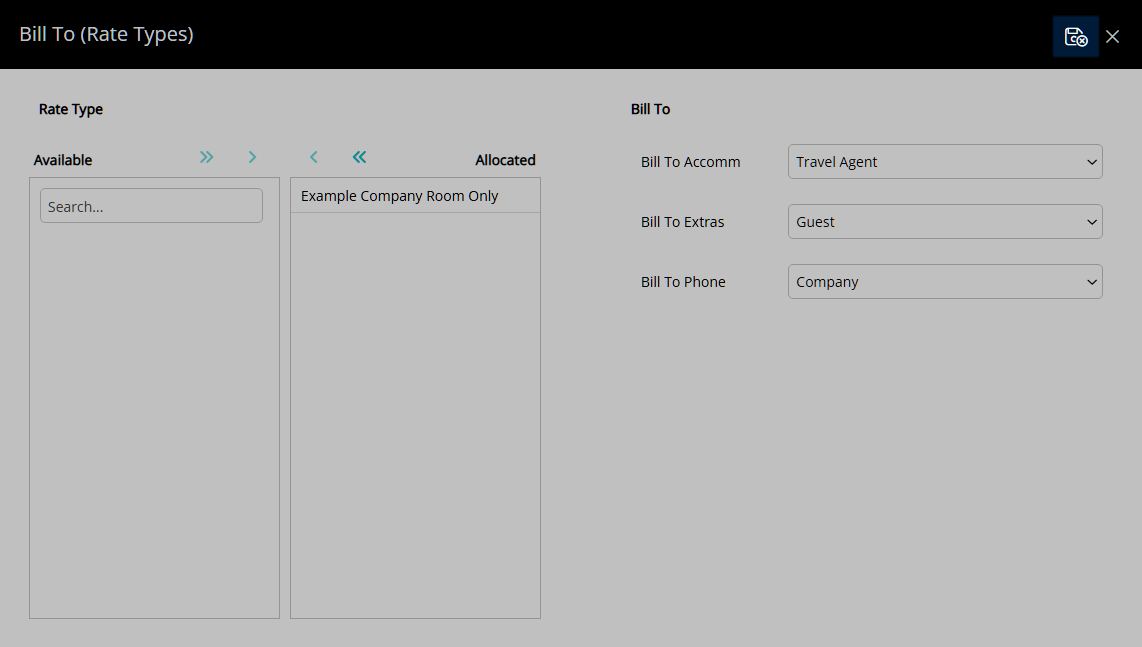
Select the  'Save/Exit' icon to store the changes made and leave the Company.
'Save/Exit' icon to store the changes made and leave the Company.
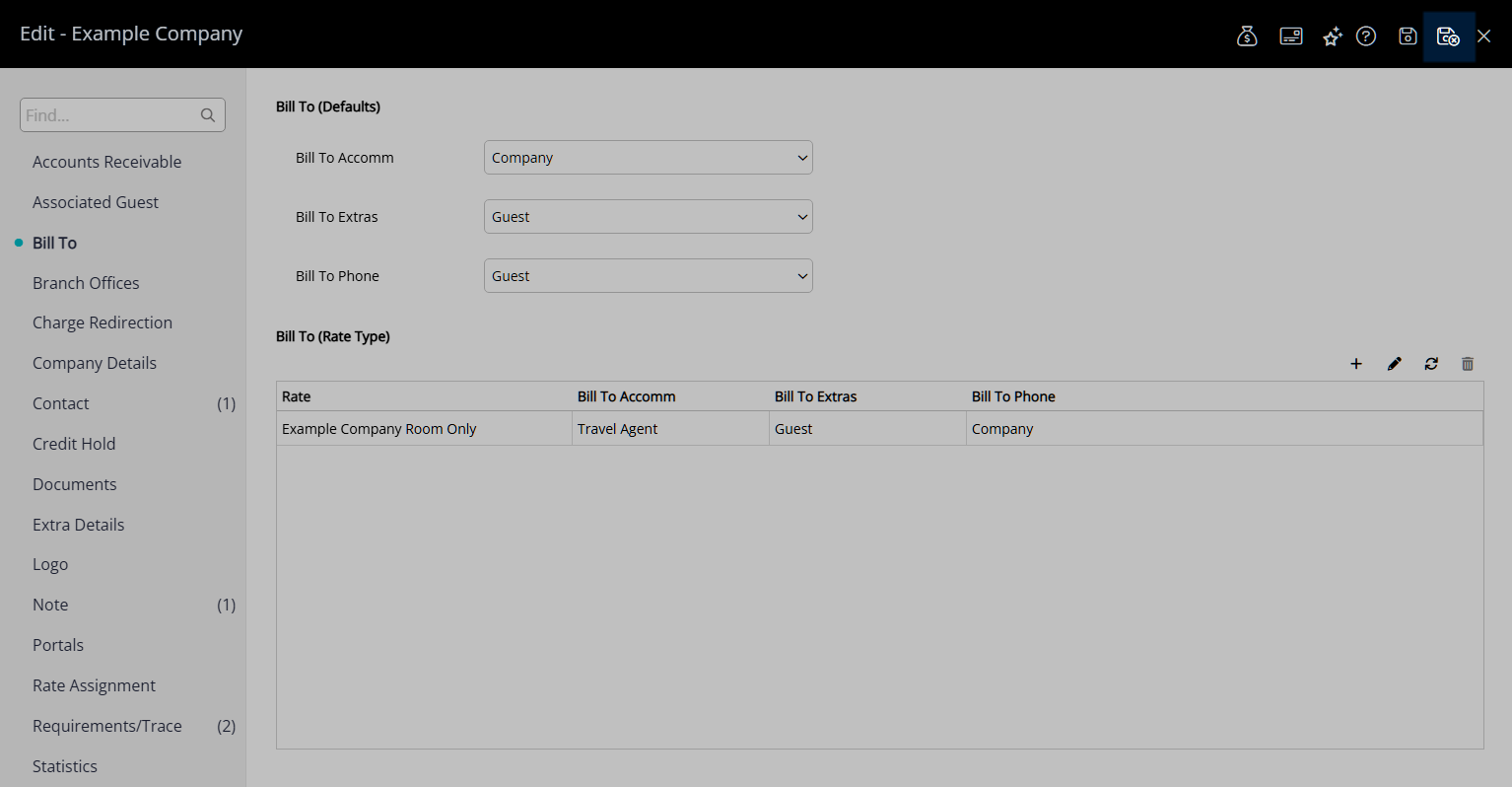
The Bill To set for the Company will apply to the Reservation Account on initial Reservation creation using the Bill To hierarchy outlined in the 'Information' section.
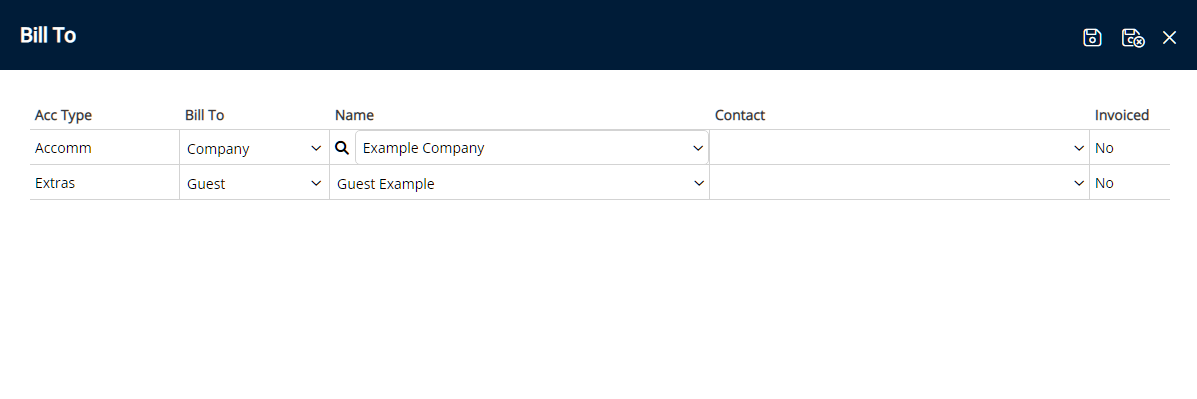
Setup
Have your System Administrator complete the following.
- Go to Setup > Company in the Side Menu of RMS.
- Select the
 'Edit' icon on an existing Company.
'Edit' icon on an existing Company. - Navigate to the 'Bill To' tab.
- Select the Default Bill To for each Reservation Account Type.
-
Optional: Setup Company Rate Type Bill To.
- Select the
 'Add' icon.
'Add' icon. - Select a Rate Type and choose the
 button.
button. - Select the Bill To for each Reservation Account Type.
- Save/Exit.
- Select the
- Save/Exit.

To open a Company from the Reservation select the underlined Company text on the Company field.
The Company Default Bill To will apply to the Reservation Account when the Company is selected on a Reservation.
The Company Rate Type Bill To will apply to the Reservation Account when the Company and Rate Type is selected on the Reservation.
-
Guide
- Add Button
Guide
Go to Setup > Company in the Side Menu of RMS.
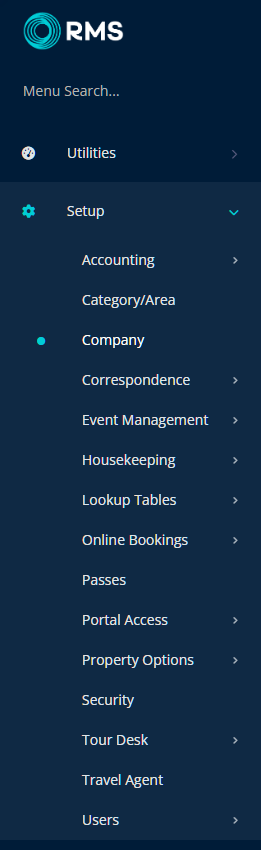
Select the  'Edit' icon on an existing Company.
'Edit' icon on an existing Company.

Navigate to the 'Bill To' tab.
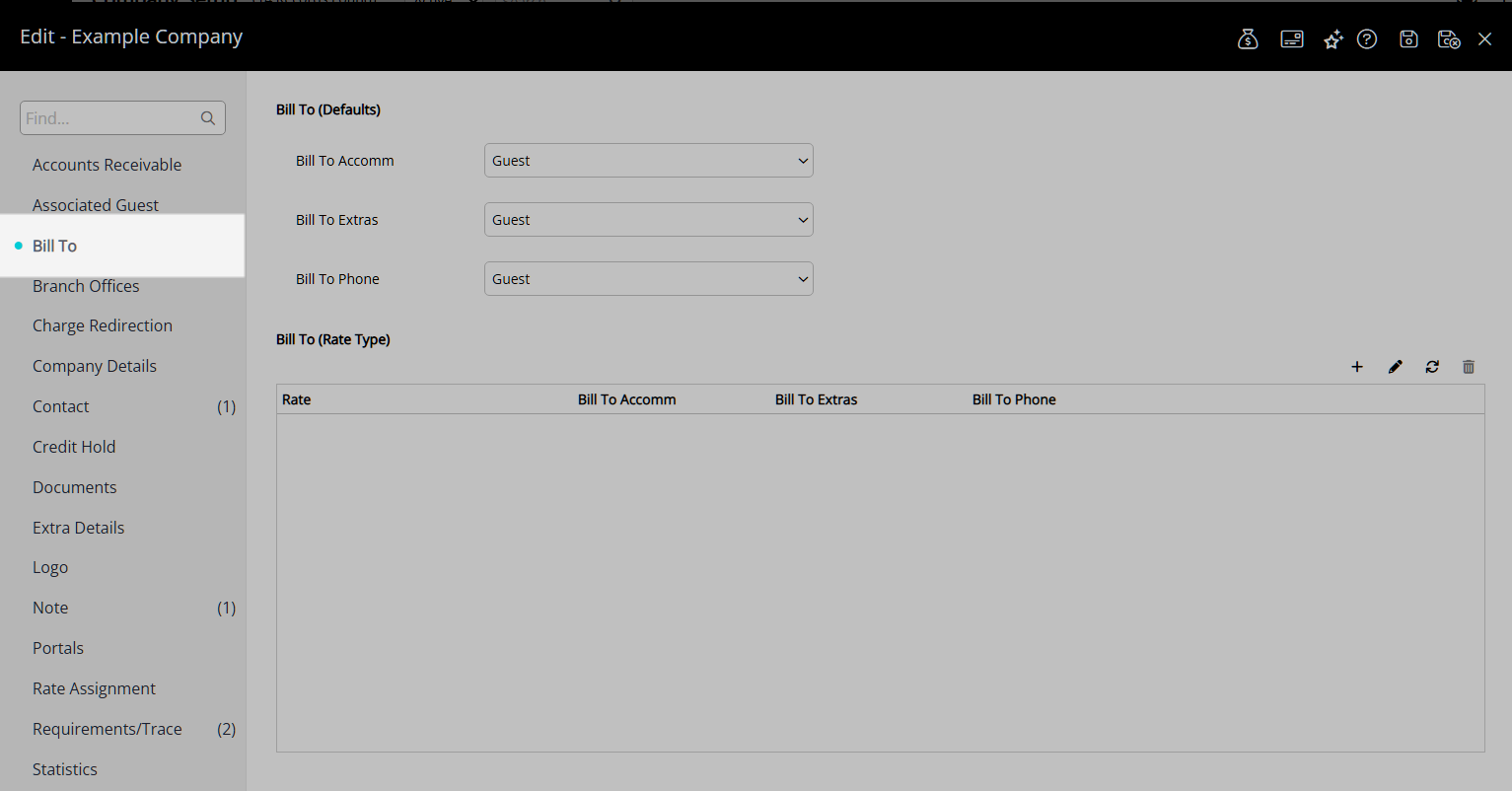
Select the Default Bill To for each Reservation Account Type.
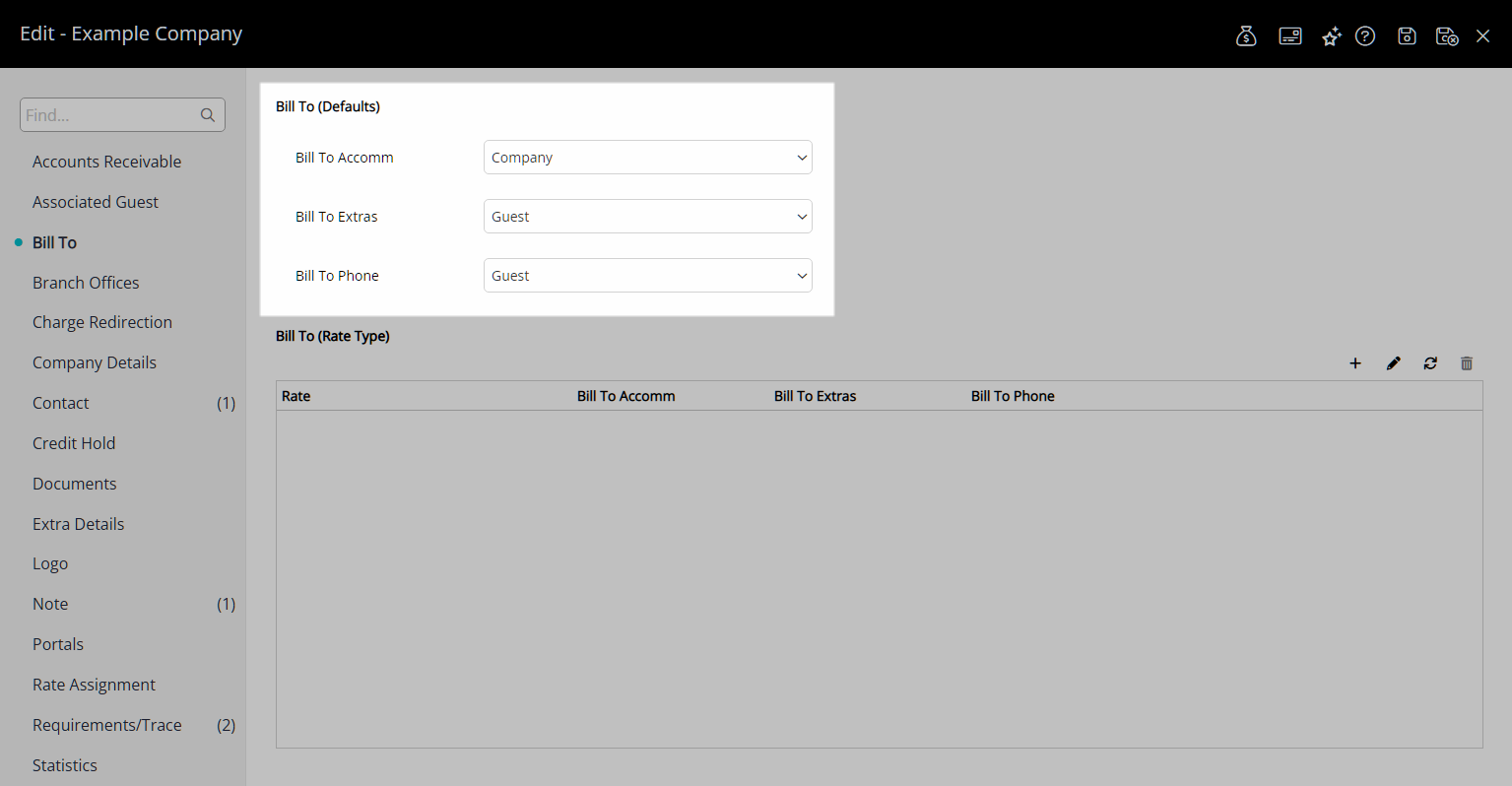
Optional: Setup Company Rate Type Bill To.
Select the ![]() 'Add' icon.
'Add' icon.
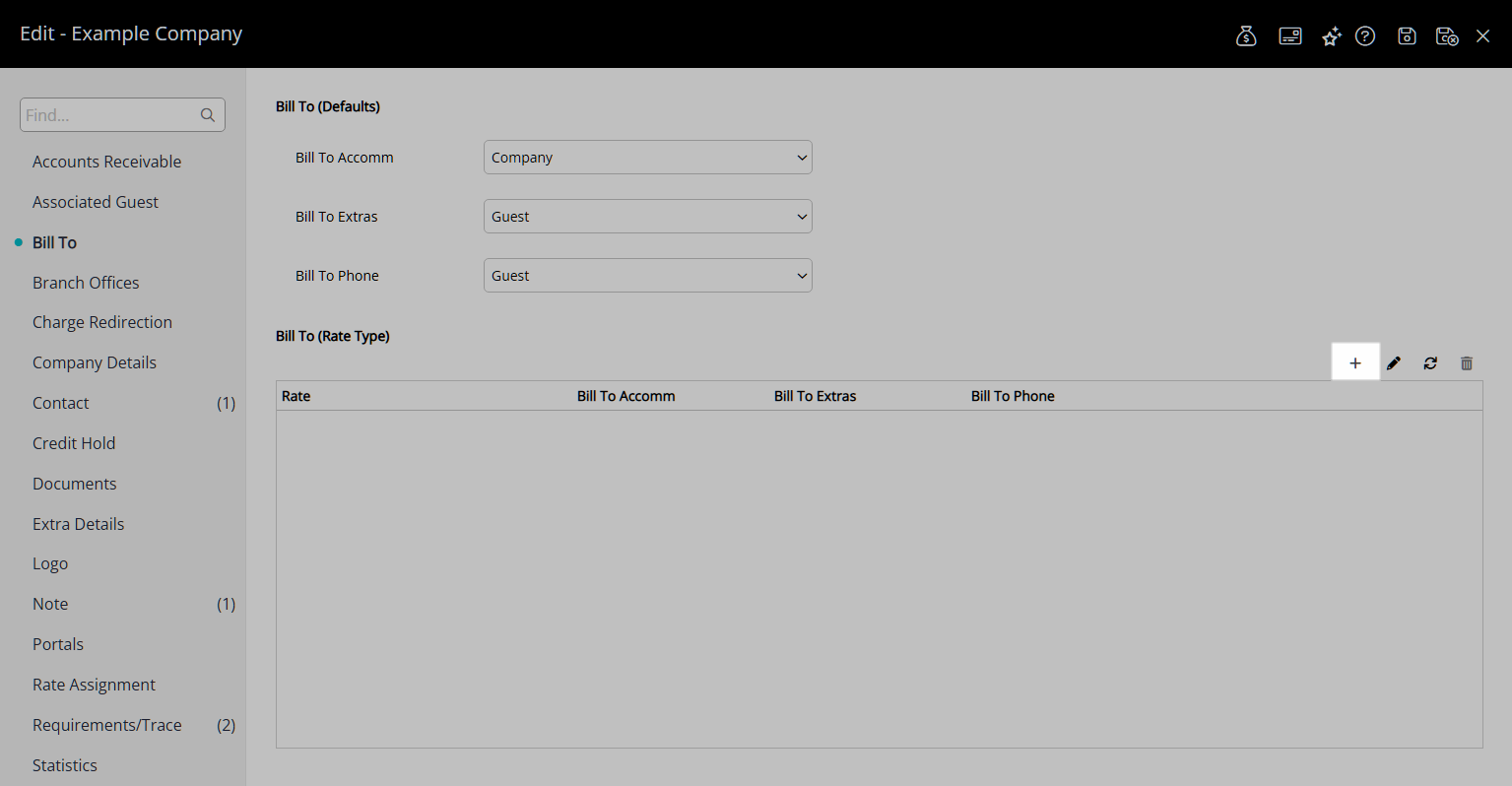
Select a Rate Type and choose the  button.
button.
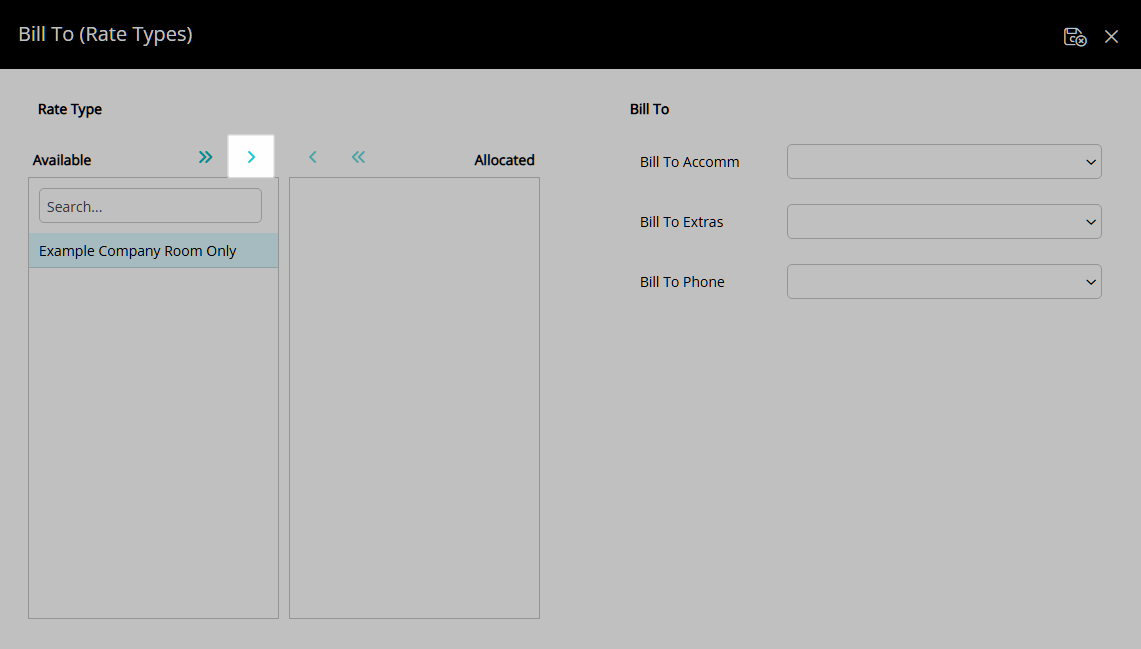
Select the Bill To for each Reservation Account Type.
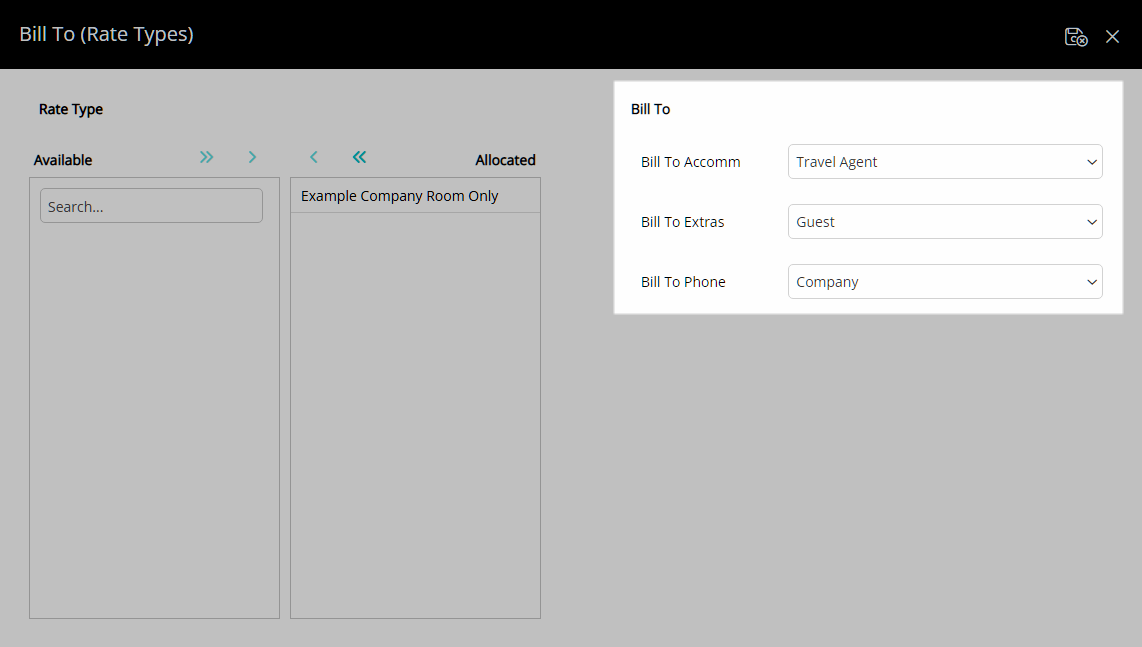
Select the  'Save/Exit' icon to store the changes made and return to the Company.
'Save/Exit' icon to store the changes made and return to the Company.
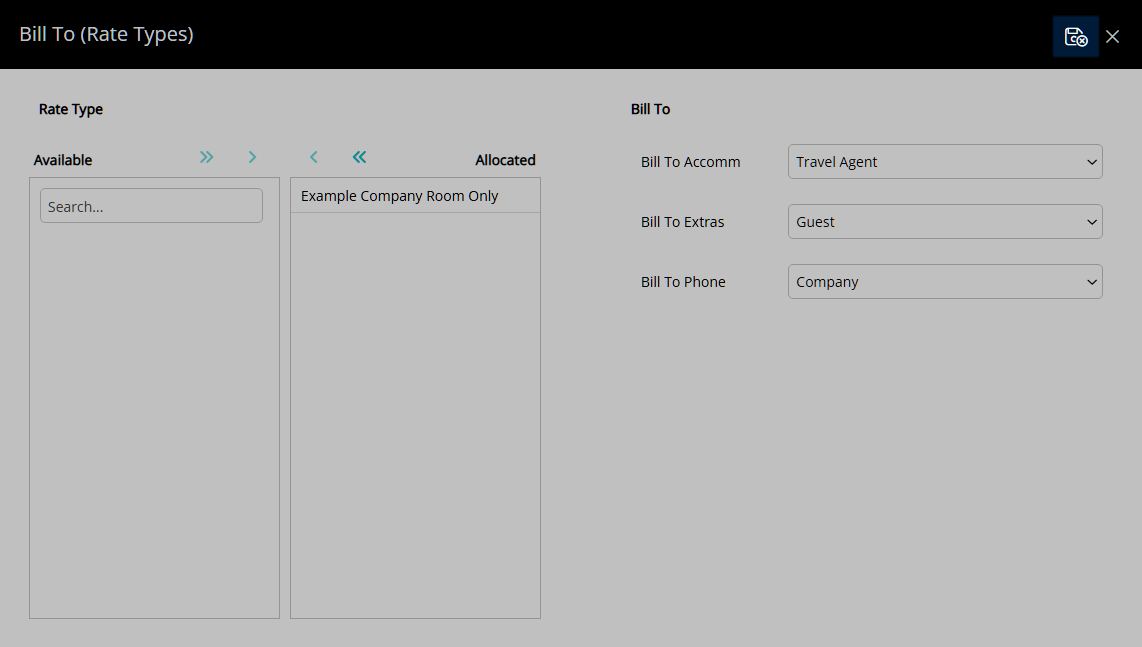
Select the  'Save/Exit' icon to store the changes made and leave the Company.
'Save/Exit' icon to store the changes made and leave the Company.
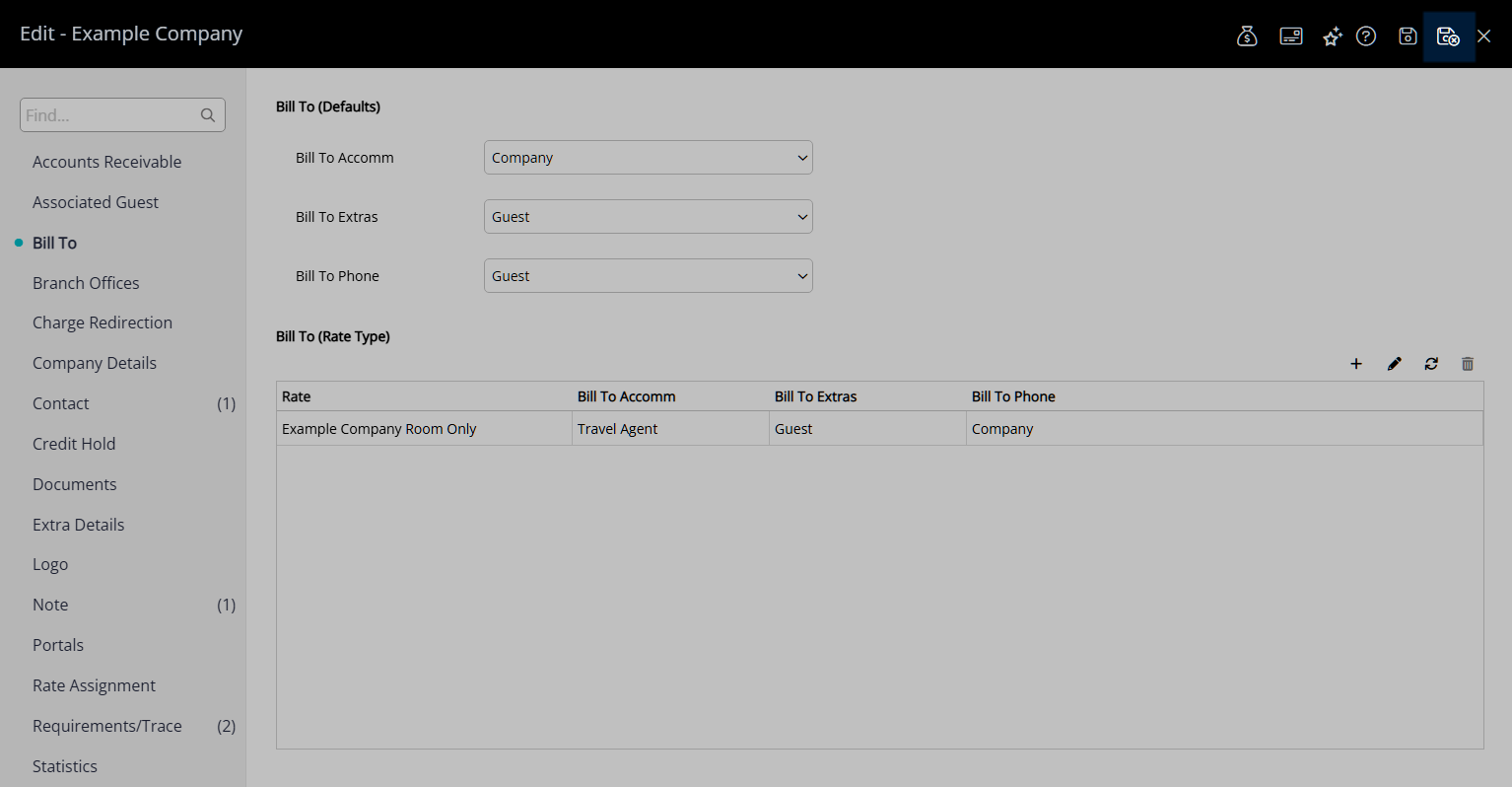
The Bill To set for the Company will apply to the Reservation Account on initial Reservation creation using the Bill To hierarchy outlined in the 'Information' section.