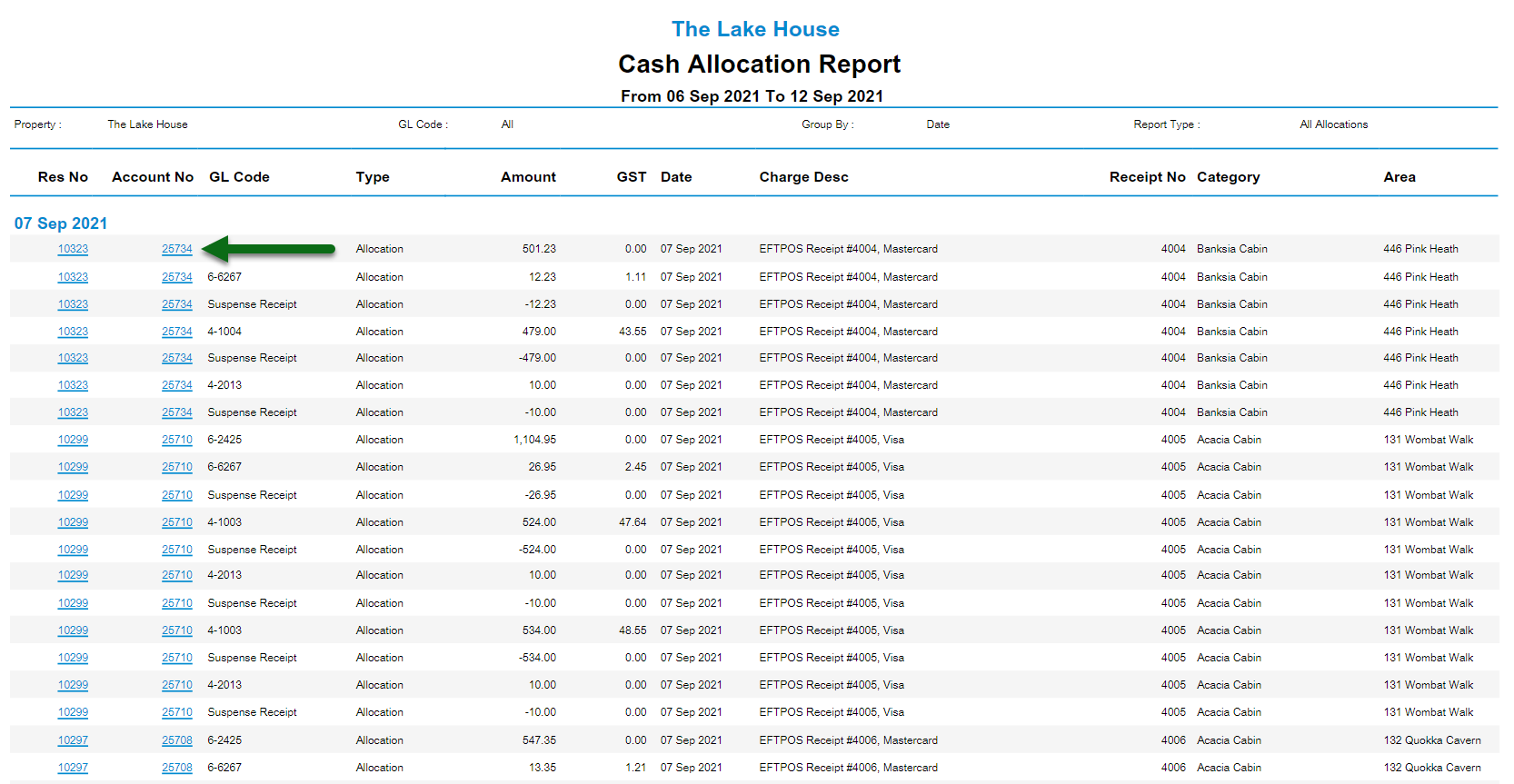Cash Allocation Report
Report on individual movements of Receipt Allocations for a date range in RMS.
The Cash Allocation report is a detailed interactive Financial Revenue report on Receipt Allocations and their movements in and out of Suspense.
-
Information
-
Use
- Add Button
Information
The Cash Allocation report is a detailed interactive Financial Revenue report on Receipt Allocations and their movements in and out of Suspense.
Suspense Receipts are recorded movements of payments that are not allocated to a charge and include deposits or overpayments.
Receipt Allocation is the automated background process where payment is allocated to a charge to bring the account into balance.
Each Receipt will include multiple records of movement on the Cash Allocation report as payment is allocated to charges on the account and portions of the Receipt move in or out of Suspense.

Tax is a default System Label that can be customised.

Users will require Security Profile access to view this report.
-
Use
- Add Button
Use
- Go to Reports > Accounting > Cash Allocation in RMS.
- Select a Date Range.
- Optional: Select a General Ledger Account Code.
- Select a Report Type.
- Build.

The Cash Allocation report will detail each movement of a Receipt in or out of Suspense and its allocation to charges by their General Ledger Account Code.
Select a Reservation Number or Account Number on the generated report to open that account or reservation in a new browser tab.
-
Guide
- Add Button
Guide
Go to Reports > Accounting > Cash Allocation in RMS.
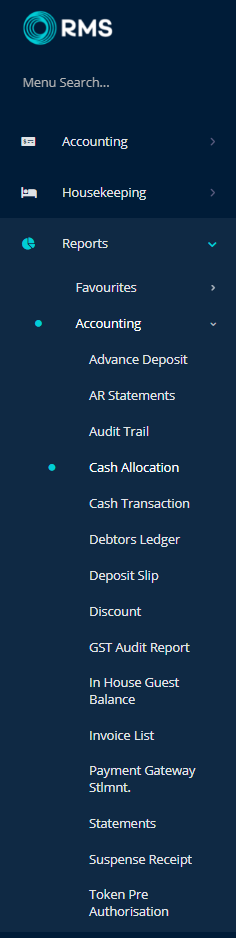
Select a Date Range.
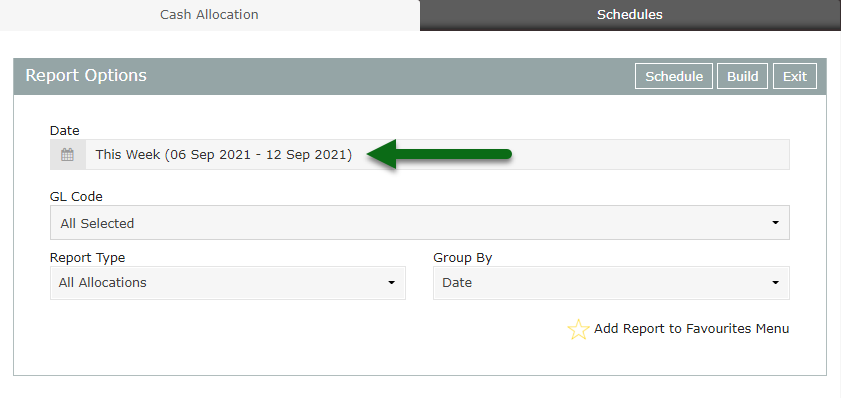
Optional: Select a General Ledger Account Code.
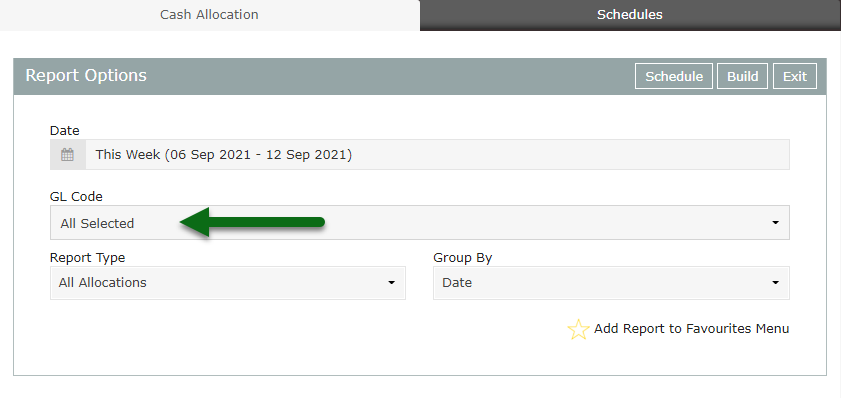
Select a Report Type.
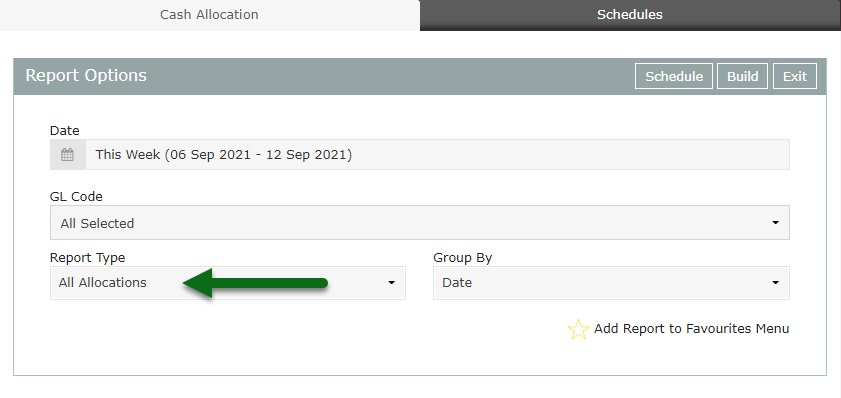
Select 'Build' to generate the report.
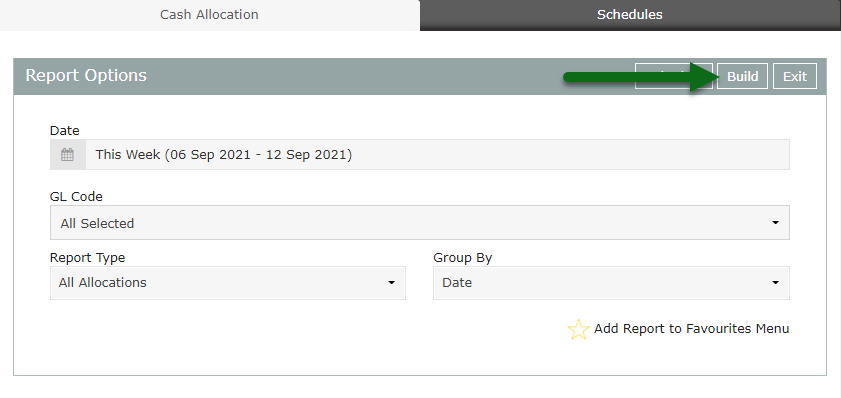
The Cash Allocation report will detail each movement of a Receipt in or out of Suspense and its allocation to charges by their General Ledger Account Code.
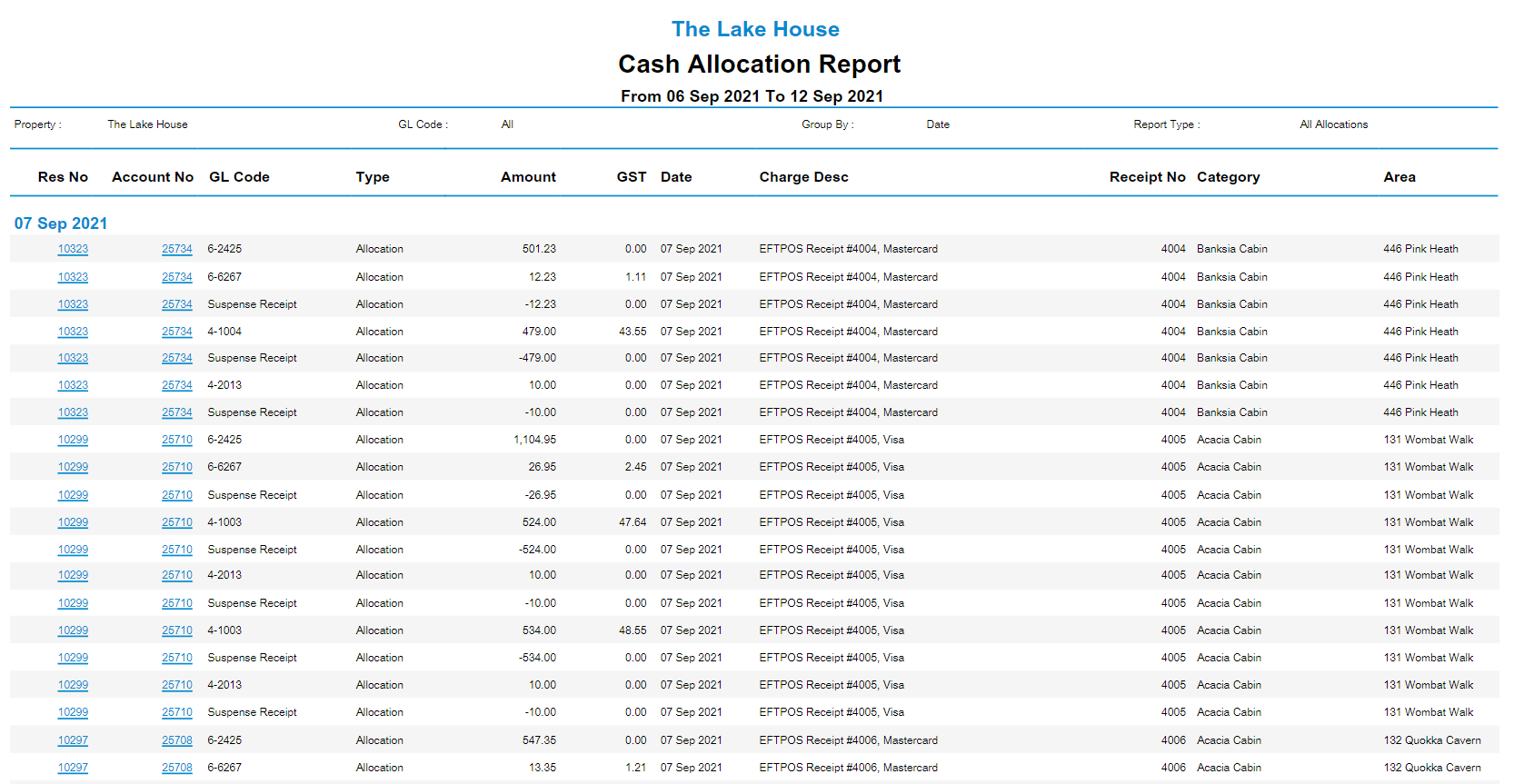

Select a Reservation Number or Account Number on the generated report to open that account or reservation in a new browser tab.
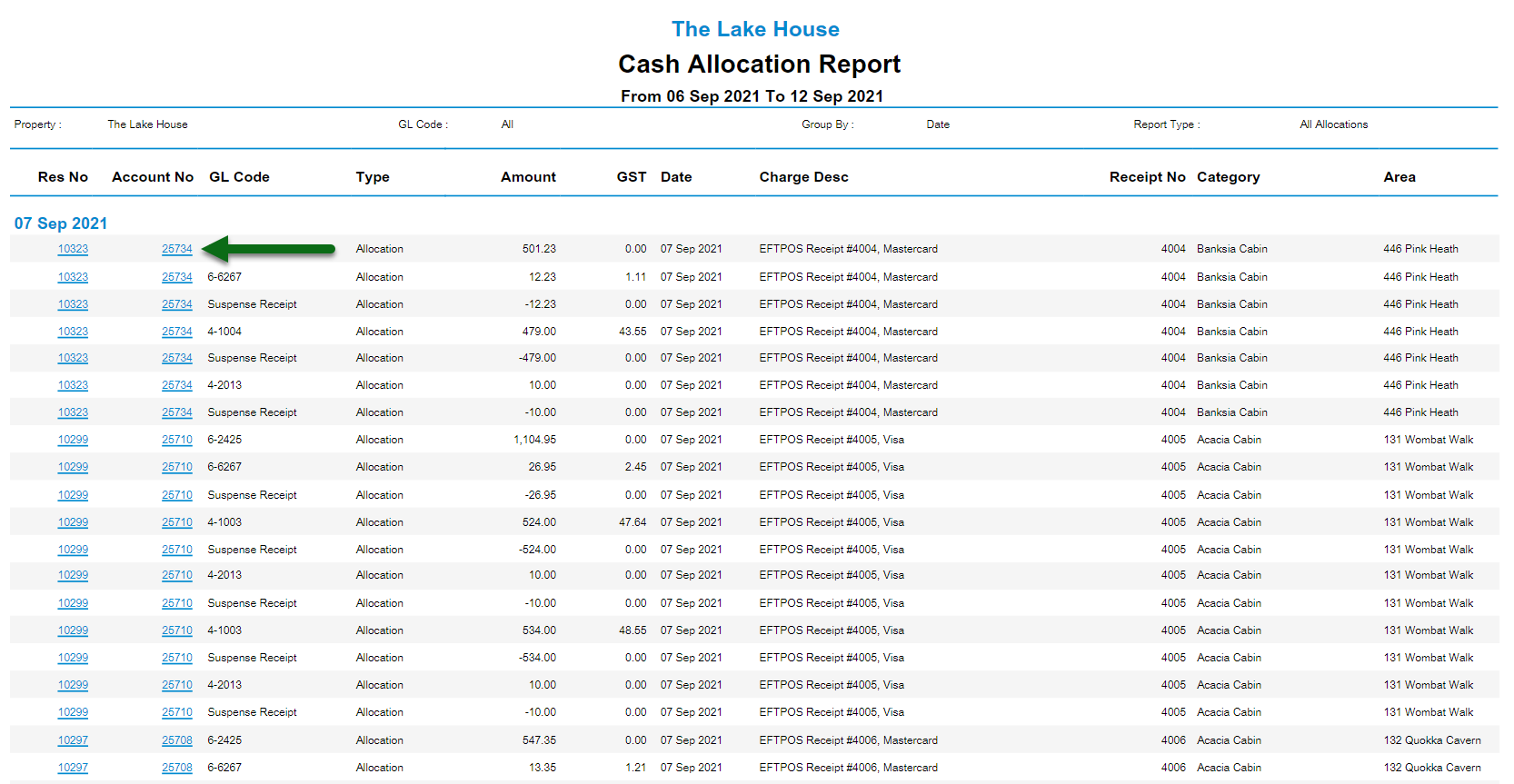

Use
- Go to Reports > Accounting > Cash Allocation in RMS.
- Select a Date Range.
- Optional: Select a General Ledger Account Code.
- Select a Report Type.
- Build.

The Cash Allocation report will detail each movement of a Receipt in or out of Suspense and its allocation to charges by their General Ledger Account Code.
Select a Reservation Number or Account Number on the generated report to open that account or reservation in a new browser tab.
-
Guide
- Add Button
Guide
Go to Reports > Accounting > Cash Allocation in RMS.
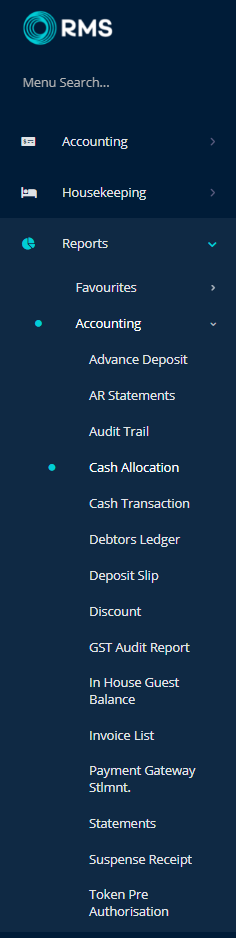
Select a Date Range.
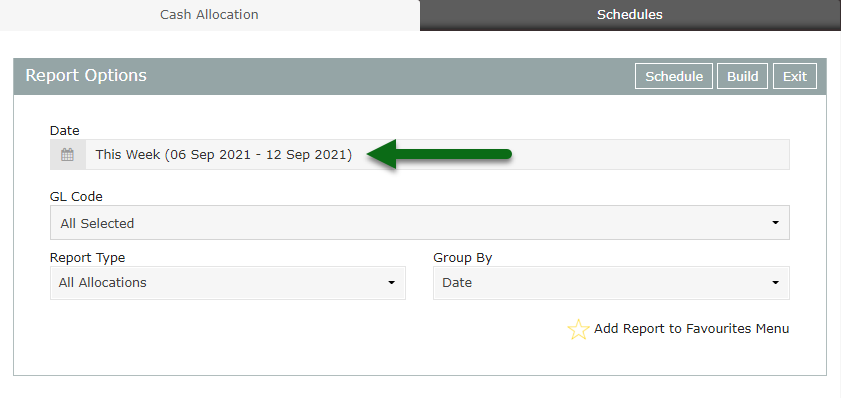
Optional: Select a General Ledger Account Code.
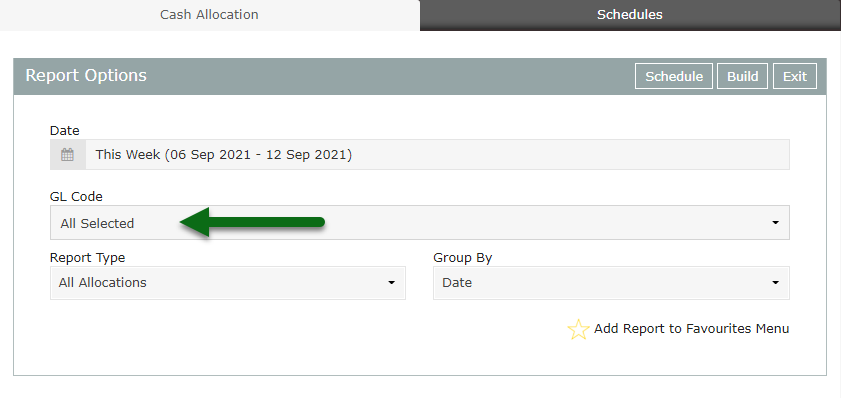
Select a Report Type.
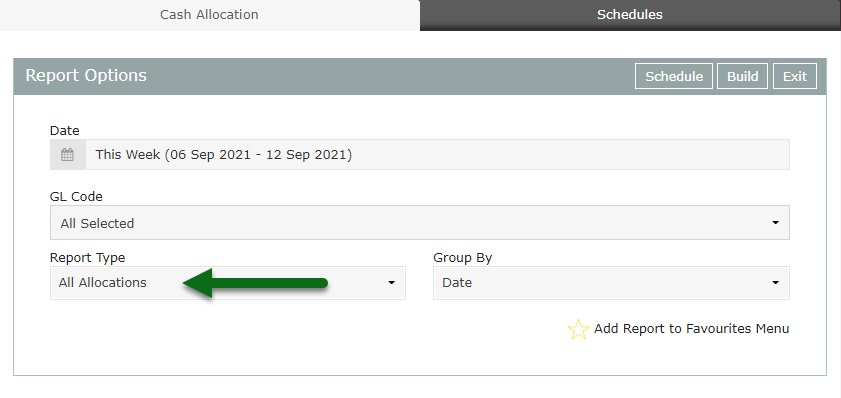
Select 'Build' to generate the report.
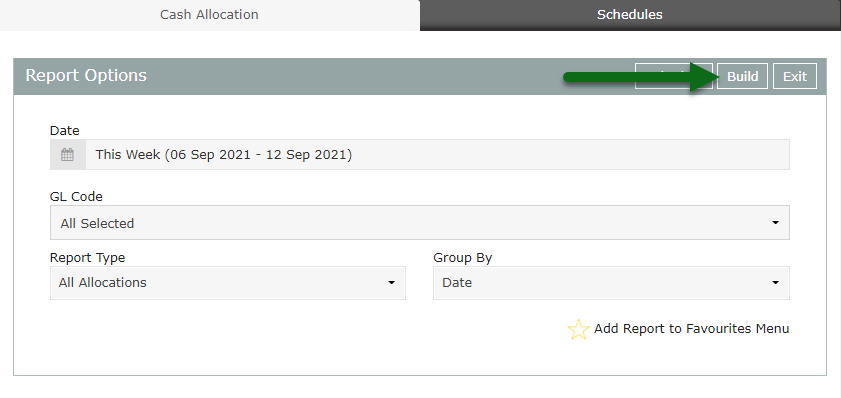
The Cash Allocation report will detail each movement of a Receipt in or out of Suspense and its allocation to charges by their General Ledger Account Code.
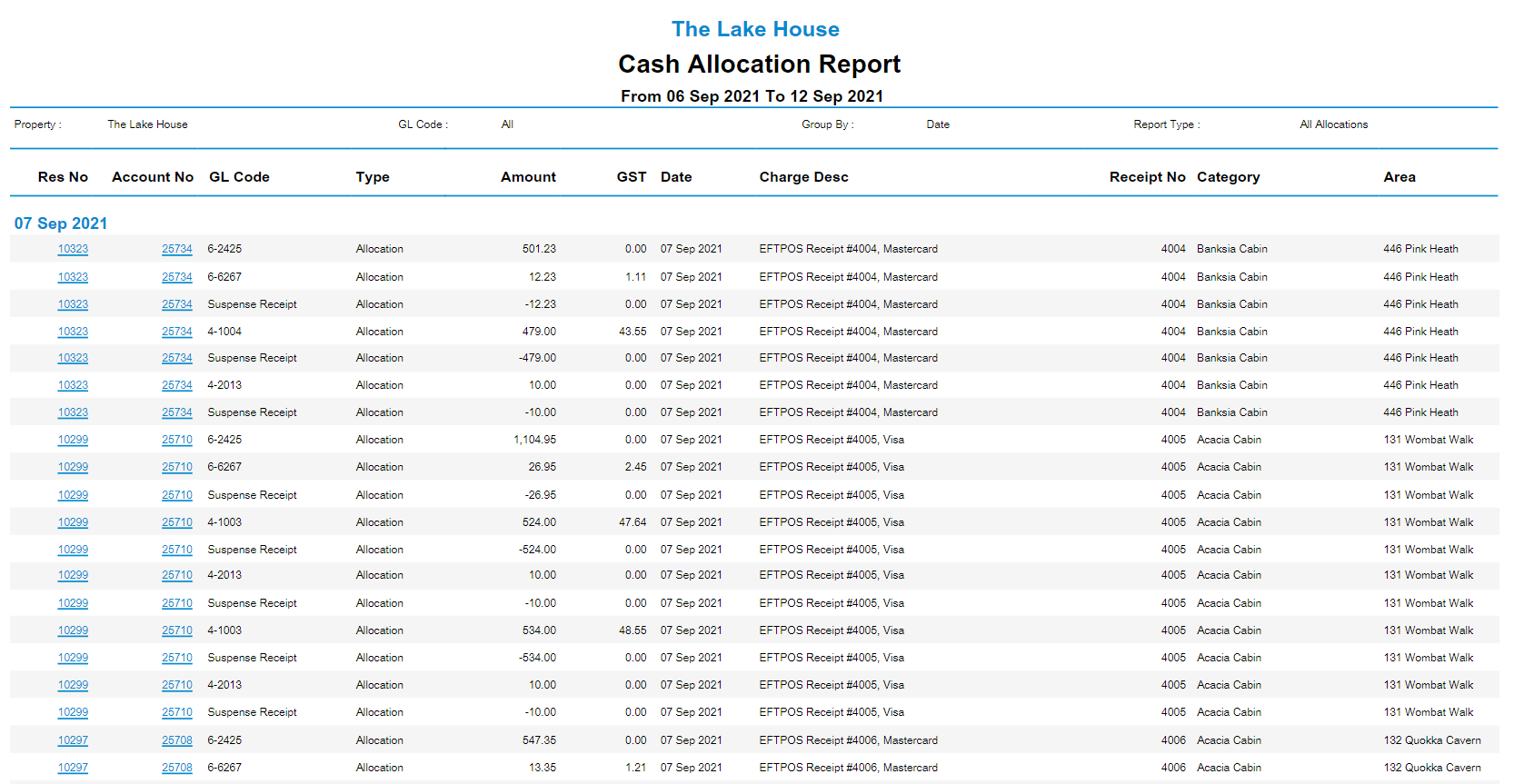

Select a Reservation Number or Account Number on the generated report to open that account or reservation in a new browser tab.