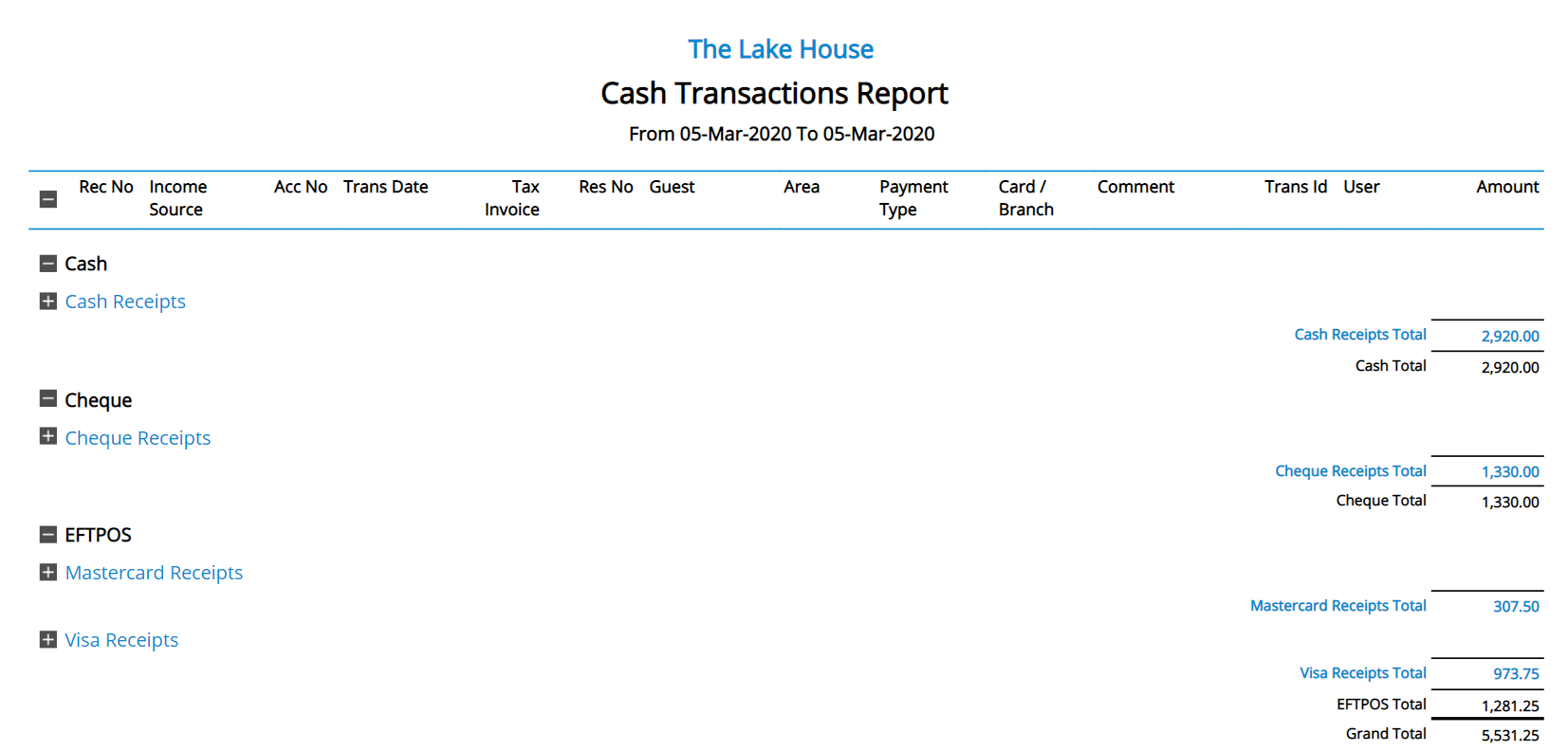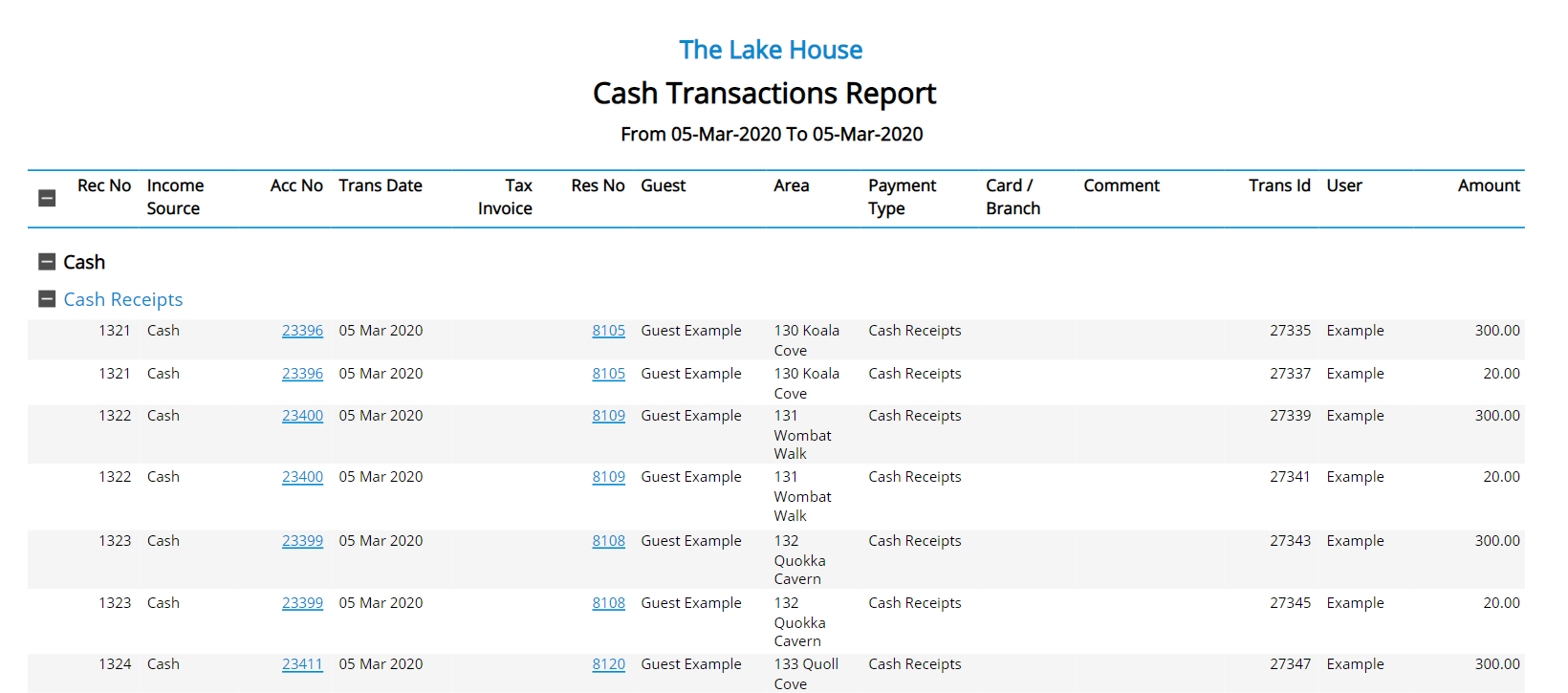Cash Transactions Report
Report on payments and refunds for a selected date range in RMS.
The Cash Transactions Report is an interactive Financial Revenue report detailing all payments and refunds for the selected date range.
-
Information
-
Use
- Add Button
Information
The Cash Transactions Report is an interactive Financial Revenue report detailing all payments and refunds for the selected date range.
The Cash Transactions Report can be used to reconcile end of day takings as part of shift closure for front office staff.
The Cash Transactions Report includes the following information:
| Column | Description |
|---|---|
| Receipt Number | A unique identifying number assigned to the record of payment displayed. |
| Income Source | The payment method or Receipt Type. |
| Account Number | The unique account number where this payment was recorded. |
| Trans Date | The accounting date the Receipt was created on the account. |
| Tax Invoice | The unique Tax Invoice number this Receipt is included on if a Tax Invoice was generated on the account. The Tax Invoice number will be recorded as '0' if there is no Tax Invoice associated to this Receipt. |
| Reservation Number | The Reservation Number associated to the Account Number this Receipt is recorded on. If not a Reservation Account the Reservation Number will display as '0'. |
| Guest | The Guest name associated to the account this payment was recorded on. |
| Area | The Area on the reservations for the account this payment was recorded on. |
| Payment Type | Identifies the payment as a Receipt, Refund or Expense. |
| Card / Branch | Displays the masked credit card number for card payments or other details for Direct Debit Receipts. |
| Comment | Any transaction comment added to this Receipt on the account. Payment Gateway Transaction References will be included in the 'Comment' column. |
| Trans ID | The unique identifier used by RMS on all transaction types. The Trans ID is separate to the Receipt Number. |
| User | The RMS User that created this Receipt on the account. |
| Amount | The Receipt Amount for this payment record. |
| Refundable Sundry | Any allocated Receipt Amount that paid a Refundable Sundry Charge. |
| Cash | The cash value of this Receipt. |

Users will require Security Profile access to view this report.
-
Use
- Add Button
Use
- Go to Reports > Accounting > Cash Transactions in RMS.
- Select a Date.
- Optional: Select the checkbox 'Show Detailed Transactions'.
- Build.

Select 'Show Detailed Transactions' to generate the report with each Receipt Type section expanded.
Select the  icon when viewing the report to expand sections and display more information on the individual reservations contributing to the reported figures. Use the
icon when viewing the report to expand sections and display more information on the individual reservations contributing to the reported figures. Use the  icon to collapse the expanded section.
icon to collapse the expanded section.
Select any reservation number in the expanded report section to go to that reservation in a new tab.

Interactivity is not available on the printed report.
-
Guide
- Add Button
Guide
Go to Reports > Accounting > Cash Transactions in RMS.
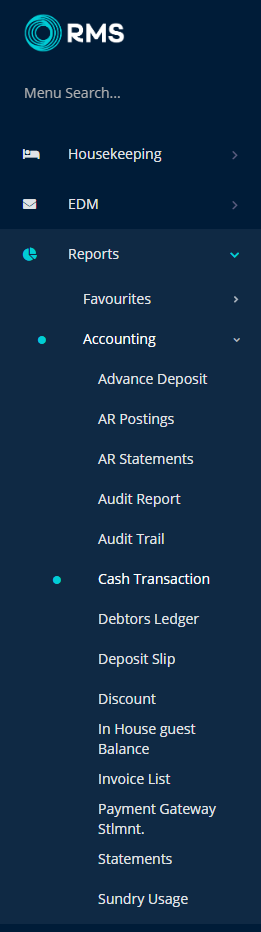
Select a Date.
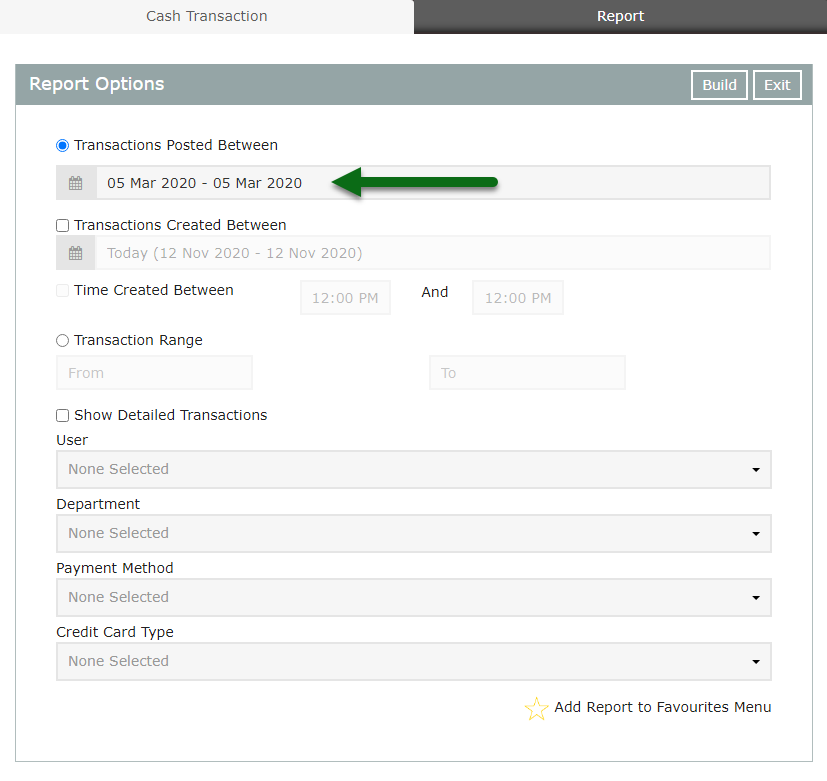
Optional: Select the checkbox 'Show Detailed Transactions'.
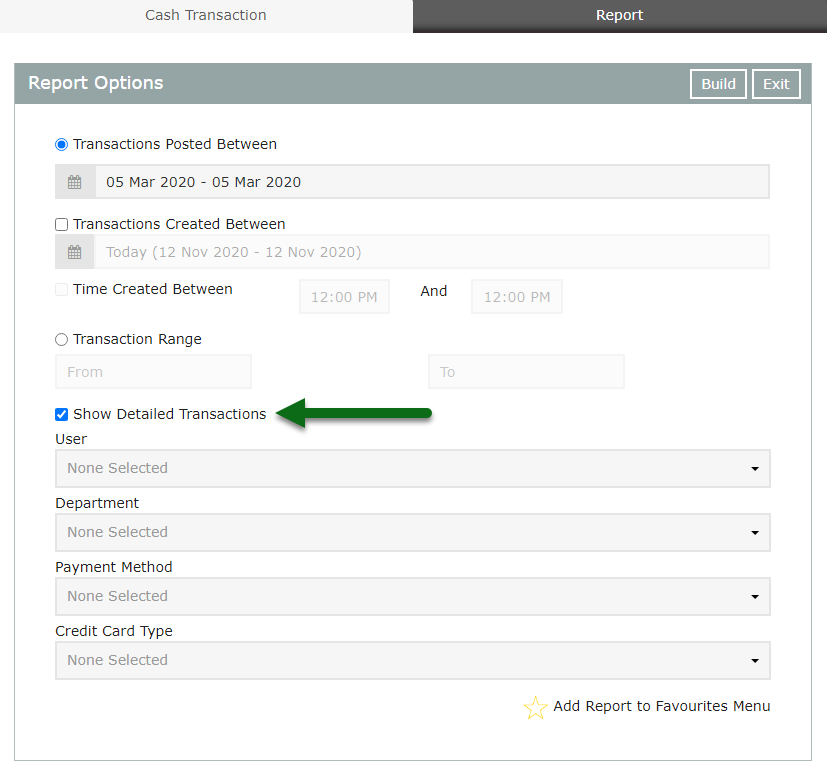
Select 'Build' to generate the report using the selected options.
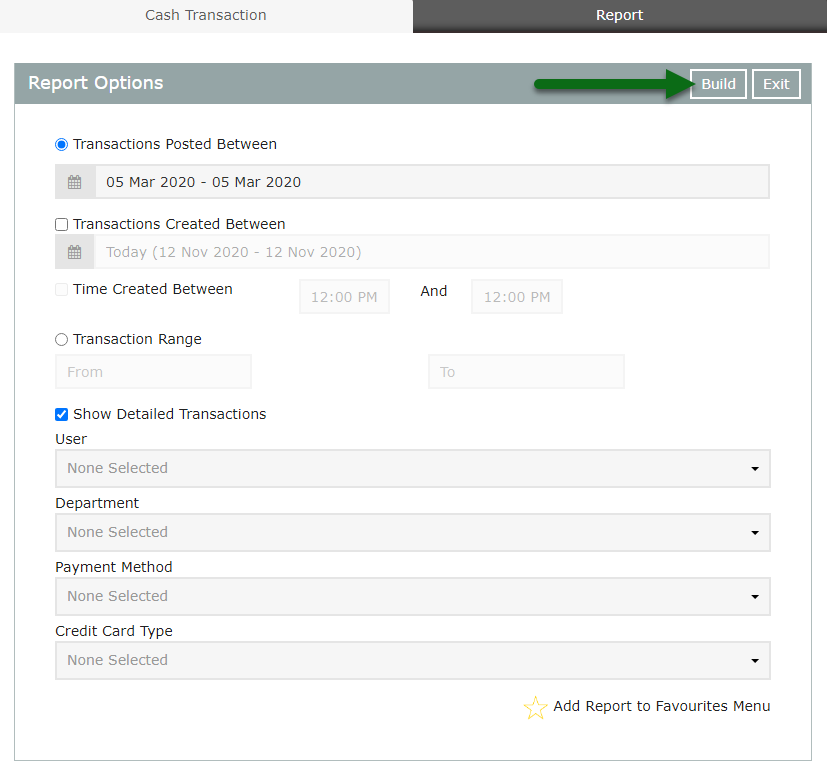
The Cash Transactions Report will detail all payments and refunds for the selected date range and includes information on the individual payment or refund.
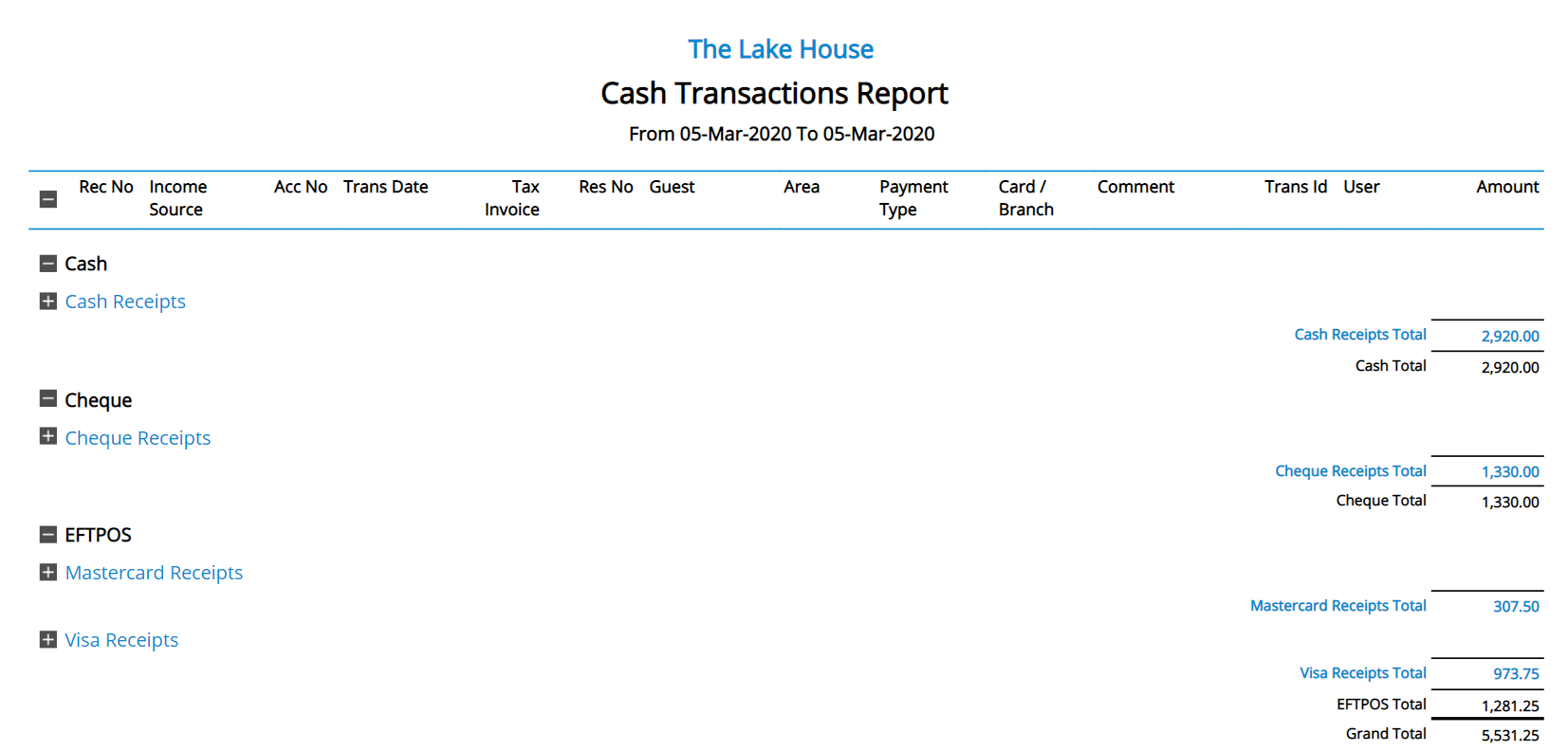
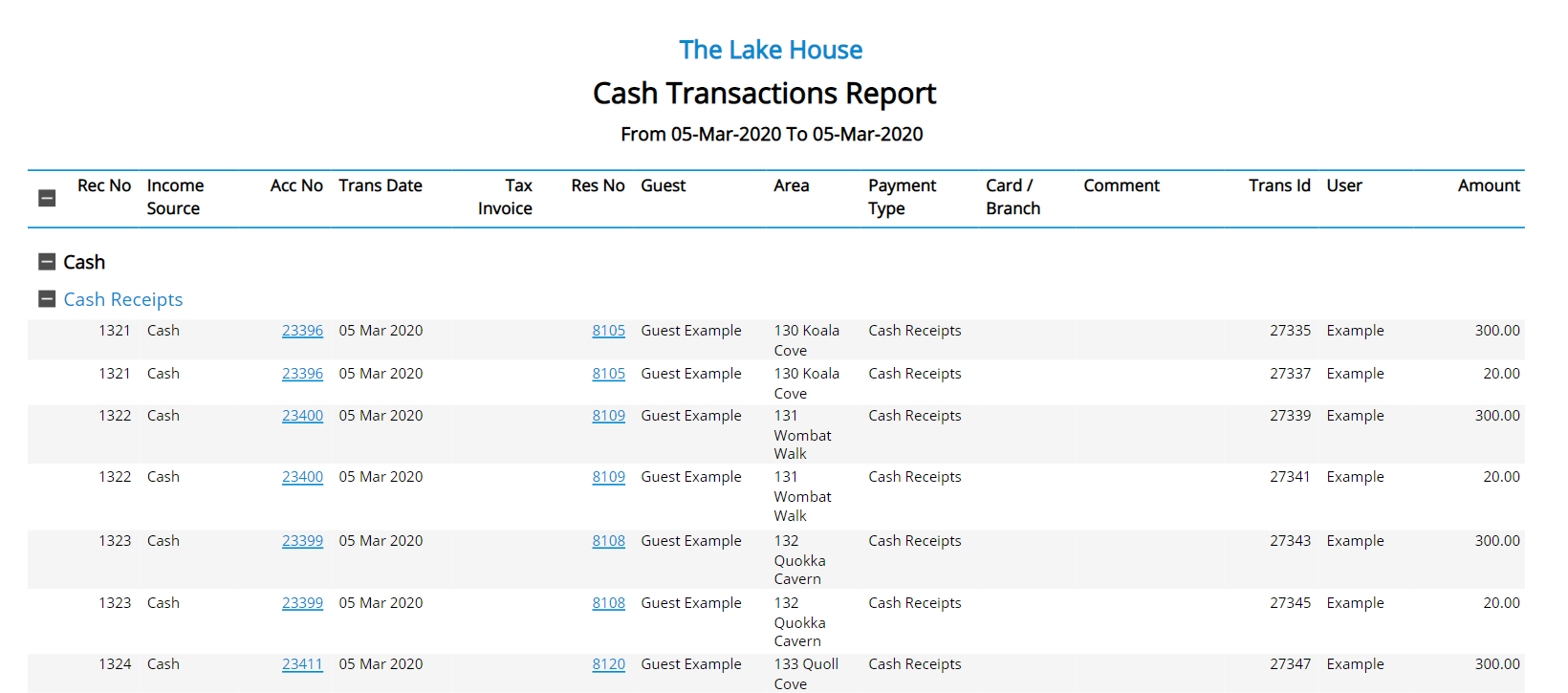
Use
- Go to Reports > Accounting > Cash Transactions in RMS.
- Select a Date.
- Optional: Select the checkbox 'Show Detailed Transactions'.
- Build.

Select 'Show Detailed Transactions' to generate the report with each Receipt Type section expanded.
Select the  icon when viewing the report to expand sections and display more information on the individual reservations contributing to the reported figures. Use the
icon when viewing the report to expand sections and display more information on the individual reservations contributing to the reported figures. Use the  icon to collapse the expanded section.
icon to collapse the expanded section.
Select any reservation number in the expanded report section to go to that reservation in a new tab.

Interactivity is not available on the printed report.
-
Guide
- Add Button
Guide
Go to Reports > Accounting > Cash Transactions in RMS.
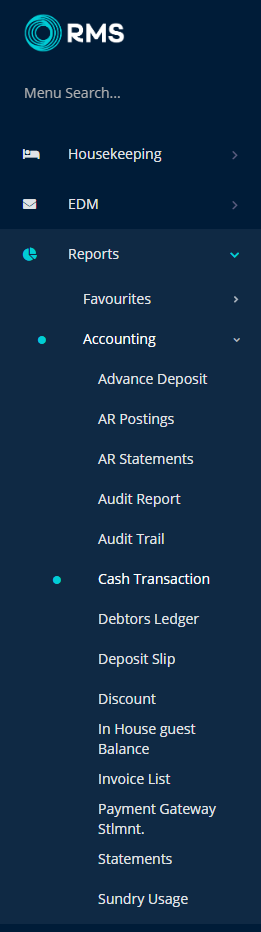
Select a Date.
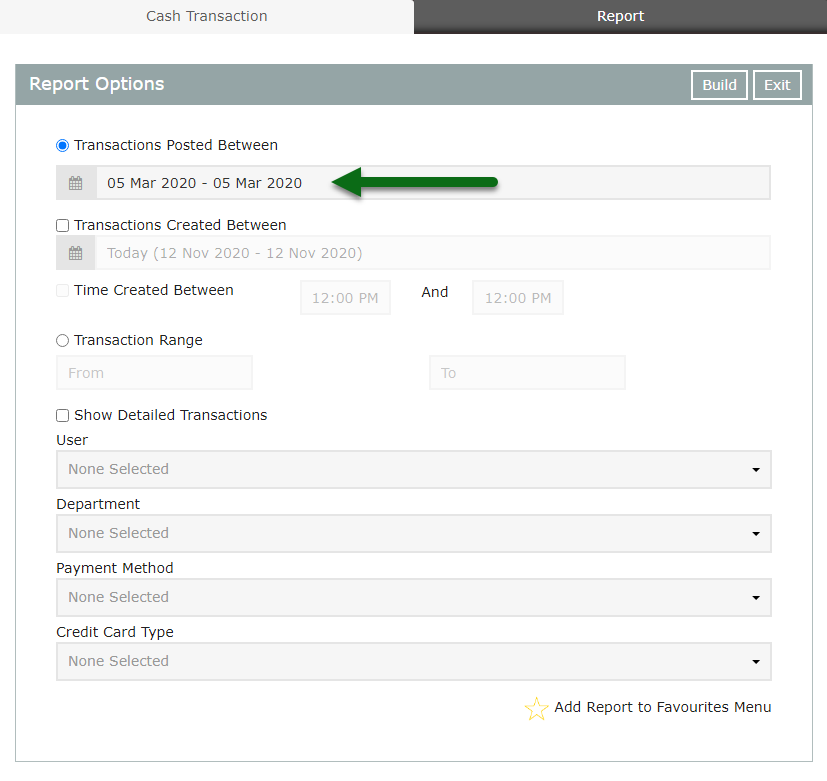
Optional: Select the checkbox 'Show Detailed Transactions'.
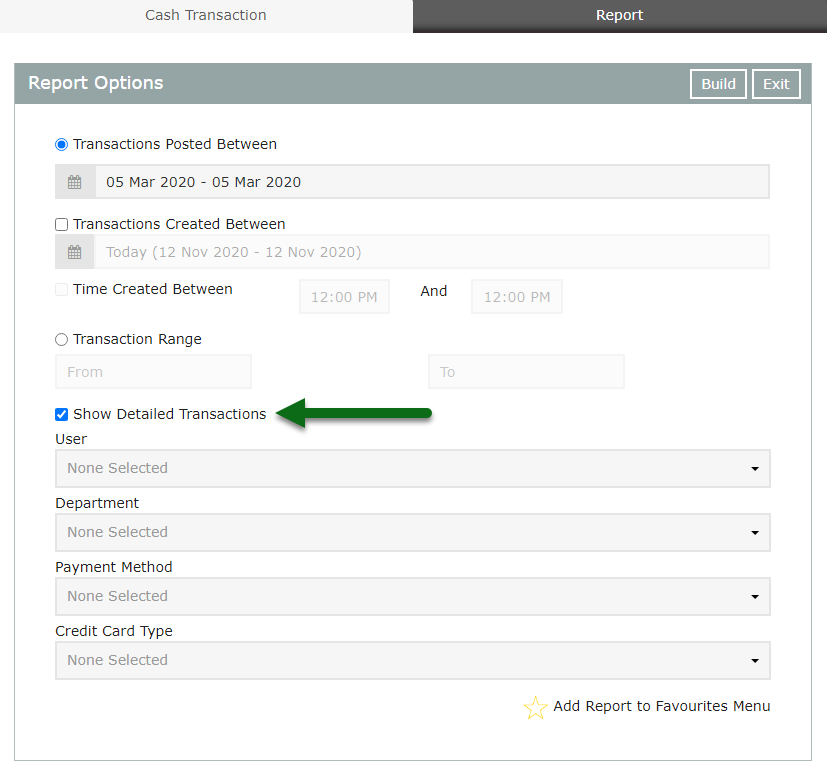
Select 'Build' to generate the report using the selected options.
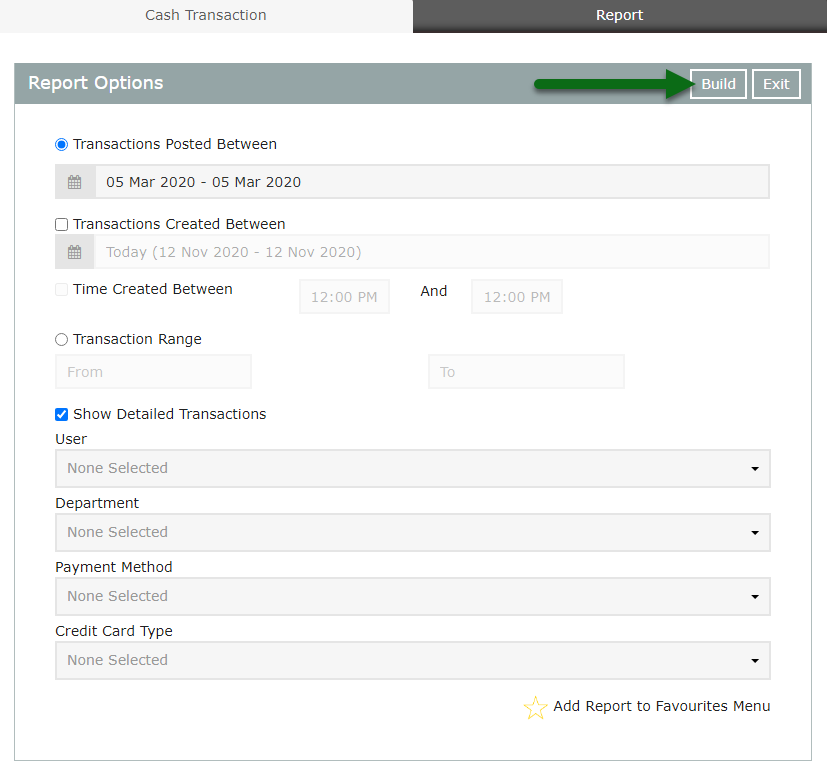
The Cash Transactions Report will detail all payments and refunds for the selected date range and includes information on the individual payment or refund.