Override a Package on a Reservation
Manually overriding a package on a reservation in RMS.
Packages are a group of Sundry Charges that can be created on an account together.
-
Information
-
Use
- Add Button
Information
Packages can consist of one or multiple Sundry Charges ensuring that revenue allocation occurs to the appropriate department through the assigned General Ledger Account Codes on the selected Sundry Charge.
Packages linked to a Rate Table will automatically add to a Reservation when that Rate Type is selected.
Users can manually override a Package on a Reservation to change the price of individual Package Components.
Users will require Security Profile access to use this feature.
-
Use
- Add Button
Use
- Go to the Toolbar Menu Reservation Search in RMS.
- Enter the Group Name or Reservation Number and press 'Enter'.
- Select 'Package'.
- Select the
 'Manually Override Package' icon.
'Manually Override Package' icon. - Select the Package and select the
 ‘Edit’ icon.
‘Edit’ icon. - Amend the Package Components.
- Select ‘Save/Exit’ to save the changes made and return to the Package Information screen.
- Select ‘Exit’ to return to the Reservation Screen.

Manually overridden packages will display in red on the Reservation Screen.
-
Guide
- Add Button
Guide
Go to the Toolbar Menu Reservation Search in RMS.
Enter the Group Name or Reservation Number and press 'Enter'.
 Select 'Package'.
Select 'Package'.

Select the  'Manually Override Package' icon.
'Manually Override Package' icon.

Select the Package and select the  ‘Edit’ icon.
‘Edit’ icon.

Amend the Package Components.
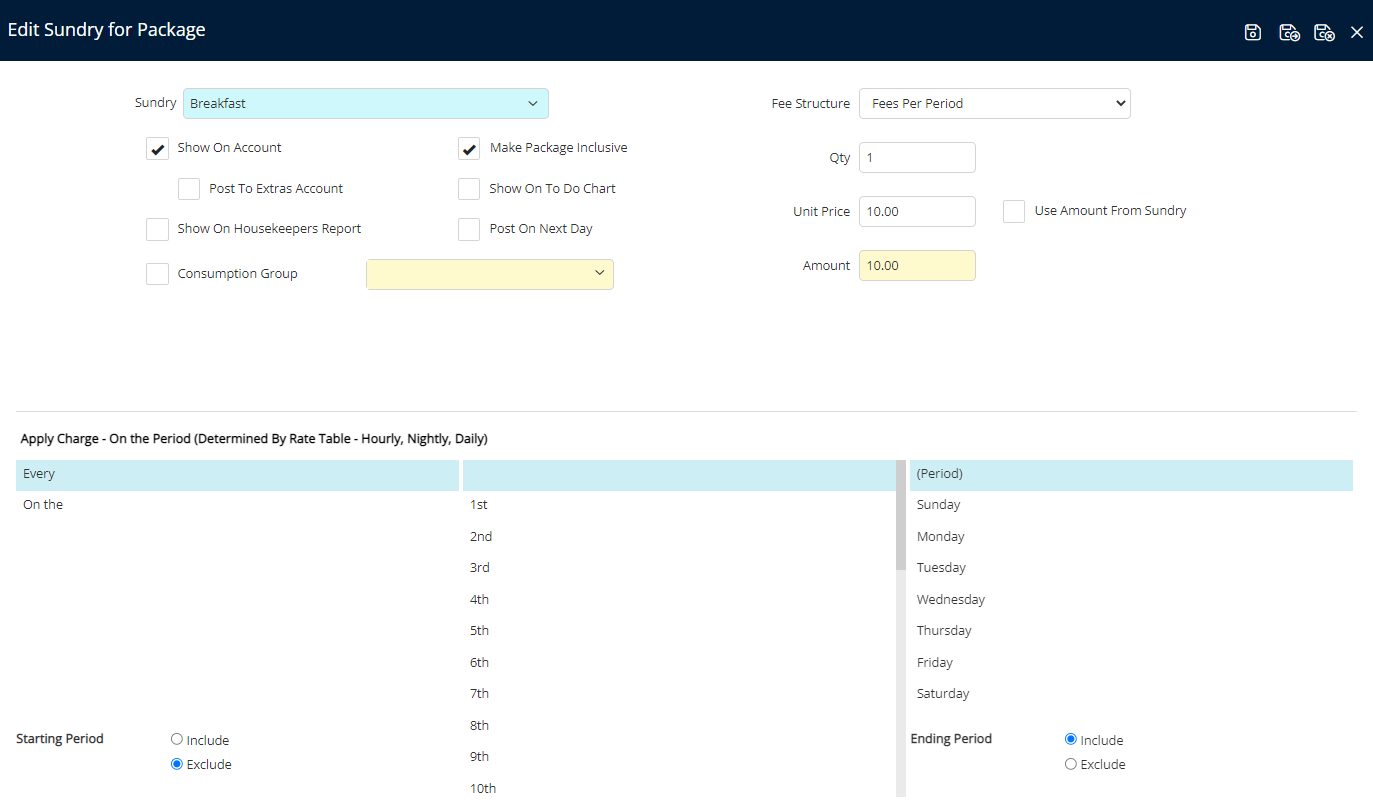
Select ‘Save/Exit’ to save the changes made and return to the Package Information screen.
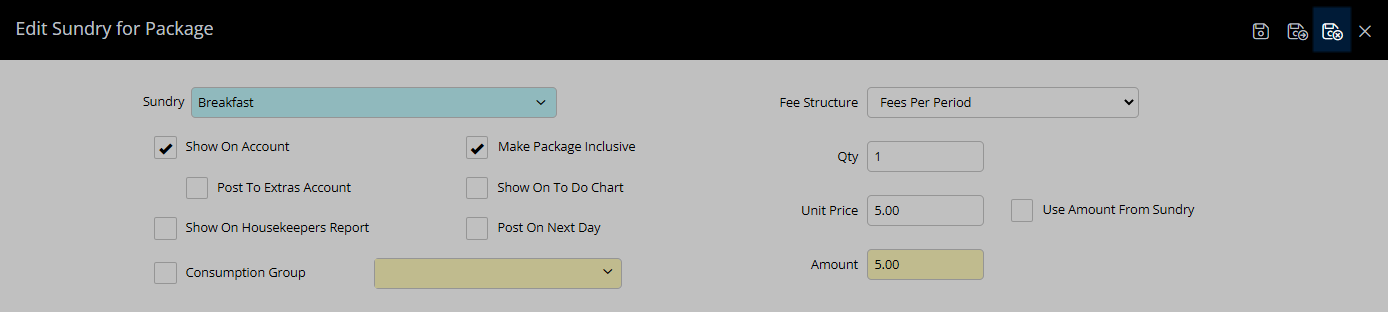
Select ‘Exit’ to return to the Reservation Screen.

Package will now be updated with the changes made.

Use
- Go to the Toolbar Menu Reservation Search in RMS.
- Enter the Group Name or Reservation Number and press 'Enter'.
- Select 'Package'.
- Select the
 'Manually Override Package' icon.
'Manually Override Package' icon. - Select the Package and select the
 ‘Edit’ icon.
‘Edit’ icon. - Amend the Package Components.
- Select ‘Save/Exit’ to save the changes made and return to the Package Information screen.
- Select ‘Exit’ to return to the Reservation Screen.

Manually overridden packages will display in red on the Reservation Screen.
-
Guide
- Add Button
Guide
Go to the Toolbar Menu Reservation Search in RMS.
Enter the Group Name or Reservation Number and press 'Enter'.

Select 'Package'.

Select the  'Manually Override Package' icon.
'Manually Override Package' icon.

Select the Package and select the  ‘Edit’ icon.
‘Edit’ icon.

Amend the Package Components.
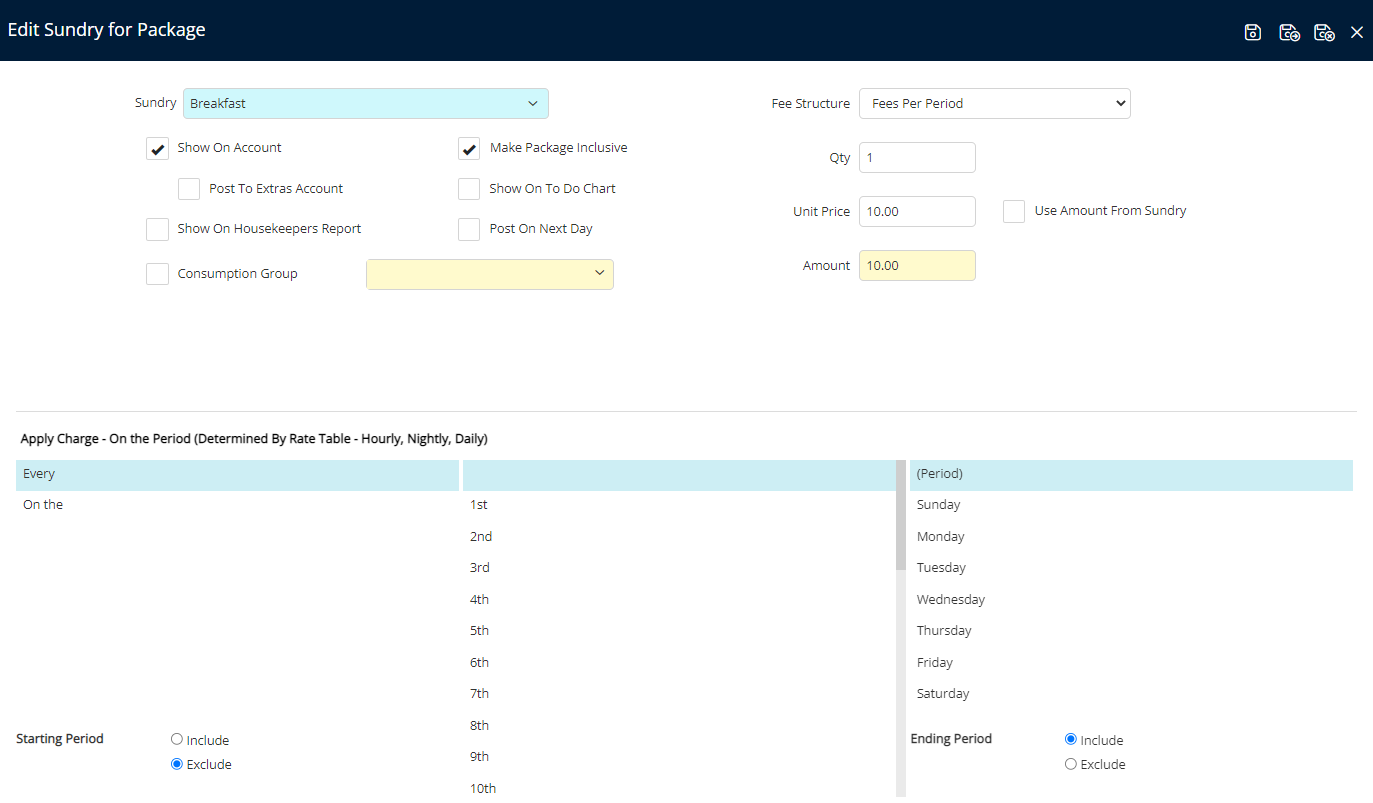
Select ‘Save/Exit’ to save the changes made and return to the Package Information screen.
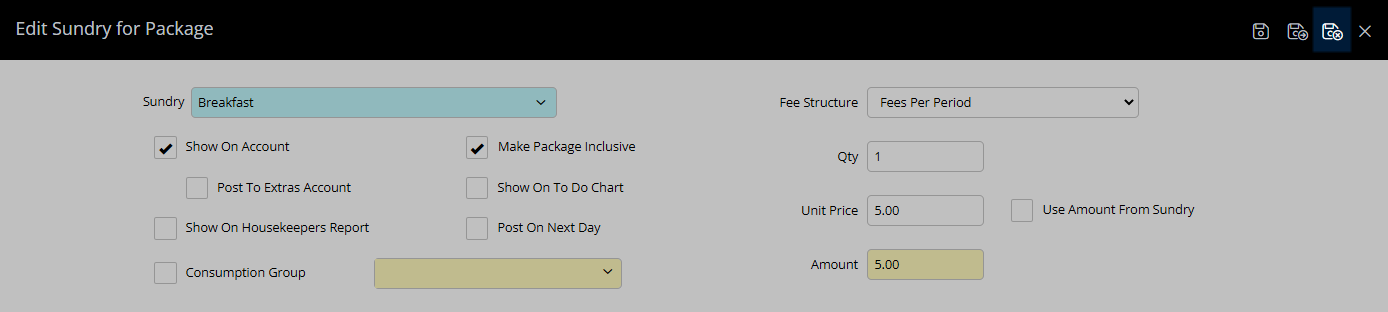
Select ‘Exit’ to return to the Reservation Screen.

Package will now be updated with the changes made.


