Area Dwelling Options
Set the Dwelling Length, Dwelling Type and Dwelling Slide that can be accommodated on an Area in RMS.
Area Dwelling Options determine the Dwelling Length, Dwelling Type and Dwelling Slide that can be accommodated on the Area.
-
Information
-
Setup
- Add Button
Information
Area Dwelling Options determine the Dwelling Length, Dwelling Type and Dwelling Slide that can be accommodated on the Area.
Dwelling fields can be used for managing portable accommodation booked onto Areas with the Category Classification of 'Site' including caravans, campervans, RVs and tents.
Dwelling Length and Dwelling Type are user defineable lists whilst the Dwelling Slide options are system generated.
Dwelling Slide will include the option of 'None' if the field is set as mandatory for Guest Details in Field Maintenance.
The Dwelling Slide can be added as a search option on the RMS Internet Booking Engine with the Dwelling Length and Dwelling Type displaying automatically if allocated to an Area in a Category that is available online.
The Dwelling Length and Dwelling Type can be set as mandatory search options for the RMS Internet Booking Engine.
When a Dwelling Length and Dwelling Type is applied to a Guest profile, a warning will display if the Area selected does not match the selection.
Users can be granted access to over-ride the warning in Security Profiles.

Category, Area, Reservation and Guest are default System Labels that can be customised.

System Administrators will require Security Profile access to use this feature.
-
Setup
- Add Button
Setup
Have your System Administrator complete the following.
- Go to Setup > Category/Area in RMS.
- Select the
 'Edit' icon on an existing Category.
'Edit' icon on an existing Category. - Navigate to the 'Area' tab.
- Select an Area and choose 'Edit'.
- Navigate to the 'Dwelling Options' tab.
-
Optional: Select a Dwelling Length and choose the
 button.
button. -
Optional: Select a Dwelling Type and choose the
 button.
button. -
Optional: Select a Dwelling Slide and choose the
 button.
button. - Save/Exit.
- Repeat Steps 4 - 9 for all Areas.
- Save/Exit.
-
Guide
- Add Button
Guide
Go to Setup > Category/Area in RMS.
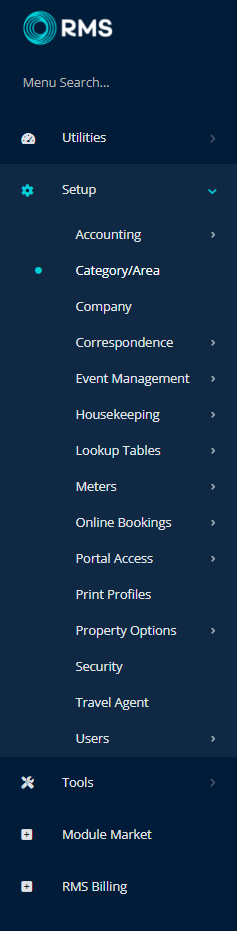
Select the ![]() 'Edit' icon on an existing Category.
'Edit' icon on an existing Category.
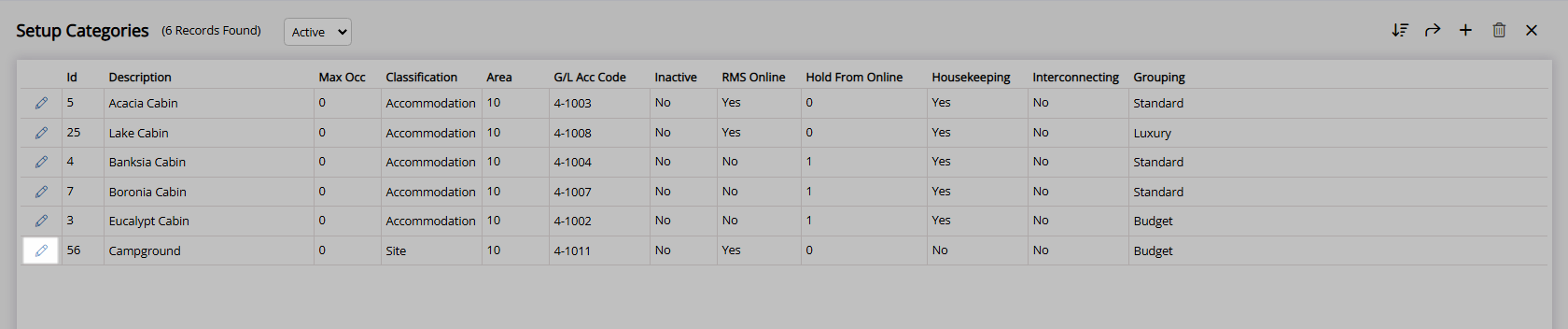
Navigate to the 'Area' tab.
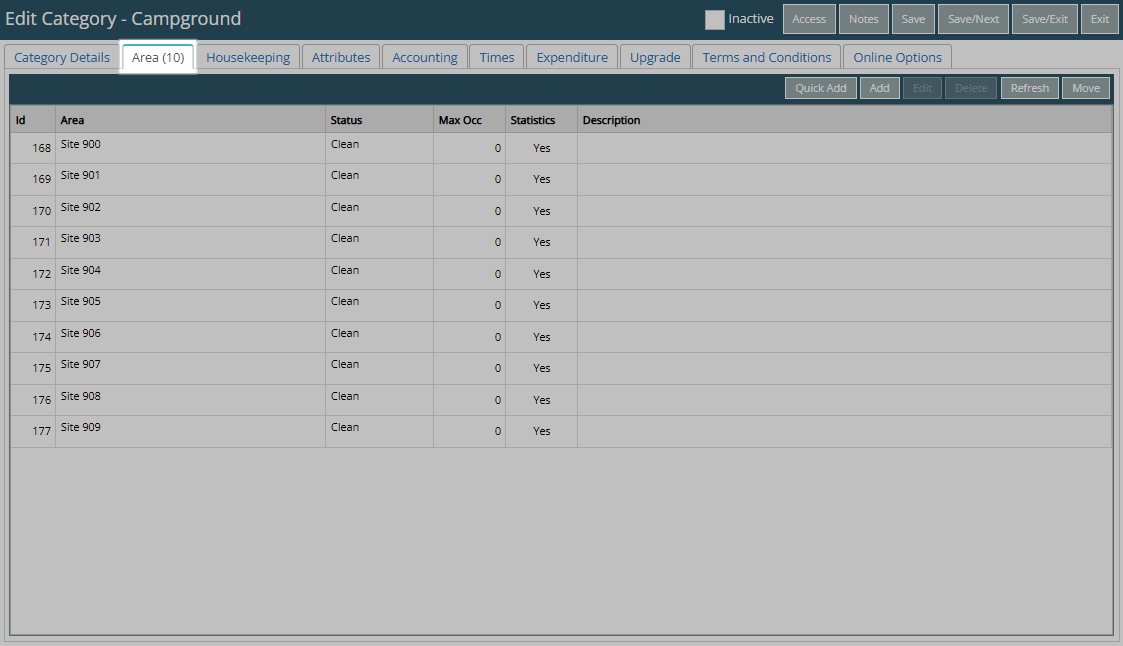
Select an Area and choose 'Edit'.
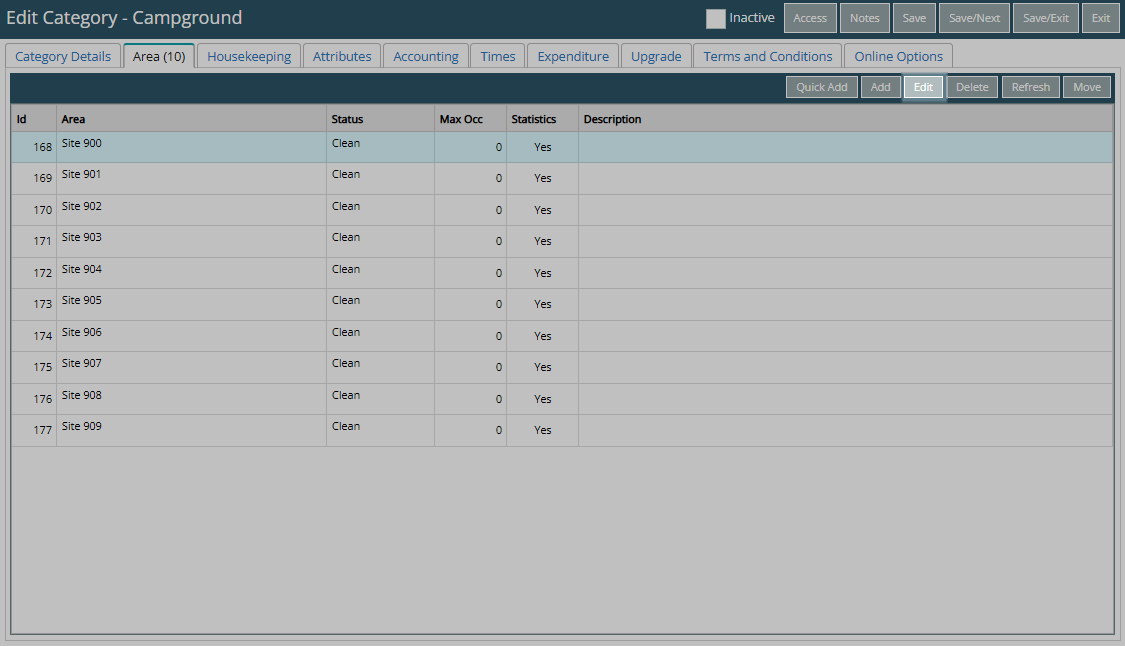
Navigate to the 'Dwelling Options' tab.
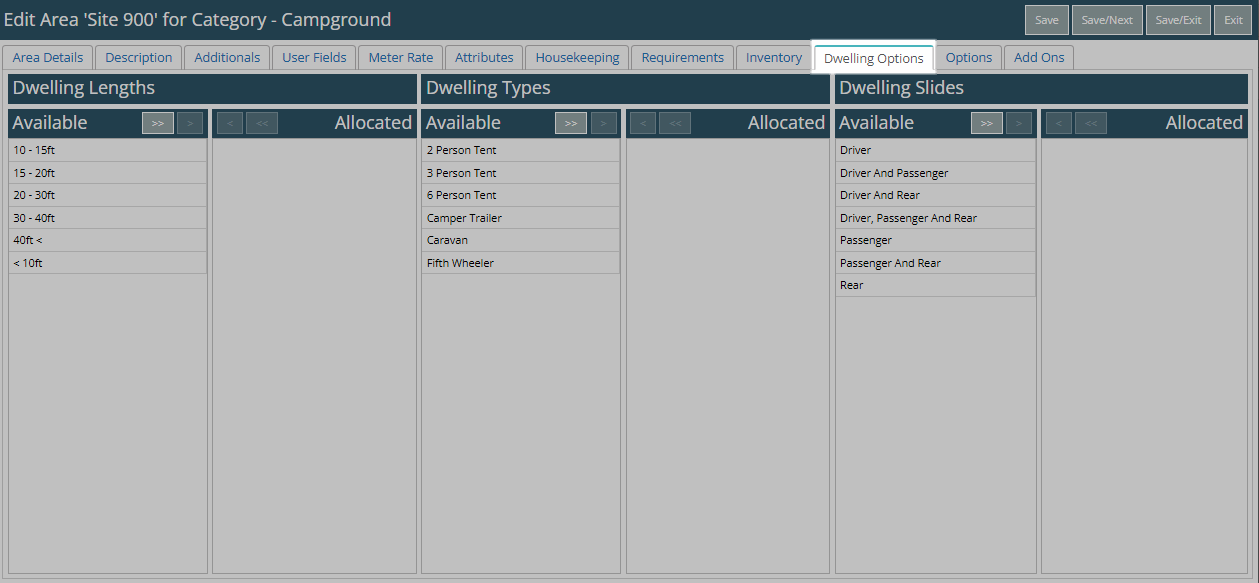
Optional: Select a Dwelling Length and choose the  button.
button.
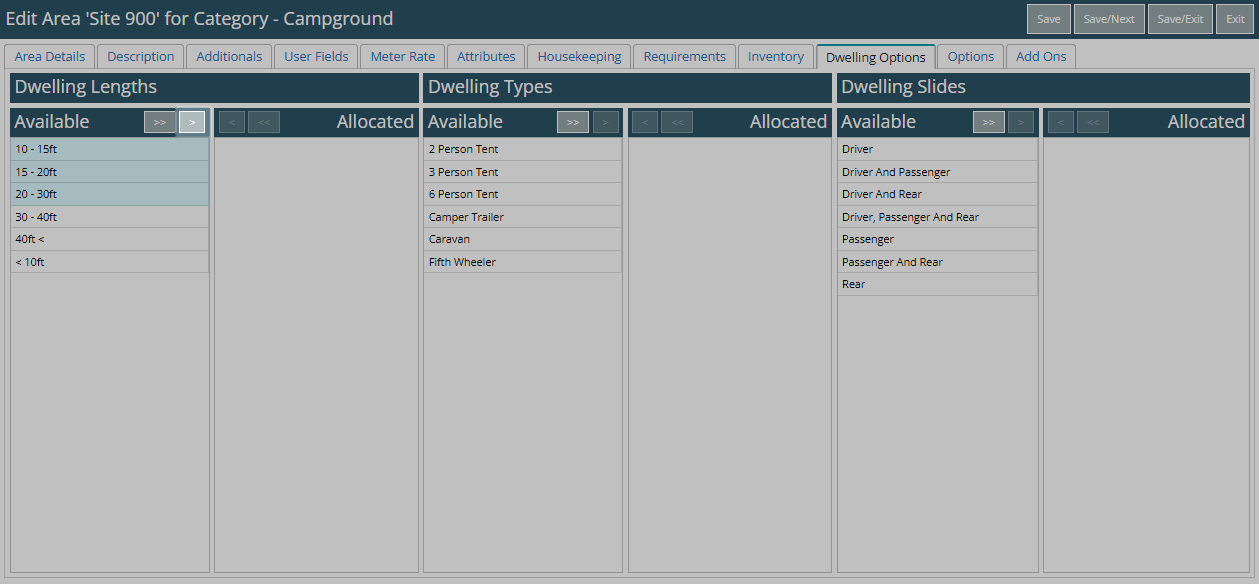
Optional: Select a Dwelling Type and choose the  button.
button.
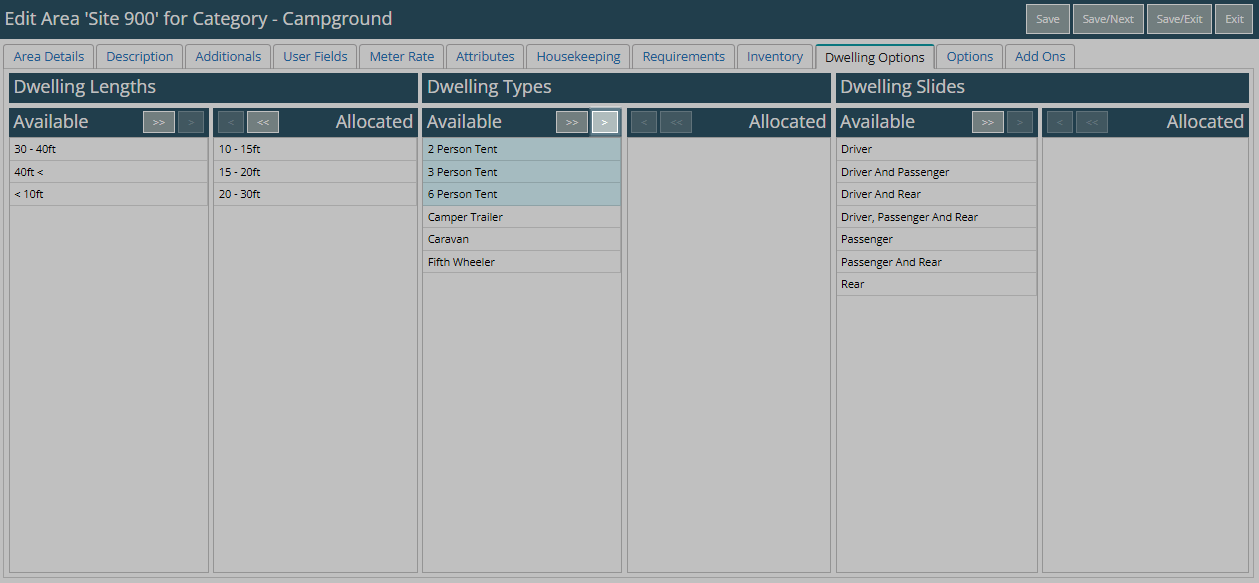
Optional: Select a Dwelling Slide and choose the  button.
button.
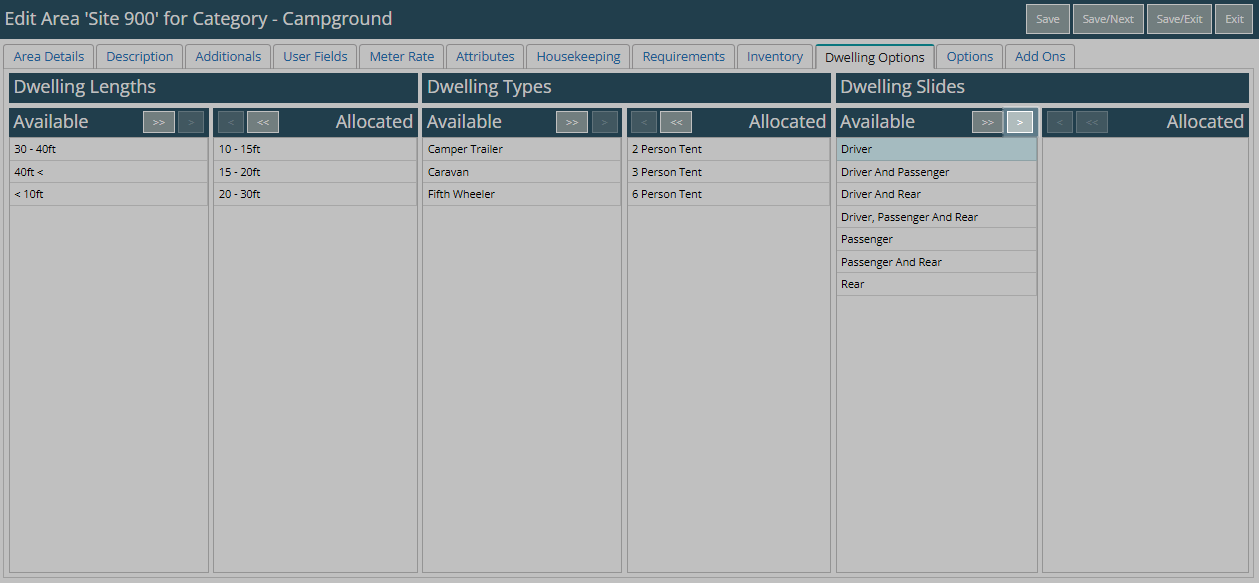
Select 'Save/Exit' to store the changes made and return to the Category setup.
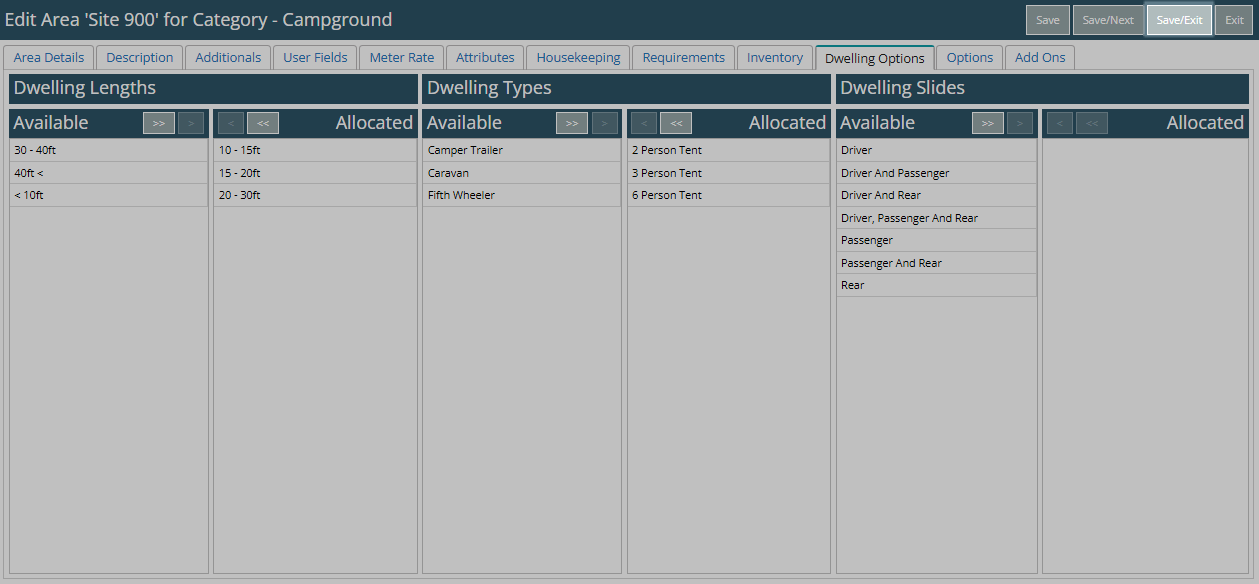
Repeat Steps 4 - 9 for all Areas.
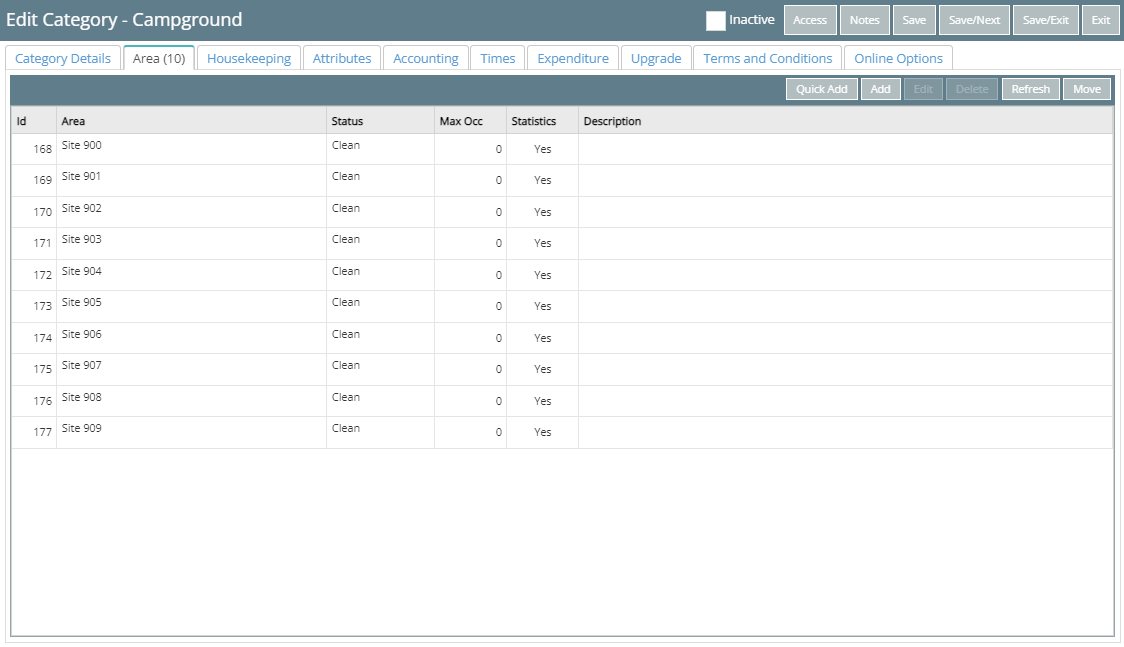
Select 'Save/Exit' to store the changes made and leave the Category setup.
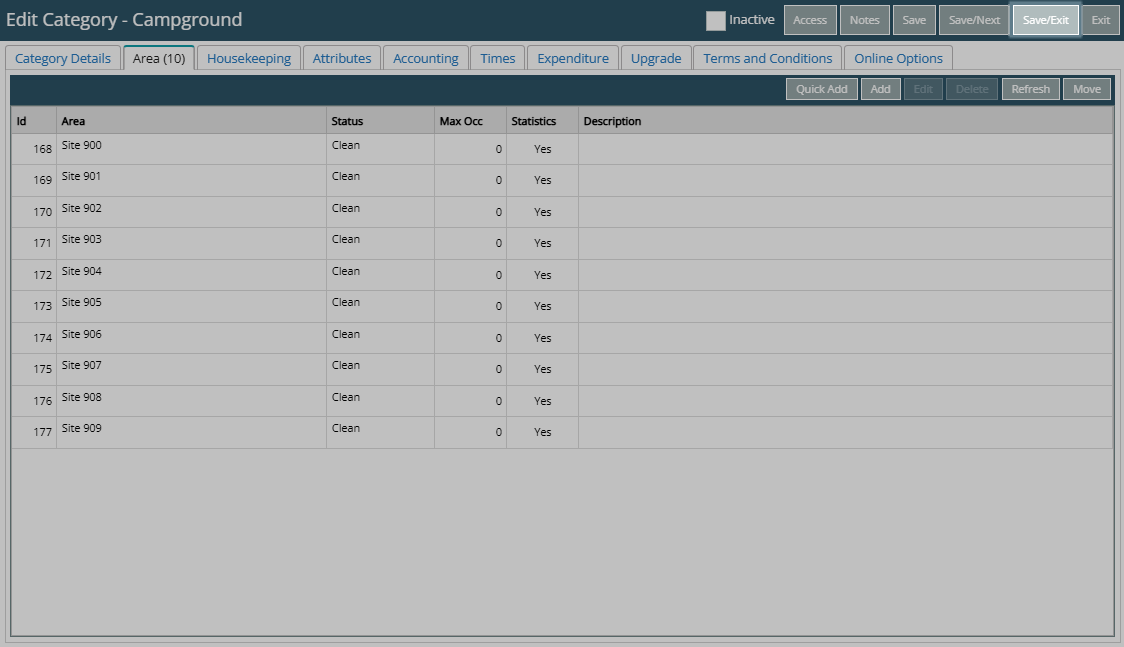
The allocated options will be used to filter the displayed list of available Categories on the RMS Internet Booking Engine and the available Areas when creating a reservation in RMS.
Setup
Have your System Administrator complete the following.
- Go to Setup > Category/Area in RMS.
- Select the
 'Edit' icon on an existing Category.
'Edit' icon on an existing Category. - Navigate to the 'Area' tab.
- Select an Area and choose 'Edit'.
- Navigate to the 'Dwelling Options' tab.
-
Optional: Select a Dwelling Length and choose the
 button.
button. -
Optional: Select a Dwelling Type and choose the
 button.
button. -
Optional: Select a Dwelling Slide and choose the
 button.
button. - Save/Exit.
- Repeat Steps 4 - 9 for all Areas.
- Save/Exit.
-
Guide
- Add Button
Guide
Go to Setup > Category/Area in RMS.
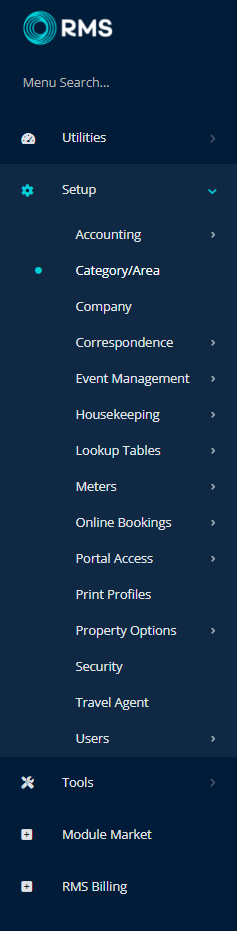
Select the ![]() 'Edit' icon on an existing Category.
'Edit' icon on an existing Category.
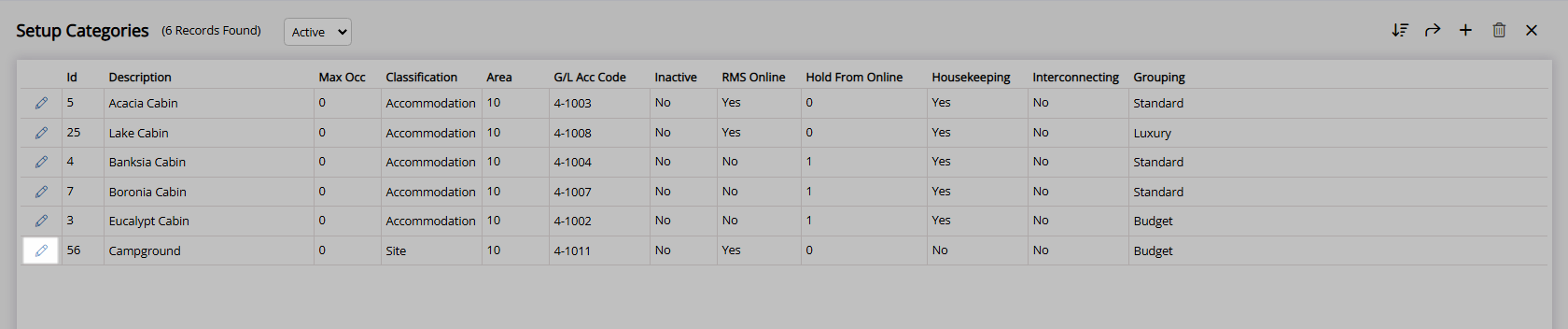
Navigate to the 'Area' tab.
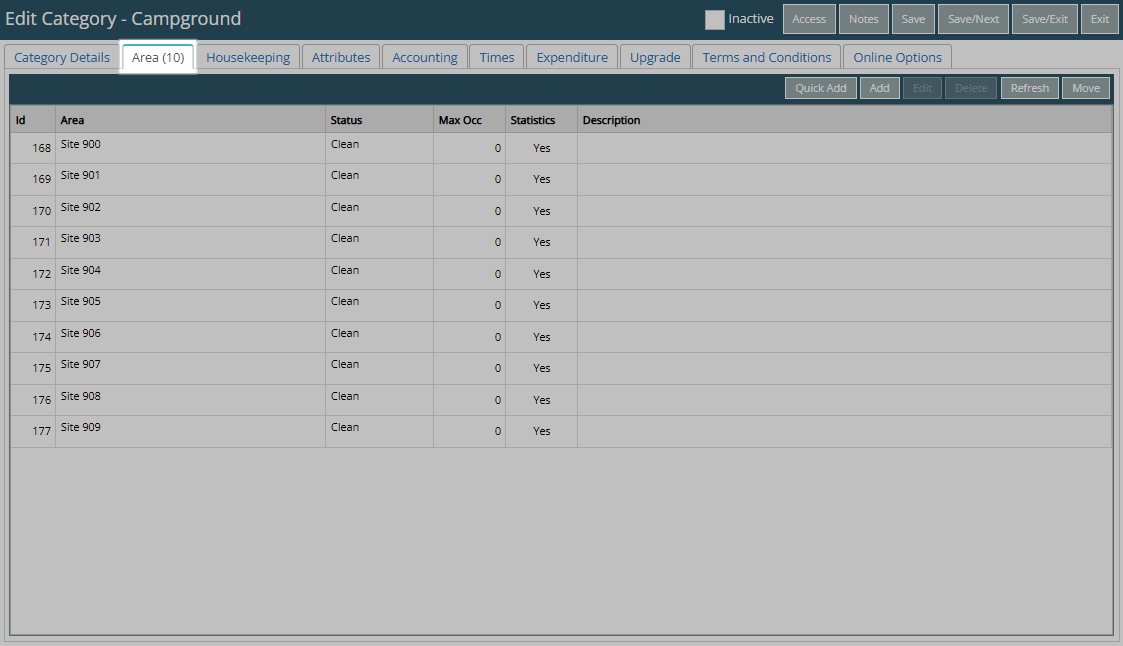
Select an Area and choose 'Edit'.
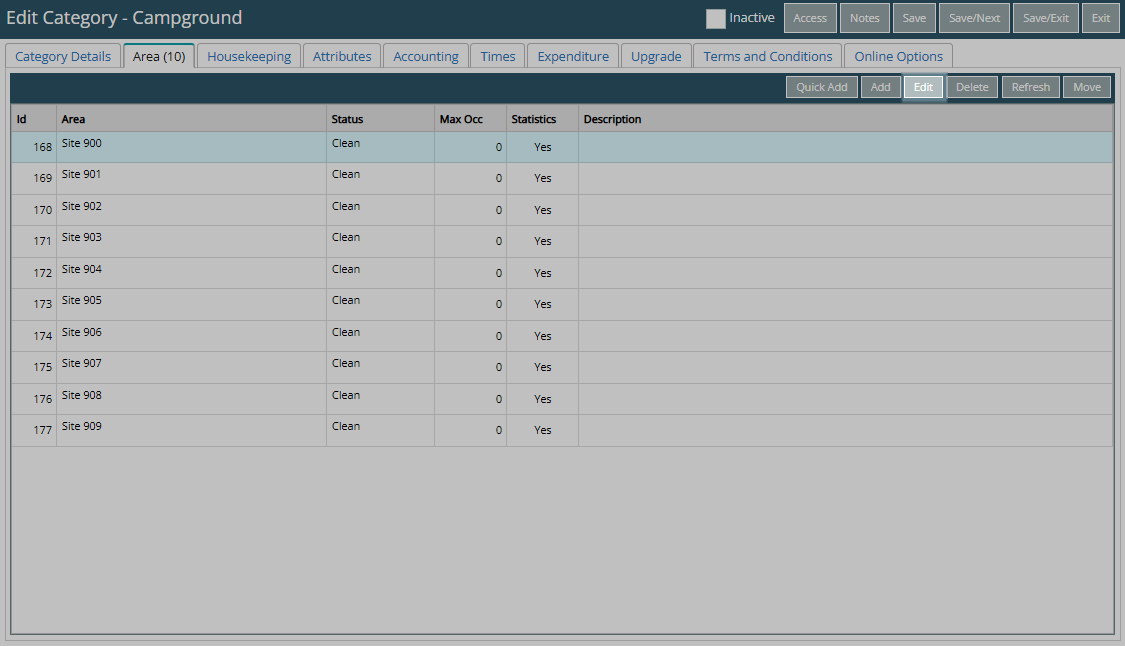
Navigate to the 'Dwelling Options' tab.
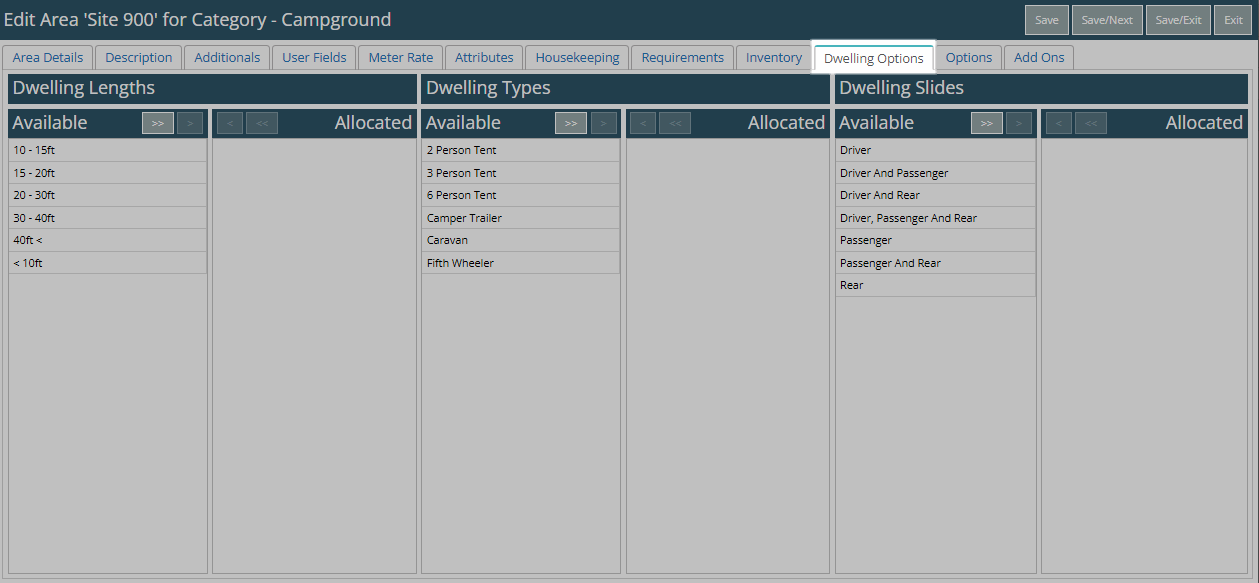
Optional: Select a Dwelling Length and choose the  button.
button.
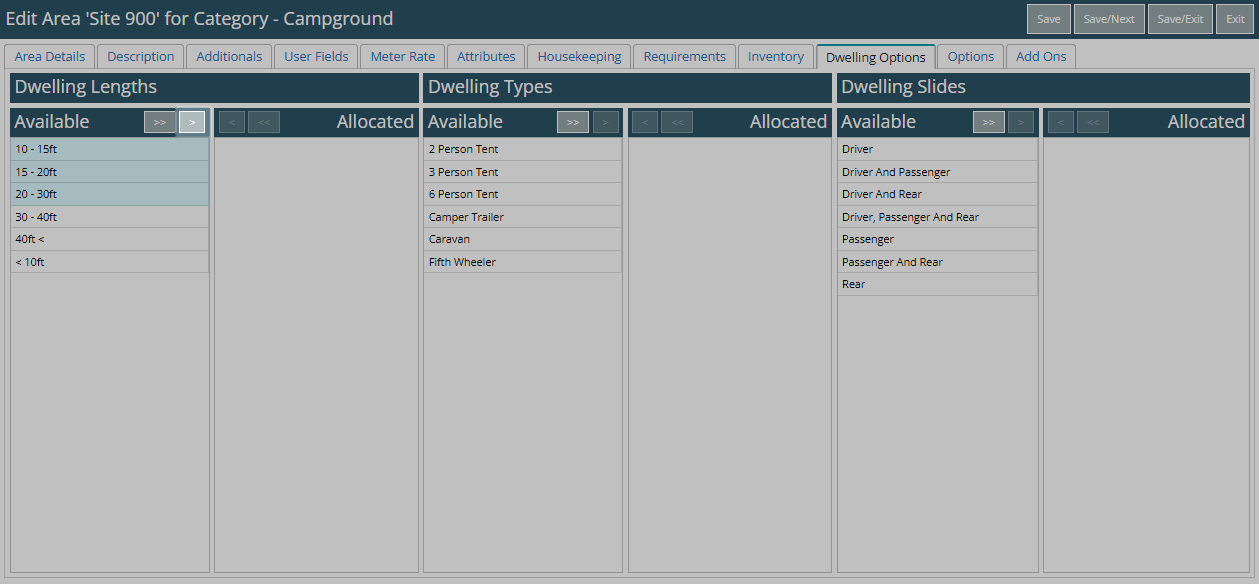
Optional: Select a Dwelling Type and choose the  button.
button.
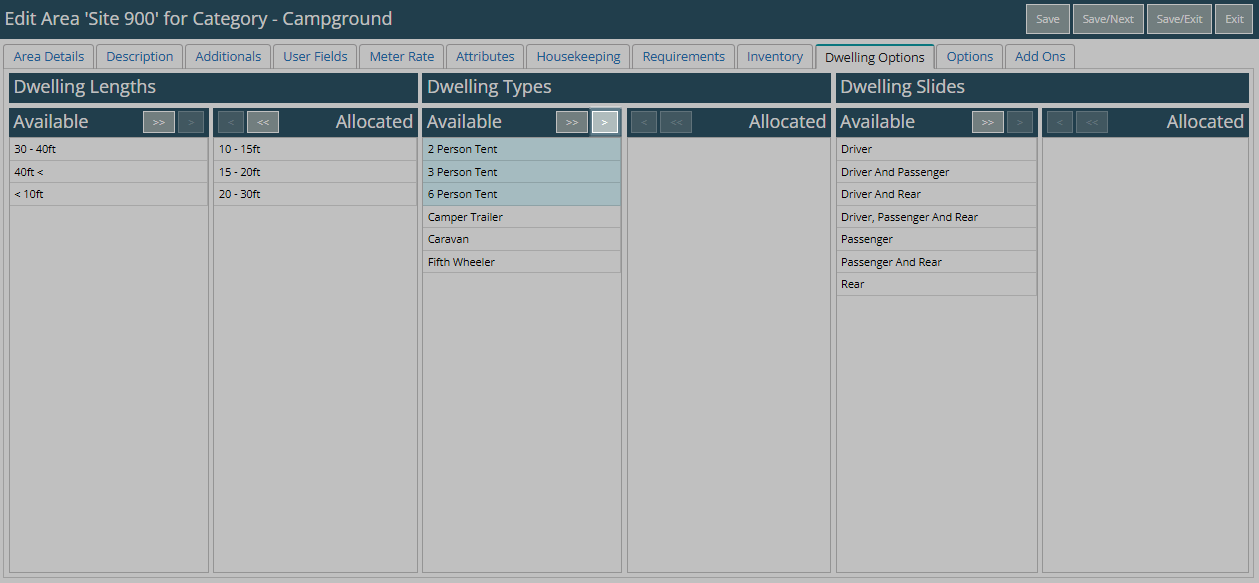
Optional: Select a Dwelling Slide and choose the  button.
button.
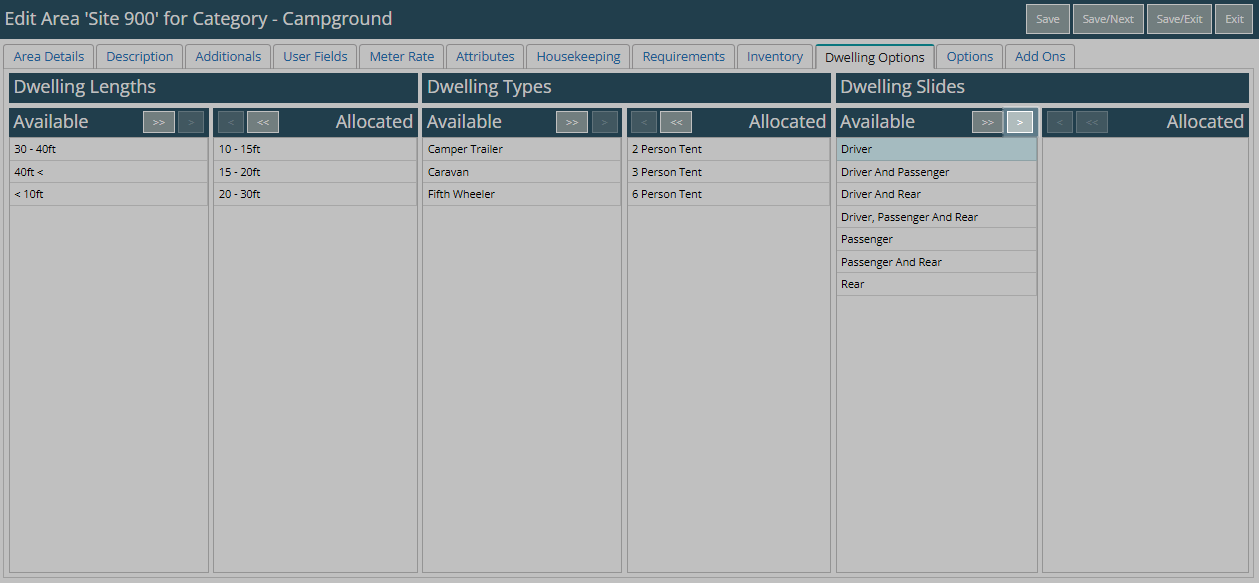
Select 'Save/Exit' to store the changes made and return to the Category setup.
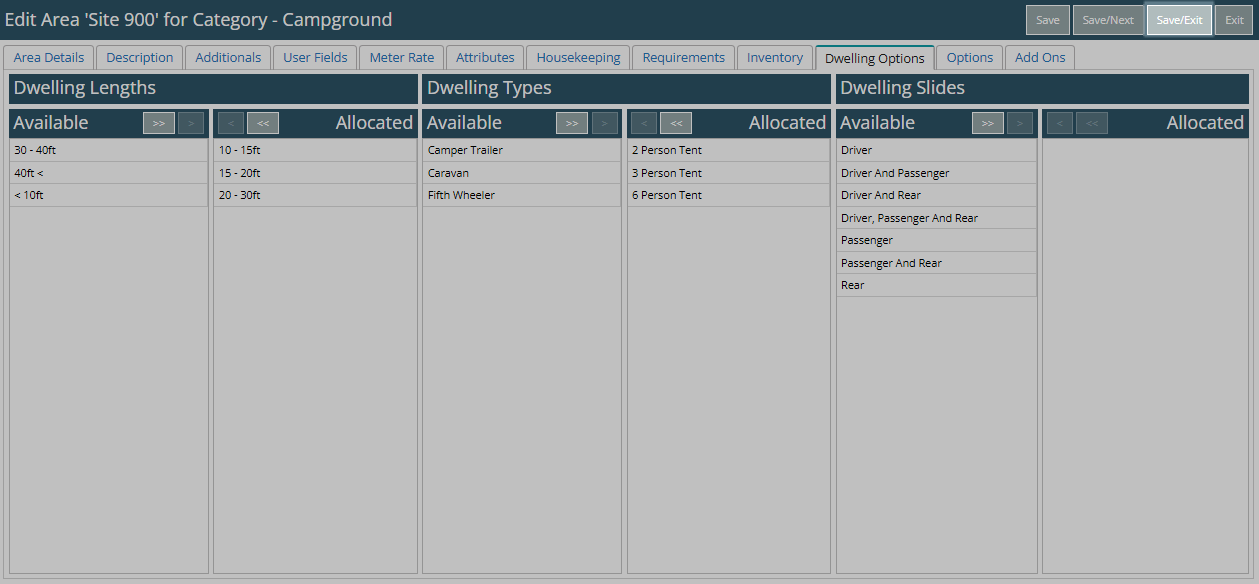
Repeat Steps 4 - 9 for all Areas.
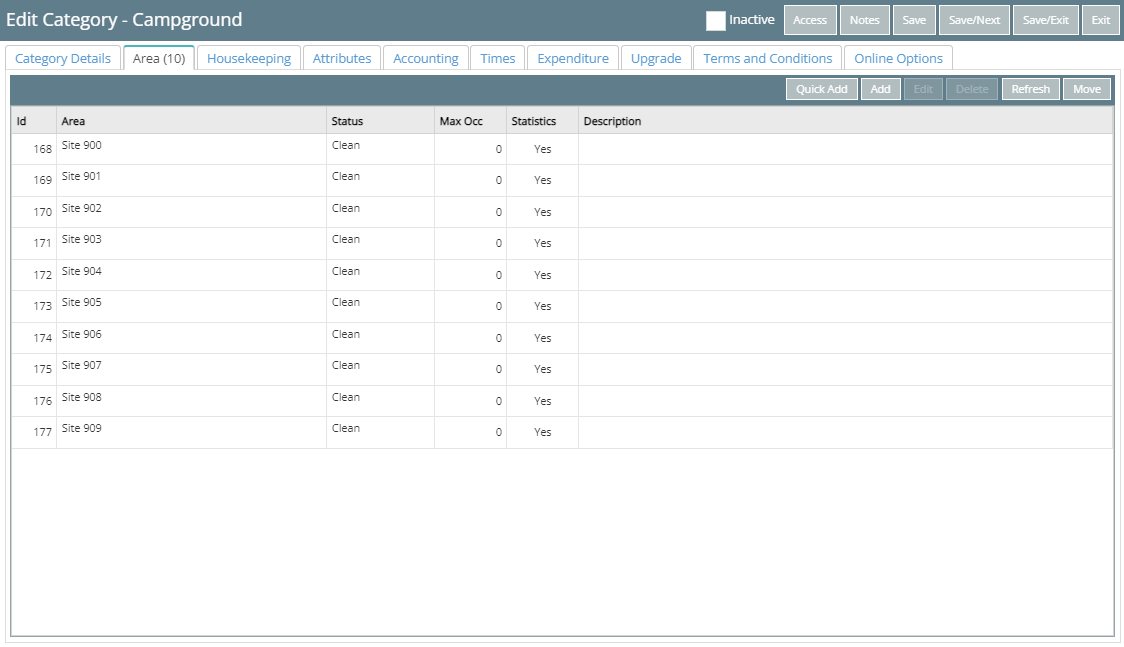
Select 'Save/Exit' to store the changes made and leave the Category setup.
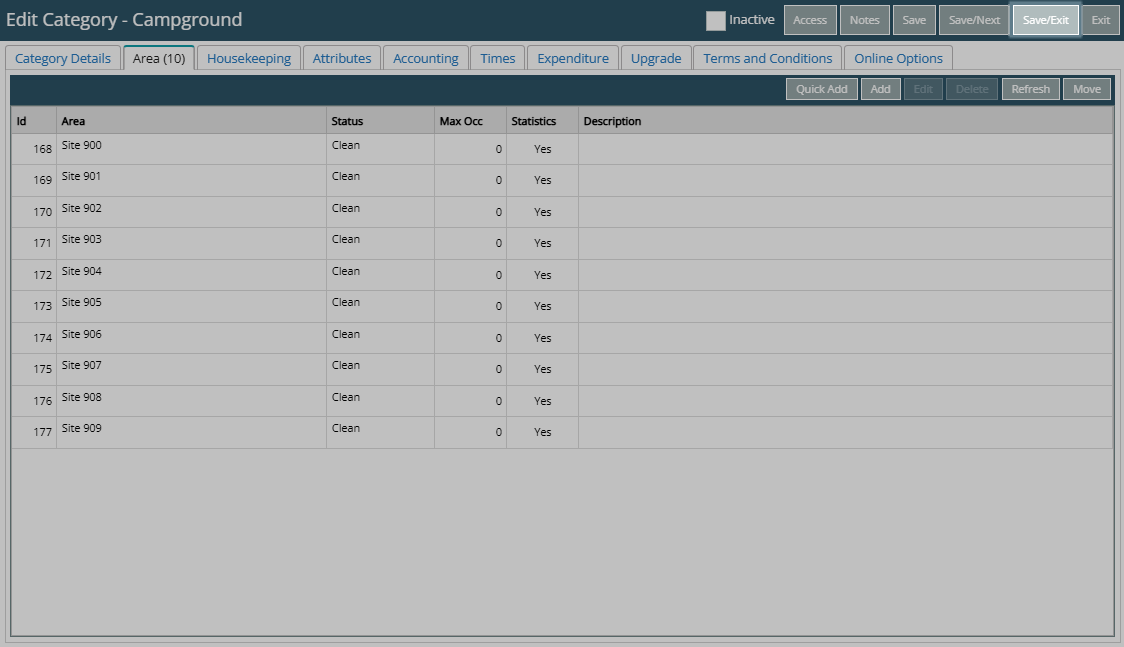
The allocated options will be used to filter the displayed list of available Categories on the RMS Internet Booking Engine and the available Areas when creating a reservation in RMS.