Membership Discount
Setup membership discounts in RMS.
BIG4 properties can use this guide to setup the BIG4 Membership Discounts in RMS.
-
Setup
- Add Button
Setup
Have your System Administrator complete the following.
- Go to Setup > Accounting > Discounts in RMS.
- Select the 'Add' icon.
- Enter the Discount Name.
- Select the General Ledger Account Code.
- Select the checkbox 'Only Available to Members'.
- Select the checkbox 'Use as RMS Online Promotion'.
- Select the Discount Type.
- Enter the Discount Value.
- Enter the DiscountNo Greater Than.
- Select the checkbox 'Include Additionals in Calculation'.
- Save.
- Select the Discount Access and choose 'Ok'.
- Navigate to the 'Validation Options' tab.
- Select 'Add'.
- Select the checkbox 'Set Permanently' for both Date Options.
- Select the Valid Rate Types.
- Save and Exit.
- Repeat Steps 2-16 for all Membership Tiers.

Use the Validation Options to exclude any Promotional Deal Rate Types that should not have the membership discount applied.
-
Guide
- Add Button
Guide
Go to Setup > Accounting > Discounts in RMS.

Select the 'Add' icon.

Enter the Discount Name.
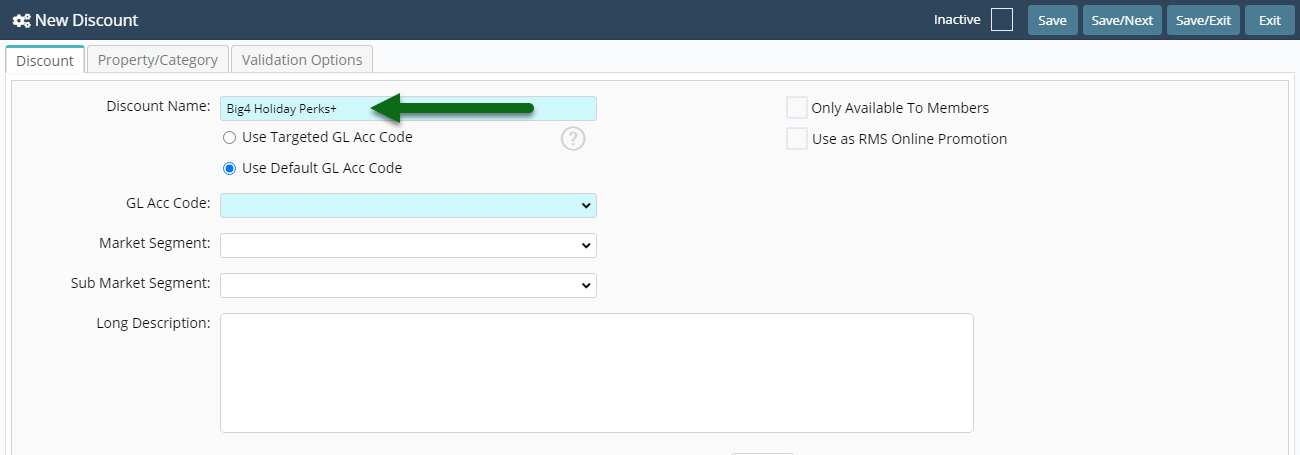
Select the General Ledger Account Code.
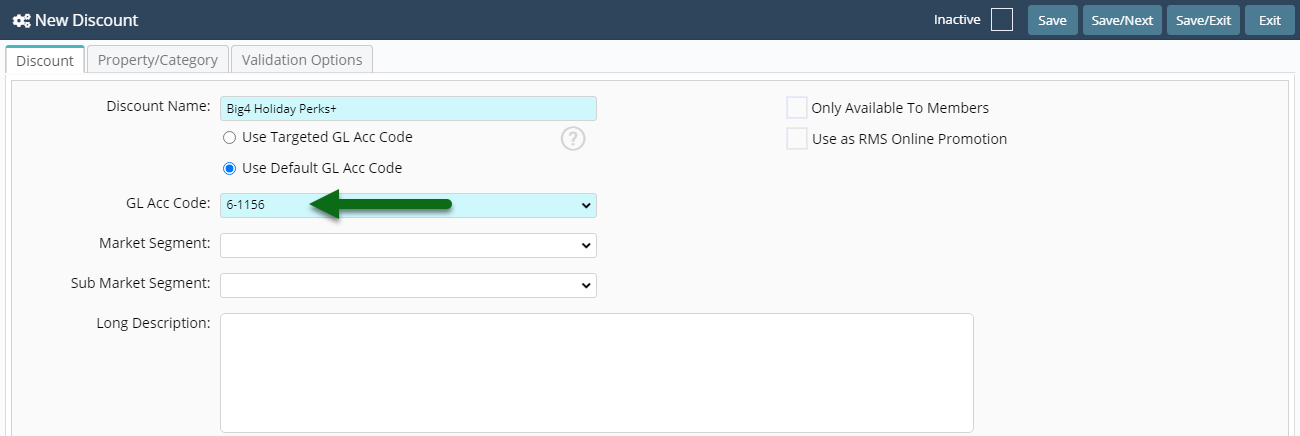
Select the checkbox 'Only Available to Members'.
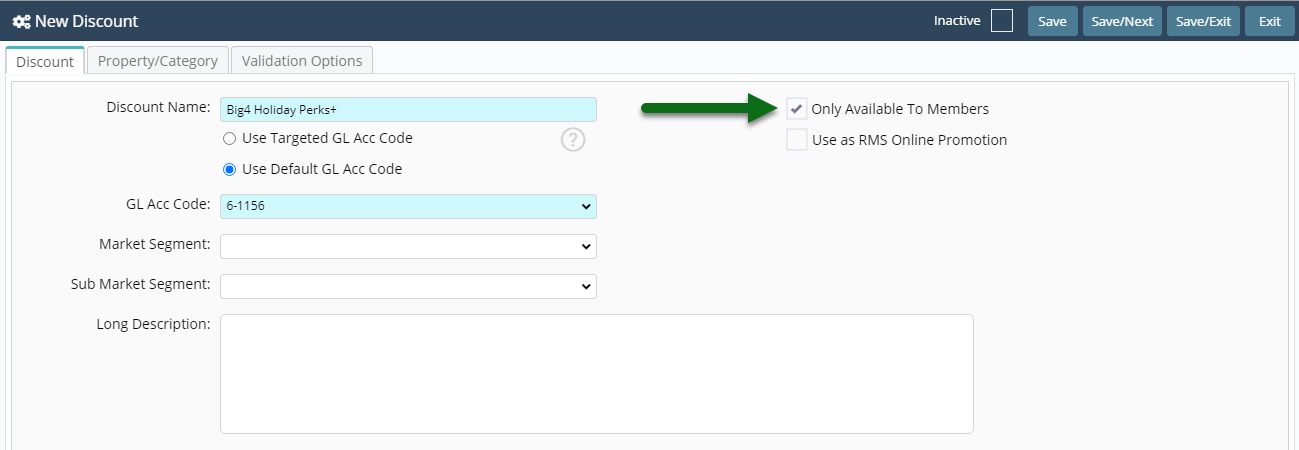
Select the checkbox 'Use as RMS Online Promotion'.
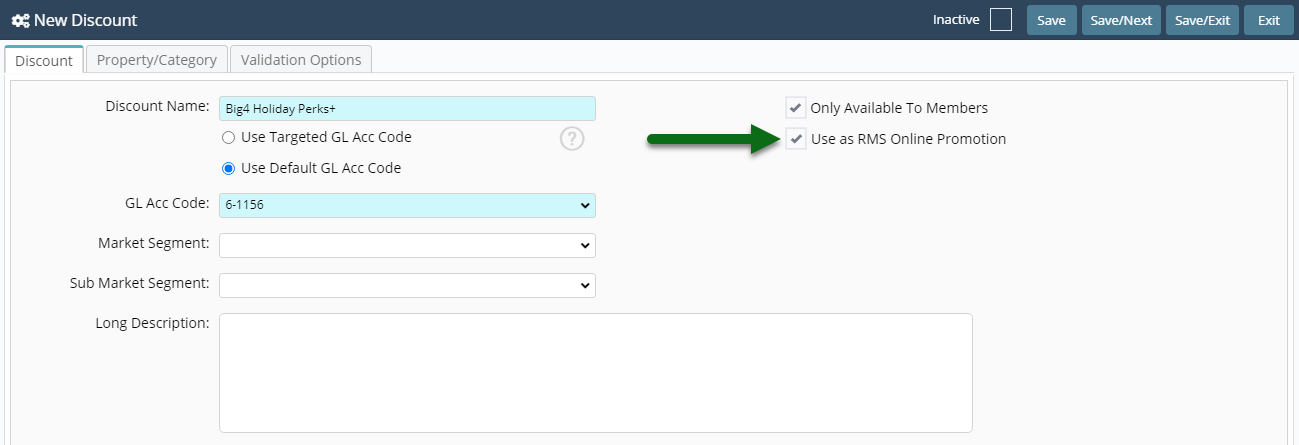
Select the Discount Type.
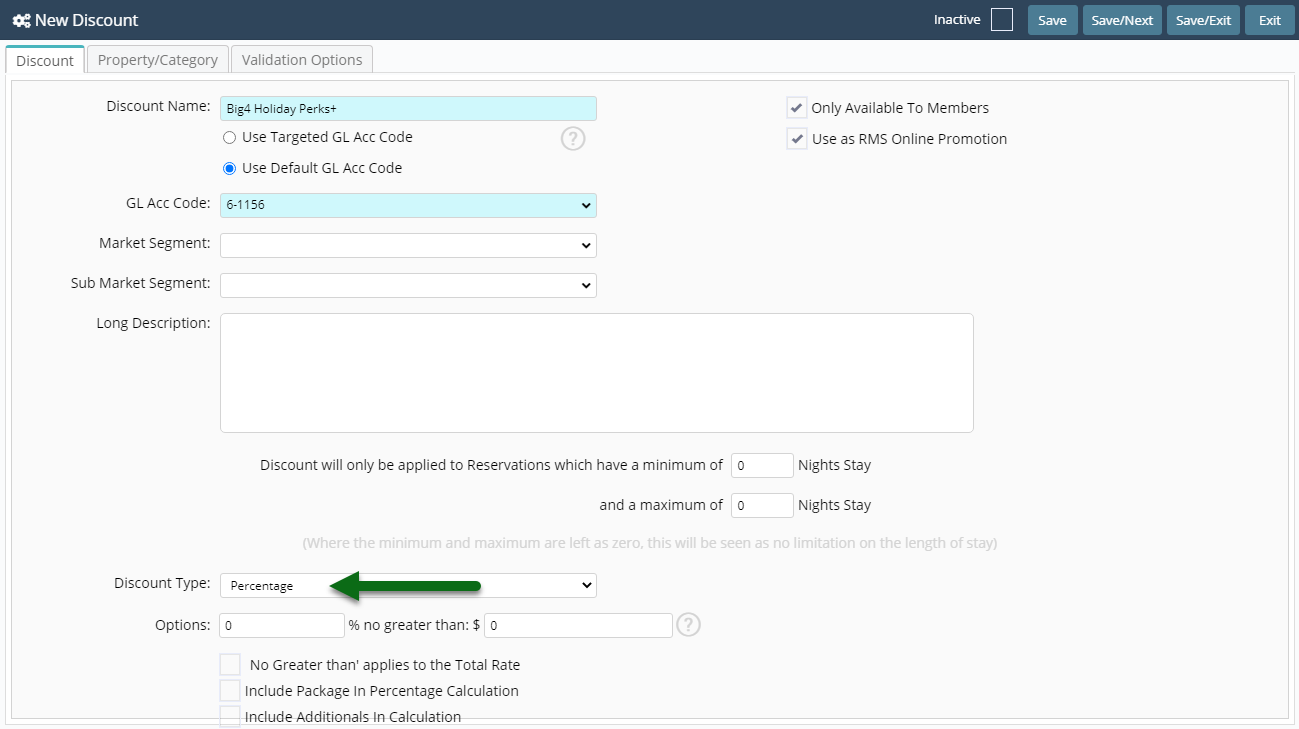
Enter the Discount Value.
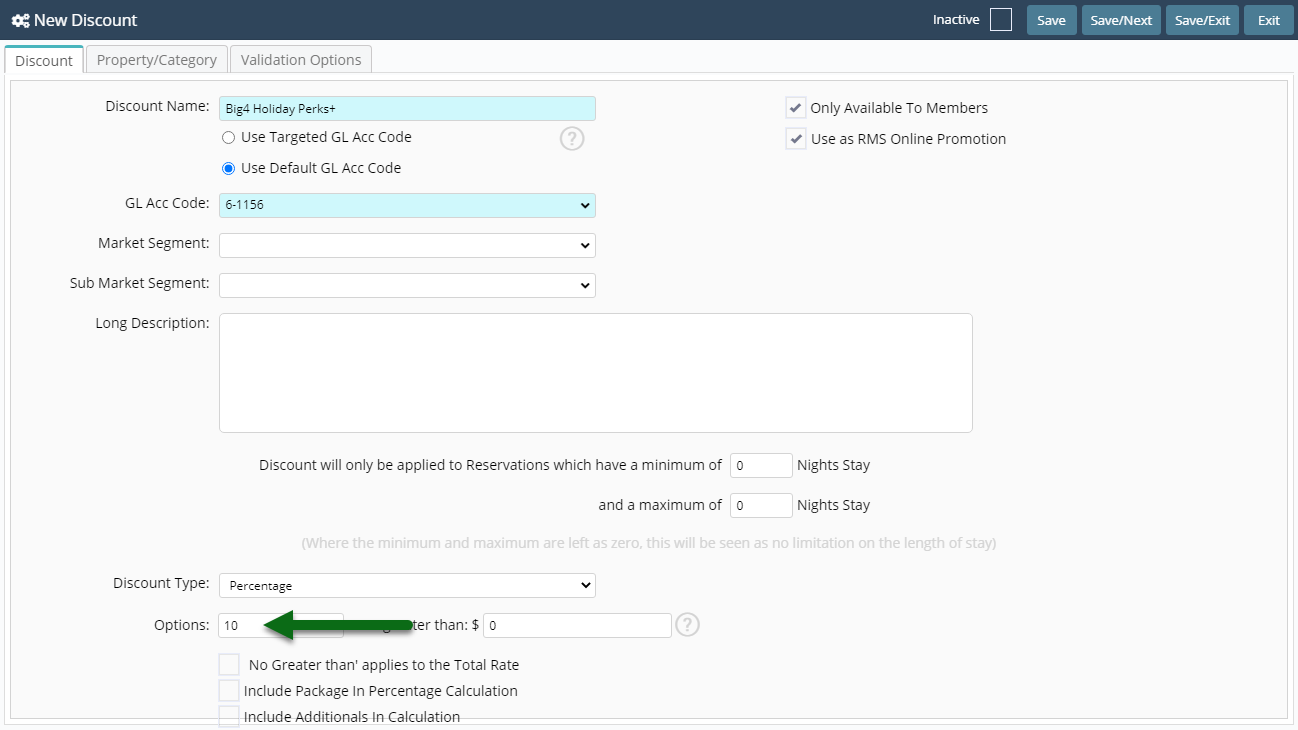
Enter the Discount No Greater Than.
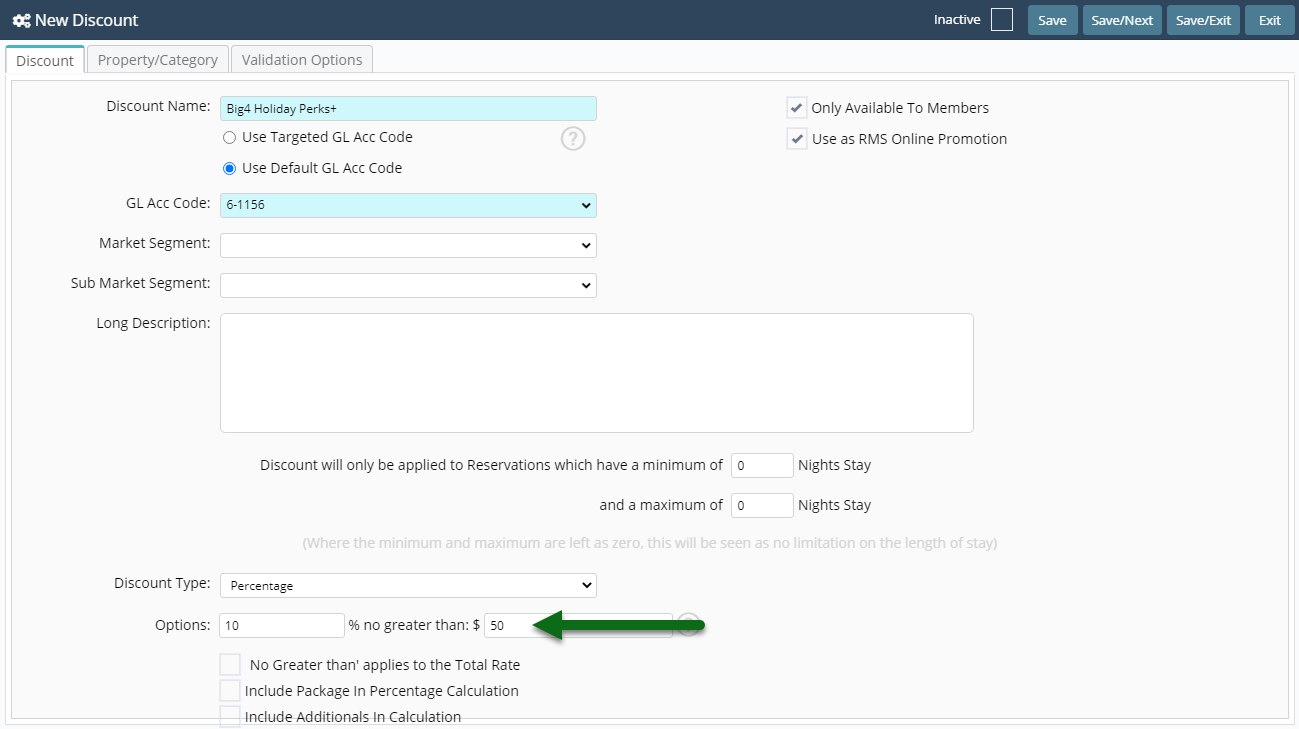
Select the checkbox 'Include Additionals in Calculation'.
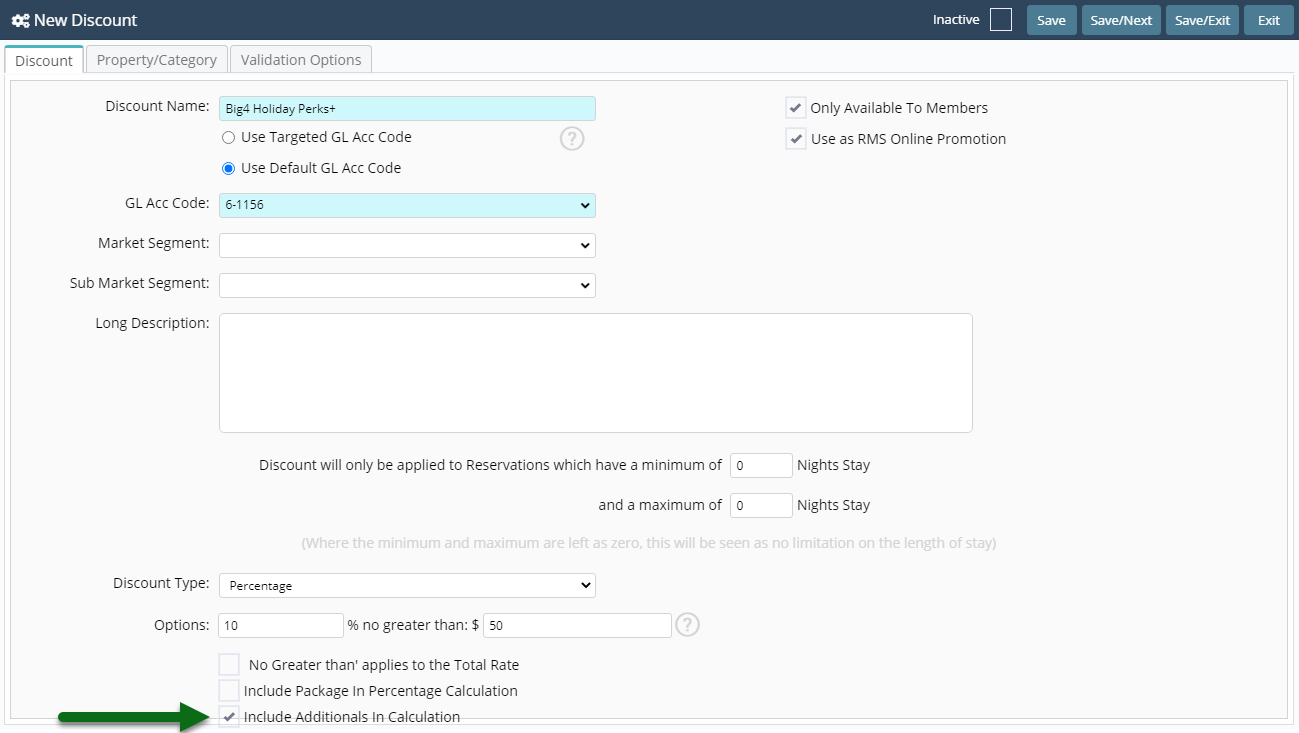
Select 'Save' to store the changes made.
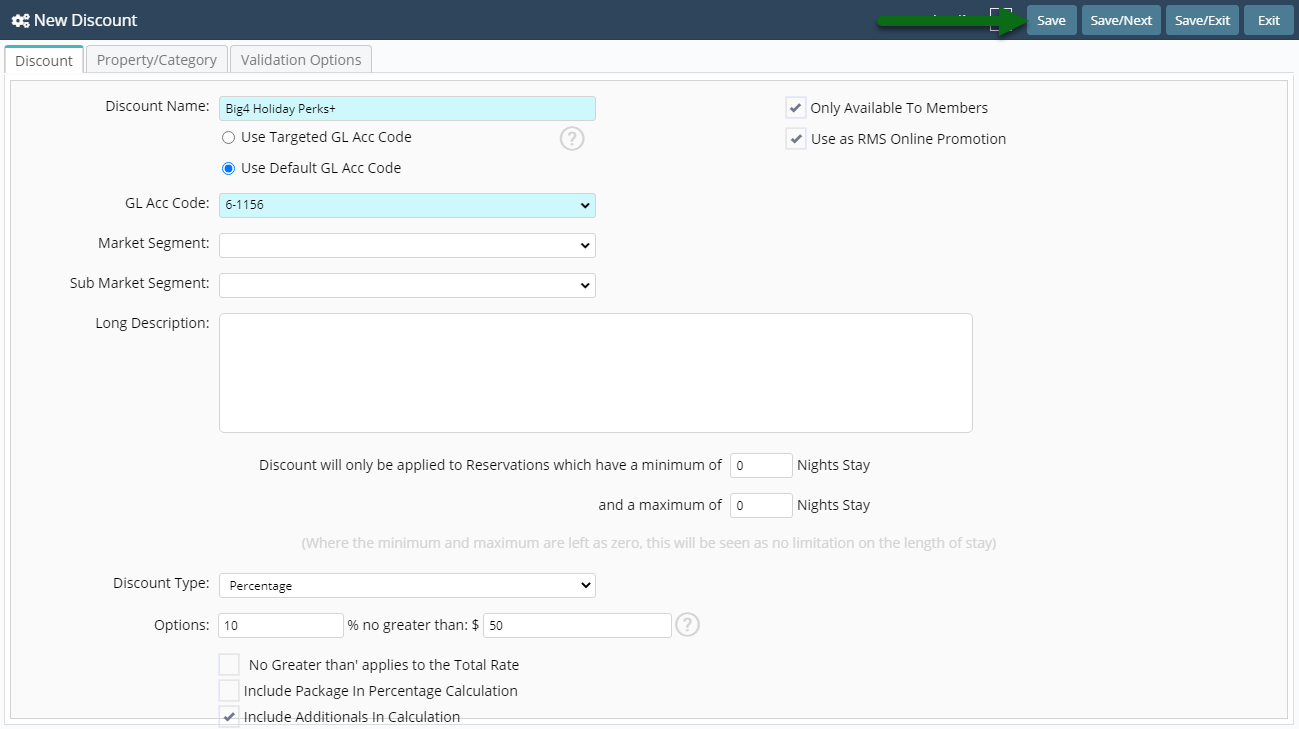
Select the Discount Access and choose 'Ok'.
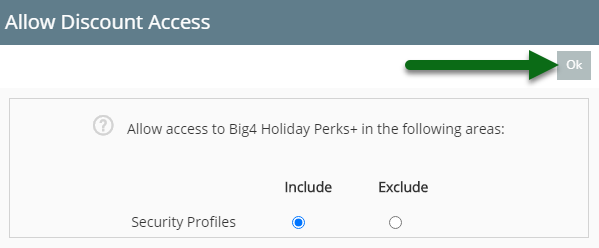
Navigate to the 'Validation Options' tab.
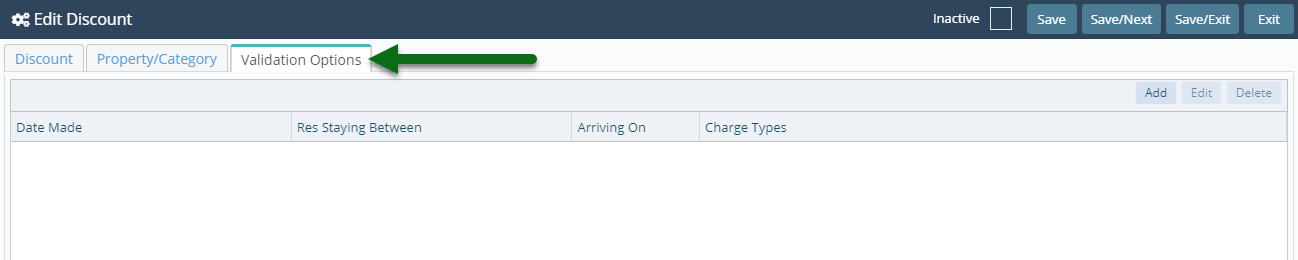
Select 'Add' to create a new set of Validation Rules.
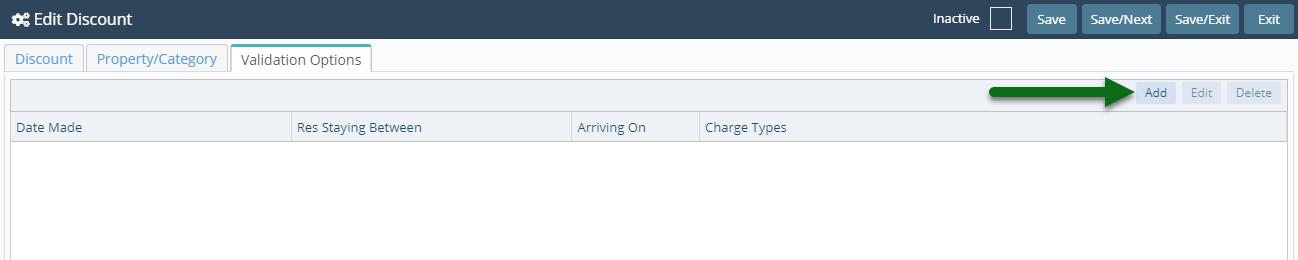
Select the checkbox 'Set Permanently' for both Date Options.
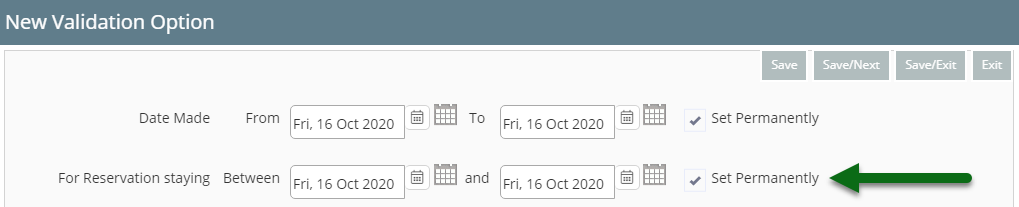
Select the Rate Types this Discount can be used on.
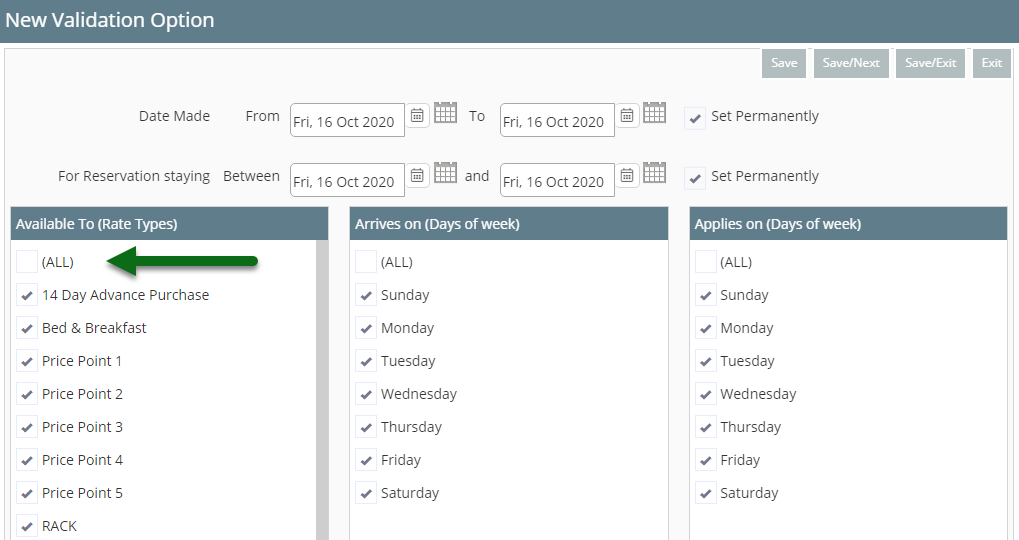
Select 'Save' to store the changes made and 'Exit' to leave the setup.
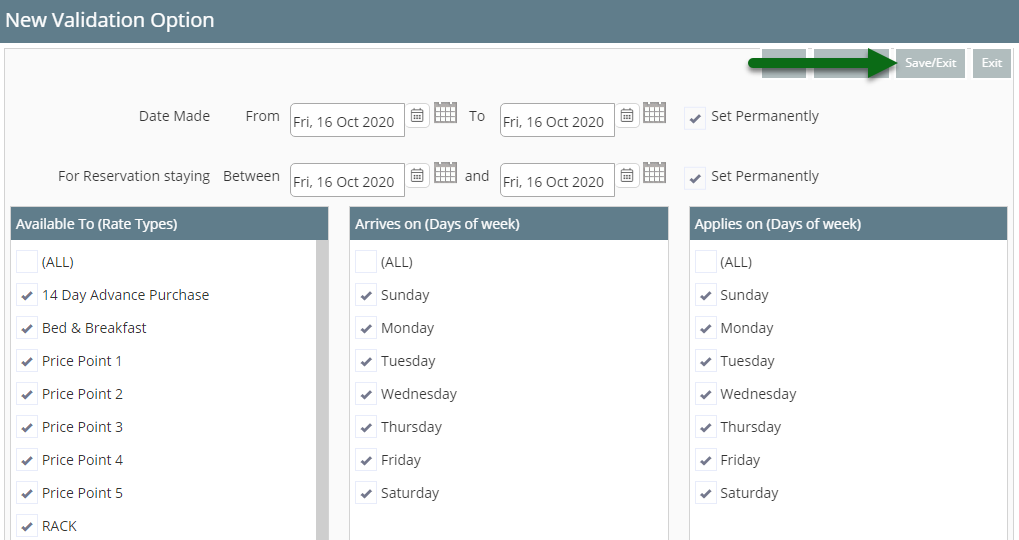

Repeat Steps 2-16 for all Membership Tiers.
