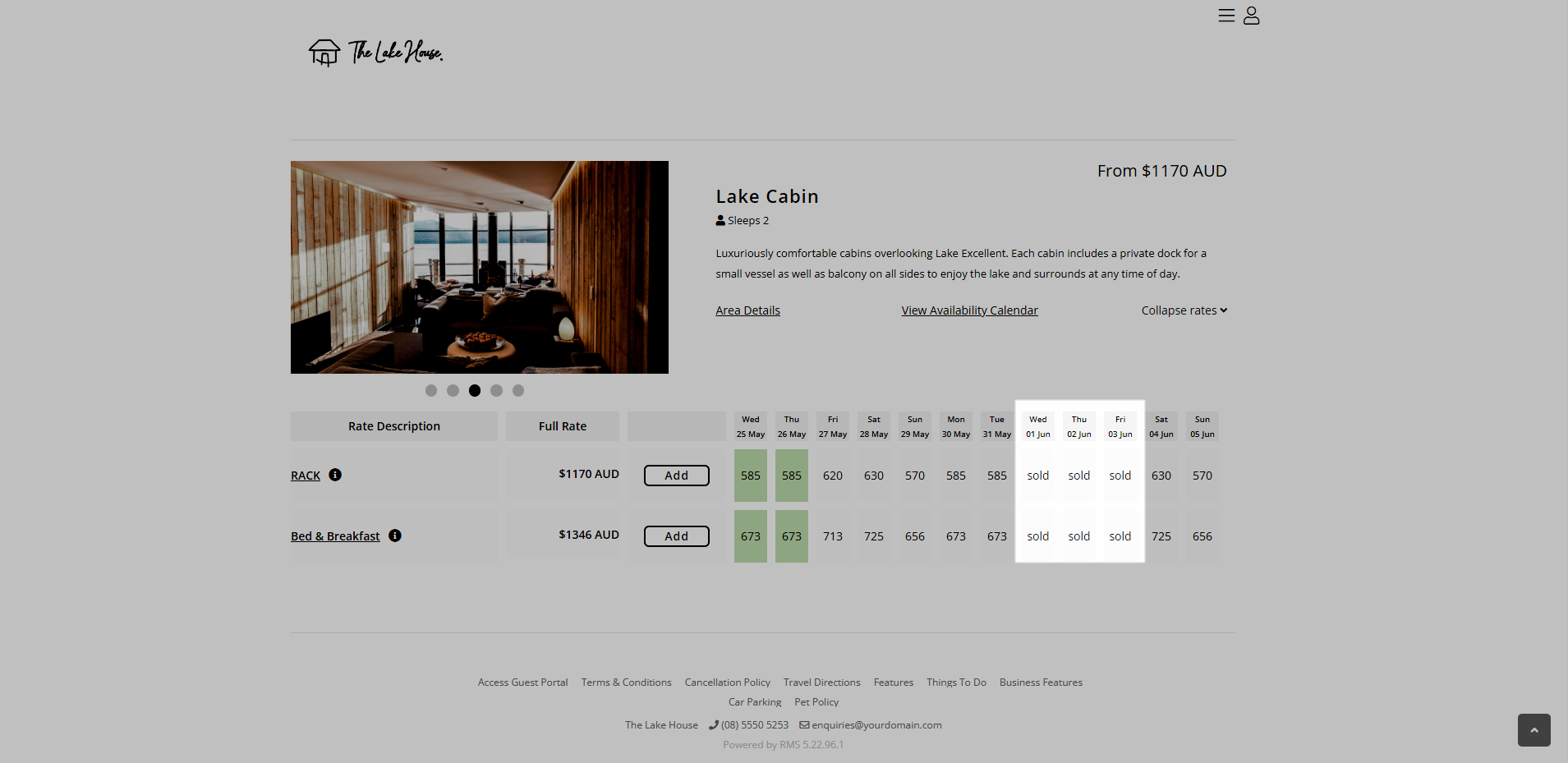Stop Sell
Close availability for the selected Category and Rate Type in RMS.
Stop Sell will close availability for the selected Category and Rate Type.
-
Information
-
Use
- Add Button
Information
Stop Sell will close availability for the selected Category and Rate Type.
A Stop Sell can be set for a specific Connected Channel, Category or Rate Type.
Close Rate prevents use of the selected Rate Type without closing availability of the Category for House Use reservations.
Stop Sell sets availability to '0' for the Category and Rate Type selected and can be used to close inventory for any connected channel including House Use.
An Occupancy benchmark can be set to only close availability if the Occupancy is at the entered value.
The Occupancy Calculation Rule for the property will be used to determine the occupancy.
RMS will use the newest record when more than one exists for the same date and Restriction Type.

Category, Reservation and Rate are default System Labels that can be customised.

Users will require Security Profile access to use this feature.
-
Use
- Add Button
Use
- Go to Charts > Rate Manager in RMS.
- Select the
 'Control Panel' icon.
'Control Panel' icon. - Select the
 'Add' icon
'Add' icon - Select the Restriction Type as 'Stop Sell'.
- Select a Property.
- Select a Date Range or select the checkbox 'Set Permanently'.
- Optional: Select the checkbox for Days of the Week.
- Optional: Enter an Occupancy benchmark.
- Select the checkbox for a Connected Channel.
- Select the checkbox for a Category.
- Select the checkbox for a Rate Type.
- Save/Exit.

Select the ![]() 'Add' icon to add Multiple Date Ranges at Step 6.
'Add' icon to add Multiple Date Ranges at Step 6.
Select the  icon to set a Restriction Type as a favourite.
icon to set a Restriction Type as a favourite.
-
Guide
- Add Button
Guide
Go to Charts > Rate Manager in RMS.
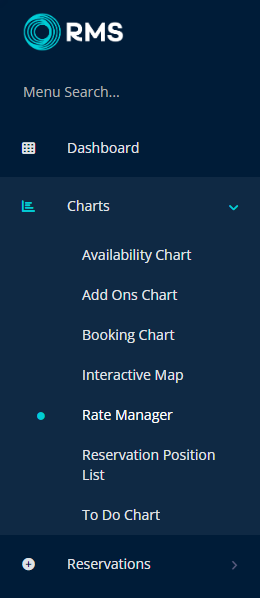
Select the ![]() 'Control Panel' icon.
'Control Panel' icon.
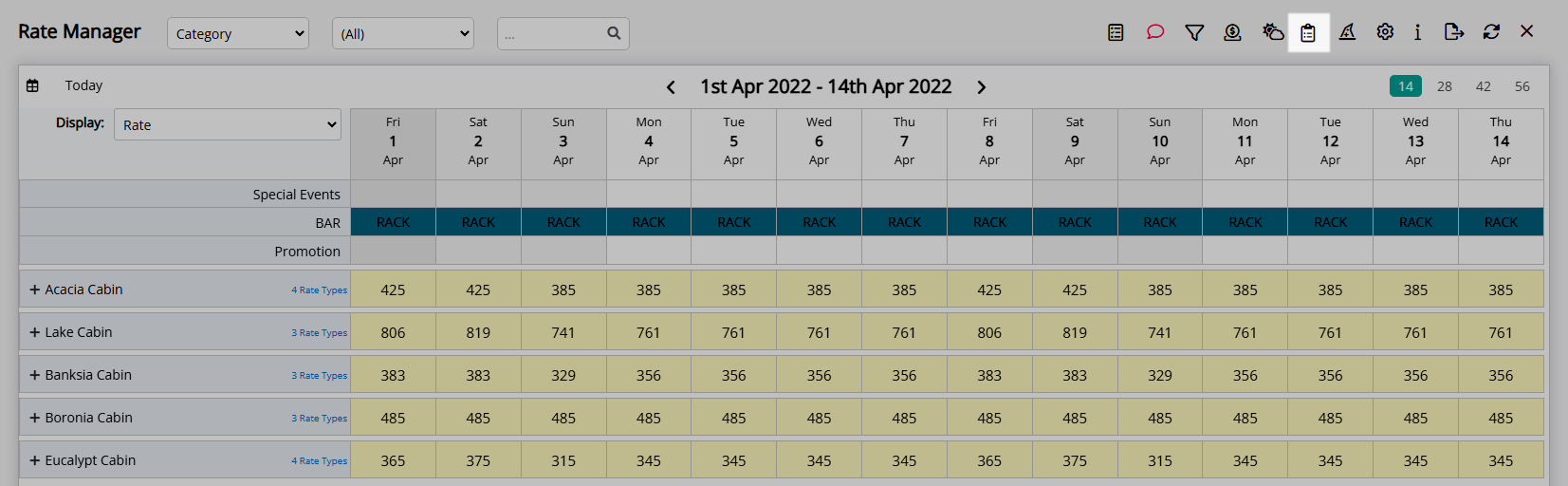
Select the  'Add' icon
'Add' icon
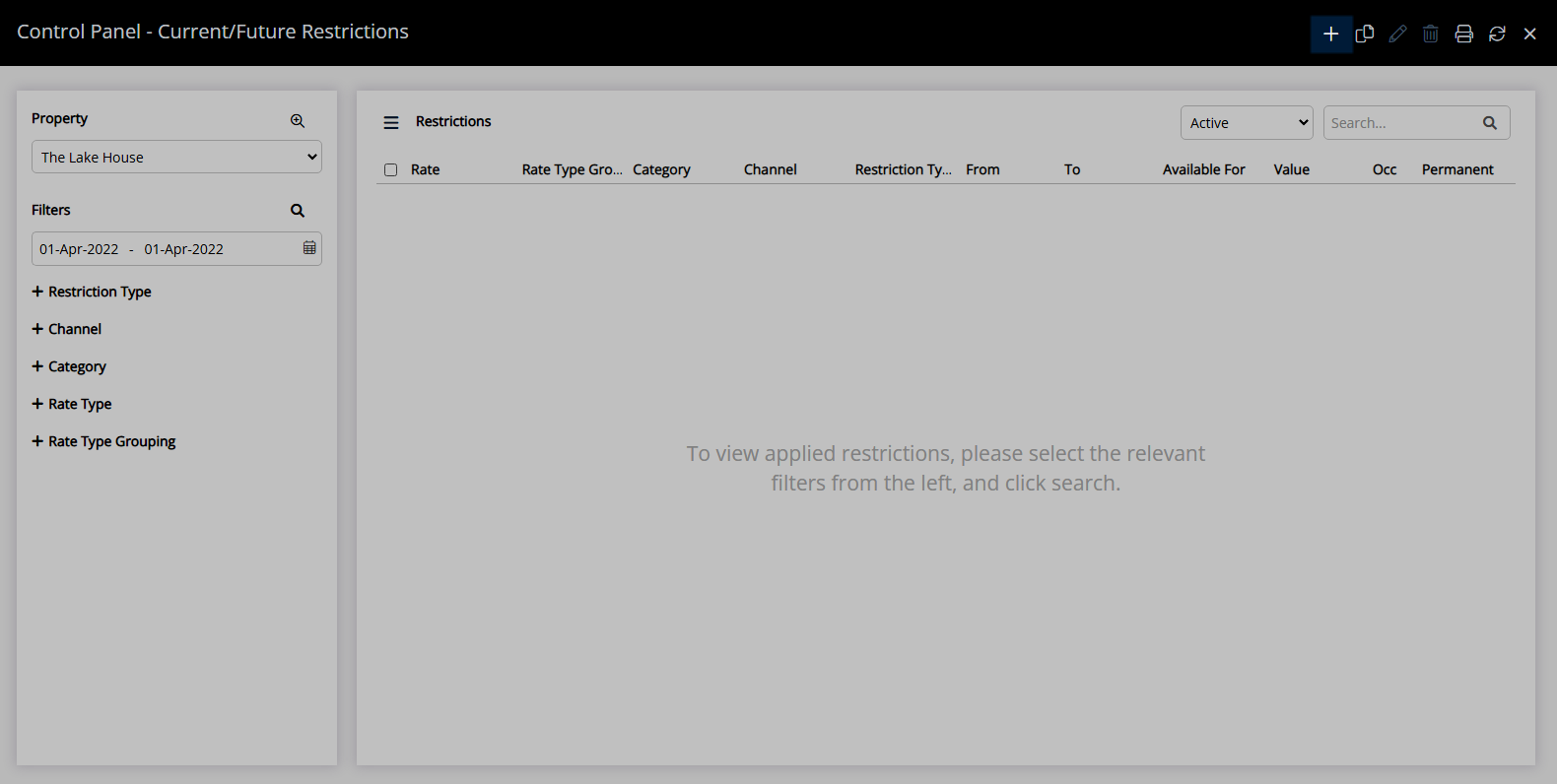
Select the Restriction Type as 'Stop Sell'.
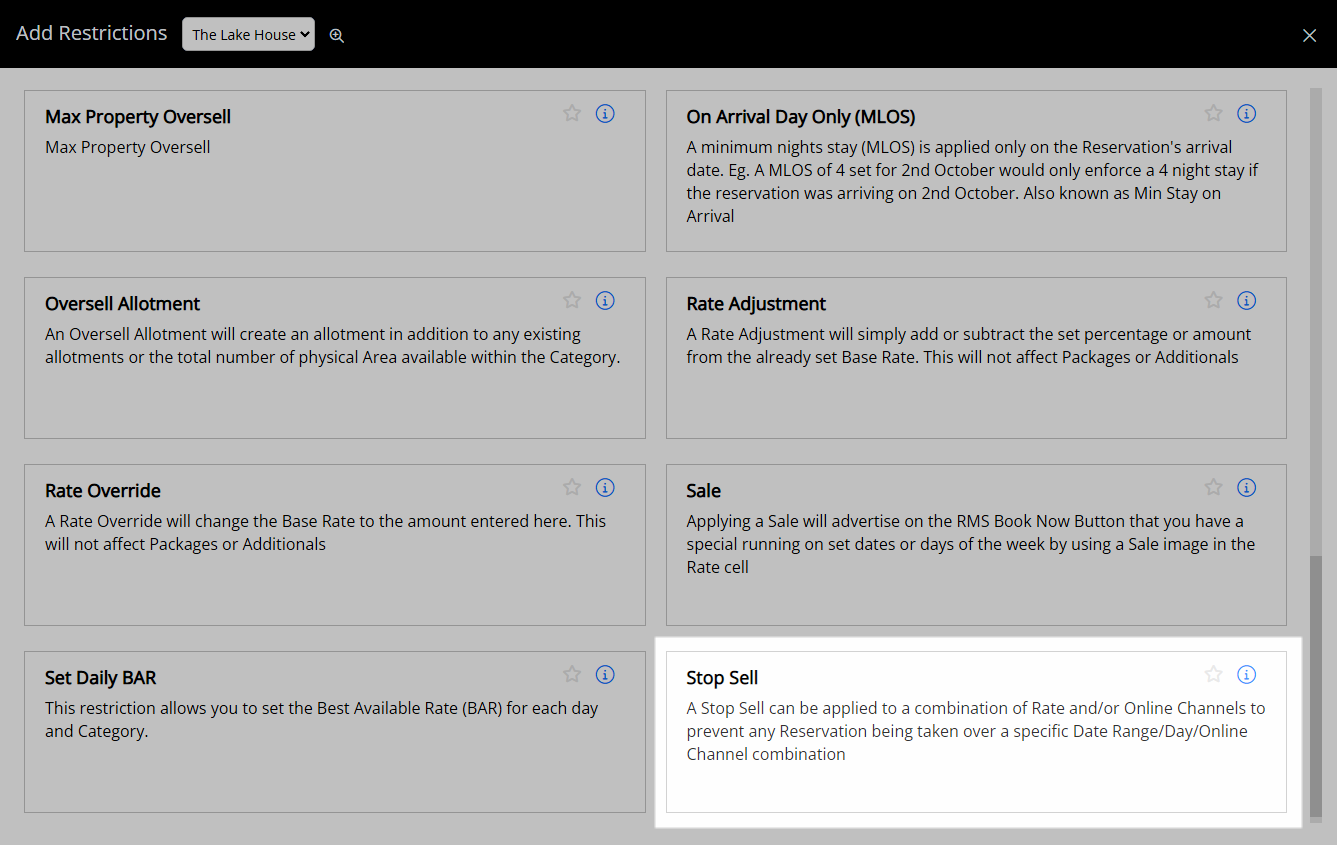
Select a Property.
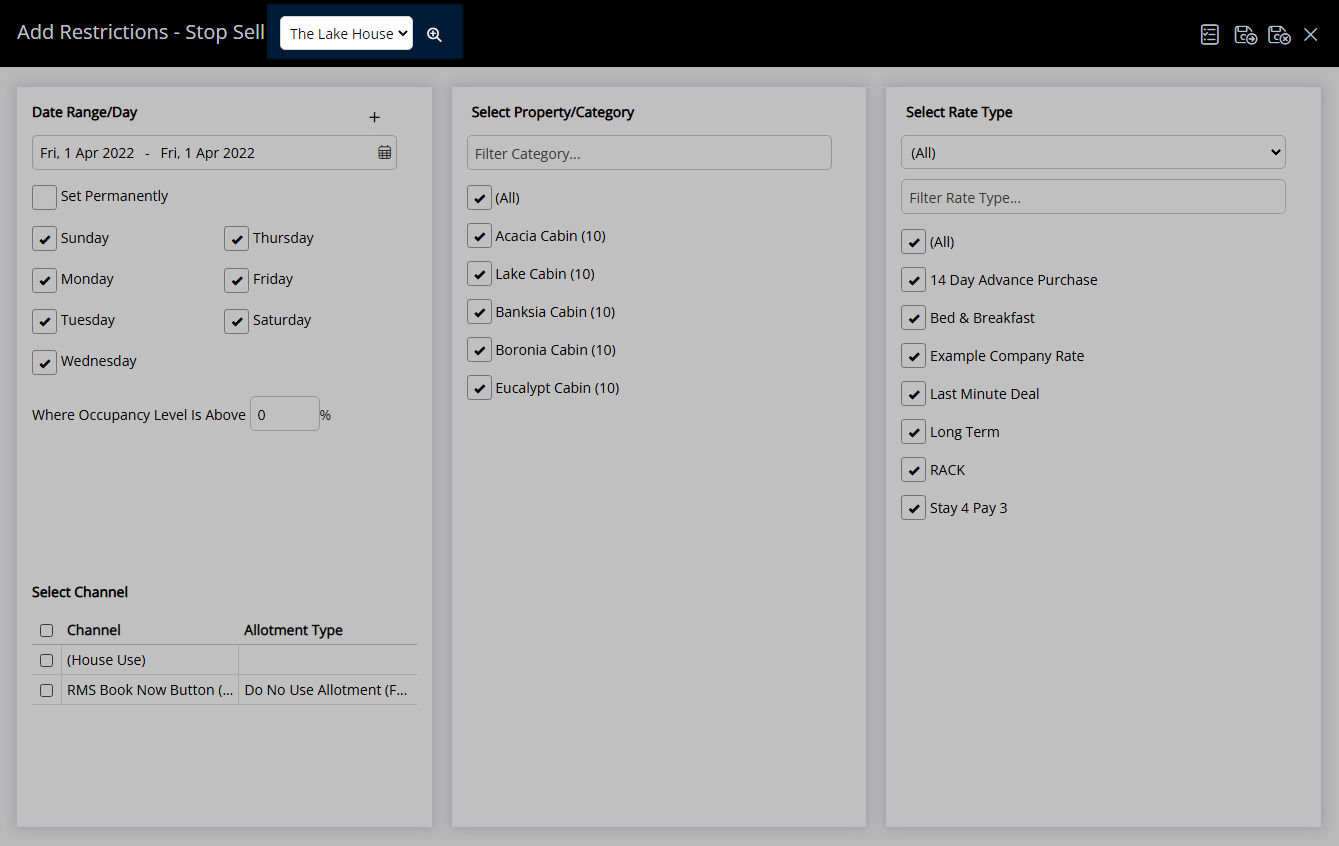
Select a Date Range or select the checkbox 'Set Permanently'.
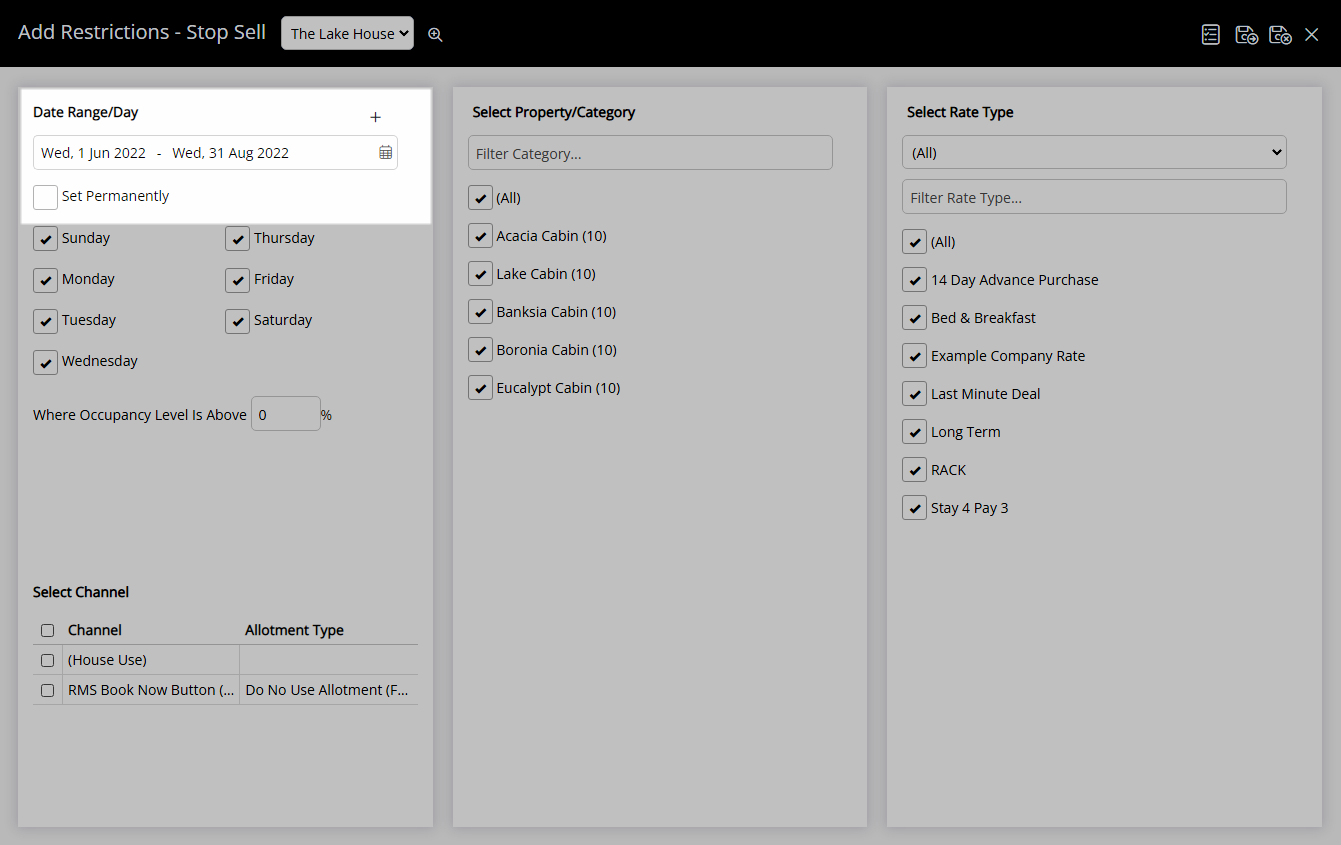
Optional: Select the checkbox for Days of the Week.
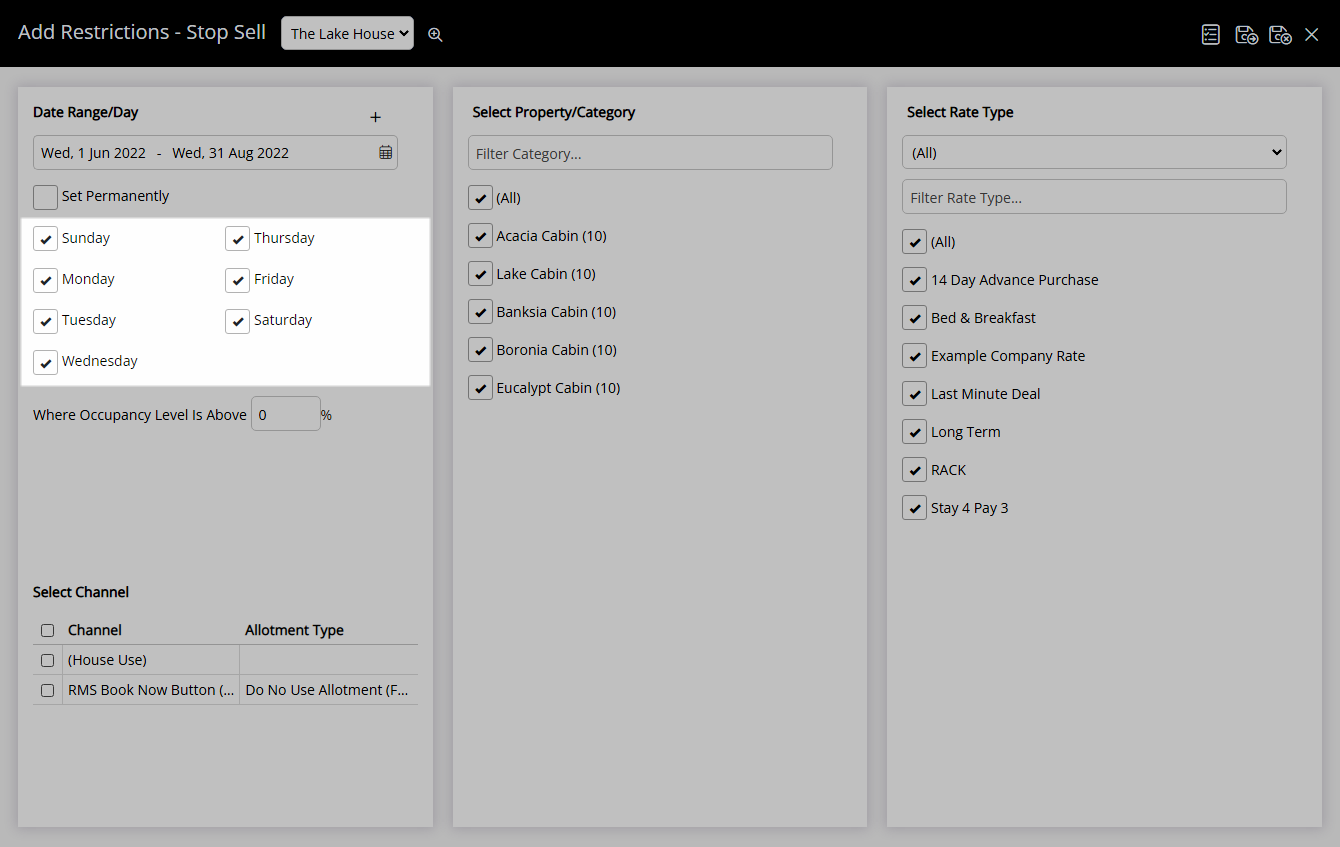
Optional: Enter an Occupancy benchmark.
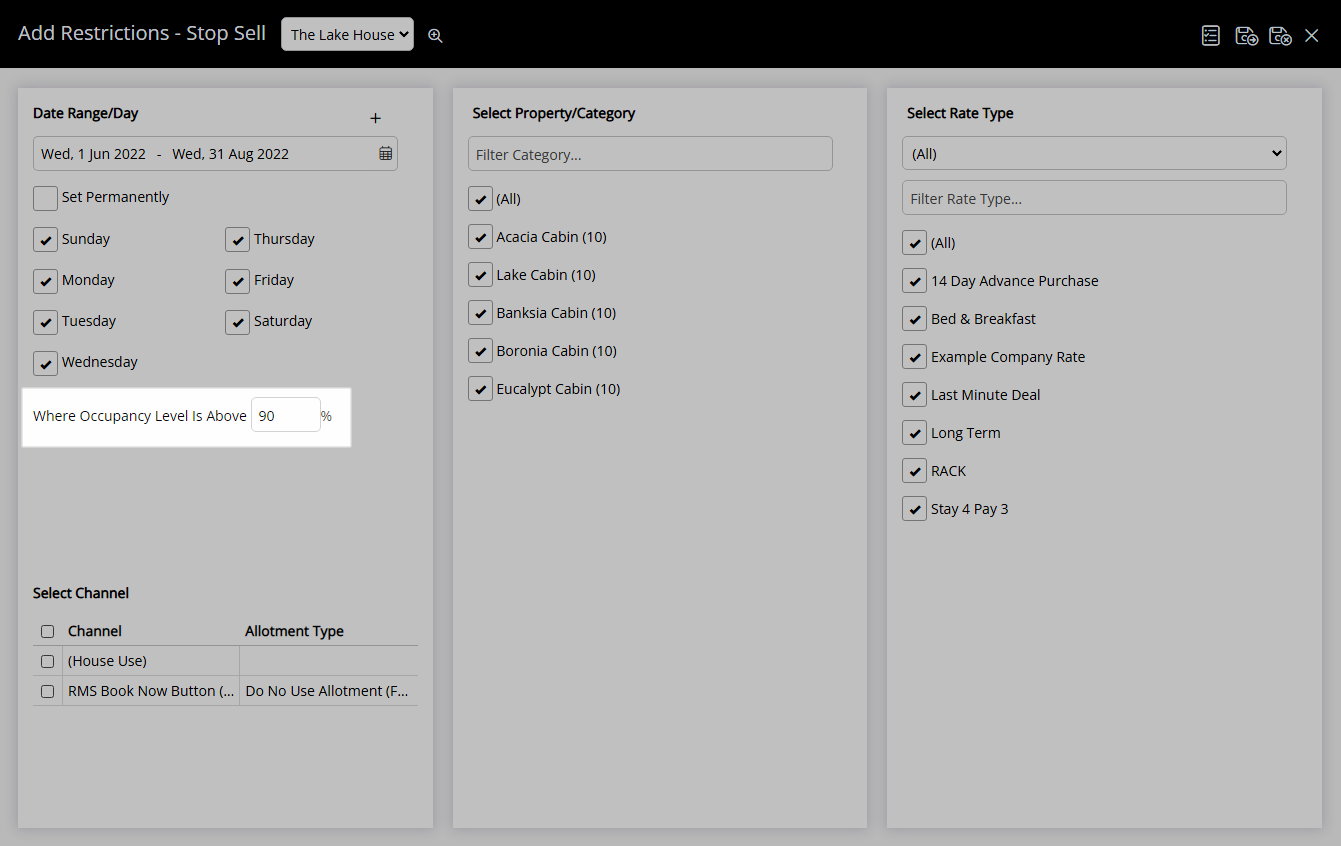
Select the checkbox for a Connected Channel.
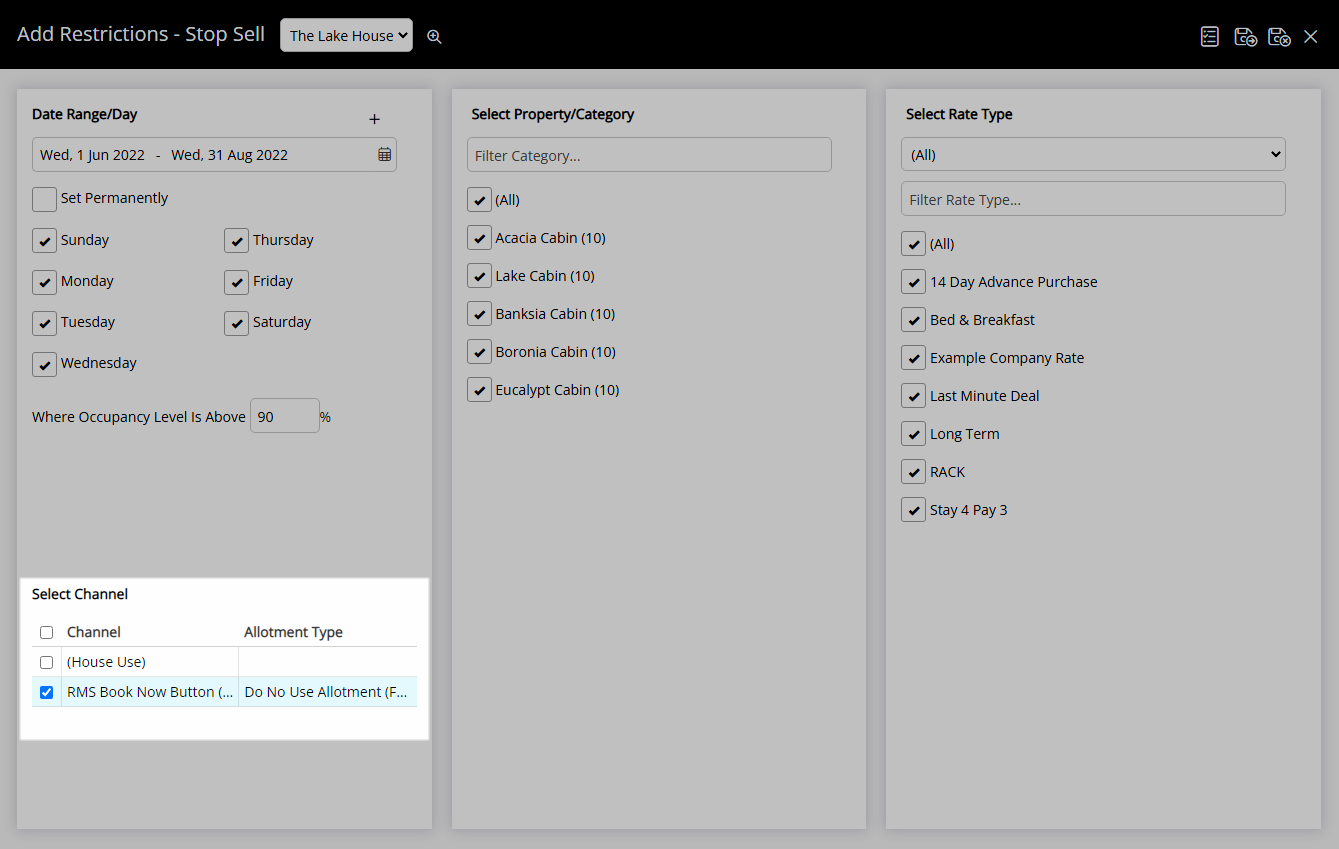
Select the checkbox for a Category.
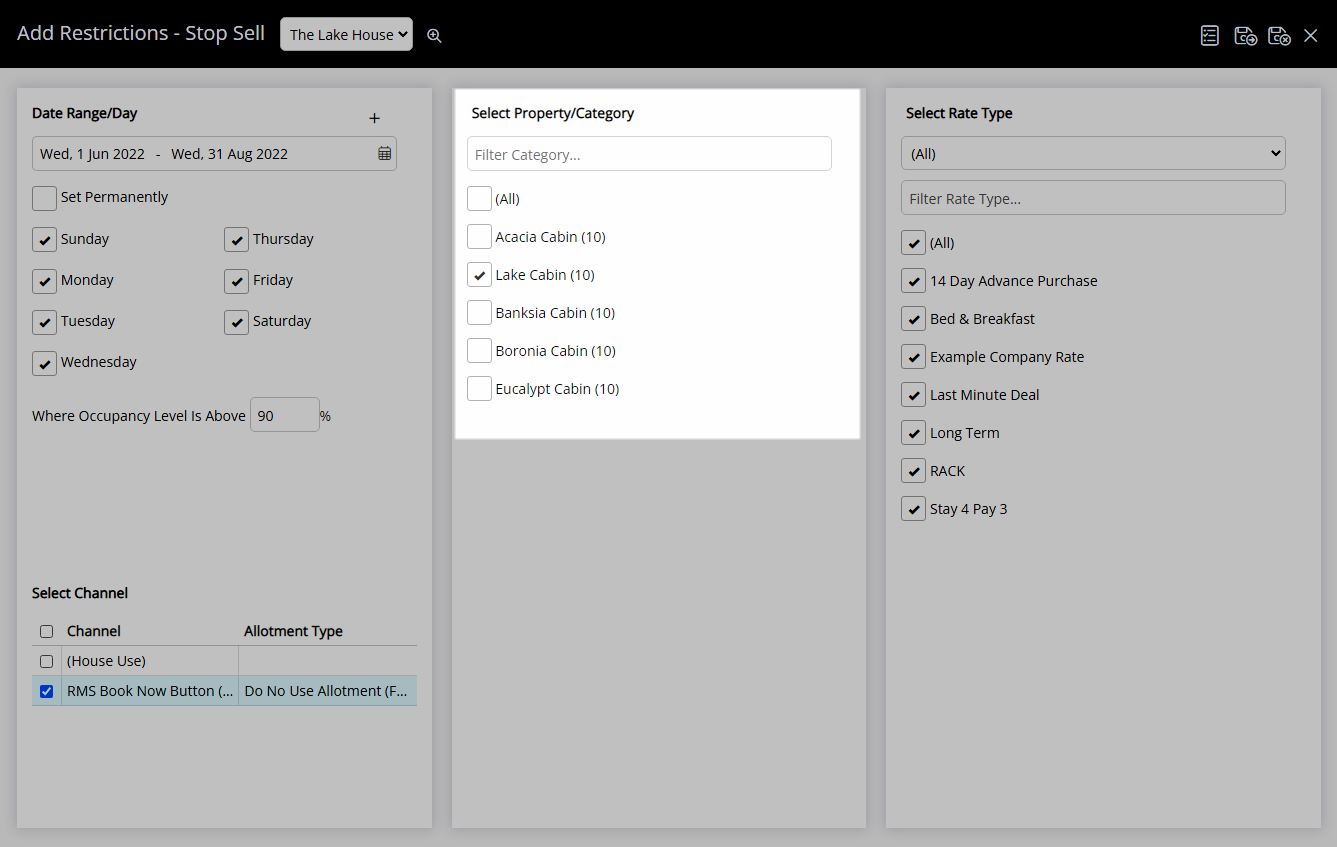
Select the checkbox for a Rate Type.
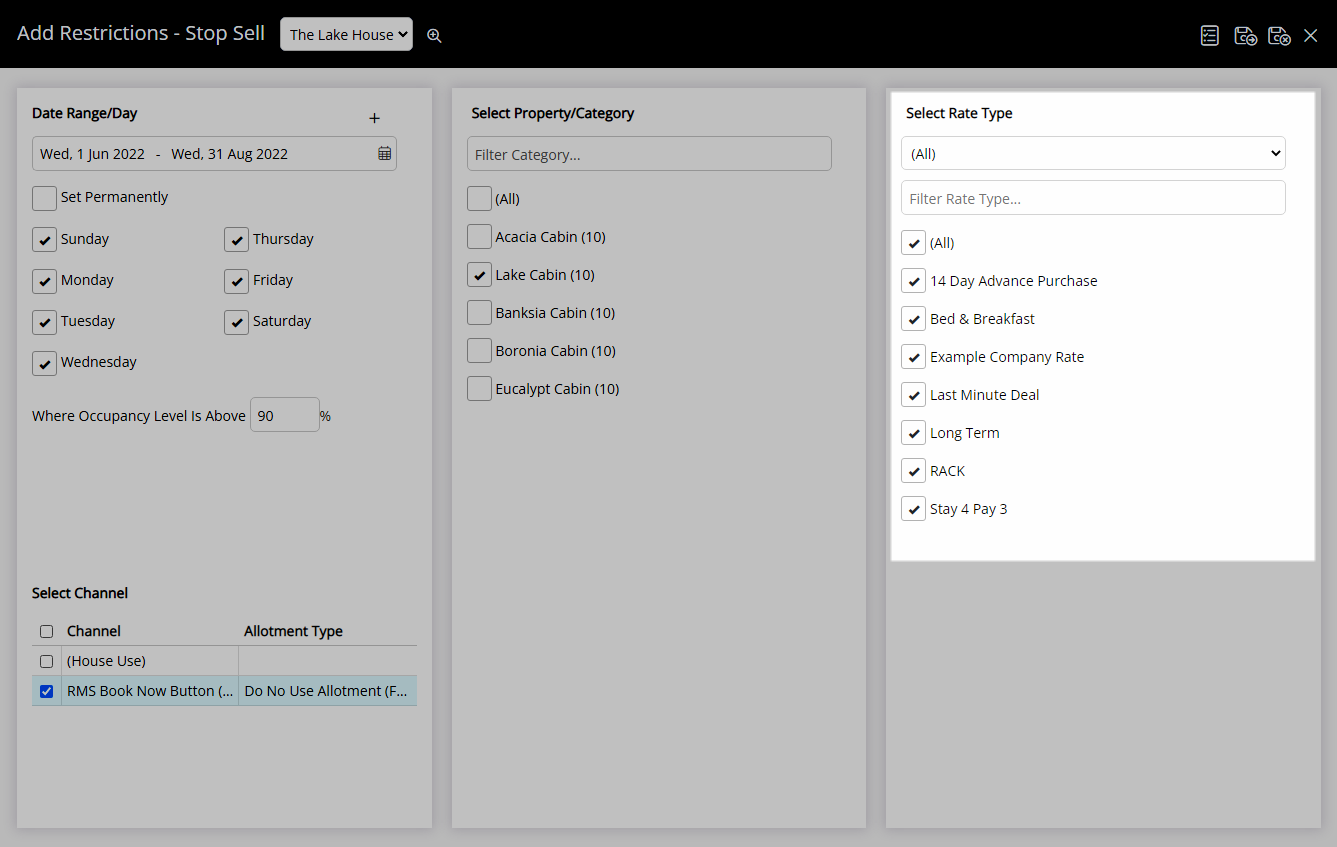
Select 'Save/Exit' to store the changes made and return to the Control Panel.
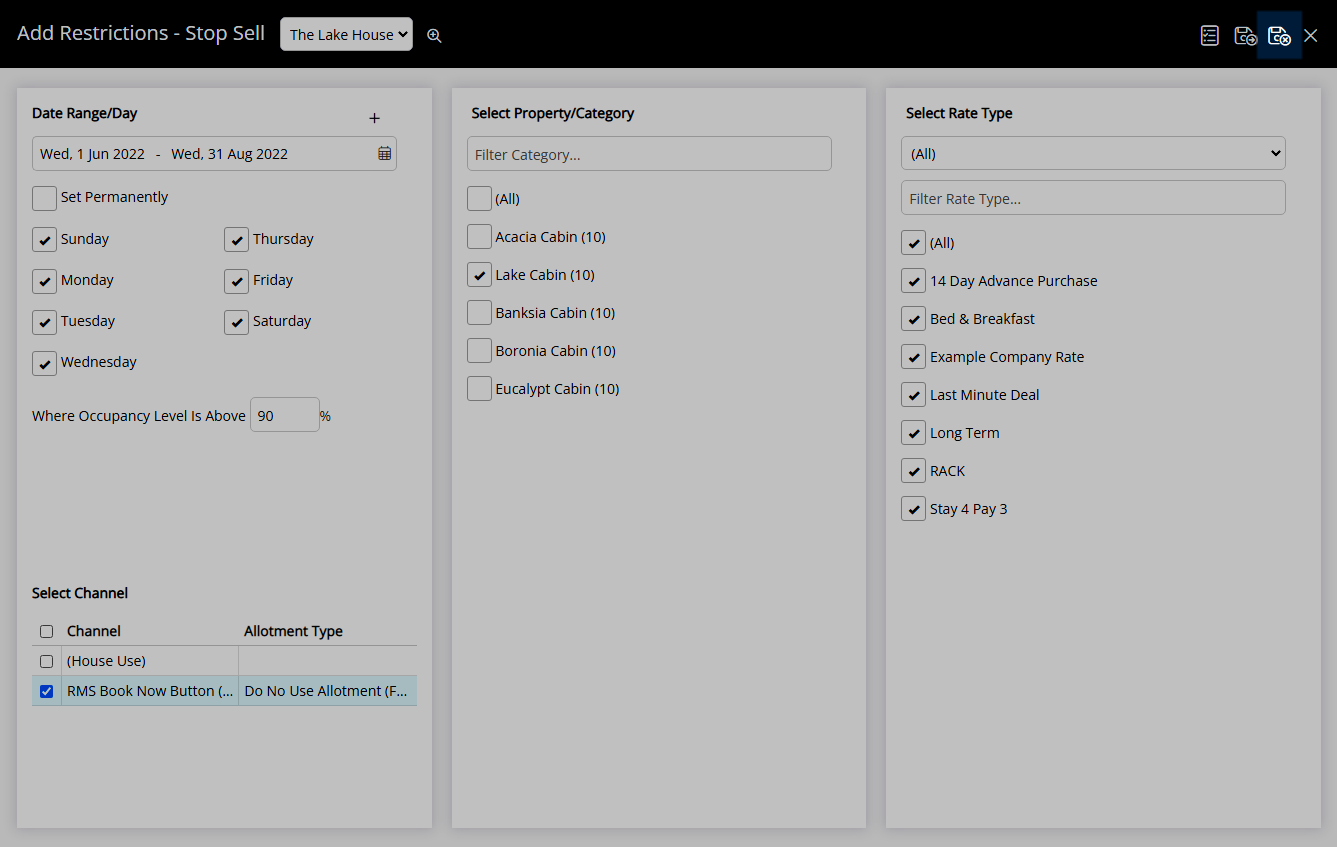
Availability will be closed for the selected Category and Rate Type.
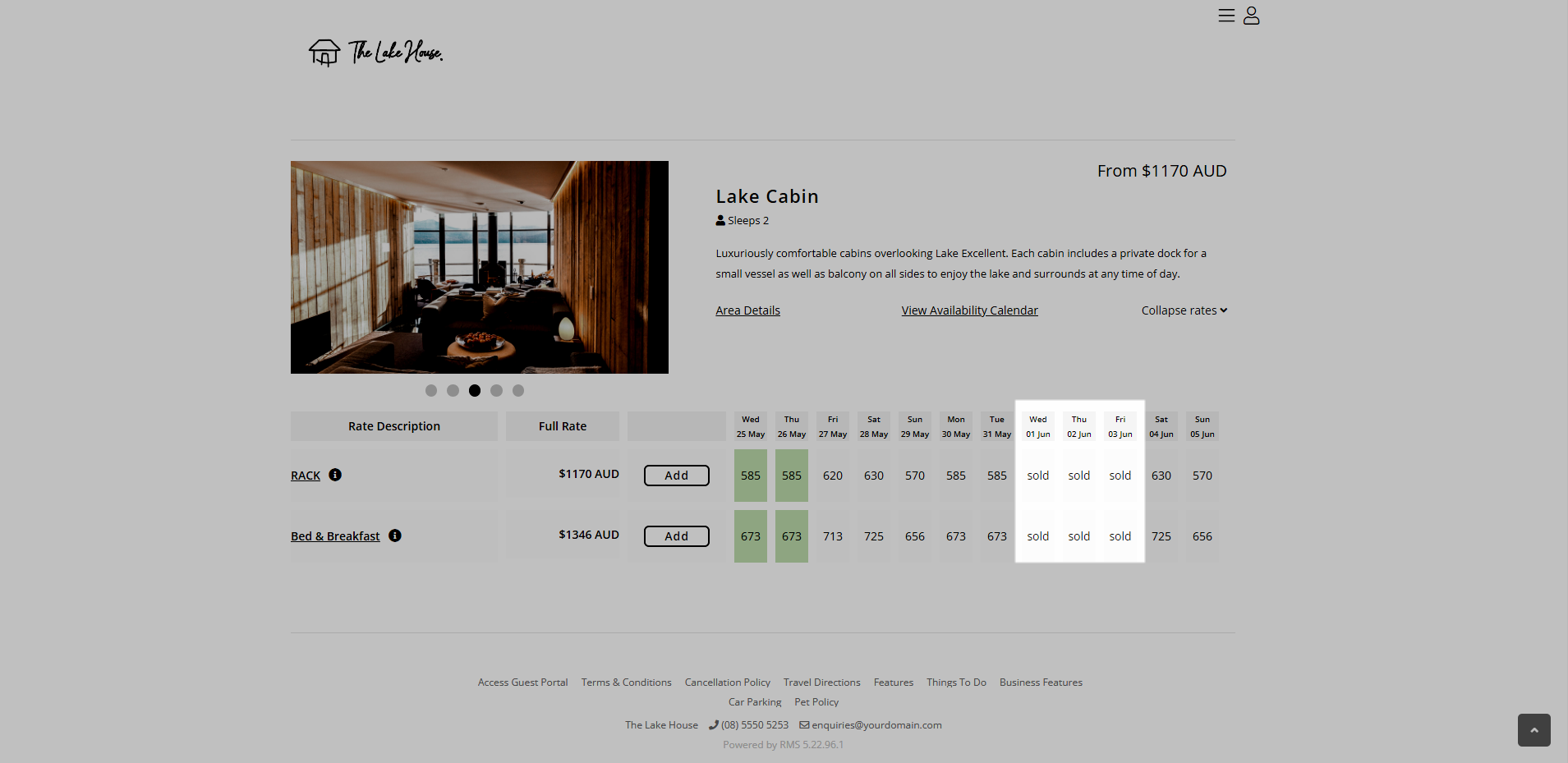
Use
- Go to Charts > Rate Manager in RMS.
- Select the
 'Control Panel' icon.
'Control Panel' icon. - Select the
 'Add' icon
'Add' icon - Select the Restriction Type as 'Stop Sell'.
- Select a Property.
- Select a Date Range or select the checkbox 'Set Permanently'.
- Optional: Select the checkbox for Days of the Week.
- Optional: Enter an Occupancy benchmark.
- Select the checkbox for a Connected Channel.
- Select the checkbox for a Category.
- Select the checkbox for a Rate Type.
- Save/Exit.

Select the ![]() 'Add' icon to add Multiple Date Ranges at Step 6.
'Add' icon to add Multiple Date Ranges at Step 6.
Select the  icon to set a Restriction Type as a favourite.
icon to set a Restriction Type as a favourite.
-
Guide
- Add Button
Guide
Go to Charts > Rate Manager in RMS.
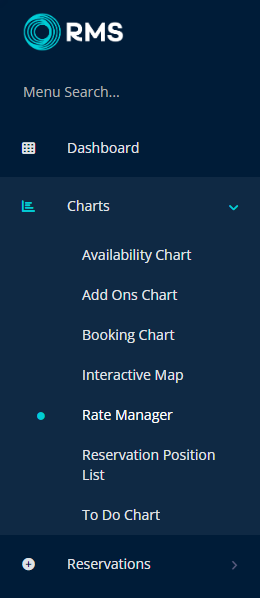
Select the ![]() 'Control Panel' icon.
'Control Panel' icon.
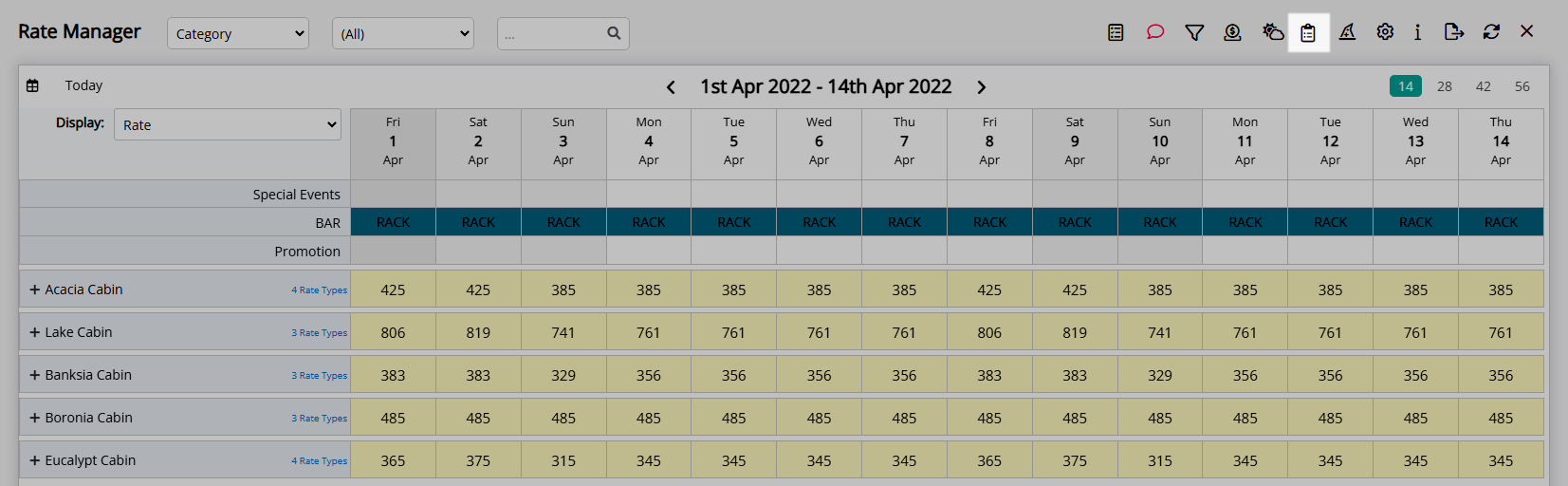
Select the  'Add' icon
'Add' icon
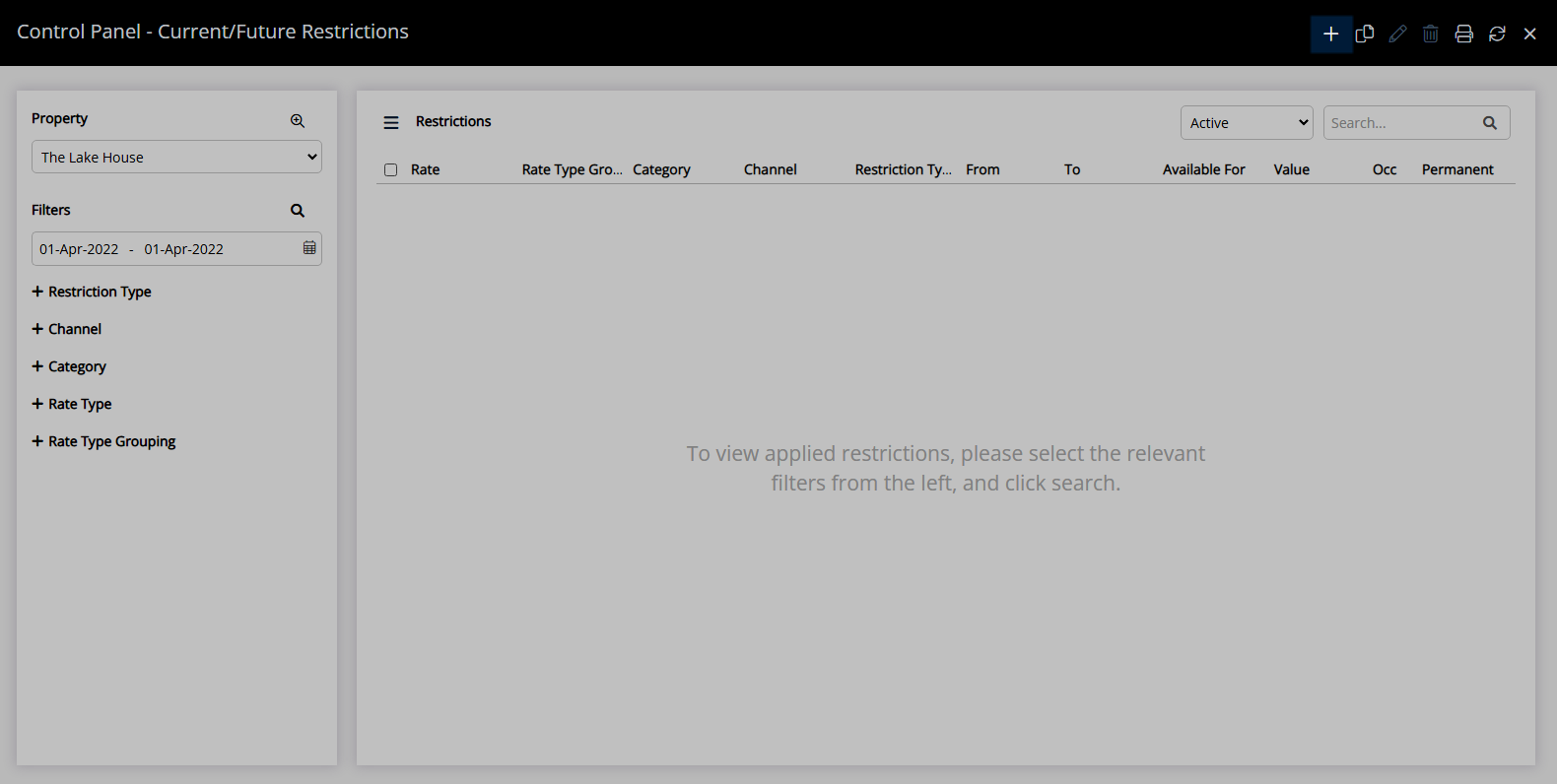
Select the Restriction Type as 'Stop Sell'.
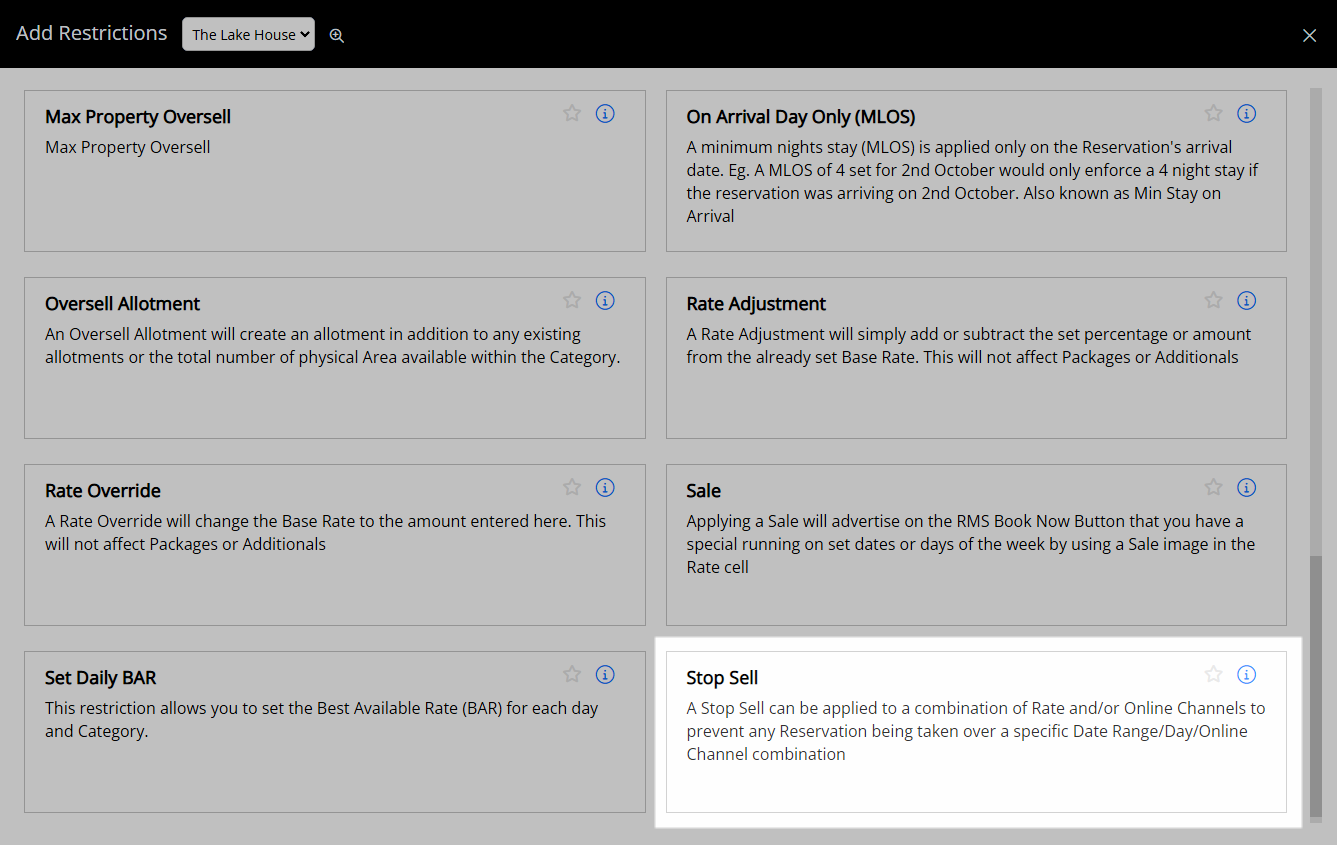
Select a Property.
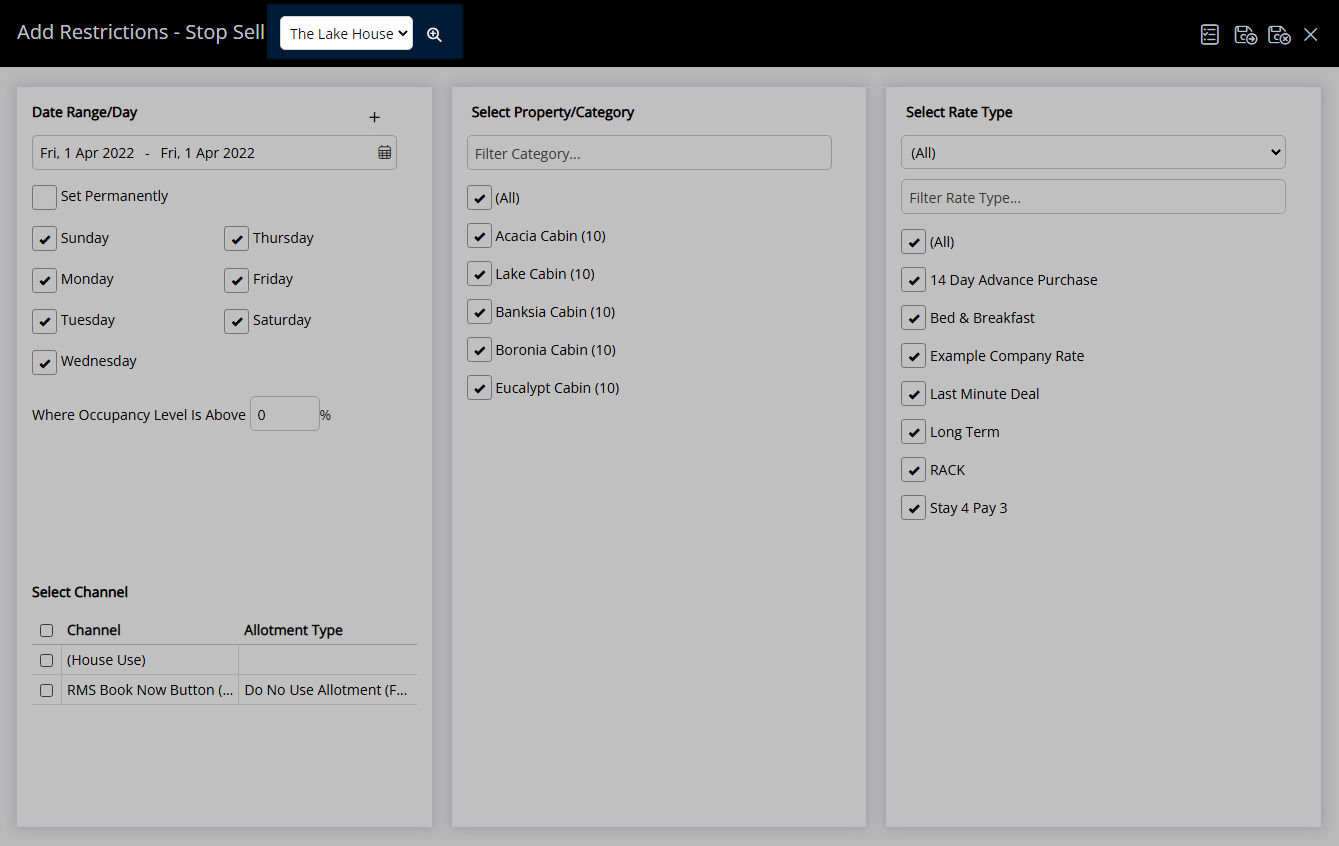
Select a Date Range or select the checkbox 'Set Permanently'.
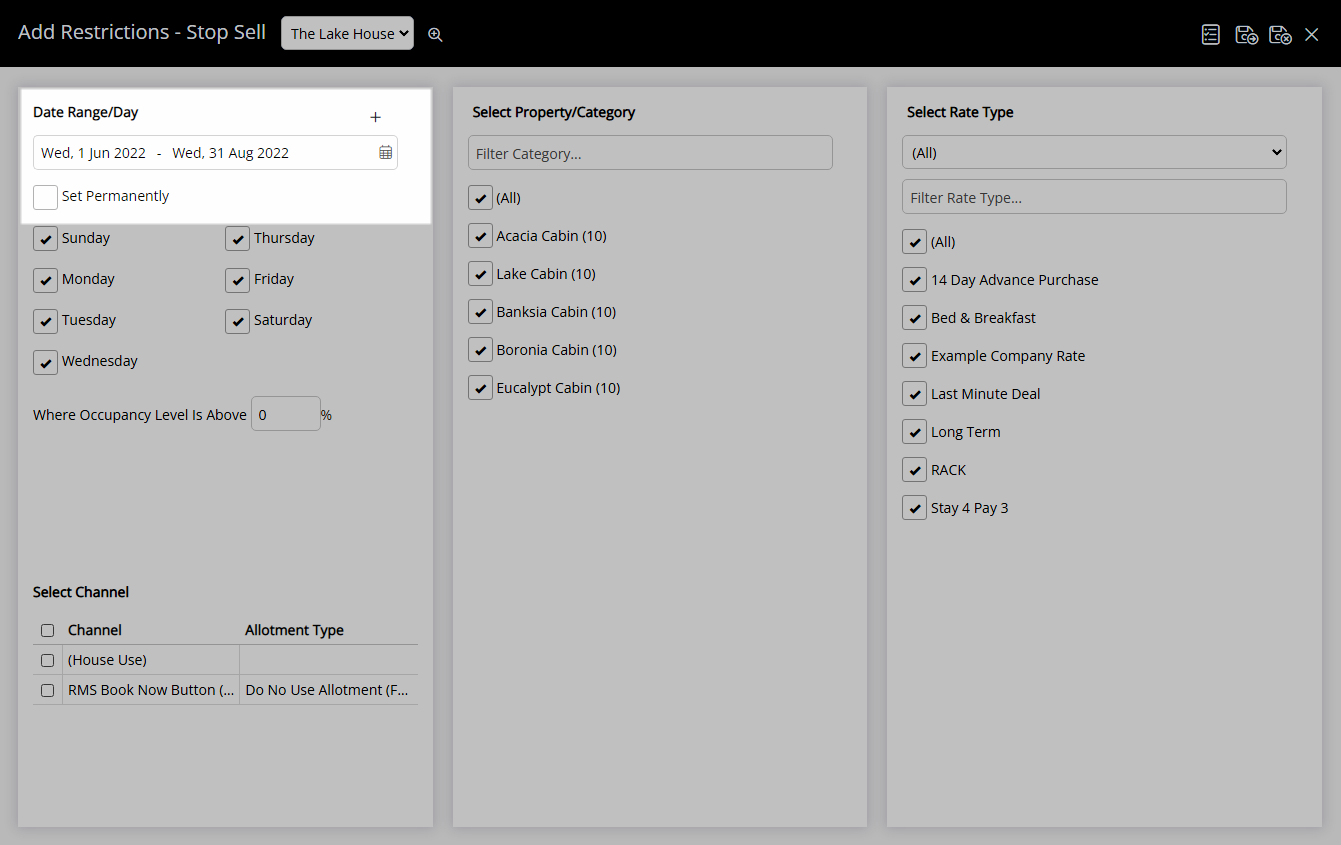
Optional: Select the checkbox for Days of the Week.
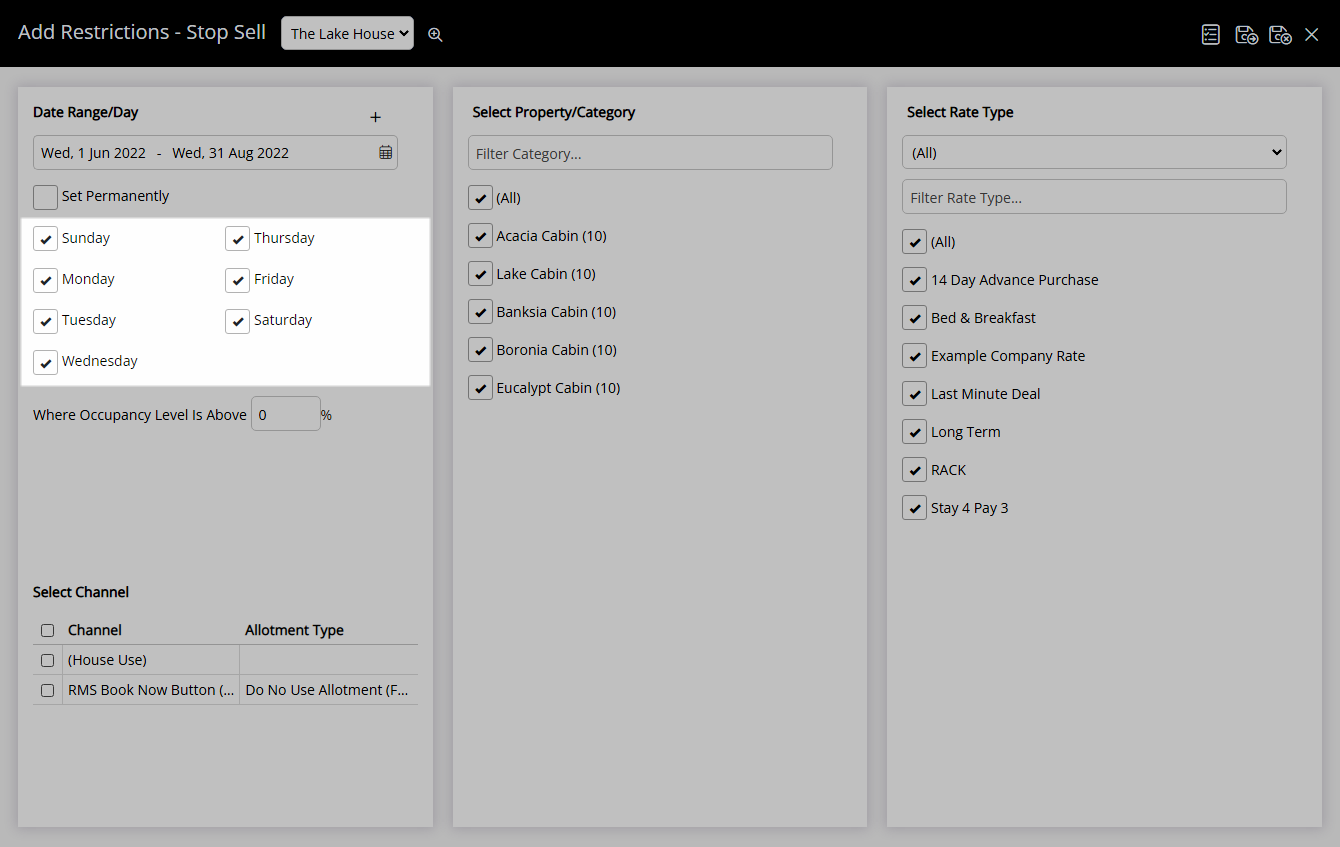
Optional: Enter an Occupancy benchmark.
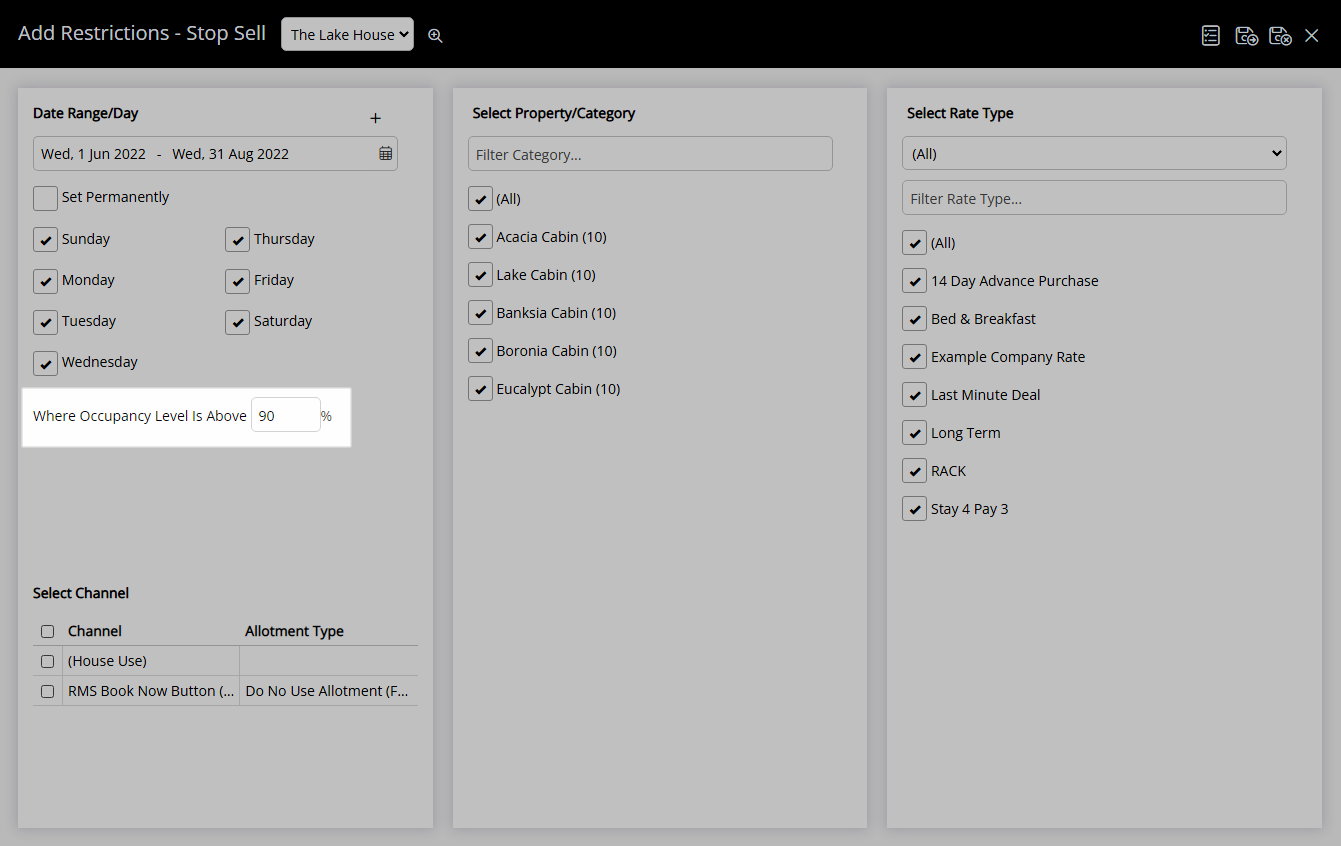
Select the checkbox for a Connected Channel.
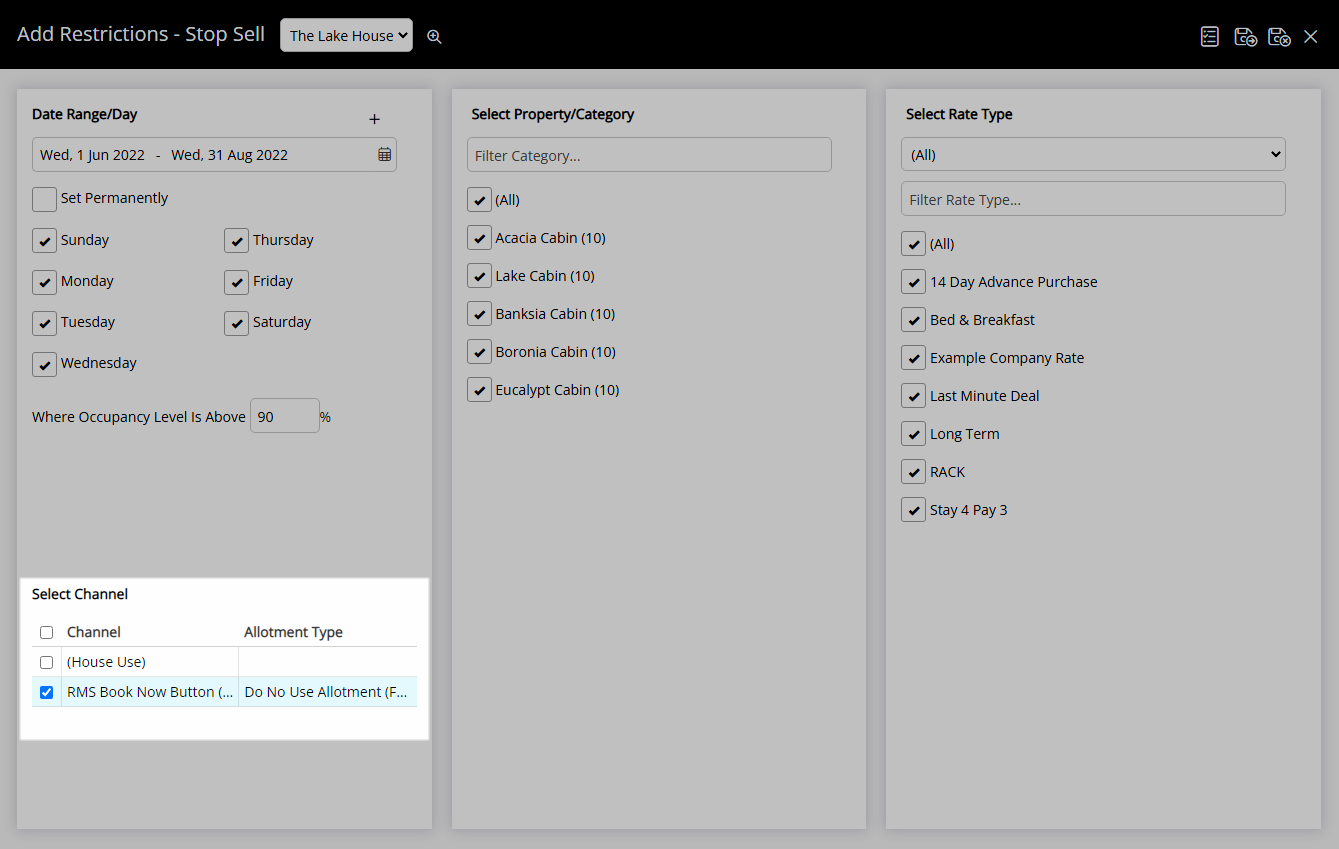
Select the checkbox for a Category.
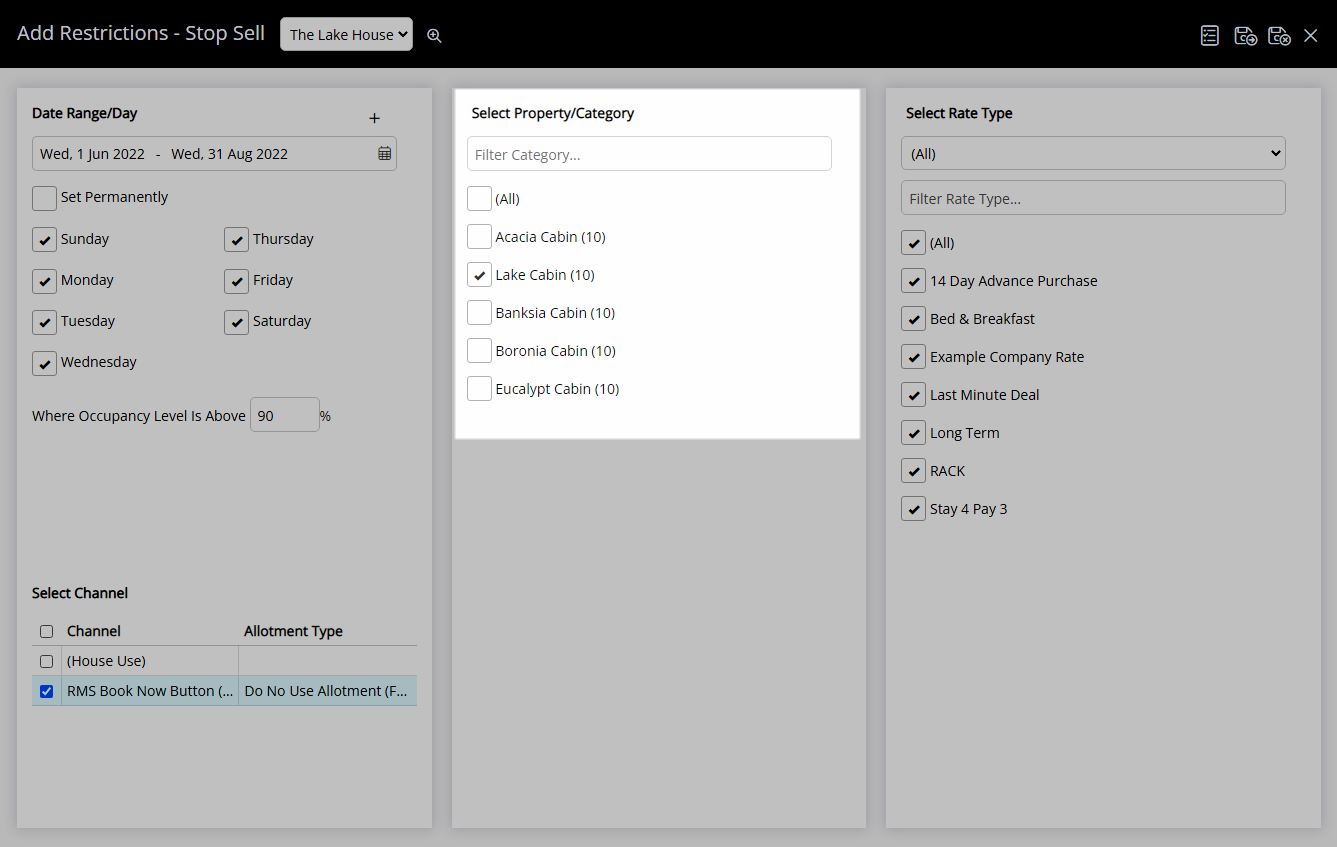
Select the checkbox for a Rate Type.
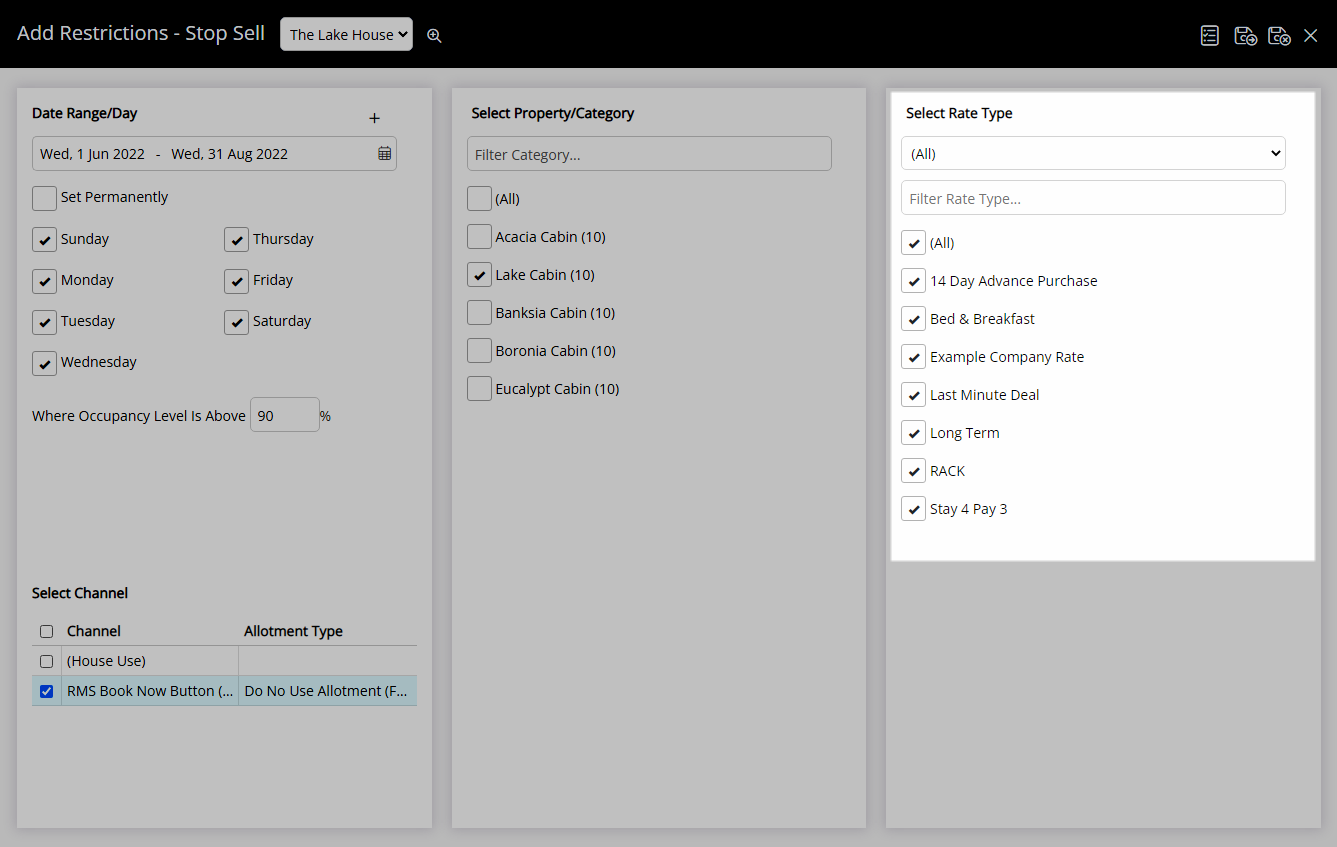
Select 'Save/Exit' to store the changes made and return to the Control Panel.
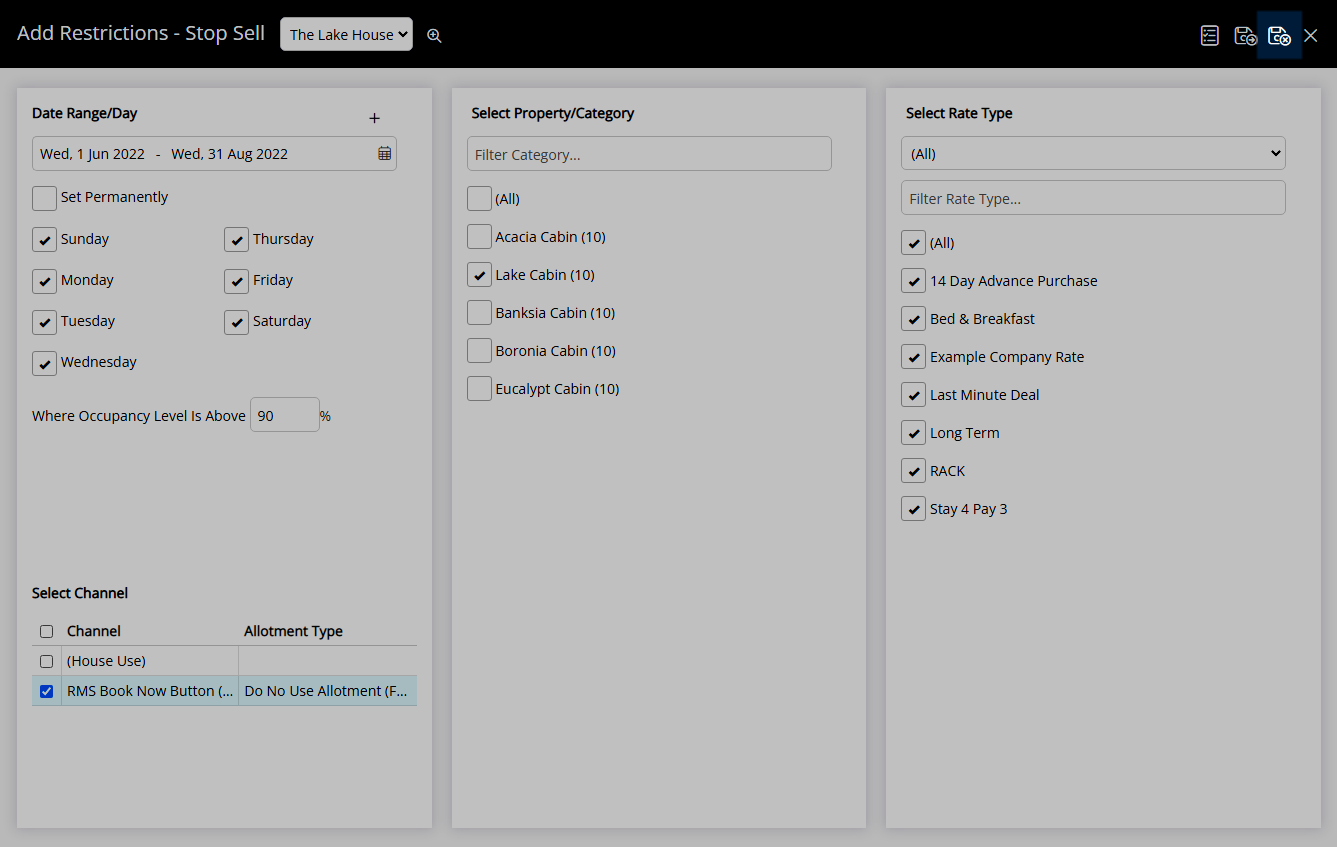
Availability will be closed for the selected Category and Rate Type.