Encashment
Setup encashment to exchange or accept payment from a foreign currency in RMS.
Encashment enables exchanging or accepting payment in a foreign currency using Foreign Exchange Rates.
-
Information
-
Setup
- Add Button
Information
The Encashment tab on the Reservation provides the ability to record the exchange of foreign currency to local currency and provide the legal certificate for the exchange as well as the ability to apply the converted foreign currency value to the Reservation Account.
Foreign Exchange Rates are static conversion rates that can be used for currency conversion and multiple currencies in RMS.
The Foreign Exchange Rates entered can be used as an Alternate Currency, for Currency Exchange or Currency Conversion on Quick Quote.
Foreign Exchange Rates must be entered as a static conversion rate to convert the foreign currency into the local currency.
Exchange rates remain at the static value entered and are not automatically adjusted.

Reservation is a default System Label that can be customised.

System Administrators will require Security Profile access to setup this feature.
-
Setup
- Add Button
Setup
Have your System Administrator complete the following.
- Setup Foreign Exchange Rates for all accepted currencies.
- Go to Setup > Property Options > General Information in the Side Menu of RMS.
- Navigate to the 'Reservation Defaults' tab.
- Select the checkbox 'Show Encashment Tab'.
- Save/Exit.
- Log out of RMS.

The Encashment tab on the Reservation will enable the exchange of any currencies setup with a Foreign Exchange Rate in RMS.
-
Guide
- Add Button
Guide
Setup Foreign Exchange Rates for all accepted currencies including the local currency.

Go to Setup > Property Options > General Information in the Side Menu of RMS.
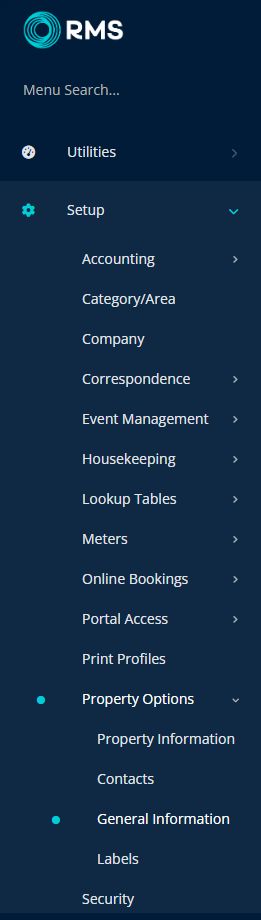
Navigate to the 'Reservation Defaults' tab.
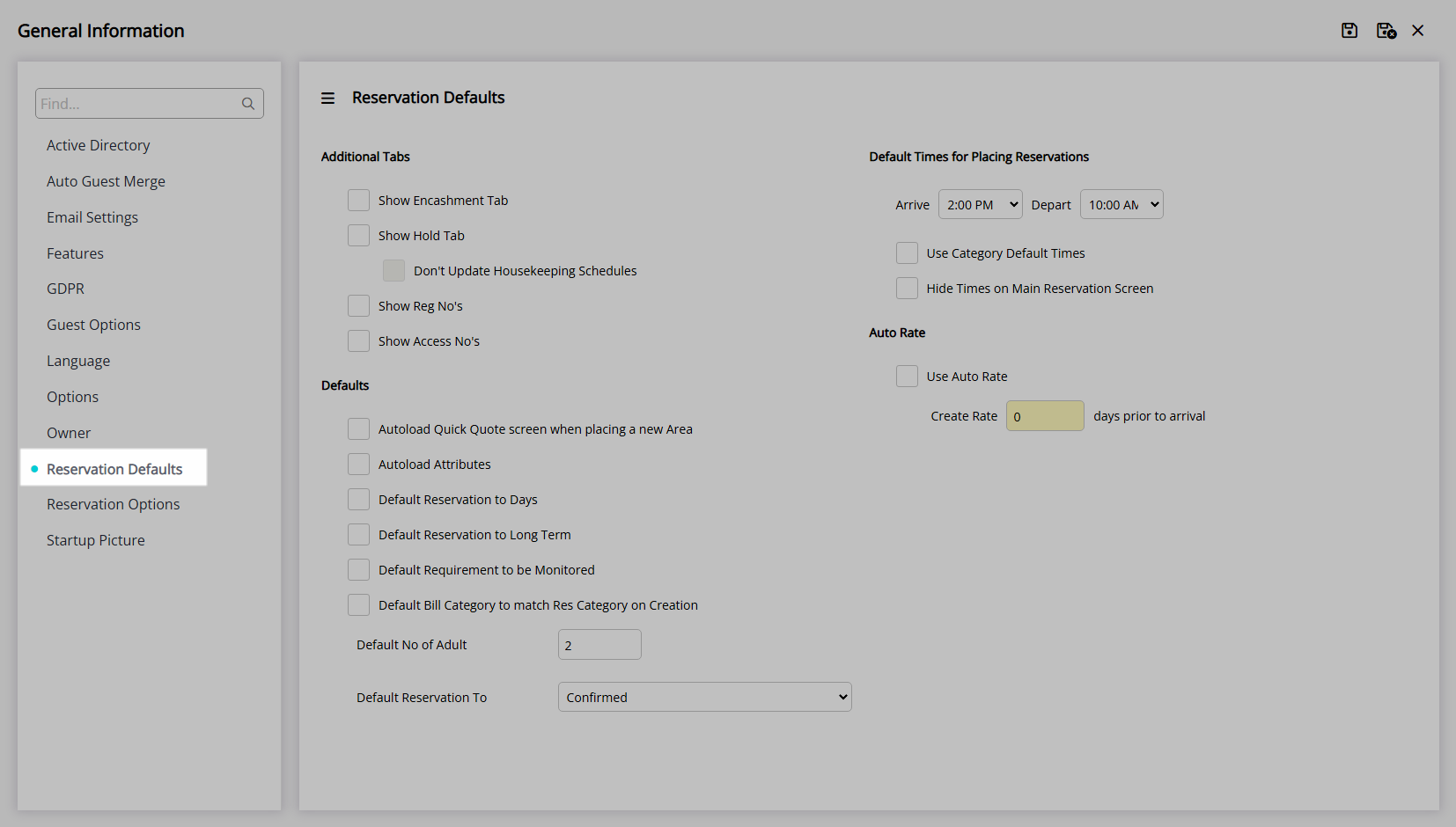
Select the checkbox 'Show Encashment Tab'.
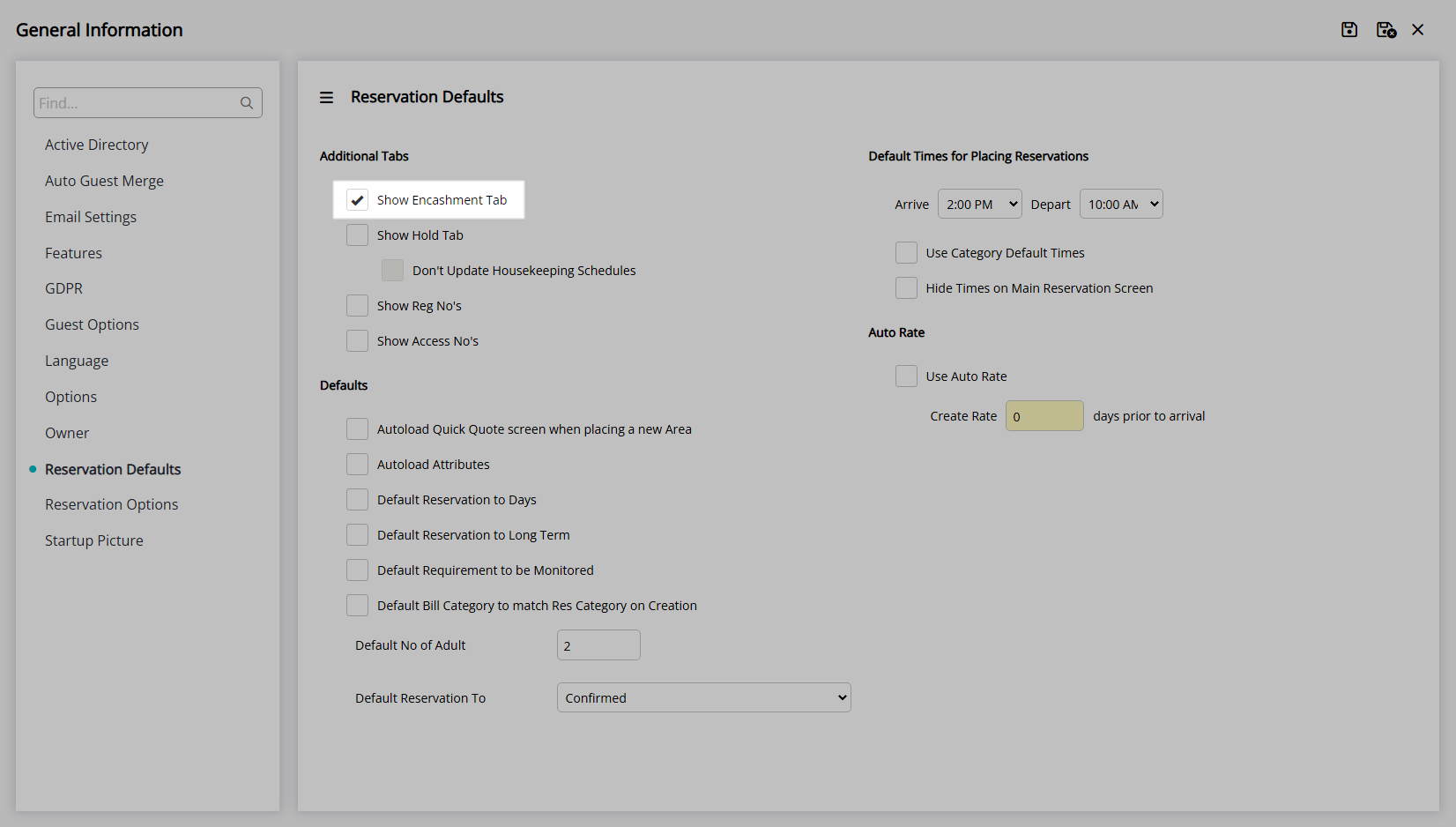
Select  'Save/Exit' to store the changes made and leave the setup.
'Save/Exit' to store the changes made and leave the setup.
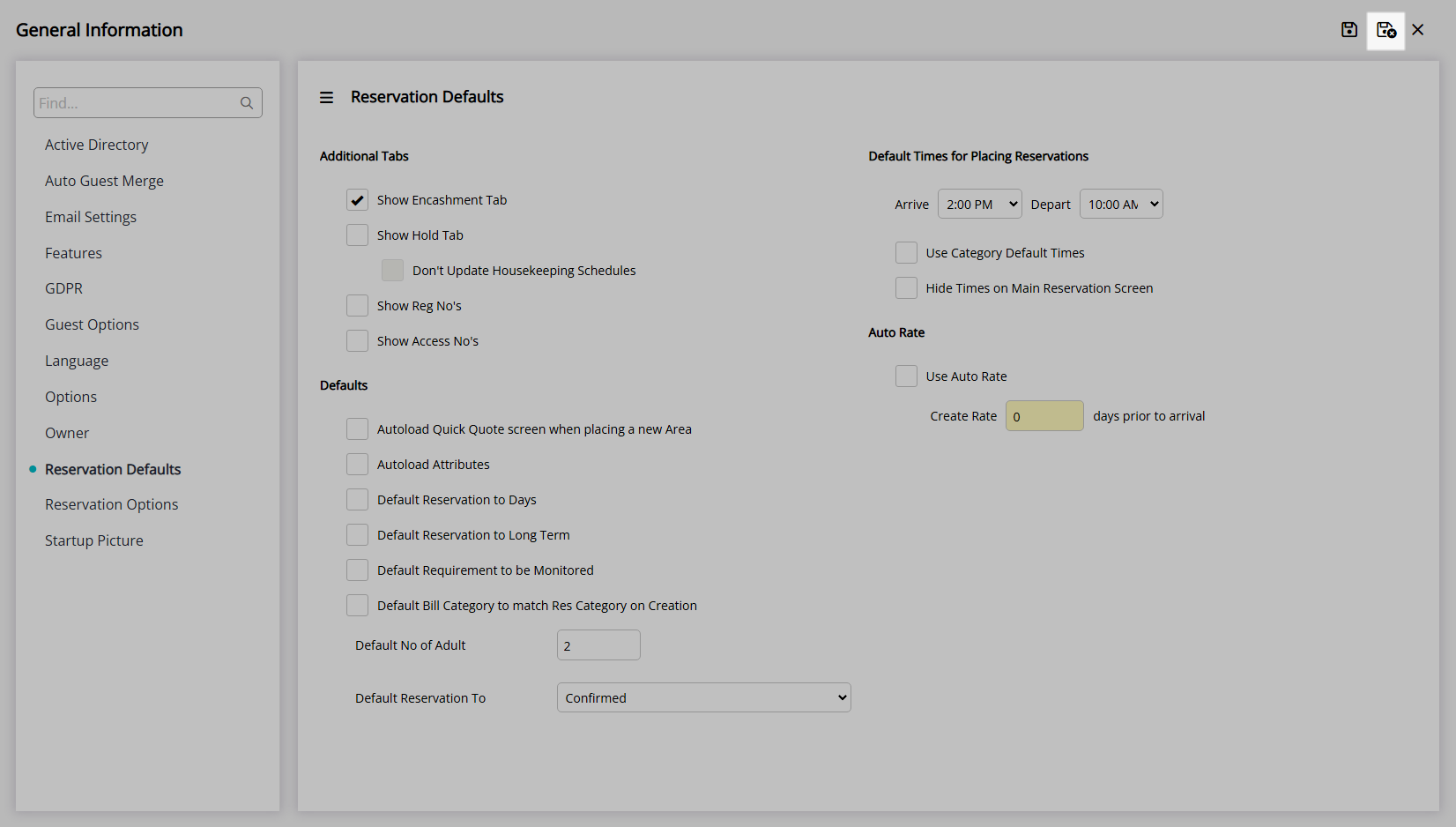
Log out of RMS to allow the database to update with the changes made.

Setup
Have your System Administrator complete the following.
- Setup Foreign Exchange Rates for all accepted currencies.
- Go to Setup > Property Options > General Information in the Side Menu of RMS.
- Navigate to the 'Reservation Defaults' tab.
- Select the checkbox 'Show Encashment Tab'.
- Save/Exit.
- Log out of RMS.

The Encashment tab on the Reservation will enable the exchange of any currencies setup with a Foreign Exchange Rate in RMS.
-
Guide
- Add Button
Guide
Setup Foreign Exchange Rates for all accepted currencies including the local currency.

Go to Setup > Property Options > General Information in the Side Menu of RMS.
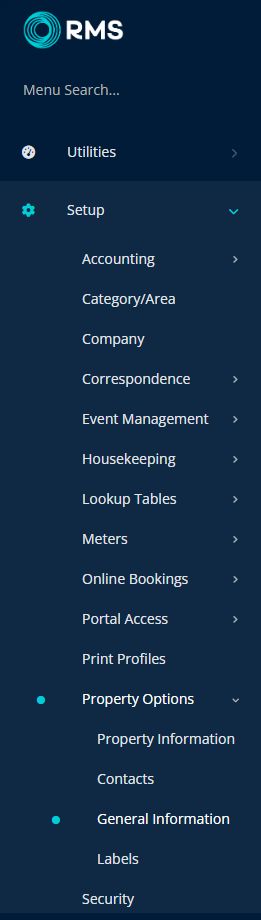
Navigate to the 'Reservation Defaults' tab.
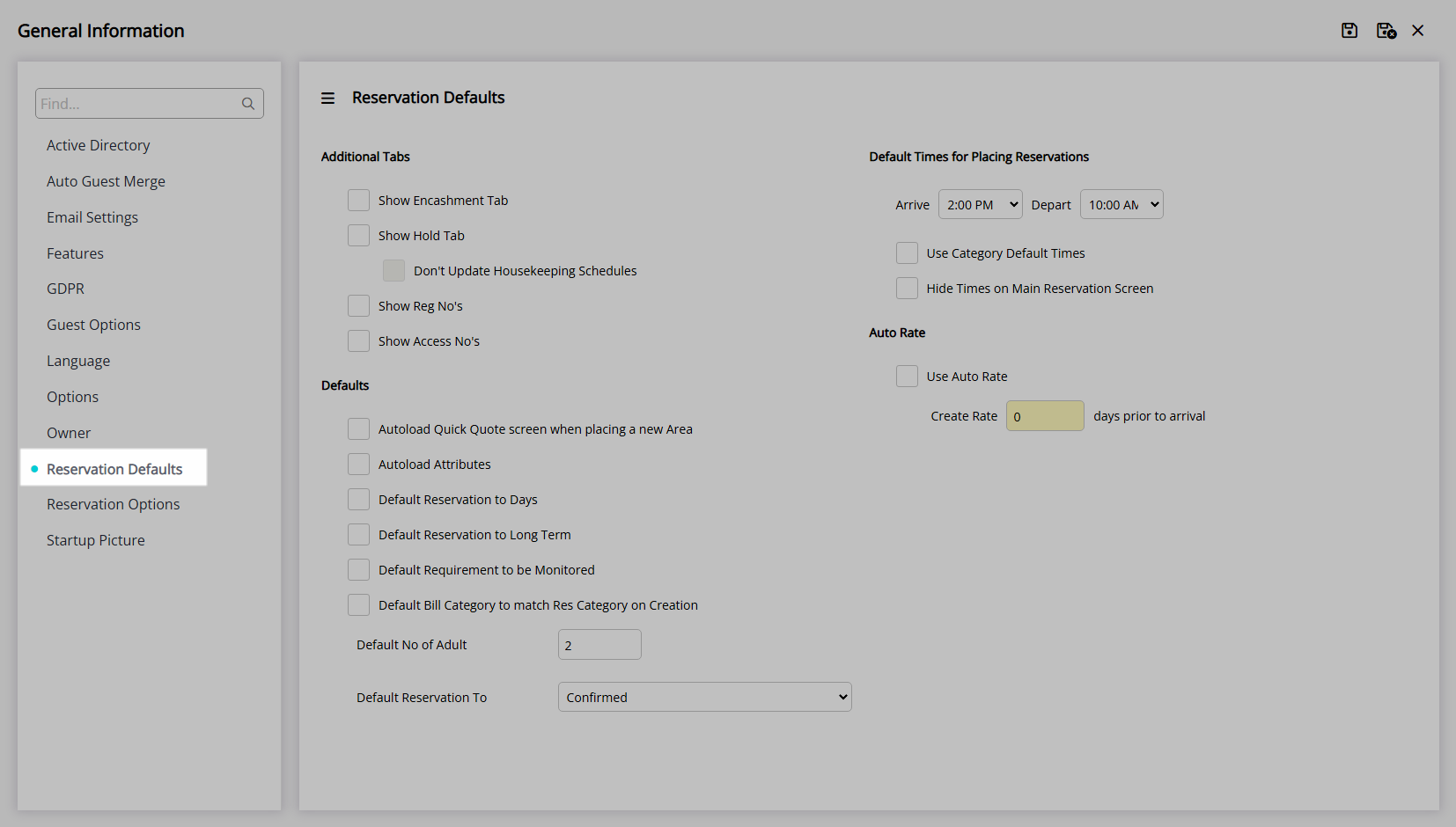
Select the checkbox 'Show Encashment Tab'.
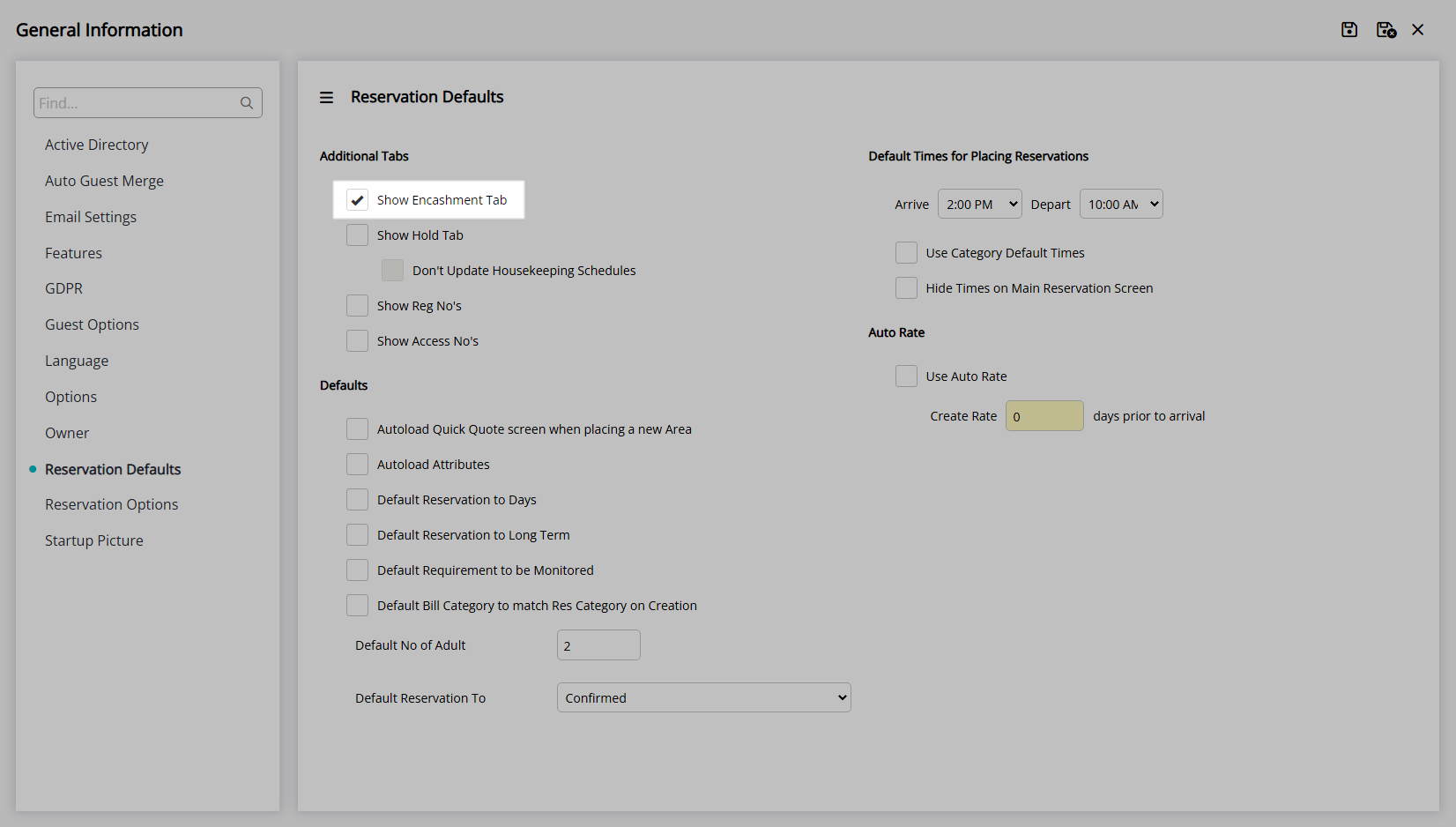
Select  'Save/Exit' to store the changes made and leave the setup.
'Save/Exit' to store the changes made and leave the setup.
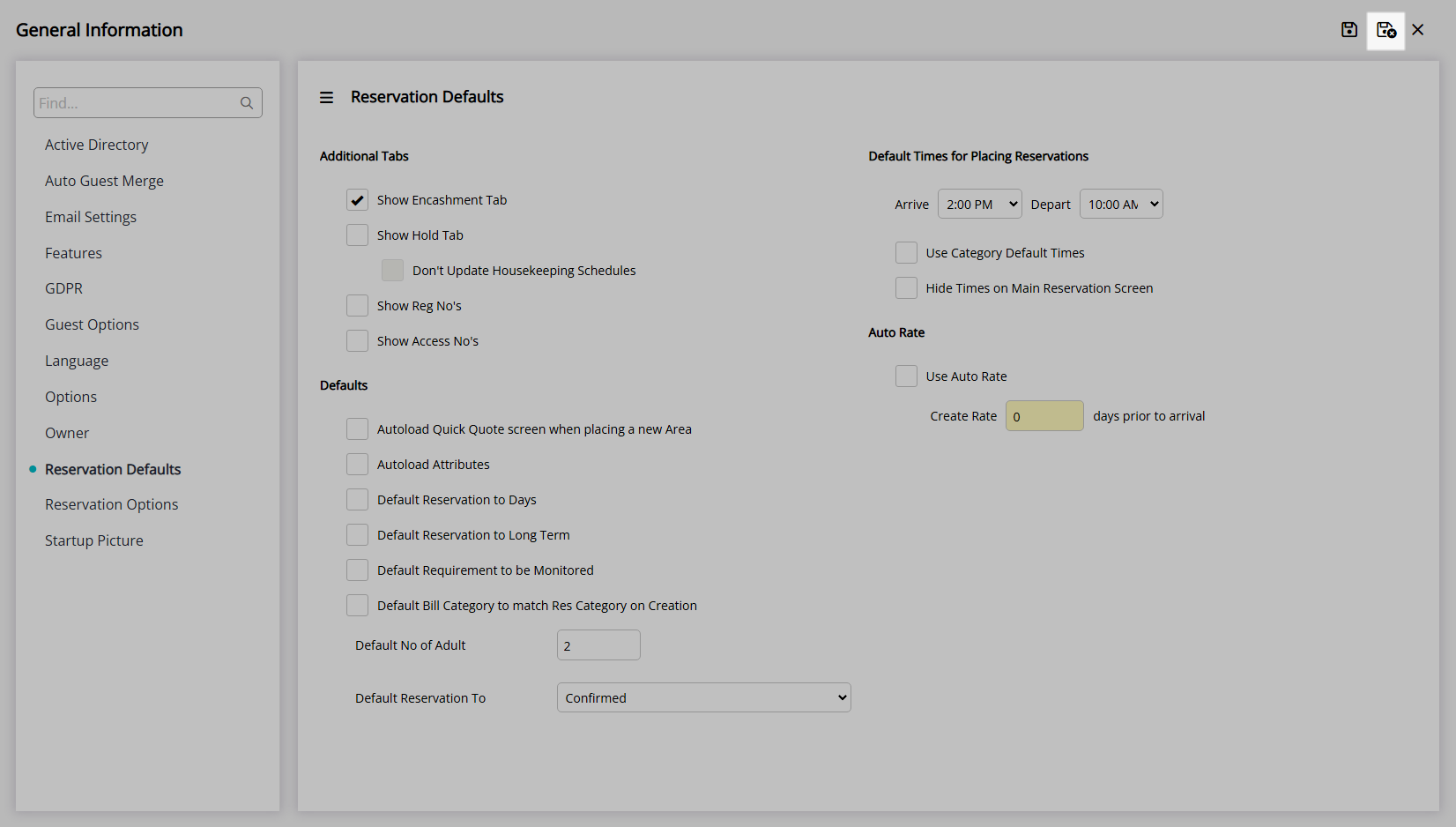
Log out of RMS to allow the database to update with the changes made.
