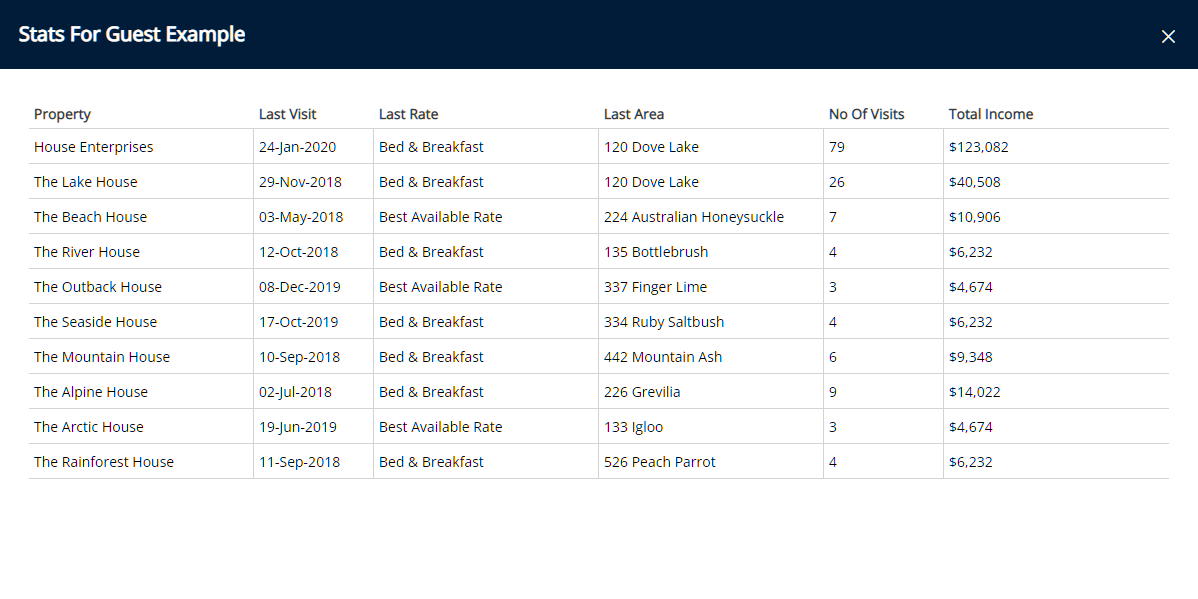Guest Statistics
View Guest Statistics for all properties in RMS.
Guest Statistics record the Last Visit, Last Rate Type, Last Area, Number of Visits and Total Income for all properties on a Guest Profile.
-
Information
-
Use
- Add Button
Information
Guest Statistics record the Last Visit, Last Rate Type, Last Area, Number of Visits and Total Income for all properties on a Guest Profile.
Enterprise customers will see statistics for each Property the Guest has visited as well as for the Owner Record.
The Enterprise Owner Record acts as a grand total of all Guest Statistics and will include any Guest statistics not allocated to an individual property due to archiving or configuration changes.
Users will only see Property Statistics for the Properties accessible on their Security Profile.
Icon shows in green once there are statistics within. If icon is not green, the Guest profile in use on the Reservation has no departed reservation.

Category, Area, Reservation, Guest and Rate are default System Labels that can be customised.

Users will require Security Profile access to use this feature.
-
Use
- Add Button
Use
- Go to the Toolbar Menu Reservation Search in RMS.
- Enter the Guest Name or Reservation Number and press 'Enter'.
- Select the
 'Statistics' icon in the Guest Details section.
'Statistics' icon in the Guest Details section.

Enterprise customers will see statistics for each Property the Guest has visited as well as for the Owner Record.
The Enterprise Owner Record acts as a grand total of all Guest Statistics and will include any Guest statistics not allocated to an individual property due to archiving or configuration changes.
Users will only see Property Statistics for the Properties accessible on their Security Profile.
-
Guide
- Add Button
Guide
Go to the Toolbar Menu Reservation Search in RMS.
Enter the Guest Name or Reservation Number and press 'Enter'.

Select the ![]() 'Statistics' icon in the Guest Details section.
'Statistics' icon in the Guest Details section.

Enterprise customers will see statistics for each Property the Guest has visited as well as for the Owner Record.
The Enterprise Owner Record acts as a grand total of all Guest Statistics and will include any Guest statistics not allocated to an individual property due to archiving or configuration changes.
Users will only see Property Statistics for the Properties accessible on their Security Profile.
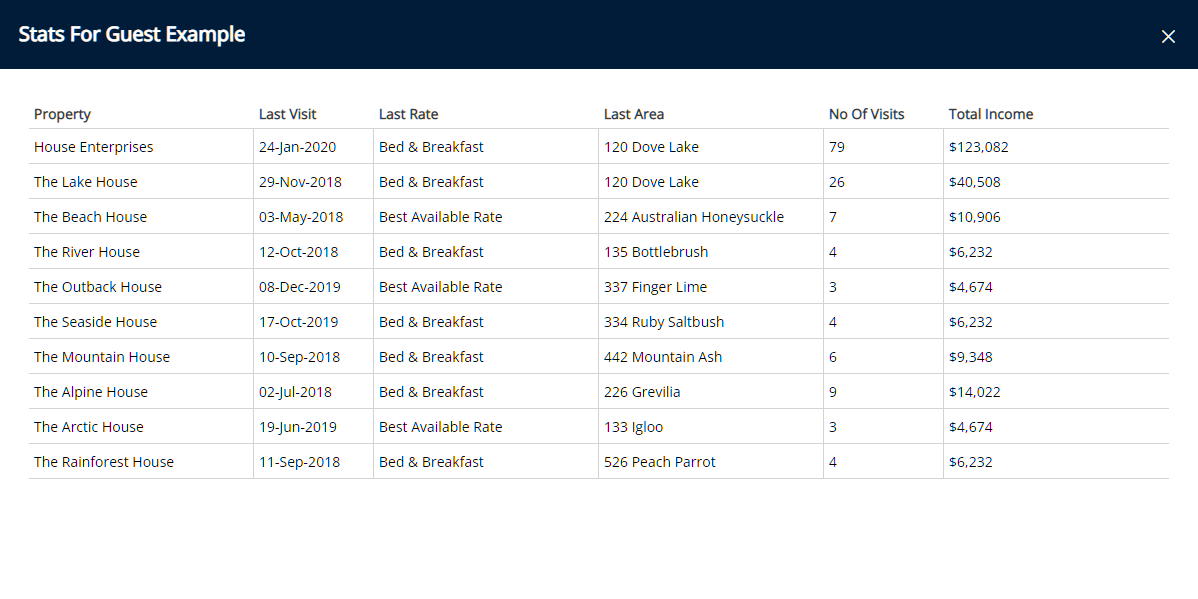
Use
- Go to the Toolbar Menu Reservation Search in RMS.
- Enter the Guest Name or Reservation Number and press 'Enter'.
- Select the
 'Statistics' icon in the Guest Details section.
'Statistics' icon in the Guest Details section.

Enterprise customers will see statistics for each Property the Guest has visited as well as for the Owner Record.
The Enterprise Owner Record acts as a grand total of all Guest Statistics and will include any Guest statistics not allocated to an individual property due to archiving or configuration changes.
Users will only see Property Statistics for the Properties accessible on their Security Profile.
-
Guide
- Add Button
Guide
Go to the Toolbar Menu Reservation Search in RMS.
Enter the Guest Name or Reservation Number and press 'Enter'.

Select the ![]() 'Statistics' icon in the Guest Details section.
'Statistics' icon in the Guest Details section.

Enterprise customers will see statistics for each Property the Guest has visited as well as for the Owner Record.
The Enterprise Owner Record acts as a grand total of all Guest Statistics and will include any Guest statistics not allocated to an individual property due to archiving or configuration changes.
Users will only see Property Statistics for the Properties accessible on their Security Profile.