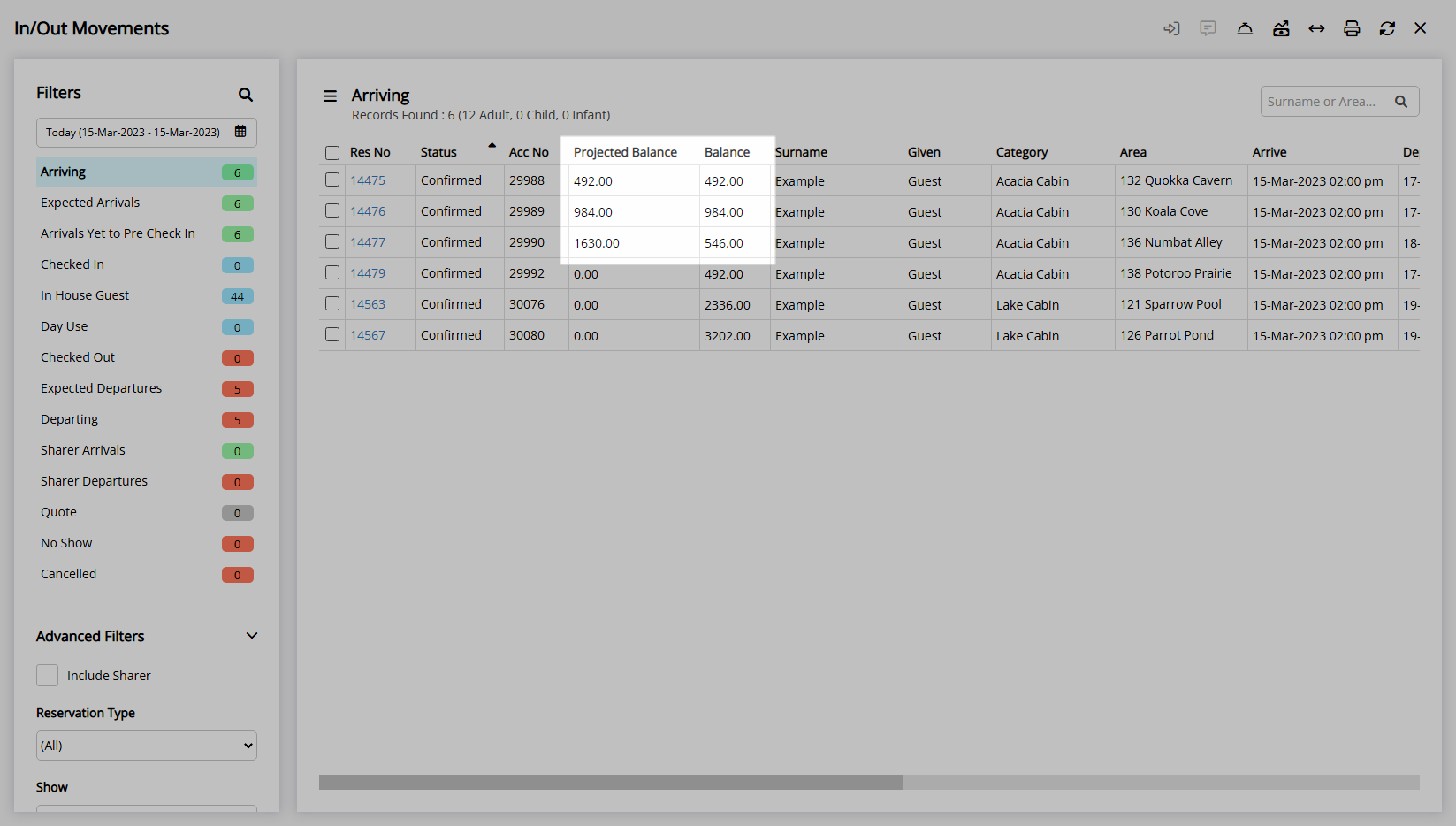In/Out Movements Calculate Projected Balance
Display a Projected Account Balance for Reservations on In/Out Movements in RMS.
Calculate Projected Balance is an option on In/Out Movements to display a projected Account Balance in the 'Projected Balance' column.
-
Information
-
Use
- Add Button
Information
Calculate Projected Balance is an option on In/Out Movements to display a projected Account Balance in the 'Projected Balance' column.
The Projected Balance column is separate to the Balance column that displays the current actual Account Balance for the listed Reservation.
The Projected Account Balance will display in the 'Projected Balance' column using the Quoted Total Rate and any Requirements on the Reservation.
The Projected Balance column can be selected to display with it's position customised by configuring the In/Out Movements Column Display.

Category, Area, Reservation, Guest and Rate are default System Labels that can be customised.

Users will require Security Profile access to use this feature.
-
Use
- Add Button
Use
- Go to Reservations > In/Out Movements in the Side Menu of RMS.
- Select a Date and View.
- Select the checkbox for a Reservation.
- Select the
 'Calculate Projected Balance' icon.
'Calculate Projected Balance' icon. - Select 'Yes' to confirm.

The Projected Account Balance will display in the 'Projected Balance' column using the Quoted Total Rate and any Requirements on the Reservation.
-
Guide
- Add Button
Guide
Go to Reservations > In/Out Movements in the Side Menu of RMS.
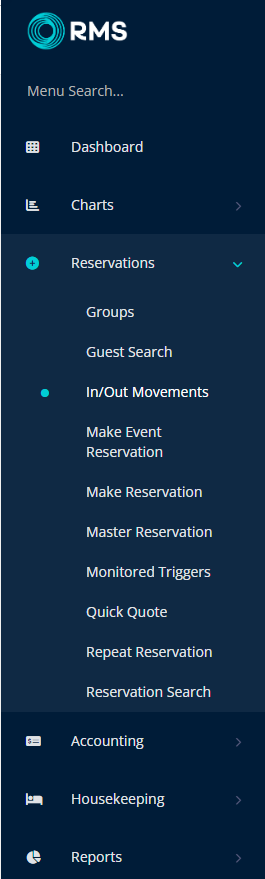
Select a Date and View.
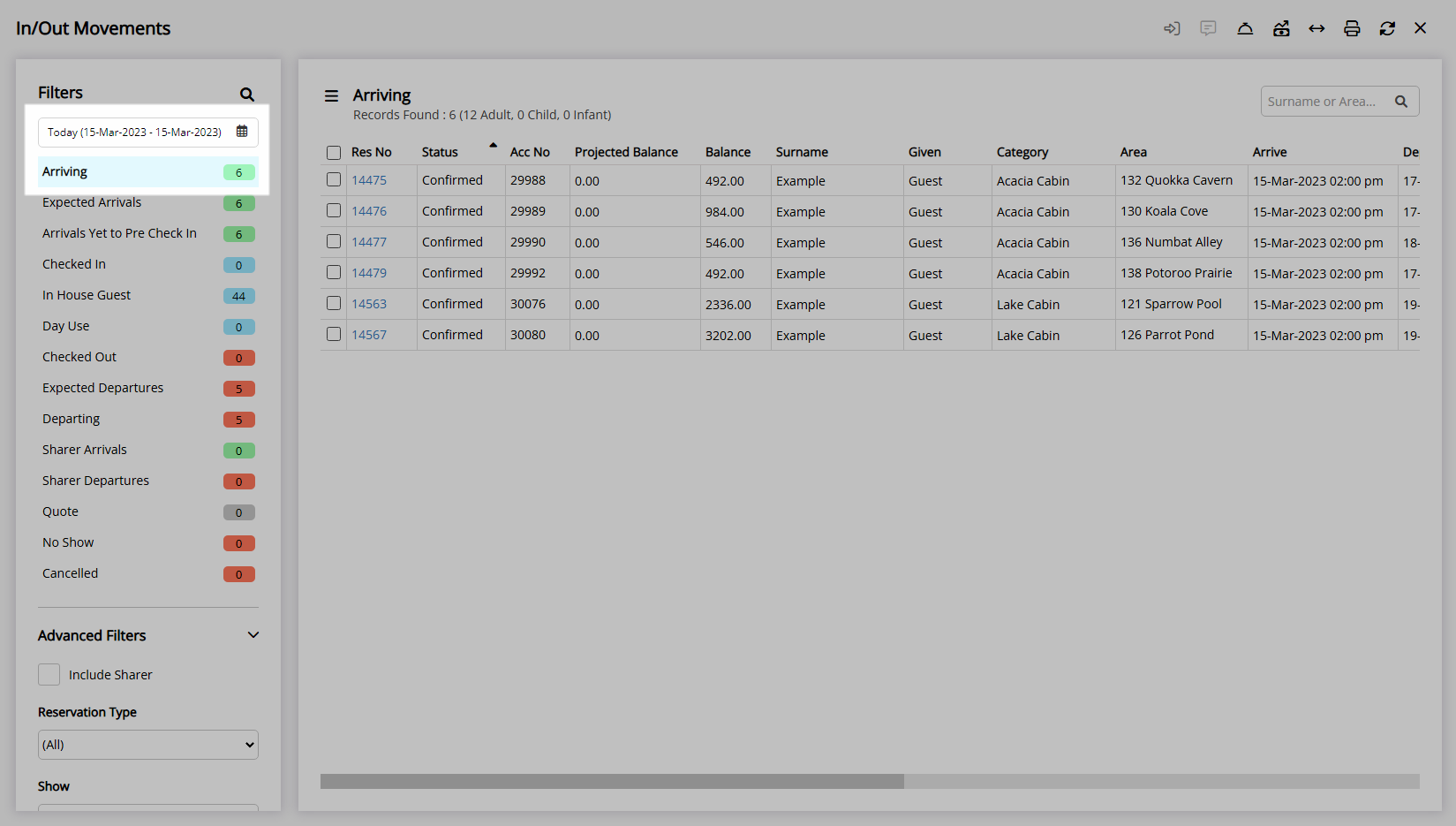
Select the checkbox for a Reservation.
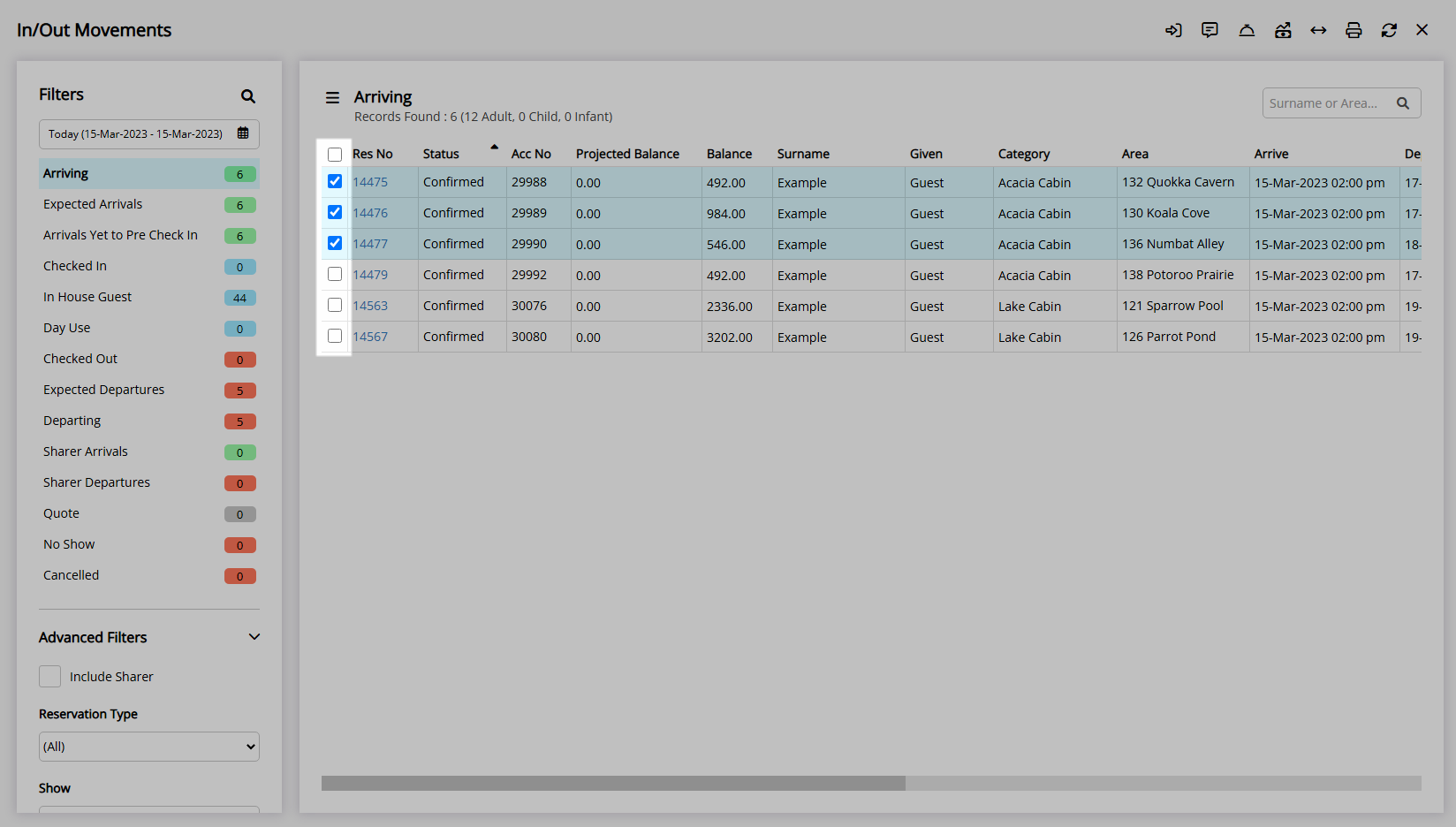
Select the ![]() 'Calculate Projected Balance' icon.
'Calculate Projected Balance' icon.
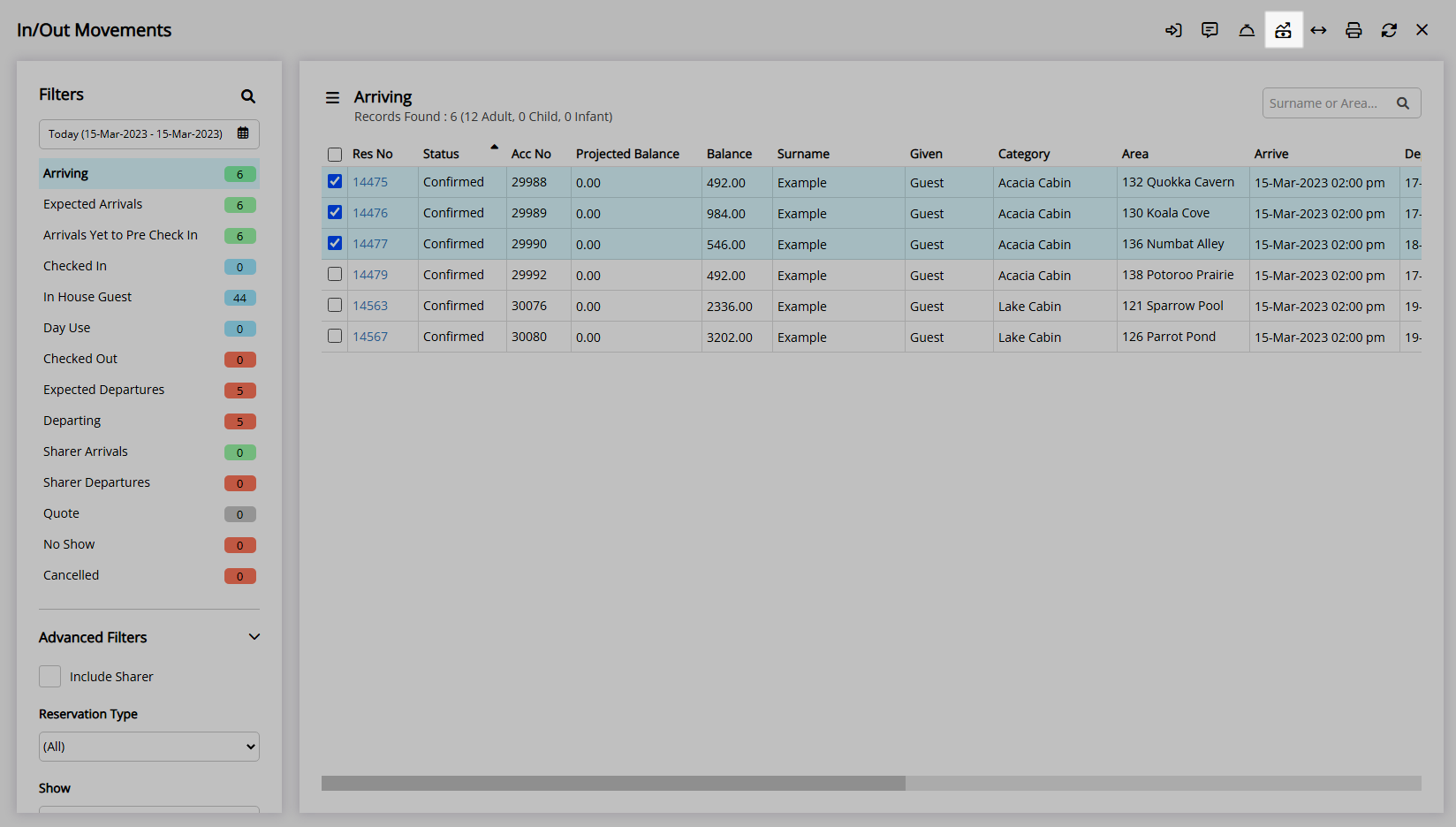
Select 'Yes' to confirm.
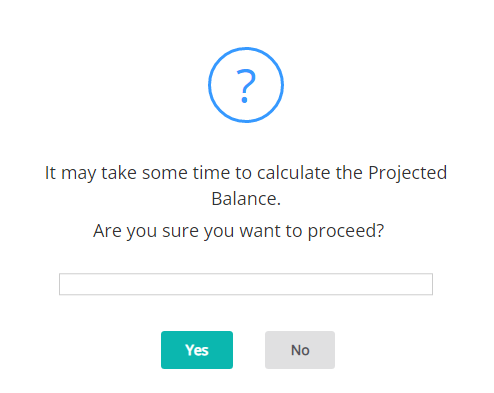
The Projected Account Balance will display in the 'Projected Balance' column using the Quoted Total Rate and any Requirements on the Reservation.
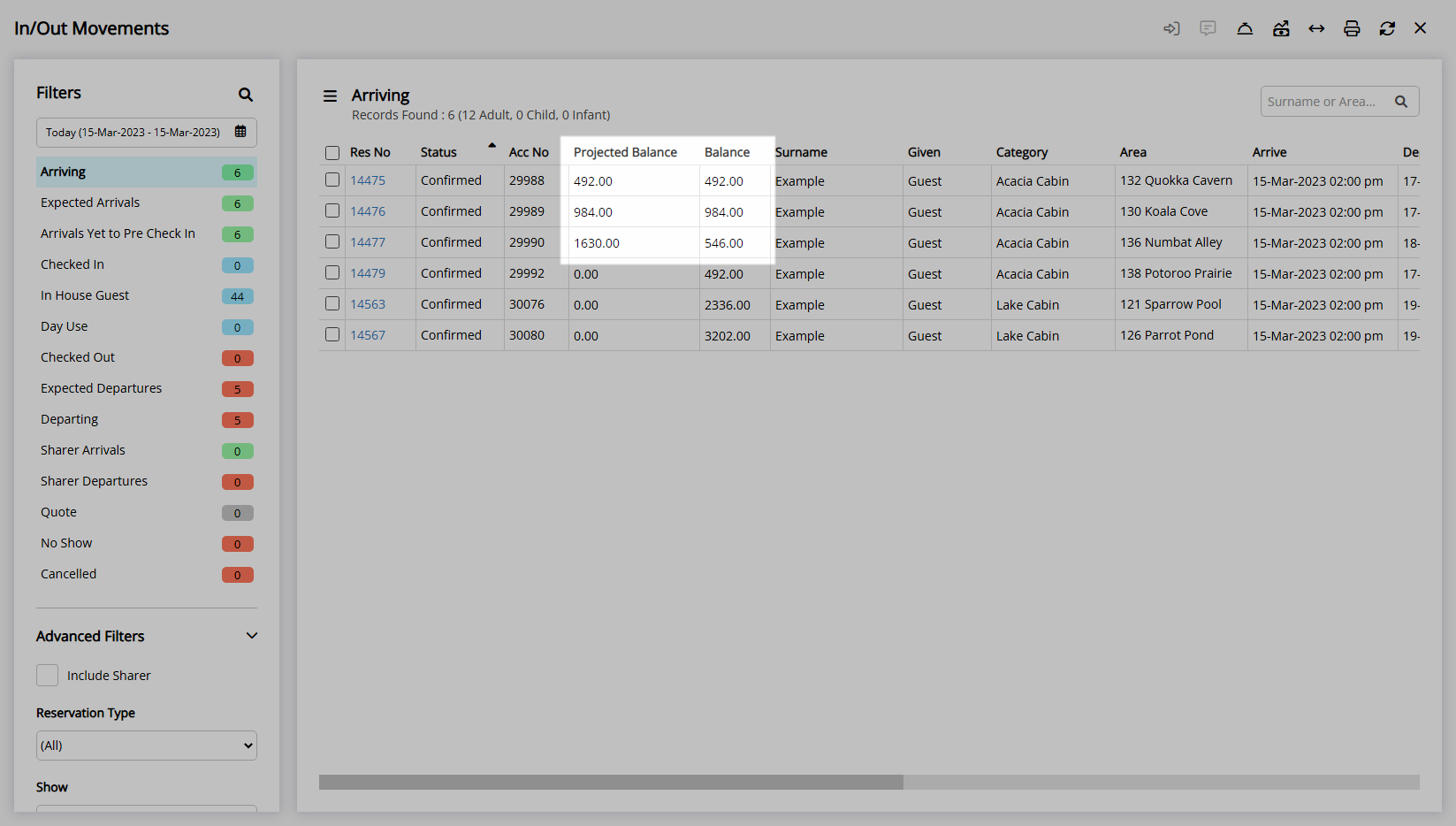
Use
- Go to Reservations > In/Out Movements in the Side Menu of RMS.
- Select a Date and View.
- Select the checkbox for a Reservation.
- Select the
 'Calculate Projected Balance' icon.
'Calculate Projected Balance' icon. - Select 'Yes' to confirm.

The Projected Account Balance will display in the 'Projected Balance' column using the Quoted Total Rate and any Requirements on the Reservation.
-
Guide
- Add Button
Guide
Go to Reservations > In/Out Movements in the Side Menu of RMS.
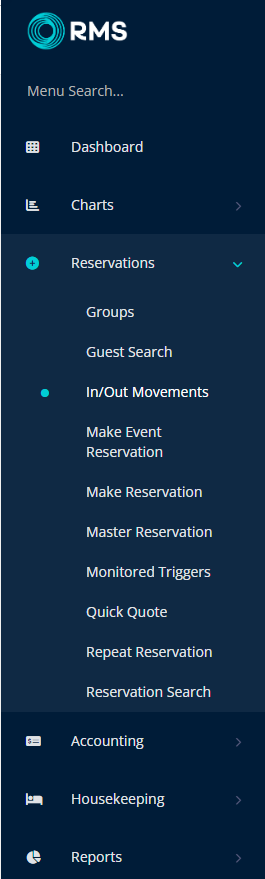
Select a Date and View.
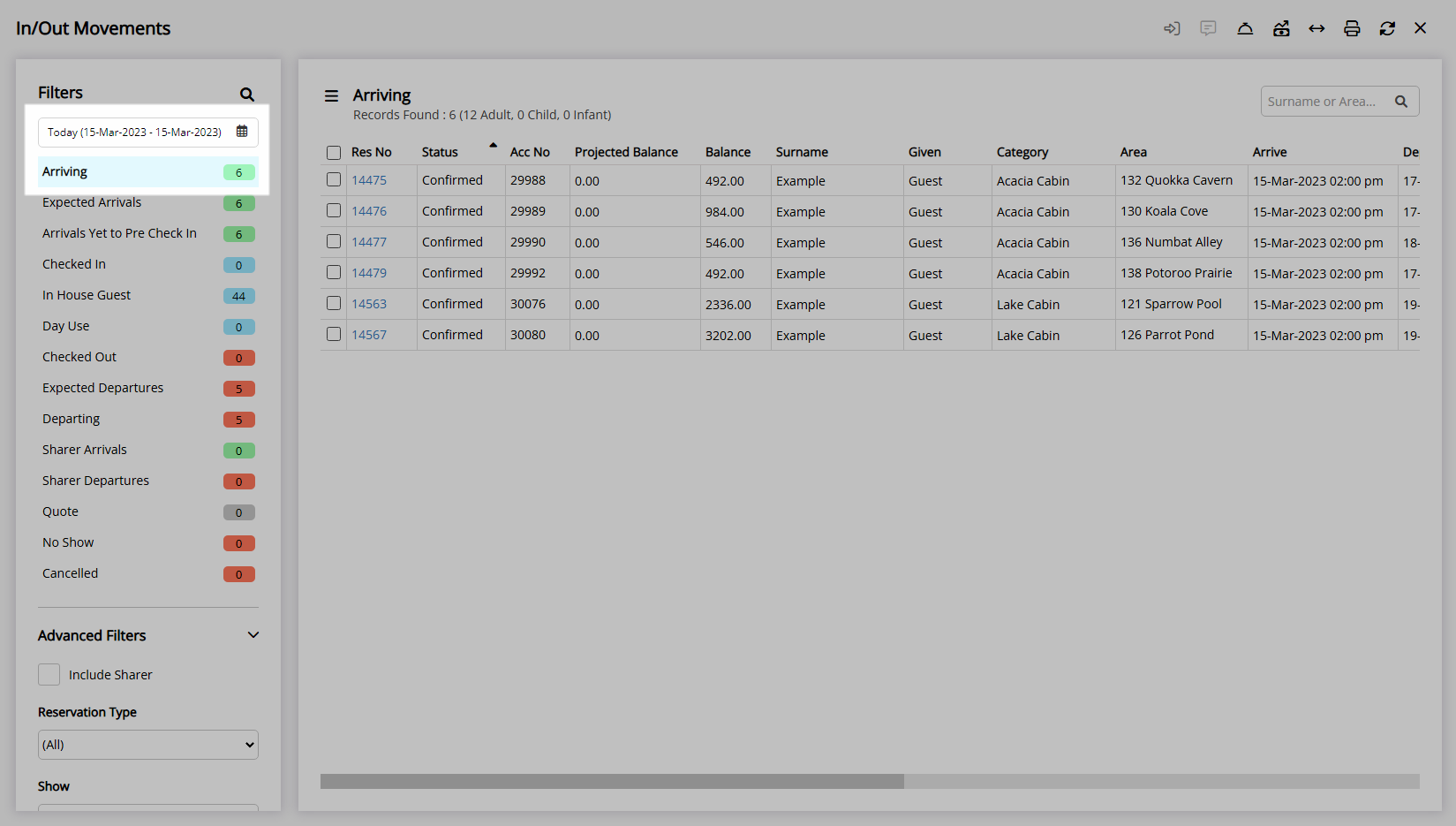
Select the checkbox for a Reservation.
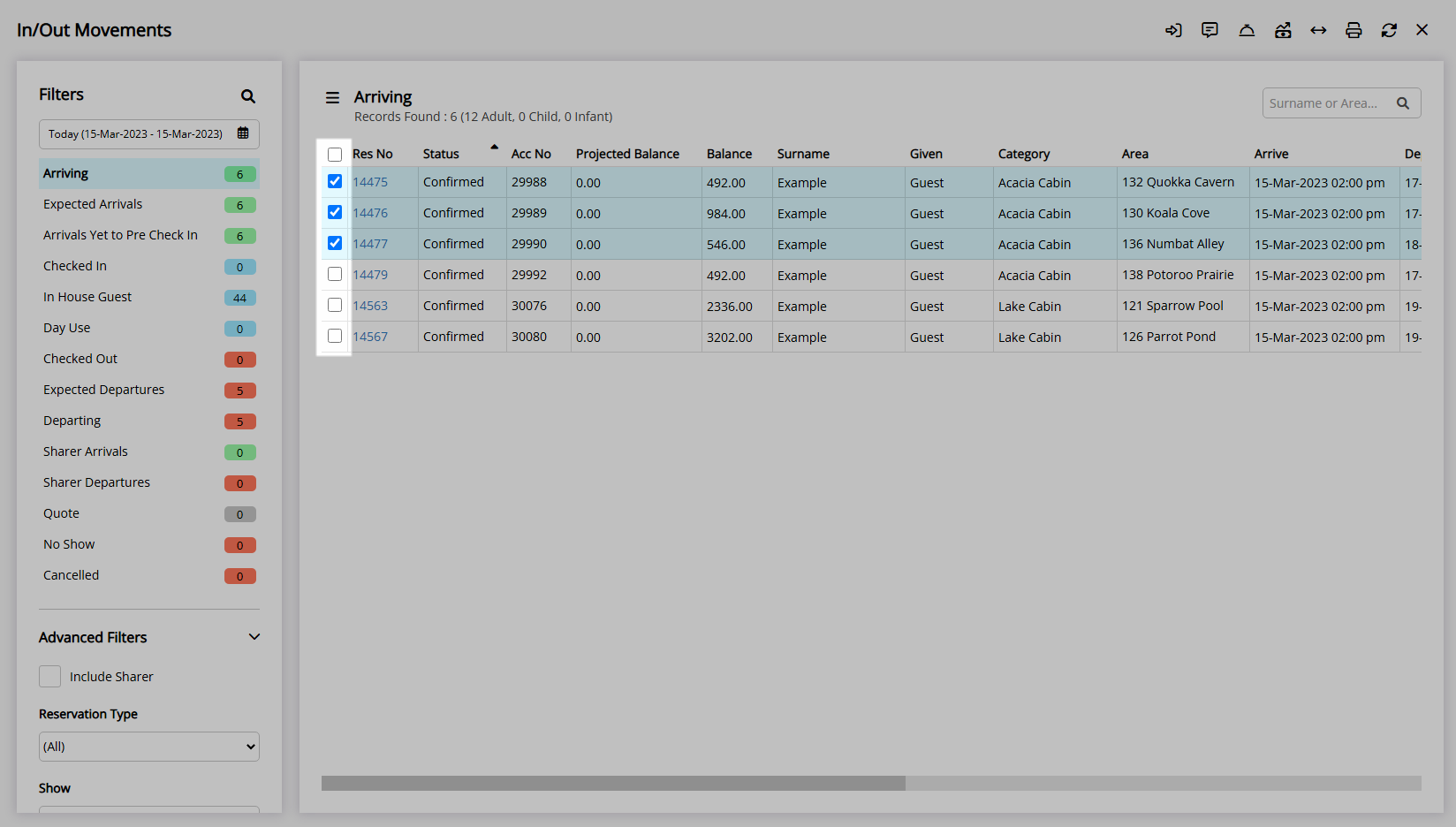
Select the ![]() 'Calculate Projected Balance' icon.
'Calculate Projected Balance' icon.
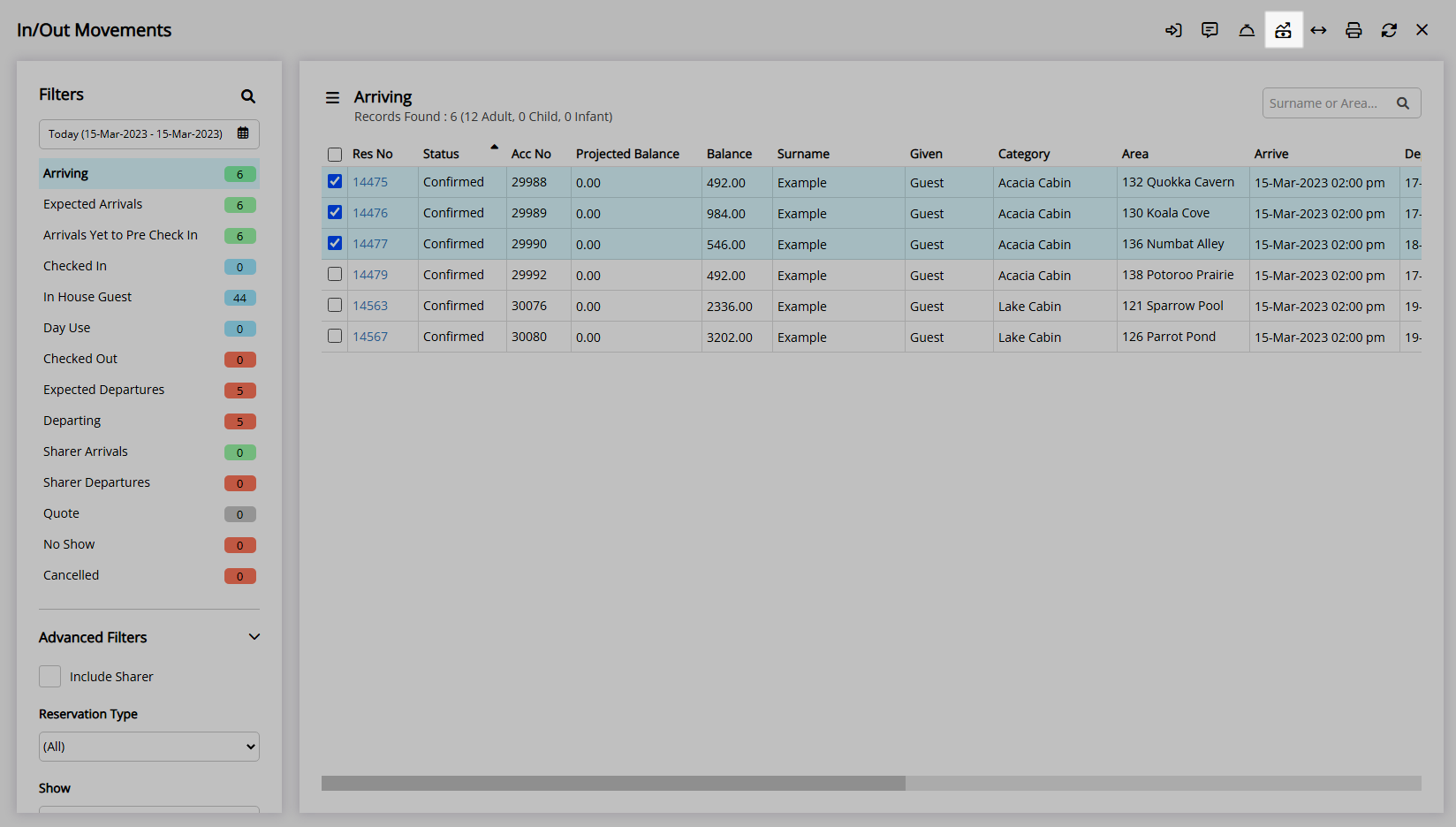
Select 'Yes' to confirm.
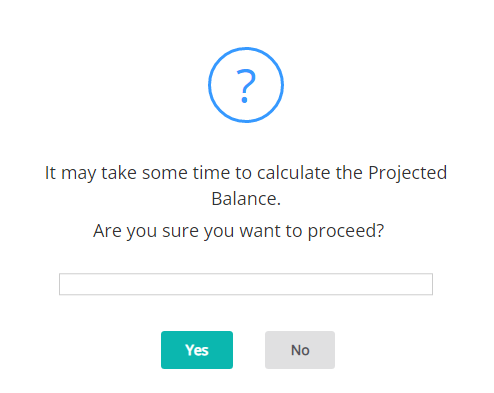
The Projected Account Balance will display in the 'Projected Balance' column using the Quoted Total Rate and any Requirements on the Reservation.