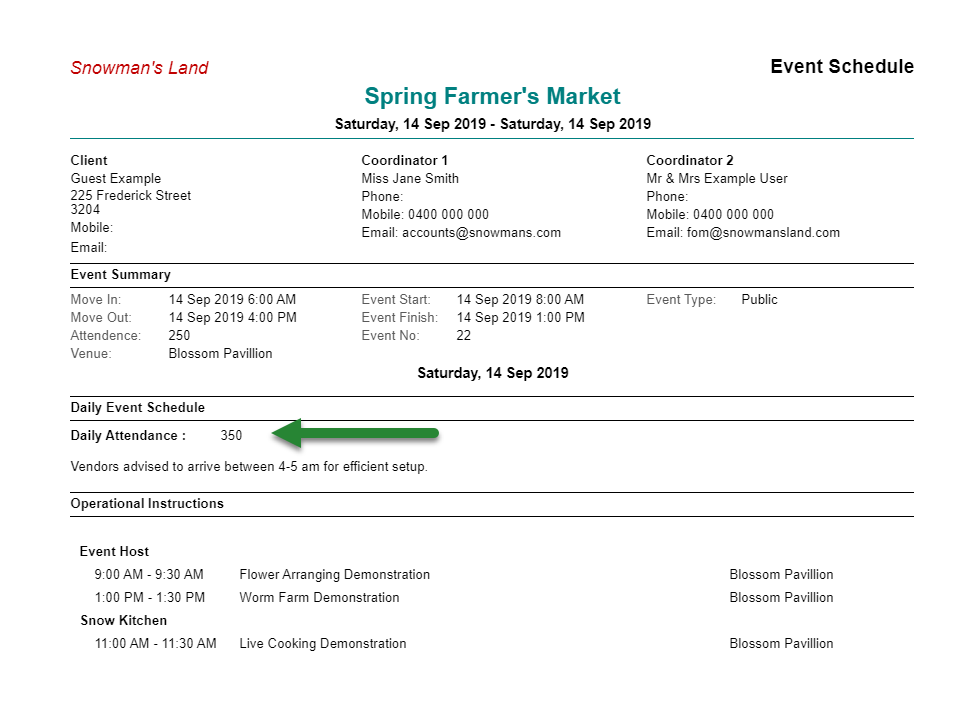Add a Daily Schedule to an Event
Adding Daily Schedules to Events in RMS.
Steps Required
- Go to the Side Menu Reservation Search in RMS.
- Enter the Event Reservation Number and select 'Search'.
- Select 'Event Management'.
- Select 'Daily Schedule'.
- Select an Event Date and choose 'Edit'.
- Enter the Event Attendees.
- Enter the Event Schedule Notes.
- Save/Exit.
Visual Guide
Go to the Side Menu Reservation Search in RMS.
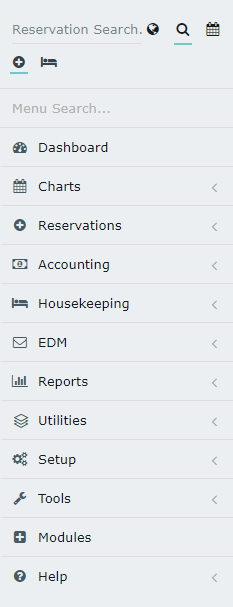
Enter the Event Reservation Number and select 'Search'.
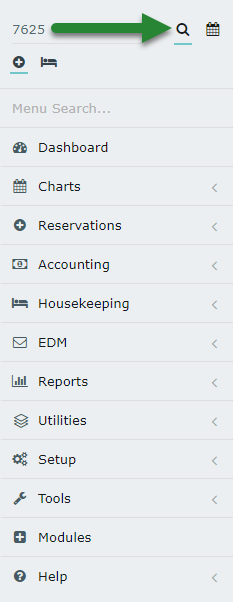
Select 'Event Management'.
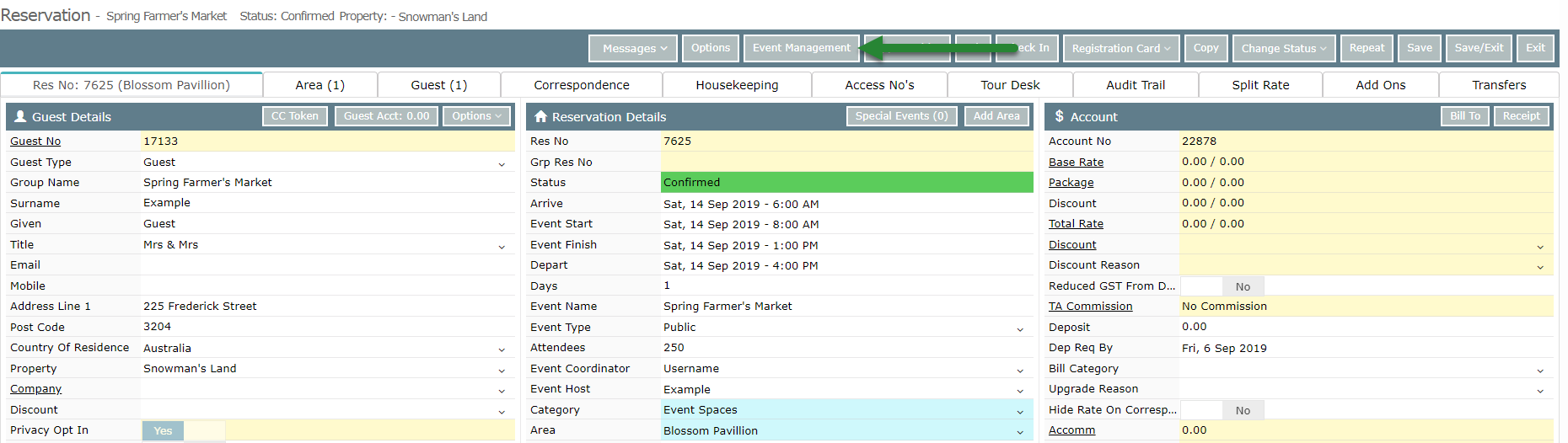
Select 'Daily Schedule'.

Select an Event Date and choose 'Edit'.
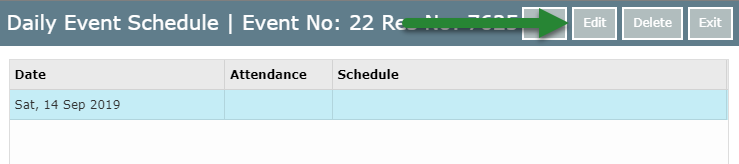
Enter the Event Attendees.
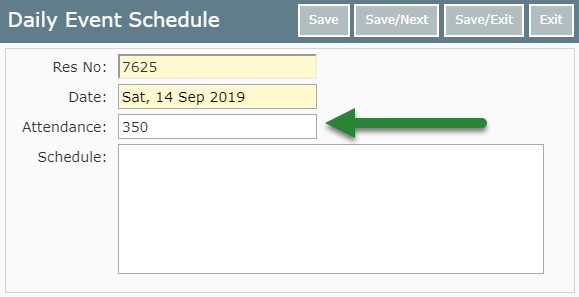
Enter the Event Schedule Notes.
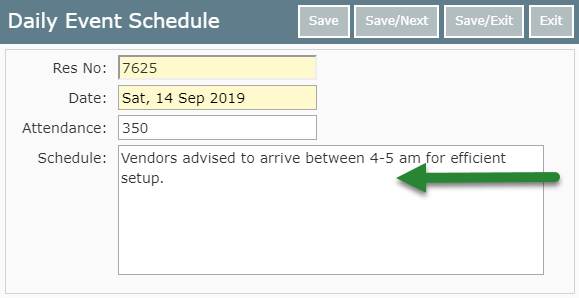
Select 'Save/Exit' to store the changes made to this Event.
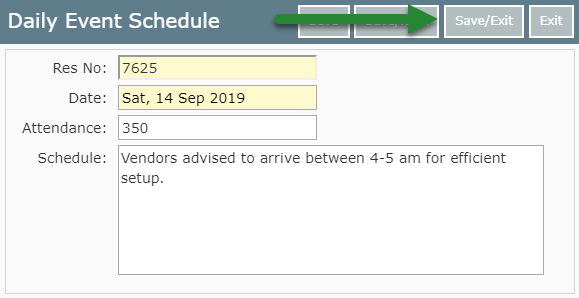
This Daily Schedule will appear on the Event Schedule Report when generated.