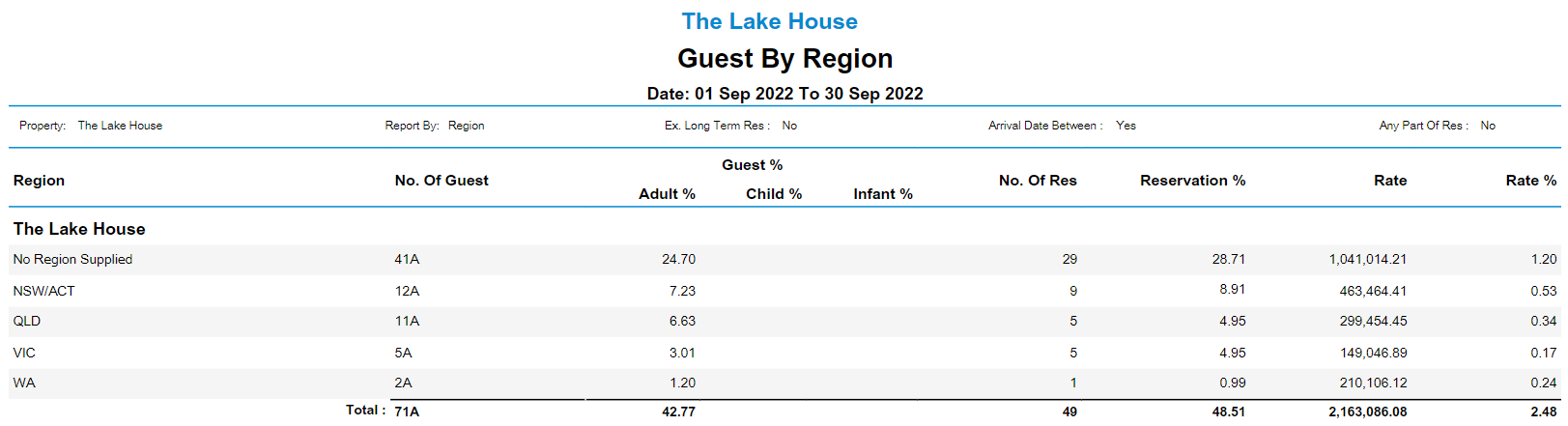Guests by Region Report
Report on guests by region for a selected date range in RMS.
-
Information
-
Use
- Add Button
Information
The Guests by Region Report is a report detailing all guests and their specified region for the selected date range.
The Guests by Region Report can be used to determine the points of origin of Guests providing insights that can be used to create targeted promotions and marketing campaigns.
Additional report options include a Monthly Revenue Breakdown, Exclude Long Term Reservations, Detailed Report, and Comparison to Last Year.
The Guests by Region Report includes the following information:
| Column | Description |
|---|---|
| Region | Guest statistics use the Post Code on the Guest Profile and the Post Code ranges setup against the Regions. |
| No. of Guest | Total number of Guests for the Region. |
| Guest % | Total percentage of Guests for the Region. Guest % lists the percentage of Guests that are Adults, Children and Infants. |
| No. of Res | Total number of Reservations associated to Guests for the Region. |
| Reservation % | Total percentage of Reservations associated to Guests for the Region. |
| Rate | Total Rate value for the Region. |
| Rate % | Total Rate percentage for the Region. |

A Region must be selected on the Guest Profile to appear on the Guests by Region report.
Guest, Reservation, and Rate are default System Labels that can be customised.

Users will require Security Profile access to view this report.
-
Use
- Add Button
Use
- Go to Reports > Management > Guests > Guest by Region in RMS.
- Select the Date Range.
- Select the Date option.
- Select the Report By option.
- Select the Group By option.
- Select the Area Statistics option.
- Optional: Select More Options for additional report options.
- Select Build to generate the report using the selected options.

Enterprise customers can select which Properties to generate the report for.
-
Guide
- Add Button
Guide
Go to Reports > Management > Guests > Guest by Region in RMS.
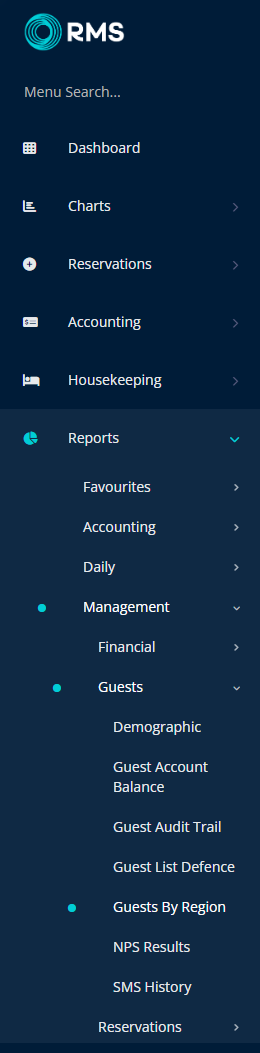
Select the Date Range.
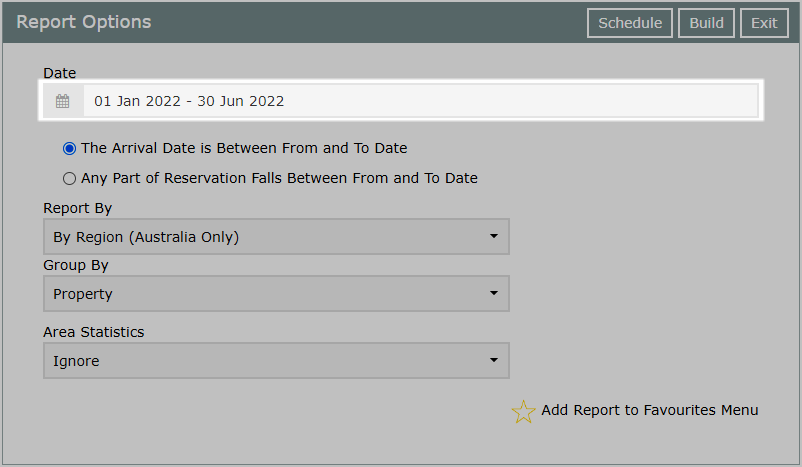
Select the Date option.
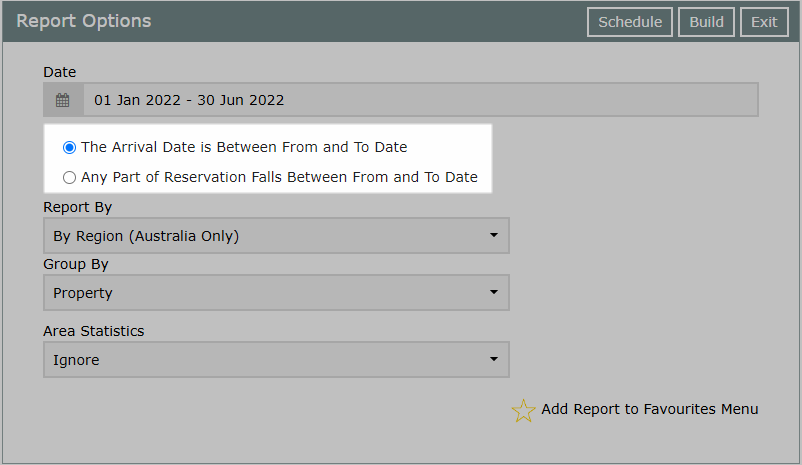
Select the Report By option.
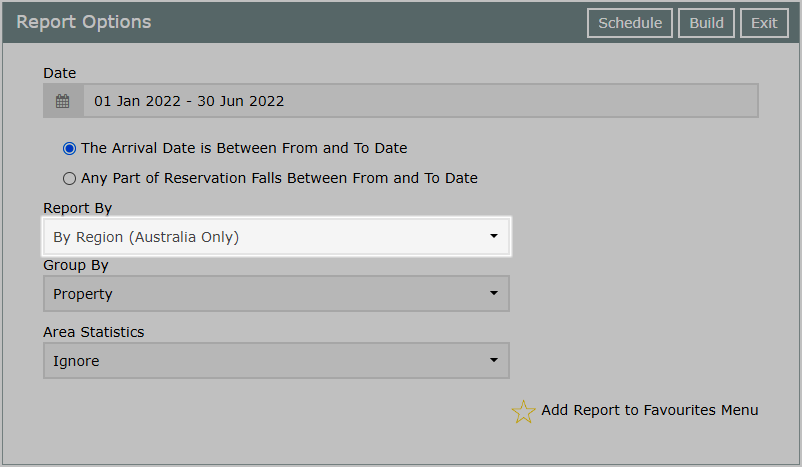
Select the Group By option.
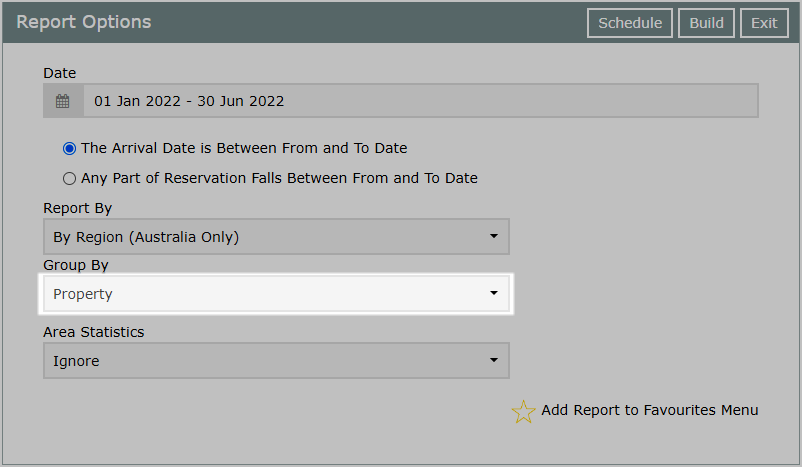
Select the Area Statistics option.
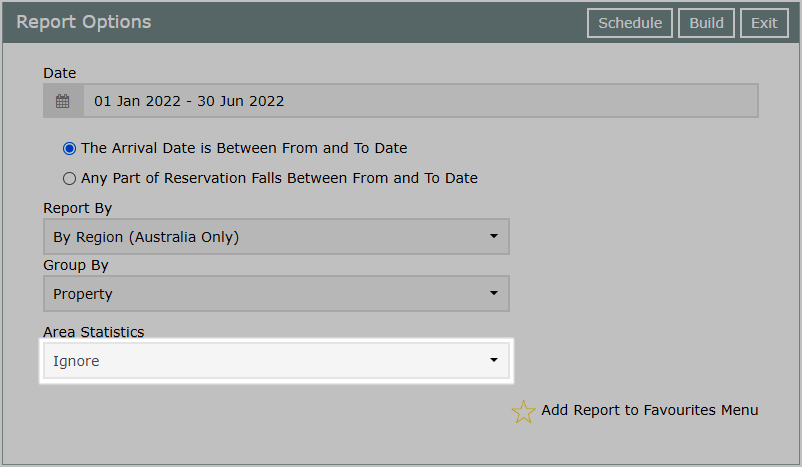
Optional: Select More Options for additional report options.
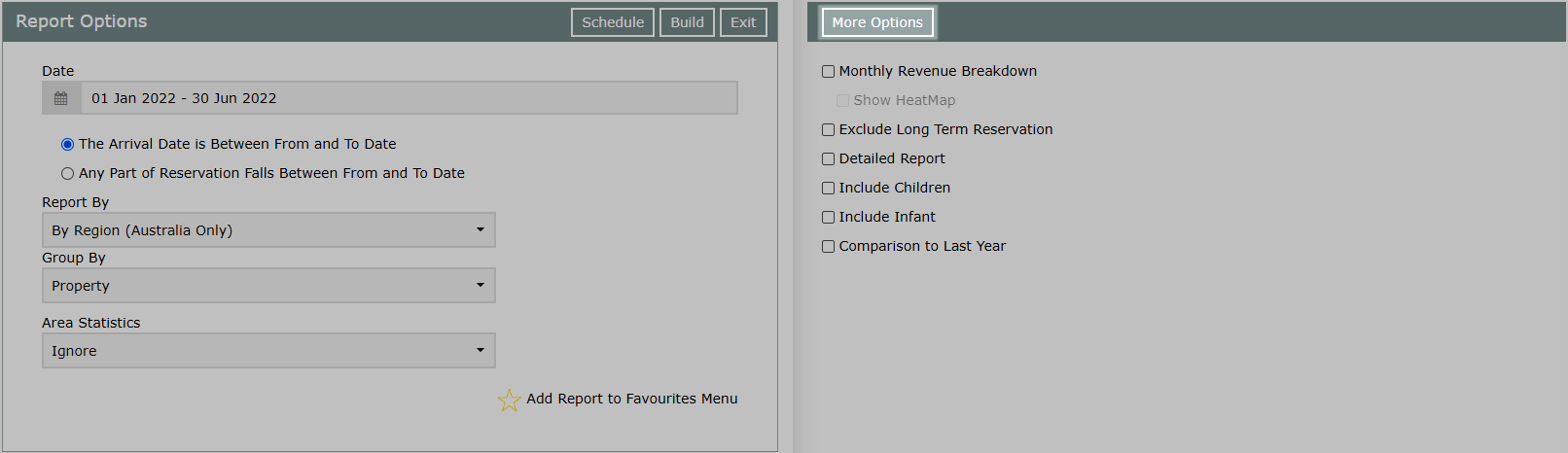
Select 'Build' to generate the report using the selected options.
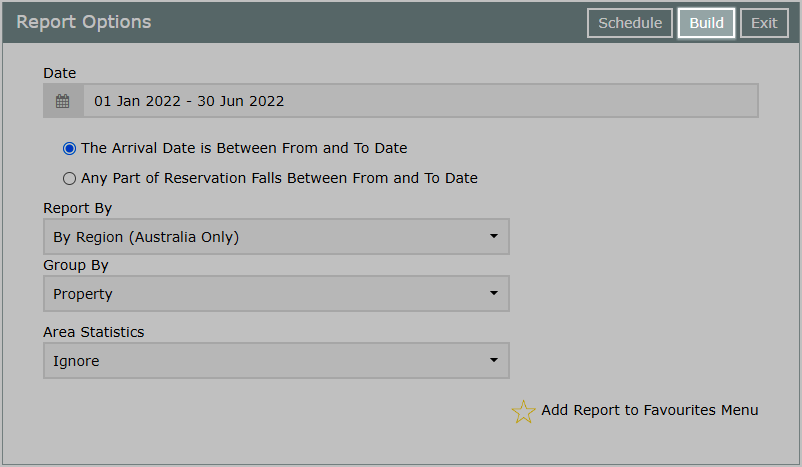
The Guests by Region report will detail the points of origin of Guests for the selected date range and includes information on total number and percentage of Reservations and Rate value.
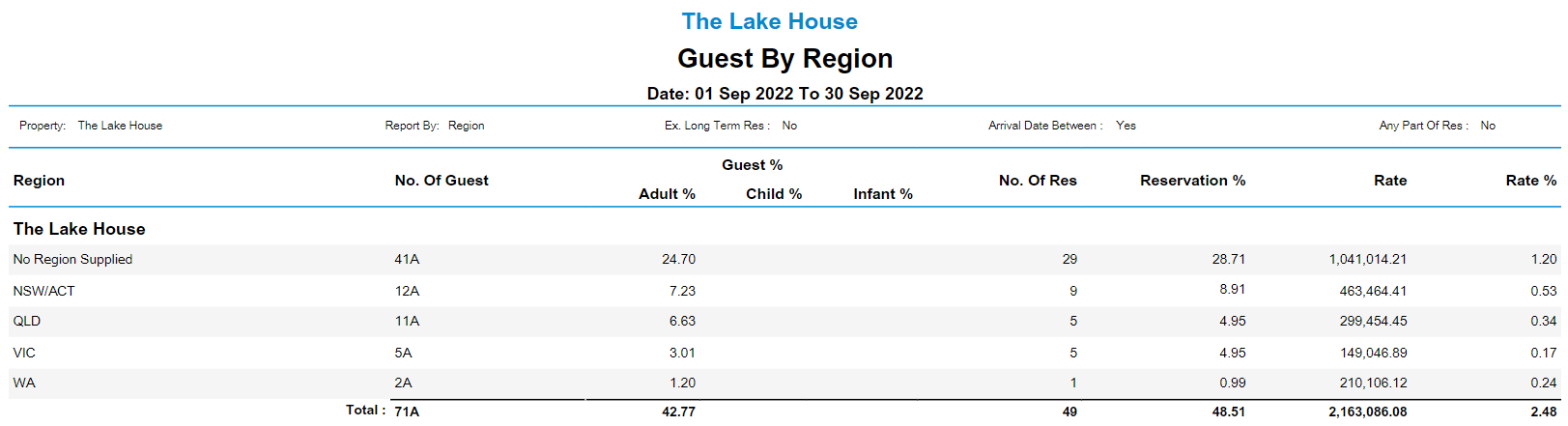
Use
- Go to Reports > Management > Guests > Guest by Region in RMS.
- Select the Date Range.
- Select the Date option.
- Select the Report By option.
- Select the Group By option.
- Select the Area Statistics option.
- Optional: Select More Options for additional report options.
- Select Build to generate the report using the selected options.

Enterprise customers can select which Properties to generate the report for.
-
Guide
- Add Button
Guide
Go to Reports > Management > Guests > Guest by Region in RMS.
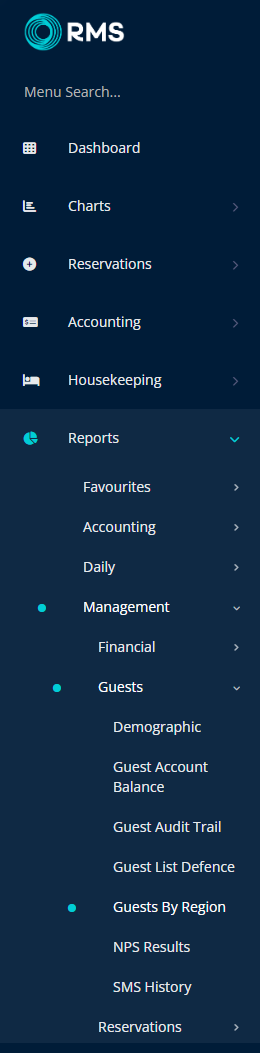
Select the Date Range.
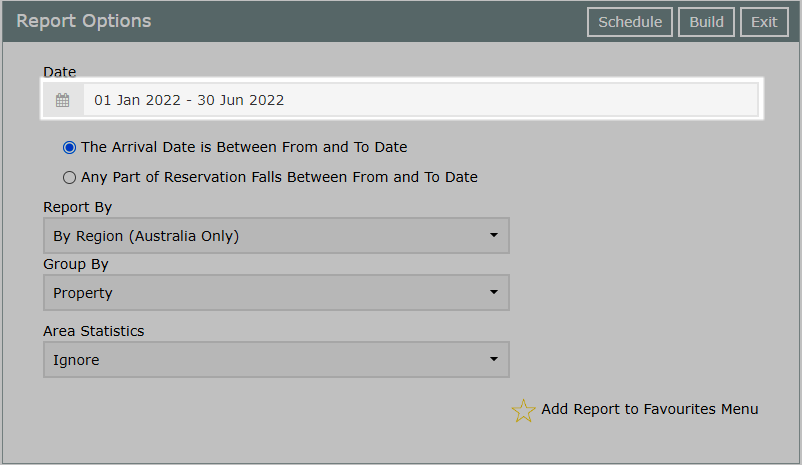
Select the Date option.
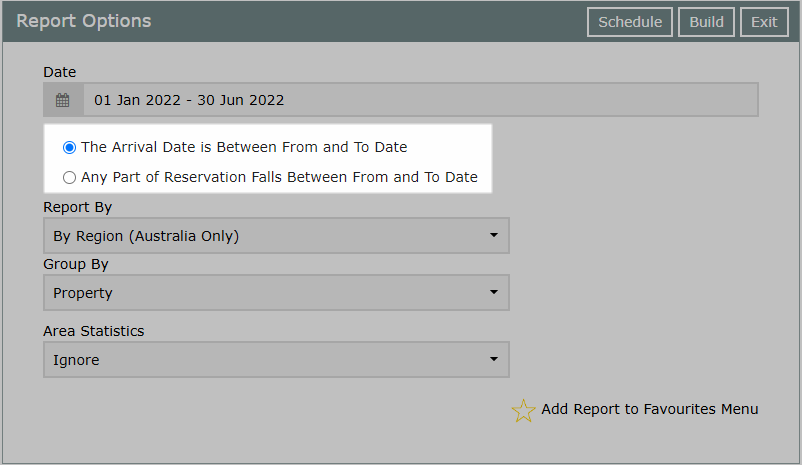
Select the Report By option.
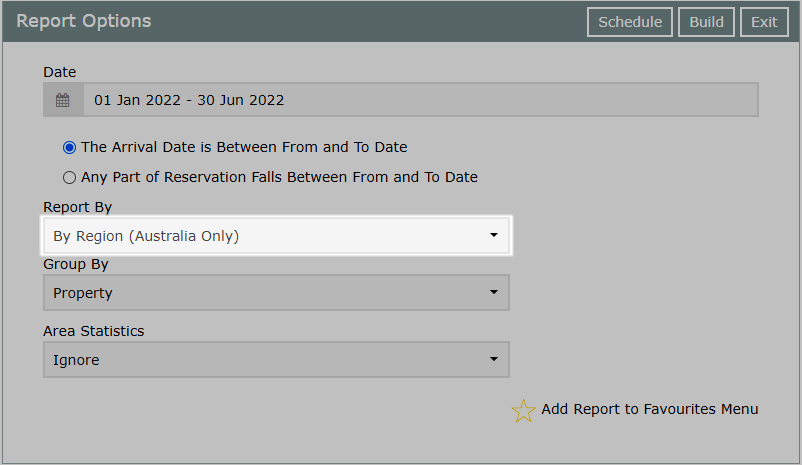
Select the Group By option.
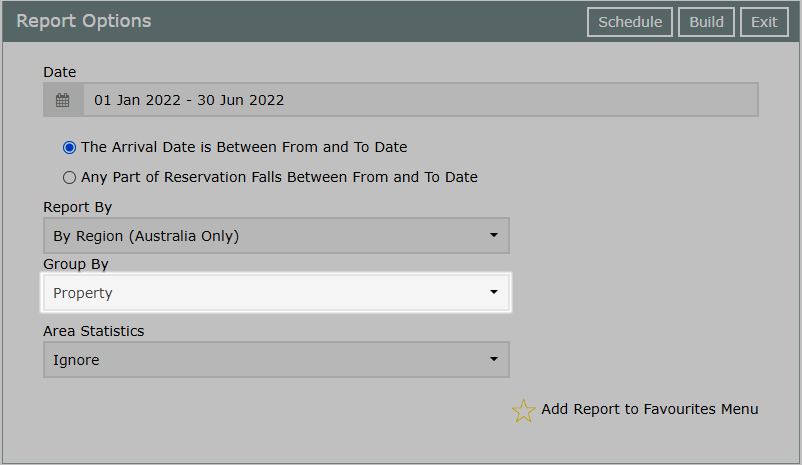
Select the Area Statistics option.
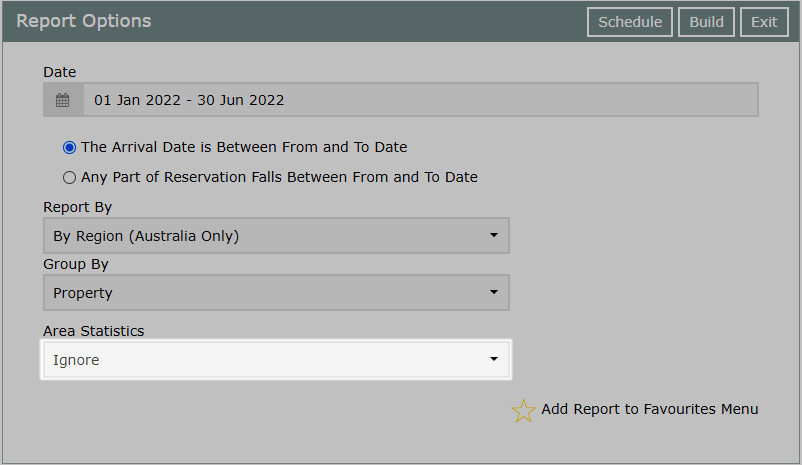
Optional: Select More Options for additional report options.
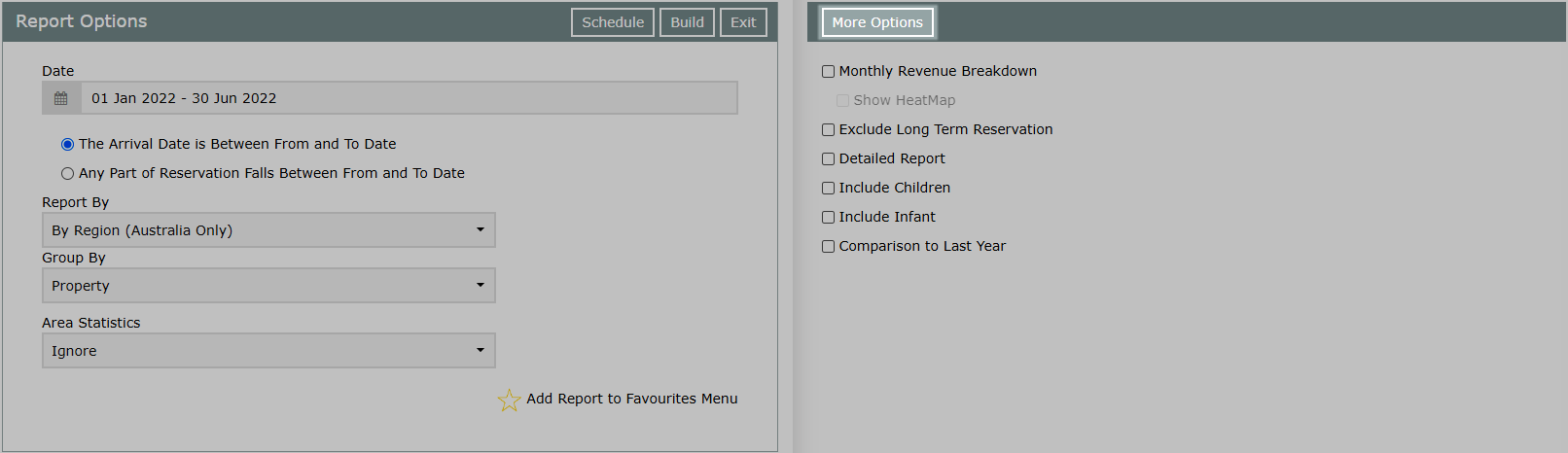
Select 'Build' to generate the report using the selected options.
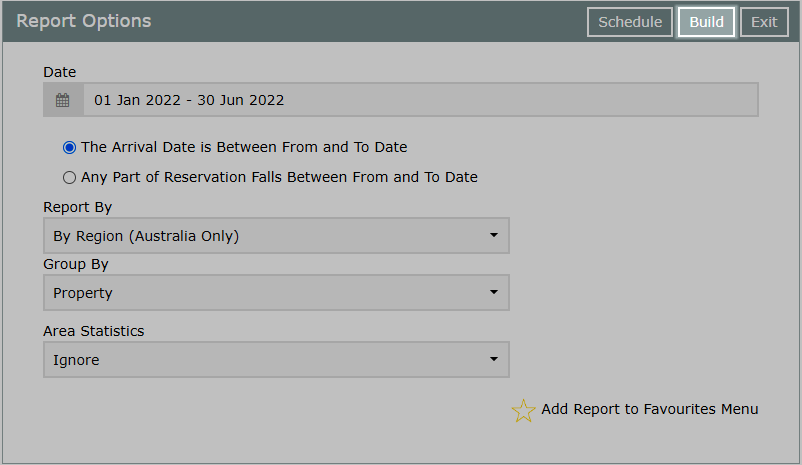
The Guests by Region report will detail the points of origin of Guests for the selected date range and includes information on total number and percentage of Reservations and Rate value.