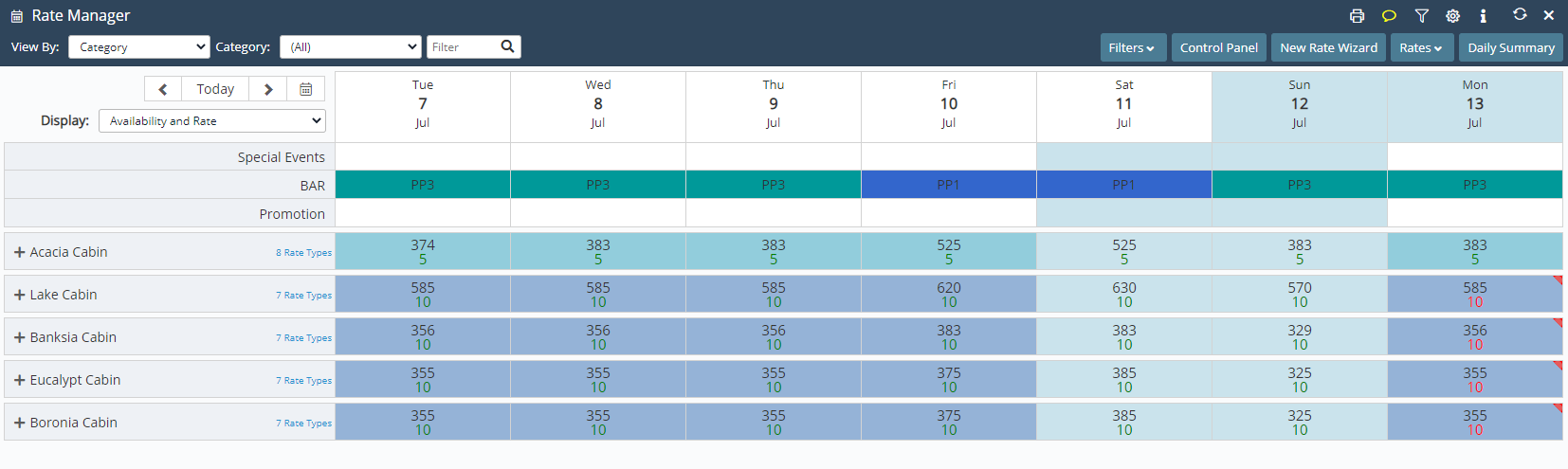Multi BAR: Rate Lookup
Setup a Multi BAR Rate Lookup in RMS.
Steps Required
Have your System Administrator complete the following.
- Go to Charts > Rate Manager in RMS.
- Select 'Rates'.
- Select 'Rate Lookup'.
- Select 'Add'.
- Select the Rate Structure.
- Select a Rate Type.
- Select a Category.
- Select the Rate Table.
- Select the Rate Period.
- Save/Next.
- Repeat Steps 6-10 for all Multi Bar Price Points.
- Save/Exit.
Visual Guide
Go to Charts > Rate Manager in RMS.
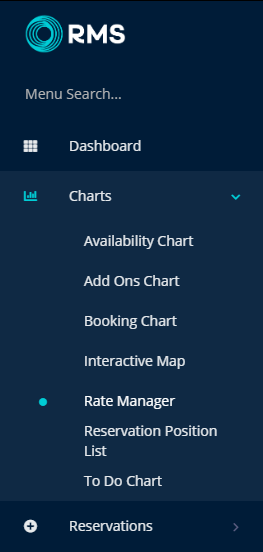
Select 'Rates'.
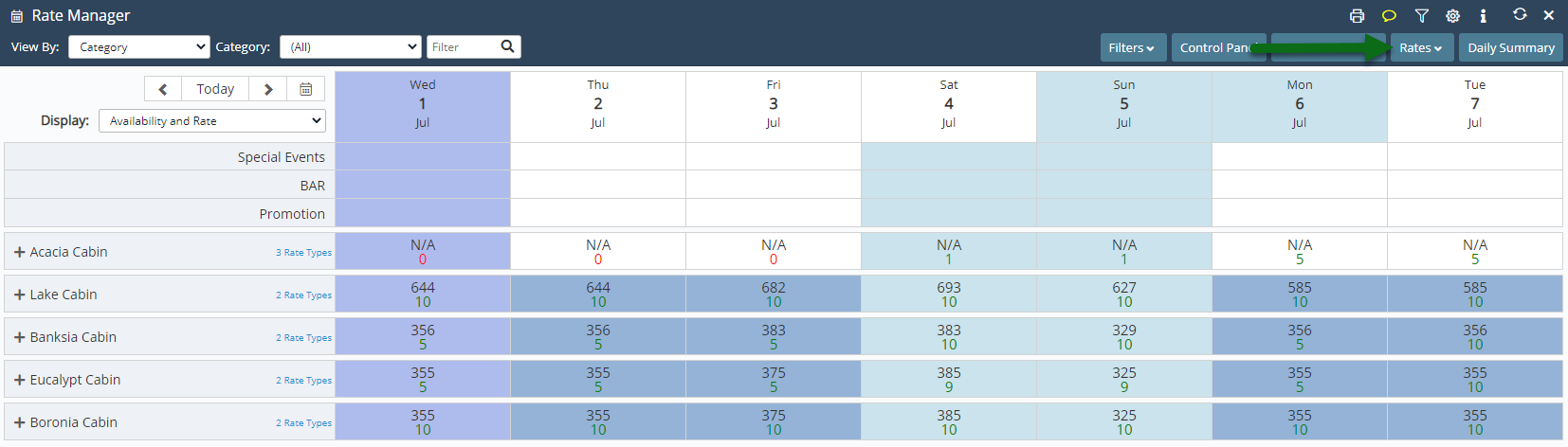
Select 'Rate Lookup'.
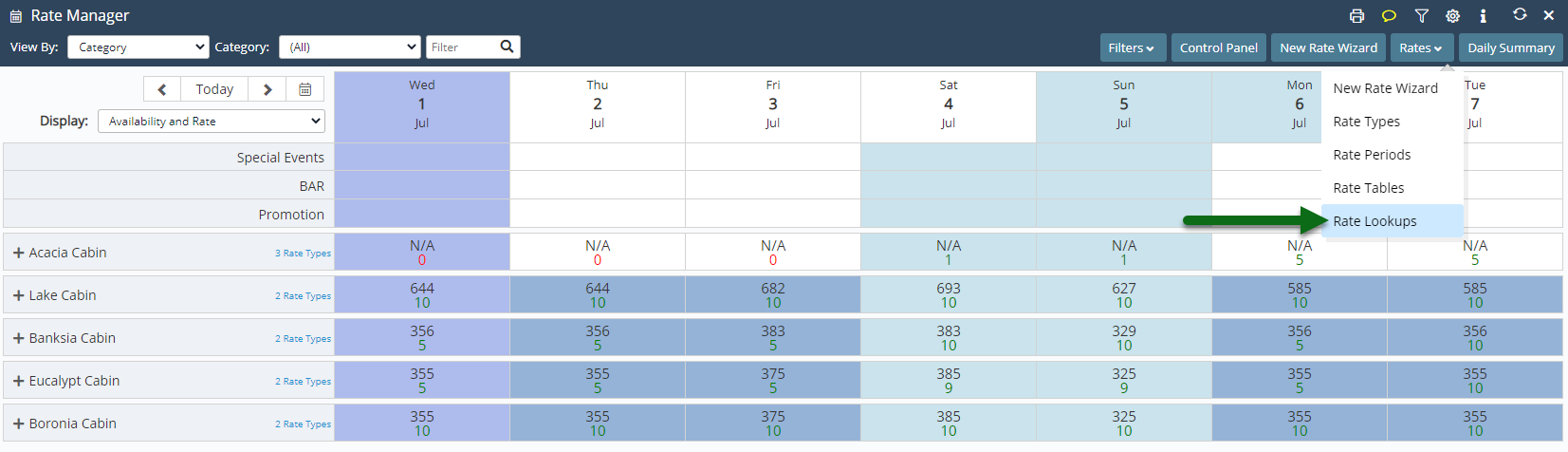
Select 'Add' to create a new Rate Lookup.
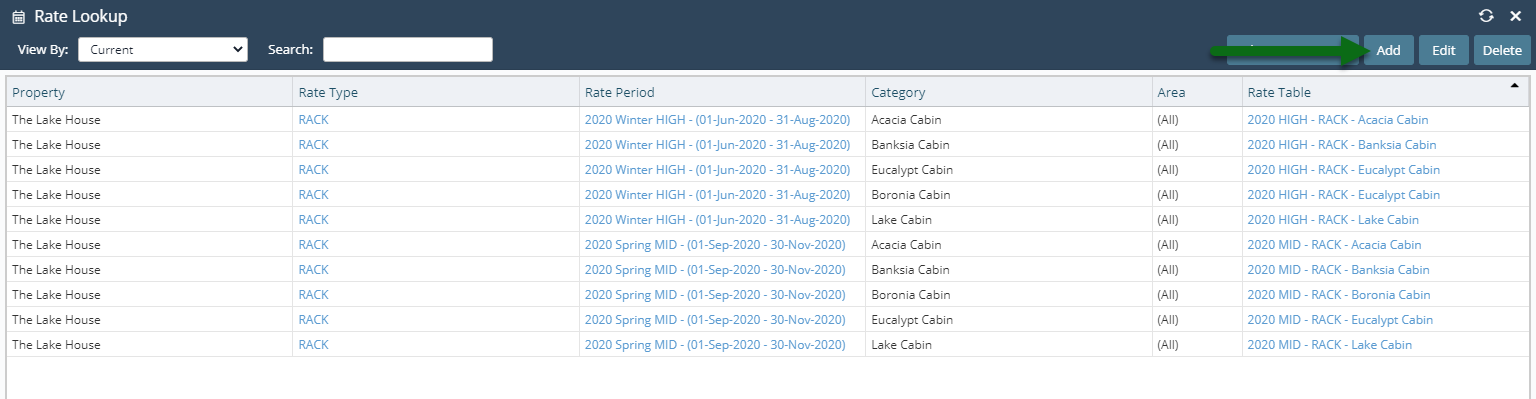
Select the Rate Structure.
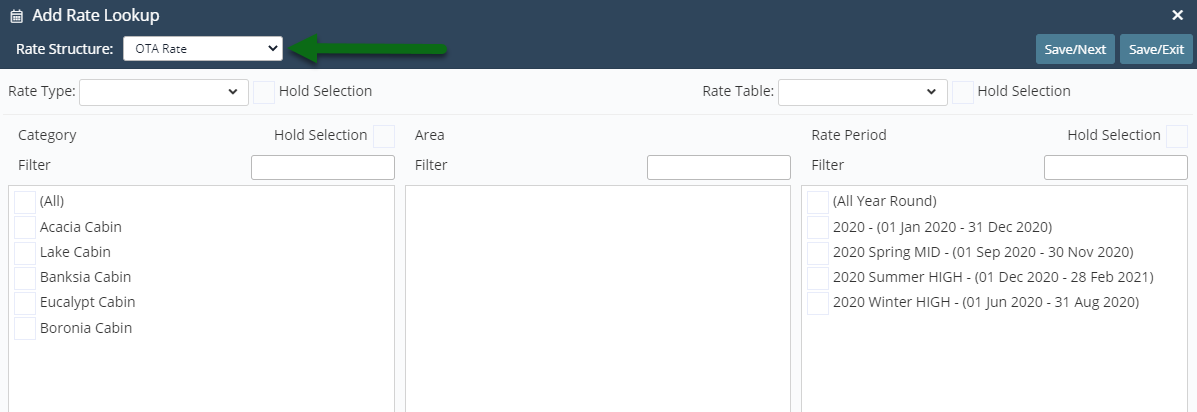
Select a Rate Type.
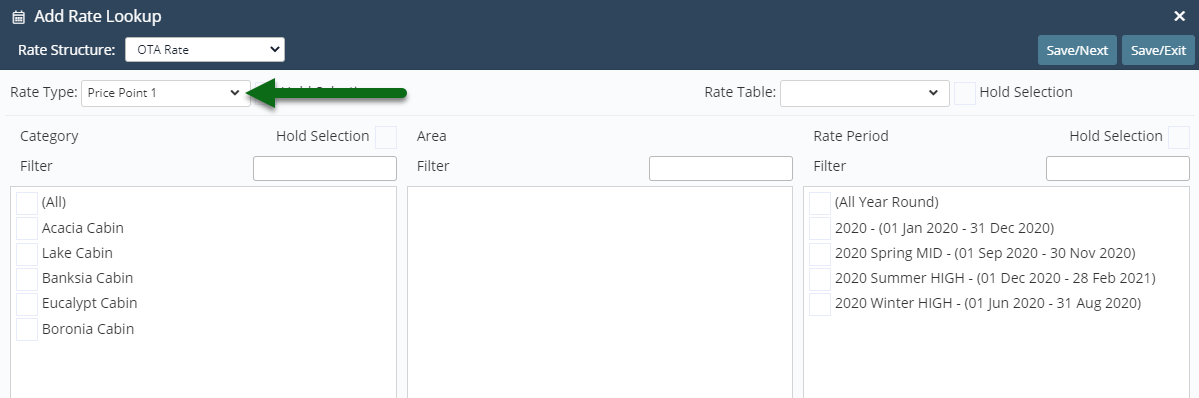
Select a Category.
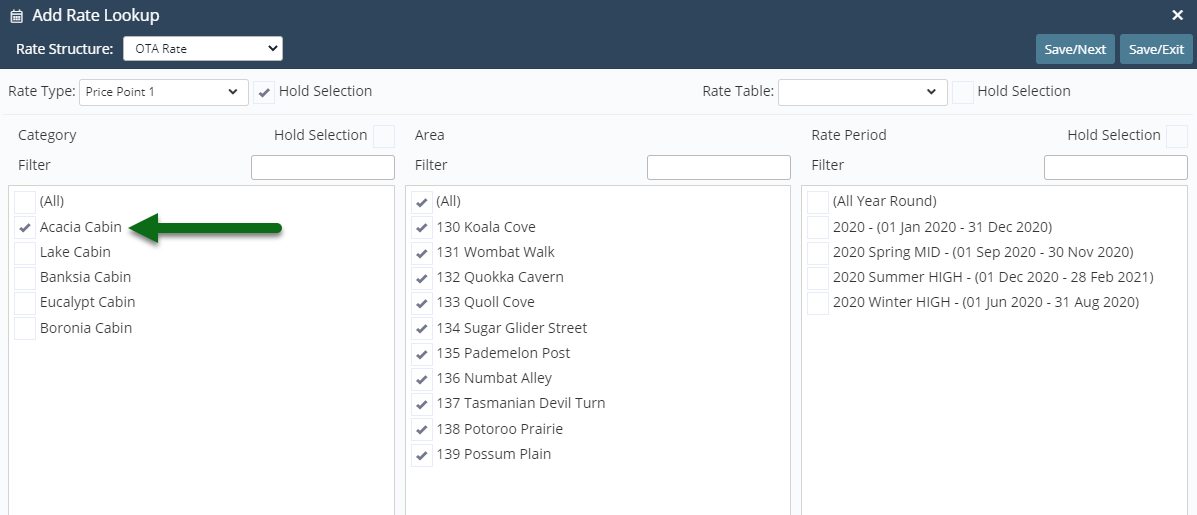
Select the Rate Table.
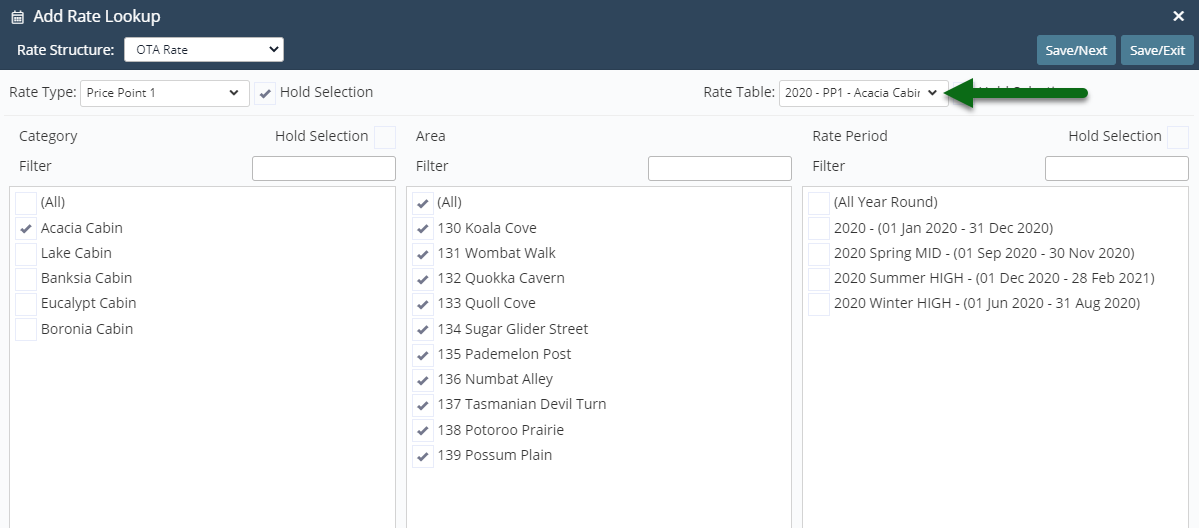
Select the Rate Period.
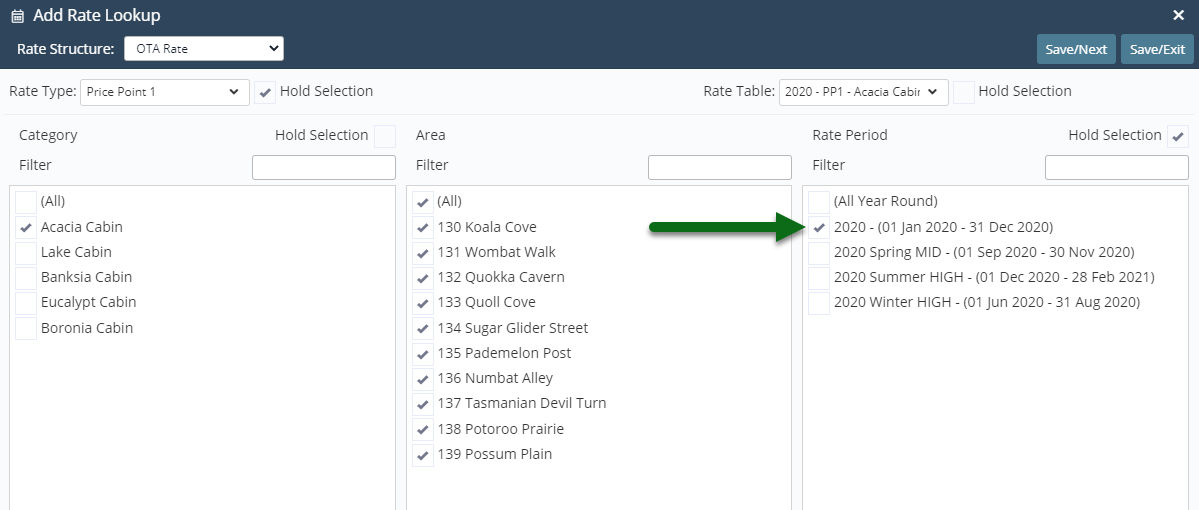
Select 'Save/Next' to store the changes made.
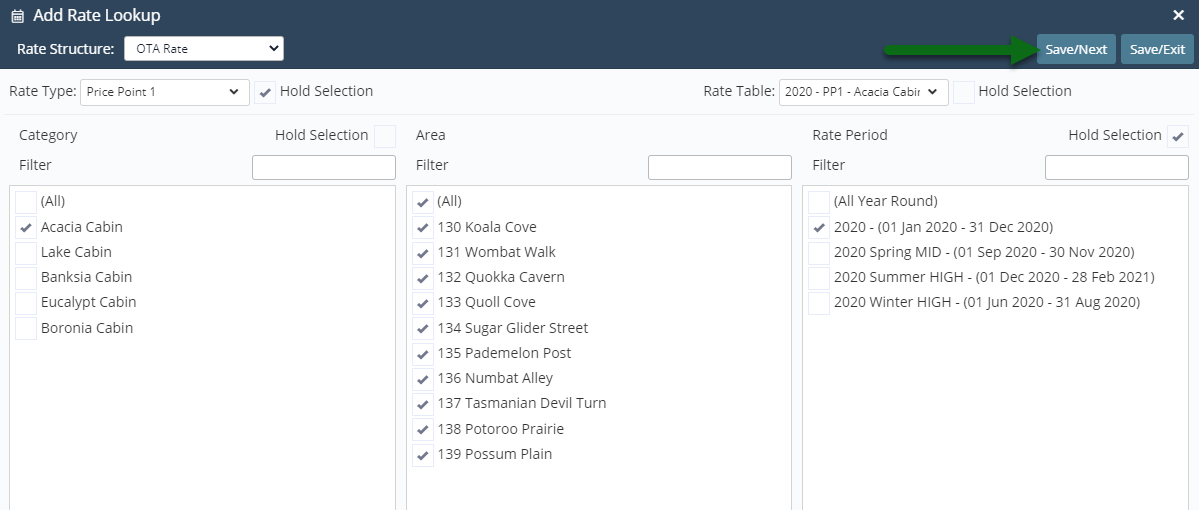
Repeat Steps 6-10 for all Multi Bar Price Points.
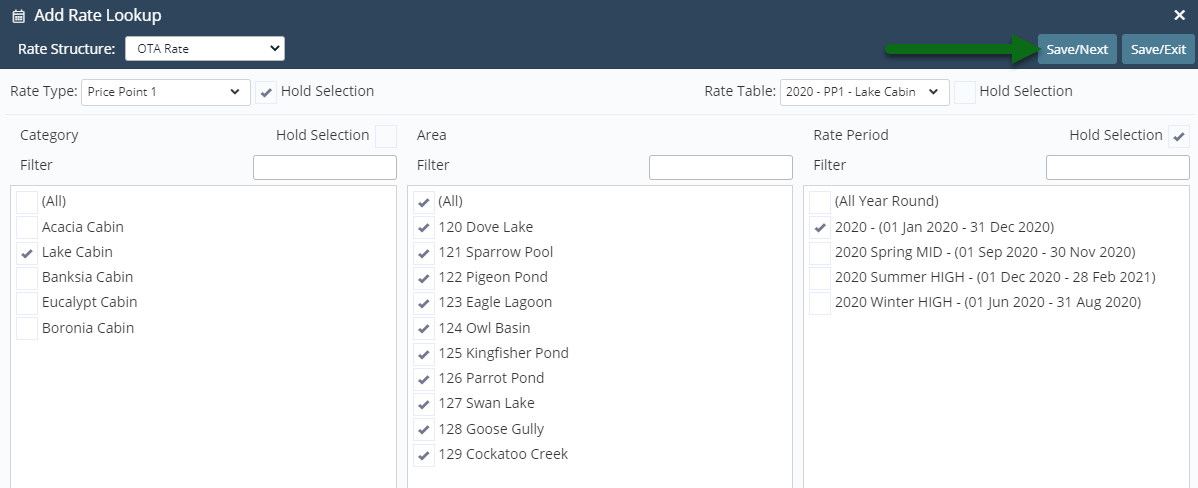
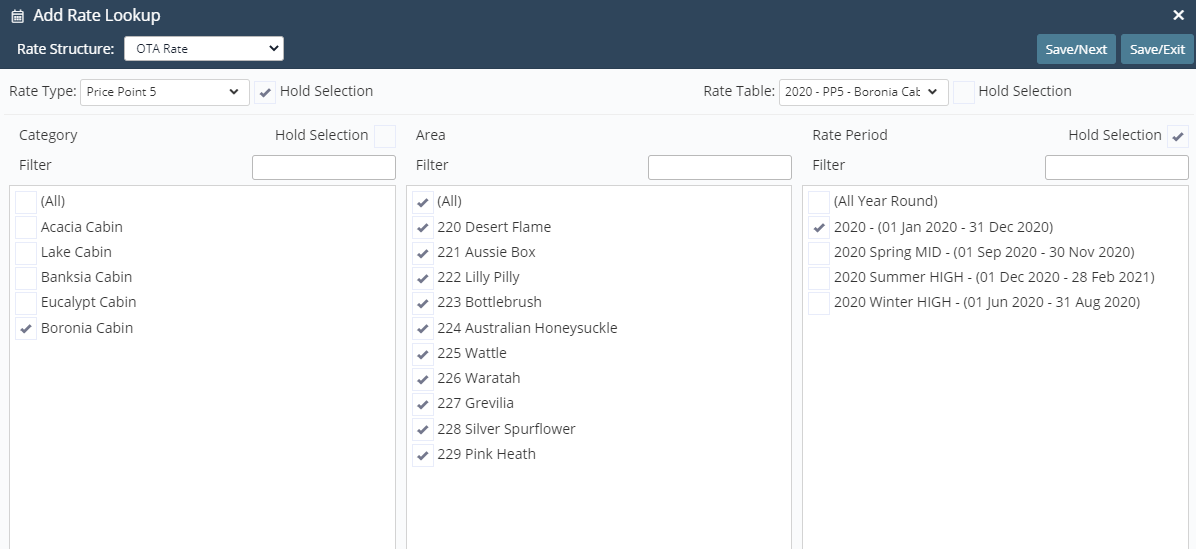
Select 'Save/Exit' to store the changes made.
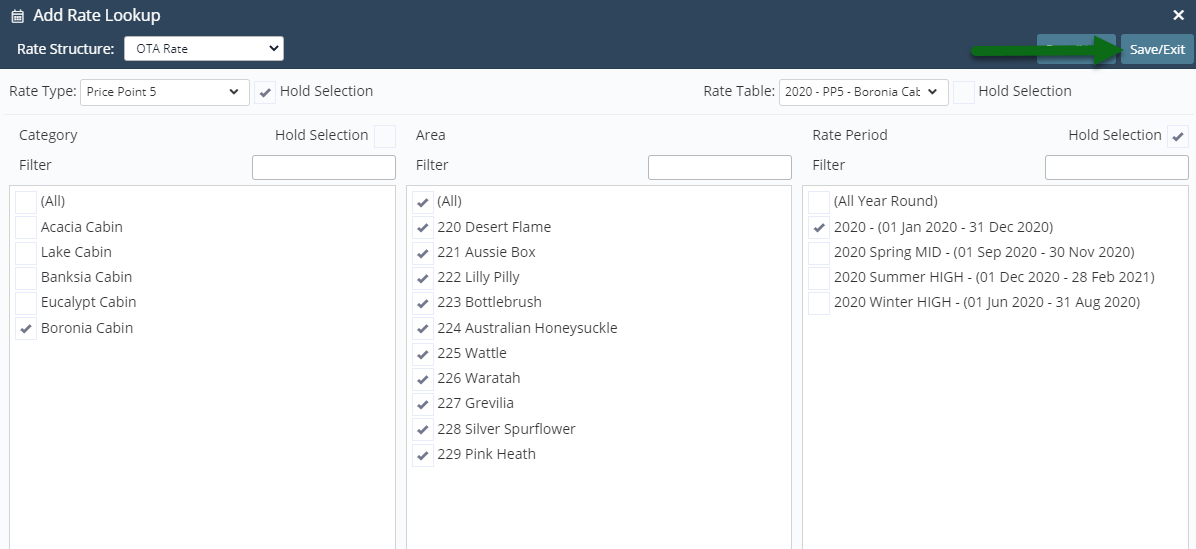
Each Multi BAR Rate Type will be available for selection to set a price point on the Rate Manager Chart and for use on reservations.