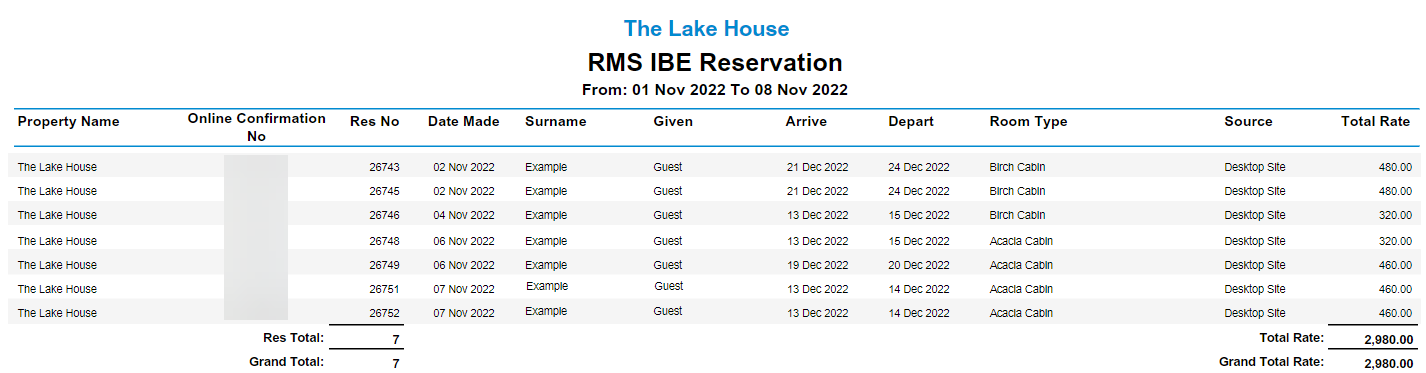RMS IBE Reservations Report
Report on all RMS IBE Reservations for a selected Date Range in RMS.
-
Information
-
Use
- Add Button
Information
When a guest adds an Area to their shopping cart an a Pencil Reservation with the Guest Name & Reservation Status of 'IBE Pending' is created in RMS to place a hold on the availability for the guest.
When the guest completes online checkout this reservation will be updated with the entered Guest Details and changed to 'Confirmed' status.
The RMS IBE Reservations report includes the following information:
| Column | Description |
|---|---|
| Property Name | The Property associated with the Reservation. |
| Online Confirmation No | The unique Online Confirmation Number associated with the Reservation. |
| Res No | The Reservation Number associated with the Reservation. |
| Date Made | The actual date the Reservation was created. |
| Surname | The Primary Guest Surname on the Reservation. |
| Given | The Primary Guest Given Name on the Reservation. |
| Arrive | The Arrival Date selected on the Reservation. |
| Depart | The Departure Date selected on the Reservation. |
| Area | The Area selected on the Reservation. |
| Source | The Source of the Reservation. Displays if the Reservation was made via the 'Desktop Site' or 'Mobile Site' of the RMS Internet Booking Engine. |
| Total Rate | The Total Rate value on the Reservation. |

The RMS Online module is required to use the RMS Internet Booking Engine.
Use Scheduled Reports to automate delivery of the RMS IBE Reservations report.
Reservation, Area, Guest and Rate are default System Labels that can be customised.

Users will require Security Profile access to view this report.
-
Use
- Add Button
Use
- Go to Reports > Online > RMS IBE Reservations in RMS.
- Select the Date Range.
- Select the Time Zone.
- Select the Categories.
- Select the Source option.
- Select the Group By option.
- Select the Sort By option.
- Optional: Select the ‘Include Pencils’ checkbox to include Pencil Reservations.
- Select ‘Build’ to generate the report using the selected options.

Selecting 'Include Pencils' on the report will display any IBE Pending Pencil Reservations where check-out on the RMS Internet Booking Engine is yet to be completed.
-
Guide
- Add Button
Guide
Go to Reports > Online > RMS IBE Reservations in RMS.
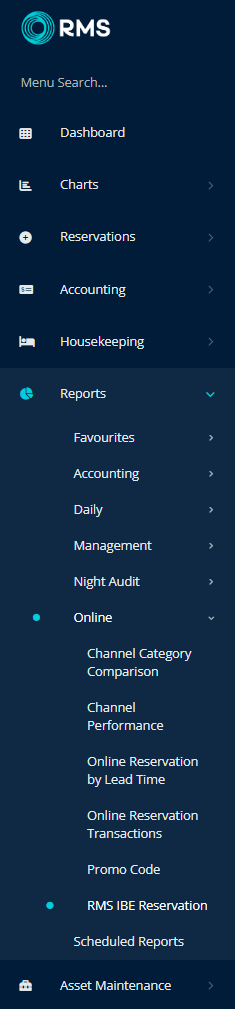
Select the Date Range.
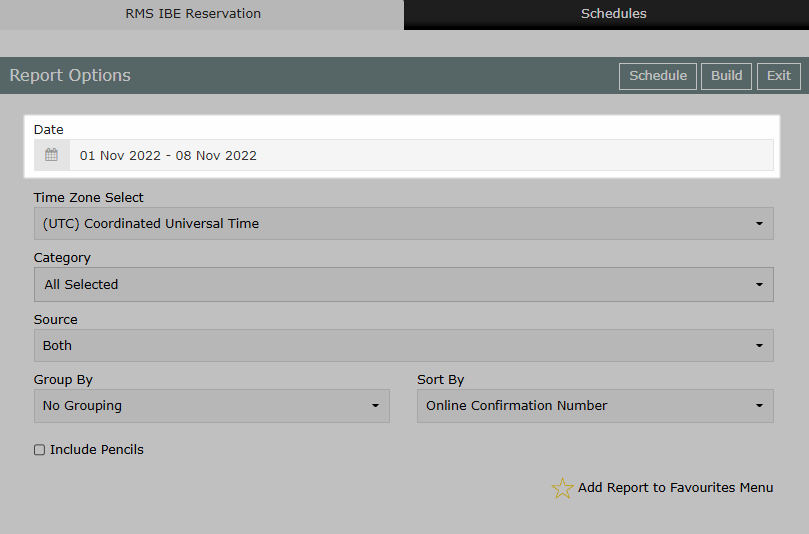
Select the Time Zone.
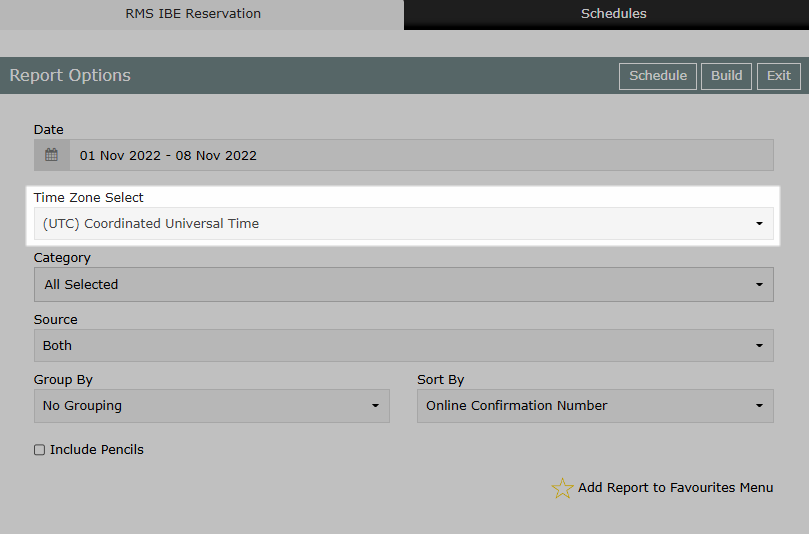
Select the Categories.
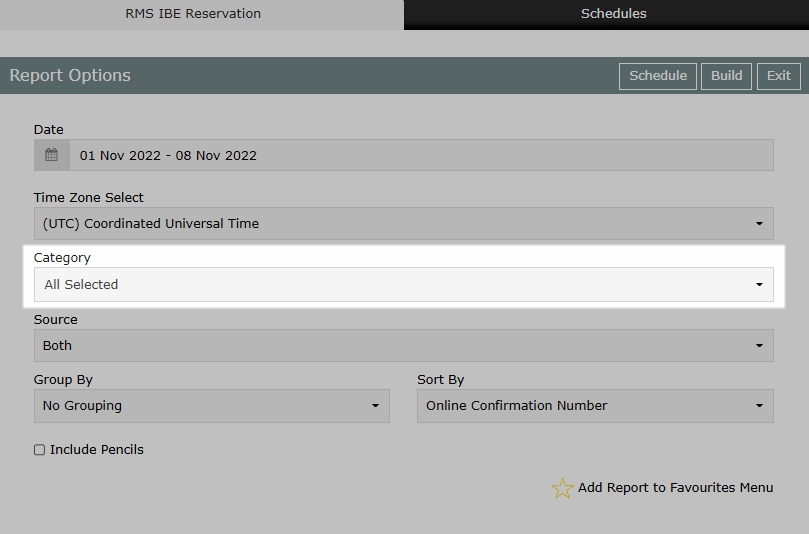
Select the Source option.
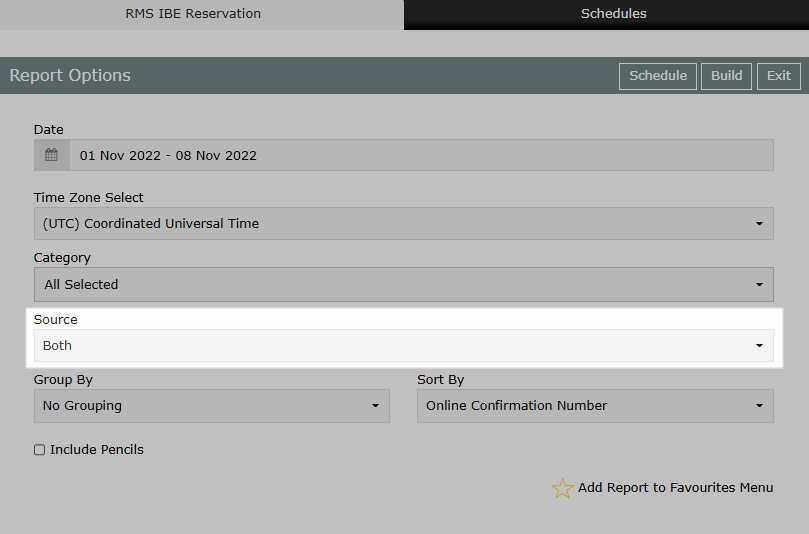
Select the Group By option.
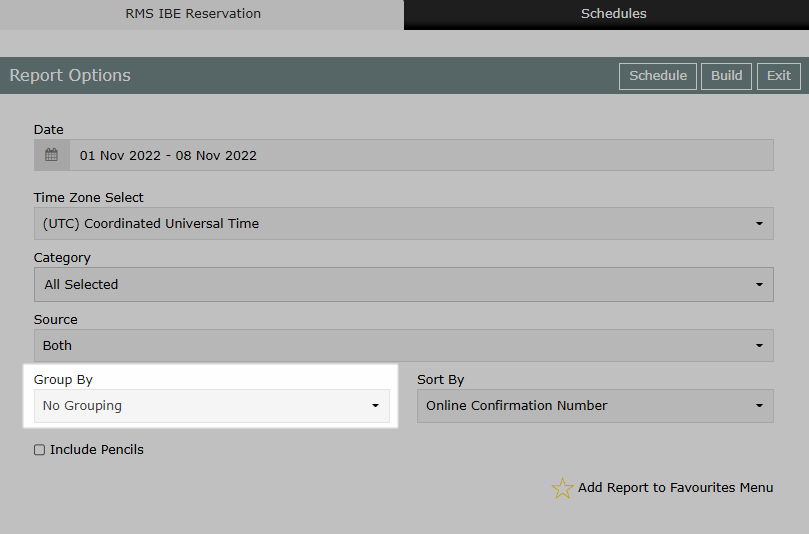
Select the Sort By option.
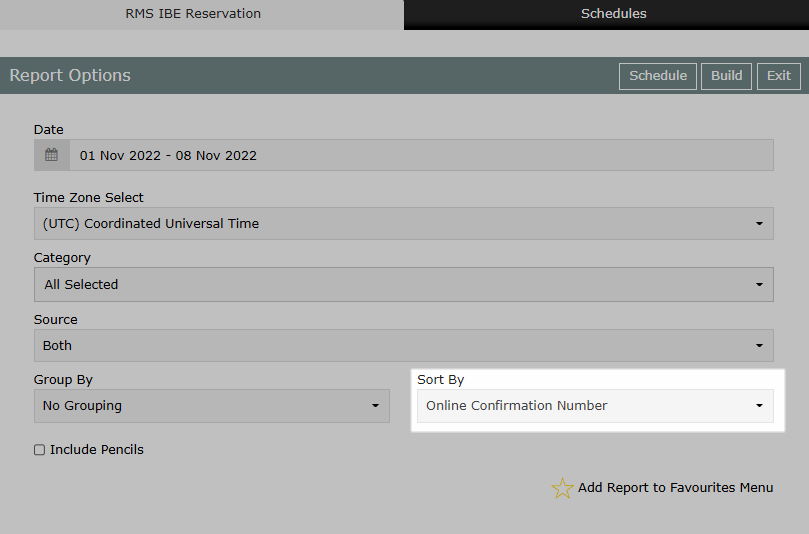
Optional: Select the ‘Include Pencils’ checkbox to include Pencil Reservations.
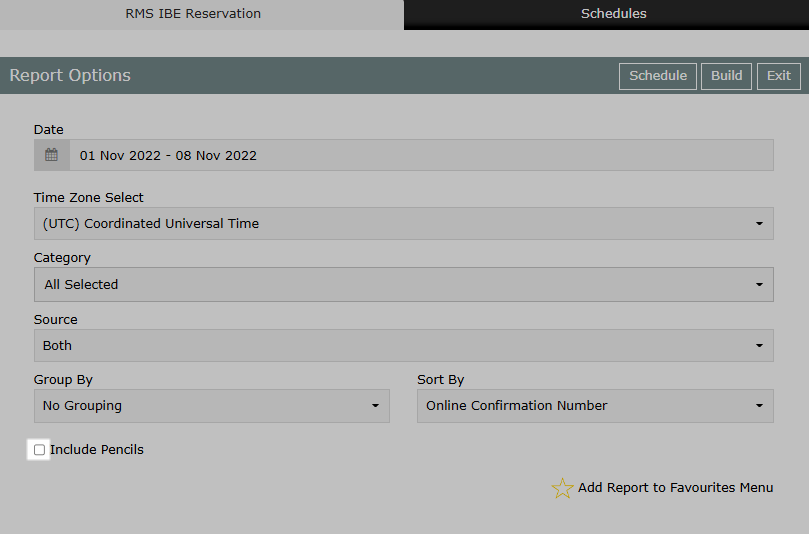
Select ‘Build’ to generate the report using the selected options.
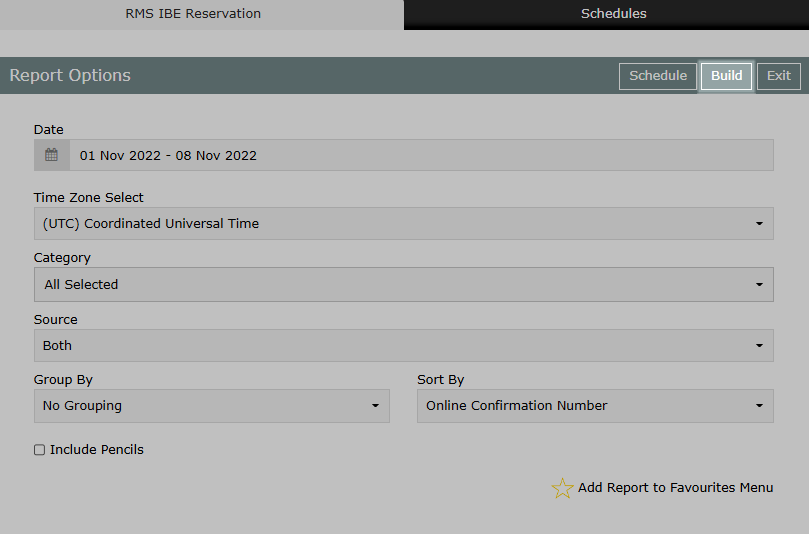
The RMS IBE Reservations report will display a list of all Reservations made via the RMS Internet Booking Engine for the selected date range.

Use
- Go to Reports > Online > RMS IBE Reservations in RMS.
- Select the Date Range.
- Select the Time Zone.
- Select the Categories.
- Select the Source option.
- Select the Group By option.
- Select the Sort By option.
- Optional: Select the ‘Include Pencils’ checkbox to include Pencil Reservations.
- Select ‘Build’ to generate the report using the selected options.

Selecting 'Include Pencils' on the report will display any IBE Pending Pencil Reservations where check-out on the RMS Internet Booking Engine is yet to be completed.
-
Guide
- Add Button
Guide
Go to Reports > Online > RMS IBE Reservations in RMS.
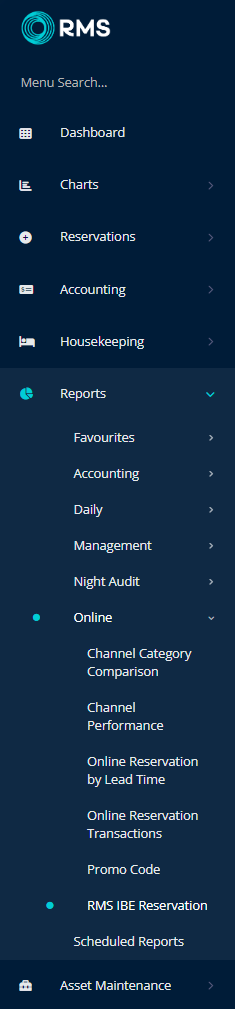
Select the Date Range.
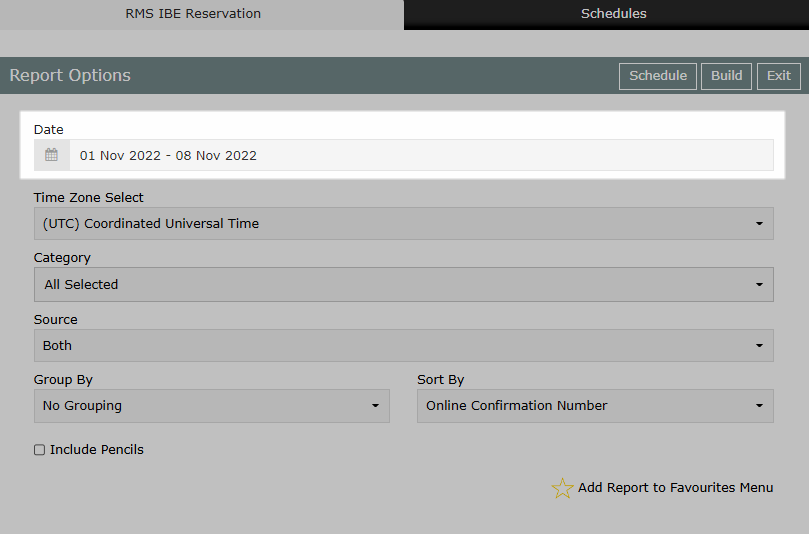
Select the Time Zone.
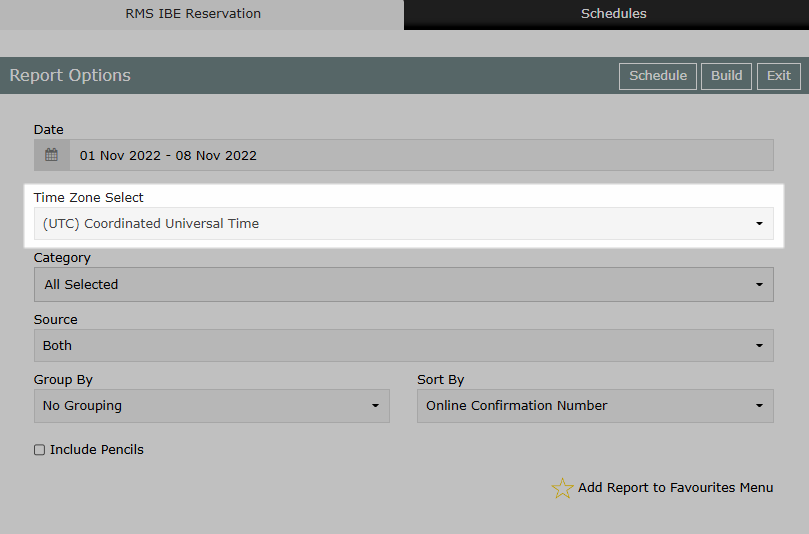
Select the Categories.
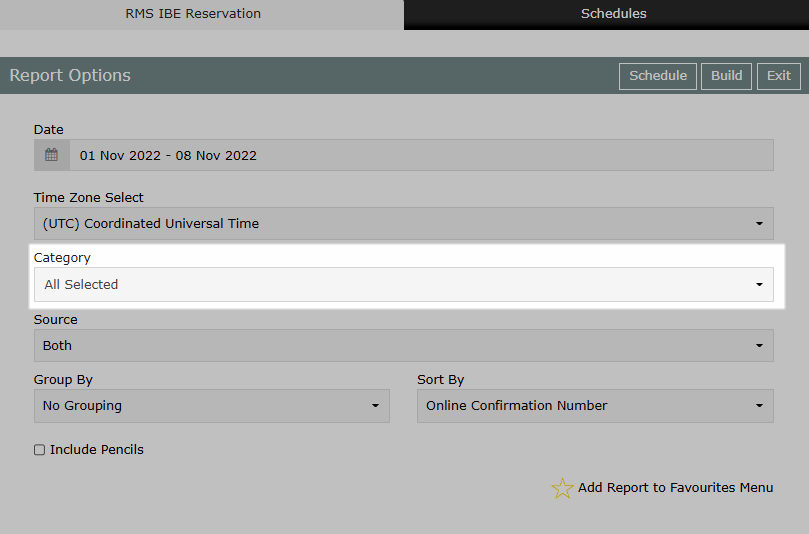
Select the Source option.
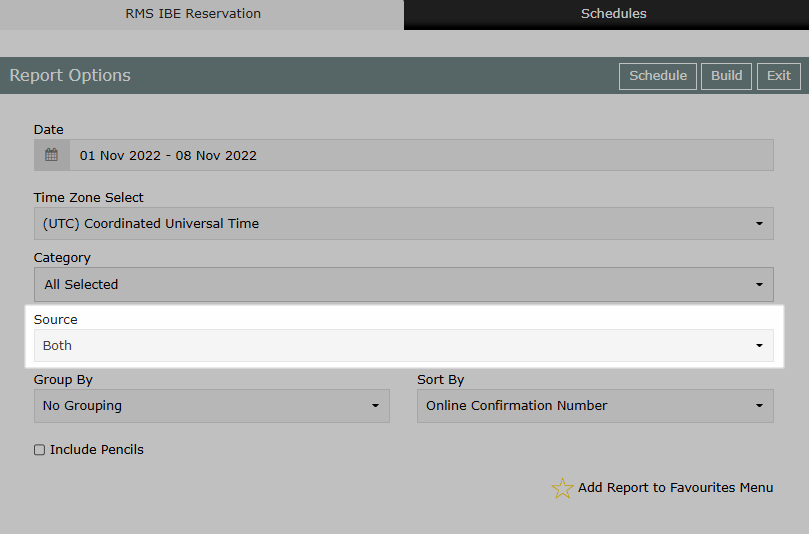
Select the Group By option.
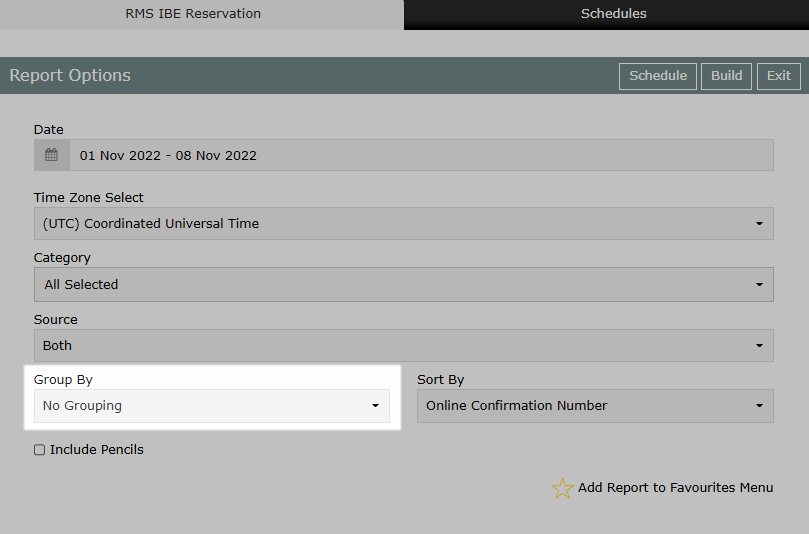
Select the Sort By option.
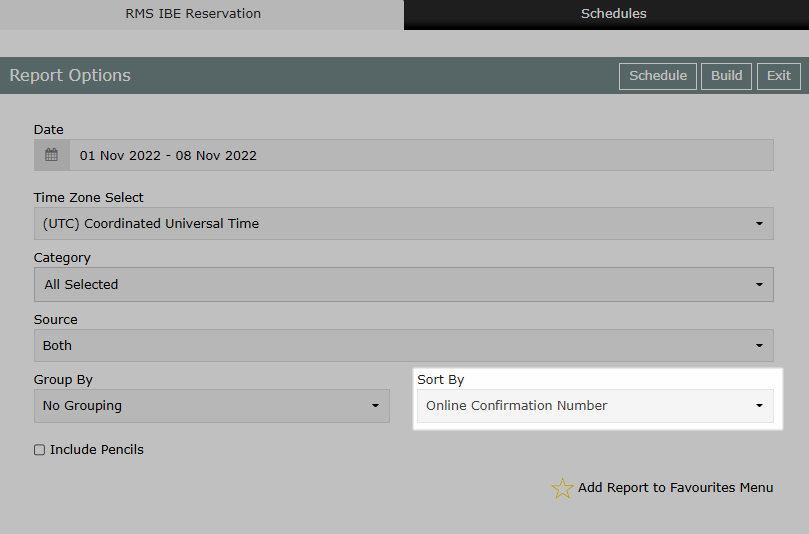
Optional: Select the ‘Include Pencils’ checkbox to include Pencil Reservations.
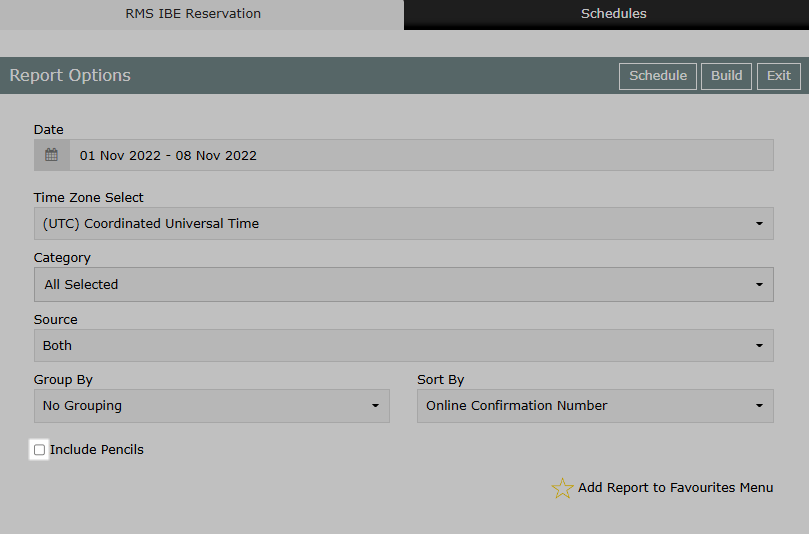
Select ‘Build’ to generate the report using the selected options.
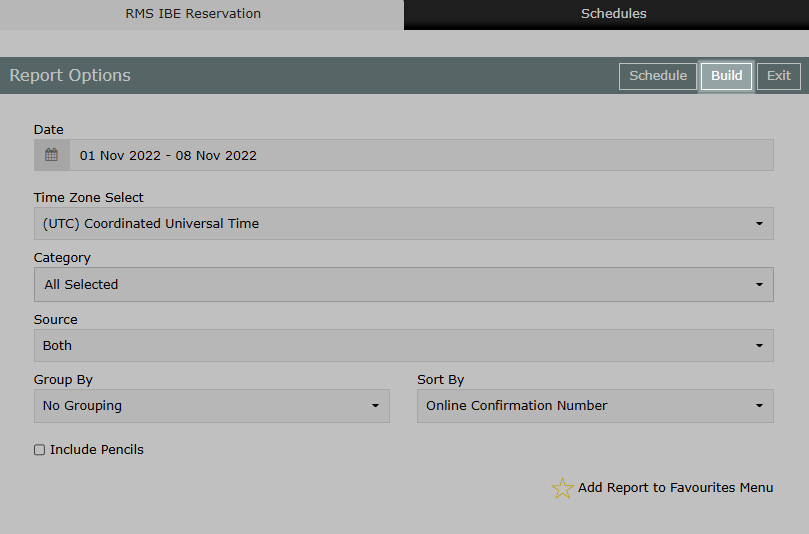
The RMS IBE Reservations report will display a list of all Reservations made via the RMS Internet Booking Engine for the selected date range.