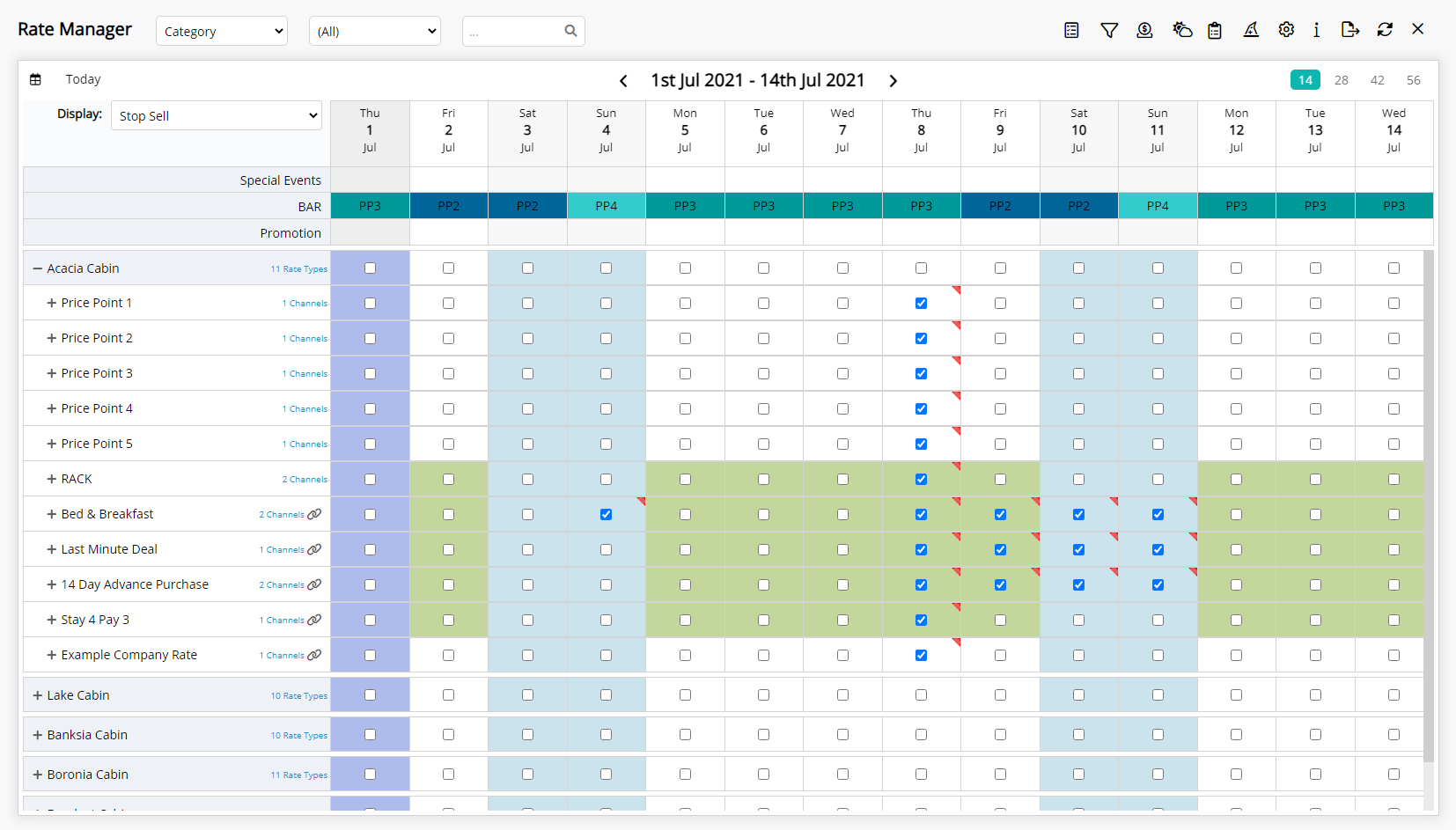Rate Manager Stop Sell
Using the Stop Sell view on the Rate Manager Chart in RMS.
The Stop Sell view on the Rate Manager Chart enables viewing and managing Stop Sells for connected Channels.
-
Information
-
Use
- Add Button
Information
The Stop Sell view on the Rate Manager Chart enables viewing and managing Stop Sells for connected Channels.
Stop Sells close availability and prevent reservations being made for the selected dates.
A Stop Sell can be applied to a particular Rate Type and/or Channel.
Selecting 'House Use' when creating a Stop Sell will prevent any user in RMS from creating a reservation for the selected dates even if there is available inventory.
Use the Control Panel to apply a Stop Sell to multiple Categories, Channels or Rate Types across a date range at the same time.
The checkbox in the primary row of a listed Category, Channel or Rate Type is to quickly apply a Stop Sell to all sub-tems under the expanded row and will not indicate if a Stop Sell is actively applied within that section.
To view Stop Sells for any Category, Channel or Rate Type expand the rows to view individual sections.

Users will require Security Profile access to the Rate Manager, Control Panel and Stop Sell restriction type to use this feature.
-
Use
- Add Button
Use
- Go to Charts > Rate Manager in RMS.
- Select a View.
- Select the Display option 'Stop Sell'.
- Select a Date.
- Expand a Category, Channel or Rate Type row.
- Select the checkbox for the Category, Channel or Rate Type to apply the Stop Sell.

Select the checkbox in the primary row of any Category, Channel or Rate Type to quickly apply the Stop Sell to all items in the expanded view.
To quickly release a Stop Sell, untick the checkbox for any Category, Channel or Rate Type.
Use the Control Panel to apply a Stop Sell to multiple Categories, Channels or Rate Types across a date range at the same time.

The checkbox in the primary row of a listed Category, Channel or Rate Type is to quickly apply a Stop Sell to all sub-tems under the expanded row and will not indicate if a Stop Sell is actively applied within that section.
To view Stop Sells for any Category, Channel or Rate Type expand the rows to view individual sections.
-
Guide
- Add Button
Guide
Go to Charts > Rate Manager in RMS.
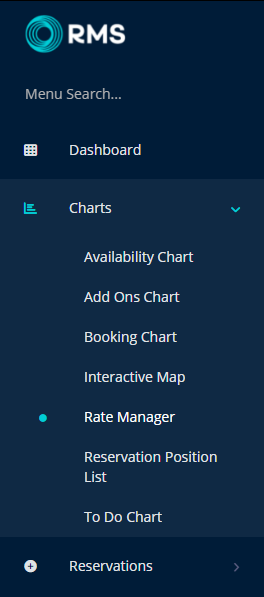
Select a View.
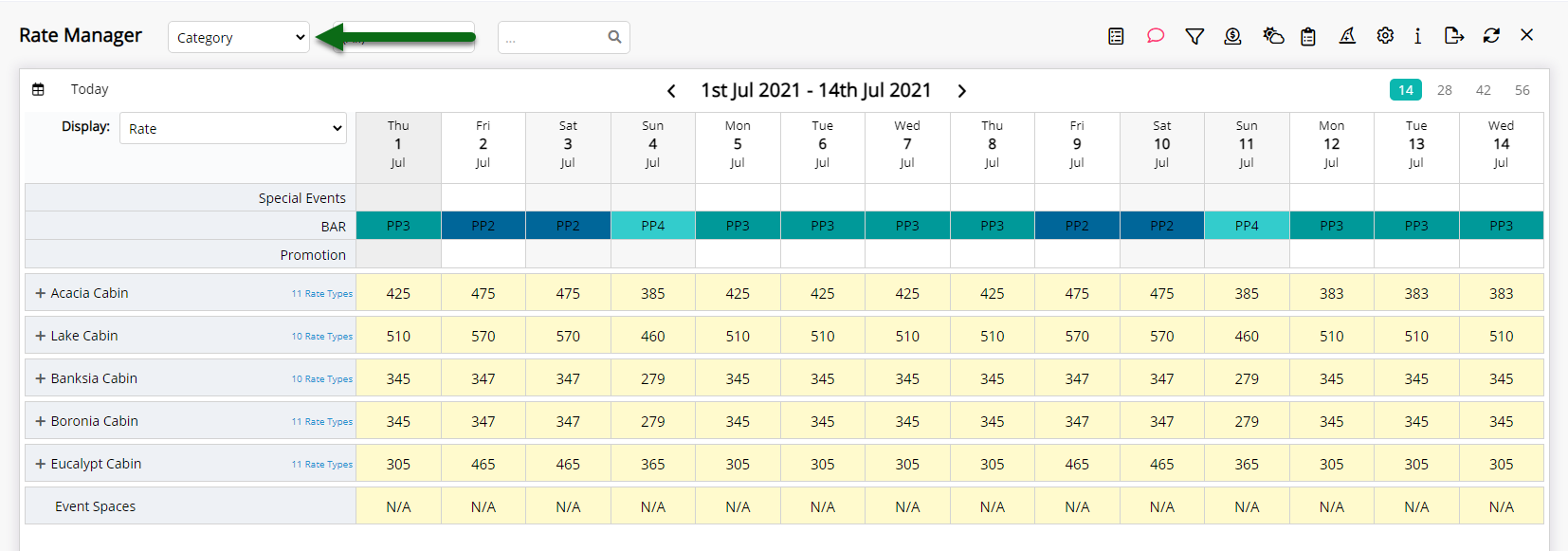
Select the Display option 'Stop Sell'.
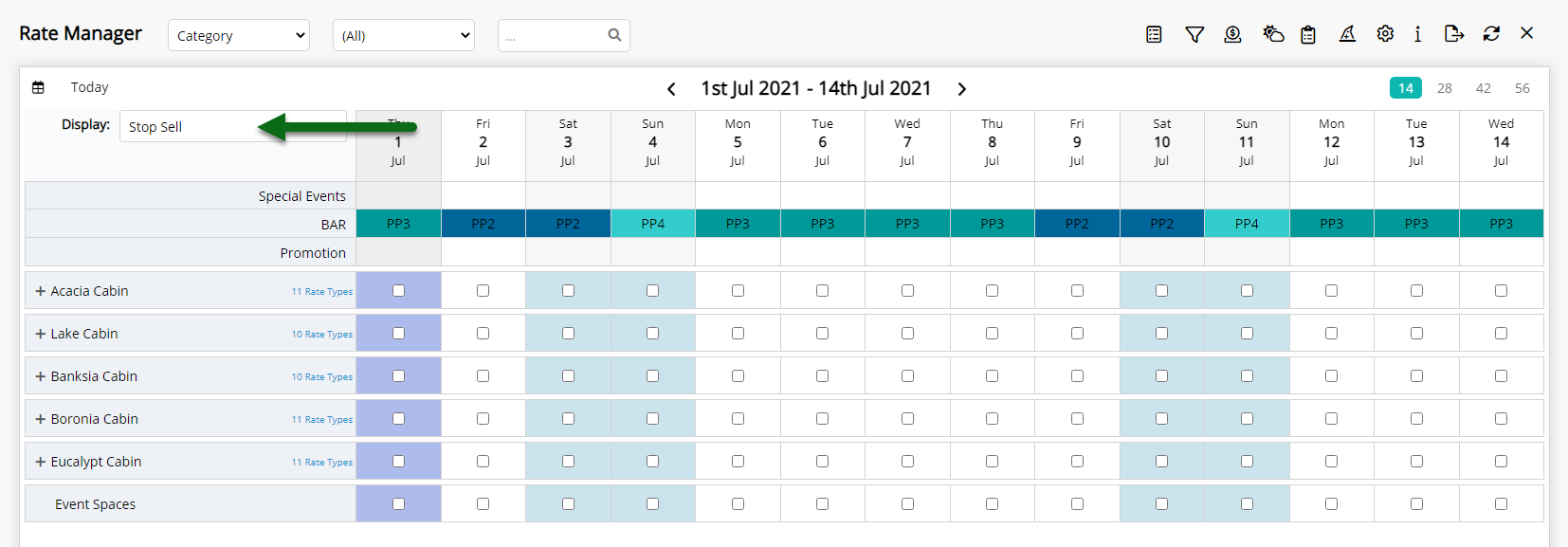
Select a Date.
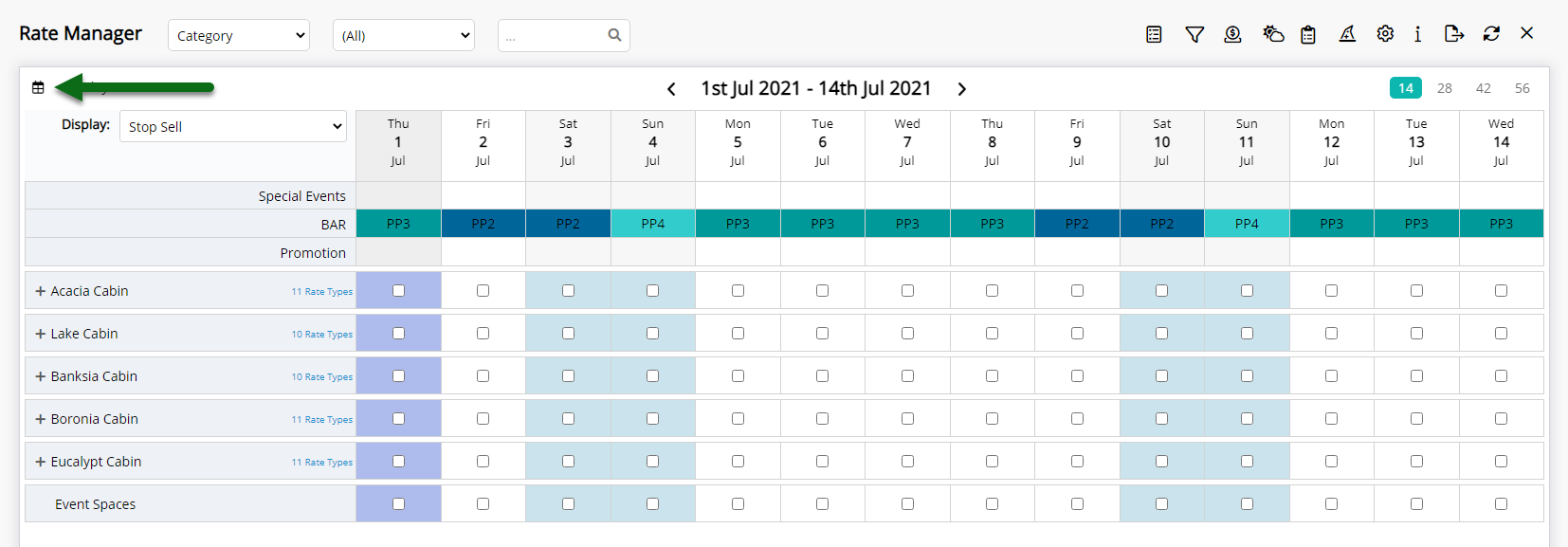
Expand a Category, Channel or Rate Type row.
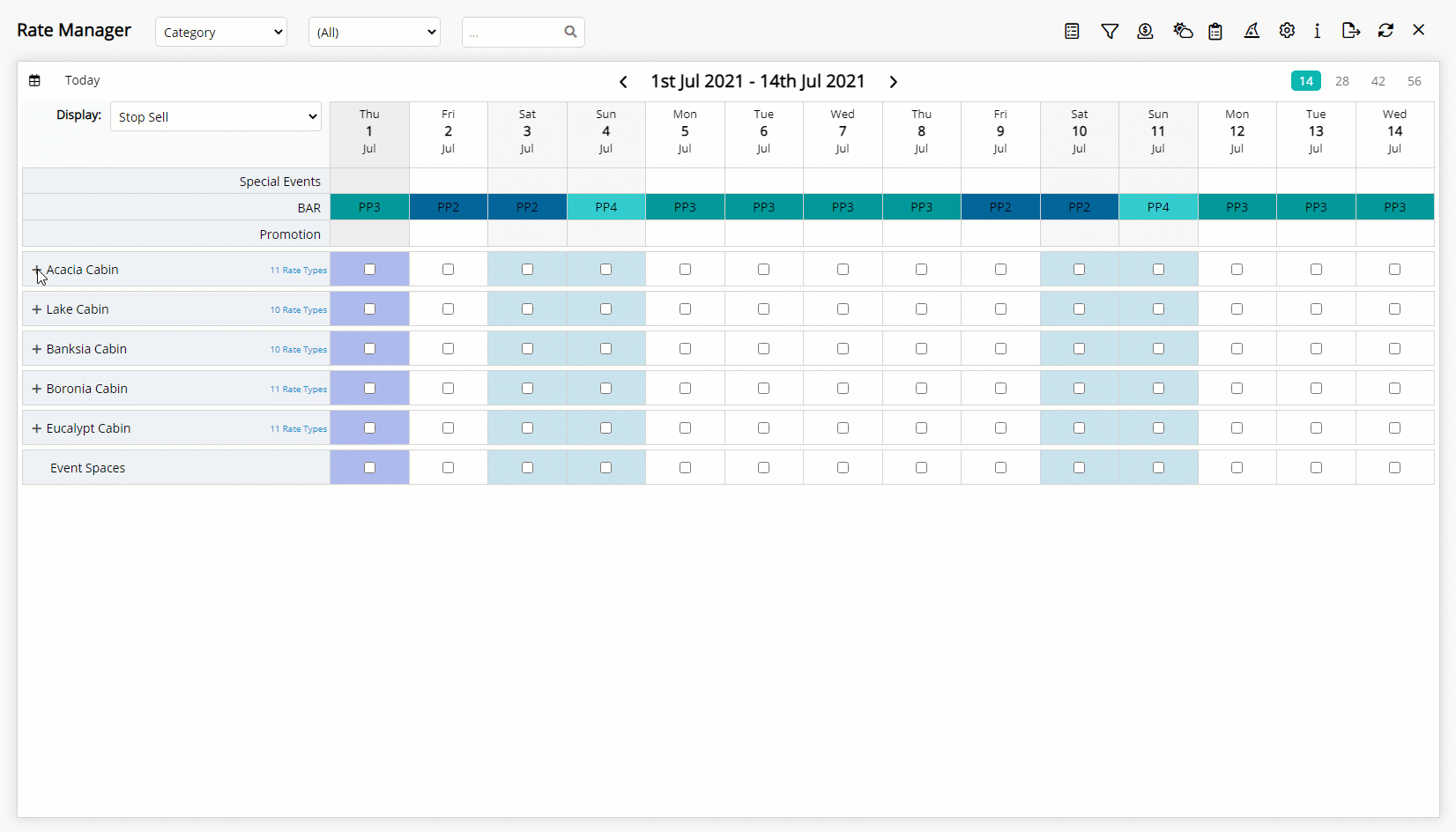
Select the checkbox for the Category, Channel or Rate Type to apply the Stop Sell.
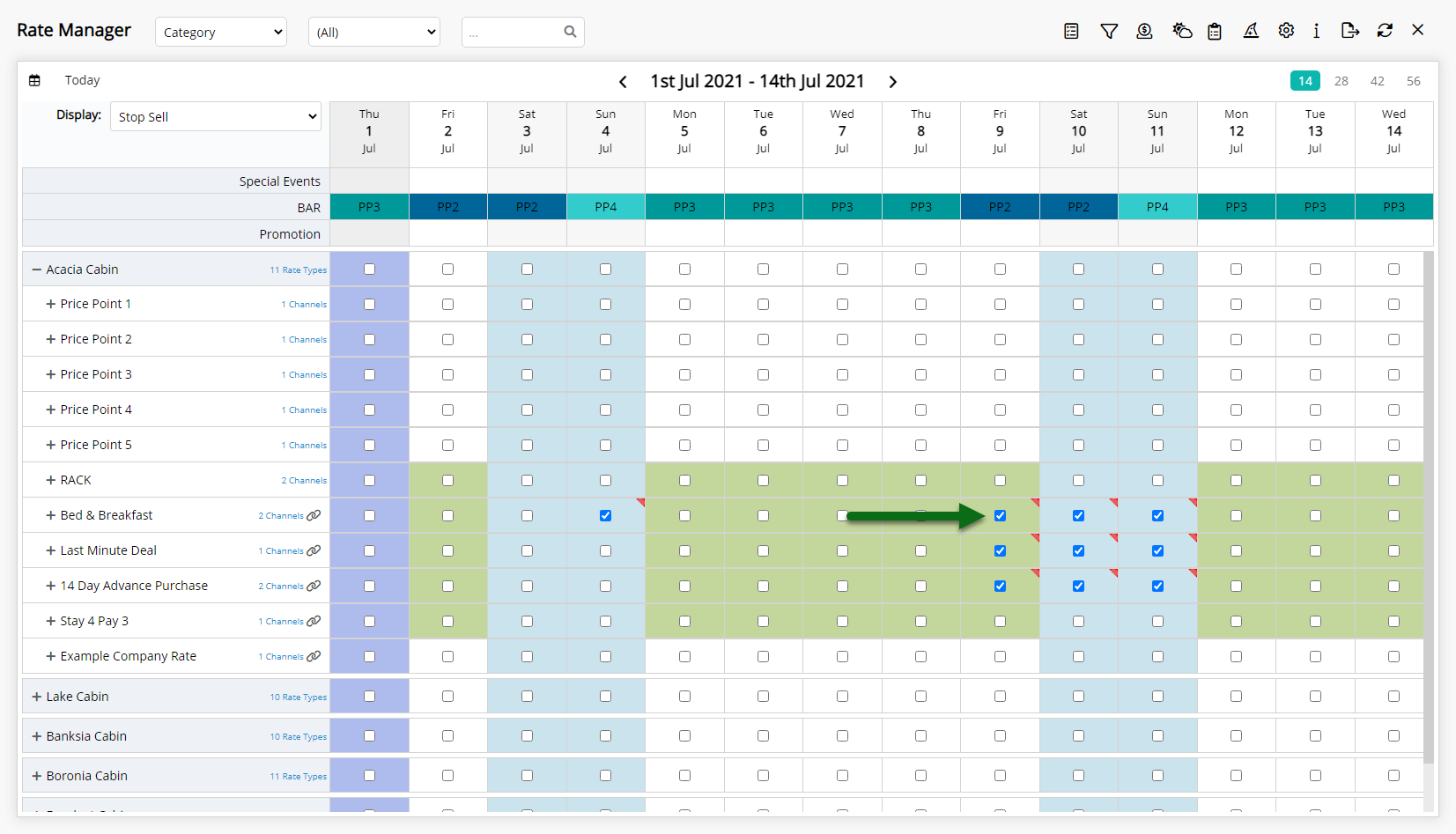
Select the checkbox in the primary row of any Category, Channel or Rate Type to quickly apply the Stop Sell to all items in the expanded view.
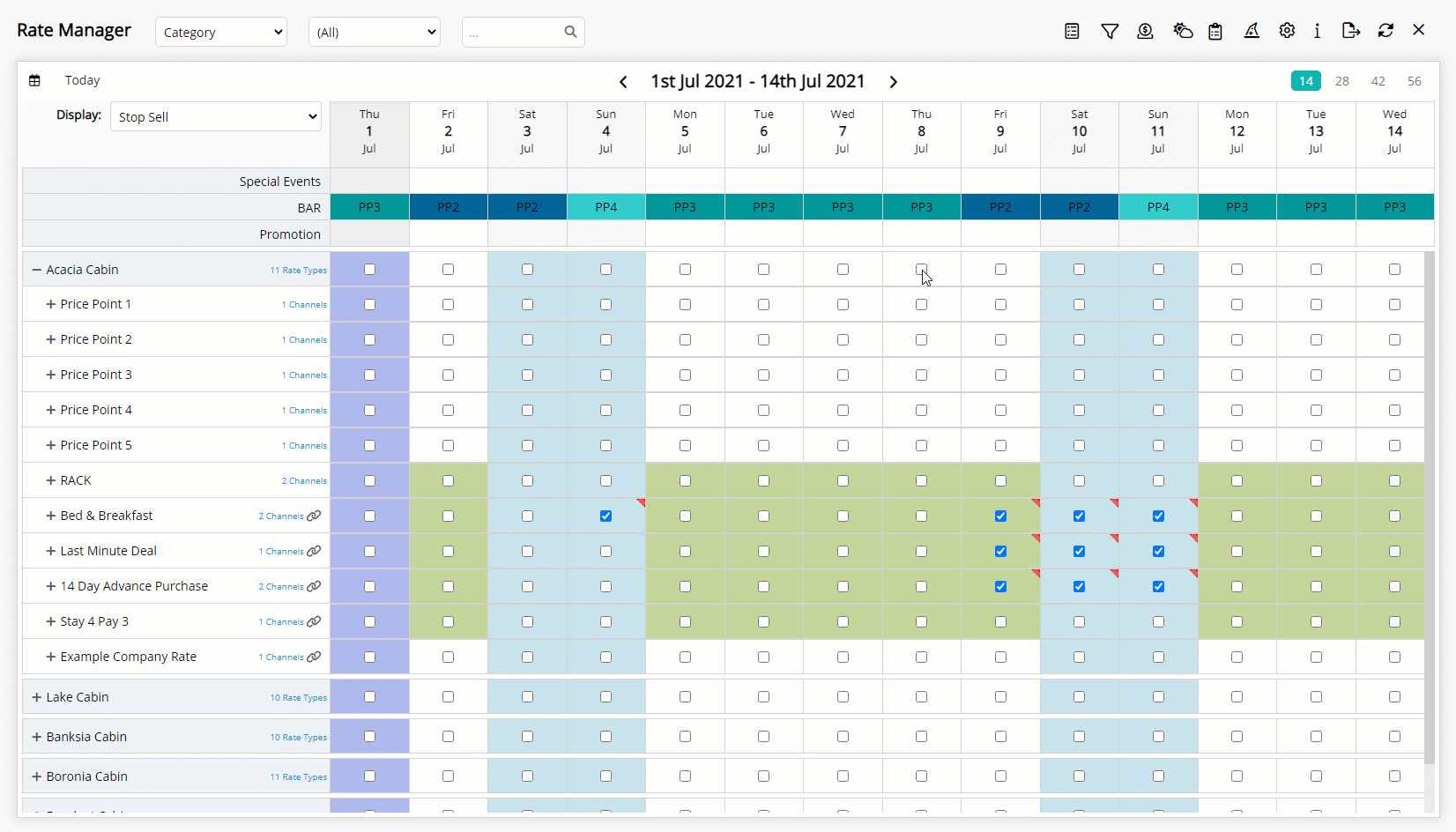
To quickly release a Stop Sell, untick the checkbox for any Category, Channel or Rate Type.
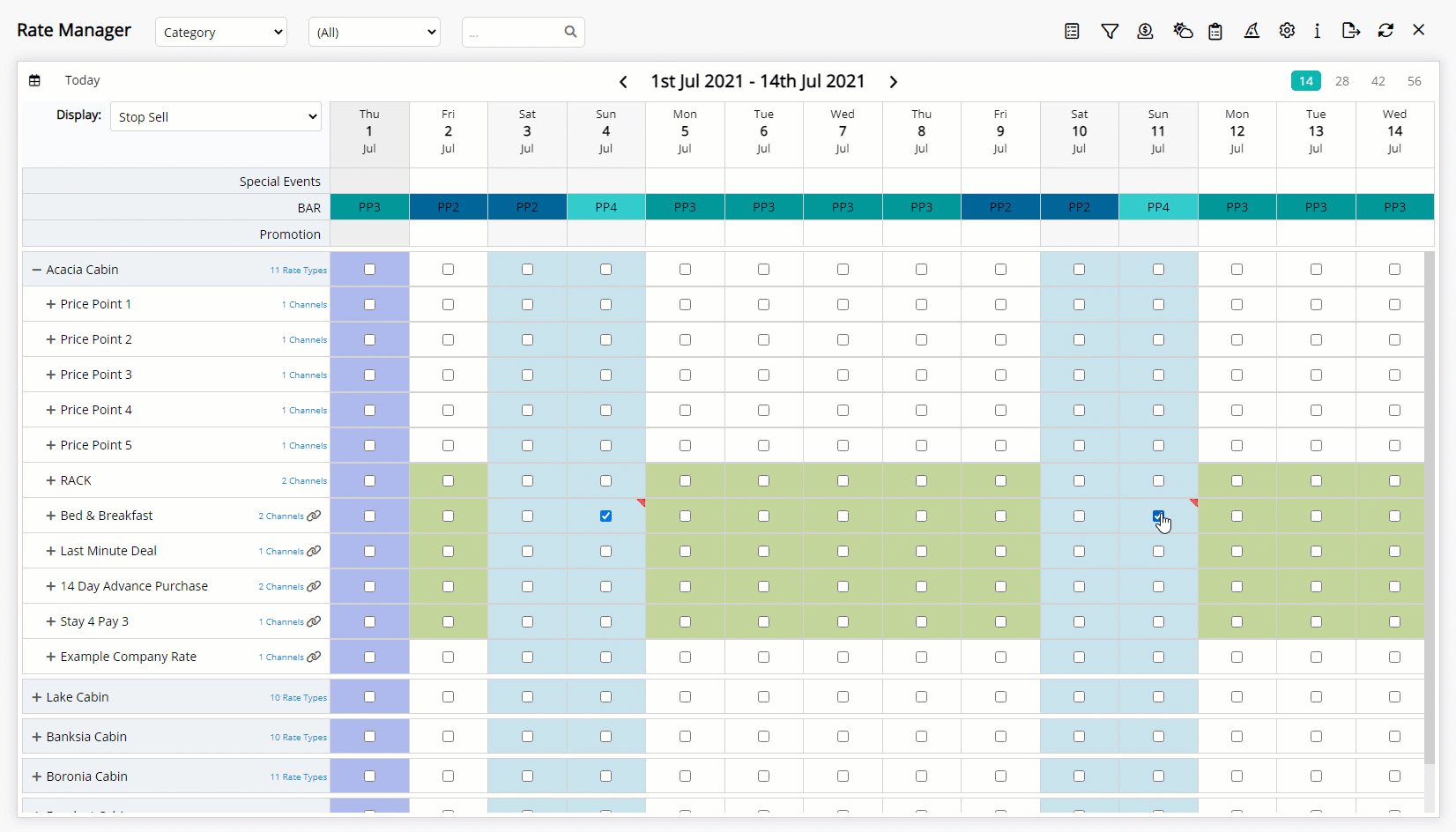
Available inventory will be instantaneously closed for the selected items.
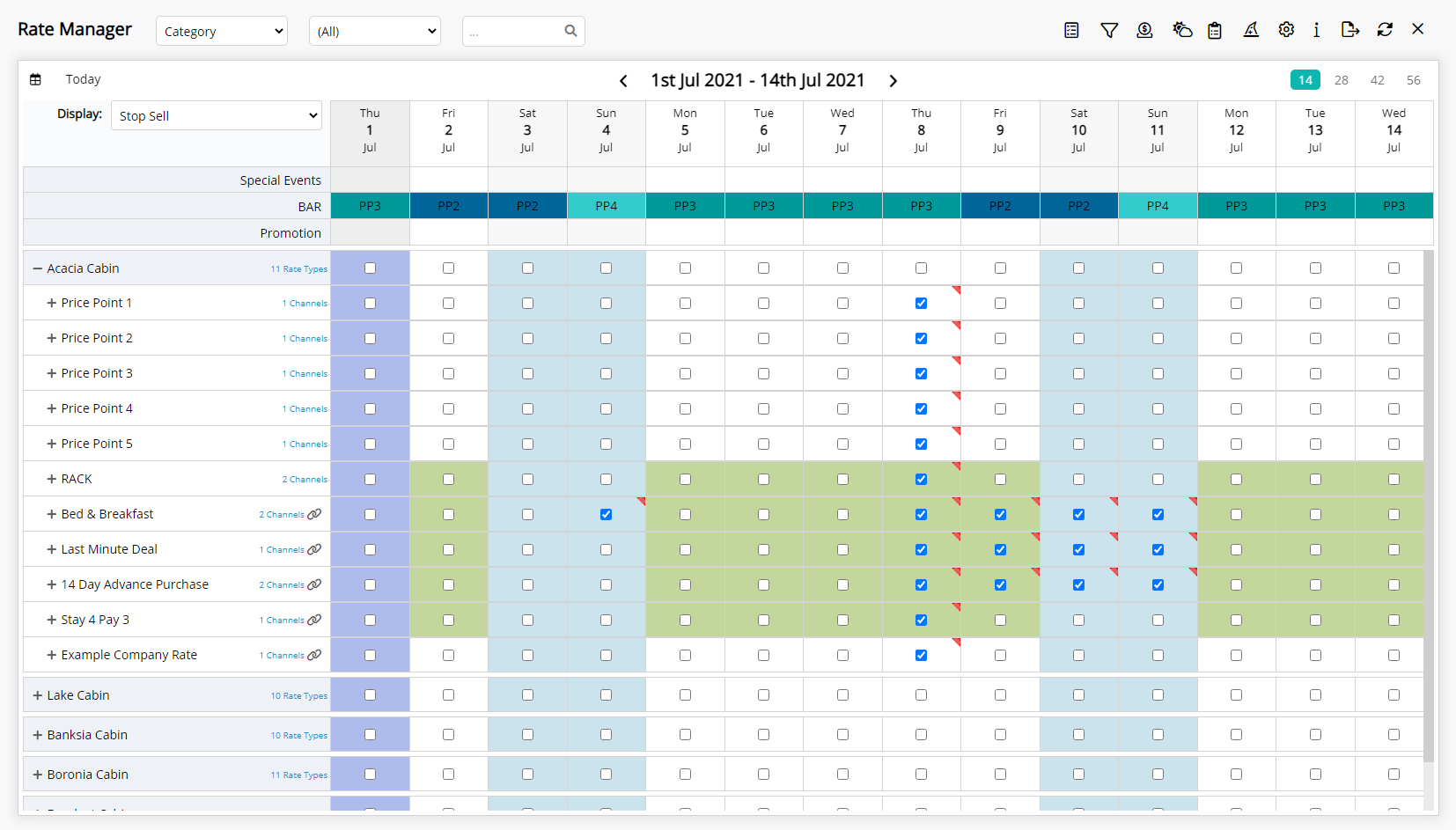
Use
- Go to Charts > Rate Manager in RMS.
- Select a View.
- Select the Display option 'Stop Sell'.
- Select a Date.
- Expand a Category, Channel or Rate Type row.
- Select the checkbox for the Category, Channel or Rate Type to apply the Stop Sell.

Select the checkbox in the primary row of any Category, Channel or Rate Type to quickly apply the Stop Sell to all items in the expanded view.
To quickly release a Stop Sell, untick the checkbox for any Category, Channel or Rate Type.
Use the Control Panel to apply a Stop Sell to multiple Categories, Channels or Rate Types across a date range at the same time.

The checkbox in the primary row of a listed Category, Channel or Rate Type is to quickly apply a Stop Sell to all sub-tems under the expanded row and will not indicate if a Stop Sell is actively applied within that section.
To view Stop Sells for any Category, Channel or Rate Type expand the rows to view individual sections.
-
Guide
- Add Button
Guide
Go to Charts > Rate Manager in RMS.
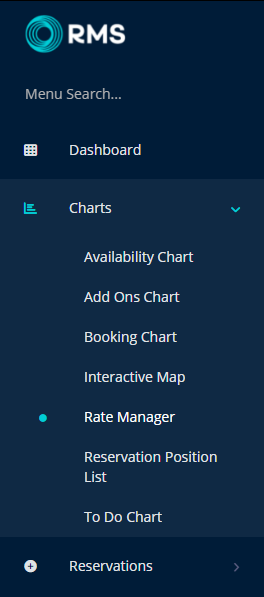
Select a View.
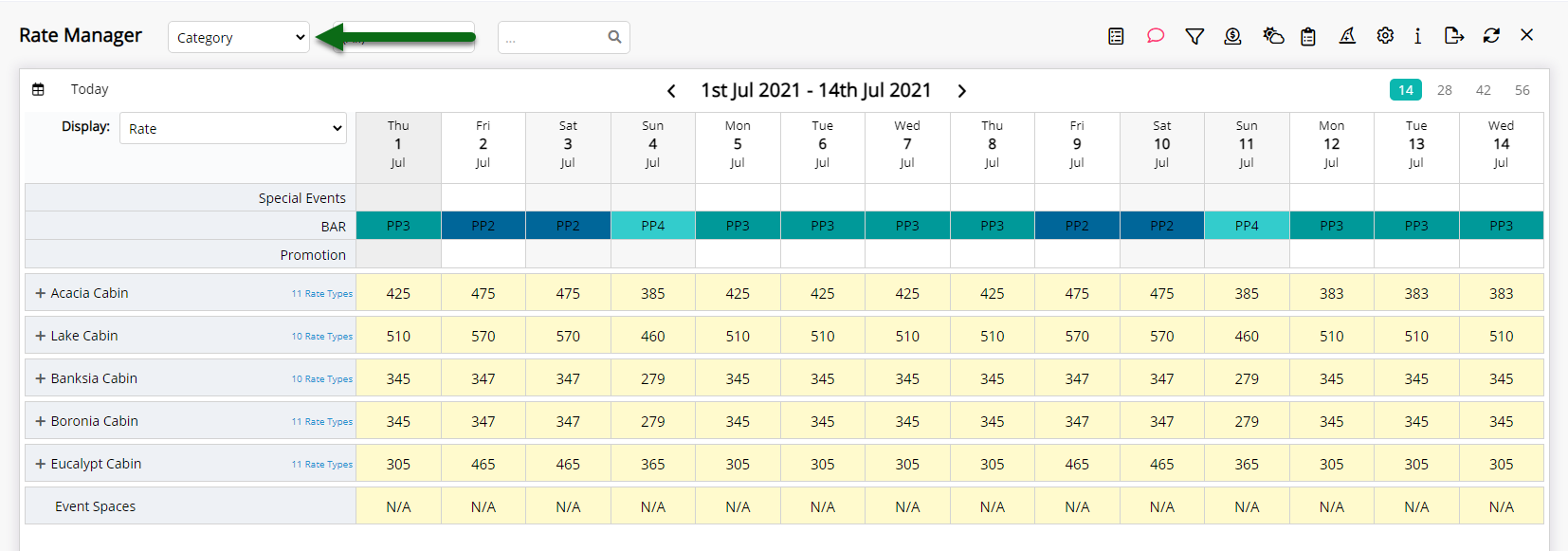
Select the Display option 'Stop Sell'.
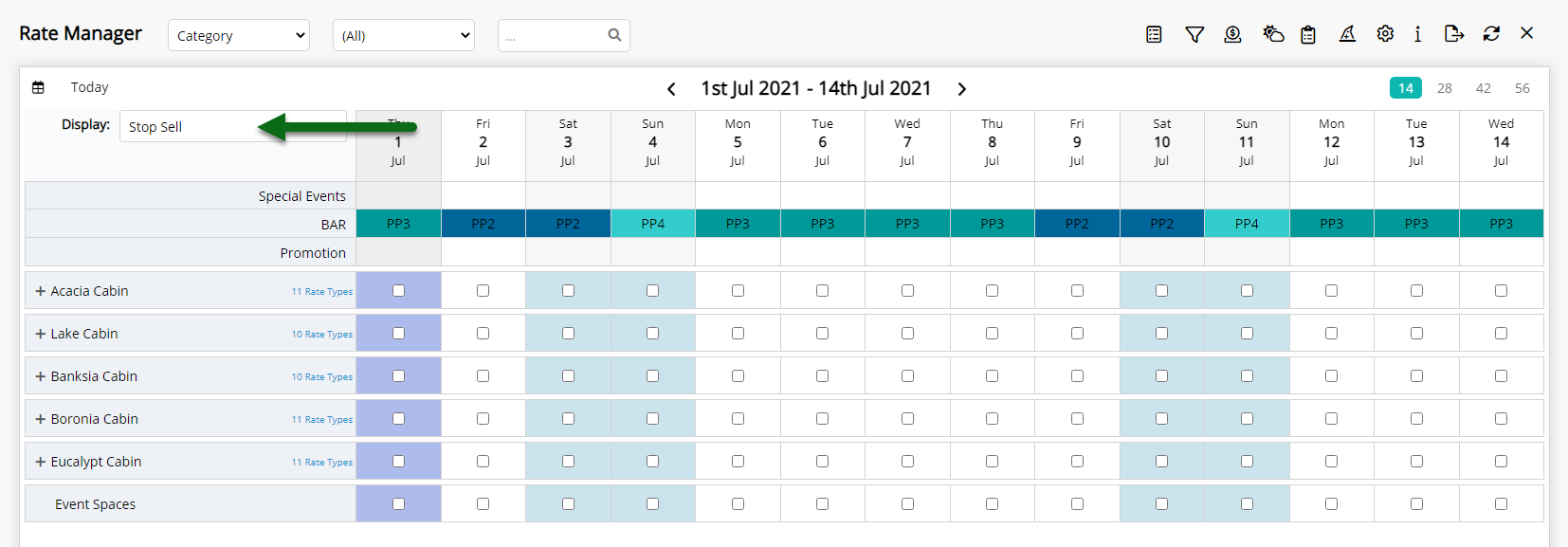
Select a Date.
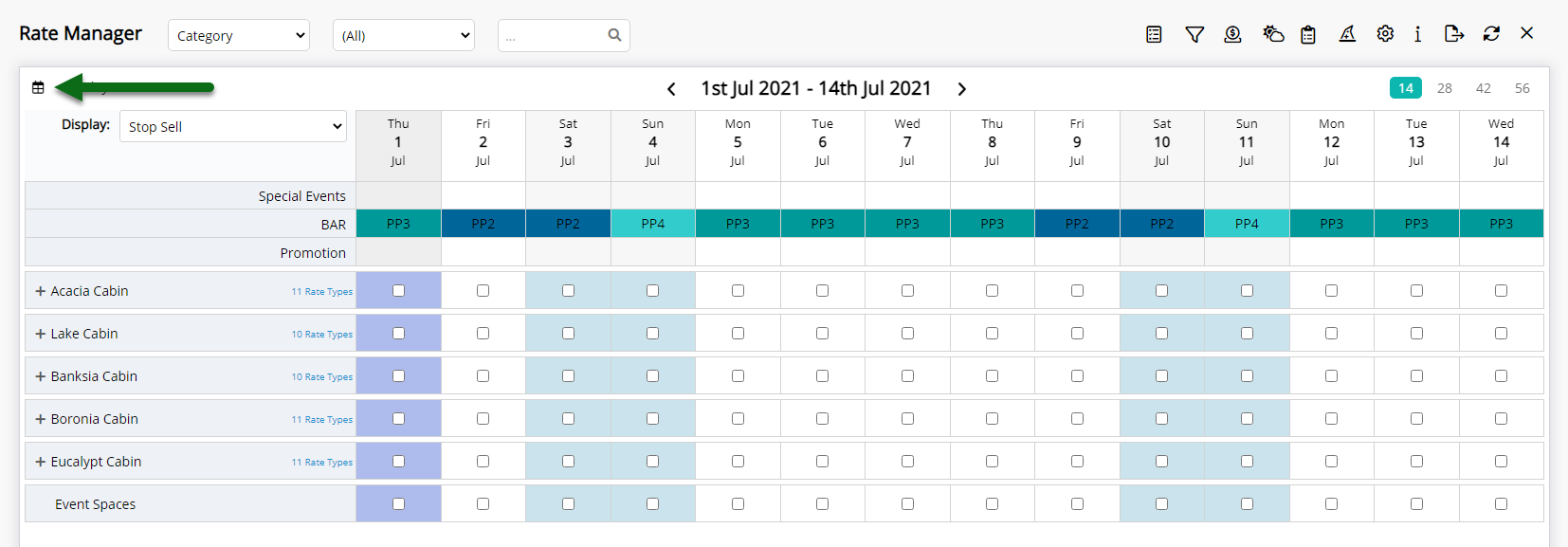
Expand a Category, Channel or Rate Type row.
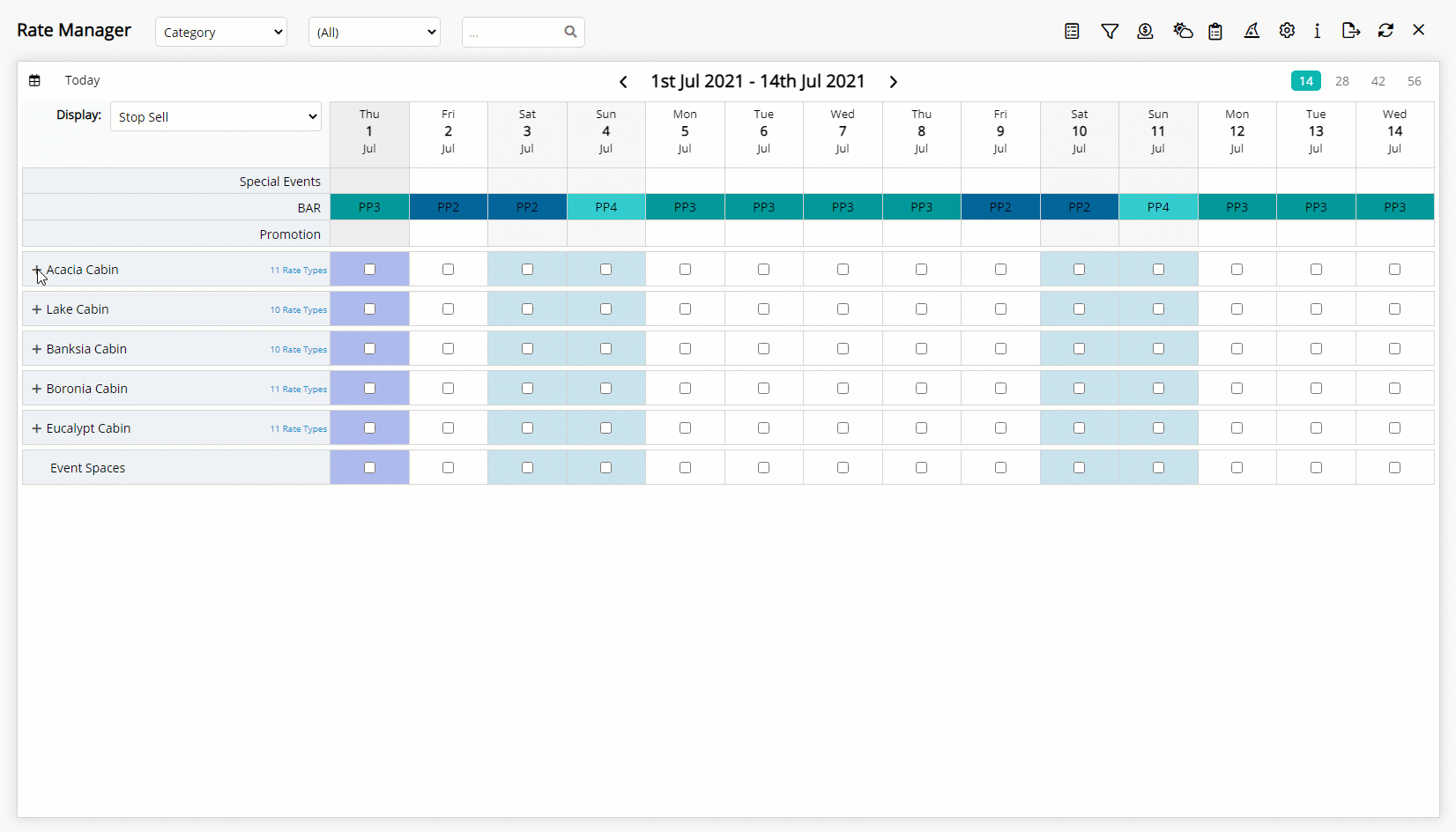
Select the checkbox for the Category, Channel or Rate Type to apply the Stop Sell.
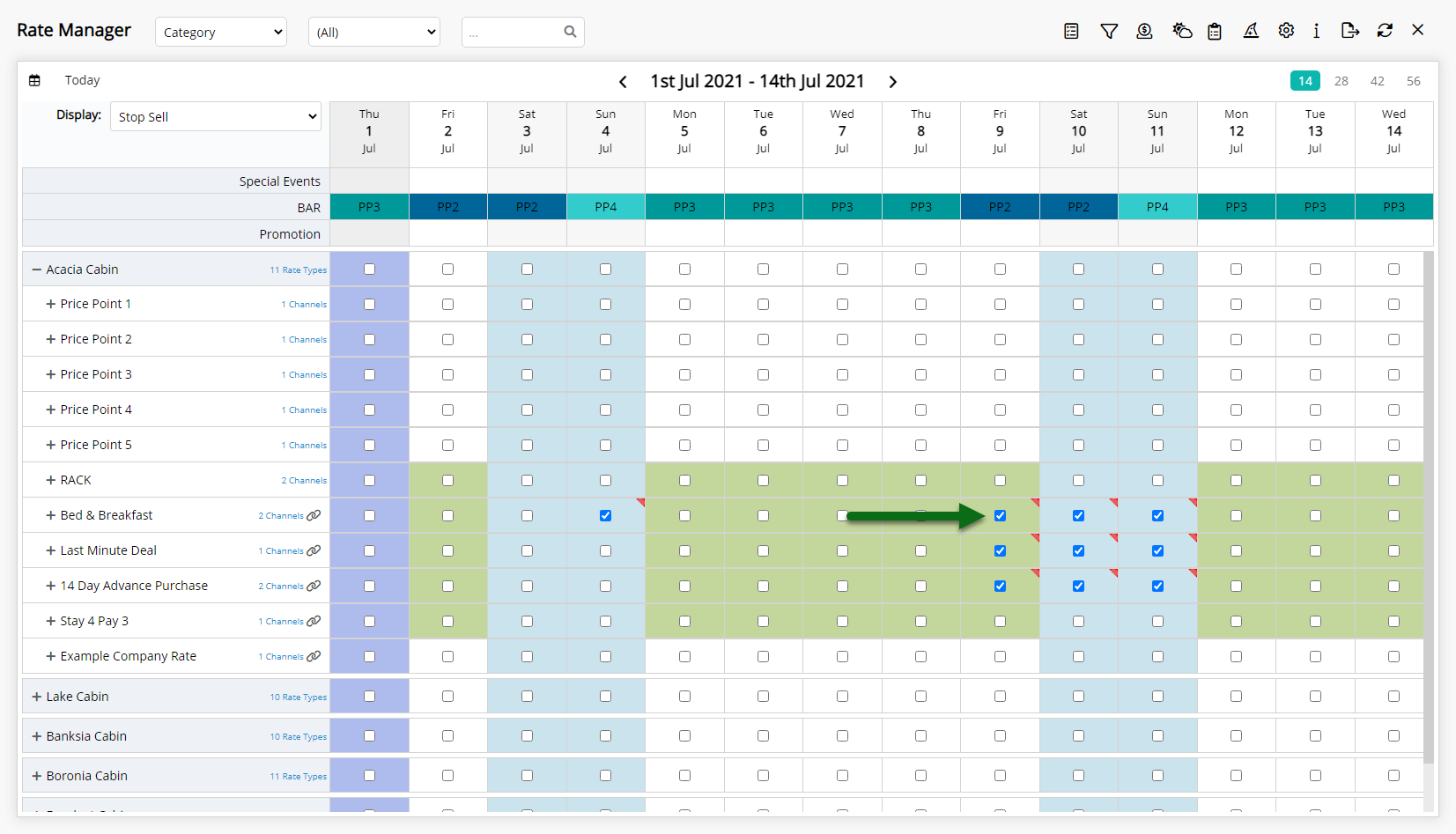
Select the checkbox in the primary row of any Category, Channel or Rate Type to quickly apply the Stop Sell to all items in the expanded view.
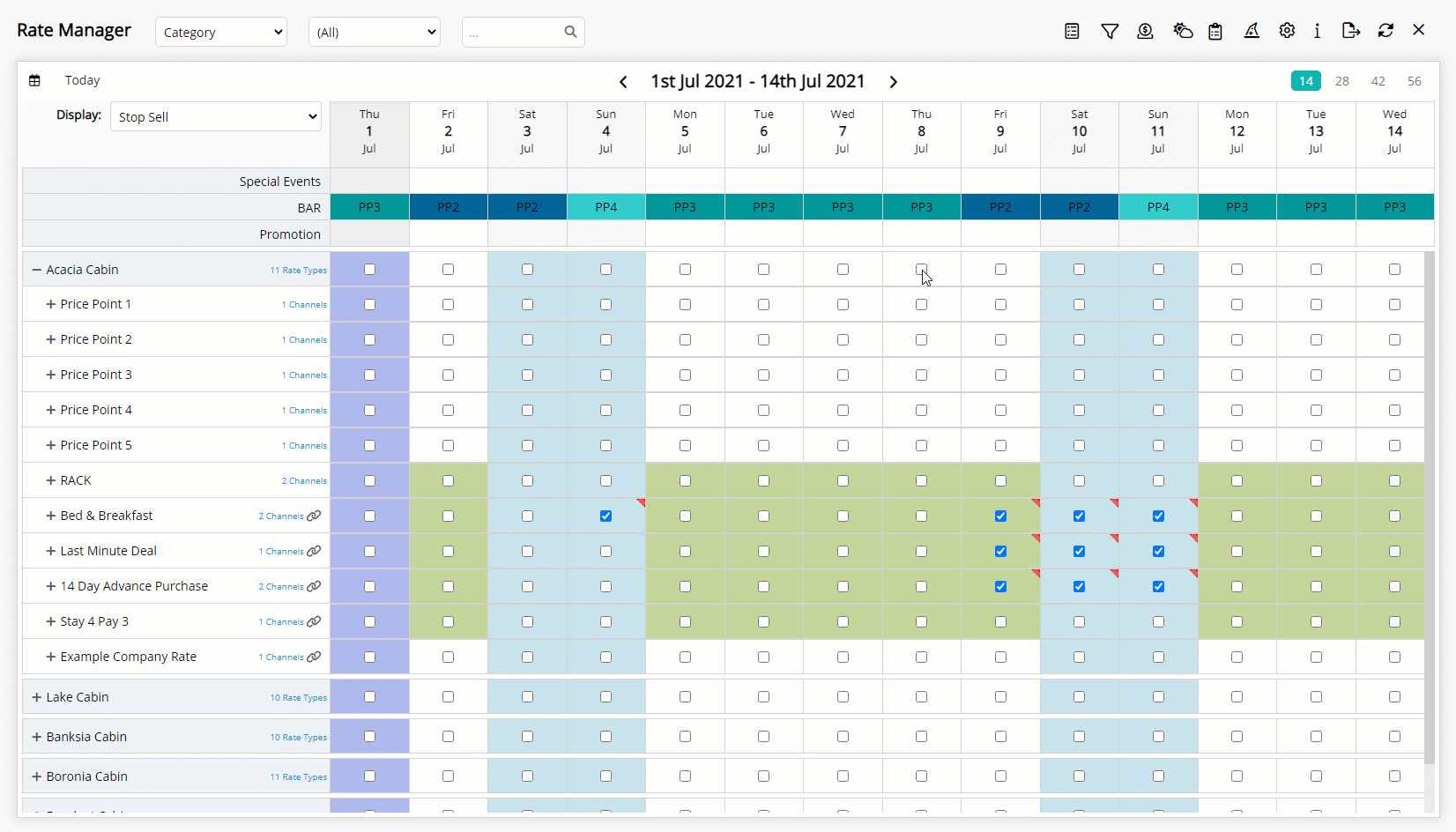
To quickly release a Stop Sell, untick the checkbox for any Category, Channel or Rate Type.
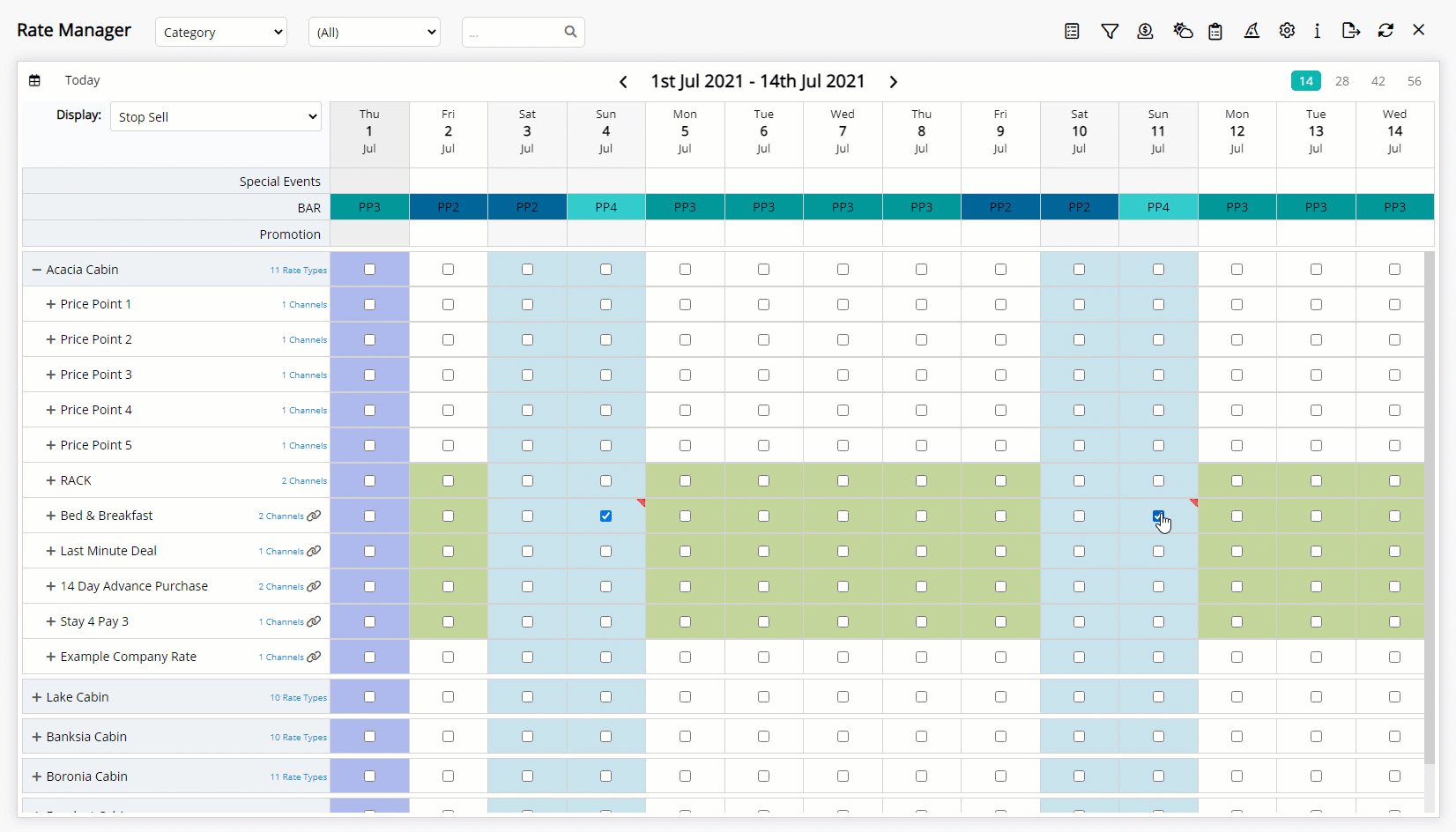
Available inventory will be instantaneously closed for the selected items.