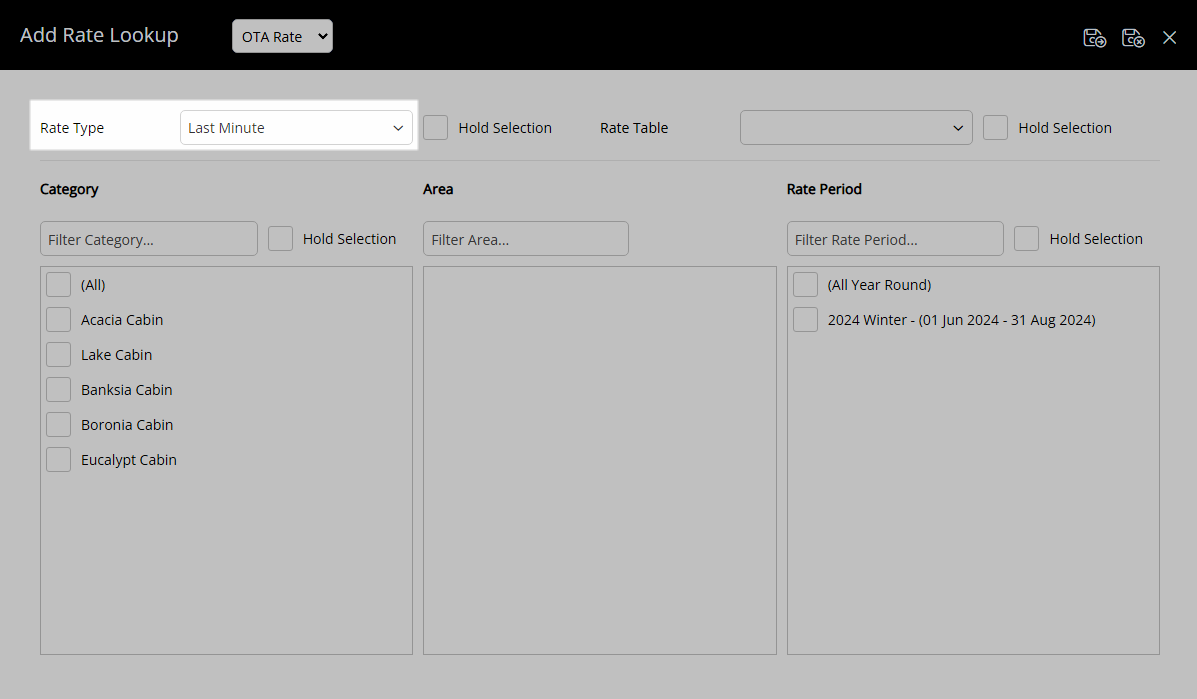Last Minute Rate Type
Setup a Rate Type with availability determined by a lead time to arrival in RMS.
The Last Minute option on the Rate Type will determine how close to the Arrive Date the Rate Type will become available.
-
Information
-
Setup
- Add Button
Information
The Last Minute option on the Rate Type will determine how close to the Arrive Date the Rate Type will become available.
Last Minute Rates can be used as part of a strategy to attract last minute bookers and fill any remaining vacant Areas.
A Rate Type is the charge description that identifies a pricing structure used by Reservations.
Promotions can be run to capitalise on lead time trends improving overall occupancy levels.
Advance Purchase Rates are designed to entice early bookers to commit sooner by providing incentives for booking a certain period of time in advance of their arrival.
Last Minute Rates capitalise on those last minute bookers and provide the ability to entice Guests to fill the last available spaces close to their Arrive Date.
Revenue Managers can use the Reservations by Lead Time Report or the Online Reservations by Lead Time Report to review lead time trends in RMS.
Enterprise customers can use Rate Type Property Rules to share a Rate Type between properties and maintain separate Rate Type rules or conditions per property.
The Rate Hierarchy determines which rate rules take precedence when a rule exists on more than one layer of the rate.

Category, Area, Reservation, Guest and Rate are default System Labels that can be customised.

System Administrators will require Security Profile access to setup this feature.
-
Setup
- Add Button
Setup
Have your System Administrator complete the following.
- Go to Charts > Rate Manager in the Side Menu of RMS.
- Select the
 'Rates' icon.
'Rates' icon. - Select 'Rate Types'.
- Select the
 'Add' icon.
'Add' icon. - Optional: Enter a Rate Code.
- Select a Rate Structure.
- Enter a Rate Type Description.
- Enter a Charge Description.
- Optional: Select a General Ledger Account Code.
- Enter a Long Description.
- Optional: Select the additional Rate Type Options.
- Save.
- Select the Rate Type Access and choose 'Apply'.
- Navigate to the 'Rate Options' tab.
- Enter the Last Minute Rate 'Less Than or Equal To - Nights Prior to Arrival'.
- Save/Exit.

The value entered as the 'Less Than or Equal To - Nights Prior to Arrival' will determine how close to the Arrive Date the Reservation must be made for access to this Rate Type.
-
Guide
- Add Button
Guide
Go to Charts > Rate Manager in the Side Menu of RMS.
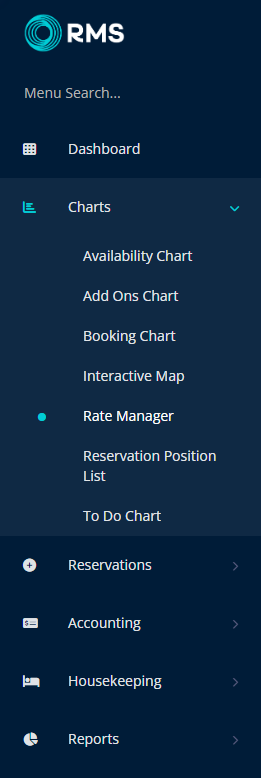
Select the  'Rates' icon.
'Rates' icon.
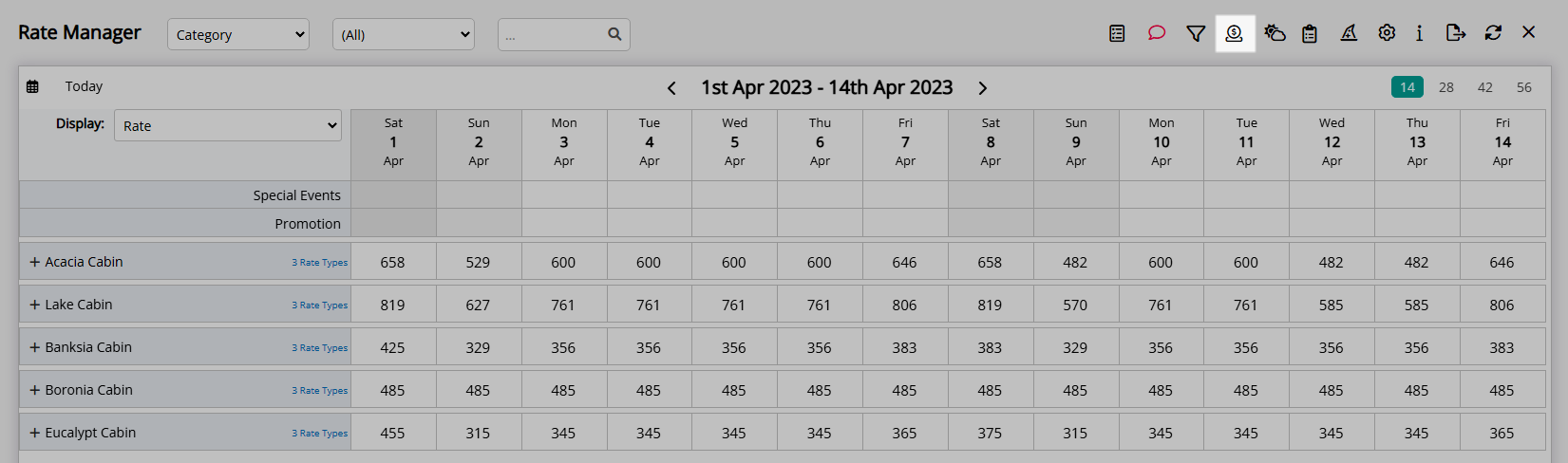
Select 'Rate Types'.
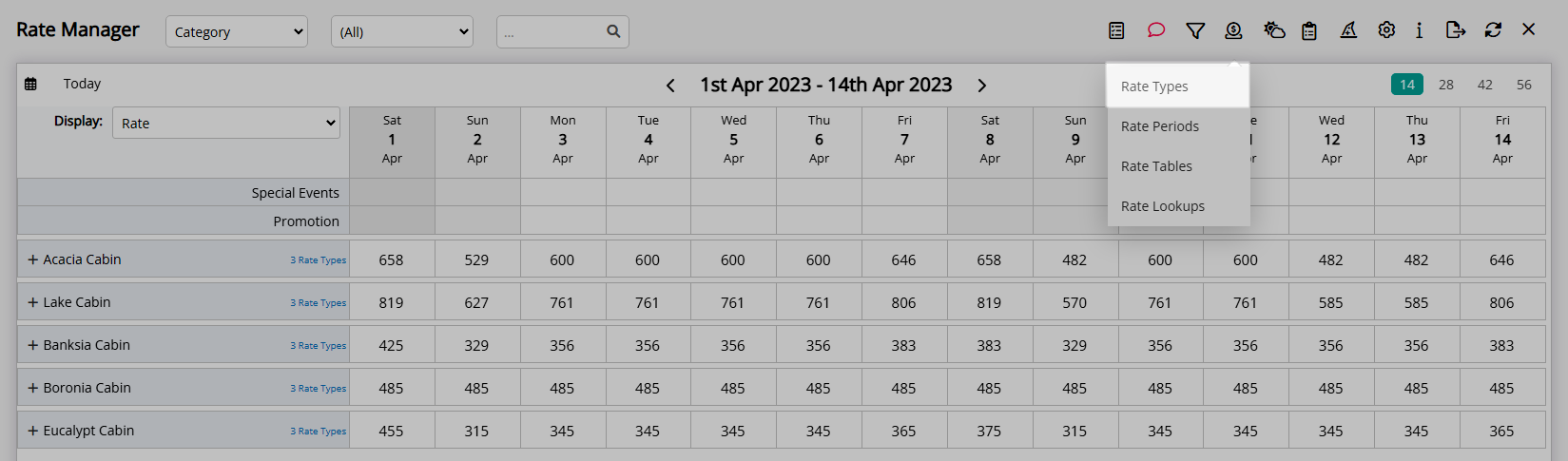
Select the  'Add' icon.
'Add' icon.
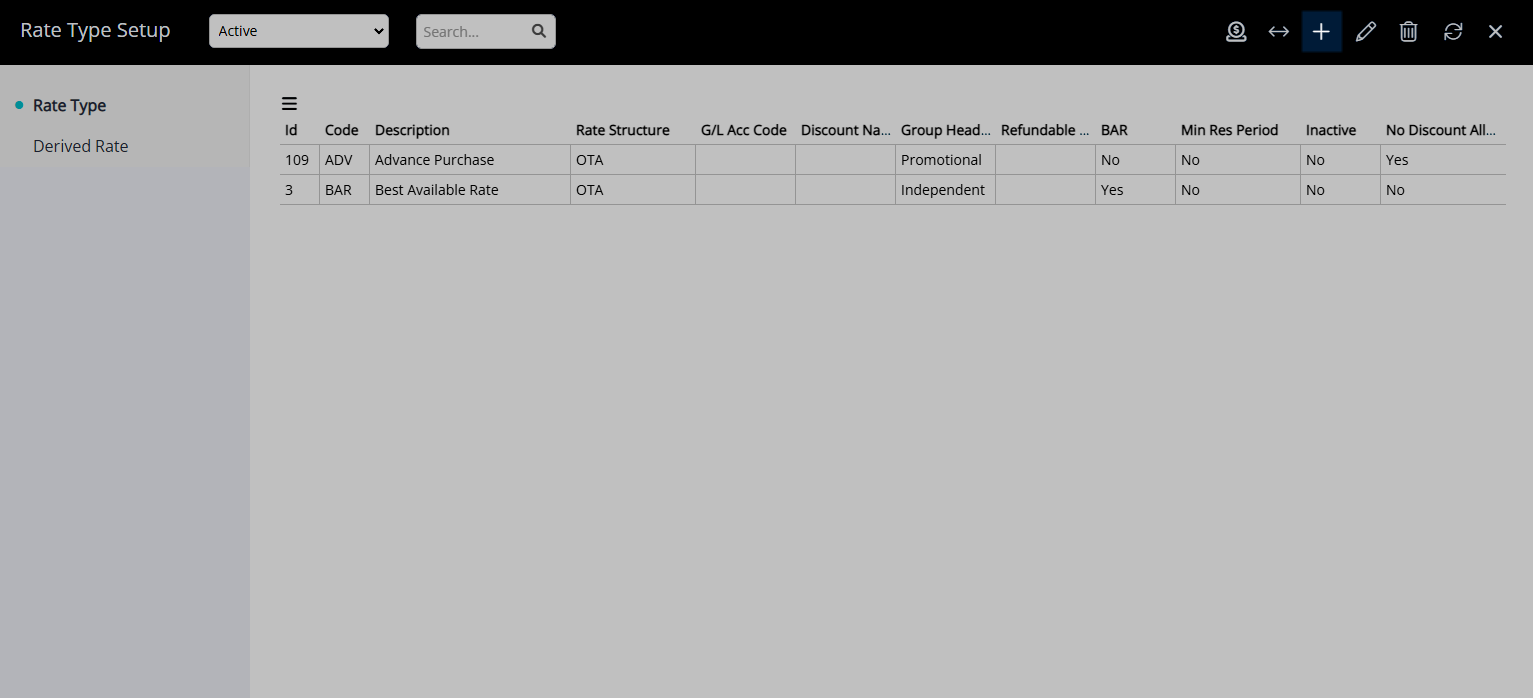
Optional: Enter a Rate Code.
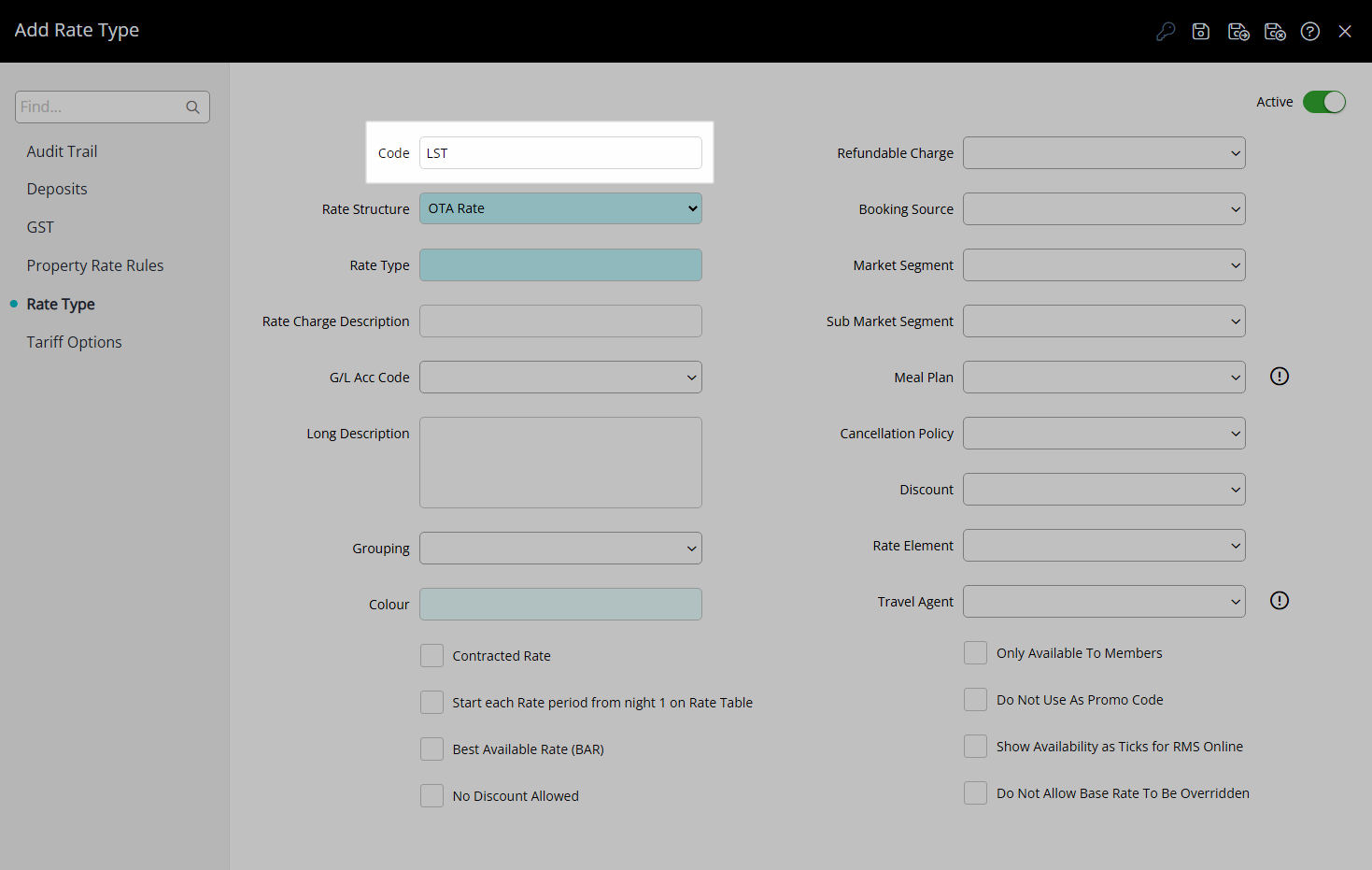
Select a Rate Structure.
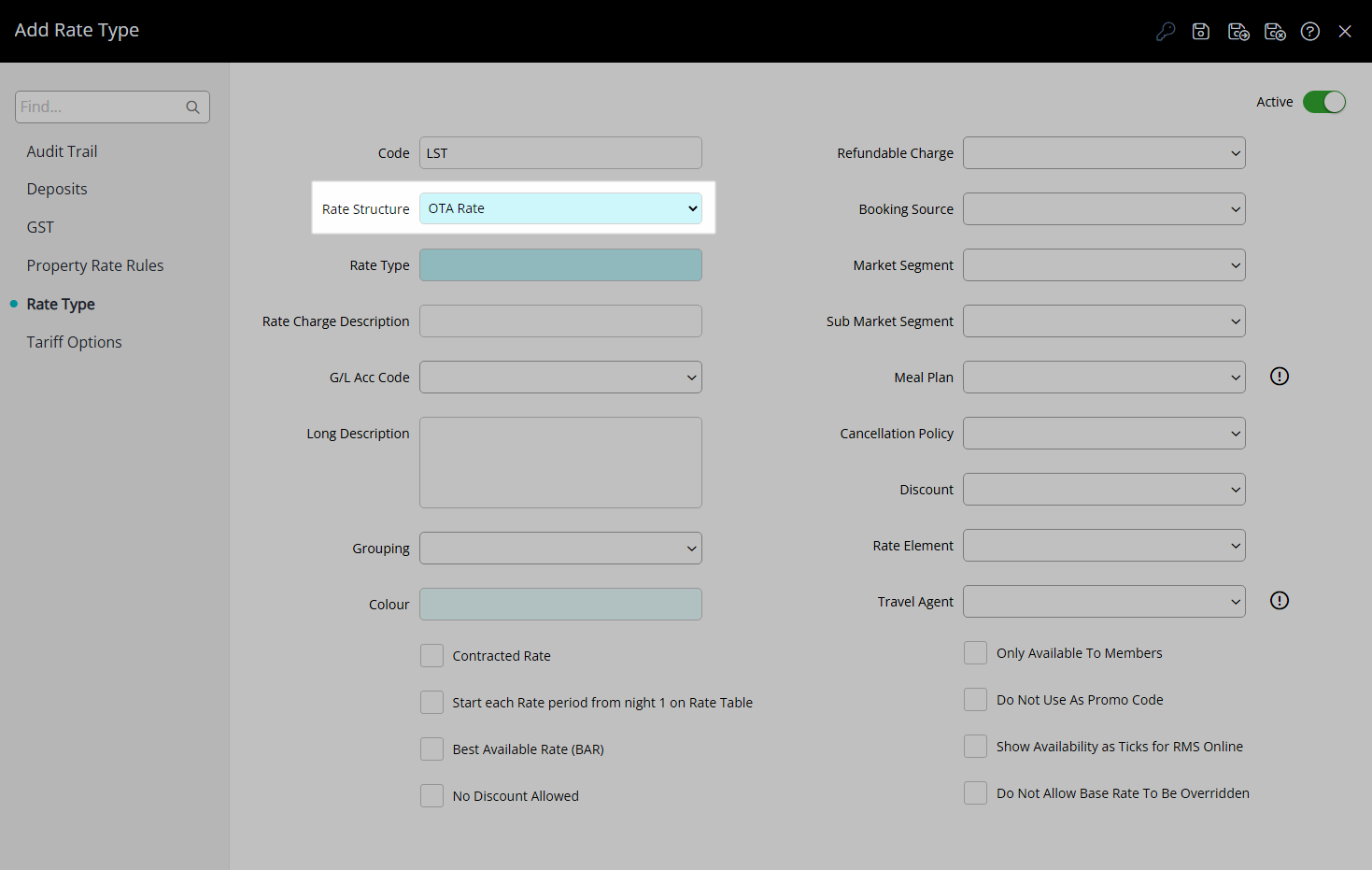
Enter a Rate Type Description.
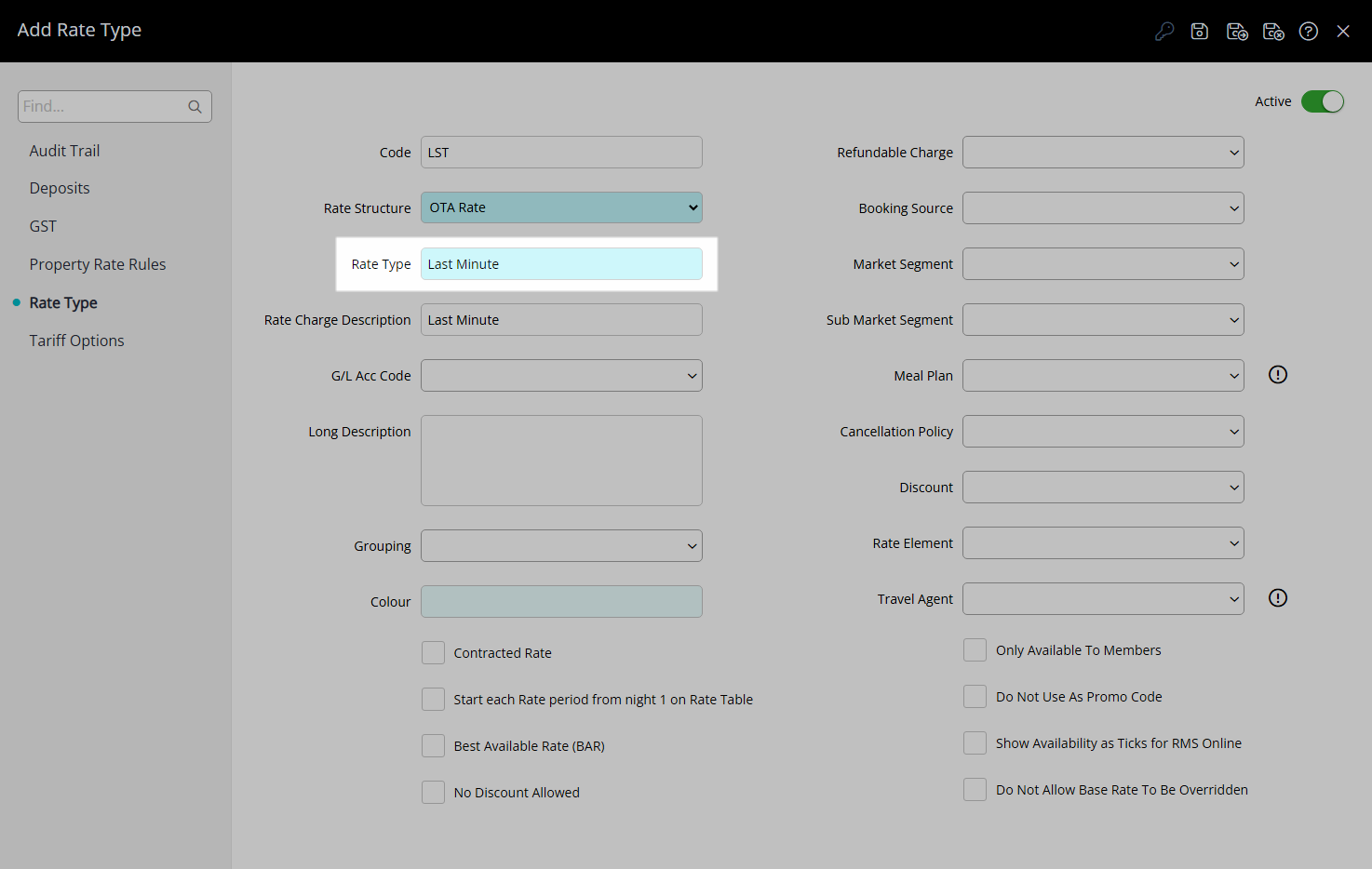
Enter a Charge Description.
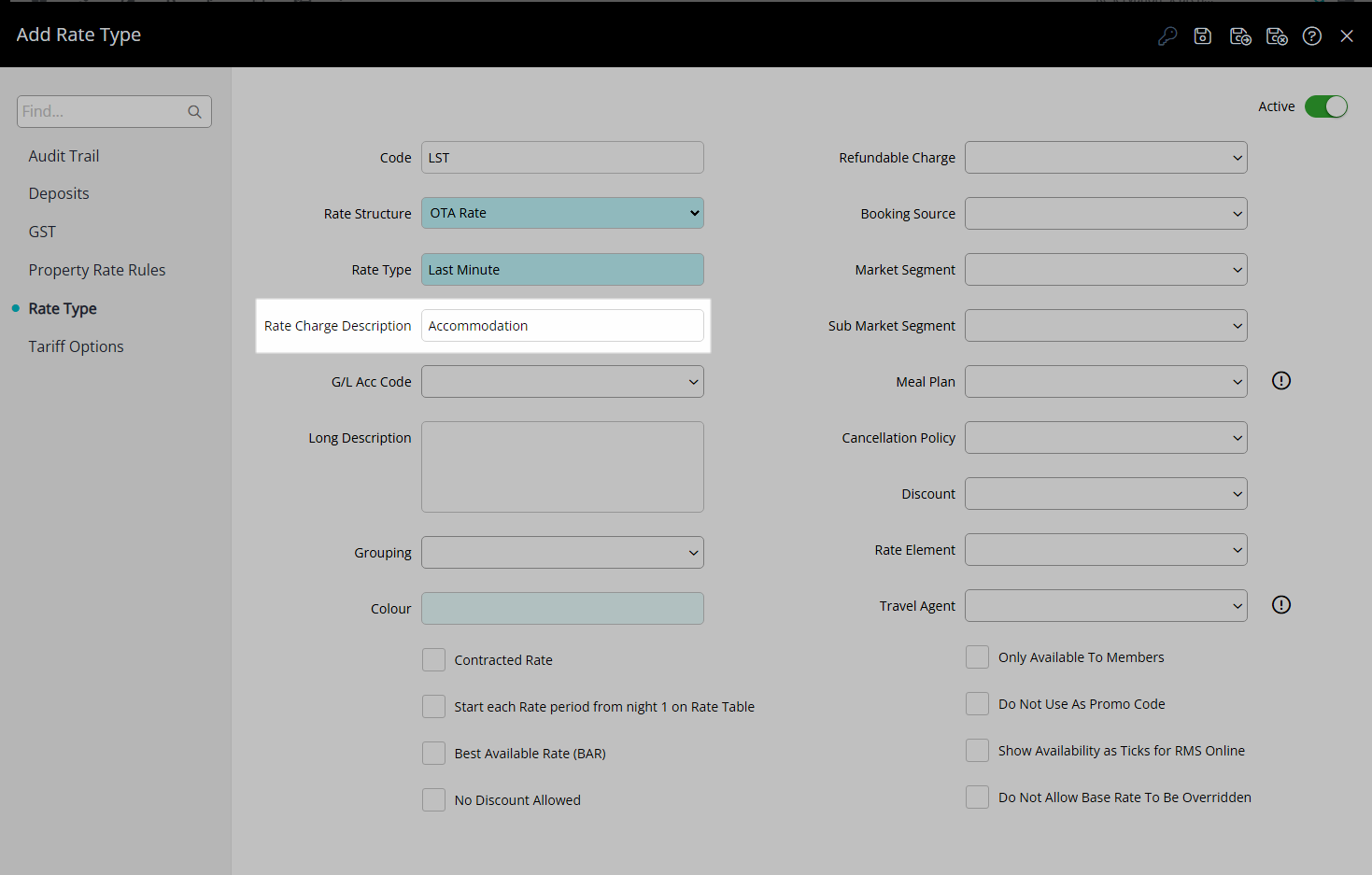
Optional: Select a General Ledger Account Code.
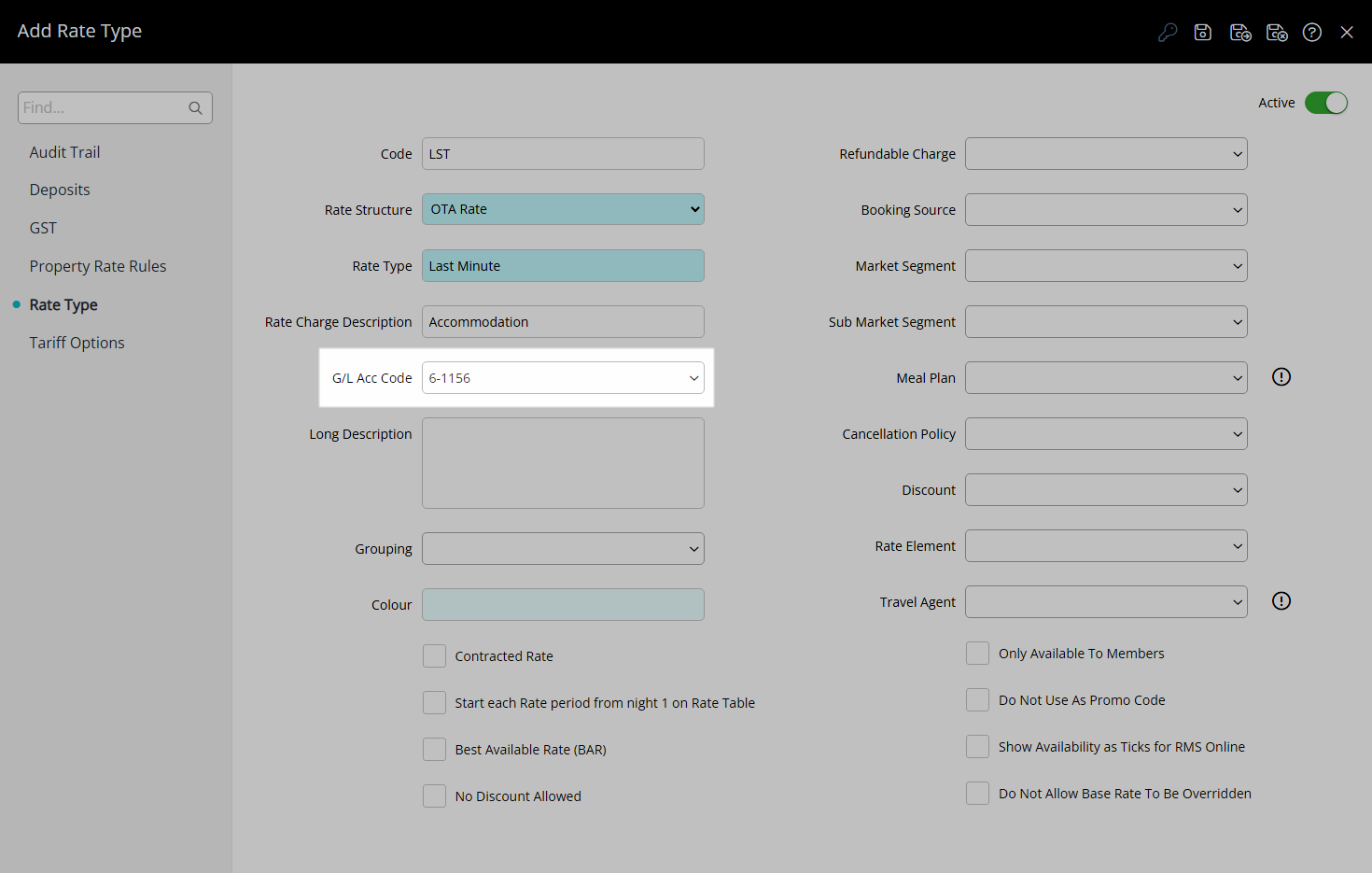
Enter a Long Description.

Optional: Select the additional Rate Type Options.
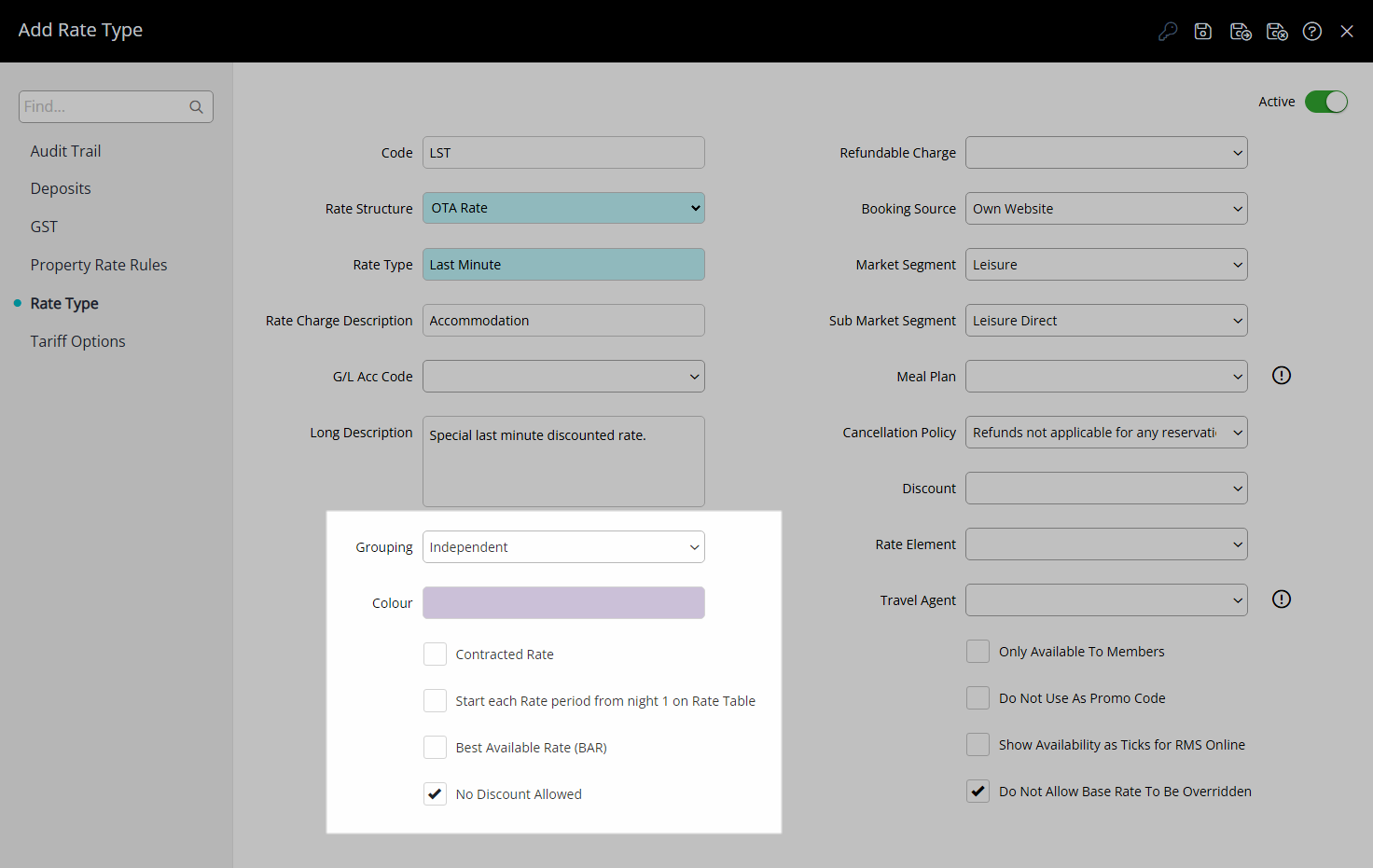
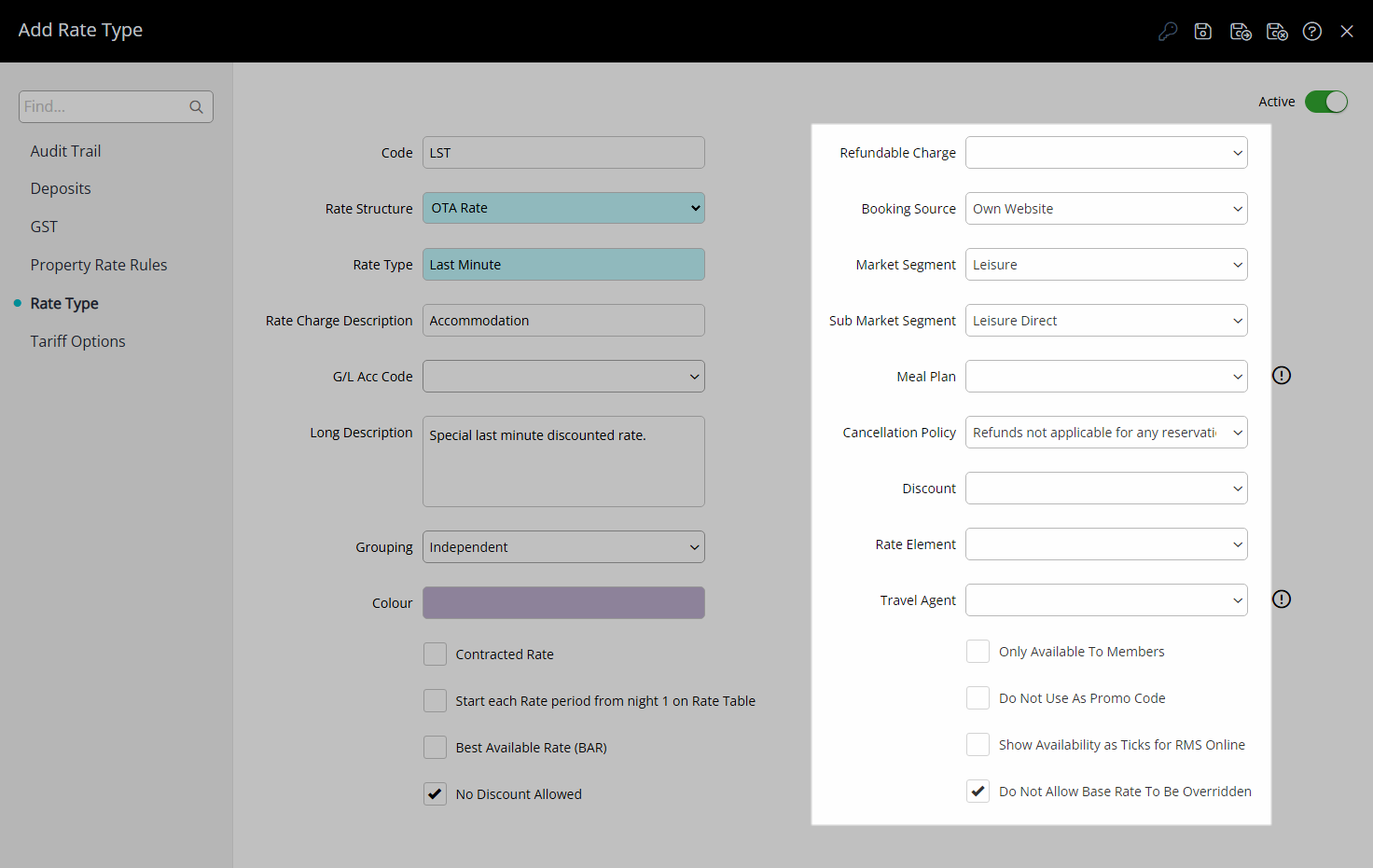
Select the  'Save' icon to store the changes made.
'Save' icon to store the changes made.
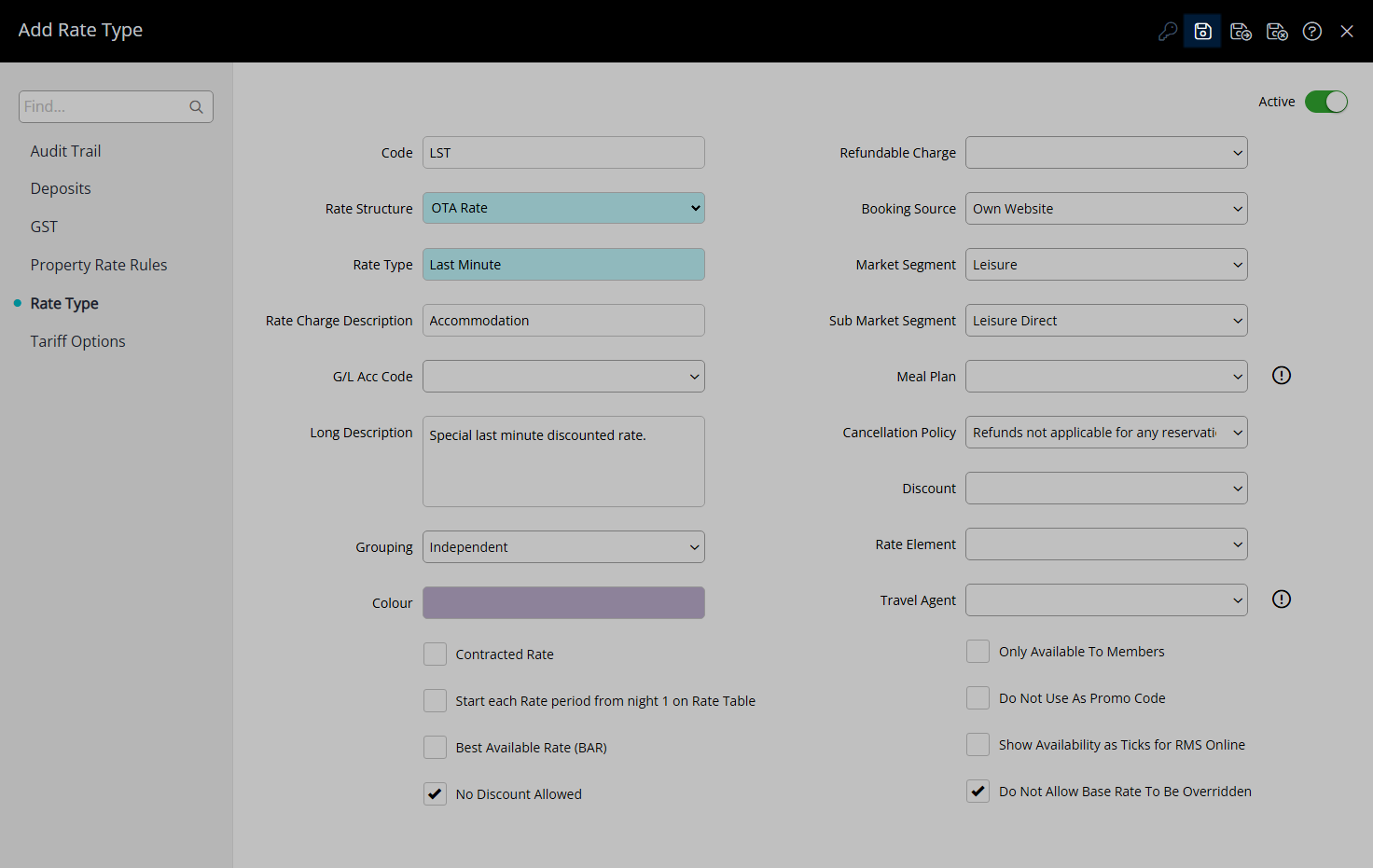
Select the Rate Type Access and choose the  'Apply' icon.
'Apply' icon.
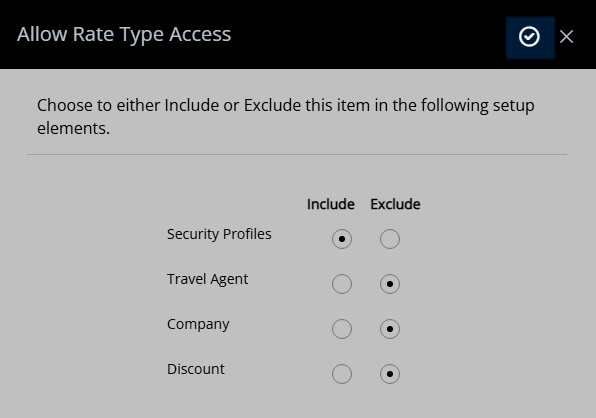
Navigate to the 'Rate Options' tab.
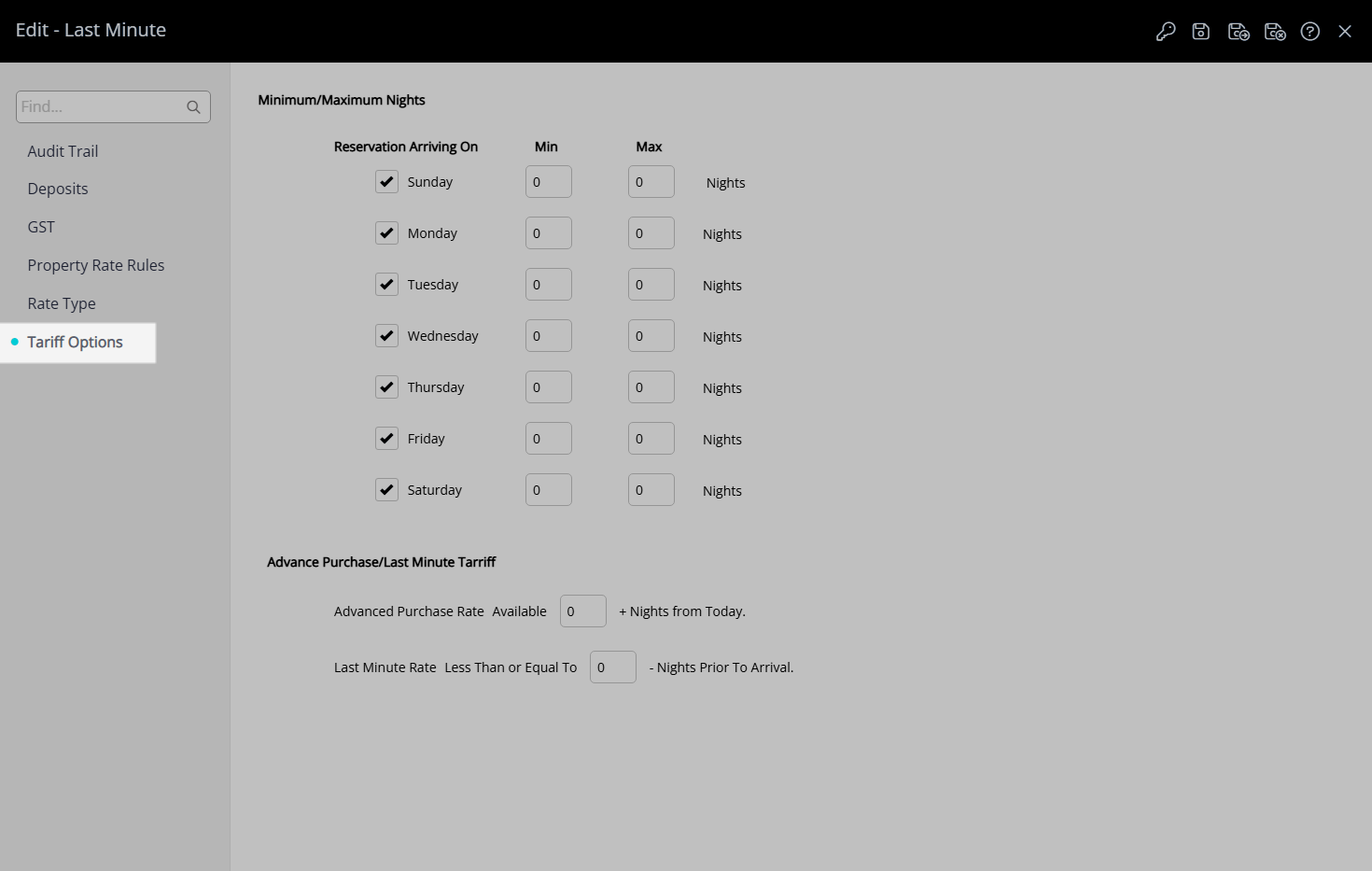
Enter the Last Minute Rate 'Less Than or Equal To - Nights Prior to Arrival'.
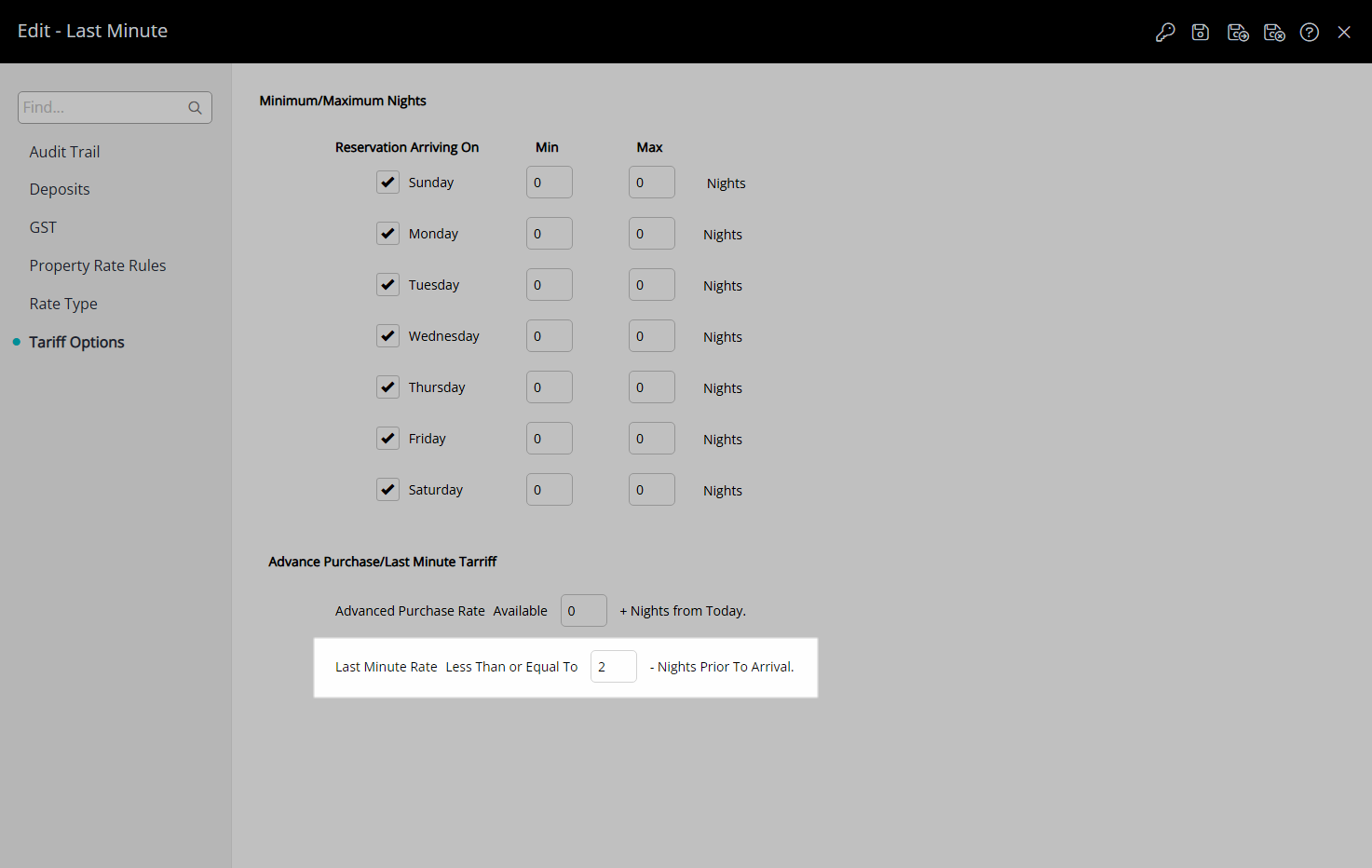
Select the  'Save/Exit' icon to store the changes made and leave the setup.
'Save/Exit' icon to store the changes made and leave the setup.
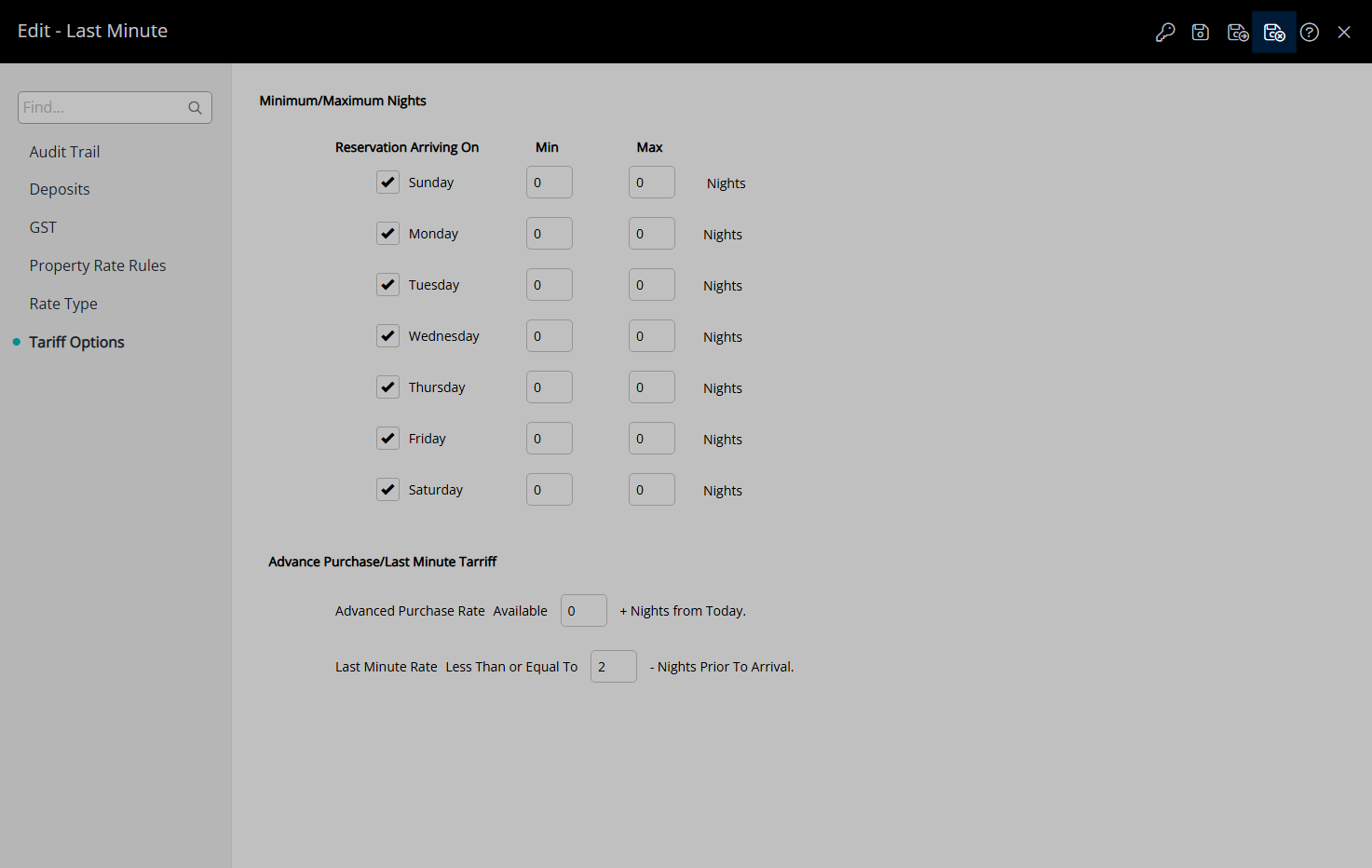
This Rate Type will be available for selection in a Rate Lookup when creating Rates.
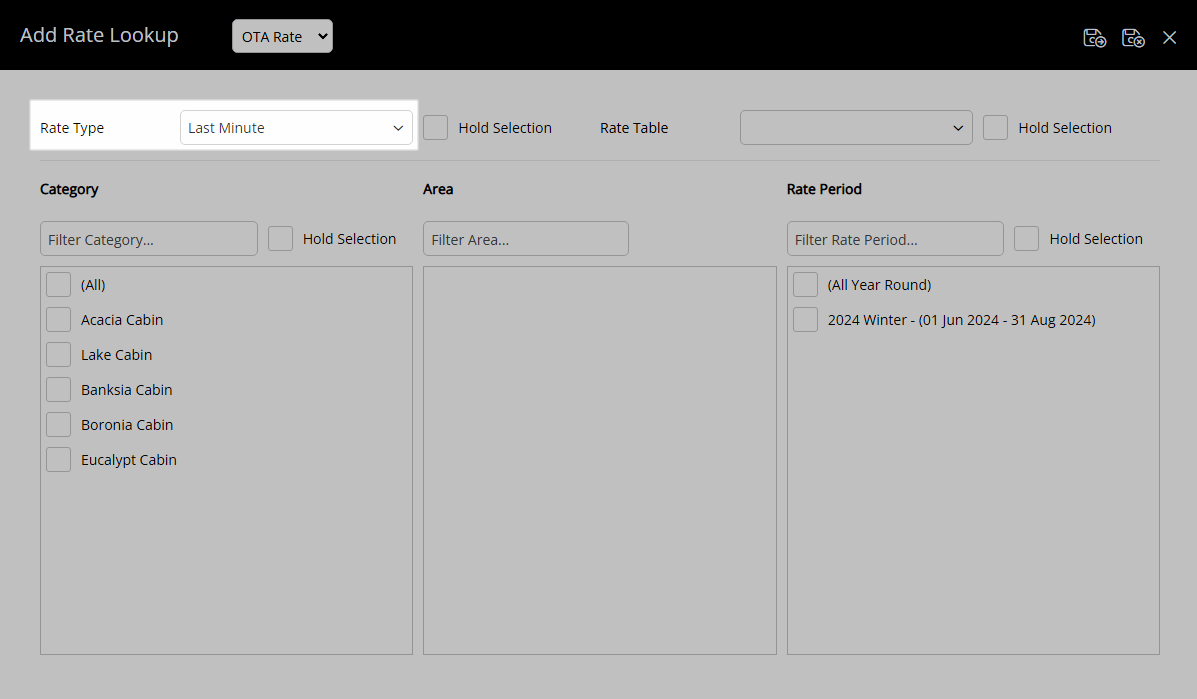
Have your System Administrator complete the following.
- Go to Charts > Rate Manager in the Side Menu of RMS.
- Select the
 'Rates' icon.
'Rates' icon. - Select 'Rate Types'.
- Select the
 'Add' icon.
'Add' icon. - Optional: Enter a Rate Code.
- Select a Rate Structure.
- Enter a Rate Type Description.
- Enter a Charge Description.
- Optional: Select a General Ledger Account Code.
- Enter a Long Description.
- Optional: Select the additional Rate Type Options.
- Save.
- Select the Rate Type Access and choose 'Apply'.
- Navigate to the 'Rate Options' tab.
- Enter the Last Minute Rate 'Less Than or Equal To - Nights Prior to Arrival'.
- Save/Exit.

The value entered as the 'Less Than or Equal To - Nights Prior to Arrival' will determine how close to the Arrive Date the Reservation must be made for access to this Rate Type.
-
Guide
- Add Button
Setup
Have your System Administrator complete the following.
- Go to Charts > Rate Manager in the Side Menu of RMS.
- Select the
 'Rates' icon.
'Rates' icon. - Select 'Rate Types'.
- Select the
 'Add' icon.
'Add' icon. - Optional: Enter a Rate Code.
- Select a Rate Structure.
- Enter a Rate Type Description.
- Enter a Charge Description.
- Optional: Select a General Ledger Account Code.
- Enter a Long Description.
- Optional: Select the additional Rate Type Options.
- Save.
- Select the Rate Type Access and choose 'Apply'.
- Navigate to the 'Rate Options' tab.
- Enter the Last Minute Rate 'Less Than or Equal To - Nights Prior to Arrival'.
- Save/Exit.

The value entered as the 'Less Than or Equal To - Nights Prior to Arrival' will determine how close to the Arrive Date the Reservation must be made for access to this Rate Type.
-
Guide
- Add Button
Guide
Go to Charts > Rate Manager in the Side Menu of RMS.
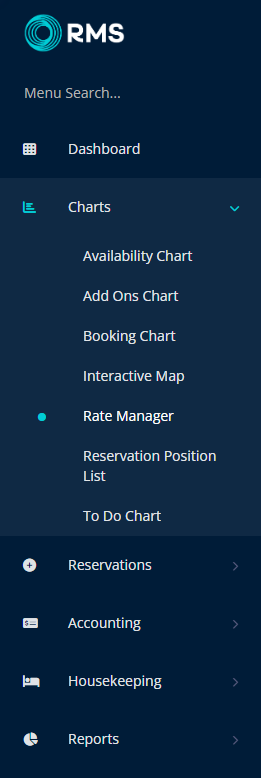
Select the  'Rates' icon.
'Rates' icon.
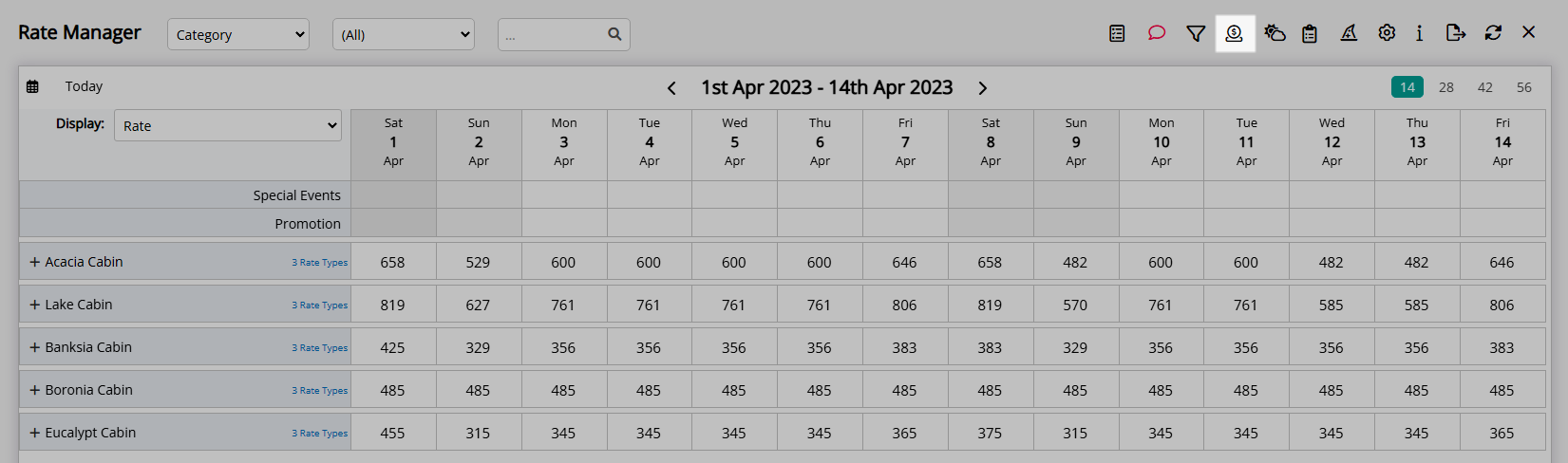
Select 'Rate Types'.
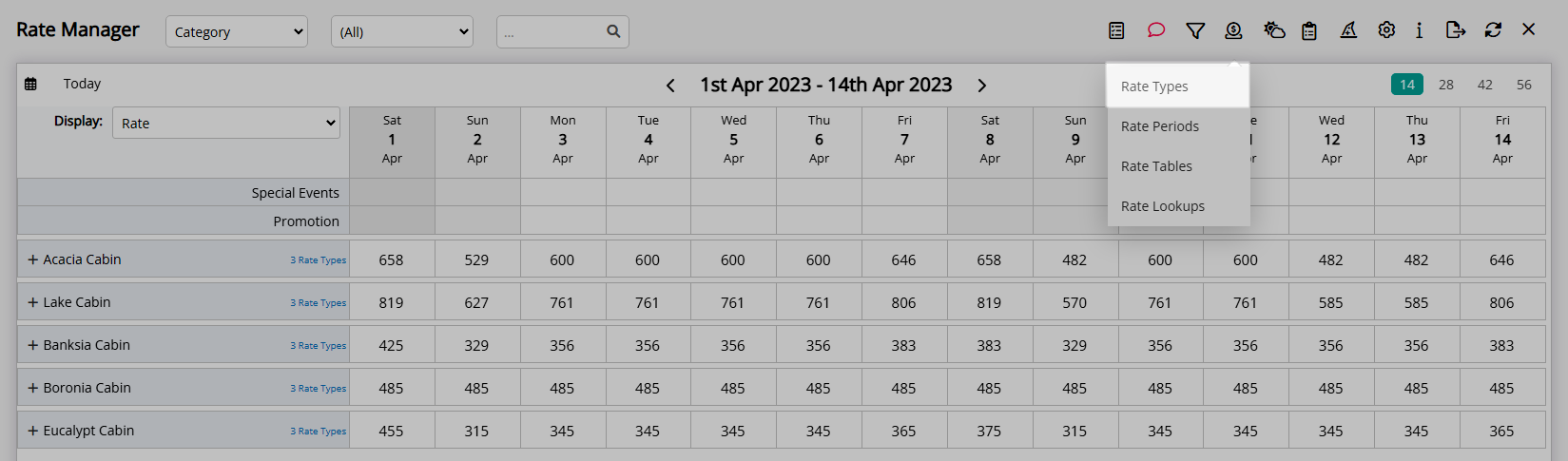
Select the  'Add' icon.
'Add' icon.
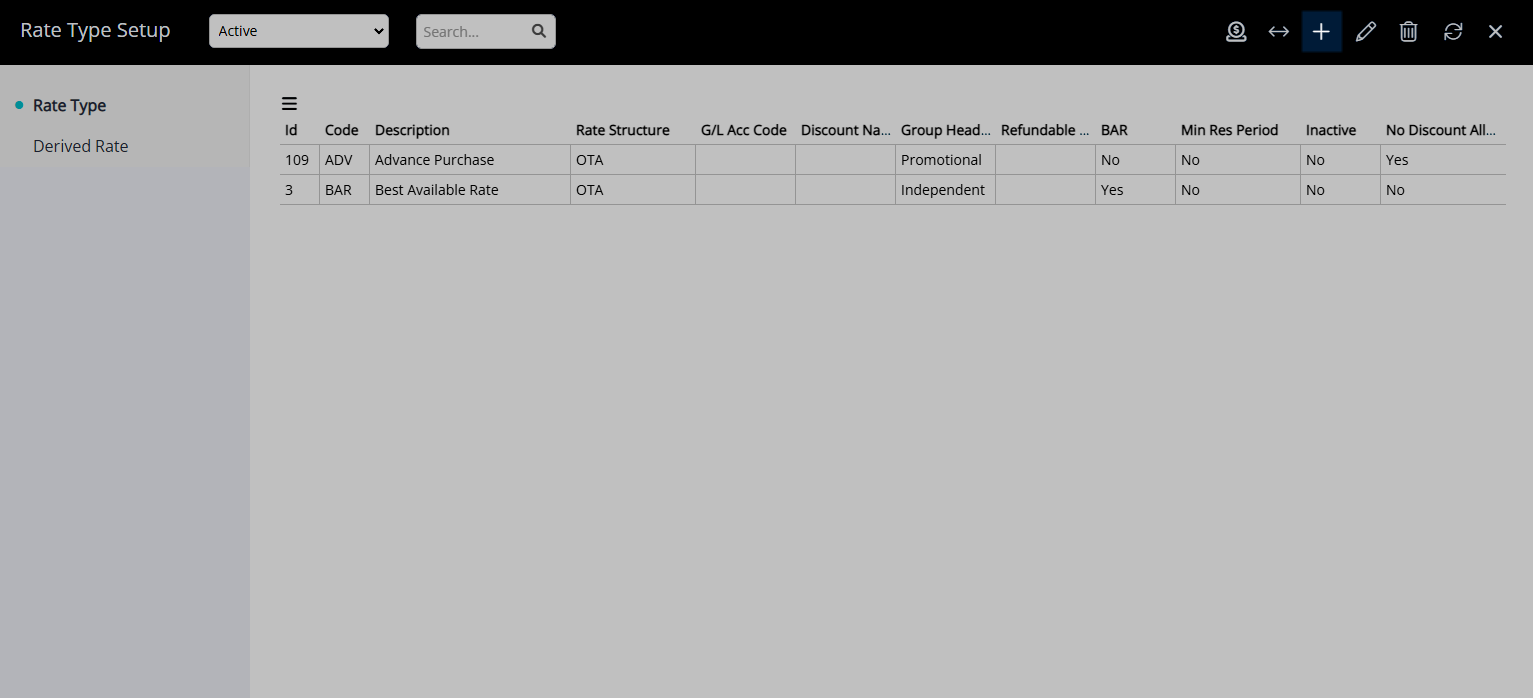
Optional: Enter a Rate Code.
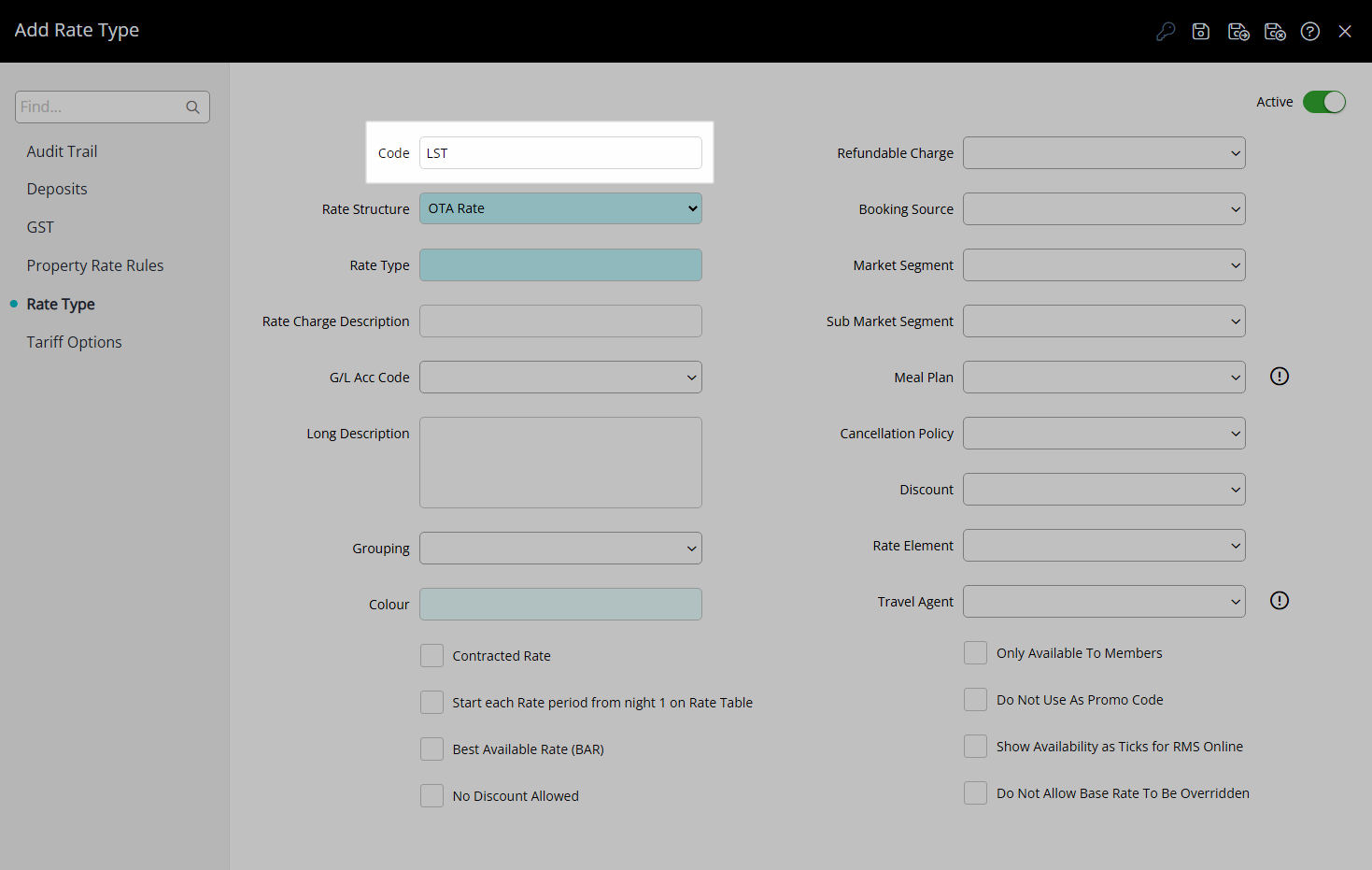
Select a Rate Structure.
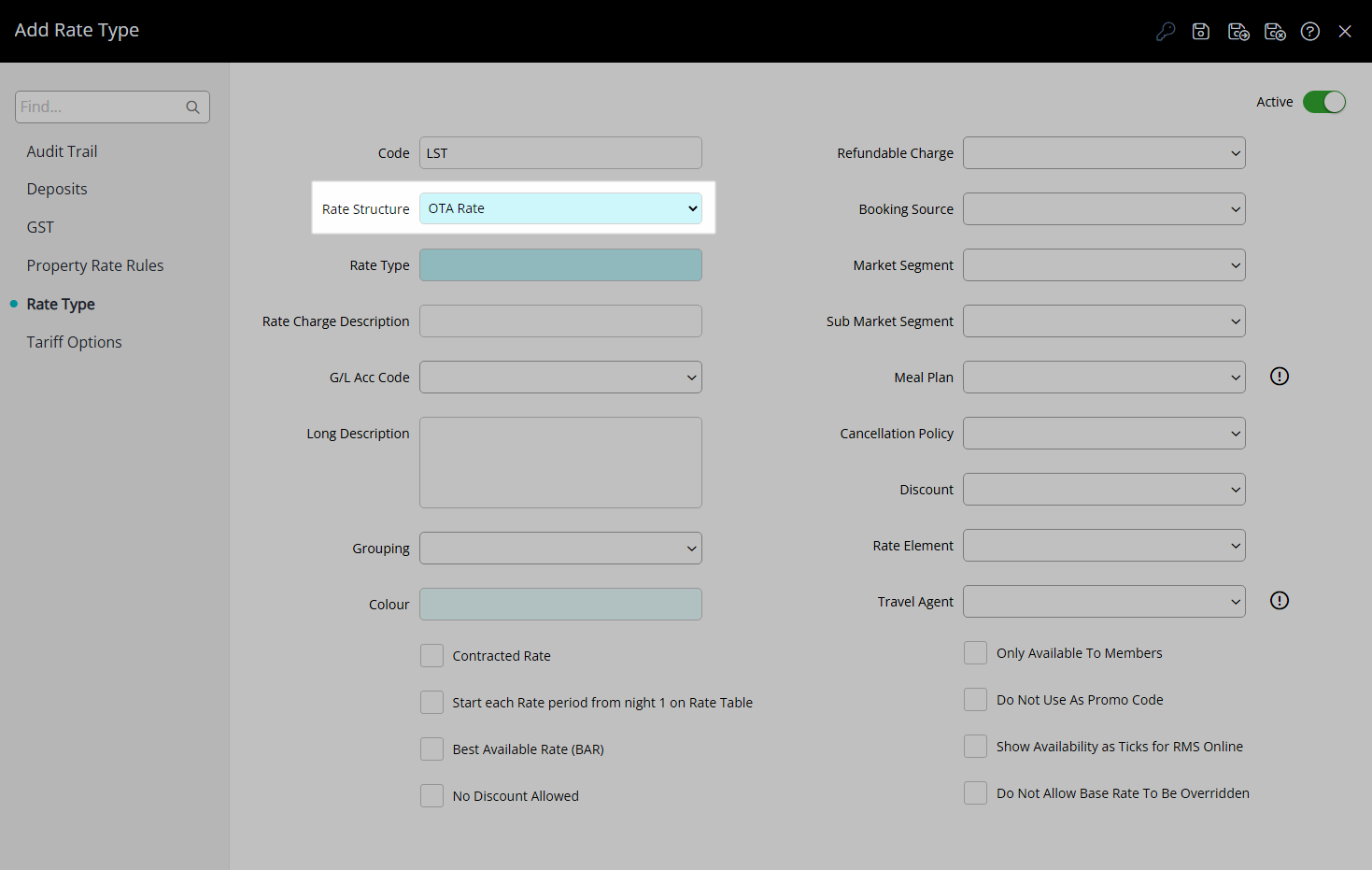
Enter a Rate Type Description.
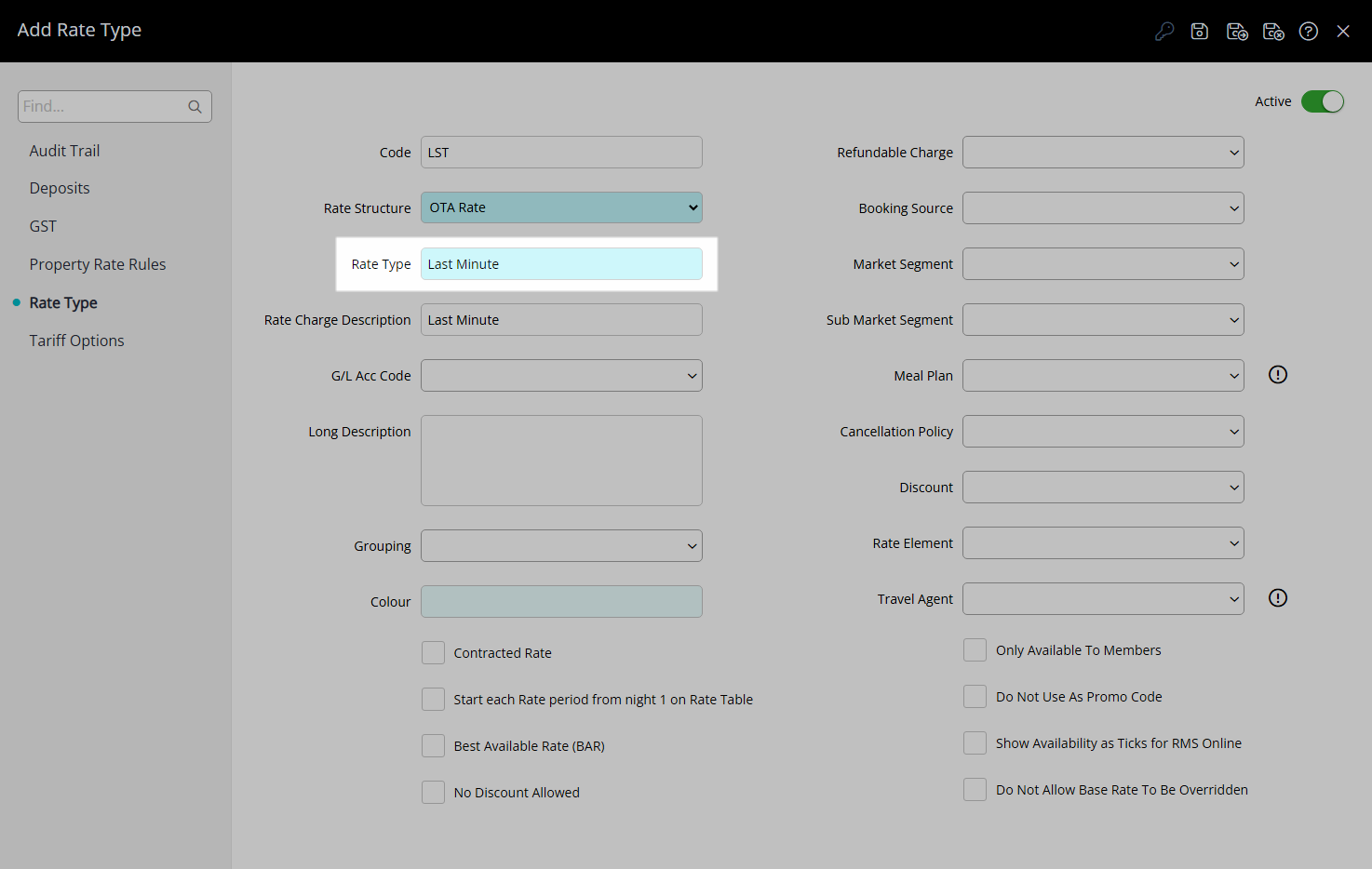
Enter a Charge Description.
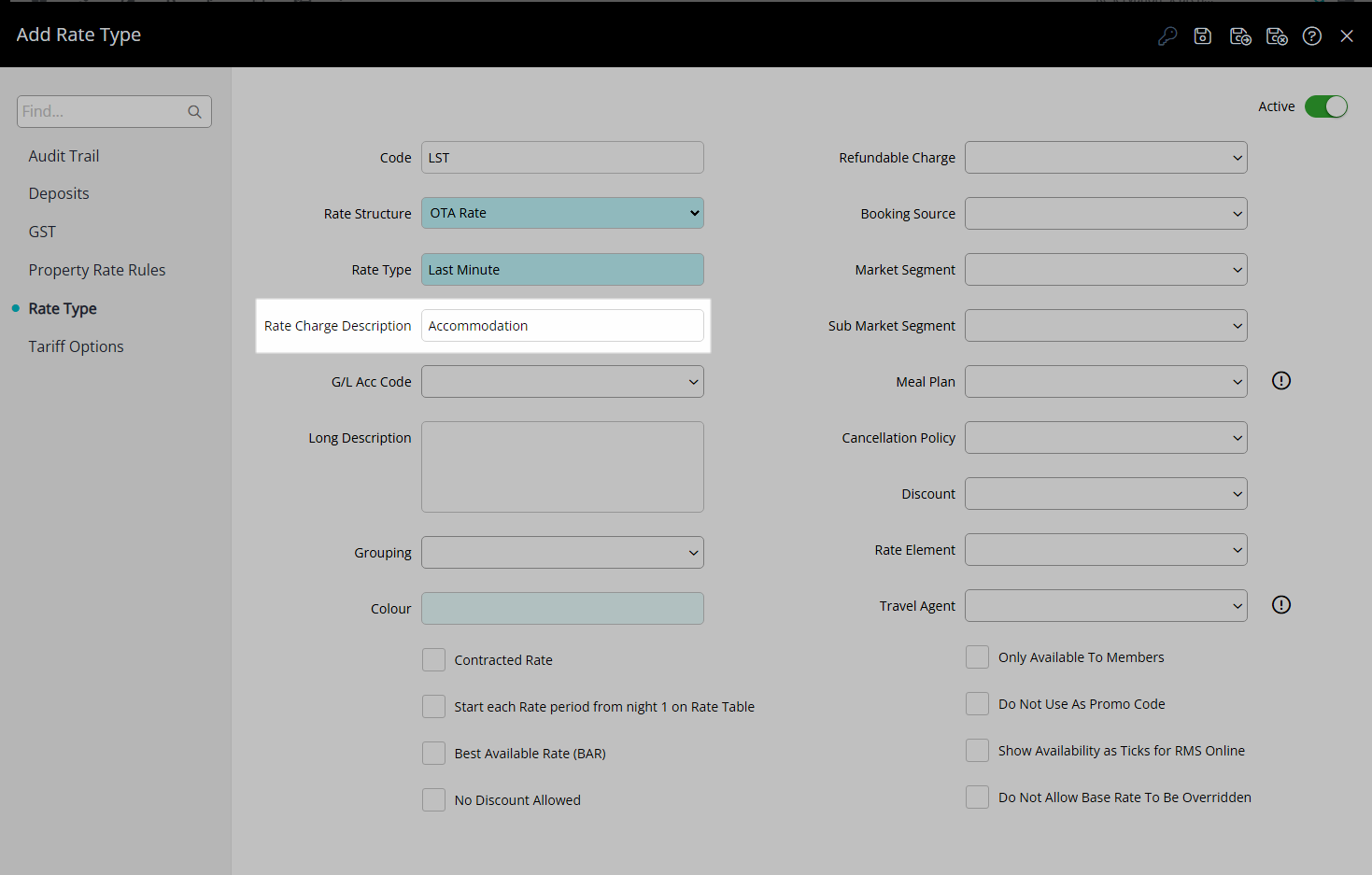
Optional: Select a General Ledger Account Code.
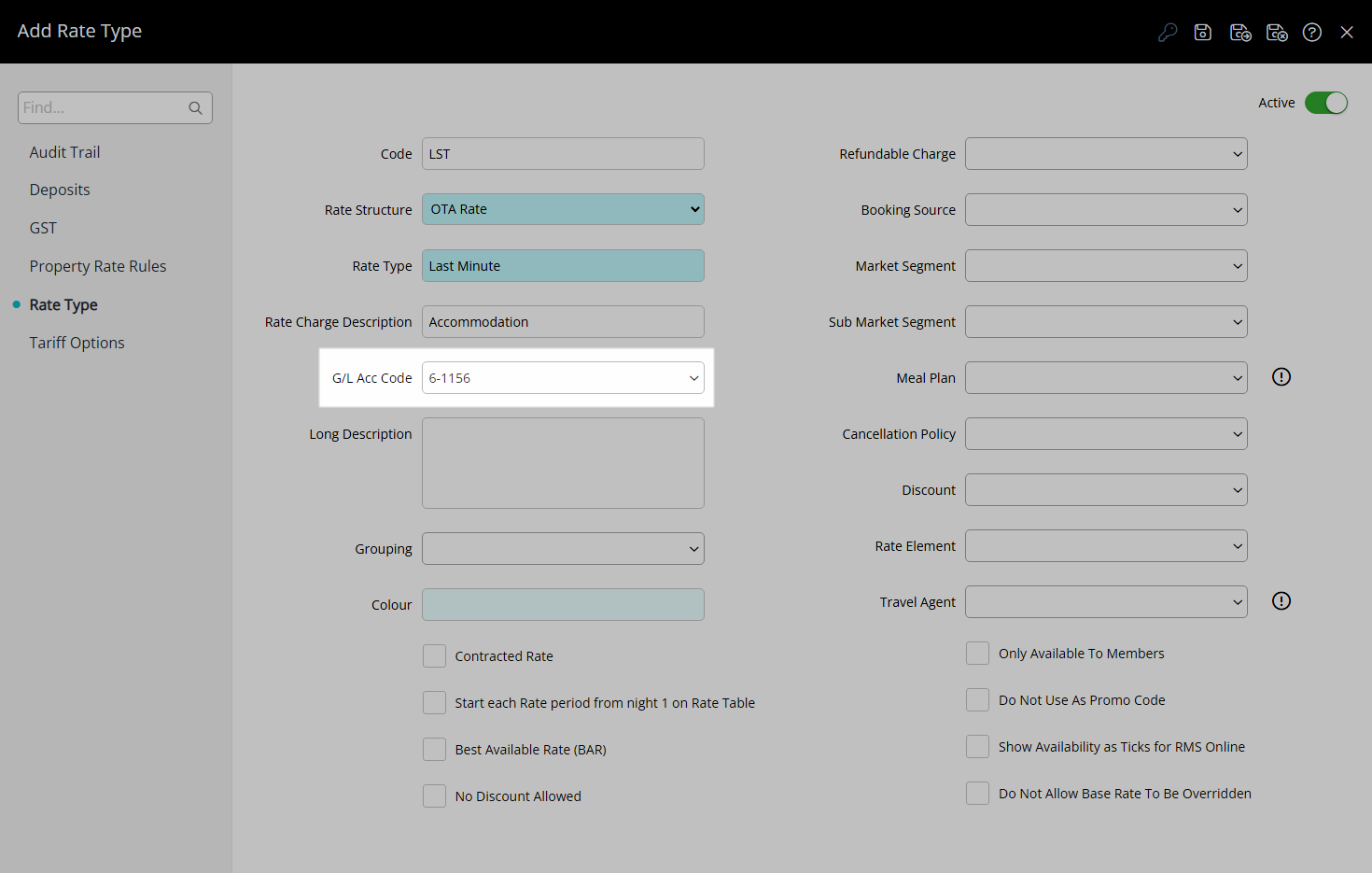
Enter a Long Description.

Optional: Select the additional Rate Type Options.
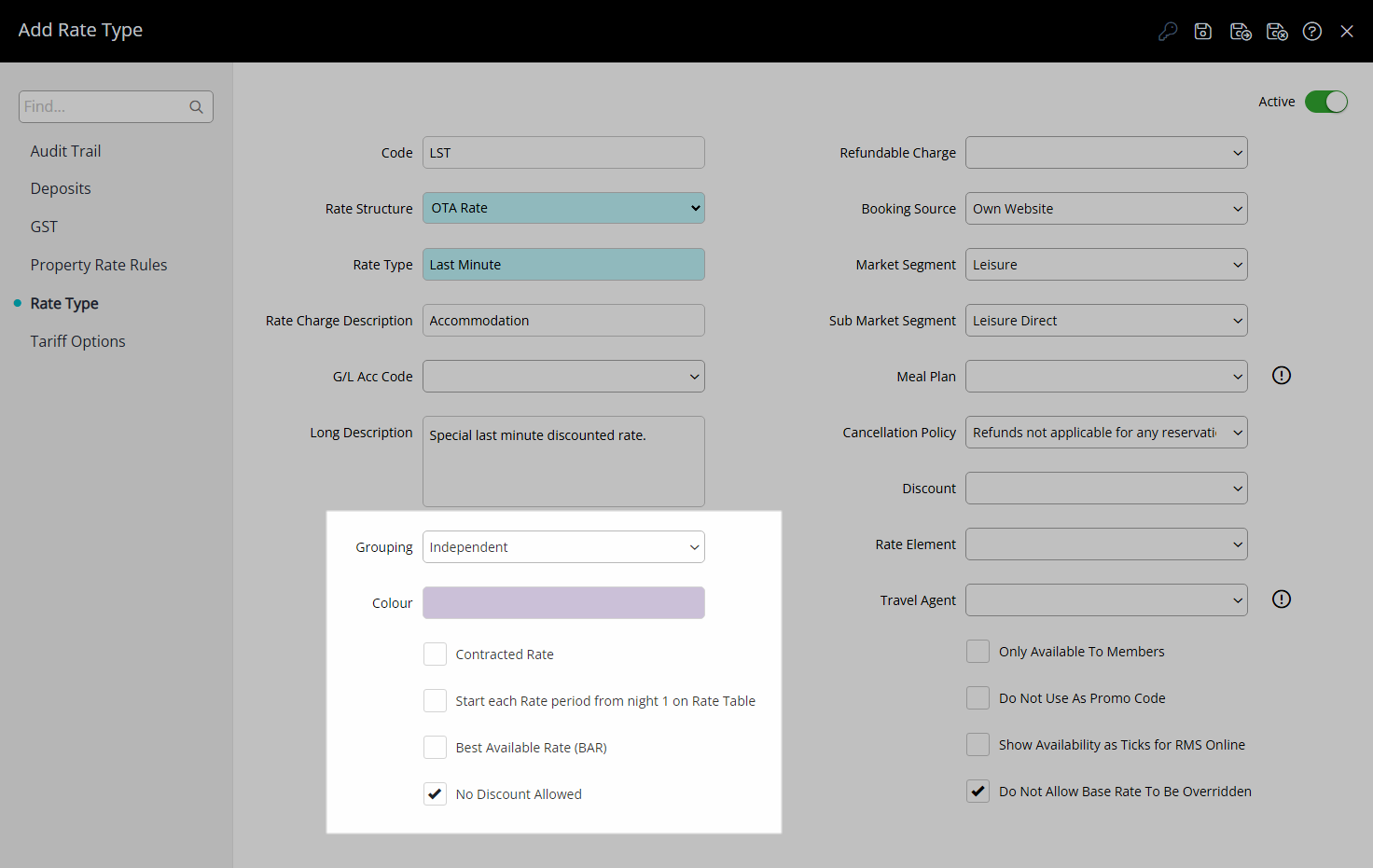
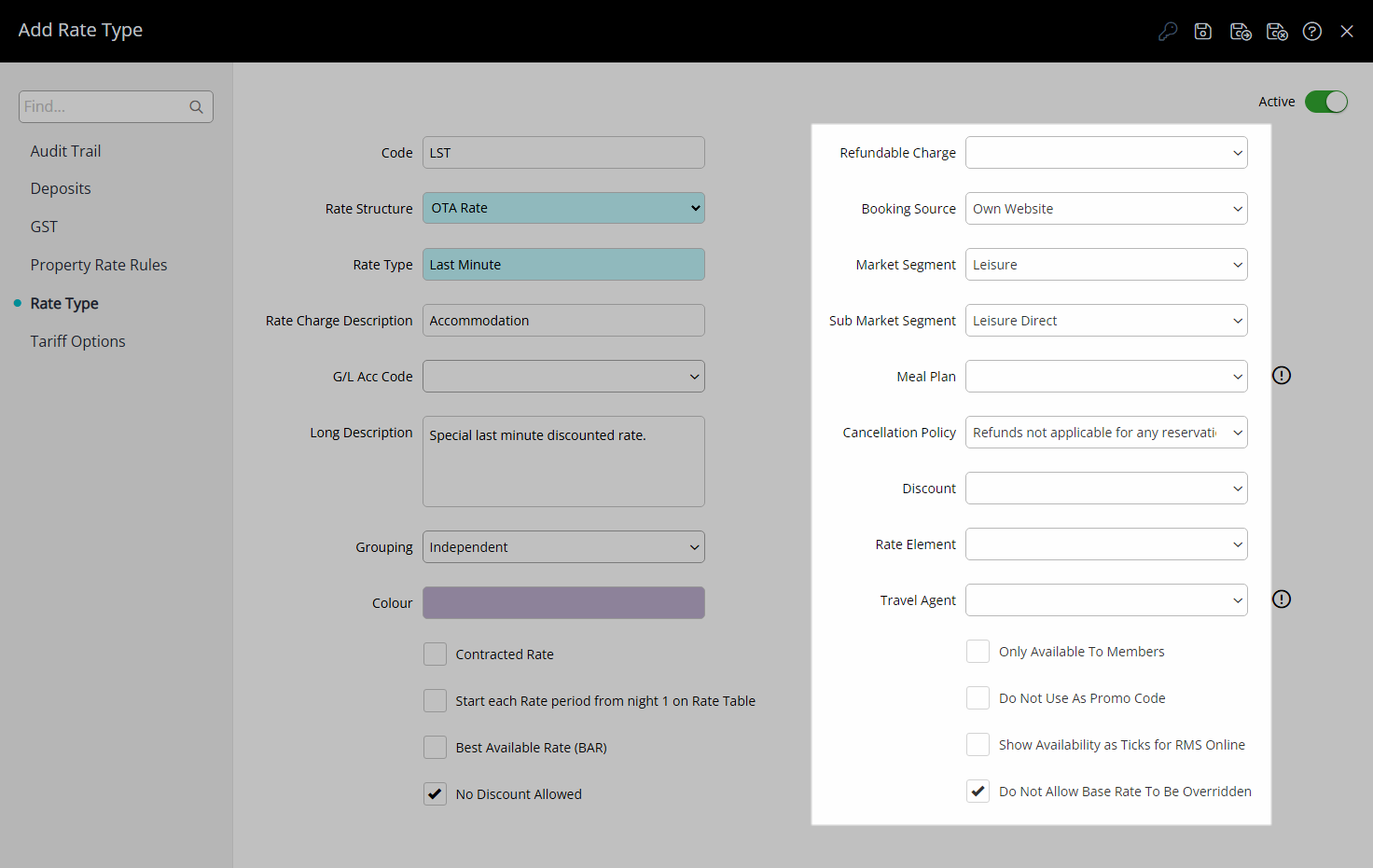
Select the  'Save' icon to store the changes made.
'Save' icon to store the changes made.
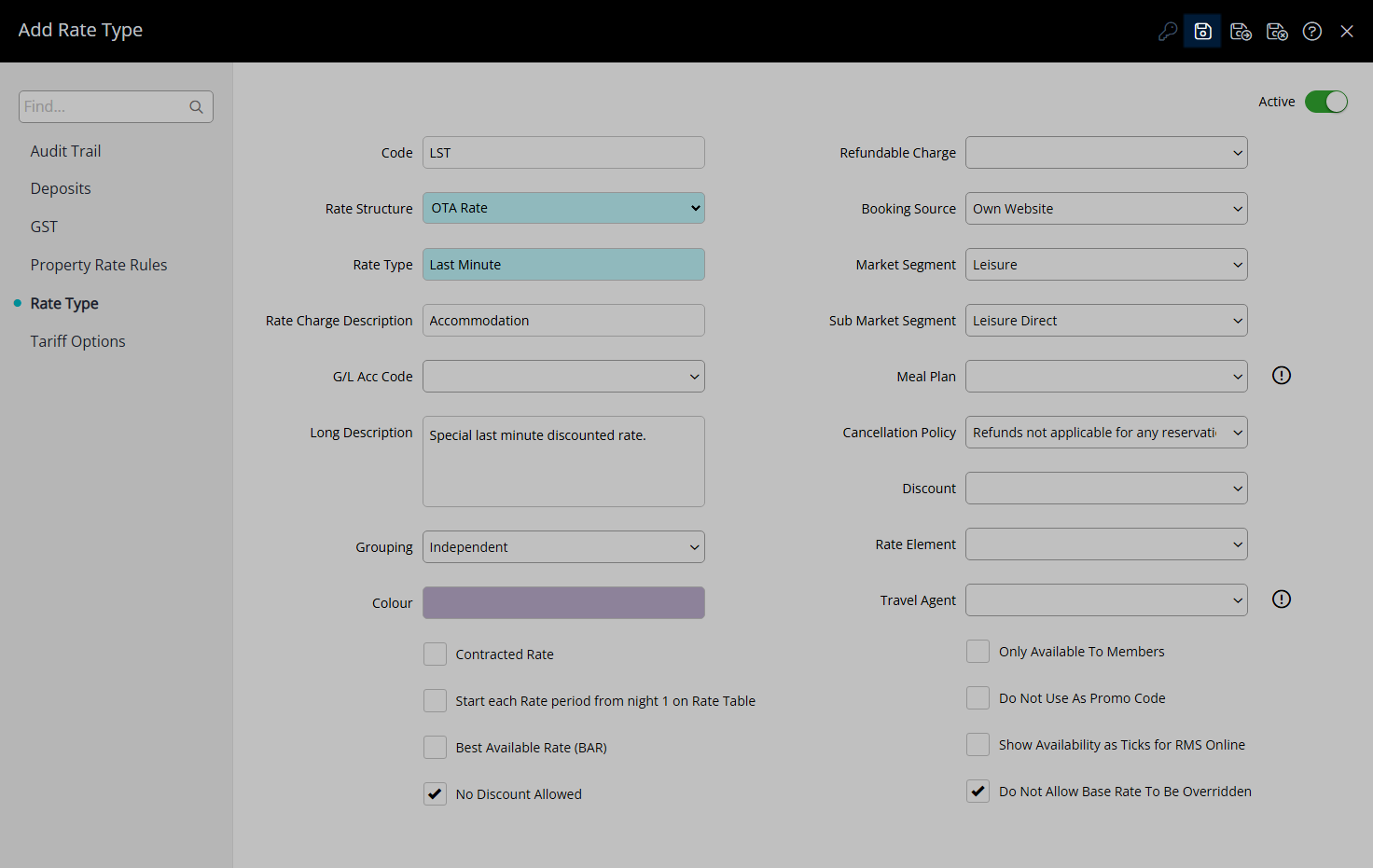
Select the Rate Type Access and choose the  'Apply' icon.
'Apply' icon.
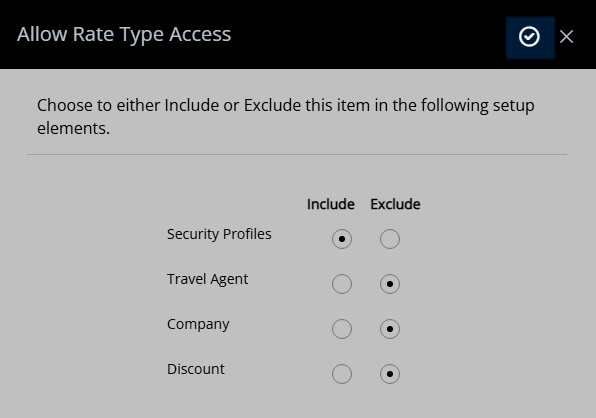
Navigate to the 'Rate Options' tab.
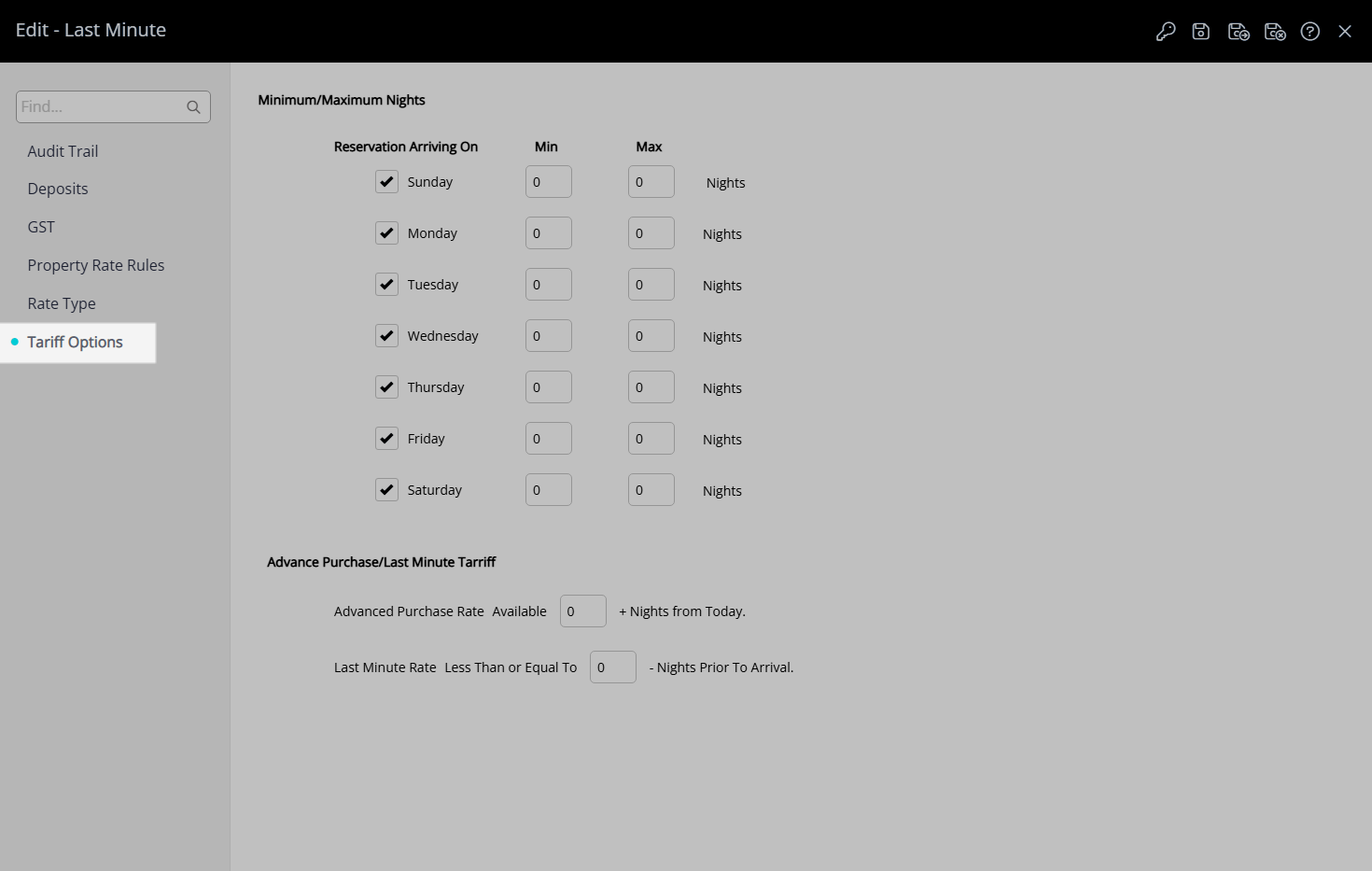
Enter the Last Minute Rate 'Less Than or Equal To - Nights Prior to Arrival'.
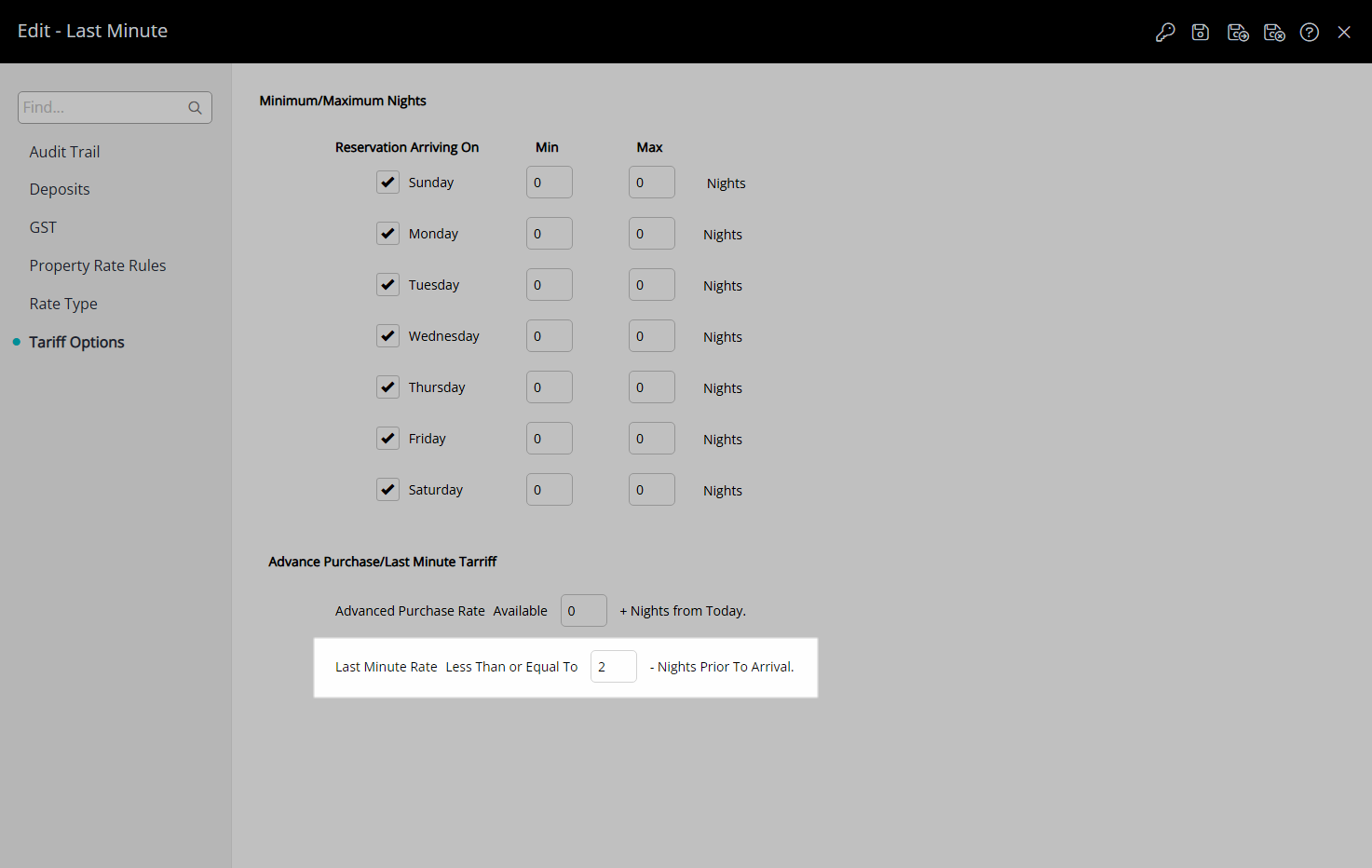
Select the  'Save/Exit' icon to store the changes made and leave the setup.
'Save/Exit' icon to store the changes made and leave the setup.
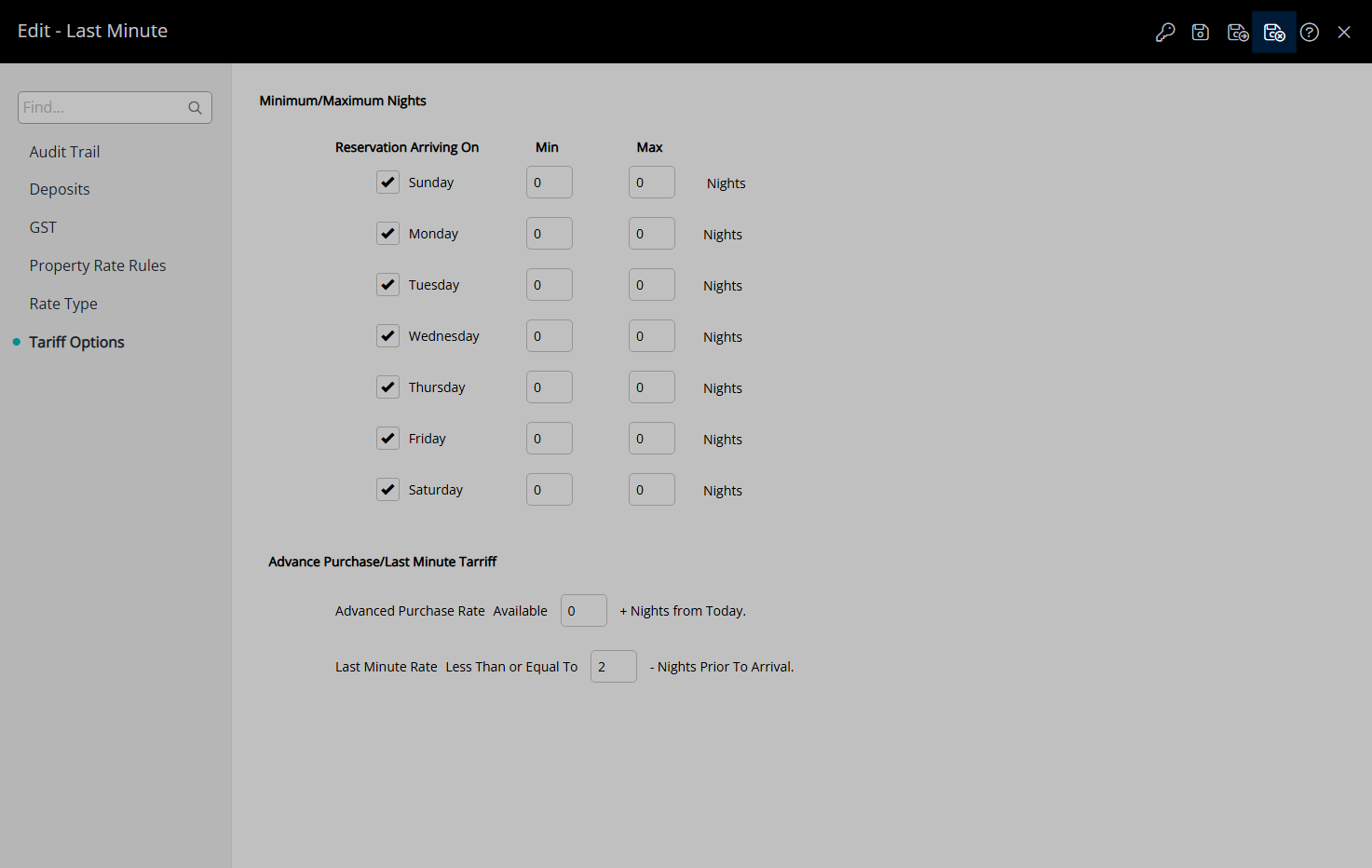
This Rate Type will be available for selection in a Rate Lookup when creating Rates.