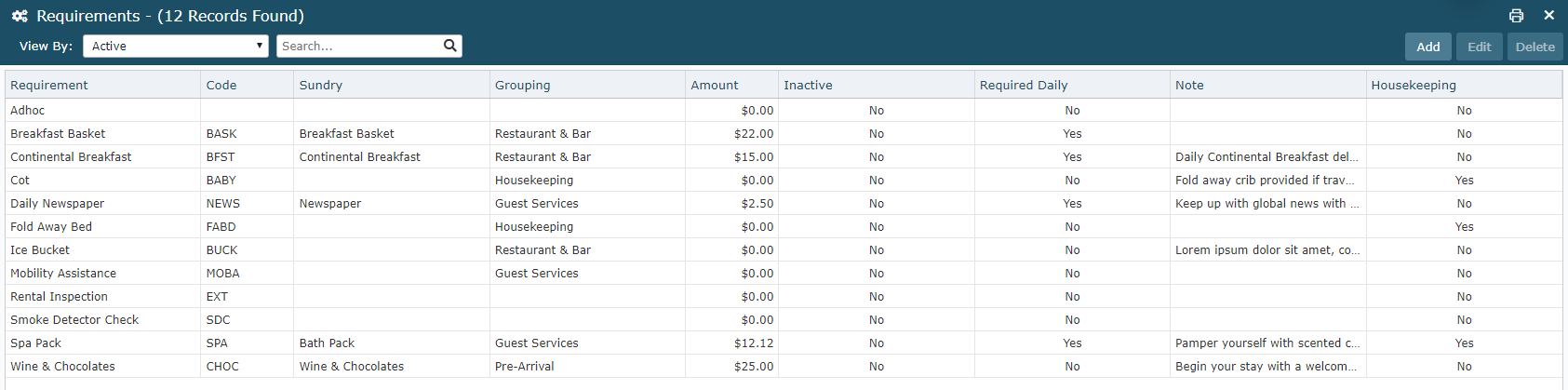Complimentary Requirement
Setup a Requirement without charges in RMS.
Steps Required
Have your System Administrator complete the following.
- Go to Setup > Accounting > Requirements in RMS.
- Select 'Add'.
- Enter the Requirement Description.
- Enter a Code.
- Select the Default From Date.
- Optional: Select the checkbox 'Same Day Requirement'.
- Optional: Select the checkbox 'Appear on Housekeepers Report'.
- Optional: Select the checkbox 'Monitor This Requirement'.
- Optional: Select the checkbox 'Daily Requirement'.
- Optional: Select the checkbox 'Guest Facing Requirement'.
- Optional: Select a Grouping.
- Save/Exit.
Visual Guide
Go to Setup > Accounting > Requirements in RMS.
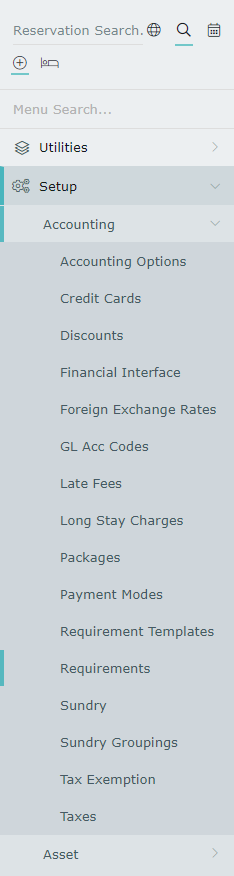
Select 'Add' to create a new Requirement.
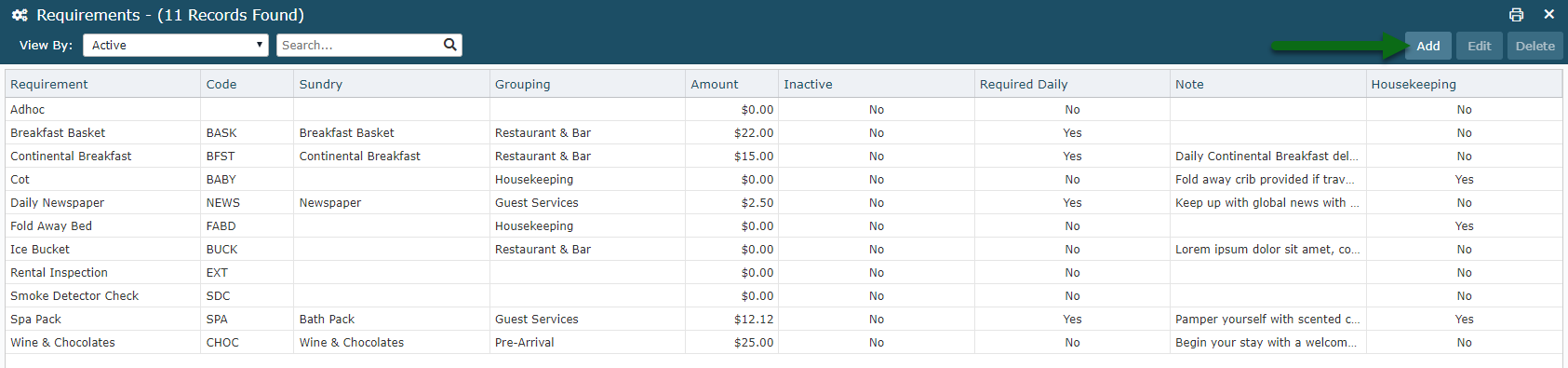
Enter the Requirement Description.
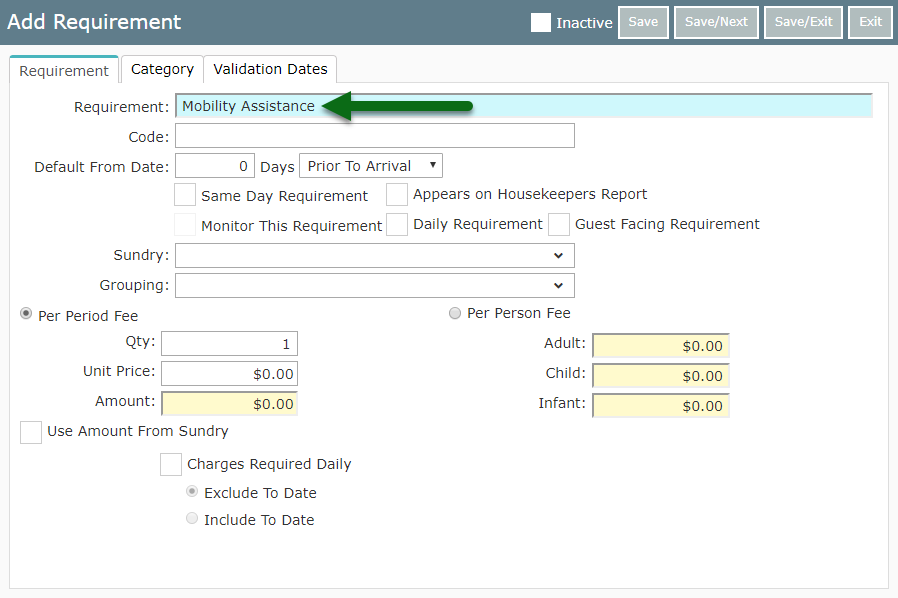
Enter a Code.
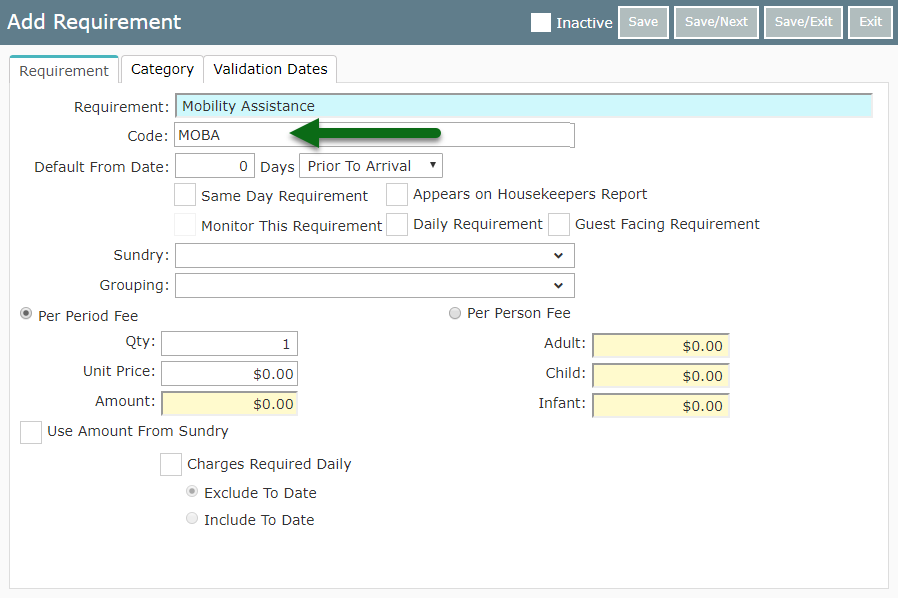
Select the Default From Date.
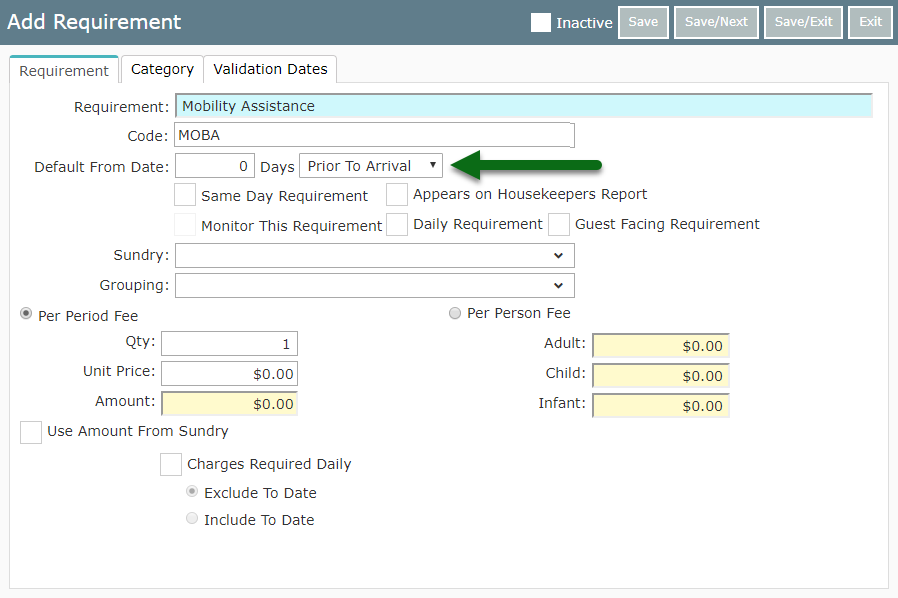
Optional: Select the checkbox 'Same Day Requirement'.
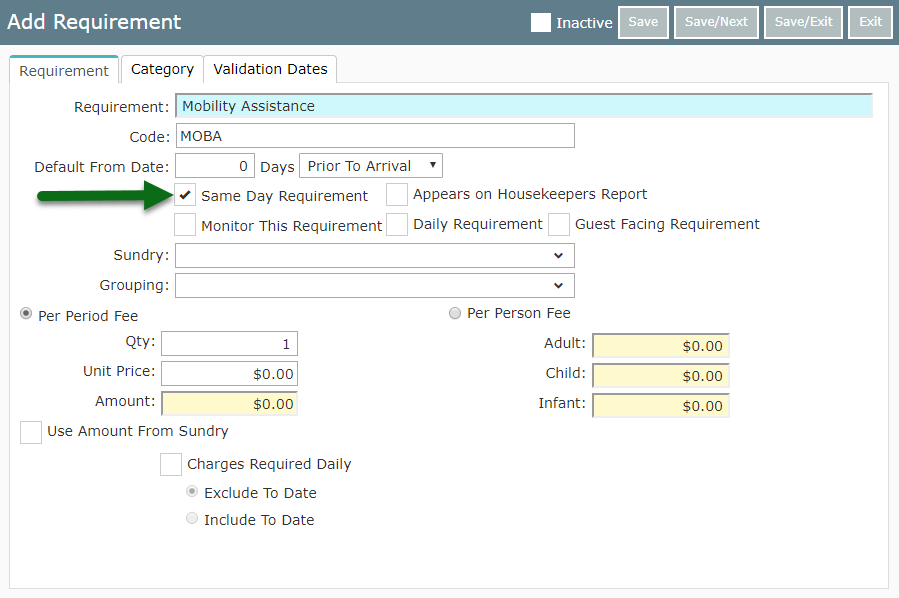
Optional: Select the checkbox 'Appear on Housekeepers Report'.
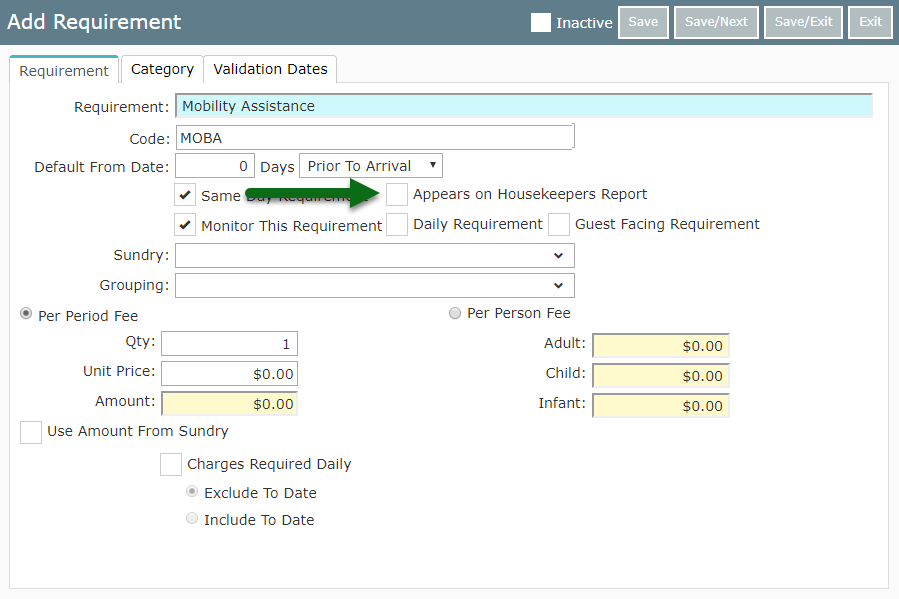
Optional: Select the checkbox 'Monitor This Requirement'.
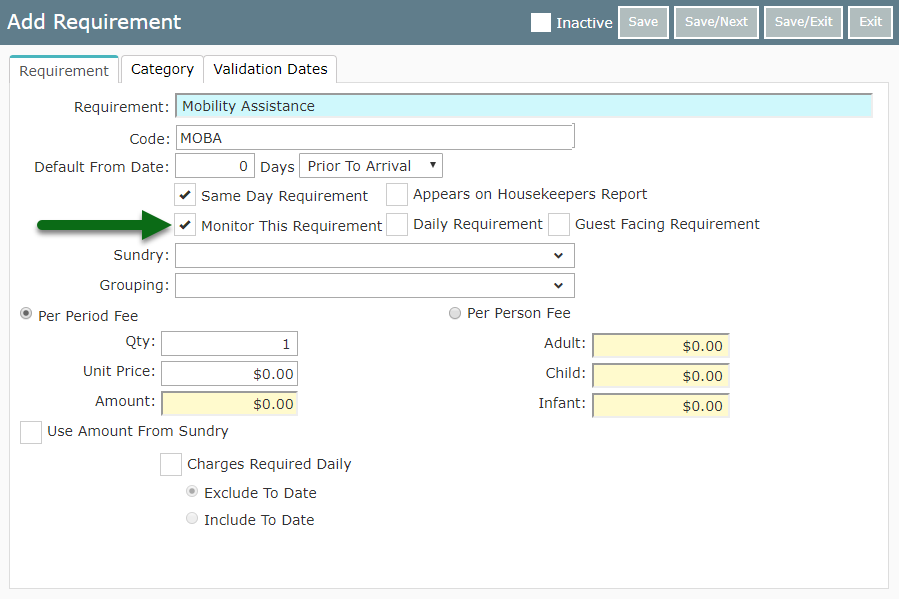
Optional: Select the checkbox 'Daily Requirement'.
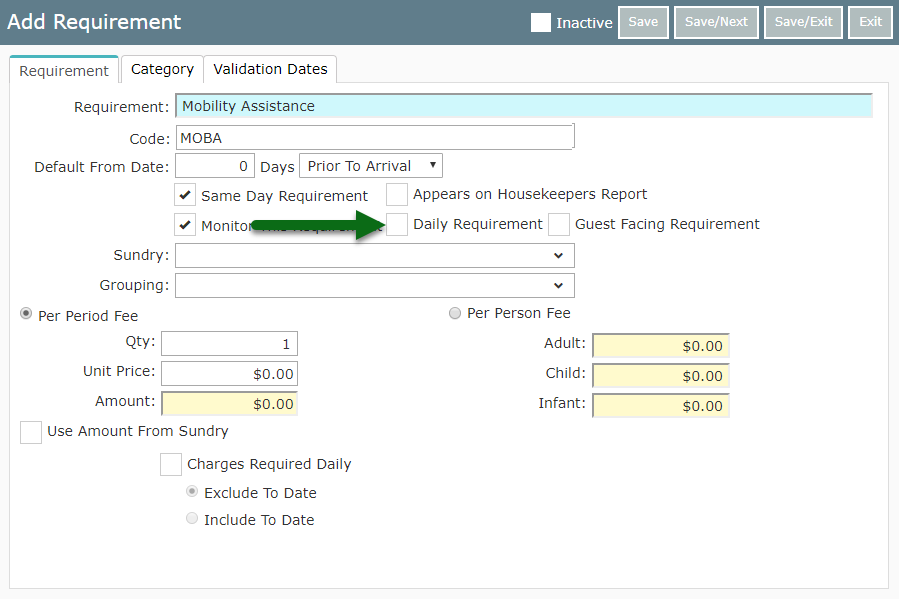
Optional: Select the checkbox 'Guest Facing Requirement'.
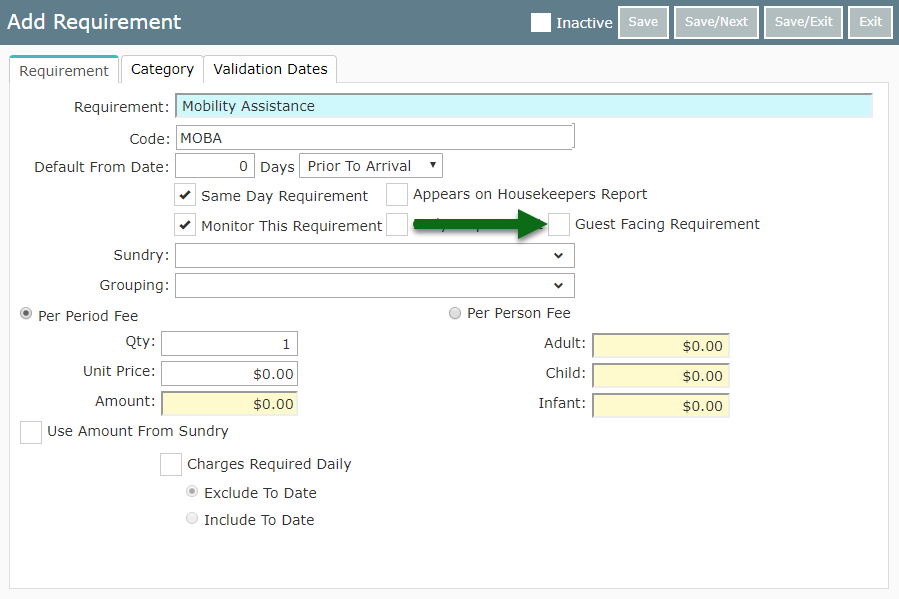
Optional: Select a Grouping.
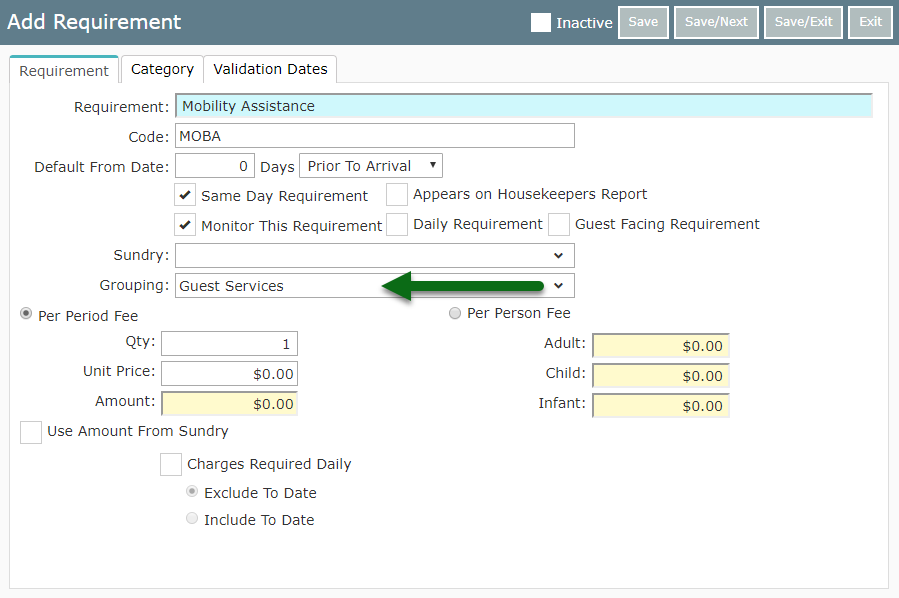
Select 'Save/Exit' to store the changes made.
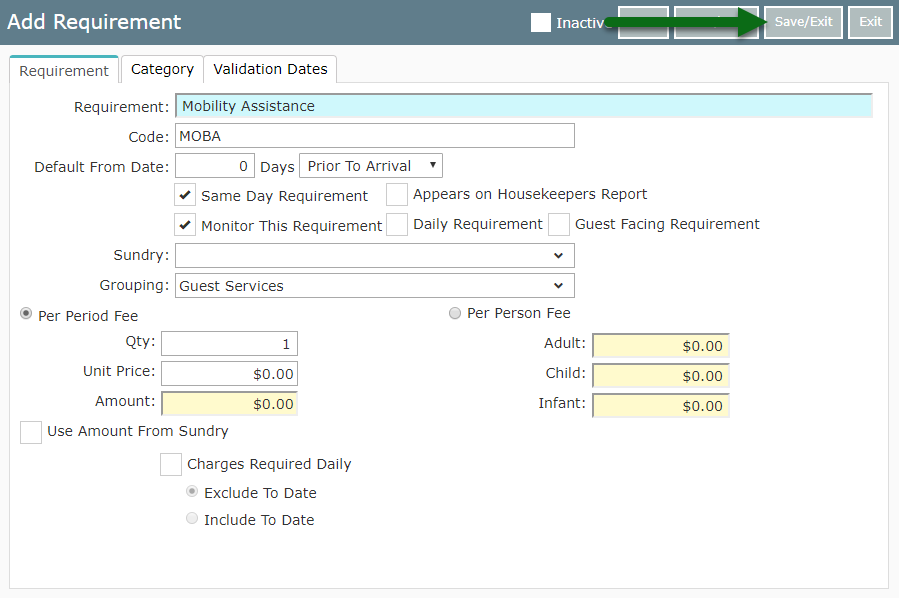
This Requirement will now be available for selection on a reservation in RMS.