Interactive Map Area Selection Surcharge
Charge a fee for reserving a specific Area using the Interactive Map on the RMS Internet Booking Engine.
The Interactive Map Area Selection Surcharge is an optional fee that can be added for reservations made via the Interactive Map on the RMS Internet Booking Engine.
-
Information
-
Setup
- Add Button
Information
The Interactive Map Area Selection Surcharge is an optional fee that can be added for reservations made via the Interactive Map on the RMS Internet Booking Engine.
Reservations made via the Interactive Map will be a Fixed Reservation with an OTA Reservation Note recording the Area selected during the online reservation process.
The Area Selection Surcharge can be setup as a dollar value Per Night, Per Stay or as a Percentage of the Total Rate.

Category, Area, Guest, Reservation and Sundry are default System Labels that can be customised.

System Administrators will require Security Profile access to use this feature.
-
Setup
- Add Button
Setup
Have your System Administrator complete the following.
- Go to Setup > Online Bookings > Online Options in RMS.
- Navigate to the 'Payment Options/Fees' tab.
- Select a Sundry Charge.
- Select a Fee option.
- Enter the Surcharge Amount or Percentage.
- Save/Exit.

Only a Sundry Charge with no Unit Price set will be available for selection.
-
Guide
- Add Button
Guide
Go to Setup > Online Bookings > Online Options in RMS.
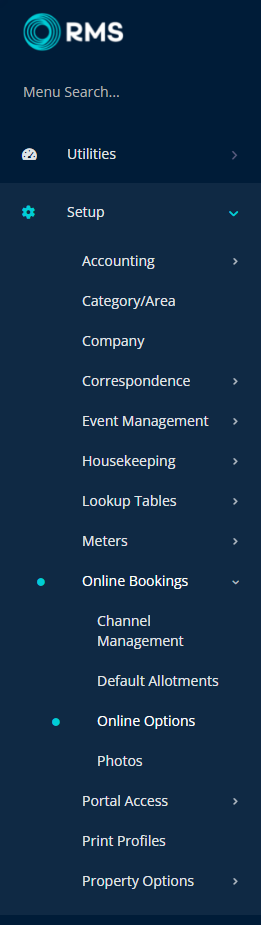
Navigate to the 'Payment Options/Fees' tab.
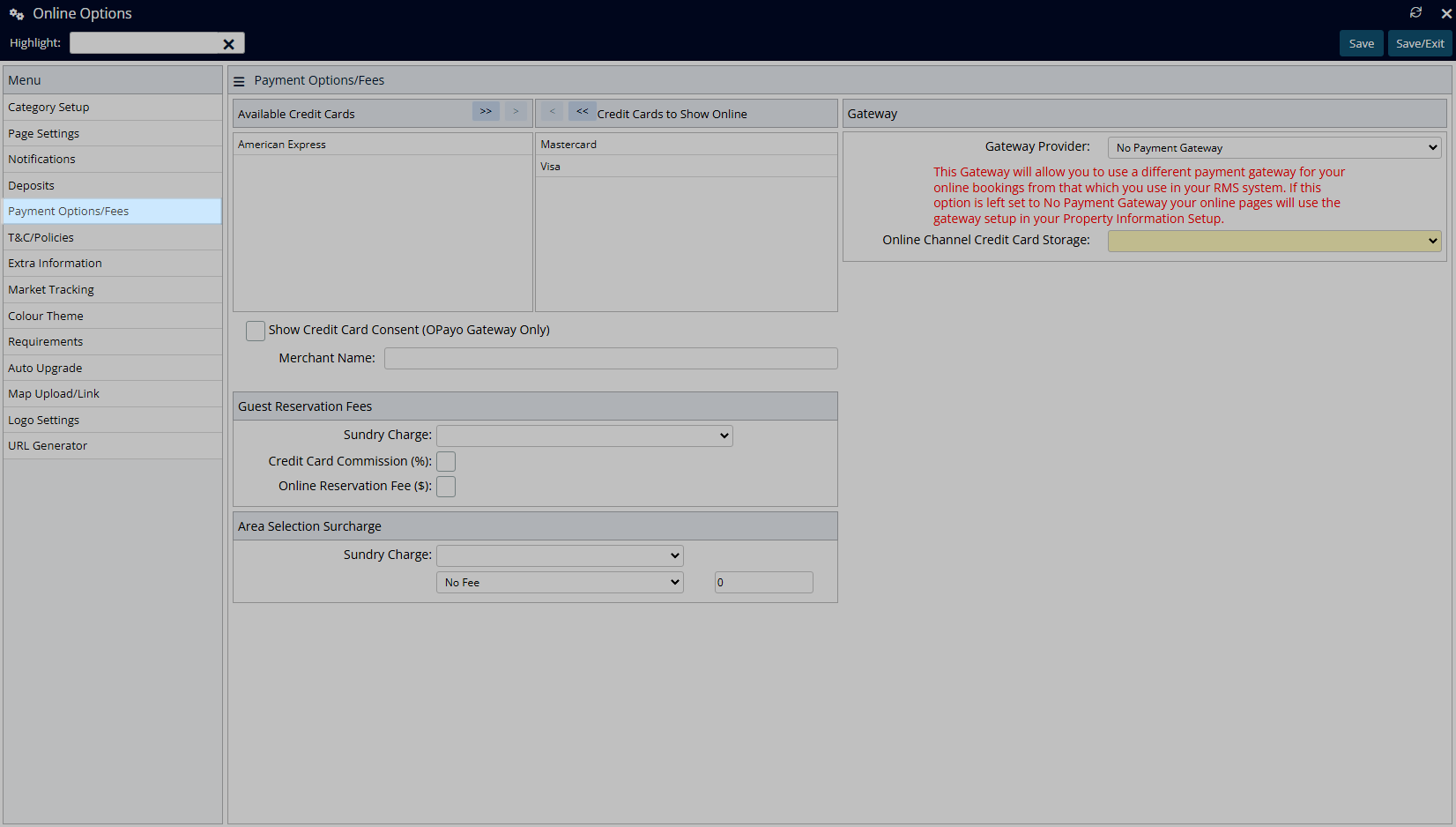
Select a Sundry Charge.
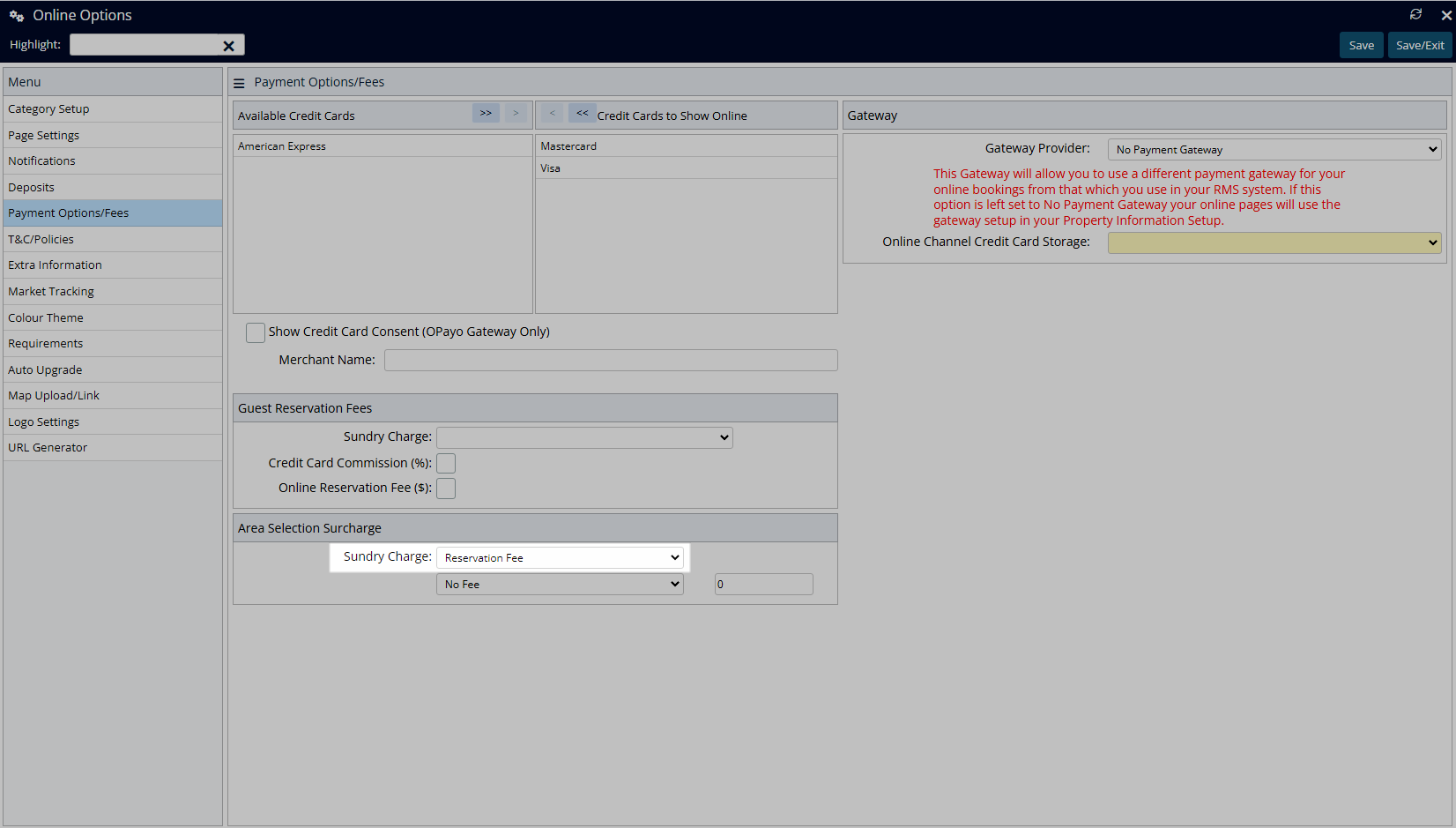
Select a Fee option.
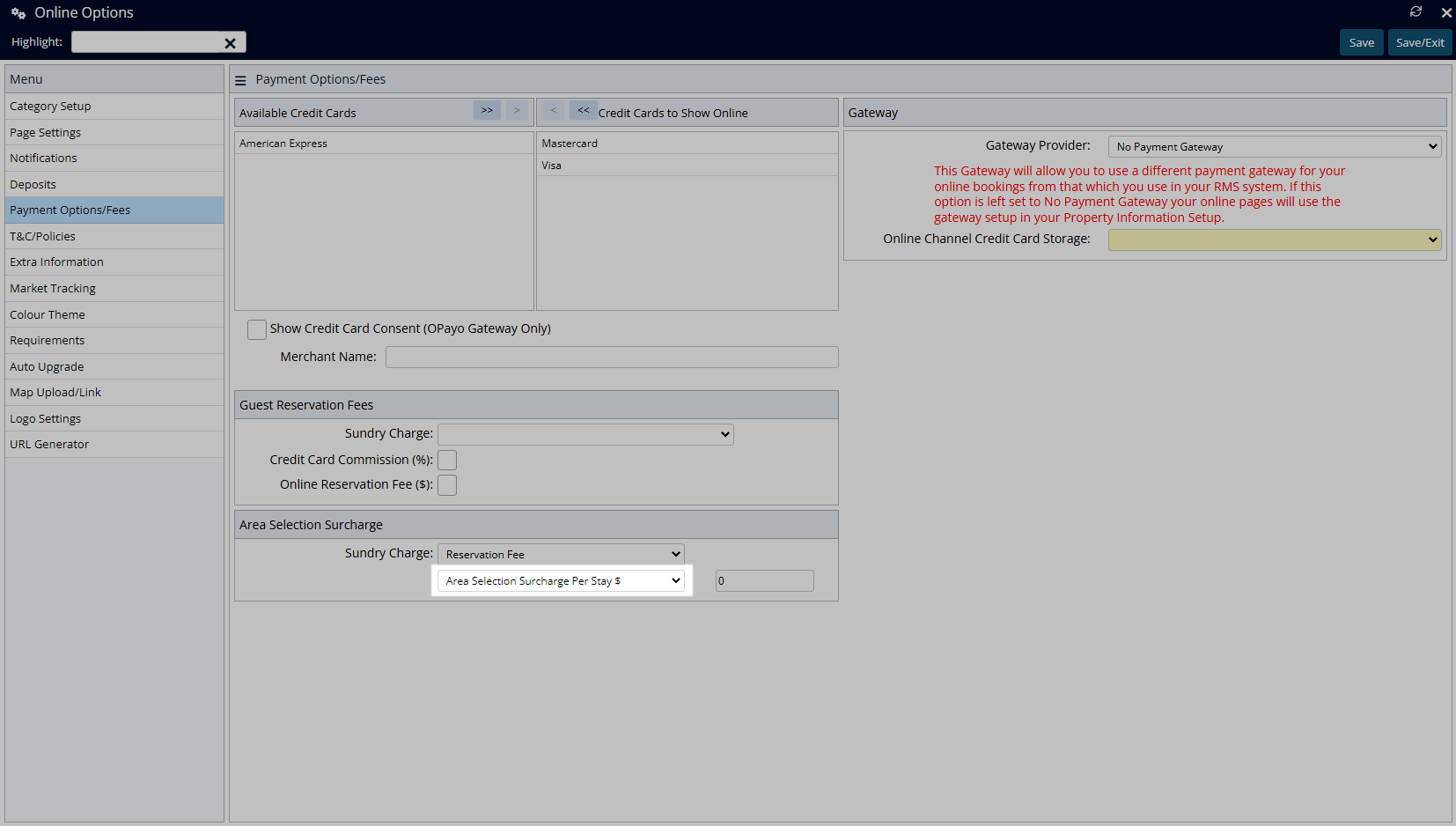
Enter the Surcharge Amount or Percentage.
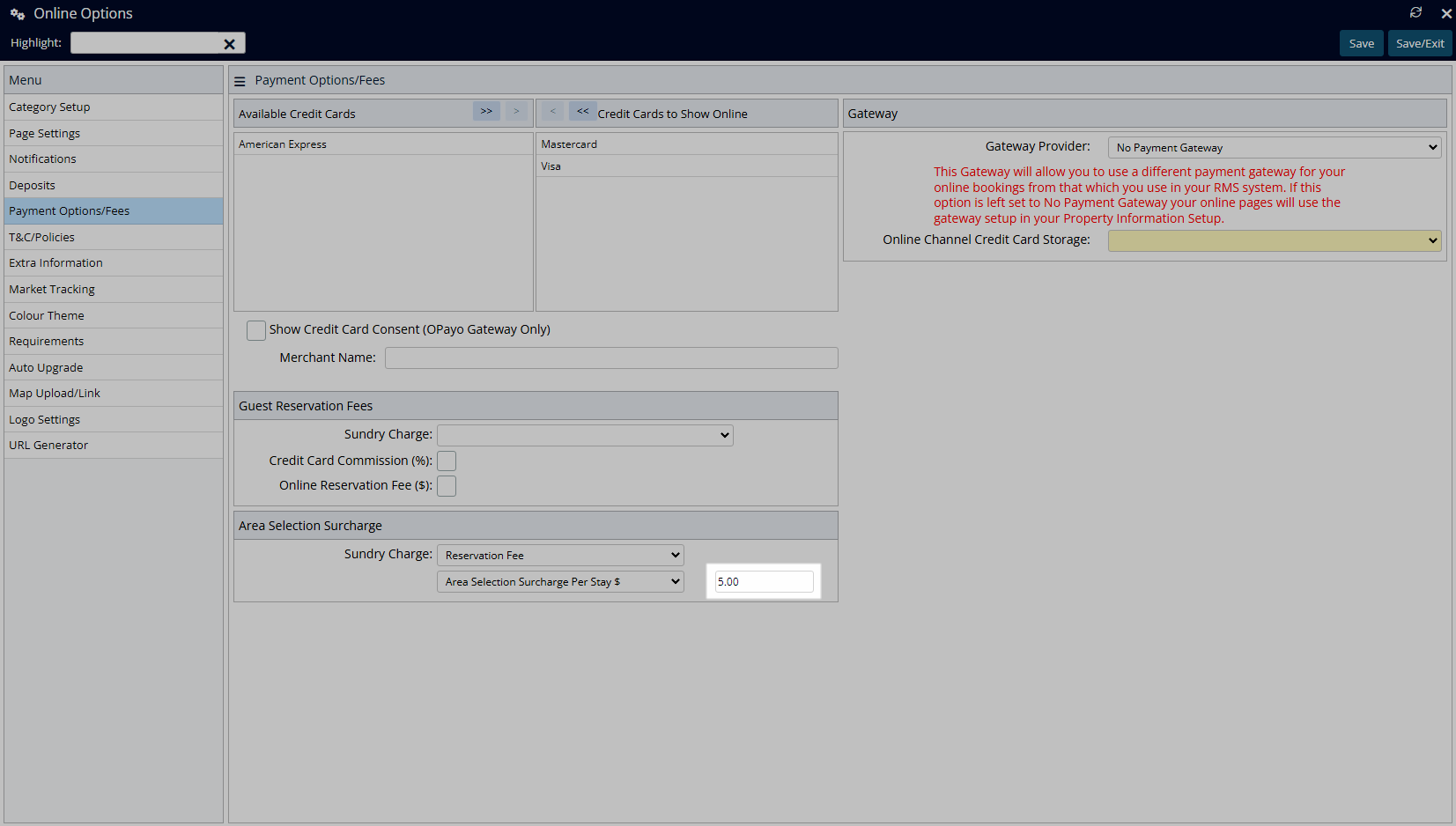
Select 'Save/Exit' to store the changes made and leave the setup.
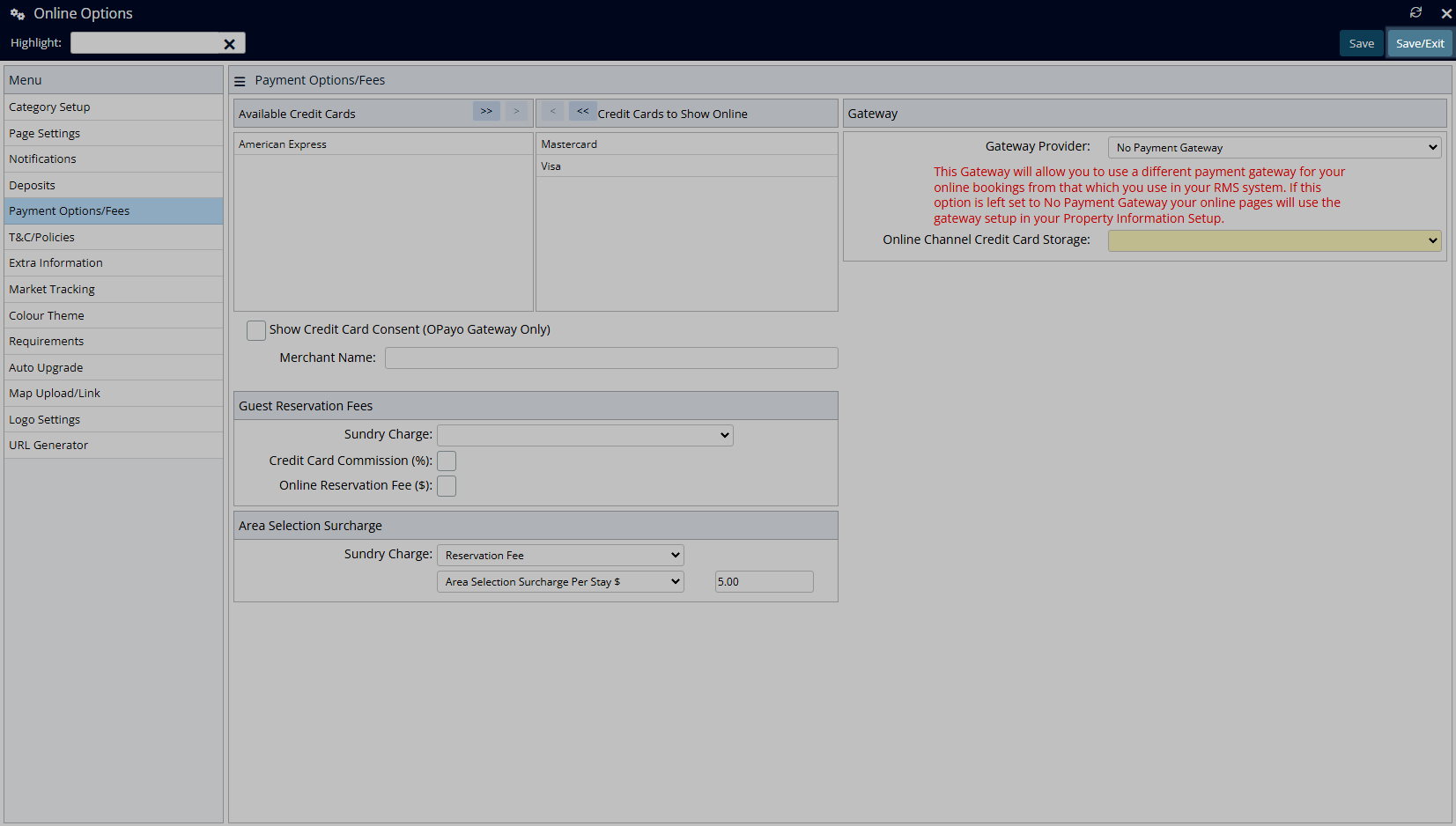
Guests who select an Area to reserve using the Interactive Map on the RMS Internet Booking Engine will have the selected fee added to their reservation total.
Setup
Have your System Administrator complete the following.
- Go to Setup > Online Bookings > Online Options in RMS.
- Navigate to the 'Payment Options/Fees' tab.
- Select a Sundry Charge.
- Select a Fee option.
- Enter the Surcharge Amount or Percentage.
- Save/Exit.

Only a Sundry Charge with no Unit Price set will be available for selection.
-
Guide
- Add Button
Guide
Go to Setup > Online Bookings > Online Options in RMS.
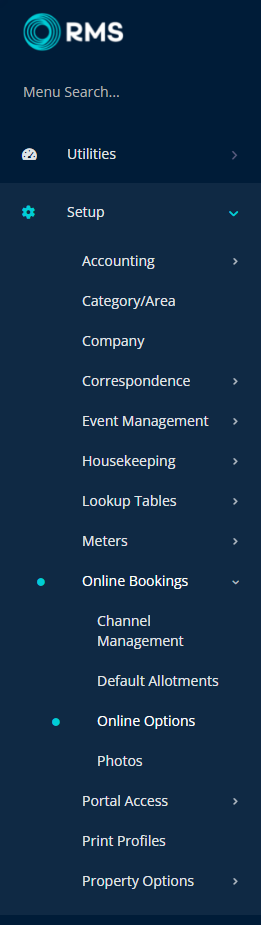
Navigate to the 'Payment Options/Fees' tab.
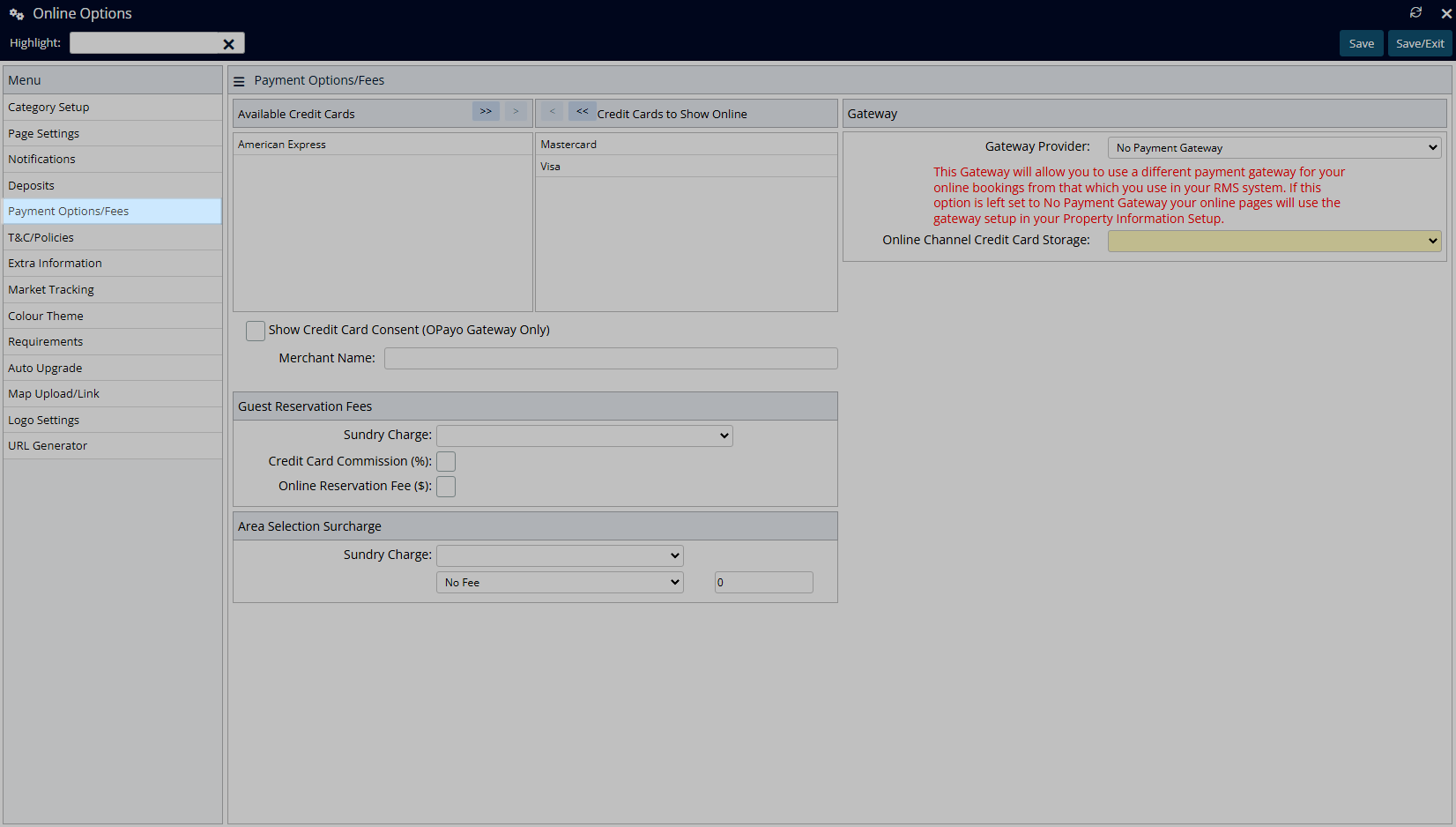
Select a Sundry Charge.
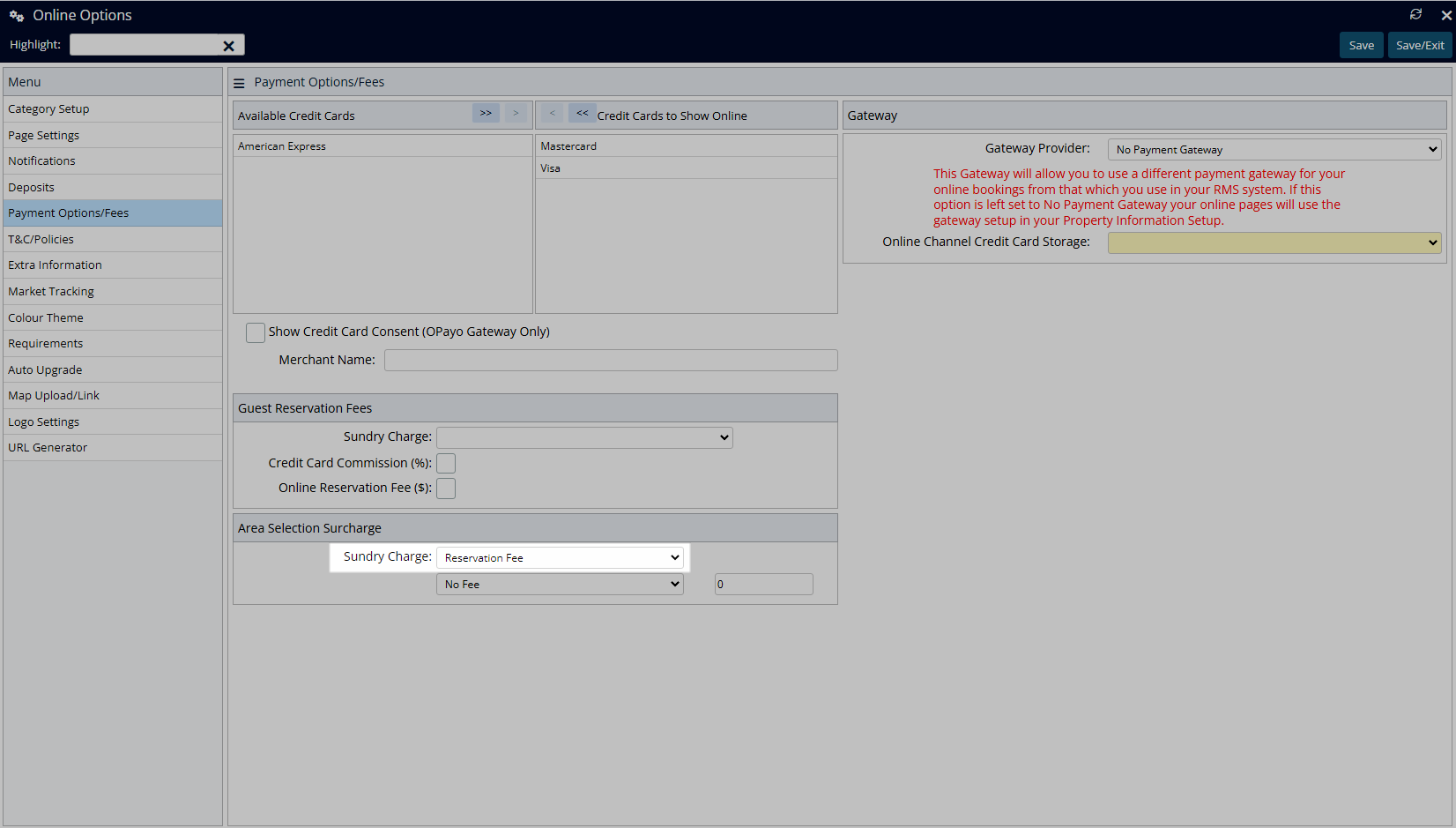
Select a Fee option.
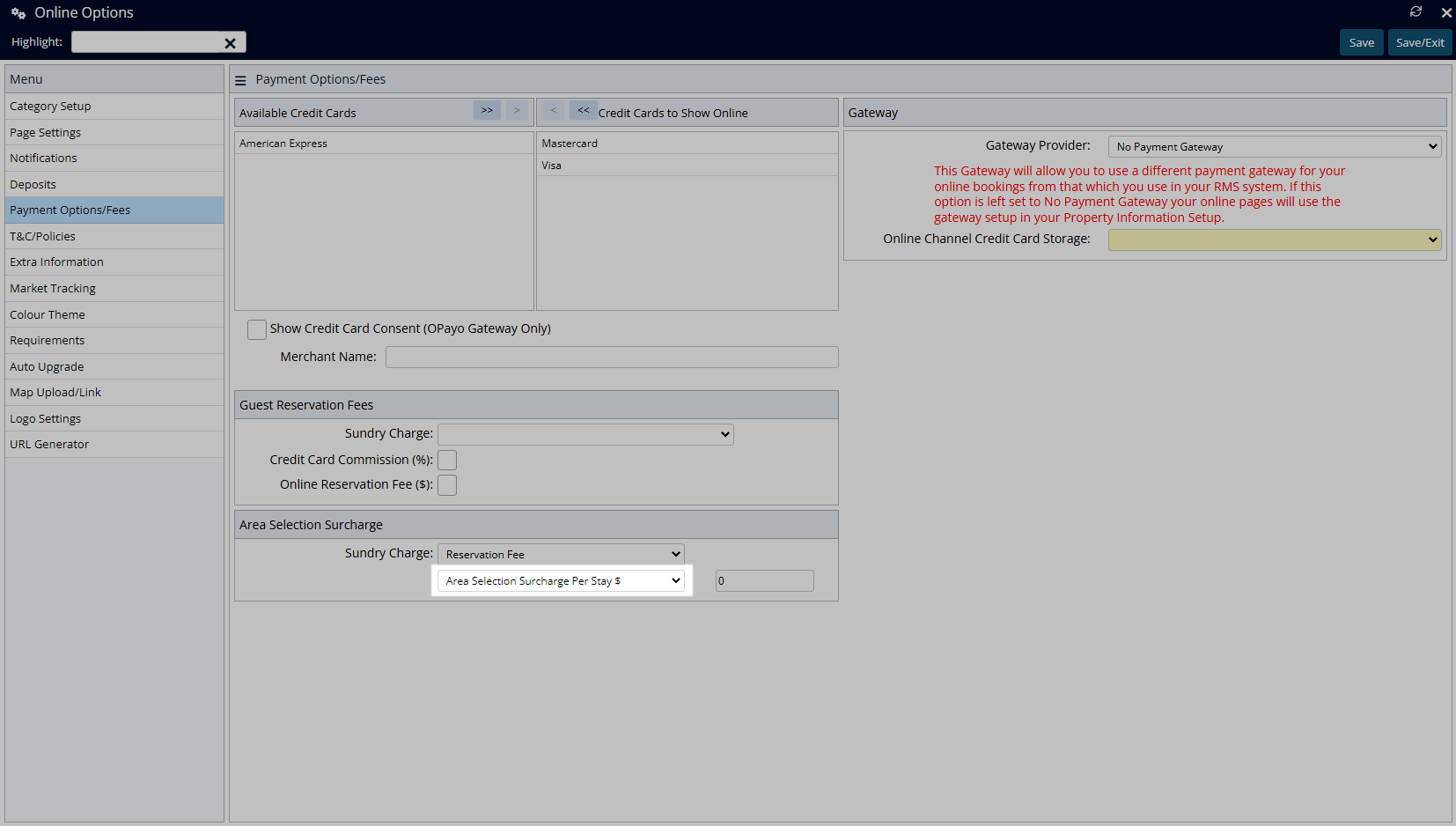
Enter the Surcharge Amount or Percentage.
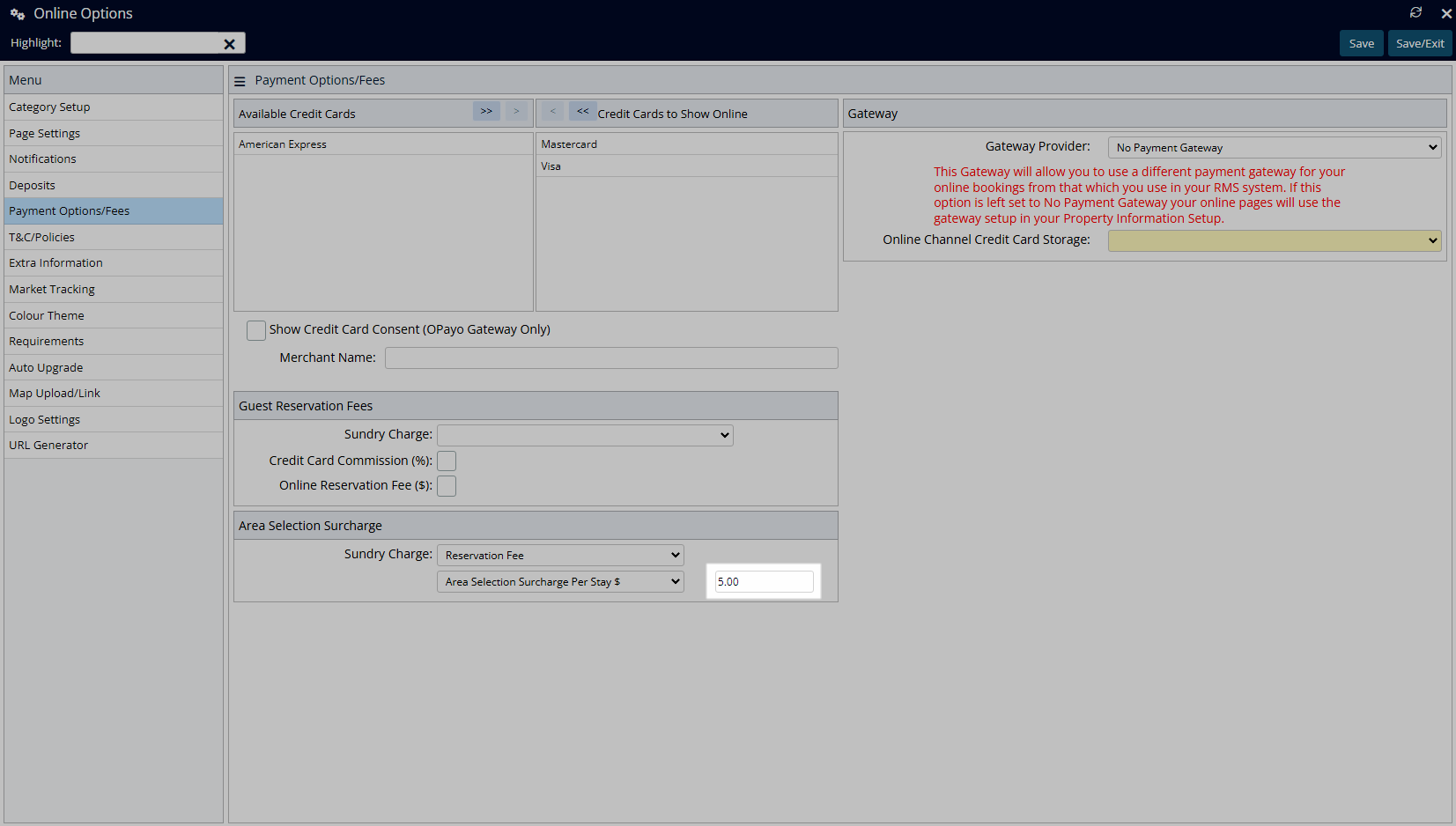
Select 'Save/Exit' to store the changes made and leave the setup.
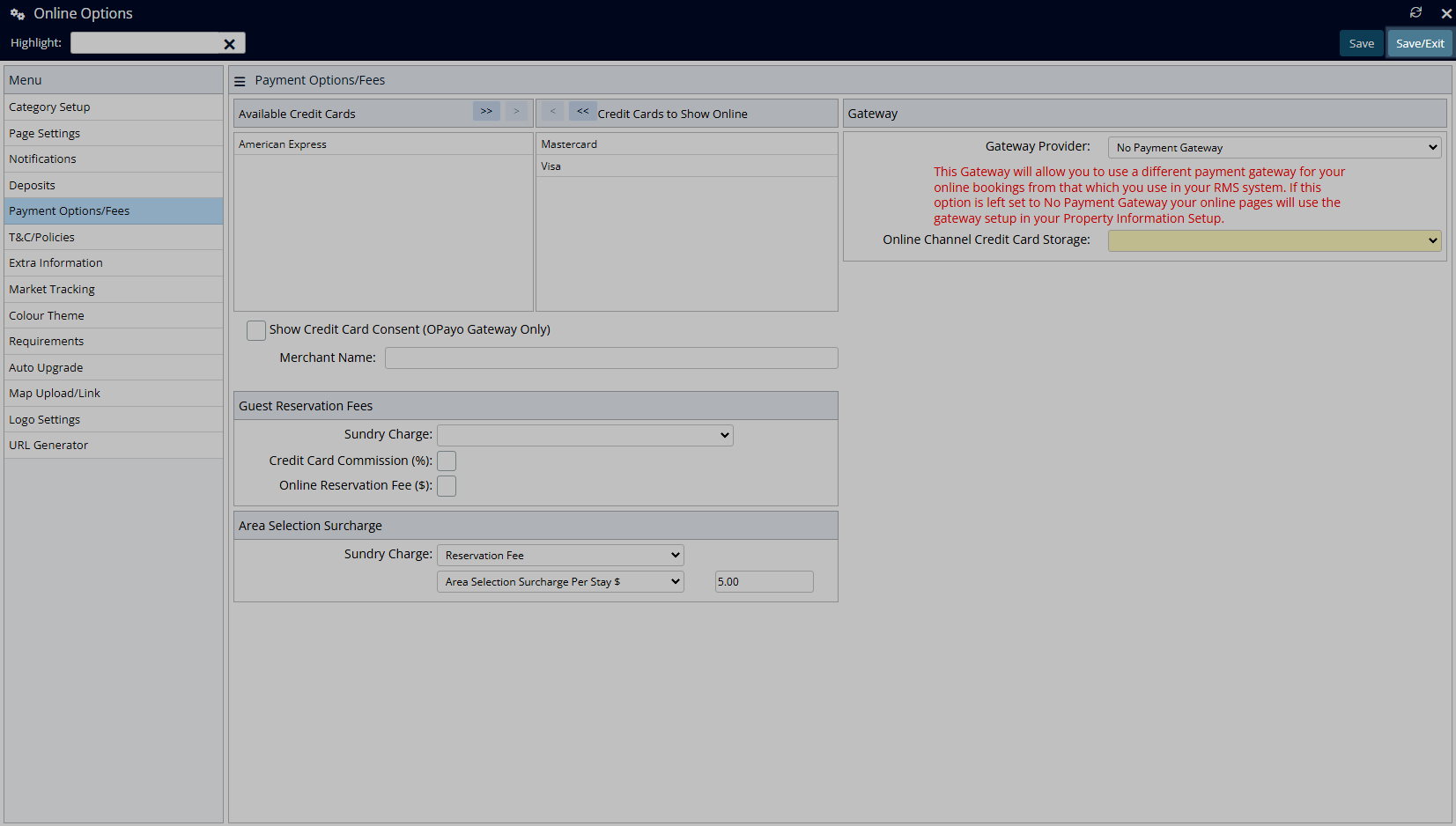
Guests who select an Area to reserve using the Interactive Map on the RMS Internet Booking Engine will have the selected fee added to their reservation total.