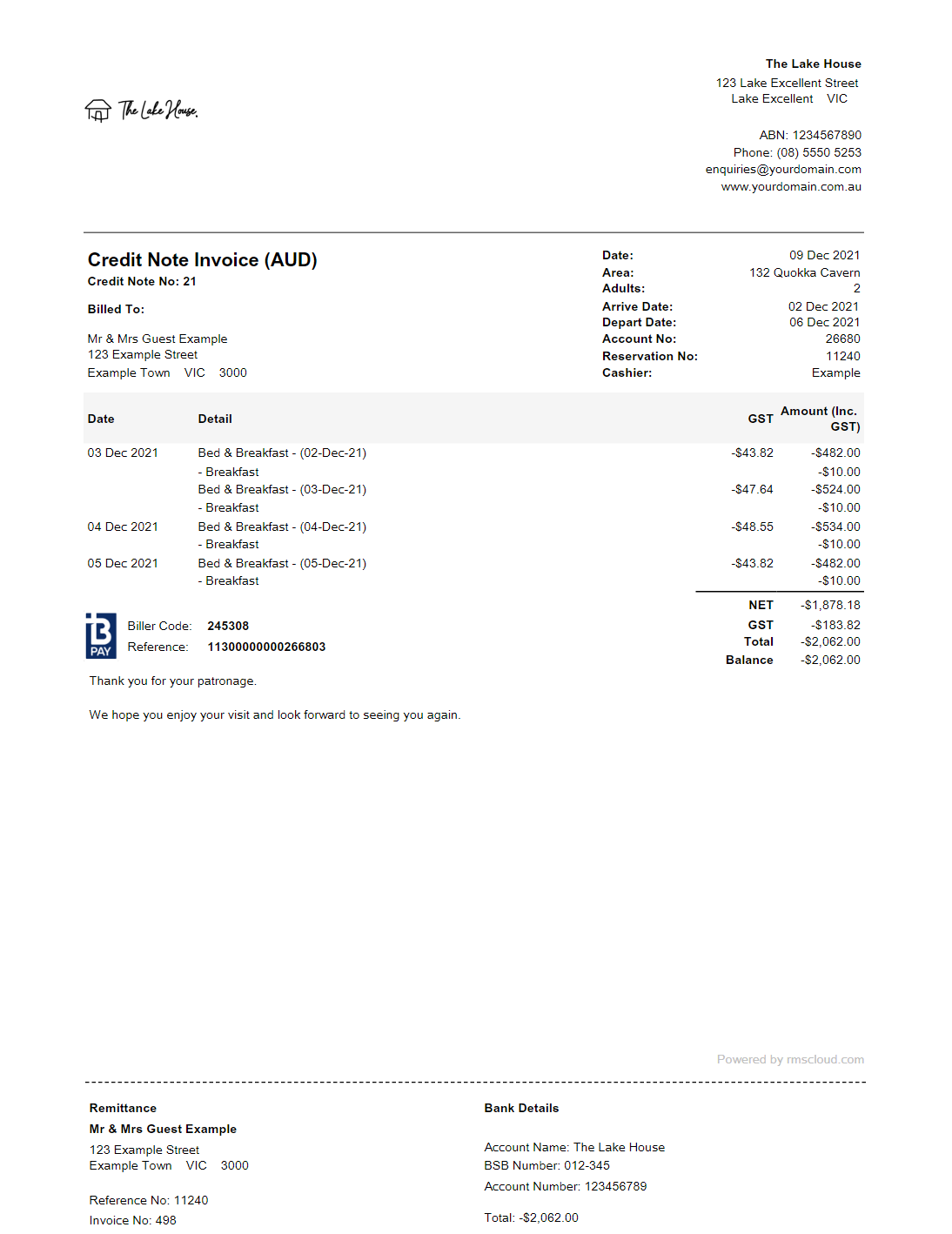Cancel a Tax Invoice
Cancelling a Tax Invoice on an Account in RMS.
A Tax Invoice can be cancelled to release the charges for amendments.
-
Information
-
Use
- Add Button
Information
A Tax Invoice can be cancelled to release the charges for amendments.
A Tax Invoice is an itemised invoice of taxable charges on an account with a unique Invoice Number.
All transactions itemised on a Tax Invoice will be locked from changes unless the Tax Invoice is cancelled.
A list of all Invoice Numbers for cancelled Tax Invoices can be viewed using the Invoice List report.
A Credit Note can be generated when cancelling a Tax Invoice to indicate the cancellation of the previously issued invoice and related charges.
Credit Notes generated for a Property in France will be assigned a Credit Note Number using the Tax Invoice Number sequence. Properties in all other countries will have a separate Credit Note Number sequence assigned.

Category, Area, Reservation, Guest, Account Types, Sundry, Rate & Tax are default System Labels that can be customised.

Users will require Security Profile access to use this feature.
-
Use
- Add Button
Use
- Go to Accounting > Quick Account Access in RMS.
- Enter the Account or Reservation Number.
- Select 'Go to Account'.
- Select 'Corrections'.
- Select 'Cancel Invoice'.
- Select the Invoice Number.
- Optional: Select the checkbox 'Print Credit Note'.
- Select a Cancel Reason.
- Select the
 'Confirm' icon.
'Confirm' icon.

All transactions itemised on a Tax Invoice will be locked from changes unless the Tax Invoice is cancelled.
A Credit Note can be generated when cancelling a Tax Invoice to indicate the cancellation of the previously issued invoice and related charges.
Credit Notes generated for a Property in France will be assigned a Credit Note Number using the Tax Invoice Number sequence. Properties in all other countries will have a separate Credit Note Number sequence assigned.
-
Guide
- Add Button
Guide
Go to Accounting > Quick Account Access in RMS.
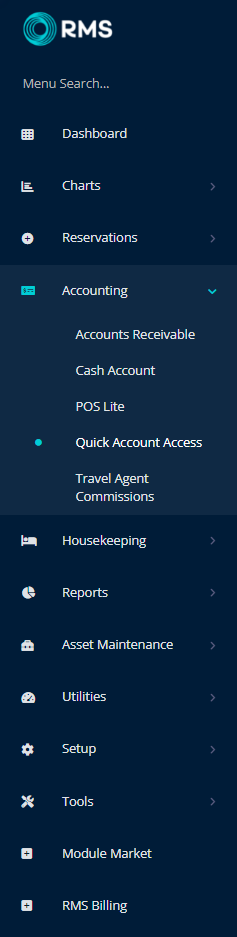
Enter the Account or Reservation Number.
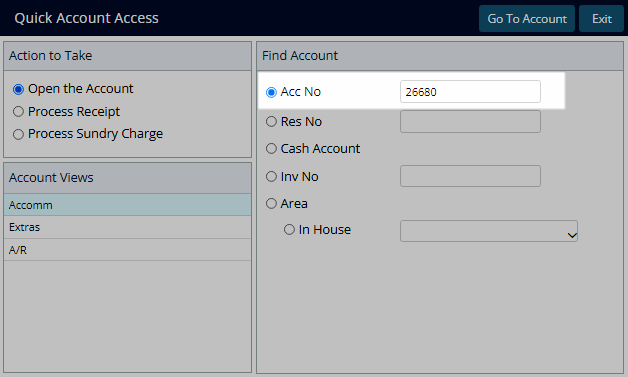
Select 'Go to Account'.
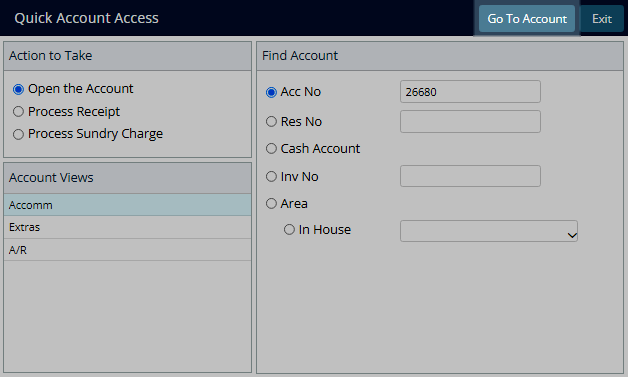
Select 'Corrections'.
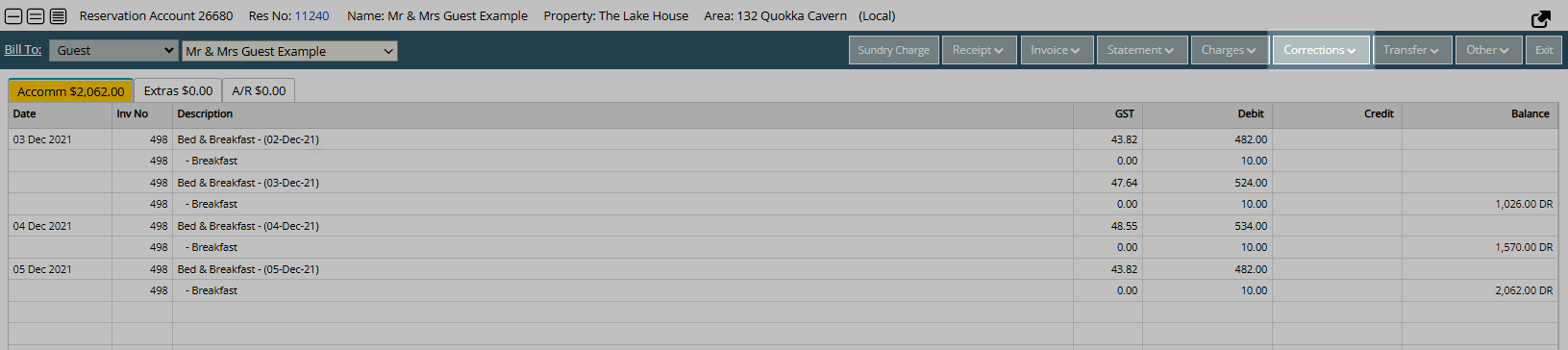
Select 'Cancel Invoice'.
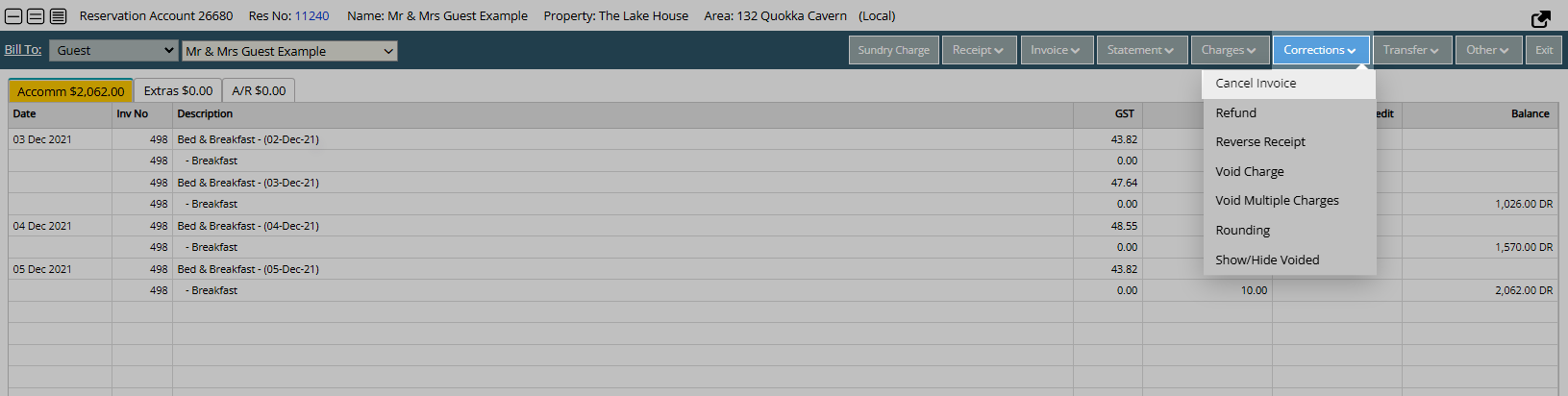
Select the Invoice Number.
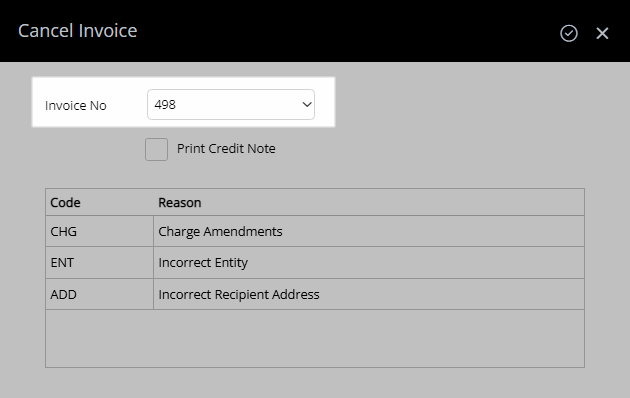
Optional: Select the checkbox 'Print Credit Note'.
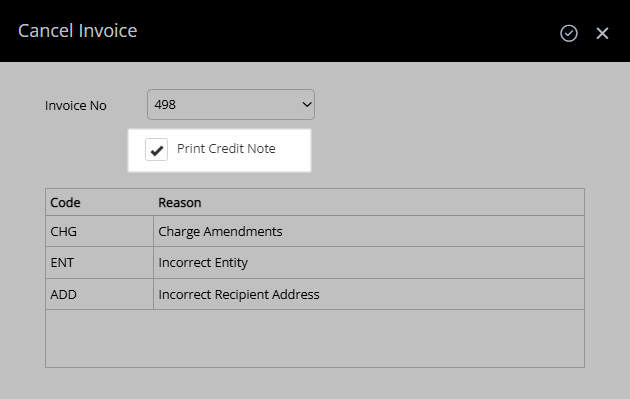
Select a Cancel Reason.
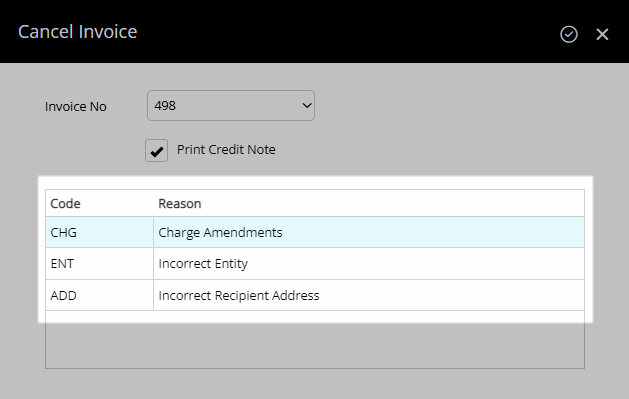
Select the ![]() 'Confirm' icon.
'Confirm' icon.
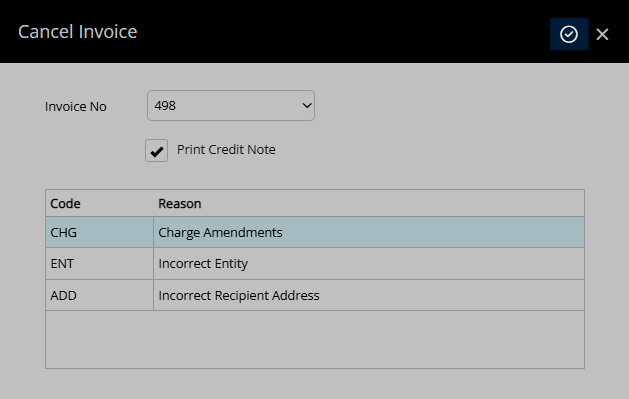
The Tax Invoice will be cancelled allow changes to be made to the charges on the account.
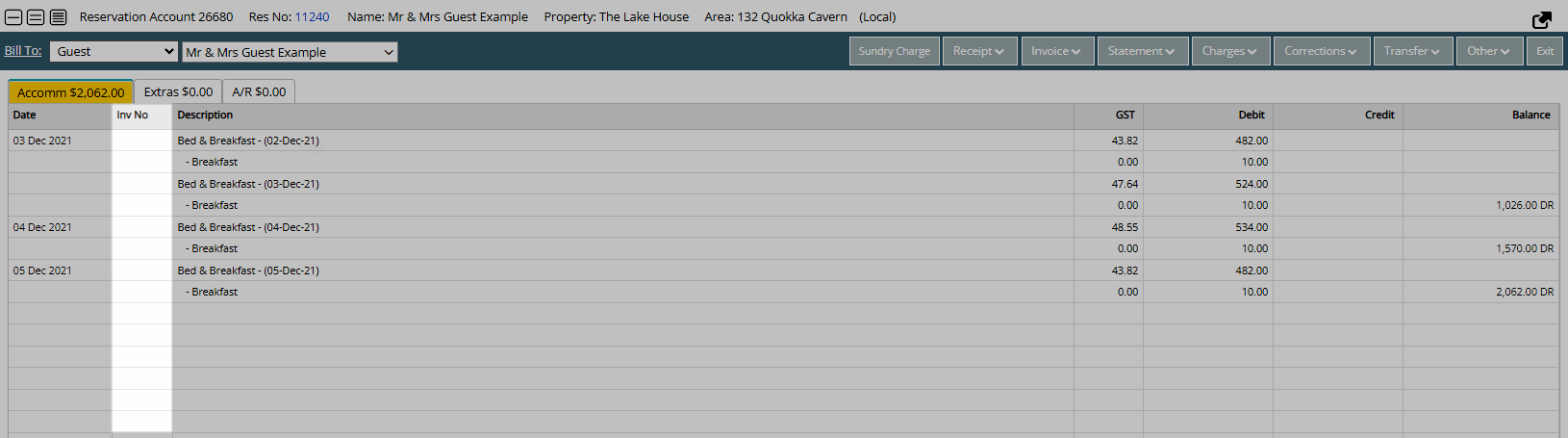
A Credit Note will be generated on screen if selected.
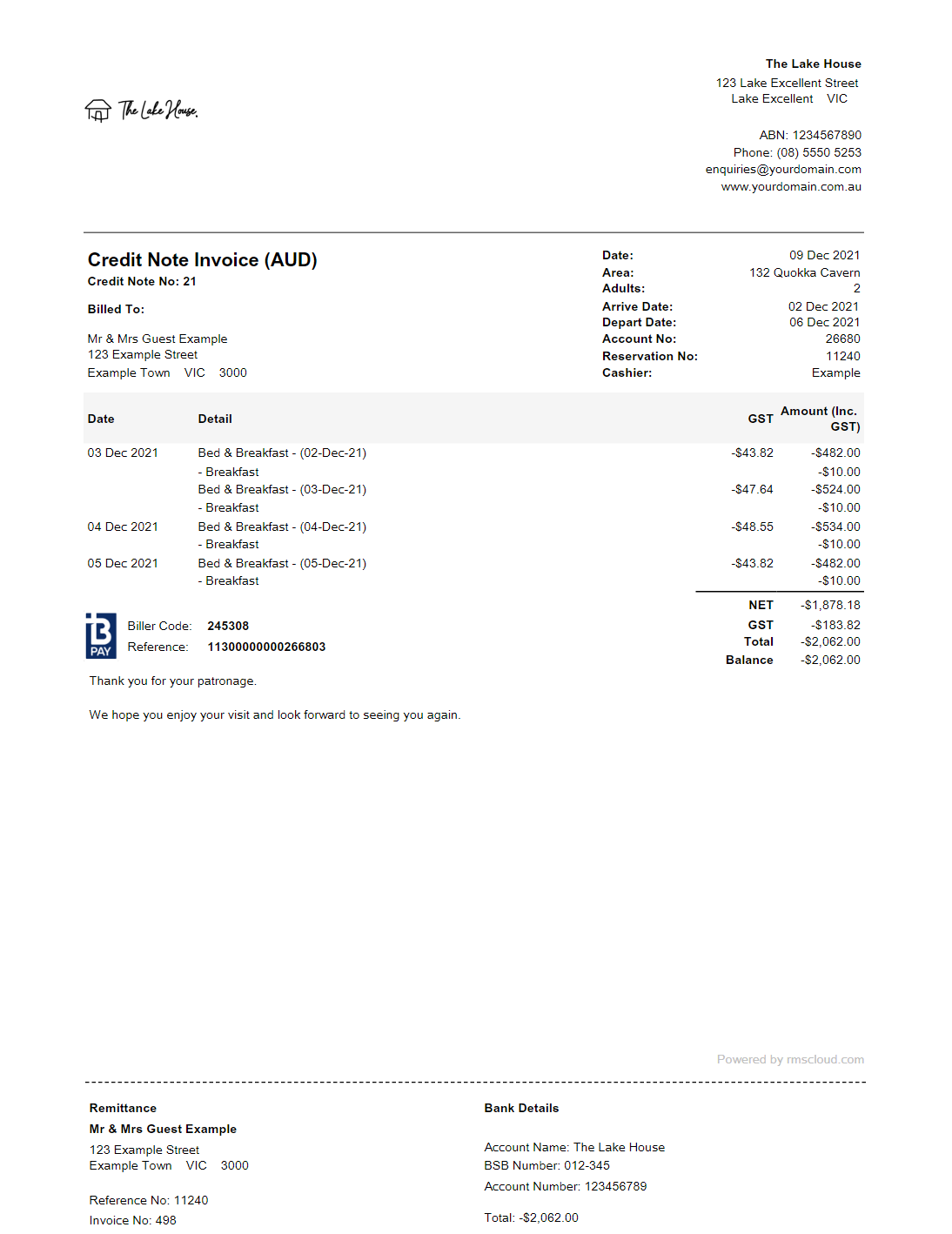
Use
- Go to Accounting > Quick Account Access in RMS.
- Enter the Account or Reservation Number.
- Select 'Go to Account'.
- Select 'Corrections'.
- Select 'Cancel Invoice'.
- Select the Invoice Number.
- Optional: Select the checkbox 'Print Credit Note'.
- Select a Cancel Reason.
- Select the
 'Confirm' icon.
'Confirm' icon.

All transactions itemised on a Tax Invoice will be locked from changes unless the Tax Invoice is cancelled.
A Credit Note can be generated when cancelling a Tax Invoice to indicate the cancellation of the previously issued invoice and related charges.
Credit Notes generated for a Property in France will be assigned a Credit Note Number using the Tax Invoice Number sequence. Properties in all other countries will have a separate Credit Note Number sequence assigned.
-
Guide
- Add Button
Guide
Go to Accounting > Quick Account Access in RMS.
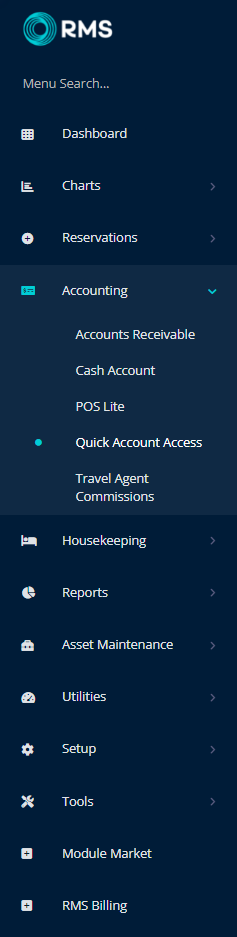
Enter the Account or Reservation Number.
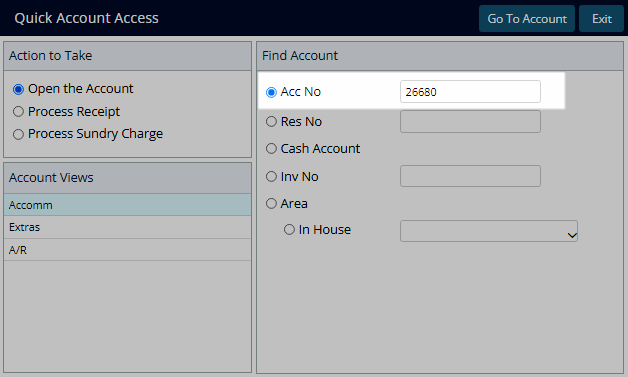
Select 'Go to Account'.
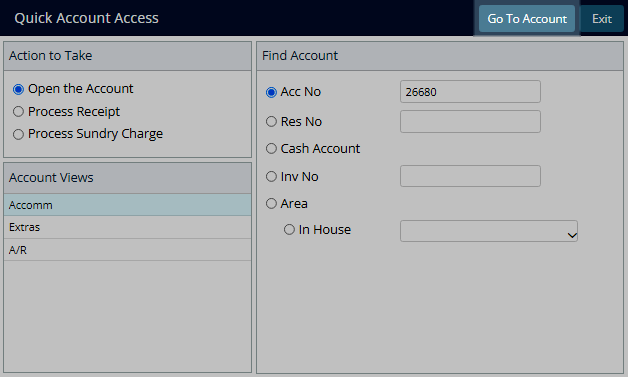
Select 'Corrections'.
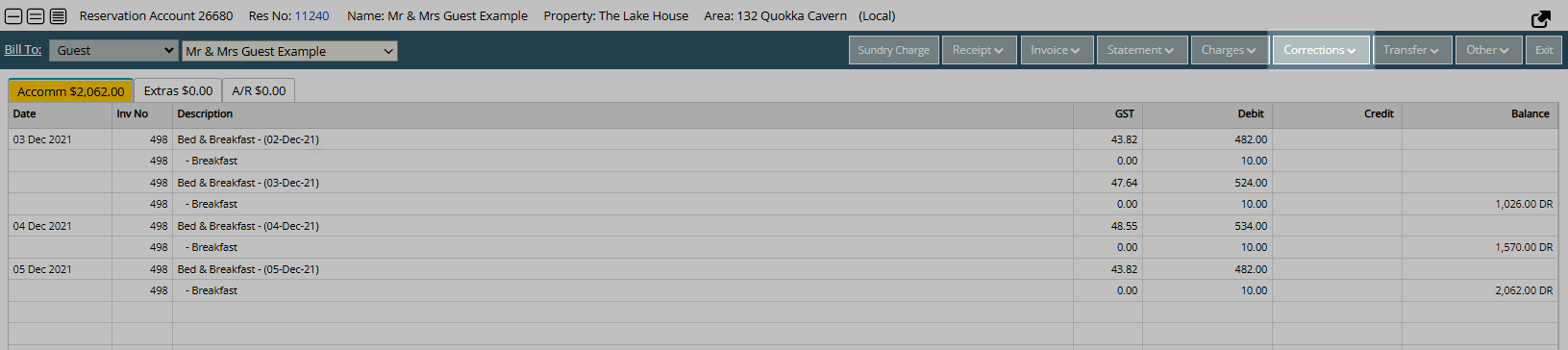
Select 'Cancel Invoice'.
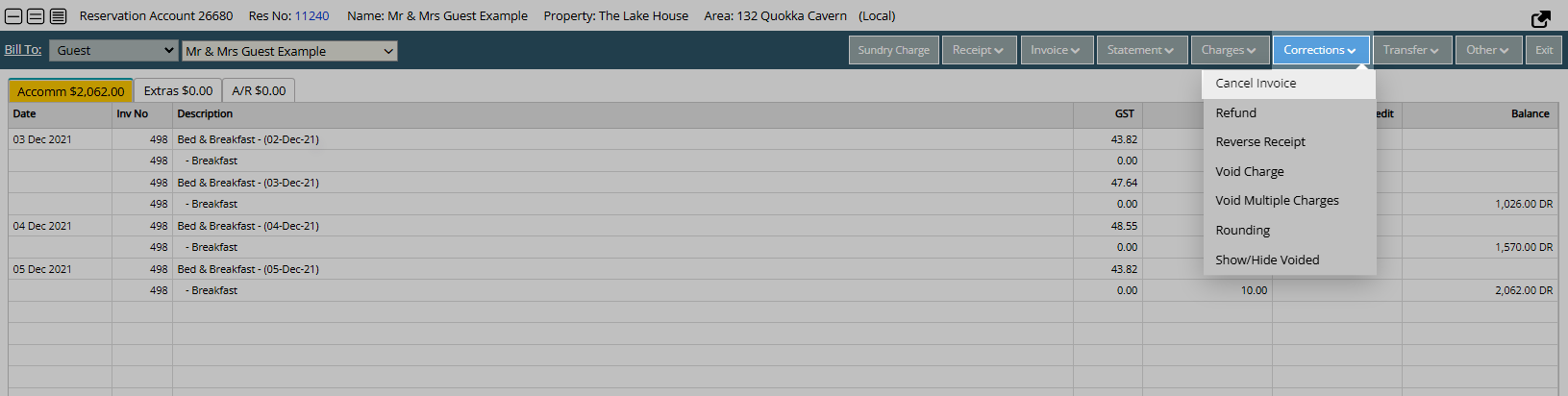
Select the Invoice Number.
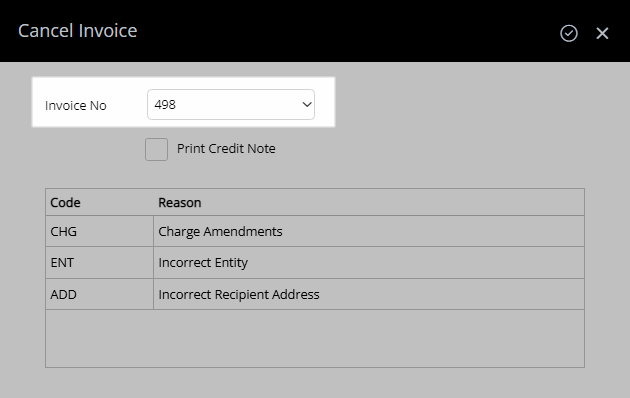
Optional: Select the checkbox 'Print Credit Note'.
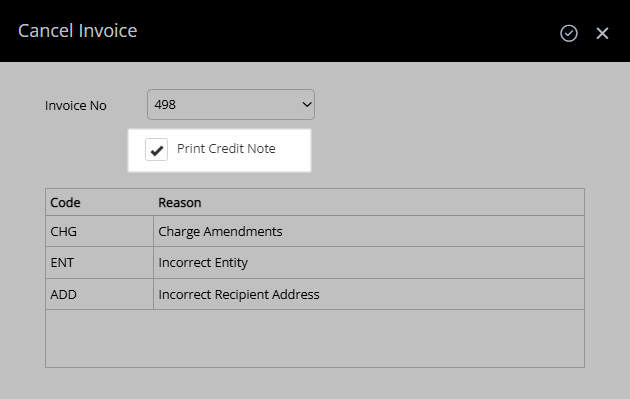
Select a Cancel Reason.
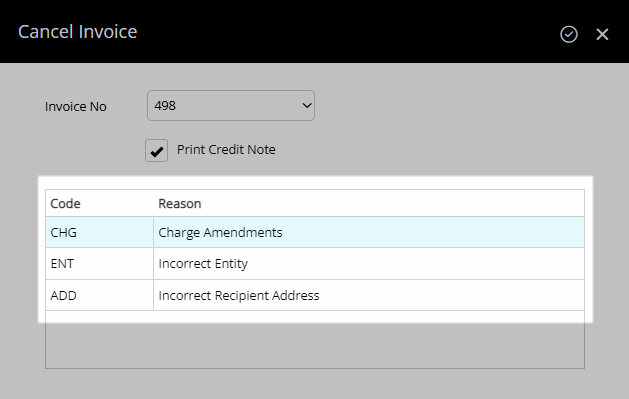
Select the ![]() 'Confirm' icon.
'Confirm' icon.
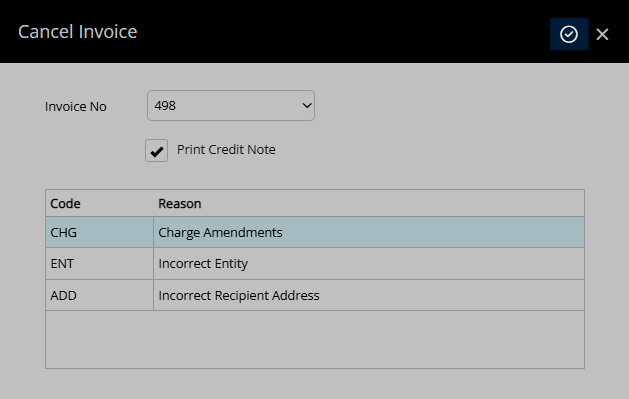
The Tax Invoice will be cancelled allow changes to be made to the charges on the account.
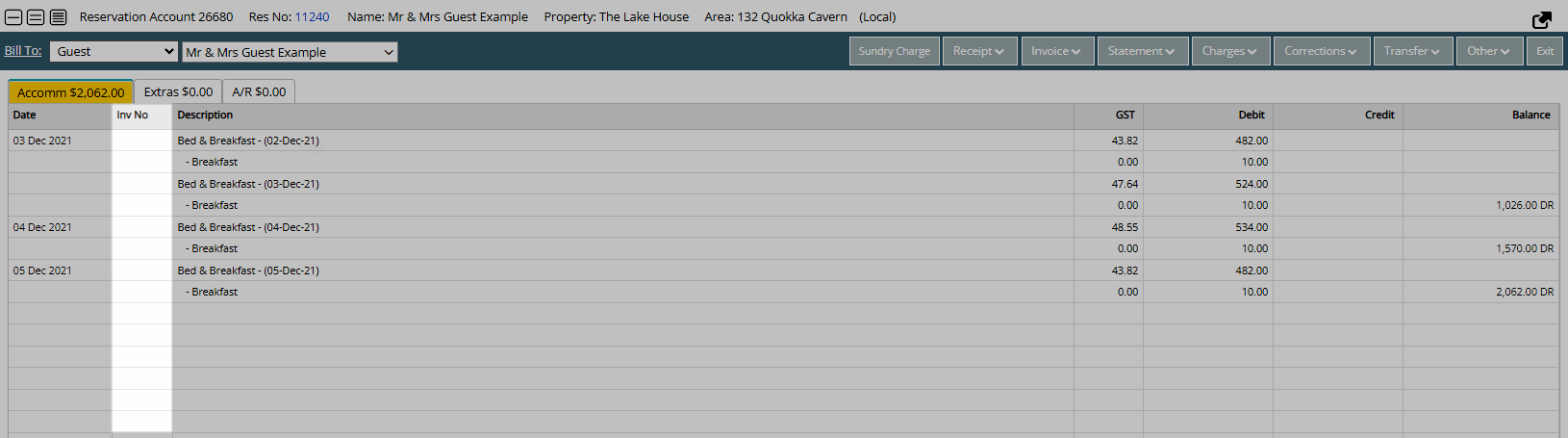
A Credit Note will be generated on screen if selected.