Tour Schedules & Ticket Prices
Information and examples on ways tour schedules can be used with the Tour Desk module in RMS.
Tour schedules enable defining the availability, start time, duration, and ticket price of a tour when using the Tour Desk module in RMS.
Tours can be used to manage activities, experiences, events, services, and tours available for booking at the property.
Depending on the type of tour offered, multiple schedules and different schedule options can be used to create the tour availability and ticket prices to suit.
A tour and tour schedule can be used for everything from one-off major events to daily or weekly services and everything in between.
Below are some examples of different tours and how the tour schedule can be setup to suit.
Examples
Seasonal
A tour that changes it's availability or pricing depending on the time of year can be setup with multiple schedules to reflect it's changing availability.
Using the 'Date Range' option on the schedule, the availability and ticket price can be set for each period of time as needed.
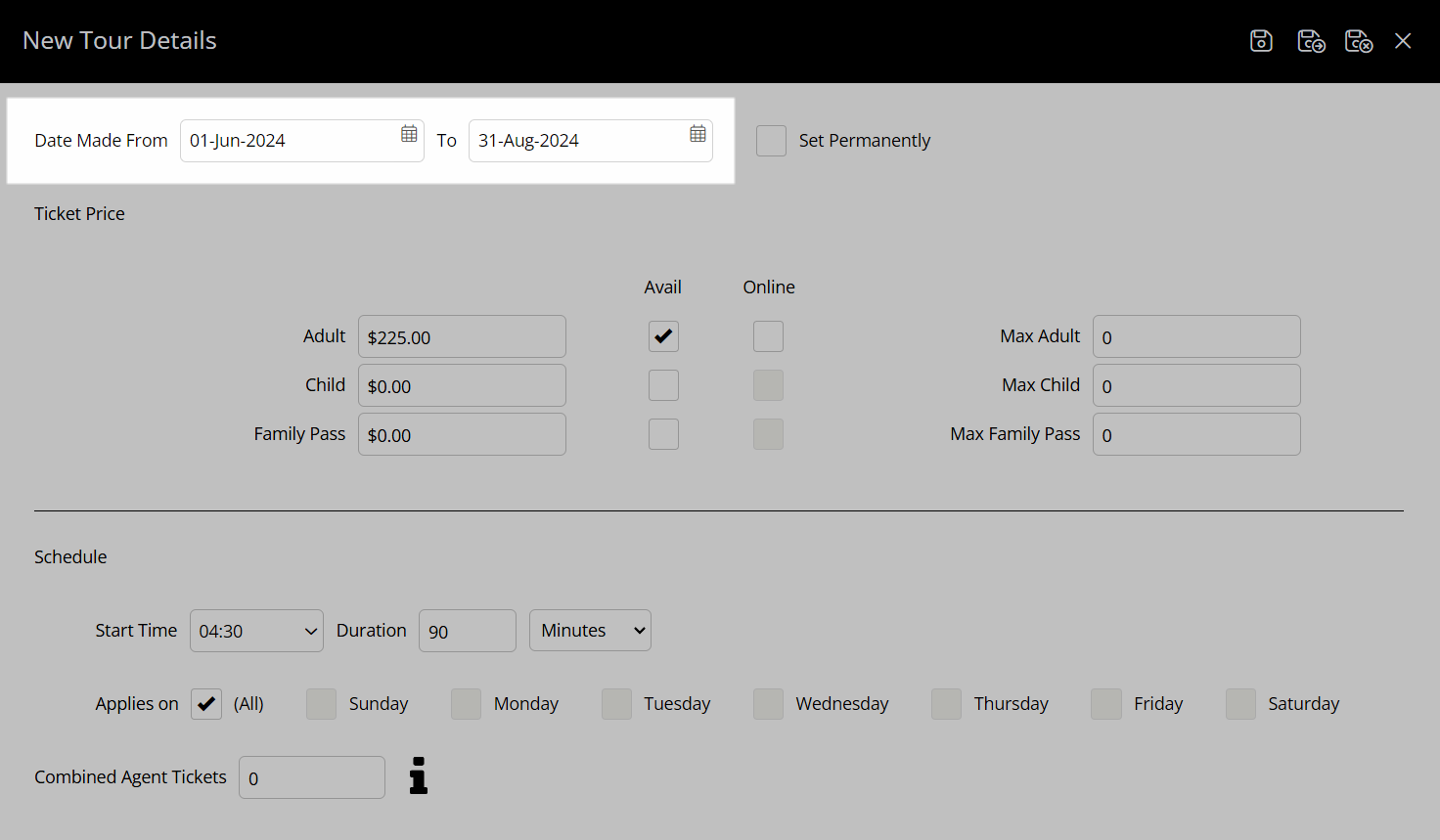
Create a different schedule for each date range to set the time, duration, price or day of the week as needed.
The below sunrise tour has a different start time based on the time of year.
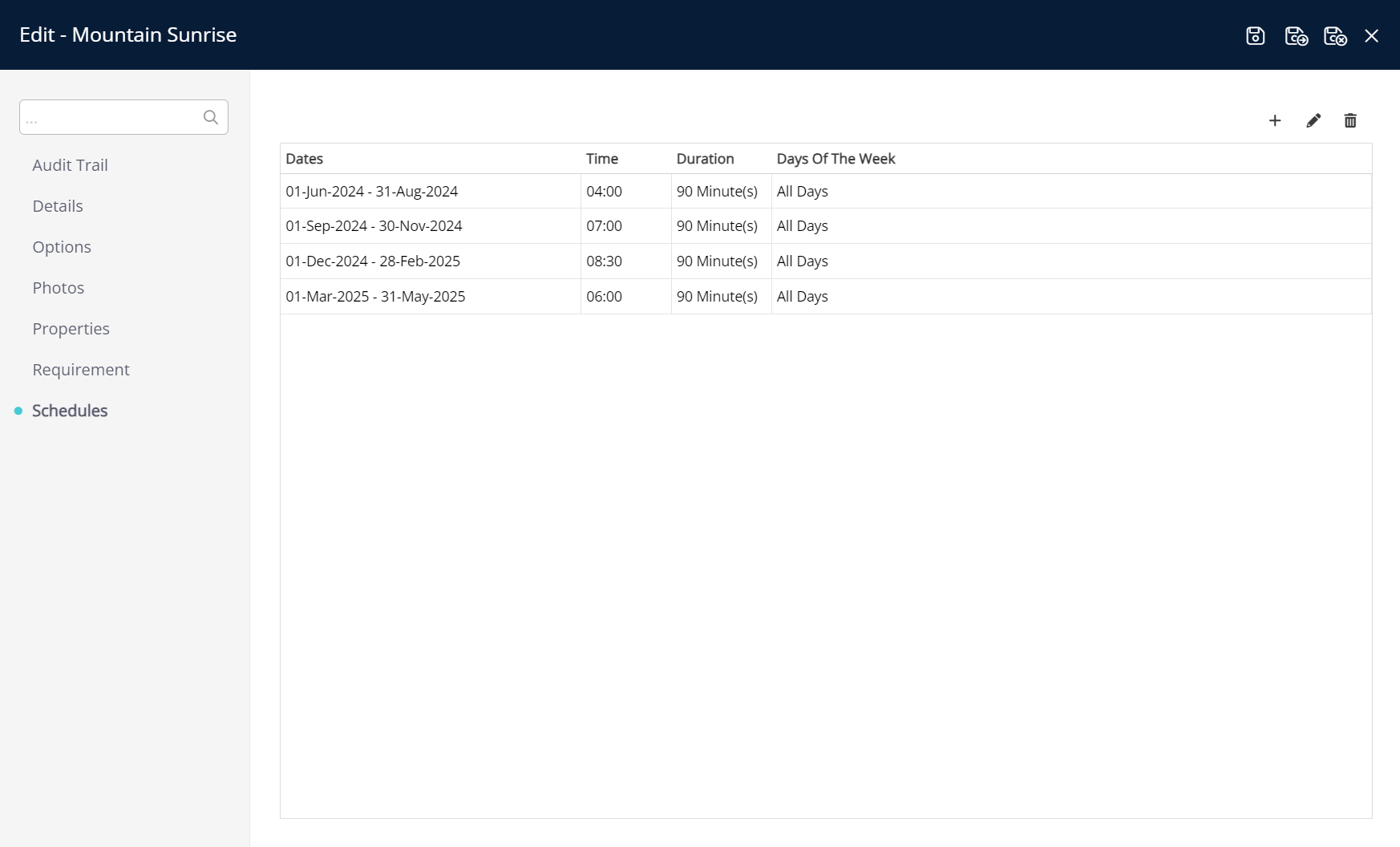
A tour that is only available at certain times of year can use the tour schedule 'Date Range' option in the same way.
The below river rafting tour is only offered on weekends during a specific season.
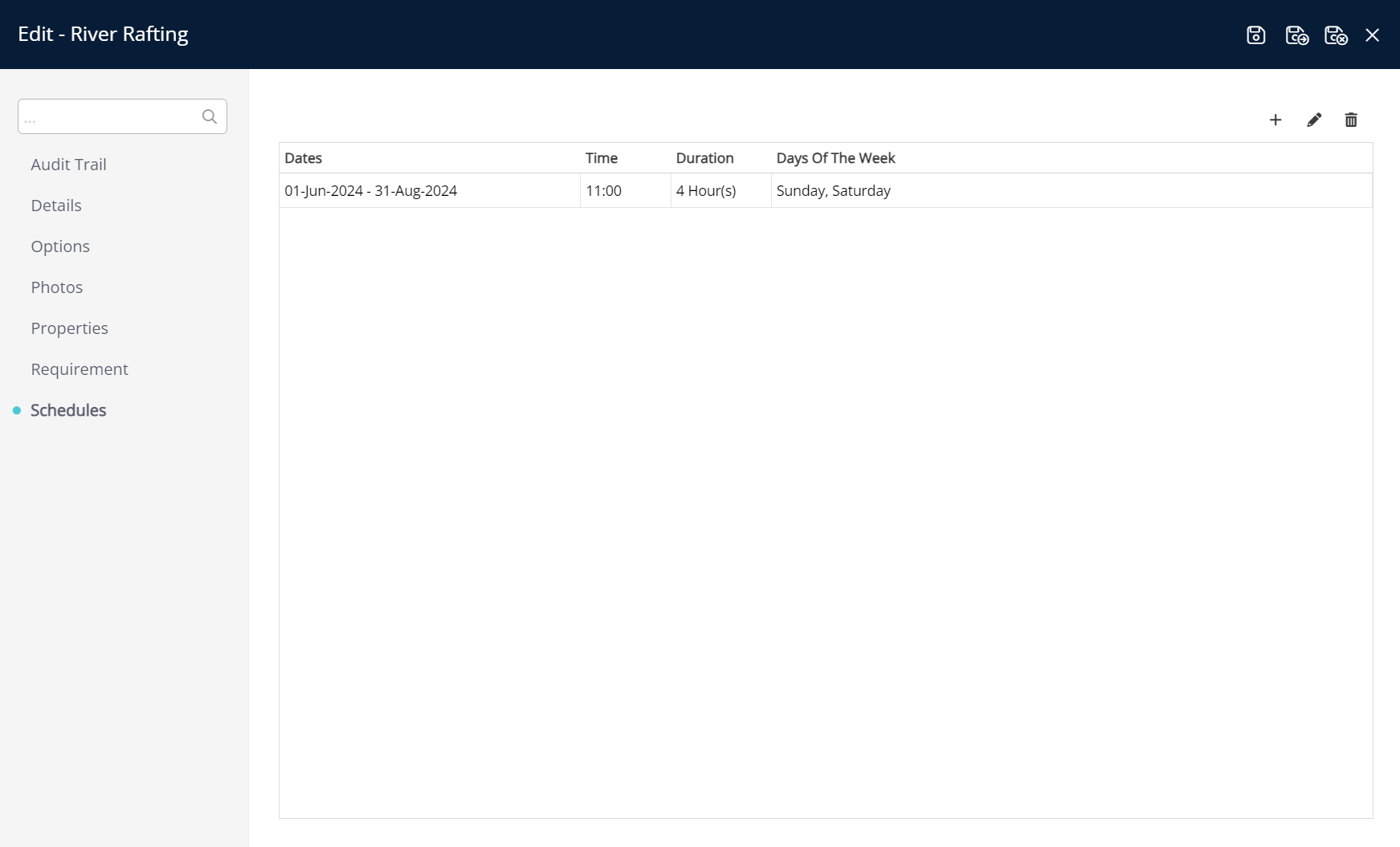
A tour that is offered at different times of day or days of the week based on the time of year can also use the 'Date Range' option to create this availability on the tour schedule.
The below morning horse riding tour runs at different times of day and on different days of the week based on the time of year.
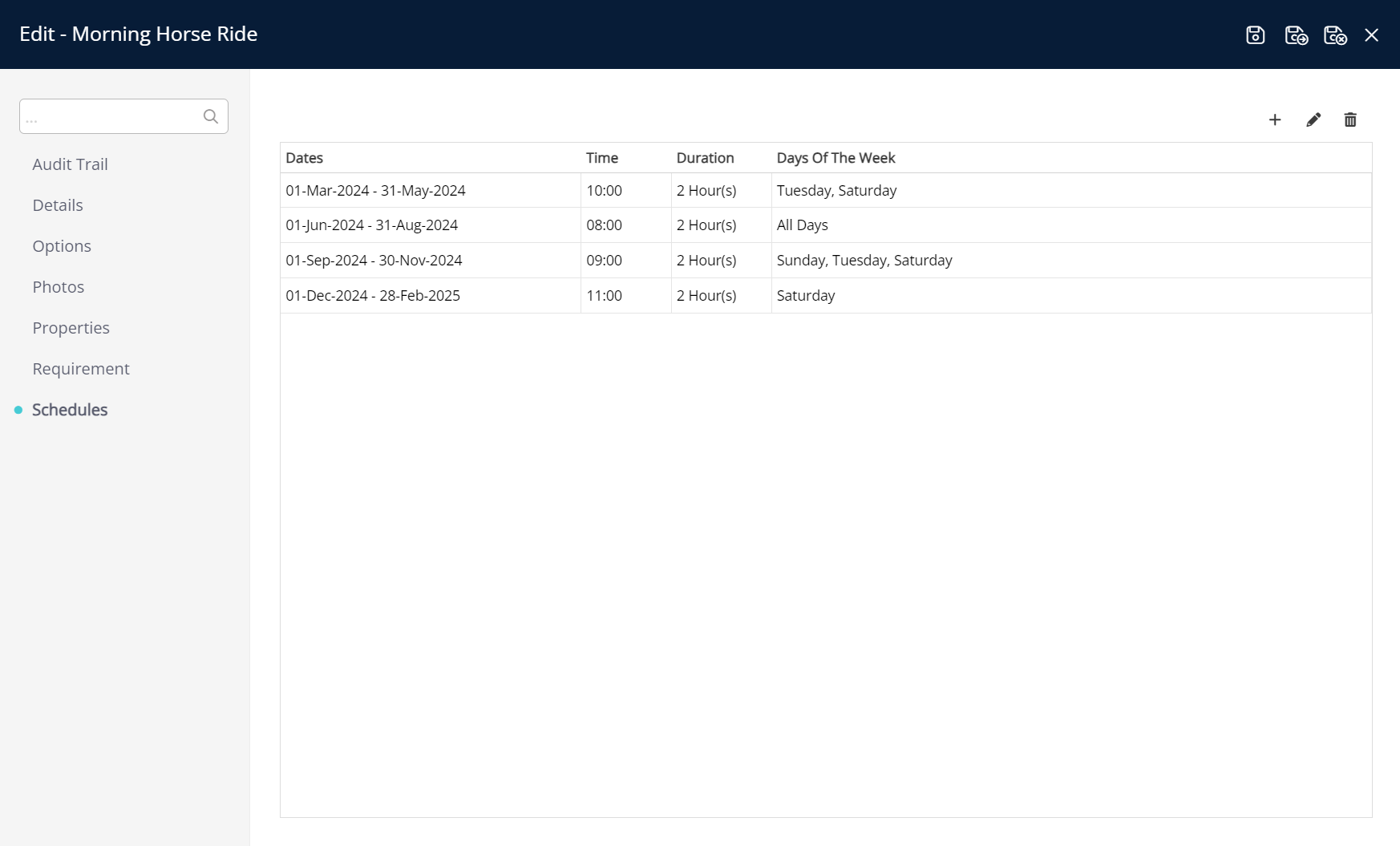
Time of Day or Day of Week
A tour that is available at different times of day depending on the day of the week or is available multiple times a day can be setup using multiple tour schedules using either the 'Date Range' or 'Set Permanently' option.
Use the 'Start Time' and 'Days of Week' options to create the individual schedules that work best for the tour.
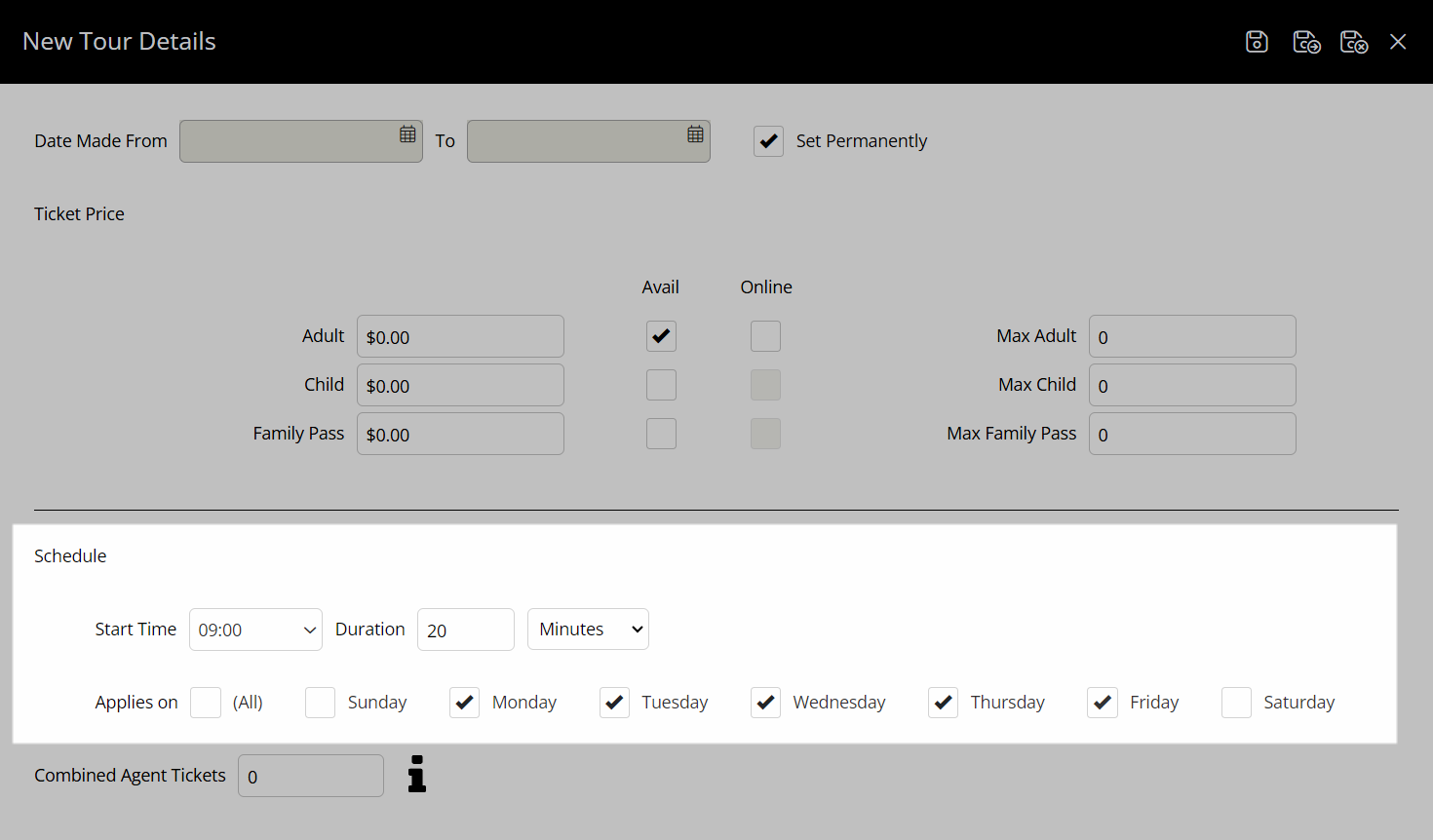
The below shuttle bus tour runs three times a day and the times it runs changes based on the day of the week.
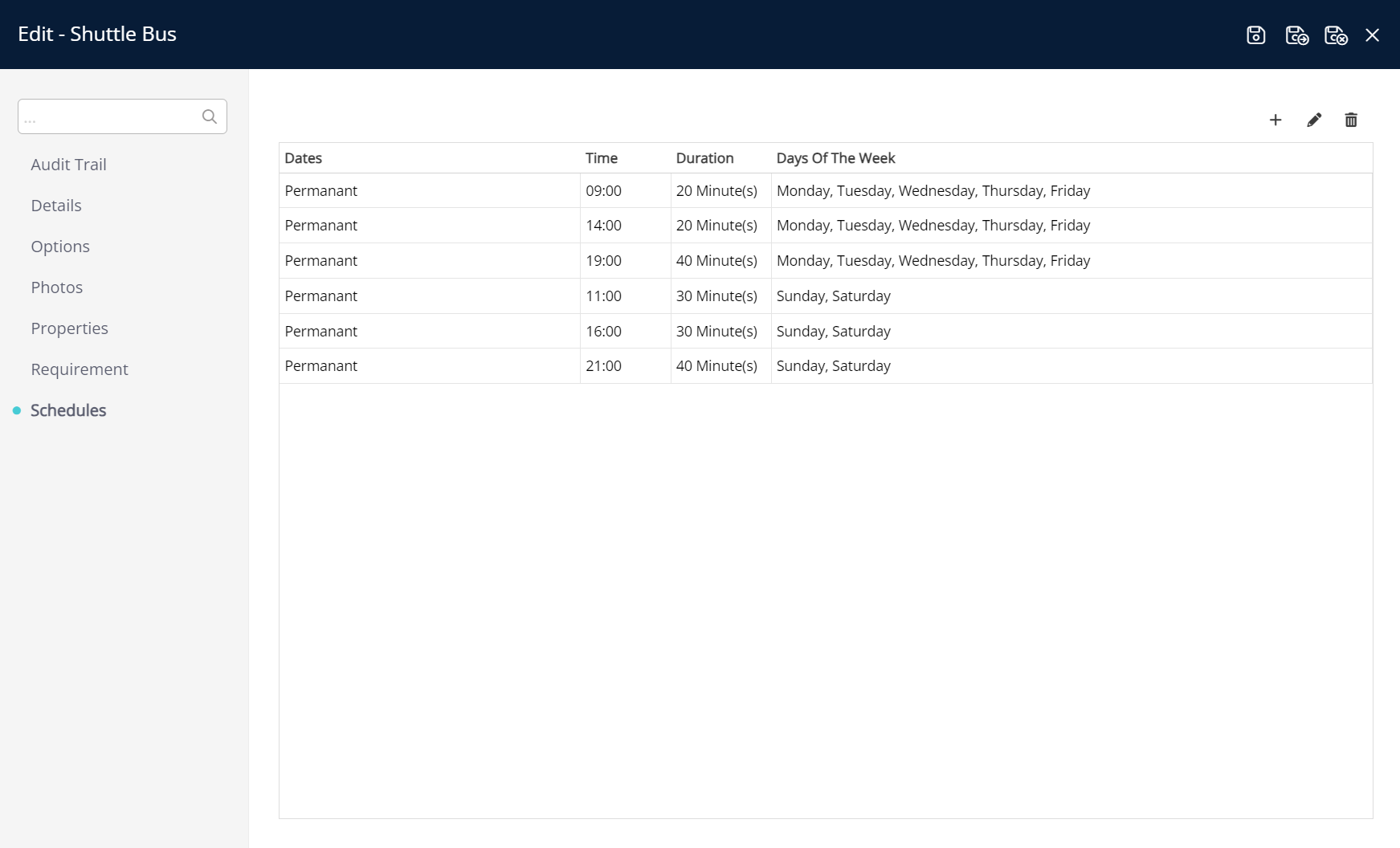
Single Events
Major events that occur as a one-off or do not repeat can use the tour schedule to set the availability of the event.
Using the 'Date Range' option on the tour schedule a single date can be selected for each occurrence of such a major event with the start time, duration and ticket prices set based on each major event schedule.
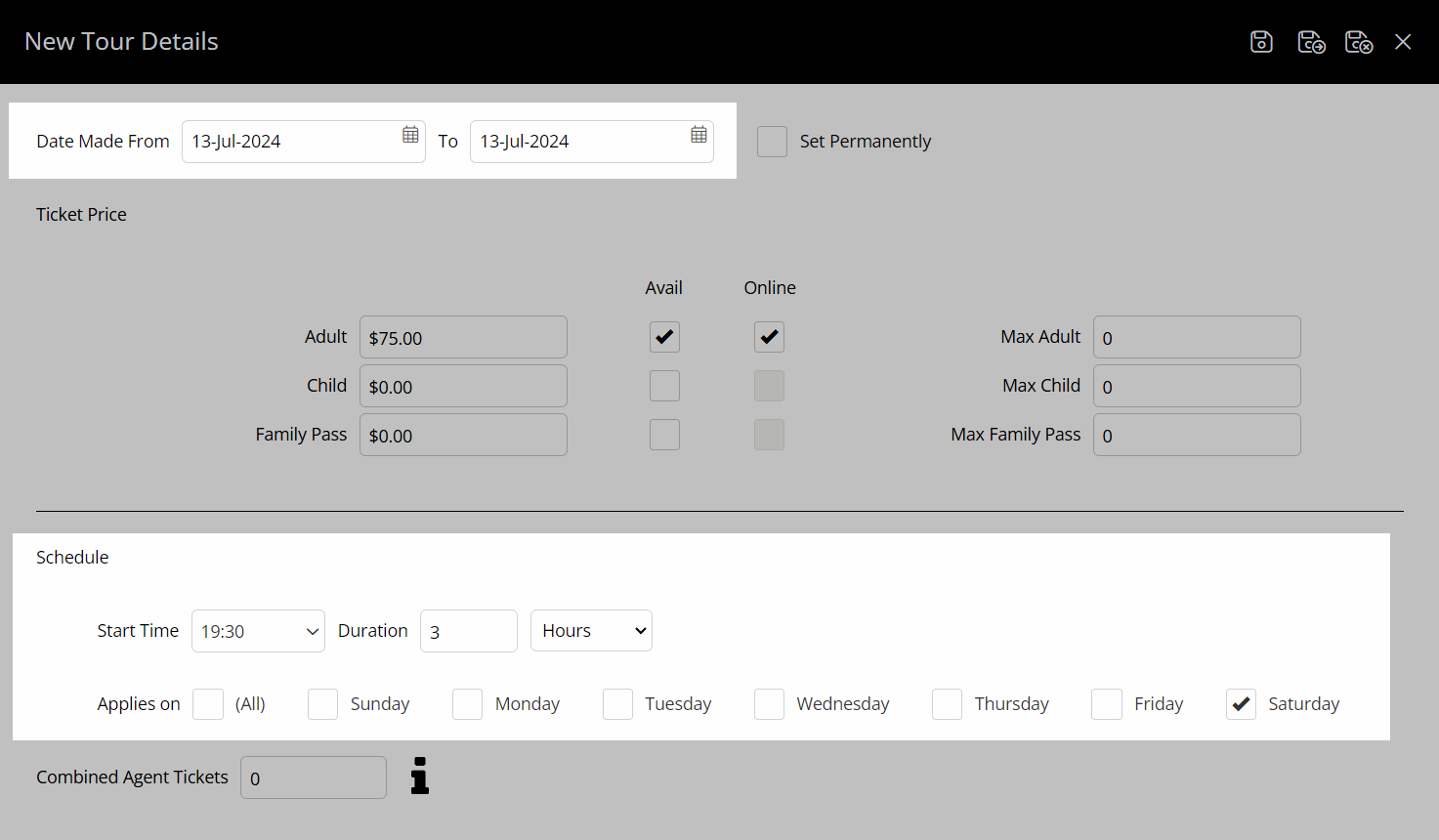
This outdoor cinema film night only runs on selected dates throughout a particular season.
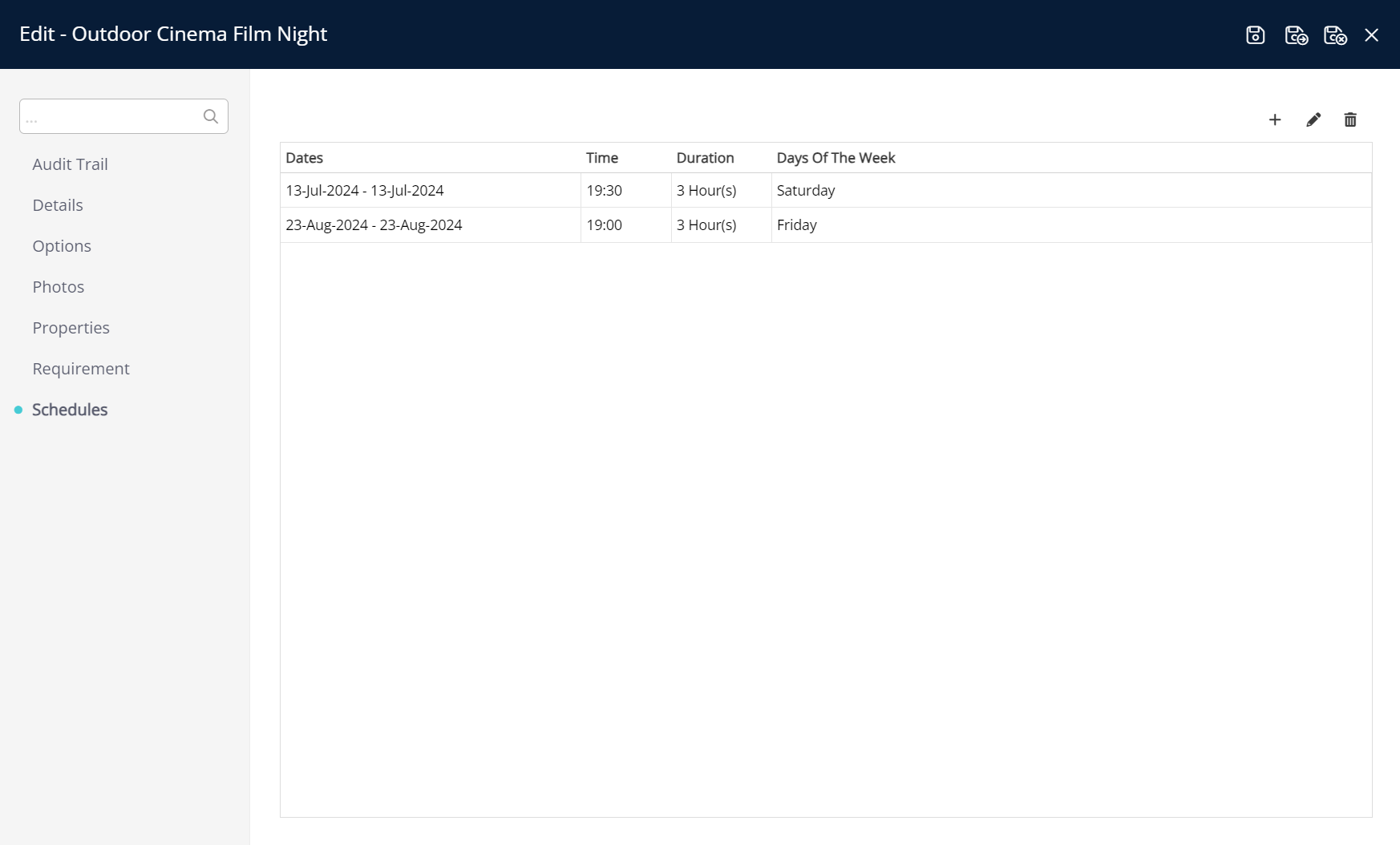
Setup
Have your System Administrator complete the following.
- Go to Setup > Tour Desk > Tours in the side menu of RMS.
- Select the
 'Edit' icon on an existing Tour.
'Edit' icon on an existing Tour. - Navigate to the 'Schedules' tab.
- Select the
 'Add' icon.
'Add' icon. - Select a Date Range or select the checkbox 'Set Permanently'.
- Enter the Ticket Price for each Ticket Type and select the 'Available' checkbox.
- Optional: Select the checkbox 'Available Online'.
- Optional: Enter the Maximum Number Per Ticket Type.
- Select a Start Time and enter a Duration in minutes or hours.
- Select the checkbox for Tour Availability Days of the Week.
- Optional: Enter the Combined Agent Tickets.
- Save/Exit.
Go to Setup > Tour Desk > Tours in the side menu of RMS.
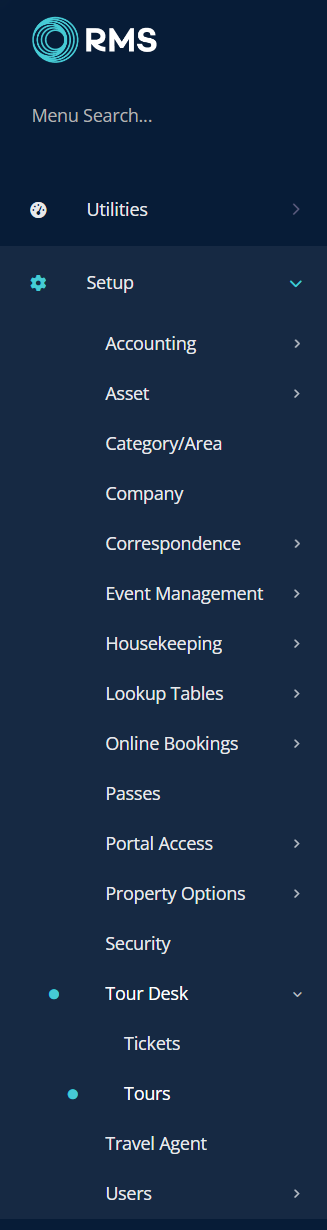
Select the ![]() 'Edit' icon on an existing Tour.
'Edit' icon on an existing Tour.
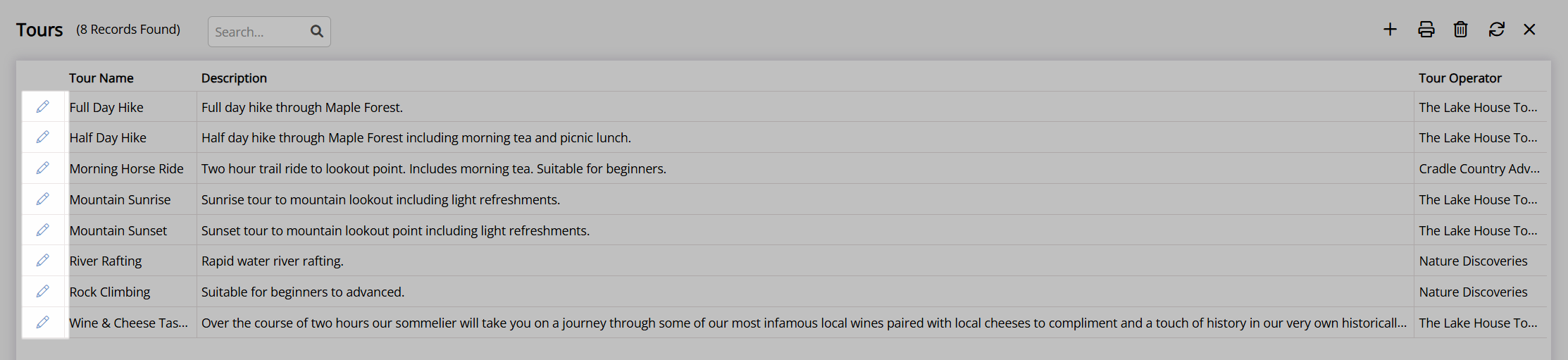
Navigate to the 'Schedules' tab.
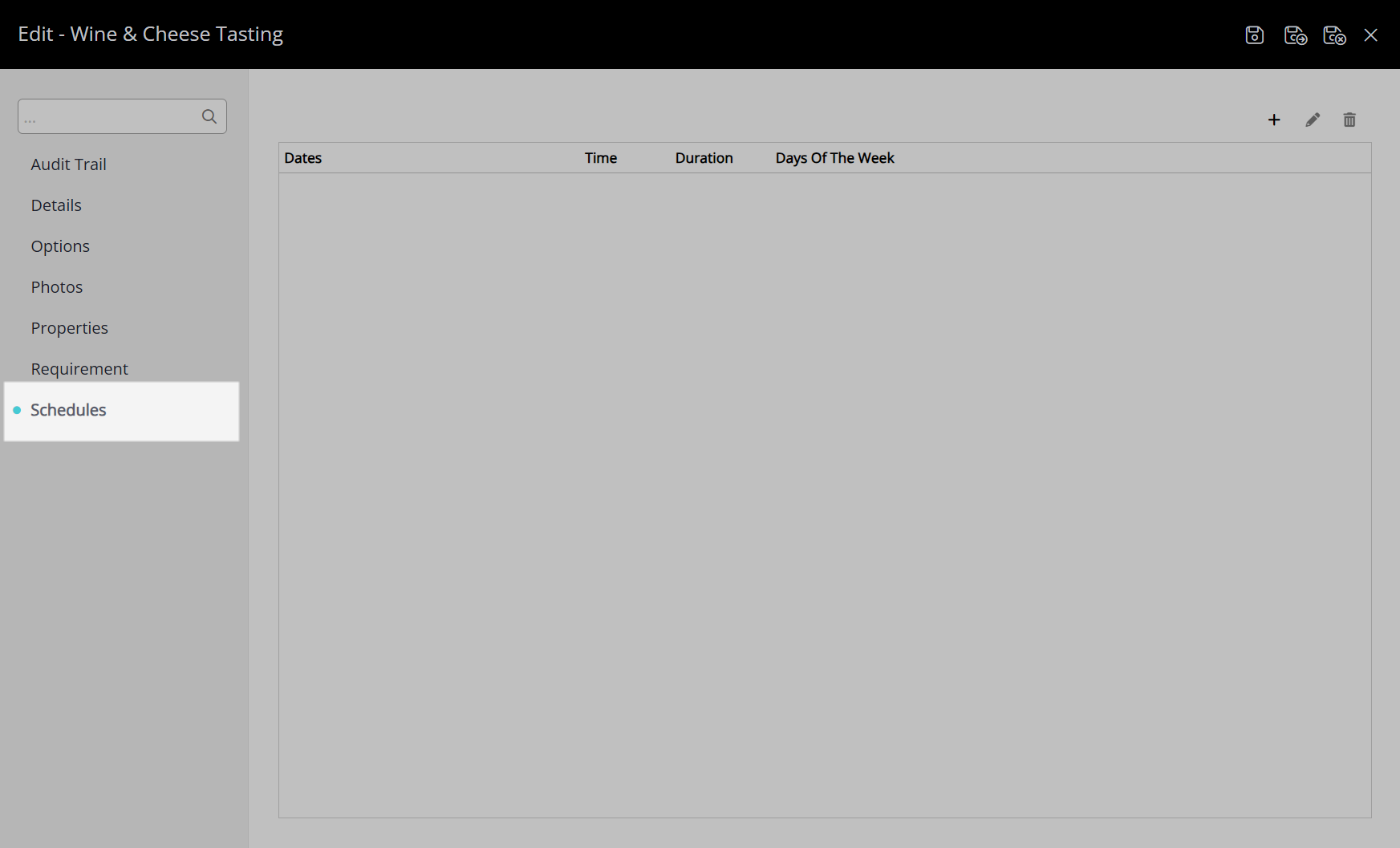
Select the ![]() 'Add' icon.
'Add' icon.
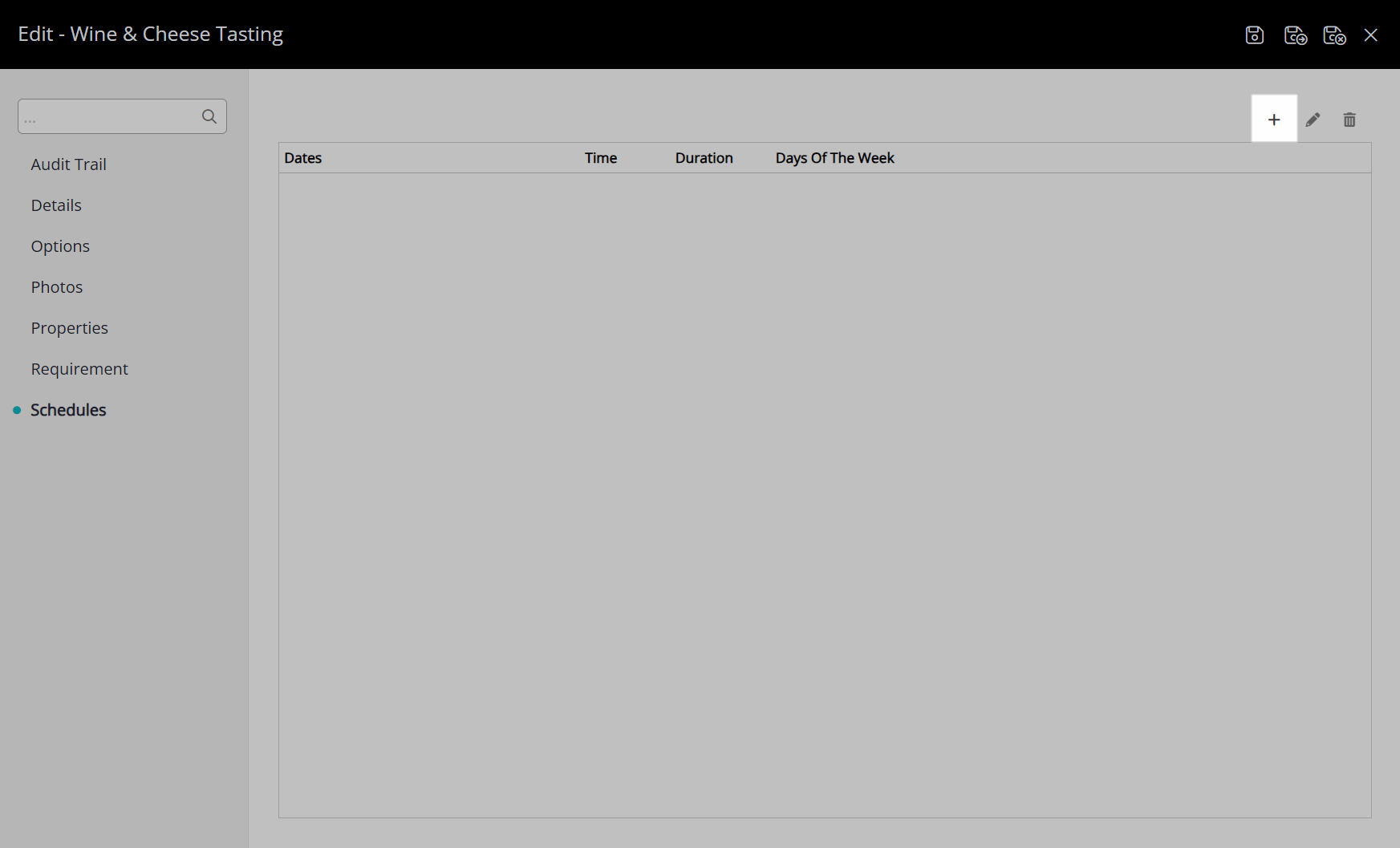
Select a Date Range or select the checkbox 'Set Permanently'.
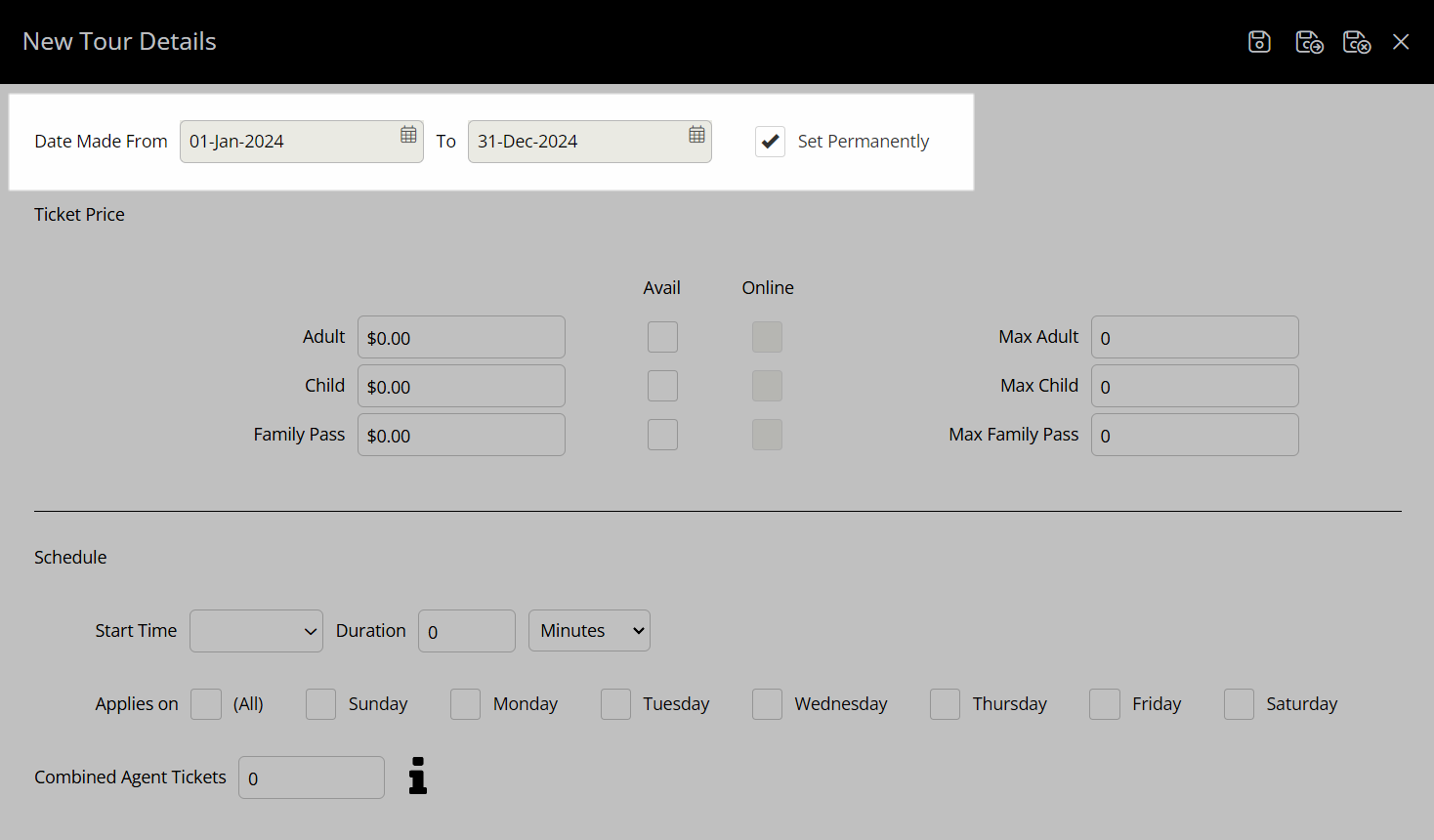
Enter the Ticket Price for each Ticket Type and select the 'Available' checkbox.
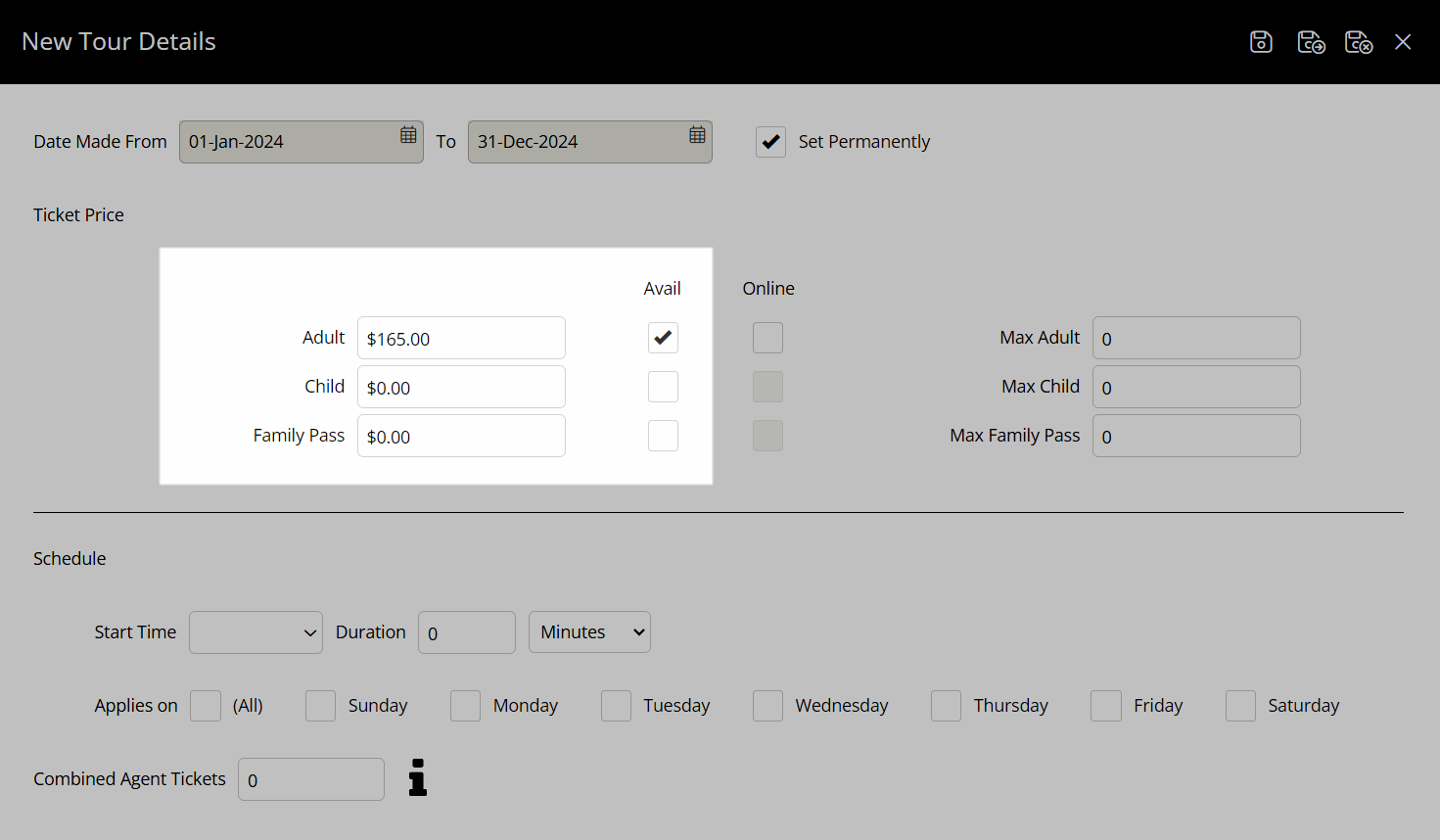
Optional: Select the checkbox 'Available Online'.
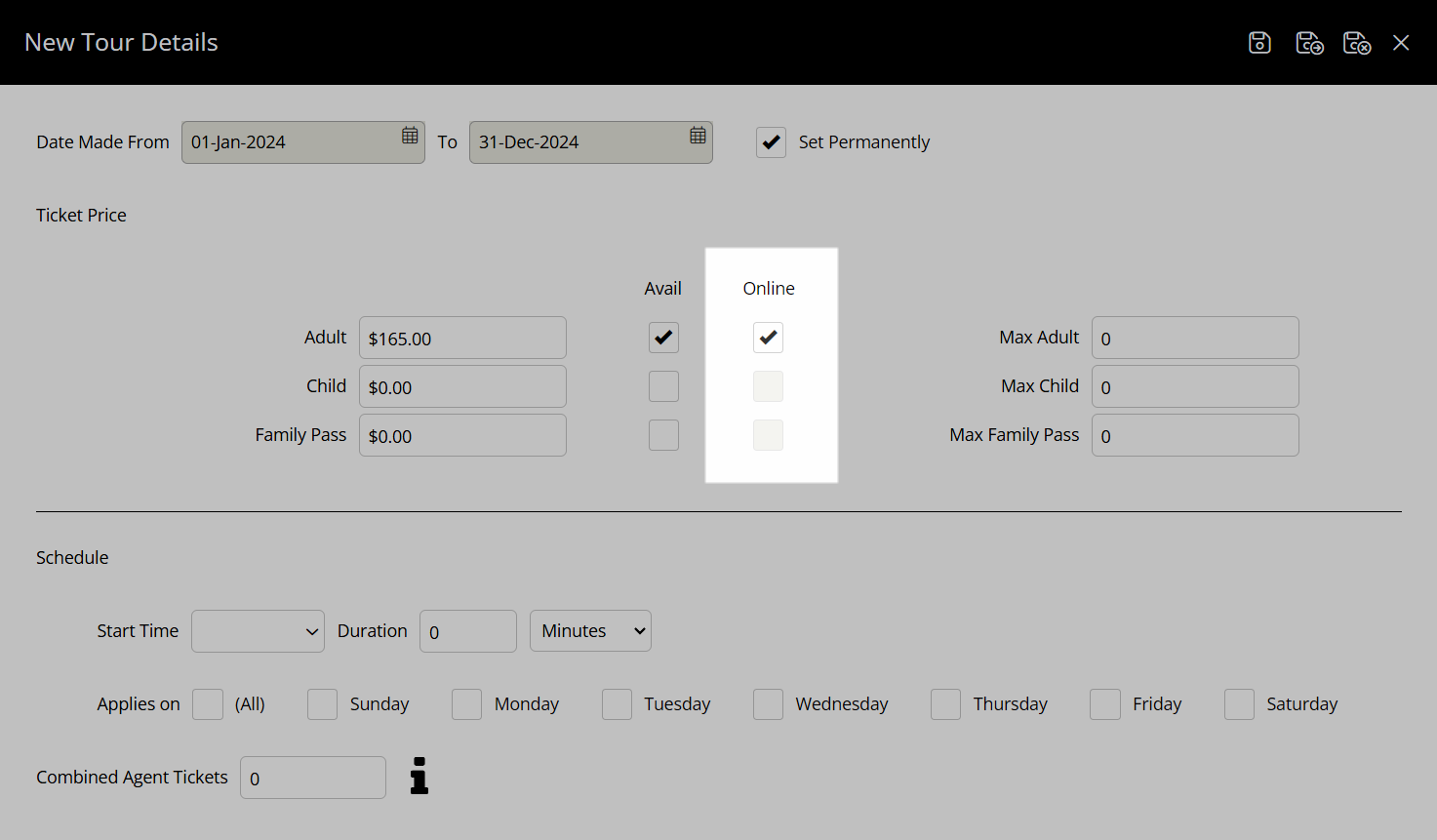
Optional: Enter the Maximum Number Per Ticket Type.

Select a Start Time and enter a Duration in minutes or hours.

Select the checkbox for Tour Availability Days of the Week.
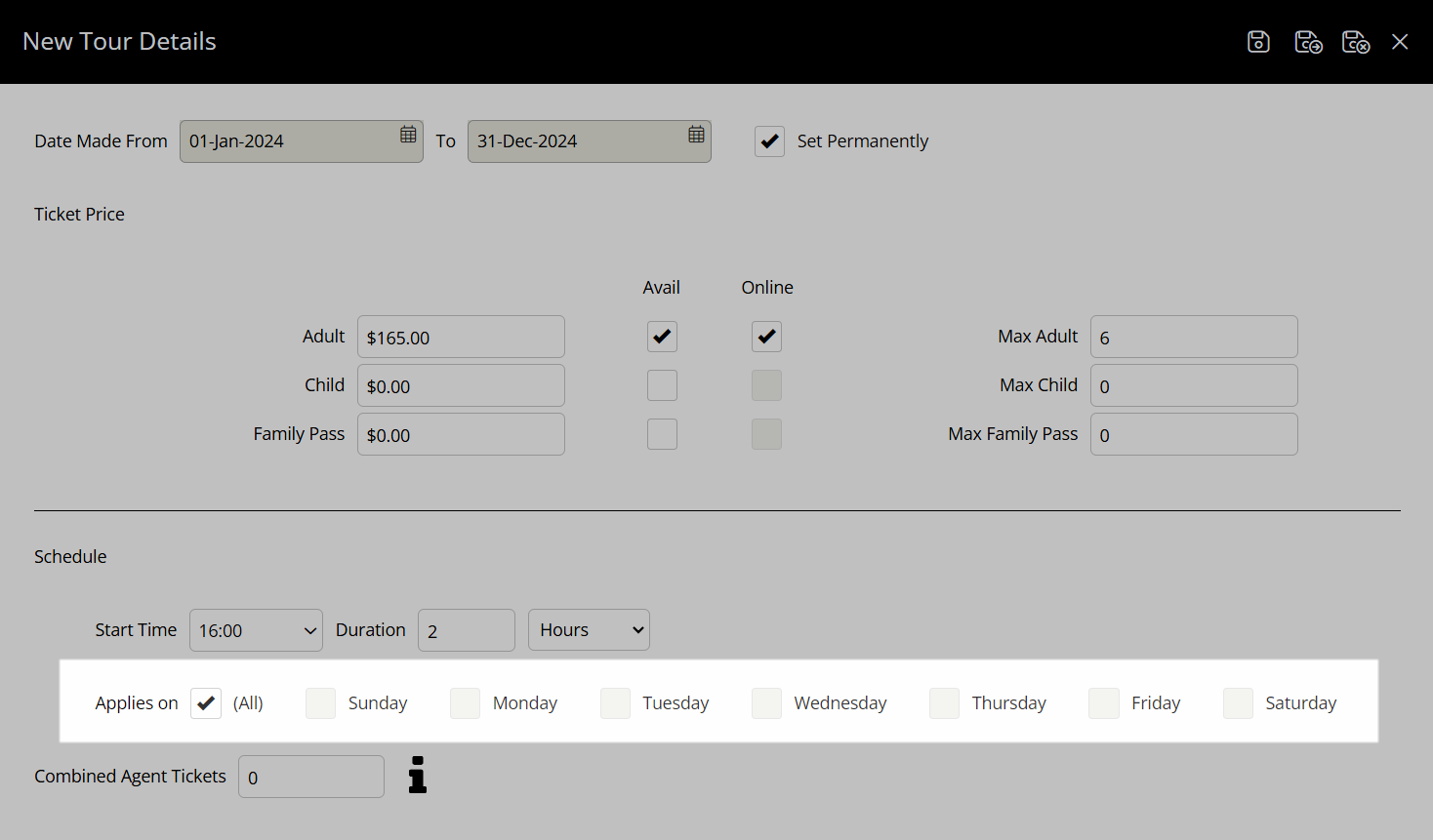
Optional: Enter the Combined Agent Tickets.
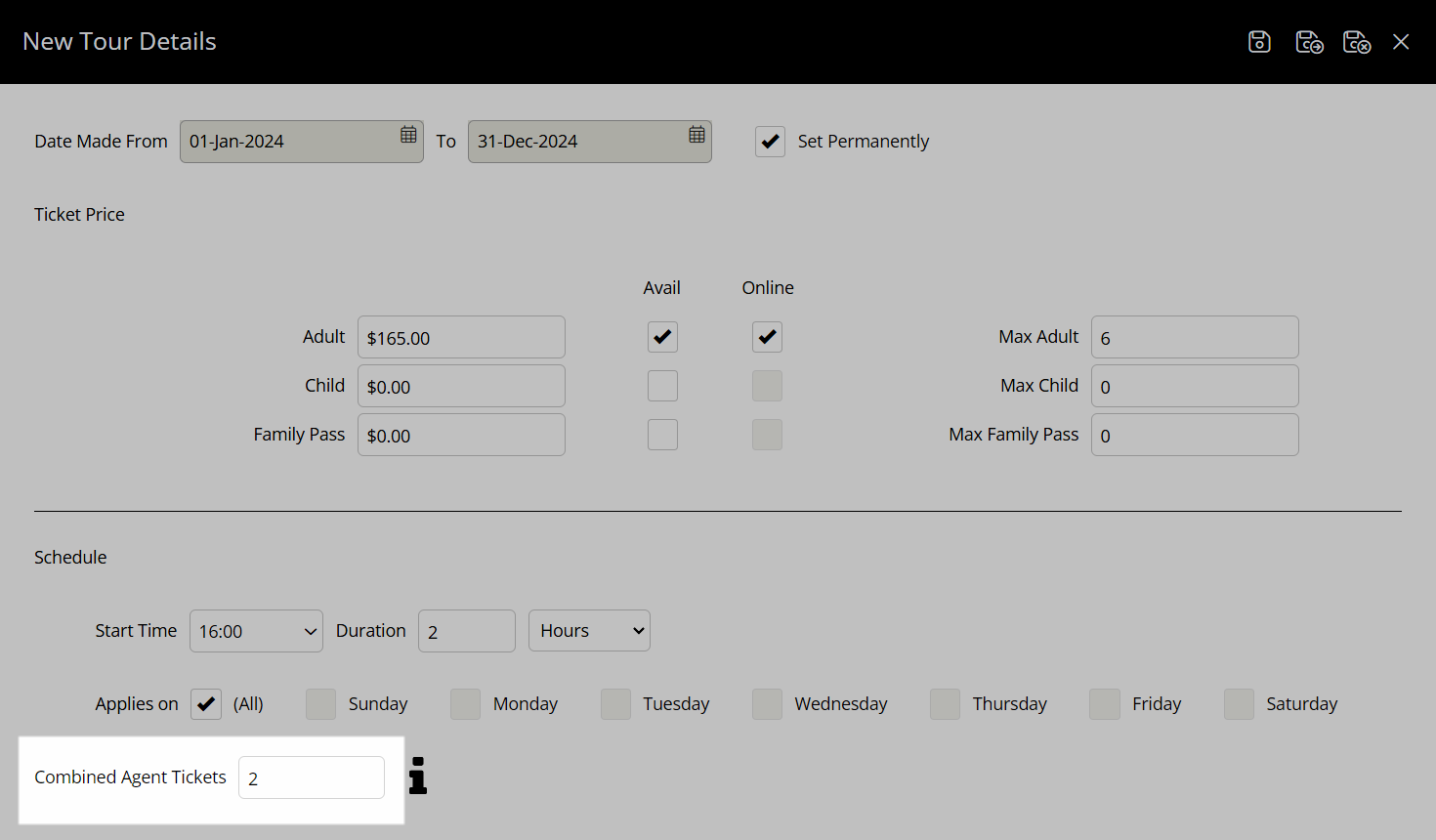
Select the  'Save/Exit' icon to store the changes made and return to the tour setup.
'Save/Exit' icon to store the changes made and return to the tour setup.
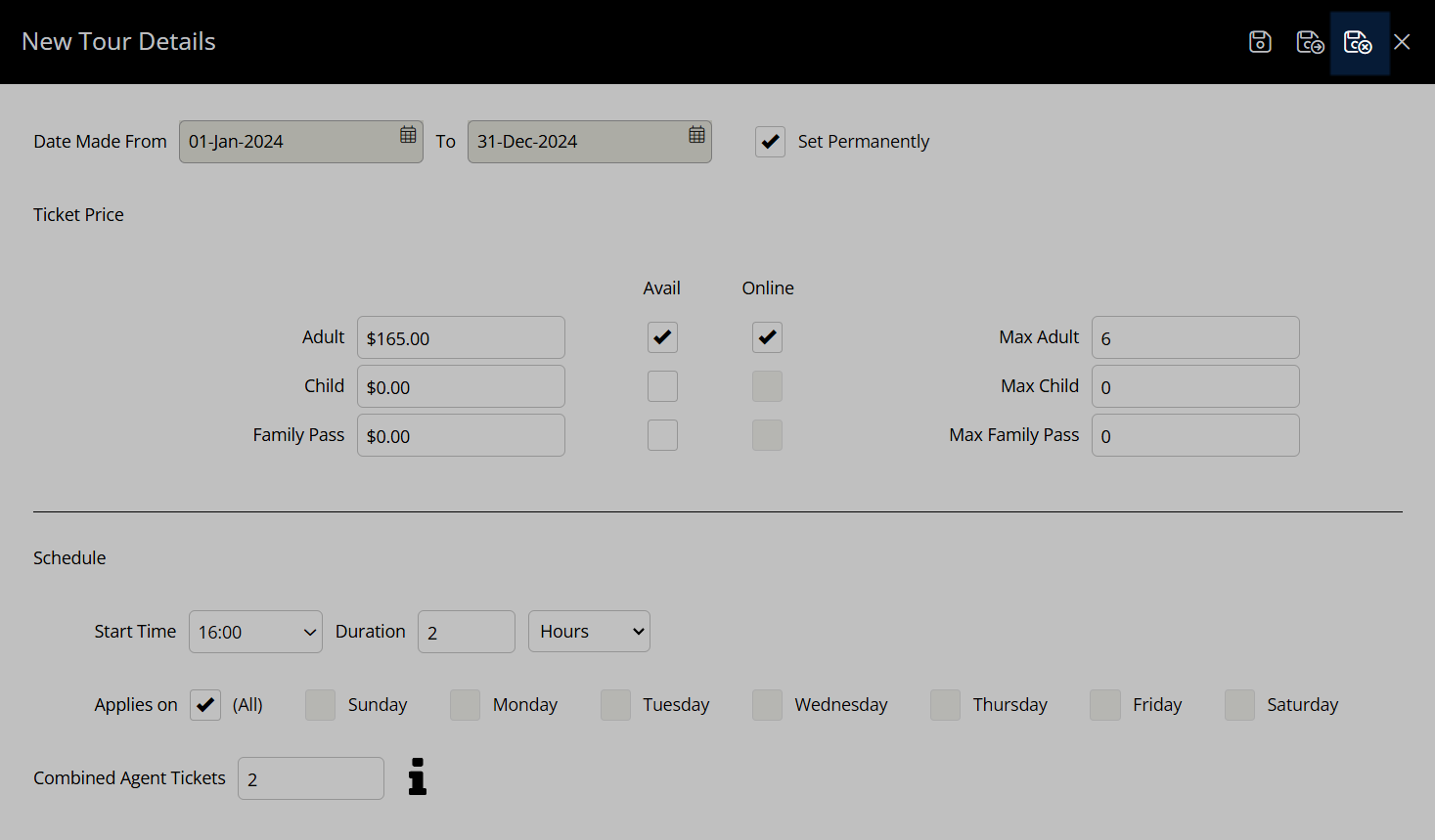
Repeat these steps to create as many schedules and ticket price variations as required for the tour.
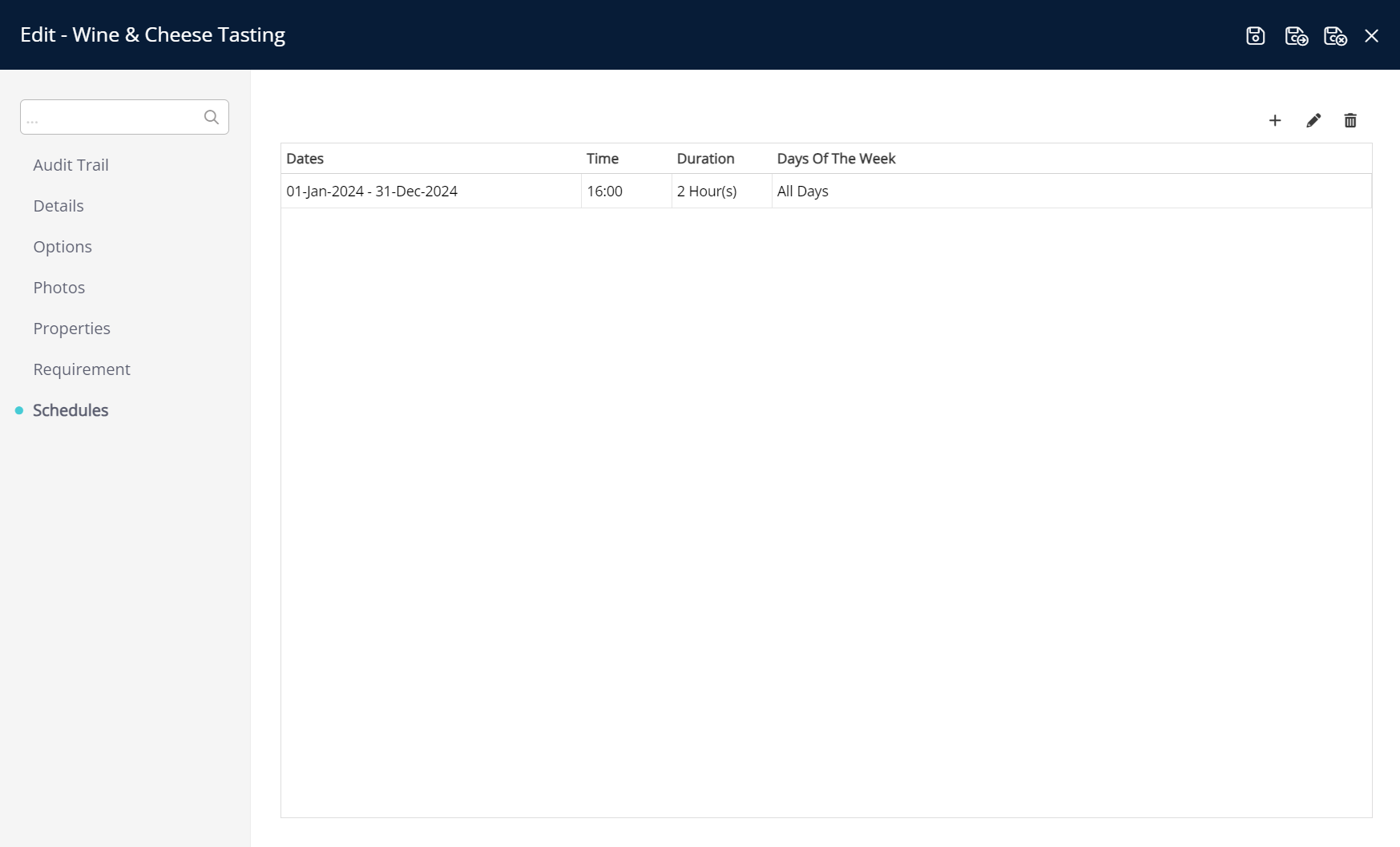
Tour availability will follow the schedules setup for this tour.