Max Occupants Warning
You have X people trying to occupy a Category that only allows X occupants.
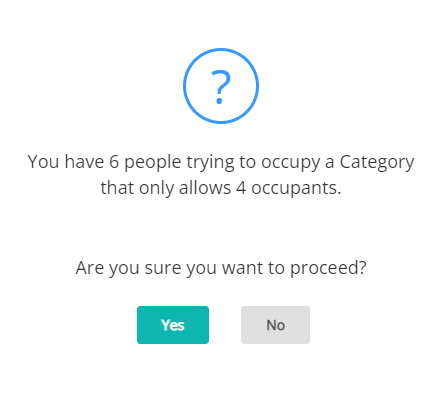
Users may see this warning when selecting 'Save' on a New Reservation or after amending an existing reservation where the Number of Guests on the reservation exceeds the total number allowed in the Category or Area setup.
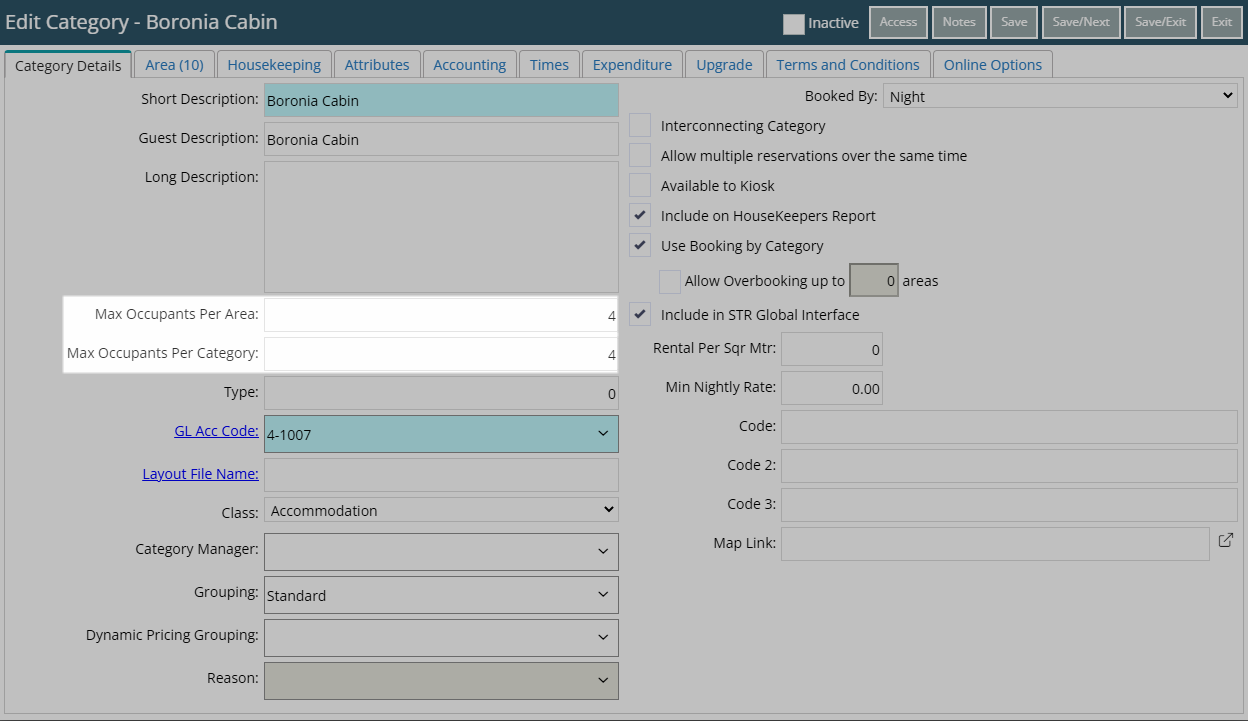
Max Occupants per Area is the maximum number of persons that can occupy each Area.
Max Occupants per Category is the maximum number of persons that can occupy the Category overall.
Setting the occupancy cap per Category instead of the Area will use the total number of Guests on all reservations in the Category to determine if capacity has been reached.
Setting the occupancy cap per Area limits the number of Guests that can occupy that Area at one time without affecting the Category.
In the below example the Boronia Cabin has been setup with a Maximum Occupancy of 4 on the Category.
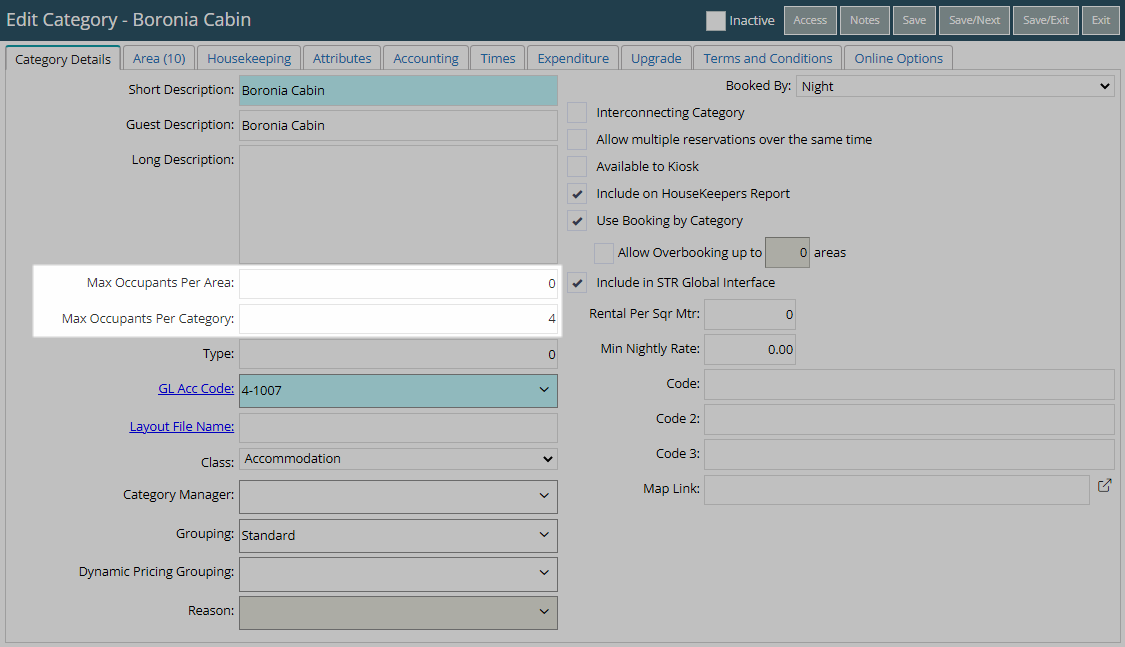
This Category has Areas available for the period of 2nd - 5th December.
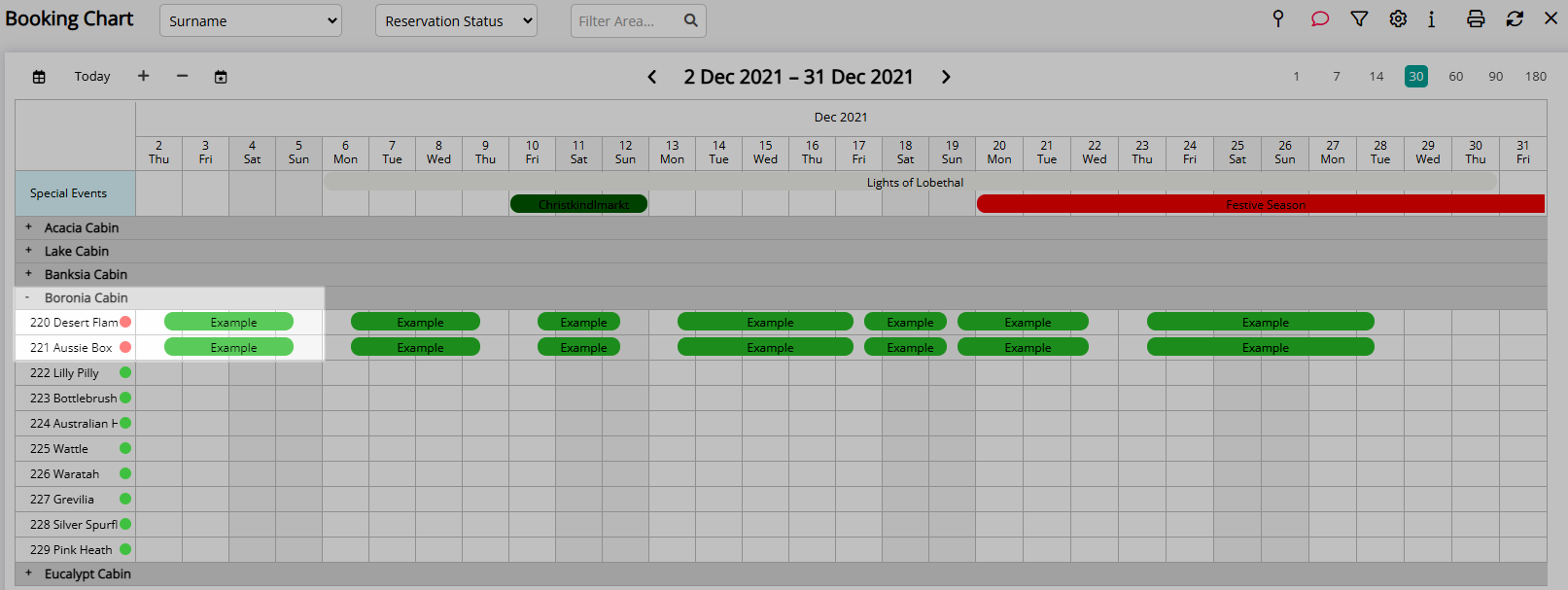
Users will be unable to save a new reservation in this Category for the above dates as the Category occupancy capacity has been reached with the existing two reservations.
When attempting to save a new reservation for 2 Adults only, the User will receive the warning:
"You have 6 People Trying to Occupy a Category that only allows 4 occupants."
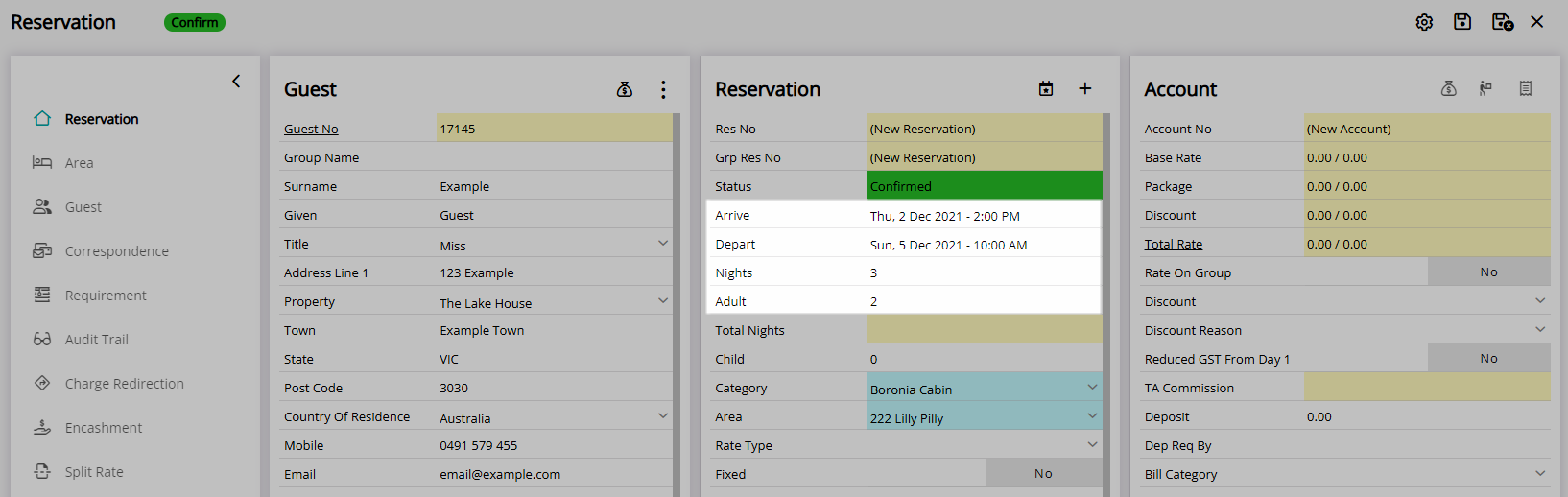
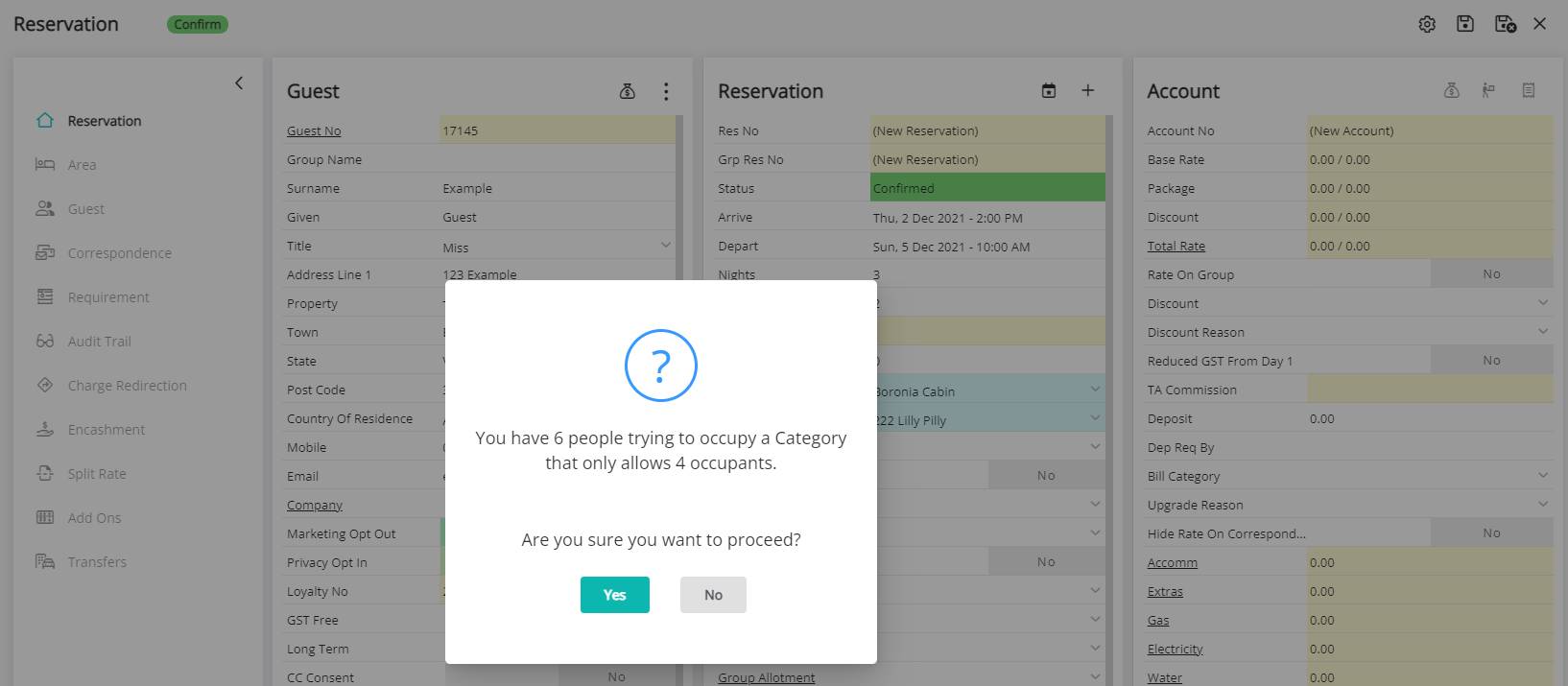
The System Administrator can update the Category setup to change the occupancy cap or change the Reservation Options to allow or ignore the occupancy cap.
Solution
Max Occupants
Have your System Administrator complete the following.
Go to Setup > Category/Area within RMS.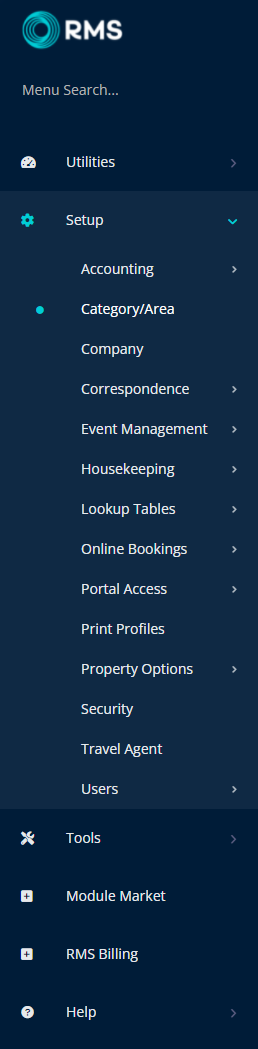
Select the ![]() 'Edit' icon on the Category.
'Edit' icon on the Category.
Set the 'Max Occupants Per Category' to 0 or enter the new occupancy cap for the Category.
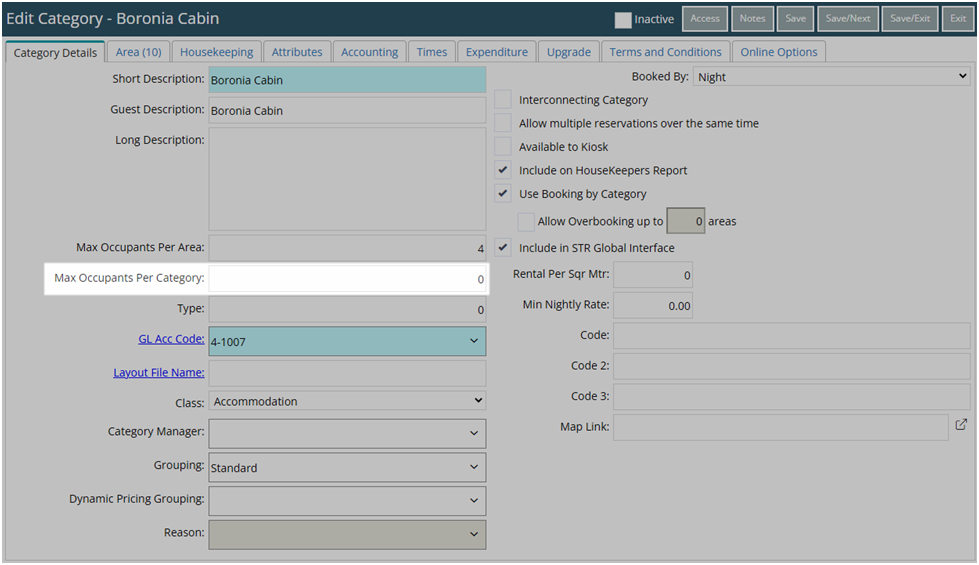
Enter the Max Occupants Per Area.
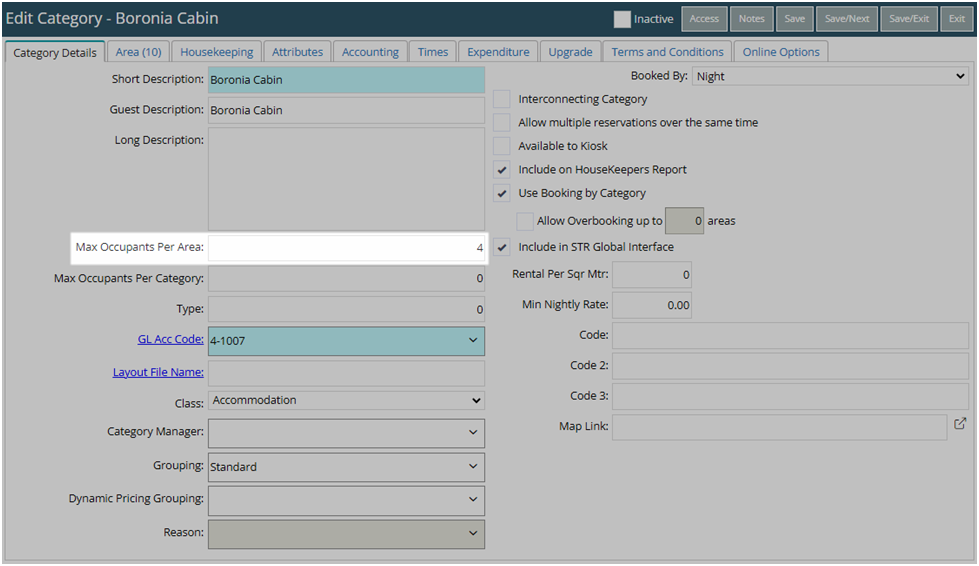
Select 'Save/Exit' to store the changes made and leave Category setup.
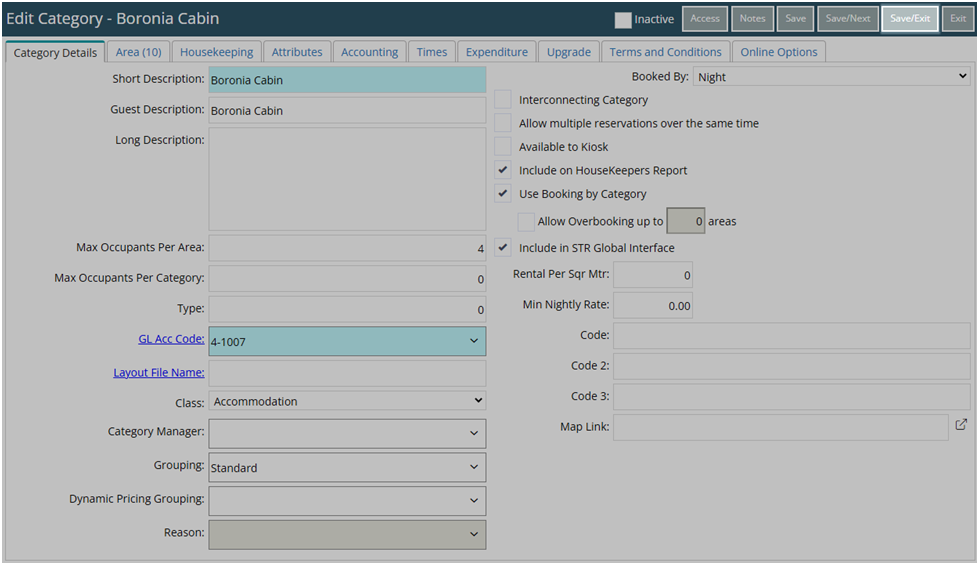
Occupancy caps will now apply to the individual Area and not the whole Category allowing users to save the reservation without a warning.
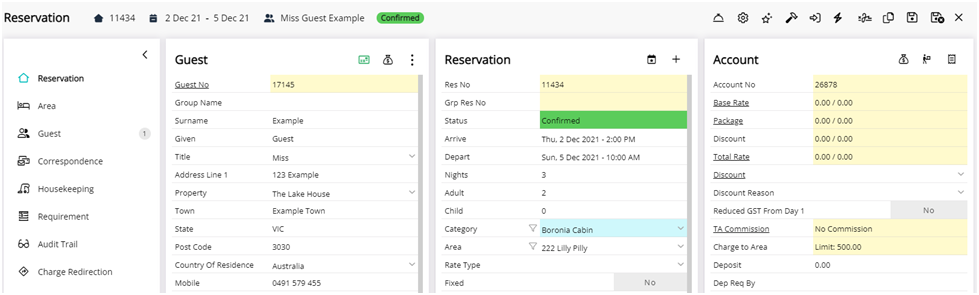
Reservation Options
Have your System Administrator complete the following.
Go to Setup > Property Options > General Information in RMS.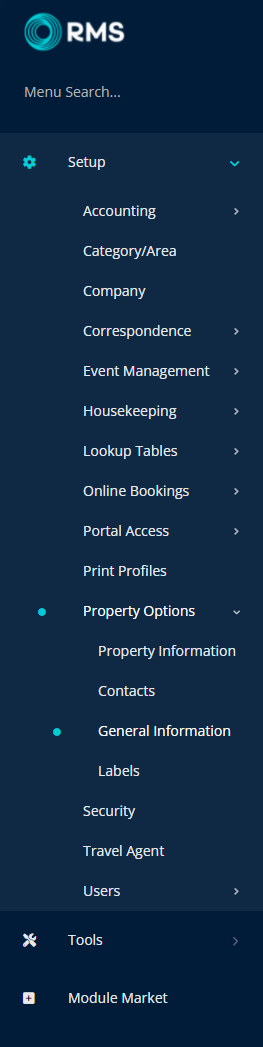
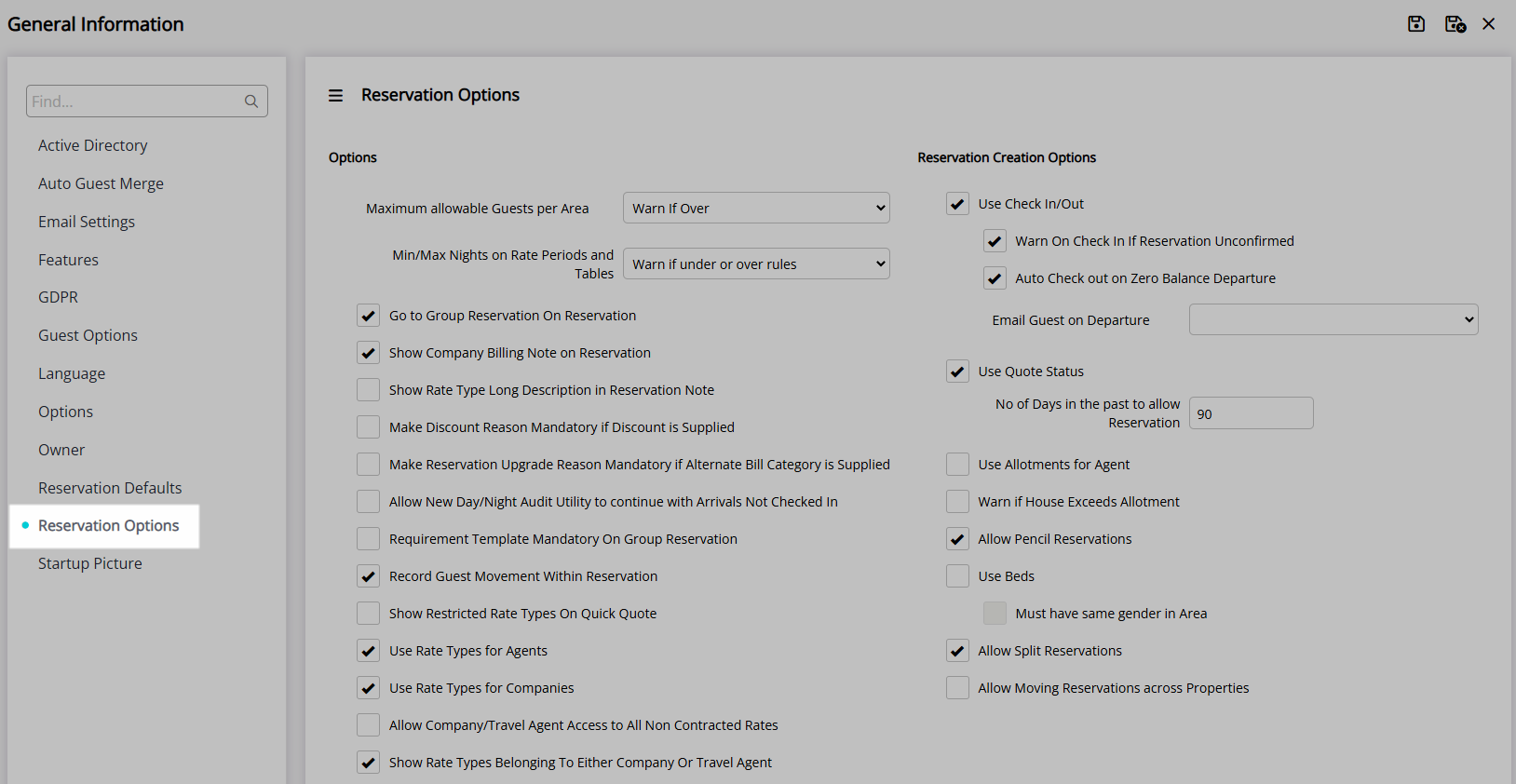
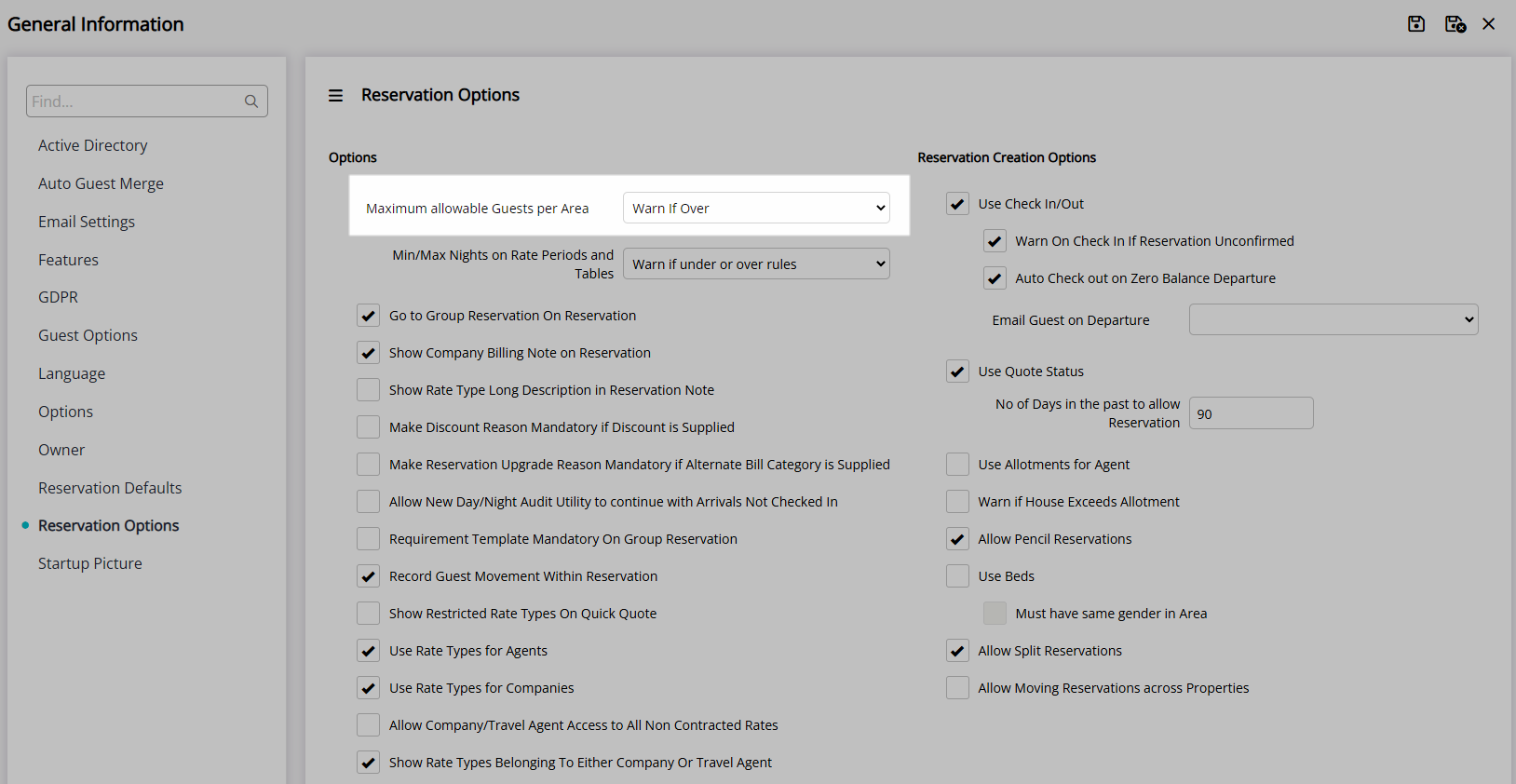
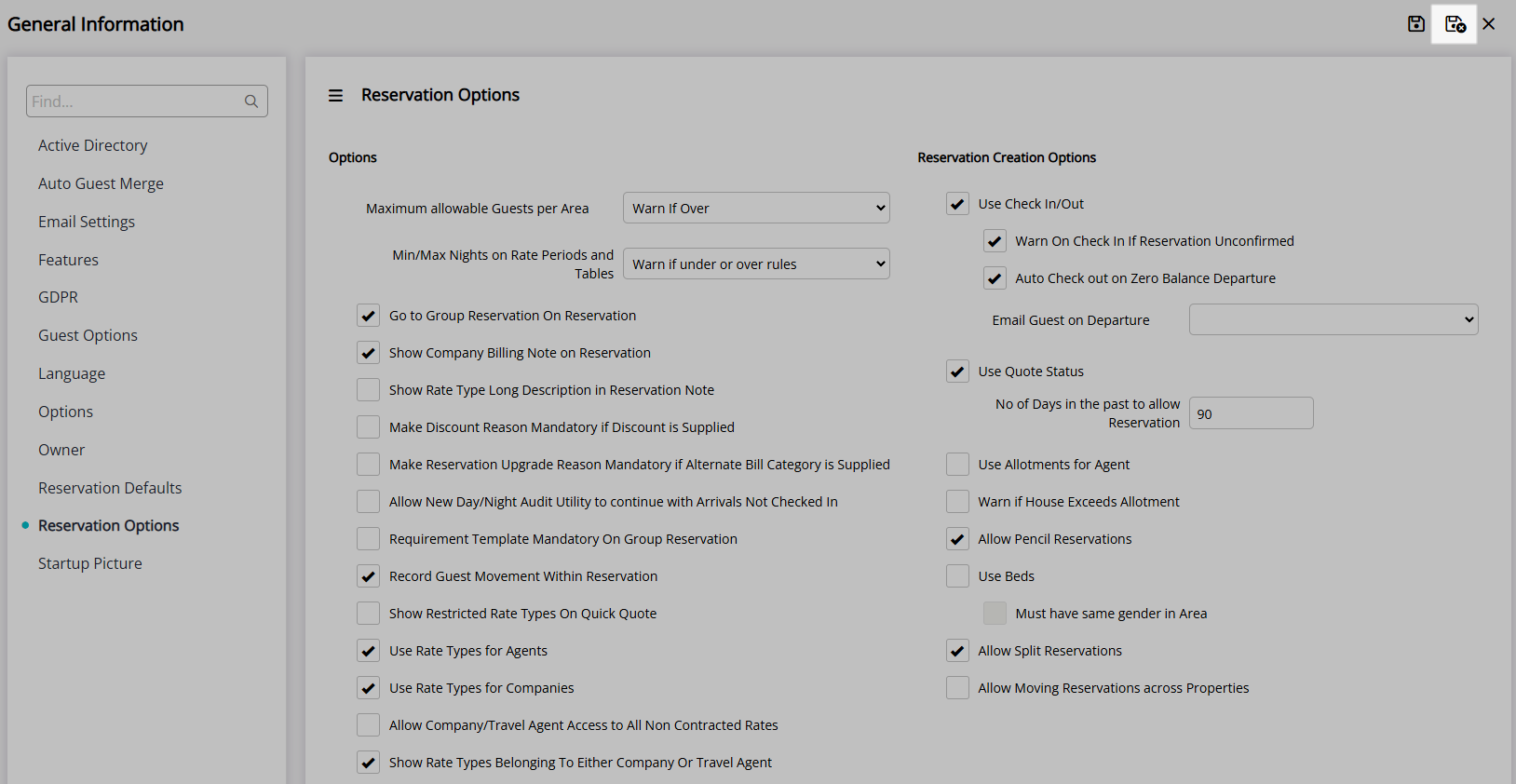

Reservation, Guest, Category and Area are default System Labels that can be customised.
For further assistance, log a Service Request with the RMS Customer Support team.

System Administrators will require Security Profile access to use this feature.